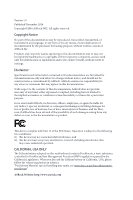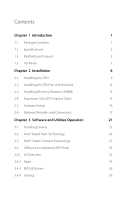ASRock B85M DASH/OL R2.0 User Manual
ASRock B85M DASH/OL R2.0 Manual
 |
View all ASRock B85M DASH/OL R2.0 manuals
Add to My Manuals
Save this manual to your list of manuals |
ASRock B85M DASH/OL R2.0 manual content summary:
- ASRock B85M DASH/OL R2.0 | User Manual - Page 1
- ASRock B85M DASH/OL R2.0 | User Manual - Page 2
documentation are furnished for informational use only and subject to change without notice, and should not be constructed as a commitment by ASRock. ASRock assumes no responsibility for any errors or omissions that may appear in this documentation. With respect to the contents of this documentation - ASRock B85M DASH/OL R2.0 | User Manual - Page 3
replaced if the goods fail to be of acceptable quality and the failure does not amount to a major failure. If you require assistance please call ASRock Tel : +886-2-28965588 ext.123 (Standard International call charges apply) - ASRock B85M DASH/OL R2.0 | User Manual - Page 4
and Connectors 17 Chapter 3 Software and Utilities Operation 21 3.1 Installing Drivers 21 3.2 Intel® Rapid Start Technology 22 3.3 Intel® Smart Connect Technology 27 3.4 ASRock Live Update & APP Shop 32 3.4.1 UI Overview 32 3.4.2 Apps 33 3.4.3 BIOS & Drivers 36 3.4.4 Setting 37 - ASRock B85M DASH/OL R2.0 | User Manual - Page 5
Chapter 4 UEFI SETUP UTILITY 38 4.1 Introduction 38 4.1.1 UEFI Menu Bar 38 4.1.2 Navigation Keys 39 4.2 Main Screen 40 4.3 OC Tweaker Screen 41 4.4 Advanced Screen 46 4.4.1 CPU Configuration 47 4.4.2 Chipset Configuration 49 4.4.3 Storage Configuration 51 4.4.4 Intel® Rapid Start - ASRock B85M DASH/OL R2.0 | User Manual - Page 6
VGA cards and CPU support list on ASRock's website as well. ASRock website http://www.asrock.com. 1.1 Package Contents • ASRock B85M DASH/OL R2.0 Motherboard (Micro ATX Form Factor) • ASRock B85M DASH/OL R2.0 Quick Installation Guide • ASRock B85M DASH/OL R2.0 Support CD • 3 x Serial ATA (SATA - ASRock B85M DASH/OL R2.0 | User Manual - Page 7
x16 mode) • 1 x PCI Express 2.0 x1 Slot Graphics • Intel® HD Graphics Built-in Visuals and the VGA outputs can be supported only with processors which are GPU integrated. • Supports Intel® HD Graphics Built-in Visuals : Intel® Quick Sync Video with AVC, MVC (S3D) and MPEG-2 Full HW Encode1, Intel - ASRock B85M DASH/OL R2.0 | User Manual - Page 8
B85M DASH/OL R2.0 • Supports HDCP with DVI-D Port • Supports Full HD 1080p Blu-ray (BD) playback with DVI-D Port Audio • 5.1 CH HD Audio (Realtek ALC662 Audio Codec) • Supports Surge Protection (ASRock Full Spike Protection) LAN • PCIE x1 Gigabit LAN 10/100/1000 Mb/s • Realtek RTL8111EP • - ASRock B85M DASH/OL R2.0 | User Manual - Page 9
2 x USB 2.0 Headers (Support 4 USB 2.0 ports) (Supports ESD Protection (ASRock Full Spike Protection)) • 1 x USB 3.0 Header (Support 2 USB 3.0 ports) (Supports ESD Protection (ASRock Full Spike Protection)) BIOS Feature • AMI UEFI Legal BIOS with multilingual GUI support • ACPI 1.1 Compliant wake - ASRock B85M DASH/OL R2.0 | User Manual - Page 10
1.3 Motherboard Layout 1 ATX12V1 B85M DASH/OL R2.0 23 B85M DASH/OL R2.0 DDR3_A1 (64 bit, 240-pin module) DDR3_A2 (64 IN RoHS PCIE1 AUDIO CODEC Intel Super I/O HD_AUDIO1 1 PCIE3 USB4_5 USB6_7 1 1 BIOS ROM CI1 1 B85 PWR_FAN1 PLED PWRBTN 1 HDLED RESET PANEL1 SPEAKER1 1 SATA_M2 - ASRock B85M DASH/OL R2.0 | User Manual - Page 11
No. Description 1 ATX 12V Power Connector (ATX12V1) 2 2 x 240-pin DDR3 DIMM Slots (DDR3_A1, DDR3_B1) 3 2 x 240-pin DDR3 DIMM Slots (DDR3_A2, DDR3_B2) 4 ATX Power Connector (ATXPWR1) 5 USB 3.0 Header (USB3_2_3) 6 SATA3 Connector (SATA_1) 7 SATA3 Connector (SATA_0) 8 SATA3 Connector (SATA_2) 9 SATA3 - ASRock B85M DASH/OL R2.0 | User Manual - Page 12
1.5 I/O Panel 1 B85M DASH/OL R2.0 3 2 4 9 No. Description 1 VGA Port 2 LAN RJ-45 Port* 3 Line In (Light Blue) 4 Front Speaker (Lime) 5 Microphone (Pink) 8 7 6 5 No. Description 6 USB 2.0 Ports (USB23) 7 USB 3.0 Ports (USB3_01) 8 - ASRock B85M DASH/OL R2.0 | User Manual - Page 13
Chapter 2 Installation This is a Micro ATX form factor motherboard. Before you install the motherboard, study the configuration of your chassis to ensure that the motherboard fits into it. Pre-installation Precautions Take note of the following precautions before you install motherboard components - ASRock B85M DASH/OL R2.0 | User Manual - Page 14
B85M DASH/OL R2.0 2.1 Installing the CPU 1. Before you insert the 1150-Pin CPU into the socket, please check if the PnP cap is on the socket, if the - ASRock B85M DASH/OL R2.0 | User Manual - Page 15
4 5 10 3 English - ASRock B85M DASH/OL R2.0 | User Manual - Page 16
B85M DASH/OL R2.0 Please save and replace the cover if the processor is removed. The cover must be placed if you wish to return the motherboard for after service. 11 English - ASRock B85M DASH/OL R2.0 | User Manual - Page 17
2.2 Installing the CPU Fan and Heatsink 1 2 CPU_FAN English 12 - ASRock B85M DASH/OL R2.0 | User Manual - Page 18
B85M DASH/OL R2.0 2.3 Installing Memory Modules (DIMM) This motherboard provides four 240-pin DDR3 (Double Data Rate 3) DIMM slots, and supports Dual Channel Memory Technology. 1. For dual channel configuration, you always need to install identical (the same brand, speed, size and chip-type) DDR3 - ASRock B85M DASH/OL R2.0 | User Manual - Page 19
1 2 3 14 English - ASRock B85M DASH/OL R2.0 | User Manual - Page 20
B85M DASH/OL R2.0 2.4 Expansion Slots (PCI Express Slots) There are 2 PCI Express slots on this motherboard. Before installing an expansion card, please make sure that the power supply - ASRock B85M DASH/OL R2.0 | User Manual - Page 21
short pin2 and pin3 on CLRCMOS1 for 5 seconds. However, please do not clear the CMOS right after you update the BIOS. If you need to clear the CMOS when you just finish updating the BIOS, you must boot up the system first, and then shut it down before you do the clear-CMOS action - ASRock B85M DASH/OL R2.0 | User Manual - Page 22
B85M DASH/OL R2.0 2.6 Onboard Headers and Connectors Onboard headers and connectors are NOT jumpers. Do NOT place jumper caps over these headers and connectors. Placing jumper caps over - ASRock B85M DASH/OL R2.0 | User Manual - Page 23
No. 8) (SATA_3: see p.5, No. 9) (SATA_M1: see p.5, No. 12) (SATA_M2: see p.5, No. 13 SATA_M2 SATA_M1 SATA_3 SATA_1 SATA_2 SATA_0 These six SATA3 connectors support SATA data cables for internal storage devices with up to 6.0 Gb/s data transfer rate. *To minimize the boot time, use Intel® B85 SATA - ASRock B85M DASH/OL R2.0 | User Manual - Page 24
B85M DASH/OL R2.0 1. High Definition Audio supports Jack Sensing, but the panel wire on the chassis must support HDA to function correctly. Please follow the instructions in our manual and chassis manual to install your system. 2. If you use an AC'97 audio panel, please install it to the front - ASRock B85M DASH/OL R2.0 | User Manual - Page 25
Chassis Intrusion Header (2-pin CI1) (see p.5, No. 16) 1 GND Signal This motherboard provides a 4-pin ATX 12V power connector. This motherboard supports CASE OPEN detection feature that detects if the chassis cove has been removed. This feature requires a chassis with chassis intrusion detection - ASRock B85M DASH/OL R2.0 | User Manual - Page 26
B85M DASH/OL R2.0 Chapter 3 Software and Utilities Operation 3.1 Installing Drivers The Support CD that comes with the motherboard contains necessary drivers and useful utilities that enhance the motherboard's features. Running The Support CD To begin using the support CD, insert the CD into your CD - ASRock B85M DASH/OL R2.0 | User Manual - Page 27
Requirements • Confirm whether your motherboard supports this feature. • Operating system: Microsoft not in AHCI mode, please follow the instructions below. There are certain risks. Please 2. Enter into HKEY_LOCAL_MACHINE\SYSTEM\CurrentControlSet\services\ msahci in Windows Registry Editor. Double - ASRock B85M DASH/OL R2.0 | User Manual - Page 28
B85M DASH/OL R2.0 3. Exit the Registry Editor window and restart the computer. 4. Press F2 to enter BIOS, then go to Advanced ‐> Storage Configuration and change SATA Mode to AHCI. Press F10 to save changes and exit. 5. Enter Windows 8/7. Windows will discover the new device and install AHCI drivers - ASRock B85M DASH/OL R2.0 | User Manual - Page 29
Step 3 When prompted to restart after the setup, click Yes to reboot. English Step 4 Double-click the Intel® Rapid Start Technology Manager icon system tray. in the Windows 24 - ASRock B85M DASH/OL R2.0 | User Manual - Page 30
B85M DASH/OL R2.0 Step 5 Make sure Rapid Start is on. Drag the slider to configure the time. For example, if the timer value is set to ten minutes, - ASRock B85M DASH/OL R2.0 | User Manual - Page 31
state for a period of time. The power of the computer in Rapid Start mode can be cut off, it will not cause data loss of the programs or files you were executing before entering sleep state. 4. When you wish to continue to use the computer just hit the power button, the system will rapidly return to - ASRock B85M DASH/OL R2.0 | User Manual - Page 32
B85M DASH/OL R2 Requirements • Confirm whether your motherboard supports this feature. • Operating system: not in AHCI mode, please follow the instructions below. There are certain risks. Please 2. Enter into HKEY_LOCAL_MACHINE\SYSTEM\CurrentControlSet\services\ msahci in Windows Registry Editor. - ASRock B85M DASH/OL R2.0 | User Manual - Page 33
3.3.2 Setup Guide Installing ASRock Smart Connect Utility Step 1 Install ASRock Smart Connect Utility, which is located in the folder at the following path of the Support CD: \ ASRock Utility > Smart Connect. Step 2 Once installed, run ASRock Smart Connect from your desktop or go to Windows Start -> - ASRock B85M DASH/OL R2.0 | User Manual - Page 34
B85M DASH/OL R2.0 Step 3 Click the Add button. Take Foxmail as an example, add Foxmail to the Application list. Step 4 Select Foxmail from the Application List, then click - ASRock B85M DASH/OL R2.0 | User Manual - Page 35
, but may cause more power consumption. Using Smart Connect 1. Keep the applications which you wish to connect to the internet and receive updates while the system is in sleep state running. Foxmail for instance, keep Foxmail running. 2. Click on Windows Start -> the arrow next to Shut down, and - ASRock B85M DASH/OL R2.0 | User Manual - Page 36
B85M DASH/OL R2.0 4. The system will wake up from sleep state periodically, and then start to update Foxmail. The screen will not display anything so the computer can maintain minimum power usage. Afterwards, the system will automatically return to sleep state again. 5. - ASRock B85M DASH/OL R2.0 | User Manual - Page 37
. You can quickly and easily install various apps and support utilities. With ASRock APP Shop, you can optimize your system and keep your motherboard up to date simply with a few clicks. Double-click utility. on your desktop to access ASRock Live Update & APP Shop *You need to be connected to the - ASRock B85M DASH/OL R2.0 | User Manual - Page 38
B85M DASH/OL R2.0 3.4.2 Apps When the "Apps" tab is selected, you will see all the available apps on screen for you to download. Installing an App Step 1 Find - ASRock B85M DASH/OL R2.0 | User Manual - Page 39
Step 3 If you want to install the app, click on the red icon to start downloading. Step 4 When installation completes, you can find the green "Installed" icon appears on the upper right corner. English To uninstall it, simply click on the trash can icon . *The trash icon may not appear for - ASRock B85M DASH/OL R2.0 | User Manual - Page 40
B85M DASH/OL R2.0 Upgrading an App You can only upgrade the apps you have already installed. When there is an available new version for your app, you will - ASRock B85M DASH/OL R2.0 | User Manual - Page 41
3.4.3 BIOS & Drivers Installing BIOS or Drivers When the "BIOS & Drivers" tab is selected, you will see a list of recommended or critical updates for the BIOS or drivers. Please update them all soon. Step 1 Please check the item information before update. Click on Step 2 to see more details. - ASRock B85M DASH/OL R2.0 | User Manual - Page 42
B85M DASH/OL R2.0 3.4.4 Setting In the "Setting" page, you can change the language, select the server location, and determine if you want to automatically run the ASRock Live Update & APP Shop on Windows startup. 37 English - ASRock B85M DASH/OL R2.0 | User Manual - Page 43
on the computer, otherwise, the Power-On-Self-Test (POST) will continue with its test routines. If you wish to enter the UEFI SETUP Because the UEFI software is constantly being updated, the following UEFI setup screens and descriptions are Tweaker For overclocking configurations Advanced For - ASRock B85M DASH/OL R2.0 | User Manual - Page 44
B85M DASH/OL R2.0 4.1.2 Navigation Keys Use < > key or < > key to choose among the selections on the menu bar, and use < > key or < > key to move the cursor up - ASRock B85M DASH/OL R2.0 | User Manual - Page 45
4.2 Main Screen When you enter the UEFI SETUP UTILITY, the Main screen will appear and display the system overview. 40 English - ASRock B85M DASH/OL R2.0 | User Manual - Page 46
B85M DASH/OL R2.0 4.3 OC Tweaker Screen In the OC Tweaker screen, you can set up overclocking features. Because the UEFI software is constantly being updated, the following UEFI setup screens and descriptions are for reference purpose only, and they may not exactly match what you see on your screen. - ASRock B85M DASH/OL R2.0 | User Manual - Page 47
frequency when the operating system requests the highest performance state. Filter PLL Frequency CPU BCLK Filter Frequency. Choose 1.6 for better overclocking capabilities. PCIE PLL Frequency Configure the PCIE PLL Frequency. Long Duration Power Limit Configure Package Power Limit 1 in watts. When - ASRock B85M DASH/OL R2.0 | User Manual - Page 48
B85M DASH/OL R2.0 Command Rate (CR) The delay between when a memory chip is selected and when the first active command can be issued. Write Recovery Time (tWR) The - ASRock B85M DASH/OL R2.0 | User Manual - Page 49
write to read delay. tWRRDDR Configure between module write to read delay from different ranks. tWRRDDD Use this to change DRAM tRRSR Auto/Manual settings. The default is [Auto]. Configure between module write to read delay from different DIMMs. tWRWR Configure between module write to write delay - ASRock B85M DASH/OL R2.0 | User Manual - Page 50
B85M DASH/OL R2.0 ODT WR (CHB) Configure the memory on die termination resistors' WR for channel B. ODT NOM (CHA) Use this to change ODT (CHA) Auto/Manual settings. The default is [Auto]. ODT NOM (CHB) Use this to change ODT (CHB) Auto/Manual settings. The default is [Auto]. Command Tri State Enable - ASRock B85M DASH/OL R2.0 | User Manual - Page 51
4.4 Advanced Screen In this section, you may set the configurations for the following items: CPU Configuration, Chipset Configuration, Storage Configuration, Intel® Rapid Start Technology, Intel® Smart Connect Technology, ACPI Configuration, USB Configuration and Serial Port Console Redirection. - ASRock B85M DASH/OL R2.0 | User Manual - Page 52
4.4.1 CPU Configuration B85M DASH/OL R2.0 Intel Hyper Threading Technology Intel Hyper Threading Technology allows Select the number of cores to enable in each processor package. CPU C States Support Enable CPU C States Support for power saving. It is recommended to keep C3, C6 and C7 all enabled - ASRock B85M DASH/OL R2.0 | User Manual - Page 53
Enable CPU, PCIe, Memory, Graphics C State Support for power saving. CPU Thermal Throttling Enable CPU internal thermal control mechanisms to keep the CPU from overheating. No-Execute Memory Protection Processors with No- - ASRock B85M DASH/OL R2.0 | User Manual - Page 54
4.4.2 Chipset Configuration B85M DASH/OL R2.0 Primary Graphics Adapter Select a primary VGA. VT-d Intel® Virtualization Technology for Directed I/O helps your virtual machine monitor better utilize hardware by improving application compatibility and - ASRock B85M DASH/OL R2.0 | User Manual - Page 55
Onboard HD Audio Enable/disable onboard HD audio. Set to Auto to enable onboard HD audio and automatically disable it when a sound card is installed. Front Panel Enable/disable front panel HD audio. Onboard HDMI HD Audio Enable/disable onboard HDMI HD audio. Set to Auto to enable onboard HD audio - ASRock B85M DASH/OL R2.0 | User Manual - Page 56
4.4.3 Storage Configuration B85M DASH/OL R2.0 SATA Controller(s) Enable/disable the SATA controllers. SATA Mode Selection AHCI: Supports new features that improve performance. SATA ALPM SATA Aggressive Link Power Management allows SATA devices to enter a low power state during periods of - ASRock B85M DASH/OL R2.0 | User Manual - Page 57
Marvell SATA3 Bootable Use this to enable or disable Onboard Marvell SATA3 Option ROM. If Option ROM is disabled, you cannot use the SATA devices connected to the Marvell SATA3 controller as Boot Device. We recommend to use Intel® SATA ports (SATA_0 and SATA_1 to SATA_3) for your bootable devices. - ASRock B85M DASH/OL R2.0 | User Manual - Page 58
Technology B85M DASH/OL R2.0 Intel® Rapid Start Technology Intel® Rapid Start Technology is a new zero power hibernation mode which allows users to resume in just 5-6 seconds. Entry After Select a time to enable RTC wake timer at S3 entry. The default is [10 minutes]. Active Page Threshold Support - ASRock B85M DASH/OL R2.0 | User Manual - Page 59
4.4.5 Intel® Smart Connect Technology Intel® Smart Connect Technology Intel® Smart Connect Technology automatically updates your email and social networks, such as Twitter, Facebook, etc. while the computer is in sleep mode. 54 English - ASRock B85M DASH/OL R2.0 | User Manual - Page 60
4.4.6 ACPI Configuration B85M DASH/OL R2.0 Suspend to RAM Select disable for ACPI suspend type S1. It is recommended to select auto for ACPI S3 power saving. Check Ready Bit Use - ASRock B85M DASH/OL R2.0 | User Manual - Page 61
entering the OS (USB 3.0 is disabled in BIOS). Set [Enabled] to keep the USB 3.0 driver enabled (Must install driver to use USB devices under Windows® 7). Set [Disabled] to disable the USB 3.0 ports. Legacy USB Support Enable or disable Legacy OS Support for USB 2.0 devices. If you encounter USB - ASRock B85M DASH/OL R2.0 | User Manual - Page 62
4.4.8 Serial Port Console Redirection B85M DASH/OL R2.0 Console Redirection Use this option to enable or disable Console Redirection. Console Redirection Settings Use this option to configure Console Redirection Settings. English 57 - ASRock B85M DASH/OL R2.0 | User Manual - Page 63
4.5 Tools Instant Flash Save UEFI files in your USB storage device and run Instant Flash to update your UEFI. 58 English - ASRock B85M DASH/OL R2.0 | User Manual - Page 64
B85M DASH/OL R2.0 4.6 Hardware Health Event Monitoring Screen This section allows you to monitor the status of the hardware on your system, including the parameters of the CPU - ASRock B85M DASH/OL R2.0 | User Manual - Page 65
minimizes your computer's boot time. In fast mode you may not boot from an USB storage device. Ultra Fast mode is only supported by Windows 8.1 and the VBIOS must support UEFI GOP if you are using an external graphics card. Please notice that Ultra Fast mode will boot so fast that the - ASRock B85M DASH/OL R2.0 | User Manual - Page 66
B85M DASH/OL R2.0 Full Screen Logo Enable to display the boot logo or disable to show normal POST messages. AddOn ROM Display Enable AddOn ROM Display to see - ASRock B85M DASH/OL R2.0 | User Manual - Page 67
do not disable unless you're running a WHCK test. If you are using Windows 8.1 64-bit and all of your devices support UEFI, you may also disable CSM for faster boot speed. Launch PXE OpROM Policy Select UEFI only to run those that support UEFI option ROM only. Select Legacy only to run - ASRock B85M DASH/OL R2.0 | User Manual - Page 68
B85M DASH/OL R2.0 4.8 Security Screen In this section you may set or change the it blank and press enter to remove the password. Secure Boot Use this item to enable or disable support for Windows 8.1 Secure Boot. Intel(R) Platform Trust Technology Enable/disable Intel PTT in ME. Disable this - ASRock B85M DASH/OL R2.0 | User Manual - Page 69
4.9 Exit Screen Save Changes and Exit When you select this option the following message, "Save configuration changes and exit setup?" will pop out. Select [OK] to save changes and exit the UEFI SETUP UTILITY. Discard Changes and Exit When you select this option the following message, "Discard - ASRock B85M DASH/OL R2.0 | User Manual - Page 70
or want to know more about ASRock, you're welcome to visit ASRock's website at http://www.asrock.com; or you may contact your dealer for further information. For technical questions, please submit a support request form at http://www.asrock.com/support/tsd.asp ASRock Incorporation 2F., No.37, Sec