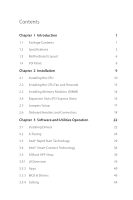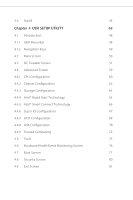ASRock B85M-HDS R2.0 User Manual
ASRock B85M-HDS R2.0 Manual
 |
View all ASRock B85M-HDS R2.0 manuals
Add to My Manuals
Save this manual to your list of manuals |
ASRock B85M-HDS R2.0 manual content summary:
- ASRock B85M-HDS R2.0 | User Manual - Page 1
B85M-HDS R2.0 - ASRock B85M-HDS R2.0 | User Manual - Page 2
incidental, or consequential damages (including damages for loss of proits, loss of business, loss of data, interruption of business and the like), even if ASRock has been advised of the possibility of such damages arising from any defect or error in the documentation or product. he terms HDMITM and - ASRock B85M-HDS R2.0 | User Manual - Page 3
Setup 17 2.6 Onboard Headers and Connectors 18 Chapter 3 Software and Utilities Operation 22 3.1 Installing Drivers 22 3.2 A-Tuning 23 3.3 Intel® Rapid Start Technology 29 3.4 Intel® Smart Connect Technology 34 3.5 ASRock APP Shop 39 3.5.1 UI Overview 39 3.5.2 Apps 40 3.5.3 BIOS - ASRock B85M-HDS R2.0 | User Manual - Page 4
3.6 Start8 45 Chapter 4 UEFI SETUP UTILITY 48 4.1 Introduction 48 4.1.1 UEFI Menu Bar 48 4.1.2 Navigation Keys 49 4.2 Main Screen 50 4.3 OC Tweaker Screen 51 4.4 Advanced Screen 59 4.4.1 CPU Coniguration 60 4.4.2 Chipset Coniguration 62 4.4.3 Storage Coniguration 64 4.4.4 Intel - ASRock B85M-HDS R2.0 | User Manual - Page 5
the latest VGA cards and CPU support list on ASRock's website as well. ASRock website http://www.asrock.com. 1.1 Package Contents • ASRock B85M-HDS R2.0 Motherboard (Micro ATX Form Factor) • ASRock B85M-HDS R2.0 Quick Installation Guide • ASRock B85M-HDS R2.0 Support CD • 2 x Serial ATA (SATA) Data - ASRock B85M-HDS R2.0 | User Manual - Page 6
Supports Intel® Turbo Boost 2.0 Technology Chipset • Intel® B85 Memory • Dual Channel DDR3 Memory Technology • 2 x DDR3 DIMM Slots • Supports Intel® HD Graphics Built-in Visuals and the VGA outputs can be supported only with processors which are GPU integrated. • Supports Intel® HD Graphics Built - ASRock B85M-HDS R2.0 | User Manual - Page 7
B85M-HDS R2.0 Audio LAN Rear Panel I/O Storage • Supports Auto Lip Sync, Deep Color (12bpc), xvYCC and HBR (High Bit Rate Audio) with HDMI Port (Compliant HDMI monitor is required) • Supports HDCP with DVI-D and HDMI Ports • Supports Full HD 1080p Blu-ray (BD) playback with DVI-D and HDMI Ports • - ASRock B85M-HDS R2.0 | User Manual - Page 8
pin 12V Power Connector • 1 x Front Panel Audio Connector • 2 x USB 2.0 Headers (Support 4 USB 2.0 ports) (Supports ESD Protection (ASRock Full Spike Protection)) • 1 x USB 3.0 Header (Supports 2 USB 3.0 ports) (Supports ESD Protection (ASRock Full Spike Protection)) • 32Mb AMI UEFI Legal BIOS with - ASRock B85M-HDS R2.0 | User Manual - Page 9
B85M-HDS R2.0 Please realize that there is a certain risk involved with overclocking, including adjusting the setting in the bit operating systems. Windows® 64-bit operating systems do not have such limitations. You can use ASRock XFast RAM to utilize the memory that Windows® cannot use. 5 English - ASRock B85M-HDS R2.0 | User Manual - Page 10
HDMI USB 3.0 T: USB0 B: USB1 USB 2.0 T: USB2 B: USB3 Top: RJ-45 LAN CMOS Battery B85M-HDS CLRCMOS1 1 RoHS PCIE1 Audio CODEC HD_AUDIO1 1 CI1 1 Super I/O 32Mb BIOS PCIE2 SPEAKER1 1 Intel B85 CHA_FAN1 TPMS1 1 USB4_5 1 USB6_7 1 SATA3_3 SATA3_2 PANEL1 PLED PWRBTN 1 HDLED RESET 15 - ASRock B85M-HDS R2.0 | User Manual - Page 11
(USB6_7) 16 Chassis Speaker Header (SPEAKER1) 17 USB 2.0 Header (USB4_5) 18 TPM Header (TPMS1) 19 Chassis Intrusion Header (CI1) 20 Front Panel Audio Header (HD_AUDIO1) B85M-HDS R2.0 English 7 - ASRock B85M-HDS R2.0 | User Manual - Page 12
1.4 I/O Panel 1 3 2 4 11 10 No. Description 1 USB 2.0 Ports (USB01) 2 LAN RJ-45 Port* 3 Line In (Light Blue) 4 Front Speaker (Lime) 5 Microphone (Pink) 6 USB 2.0 Ports (USB23) 9 8 7 6 5 No. Description 7 USB 3.0 Ports (USB3_01) 8 HDMI Port 9 D-Sub Port 10 DVI-D Port 11 PS/2 Mouse/ - ASRock B85M-HDS R2.0 | User Manual - Page 13
B85M-HDS R2.0 Chapter 2 Installation his is a Micro ATX form factor motherboard. Before you install the motherboard, study the coniguration of your chassis to ensure that the motherboard - ASRock B85M-HDS R2.0 | User Manual - Page 14
2.1 Installing the CPU 1. Before you insert the 1150-Pin CPU into the socket, please check if the PnP cap is on the socket, if the CPU surface is unclean, or if there are any bent pins in the socket. Do not force to insert the CPU into the socket if above situation is found. Otherwise, the CPU will - ASRock B85M-HDS R2.0 | User Manual - Page 15
B85M-HDS R2.0 3 4 5 11 English - ASRock B85M-HDS R2.0 | User Manual - Page 16
Please save and replace the cover if the processor is removed. he cover must be placed if you wish to return the motherboard for ater service. 12 English - ASRock B85M-HDS R2.0 | User Manual - Page 17
2.2 Installing the CPU Fan and Heatsink B85M-HDS R2.0 1 2 CPU_FAN English 13 - ASRock B85M-HDS R2.0 | User Manual - Page 18
2.3 Installing Memory Modules (DIMM) his motherboard provides two 240-pin DDR3 (Double Data Rate 3) DIMM slots, and supports Dual Channel Memory Technology. 1. For dual channel coniguration, you always need to install identical (the same brand, speed, size and chip-type) DDR3 DIMM pairs. 2. - ASRock B85M-HDS R2.0 | User Manual - Page 19
B85M-HDS R2.0 1 2 3 15 English - ASRock B85M-HDS R2.0 | User Manual - Page 20
2.4 Expansion Slots (PCI Express Slots) here are 2 PCI Express slots on the motherboard. Before installing an expansion card, please make sure that the power supply is switched of or the power cord is unplugged. Please read the documentation of the expansion card and make necessary hardware settings - ASRock B85M-HDS R2.0 | User Manual - Page 21
B85M-HDS R2.0 2.5 Jumpers Setup he illustration shows how jumpers are setup. When the jumper cap is placed on the pins, the jumper is "Short". If no jumper - ASRock B85M-HDS R2.0 | User Manual - Page 22
2.6 Onboard Headers and Connectors Onboard headers and connectors are NOT jumpers. Do NOT place jumper caps over these headers and connectors. Placing jumper caps over the headers and connectors will cause permanent damage to the motherboard. System Panel Header (9-pin PANEL1) (see p.6, No. 12) - ASRock B85M-HDS R2.0 | User Manual - Page 23
B85M-HDS R2.0 Serial ATA2 Connectors (SATA2_4: see p.6, No. 6) (SATA2_5: see p.6, No. 5) SATA2_5 SATA2_4 hese two SATA2 connectors support SATA data cables for internal storage devices with up to 3.0 Gb/s data transfer rate. Serial ATA3 Connectors (SATA3_0: see p.6, No. 7) (SATA3_1: see p.6, - ASRock B85M-HDS R2.0 | User Manual - Page 24
on the chassis must support HDA to function correctly. Please follow the instructions in our manual and chassis manual to install your system. C. Connect Ground (GND) to Ground (GND). D. MIC_RET and OUT_RET are for the HD audio panel only. You don't need to connect them for the AC'97 audio panel - ASRock B85M-HDS R2.0 | User Manual - Page 25
B85M-HDS R2.0 ATX 12V Power Connector (4-pin ATX12V1) (see p.6, No. 2) Chassis Intrusion Header (2-pin CI1) (see p.6, SERIRQ# GND Please connect an ATX 12V power supply to this connector. his motherboard supports CASE OPEN detection feature that detects if the chassis cove has been removed. his - ASRock B85M-HDS R2.0 | User Manual - Page 26
does not appear automatically, locate and double click on the ile "ASRSETUP.EXE" in the Support CD to display the menu. Drivers Menu he drivers compatible to your system will be auto-detected and listed on the support CD driver page. Please click Install All or follow the order from top to bottom to - ASRock B85M-HDS R2.0 | User Manual - Page 27
B85M-HDS R2.0 3.2 A-Tuning A-Tuning is ASRock's 3.2.1 Installing A-Tuning When you install the all-in-one driver to your system from ASRock's support CD, A-Tuning will be auto-installed as well. Ater Live Update, Tech Service and Settings. Operation Mode Choose an operation mode for your computer. - ASRock B85M-HDS R2.0 | User Manual - Page 28
the designated program's priority highest. Fast Boot Fast Boot minimizes your computer's boot time. Please note that Ultra Fast mode is only supported by Windows 8.1/8 and the VBIOS must support UEFI GOP if you are using an external graphics card. Good Night LED Switch of the Power/HDD LEDs when the - ASRock B85M-HDS R2.0 | User Manual - Page 29
B85M-HDS R2.0 FAN-Tastic Tuning Conigure up to ive diferent fan speeds using count, power on hours, S.M.A.R.T. values, current temperature, etc. HDD, SSD and optical disk drives are all supported. he health status block displays Good (in green color), Caution (in yellow color) or Bad (in red color - ASRock B85M-HDS R2.0 | User Manual - Page 30
OC Tweaker Conigurations for overclocking the system. System Info View information about the system. *he System Browser tab may not appear for certain models. 26 English - ASRock B85M-HDS R2.0 | User Manual - Page 31
Live Update Check for newer versions of BIOS or drivers. B85M-HDS R2.0 Tech Service Contact Tech Service if you have problems with your computer. Please leave your contact information along with details of the problem. English 27 - ASRock B85M-HDS R2.0 | User Manual - Page 32
Settings Conigure ASRock A-Tuning. Click to select "Auto run at Windows Startup" if you want A-Tuning to be launched when you start up the Windows operating system. 28 English - ASRock B85M-HDS R2.0 | User Manual - Page 33
B85M-HDS R2 Requirements • Conirm whether your motherboard supports this feature. • Operating system: not in AHCI mode, please follow the instructions below. here are certain risks. Please 2. Enter into HKEY_LOCAL_MACHINE\SYSTEM\CurrentControlSet\services\ msahci in Windows Registry Editor. Double - ASRock B85M-HDS R2.0 | User Manual - Page 34
and exit. 5. Enter Windows 8.1/8/7. Windows will discover the new device and install AHCI drivers automatically. 3.3.2 Setup Guide Coniguring Rapid Start Step 1 Run ASRock Rapid Start utility from Start -> All Programs -> ASRock Utility. Step 2 If you have more than one hard drives in your system - ASRock B85M-HDS R2.0 | User Manual - Page 35
B85M-HDS R2.0 Step 3 When prompted to restart ater the setup, click Yes to reboot. Step 4 Double-click the Intel® Rapid Start Technology Manager icon system tray. in the Windows 31 English - ASRock B85M-HDS R2.0 | User Manual - Page 36
Step 5 Make sure Rapid Start is on. Drag the slider to conigure the time. For example, if the timer value is set to ten minutes, the system will enable Rapid Start mode ater entering sleep state for ten minutes. If the timer is set to 0 minutes, Windows will immediately enable Rapid Start mode as it - ASRock B85M-HDS R2.0 | User Manual - Page 37
B85M-HDS R2.0 state for a period of time. he power of the computer in Rapid Start mode can be cut of, it will not cause data loss of - ASRock B85M-HDS R2.0 | User Manual - Page 38
Requirements • Conirm whether your motherboard supports this feature. • Operating system: not in AHCI mode, please follow the instructions below. here are certain risks. Please backup OK. 2. Enter into HKEY_LOCAL_MACHINE\SYSTEM\CurrentControlSet\services\ msahci in Windows Registry Editor. Double - ASRock B85M-HDS R2.0 | User Manual - Page 39
B85M-HDS R2.0 3.4.2 Setup Guide Installing ASRock Smart Connect Utility Step 1 Install ASRock Smart Connect Utility, which is located in the folder at the following path of the Support CD: \ ASRock Utility > Smart Connect. Step 2 Once installed, run ASRock Smart Connect from your desktop or go to - ASRock B85M-HDS R2.0 | User Manual - Page 40
Step 3 Click the Add button. Take Foxmail as an example, add Foxmail to the Application list. Step 4 Select Foxmail from the Application List, then click the arrow pointing right to add this application to the Smart Connect List. Step 5 Click Apply to enable Smart Connect. 36 English - ASRock B85M-HDS R2.0 | User Manual - Page 41
B85M-HDS R2.0 Step 6 Double-click the Intel® Smart Connect Technology Manager icon Windows system tray. in the Step 7 Drag the slider to conigure how oten the system - ASRock B85M-HDS R2.0 | User Manual - Page 42
4. he system will wake up from sleep state periodically, and then start to update Foxmail. he screen will not display anything so the computer can maintain minimum power usage. Aterwards, the system will automatically return to sleep state again. 5. Upon waking up the system, you will ind the new - ASRock B85M-HDS R2.0 | User Manual - Page 43
B85M-HDS R2.0 3.5 ASRock APP Shop he ASRock APP Shop is an online store for purchasing and downloading sotware applications for your ASRock computer. You can install various apps and support utilities quickly and easily, and optimize your system and keep your motherboard up to date simply with a - ASRock B85M-HDS R2.0 | User Manual - Page 44
3.5.2 Apps When the "Apps" tab is selected, you will see all the available apps on screen for you to download. Installing an App Step 1 Find the app you want to install. he most recommended app appears on the let side of the screen. he other various apps are shown on the right. Please scroll up and - ASRock B85M-HDS R2.0 | User Manual - Page 45
B85M-HDS R2.0 Step 3 If you want to install the app, click on the red icon to start downloading. Step 4 When installation completes, you can ind the green " - ASRock B85M-HDS R2.0 | User Manual - Page 46
Upgrading an App You can only upgrade the apps you have already installed. When there is an available new version for your app, you will ind the mark of "New Version" appears below the installed app icon. Step 1 Click on the app icon to see more details. Step 2 Click on the yellow icon to start - ASRock B85M-HDS R2.0 | User Manual - Page 47
B85M-HDS R2.0 3.5.3 BIOS & Drivers Installing BIOS or Drivers When the "BIOS & Drivers" tab is selected, you will see a list of recommended or critical updates for the BIOS or drivers. Please update them all soon. Step 1 Please check the item information before update. Click on Step 2 to see more - ASRock B85M-HDS R2.0 | User Manual - Page 48
3.5.4 Setting In the "Setting" page, you can change the language, select the server location, and determine if you want to automatically run the ASRock APP Shop on Windows startup. 44 English - ASRock B85M-HDS R2.0 | User Manual - Page 49
B85M-HDS R2.0 3.6 Start8 For those Windows 8 users who miss the Start Menu, Start8 is Installing Start8 Install Start8, which is located in the folder at the following path of the Support CD: \ ASRock Utility > Start8. 3.6.2 Coniguring Start8 Style Select between the Windows 7 style and Windows 8 - ASRock B85M-HDS R2.0 | User Manual - Page 50
Conigure Conigure provides coniguration options, including icon sizes, which shortcuts you want Start Menu to display, quick access to recently used apps, the functionality of the power button, and more. Control 46 English - ASRock B85M-HDS R2.0 | User Manual - Page 51
B85M-HDS R2.0 Control lets you conigure what a click on the start button or a press on the Windows key does. Desktop Desktop allows you to disable the hot - ASRock B85M-HDS R2.0 | User Manual - Page 52
Chapter 4 UEFI SETUP UTILITY 4.1 Introduction ASRock Interactive UEFI is a blend of system > or right ater you power on the computer, otherwise, the Power-On-Self-Test (POST) will continue with its test routines. If you wish to enter the UEFI SETUP UTILITY ater POST, restart the system by - ASRock B85M-HDS R2.0 | User Manual - Page 53
B85M-HDS R2.0 4.1.2 Navigation Keys Use < > key or < > key to choose among the selections on the menu bar, and use < > key or < > key to move the cursor up - ASRock B85M-HDS R2.0 | User Manual - Page 54
, the Main screen will appear and display the system overview. Active Page on Entry Select the default page when entering the UEFI setup utility. UEFI Guide UEFI Guide is a quick tutorial for ASRock's UEFI setup Utility. You may abort the tutorial by pressing "esc". 50 English - ASRock B85M-HDS R2.0 | User Manual - Page 55
4.3 OC Tweaker Screen In the OC Tweaker screen, you can set up overclocking features. B85M-HDS R2.0 Because the UEFI sotware is constantly being updated, the following UEFI setup screens and descriptions are for reference purpose only, and they may not exactly - ASRock B85M-HDS R2.0 | User Manual - Page 56
CPU Coniguration Multi core enhancement Improve the system's performance by forcing the CPU to perform the highest frequency on all CPU cores simultaneously. Disable to reduce power consumption. CPU Ratio he CPU speed is determined by the CPU Ratio multiplied with the BCLK. Increasing the CPU Ratio - ASRock B85M-HDS R2.0 | User Manual - Page 57
B85M-HDS R2.0 Short Duration Power Limit Conigure Package Power Limit 2 in watts. When the limit is exceeded, the CPU ratio will be lowered immediately. A lower limit can - ASRock B85M-HDS R2.0 | User Manual - Page 58
DRAM Coniguration CAS# Latency (tCL) he time between sending a column address to the memory and the beginning of the data in response. RAS# to CAS# Delay (tRCD) he number of clock cycles required between the opening of a row of memory and accessing columns within it. Row Precharge Time (tRP) he - ASRock B85M-HDS R2.0 | User Manual - Page 59
B85M-HDS R2.0 Refresh Cycle Time (tRFC) he number of clocks from a Refresh command until the irst Activate command read to read delay from diferent ranks. tRDRDDD Use this to change DRAM tRWSR Auto/Manual settings. he default is [Auto]. tWRRD Conigure between module write to read delay. 55 English - ASRock B85M-HDS R2.0 | User Manual - Page 60
tWRRDDR Conigure between module write to read delay from diferent ranks. tWRRDDD Use this to change DRAM tRRSR Auto/Manual settings. he default is [Auto]. Conigure between module write to read delay from diferent DIMMs. tWRWR Conigure between module write to write delay. tWRWRDR Conigure - ASRock B85M-HDS R2.0 | User Manual - Page 61
B85M-HDS R2.0 ODT WR (CHB) Conigure the memory on die termination resistors' WR for channel B. ODT NOM (CHA) Use this to change ODT (CHA) Auto/Manual settings. he default is [Auto]. ODT NOM (CHB) Use this to change ODT (CHB) Auto/Manual settings. he default is [Auto]. Command Tri State Enable for - ASRock B85M-HDS R2.0 | User Manual - Page 62
System Agent Voltage Ofset Conigure the voltage for the System Agent. Setting the voltage higher may increase system stability when overclocking. CPU Analog IO Voltage Ofset CPU I/O Analog Voltage. CPU Digital IO Voltage Ofset CPU I/O Digital Voltage. CPU Integrated VR Faults Disable FIVR Faults to - ASRock B85M-HDS R2.0 | User Manual - Page 63
B85M-HDS R2.0 4.4 Advanced Screen In this section, you may set the conigurations for the following items: CPU Coniguration, Chipset Coniguration, Storage Coniguration, Intel® Rapid Start Technology, Intel® - ASRock B85M-HDS R2.0 | User Manual - Page 64
performance on threaded sotware is improved. Active Processor Cores Select the number of cores to enable in each processor package. CPU C States Support Enable CPU C States Support for power saving. It is recommended to keep C3, C6 and C7 all enabled for better power saving. Enhanced Halt State (C1E - ASRock B85M-HDS R2.0 | User Manual - Page 65
B85M-HDS R2.0 Package C State Support Enable CPU, PCIe, Memory, Graphics C State Support for power saving. CPU Thermal Throttling Enable CPU internal thermal control mechanisms to keep the CPU from overheating. No-Execute Memory Protection Processors with No- - ASRock B85M-HDS R2.0 | User Manual - Page 66
4.4.2 Chipset Coniguration Primary Graphics Adapter Select a primary VGA. VT-d Intel® Virtualization Technology for Directed I/O helps your virtual machine monitor better utilize hardware by improving application compatibility and reliability, and providing additional levels of manageability, - ASRock B85M-HDS R2.0 | User Manual - Page 67
B85M-HDS R2.0 Onboard HD Audio Enable/disable onboard HD audio. Set to Auto to enable onboard HD audio and automatically disable it when a sound card is installed. Front Panel Enable/disable front panel HD audio. Onboard HDMI HD Audio Enable audio for the onboard digital outputs. Onboard LAN Enable - ASRock B85M-HDS R2.0 | User Manual - Page 68
Link Power Management allows SATA devices to enter a low power state during periods of inactivity to save power. It is only supported by AHCI mode. Hard Disk S.M.A.R.T. S.M.A.R.T stands for Self-Monitoring, Analysis, and Reporting Technology. It is a monitoring system for computer hard disk - ASRock B85M-HDS R2.0 | User Manual - Page 69
4.4.4 Intel® Rapid Start Technology B85M-HDS R2.0 Intel® Rapid Start Technology Intel® Rapid Start Technology is a new zero power hibernation mode which allows users to resume in just 5-6 seconds. English 65 - ASRock B85M-HDS R2.0 | User Manual - Page 70
4.4.5 Intel® Smart Connect Technology Intel® Smart Connect Technology Intel® Smart Connect Technology automatically updates your email and social networks, such as Twitter, Facebook, etc. while the computer is in sleep mode. 66 English - ASRock B85M-HDS R2.0 | User Manual - Page 71
4.4.6 Super IO Coniguration B85M-HDS R2.0 PS2 Y-Cable Enable the PS2 Y-Cable or set this option to Auto. English 67 - ASRock B85M-HDS R2.0 | User Manual - Page 72
is ready, this is recommended for better system stability. ACPI HPET Table Enable the High Precision Event Timer for better performance and to pass WHQL tests. PS/2 Keyboard Power On Allow the system to be waked up by a PS/2 Keyboard. PCIE Devices Power On Allow the system to be waked up - ASRock B85M-HDS R2.0 | User Manual - Page 73
B85M-HDS R2.0 USB Keyboard/Remote Power On Allow the system to be waked up by an USB keyboard or remote controller. USB Mouse Power On Allow the system to be waked up by an USB mouse. 69 English - ASRock B85M-HDS R2.0 | User Manual - Page 74
is disabled in BIOS). Set [Enabled] to keep the USB 3.0 driver enabled (Must install driver to use USB devices under Windows® 7). Set [Disabled] to disable the USB 3.0 ports. Legacy USB Support Enable or disable Legacy OS Support for USB 2.0 devices. If you encounter USB compatibility issues it is - ASRock B85M-HDS R2.0 | User Manual - Page 75
B85M-HDS R2.0 USB Compatibility Patch If your USB devices (i.e. USB mouse or storage) encounter compatibility problems, please enable this option to ix it. Please note that ater enabling this option, it is normal that the system will postpone booting up ater pressing the power button. 71 English - ASRock B85M-HDS R2.0 | User Manual - Page 76
4.4.9 Trusted Computing Security Device Support Enable to activate Trusted Platform Module (TPM) security for your hard disk drives. 72 English - ASRock B85M-HDS R2.0 | User Manual - Page 77
Tools B85M-HDS R2.0 UEFI Tech Service Contact ASRock Tech Service if you are having trouble with your PC. Please setup network coniguration before using UEFI Tech Service. Easy Driver Installer For users that don't have an optical disk drive to install the drivers from our support CD, Easy Driver - ASRock B85M-HDS R2.0 | User Manual - Page 78
Internet Setting Enable or disable sound efects in the setup utility. UEFI Download Server Select a server to download the UEFI irmware. Dehumidiier Function If Dehumidiier Function is enabled, the computer will power on automatically to dehumidify the system ater entering S4/S5 state. Dehumidiier - ASRock B85M-HDS R2.0 | User Manual - Page 79
B85M-HDS R2.0 Save User Default Type a proile name and press enter to save your settings as user default. Load User Default Load previously saved user defaults. 75 English - ASRock B85M-HDS R2.0 | User Manual - Page 80
4.6 Hardware Health Event Monitoring Screen his section allows you to monitor the status of the hardware on your system, including the parameters of the CPU temperature, motherboard temperature, fan speed and voltage. CPU Fan 1 Setting Select a fan mode for CPU Fans 1, or choose Customize to set 5 - ASRock B85M-HDS R2.0 | User Manual - Page 81
B85M-HDS R2.0 4.7 Boot Screen his section displays the available devices on your system for you to conigure the boot settings and the boot priority. Fast Boot Fast Boot minimizes your computer's boot time. In fast mode you may not boot from an USB storage device. Ultra Fast mode is only supported by - ASRock B85M-HDS R2.0 | User Manual - Page 82
number of attempts to boot until the system automatically restores the default settings. CSM (Compatibility Support Module) CSM Enable to launch the Compatibility Support Module. Please do not disable unless you're running a WHCK test. If you are using Windows 8.1/8 64-bit and all of your devices - ASRock B85M-HDS R2.0 | User Manual - Page 83
B85M-HDS R2.0 Launch PXE OpROM Policy Select UEFI only to run those that support UEFI option ROM only. Select Legacy only to run those that support legacy option ROM only. Launch Storage OpROM Policy Select UEFI only to run those that support UEFI option ROM only. Select Legacy only to run those - ASRock B85M-HDS R2.0 | User Manual - Page 84
are unable to change the settings in the UEFI Setup Utility. Leave it blank and press enter to remove the password. Secure Boot Enable to support Windows 8.1 / 8 Secure Boot. 80 English - ASRock B85M-HDS R2.0 | User Manual - Page 85
4.9 Exit Screen B85M-HDS R2.0 Save Changes and Exit When you select this option the following message, "Save coniguration changes and exit setup?" will pop out. Select [OK] to save - ASRock B85M-HDS R2.0 | User Manual - Page 86
or want to know more about ASRock, you're welcome to visit ASRock's website at http://www.asrock.com; or you may contact your dealer for further information. For technical questions, please submit a support request form at http://www.asrock.com/support/tsd.asp ASRock Incorporation 2F., No.37, Sec

B85M-HDS R2.0
B85M-HDS R2.0