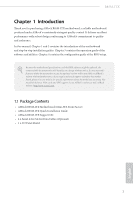ASRock B85M-ITX User Manual
ASRock B85M-ITX Manual
 |
View all ASRock B85M-ITX manuals
Add to My Manuals
Save this manual to your list of manuals |
ASRock B85M-ITX manual content summary:
- ASRock B85M-ITX | User Manual - Page 1
User Manual - ASRock B85M-ITX | User Manual - Page 2
notice, and should not be constructed as a commitment by ASRock. ASRock assumes no responsibility for any HDMI™ and HDMI High-Definition Multimedia Interface, and the HDMI logo are trademarks or registered trademarks of HDMI Licensing battery adopted on this motherboard contains Perchlorate, a toxic - ASRock B85M-ITX | User Manual - Page 3
the CPU Fan and Heatsink 17 2.3 Installing Memory Modules (DIMM) 18 2.4 Expansion Slots (PCI and PCI Express Slots) 20 2.5 Jumpers Setup 21 2.6 Onboard Headers and Connectors 22 Chapter 3 Software and Utilities Operation 26 3.1 Installing Drivers 26 3.2 A-Tuning 27 3.3 Intel® Rapid - ASRock B85M-ITX | User Manual - Page 4
Advanced Screen 63 4.4.1 CPU Configuration 64 4.4.2 Chipset Configuration 66 4.4.3 Storage Configuration 68 4.4.4 Intel® Rapid Start Technology 70 4.4.5 Intel® Smart Connect Technology 71 4.4.6 ACPI Configuration 72 4.4.7 USB Configuration 74 4.4.8 Trusted Computing 75 4.5 Tools - ASRock B85M-ITX | User Manual - Page 5
may find the latest VGA cards and CPU support list on ASRock's website as well. ASRock website http://www.asrock.com. 1.1 Package Contents • ASRock B85M-ITX Motherboard (Mini-ITX Form Factor) • ASRock B85M-ITX Quick Installation Guide • ASRock B85M-ITX Support CD • 2 x Serial ATA (SATA) Data Cables - ASRock B85M-ITX | User Manual - Page 6
• Mini-ITX Form Factor • All Solid Capacitor design A-Style • Home Cloud CPU Chipset • Supports 4th Generation Intel® CoreTM i7 / i5 / i3 / Xeon® / Pentium® / Celeron® in LGA1150 Package • 4 Power Phase Design • Supports Intel® Turbo Boost 2.0 Technology • Intel® B85 • Supports Intel® Small - ASRock B85M-ITX | User Manual - Page 7
B85M-ITX • Supports D-Sub with max. resolution up to 1920x1200 @ 60Hz • Supports Auto Lip Sync, Deep Color (12bpc), xvYCC and HBR (High Bit Rate Audio) with HDMI (Compliant HDMI monitor is required) • Supports HDCP function with DVI-D and HDMI ports • Supports Full HD 1080p Blu-ray (BD) playback - ASRock B85M-ITX | User Manual - Page 8
4 pin 12V power connector • 1 x Front panel audio connector • 1 x USB 2.0 header (supports 2 USB 2.0 ports) • 1 x USB 3.0 header (supports 2 USB 3.0 ports) BIOS Feature • 64Mb AMI UEFI Legal BIOS with Multilingual GUI support • ACPI 1.1 Compliance Wake Up Events • SMBIOS 2.3.1 Support • CPU, DRAM - ASRock B85M-ITX | User Manual - Page 9
B85M-ITX Certifications • FCC, CE, WHQL • ErP/EuP Ready (ErP/EuP ready power supply is required) * For detailed product information, please visit our website: http://www.asrock.com Due to limitation, the actual memory size may be less than 4GB for the reservation for system usage under Windows® - ASRock B85M-ITX | User Manual - Page 10
/16/12 file system. ASRock APP Charger Simply by installing the ASRock APP Charger makes your iPhone/iPad/iPod Touch charge up to 40% faster than before on your computer. ASRock APP Charger allows you to quickly charge many Apple devices simultaneously and even supports continuous charging when your - ASRock B85M-ITX | User Manual - Page 11
". When enabling Dehumidifier Function, the computer will power on automatically to dehumidify the system after entering S4/S5 state. ASRock Easy Driver Installer For users that don't have an optical disk drive to install the drivers from our support CD, Easy Driver Installer is a handy tool in the - ASRock B85M-ITX | User Manual - Page 12
ASRock Good Night LED ASRock Good Night LED technology offers you a better sleeping environment by extinguishing the unessential LEDs. By enabling Good Night LED in the BIOS, the Power and let your computer log in to windows automatically! ASRock Home Cloud This motherboard supports Security Wake On - ASRock B85M-ITX | User Manual - Page 13
1.4 Motherboard Layout 1 B85M-ITX 2 PS2 Keyboard /Mouse USB 2.0 T: USB2 B: USB3 ATX12V1 CLRCMOS1 1 3 4 DVI VGA1 CI1 Center: REAR SPK Top: LINE IN Center: FRONT AUDIO CODEC HD_AUDIO1 1 1 Intel B85 64Mb BIOS B85M-ITX PCIE1 SATA_3_3 SATA_3_2 SATA_3_1 SATA_3_0 PLED PWRBTN 1 HDLED RESET - ASRock B85M-ITX | User Manual - Page 14
DDR3_A1, DDR3_B1) 3 Clear CMOS Jumper (CLRCMOS1) 4 Chassis Intrusion Header (CI1) 5 ATX Power Connector (ATXPWR1) 6 CPU Fan Connector (CPU_FAN1) 7 USB 3.0 Header (USB3_5_6) 8 USB 2.0 Header (USB10_11) 9 Connector (CHA_FAN1) 15 TPM Header (TPMS1) 16 Front Panel Audio Header (HD_AUDIO1) 10 English - ASRock B85M-ITX | User Manual - Page 15
1.5 I/O Panel 1 2 B85M-ITX 57 3 4 68 15 14 No. Description 1 USB 2.0 Ports (USB_23) 2 VGA Port 3 eSATA Connector*** 4 LAN RJ-45 Port* 5 Central / Bass (Orange) 6 Rear Speaker (Black) 7 Line In (Light Blue) 8 Front Speaker (Lime)** 13 12 11 10 9 No. Description 9 Microphone (Pink) 10 - ASRock B85M-ITX | User Manual - Page 16
", "4CH", "6CH", or "8CH" and then you are allowed to select "Realtek HDA Primary output" to use the Rear Speaker, Central/Bass, and Front Speaker, or select "Realtek HDA Audio 2nd output" to use the front panel audio. *** The eSATA connector supports SATA with cables within 1 meters. English 12 - ASRock B85M-ITX | User Manual - Page 17
Chapter 2 Installation This is an Mini-ITX form factor motherboard. Before you install the motherboard, study the configuration of your chassis to ensure that the motherboard fits into it. Pre-installation Precautions Take note of the following precautions before you install motherboard components - ASRock B85M-ITX | User Manual - Page 18
PnP cap is on the socket, if the CPU surface is unclean, or if there are any bent pins in the socket. Do not force to insert the CPU into the socket if above situation is found. Otherwise, the CPU will be seriously damaged. 2. Unplug all power cables before installing the CPU. 1 A B 2 14 English - ASRock B85M-ITX | User Manual - Page 19
B85M-ITX 3 4 5 15 English - ASRock B85M-ITX | User Manual - Page 20
Please save and replace the cover if the processor is removed. The cover must be placed if you wish to return the motherboard for after service. 16 English - ASRock B85M-ITX | User Manual - Page 21
2.2 Installing the CPU Fan and Heatsink B85M-ITX 1 2 CPU_FAN 17 English - ASRock B85M-ITX | User Manual - Page 22
2.3 Installing Memory Modules (DIMM) This motherboard provides two 240-pin DDR3 (Double Data Rate 3) DIMM slots, and supports Dual Channel Memory Technology. 1. For dual channel configuration, you always need to install identical (the same brand, speed, size and chip-type) DDR3 DIMM pairs. 2. It is - ASRock B85M-ITX | User Manual - Page 23
B85M-ITX 1 2 3 19 English - ASRock B85M-ITX | User Manual - Page 24
2.4 Expansion Slots (PCI and PCI Express Slots) There is 1 PCI Express slot on this motherboard. Before installing an expansion card, please make sure that the power supply is switched off or the power cord is unplugged. Please read the documentation of the expansion card and make necessary hardware - ASRock B85M-ITX | User Manual - Page 25
B85M-ITX 2.5 Jumpers Setup The power cord from the power supply. After waiting for 15 seconds, use a jumper cap to short pin2 and pin3 on CLRCMOS1 for 5 seconds. However, please do not clear the CMOS right after you update the BIOS. If you need to clear the CMOS when you just finish updating the BIOS - ASRock B85M-ITX | User Manual - Page 26
to restart the computer if the computer freezes and fails to perform a normal restart. PLED (System Power LED): Connect to the power status indicator on front panel module mainly consists of power switch, reset switch, power LED, hard drive activity LED, speaker and etc. When connecting your chassis - ASRock B85M-ITX | User Manual - Page 27
B85M-ITX Serial ATA3 Connectors (SATA3_0: see p.9, No. 10) (SATA3_1: see p.9, No. 11) (SATA3_2: see p.9, No. 12) (SATA3_3: see p.9, No. 13) SATA3_3 SATA3_2 SATA3_1 SATA3_0 These four SATA3 connectors support this motherboard. Each USB 3.0 header can support two ports. Front Panel Audio Header - ASRock B85M-ITX | User Manual - Page 28
Sensing, but the panel wire on the chassis must support HDA to function correctly. Please follow the instructions in our manual and chassis manual to install your system. 2. If you use an AC'97 audio panel, please install it to the front panel audio header by the steps below: A. Connect Mic_IN (MIC - ASRock B85M-ITX | User Manual - Page 29
B85M-ITX ATX 12V Power Connector (8-pin ATX12V1) (see p.9, No. 1) This motherboard provides an 8-pin ATX 12V power connector. To use a 4-pin ATX power supply, please plug it along Pin 1 and Pin 5. Chassis Intrusion Header (2-pin CI1) (see p.9, No. 4) GND Signal This motherboard supports 1 - ASRock B85M-ITX | User Manual - Page 30
Chapter 3 Software and Utilities Operation 3.1 Installing Drivers The Support CD that comes with the motherboard contains necessary drivers and useful utilities that enhance the motherboard's features. Running The Support CD To begin using the support CD, insert the CD into your CD-ROM drive. The CD - ASRock B85M-ITX | User Manual - Page 31
Night LED, FAN-Tastic Tuning, OC Tweaker and a whole lot more. 3.2.1 Installing A-Tuning When you install the all-in-one driver to your system from ASRock's support CD, A-Tuning will be auto-installed as well. After the installation, you will find the icon "A-Tuning" on your desktop. Double-click - ASRock B85M-ITX | User Manual - Page 32
Fast Boot minimizes your computer's boot time. Please note that Ultra Fast mode is only supported by Windows 8 and the VBIOS must support UEFI GOP if Good Night LED Switch off the Power/HDD/LAN LEDs when the system is on, and automatically switch off the Power and Keyboard LEDs when the system - ASRock B85M-ITX | User Manual - Page 33
B85M-ITX Dehumidifier Prevent motherboard damages due to dampness. Enable this function and configure the period of time until the computer powers on, and the duration of the dehumidifying process. HDMI-IN Connect two different devices to one monitor and toggle between the primary and secondary - ASRock B85M-ITX | User Manual - Page 34
Tech Service Contact Tech Service. 30 English - ASRock B85M-ITX | User Manual - Page 35
B85M-ITX 3.3 Intel® Rapid Start Technology Intel® Rapid Start Technology enables your system to wake up faster from deep sleep, saving time and power consumption. Feel secure to know that your system will resume to working condition even if an unexpected power loss happens while the PC is in sleep - ASRock B85M-ITX | User Manual - Page 36
and restart the computer. 4. Press F2 to enter BIOS, then go to Advanced ‐> Storage Configuration and change SATA Mode to AHCI. Press F10 to save changes and exit. 5. Enter Windows 8/7. Windows will discover the new device and install AHCI drivers automatically. 3.3.2 Setup Guide Configuring Rapid - ASRock B85M-ITX | User Manual - Page 37
B85M-ITX Step 3 When prompted to restart after the setup, click Yes to reboot. Step 4 Double-click the Intel® Rapid Start Technology Manager icon system tray. in the Windows 33 English - ASRock B85M-ITX | User Manual - Page 38
is set to 0 minutes, Windows will immediately enable Rapid Start mode as it enters sleep state. Using Rapid Start 1. You may shut down the computer without terminating the applications or files you are executing currently. Click on Windows Start ‐> the arrow next to Shut down, and click on Sleep - ASRock B85M-ITX | User Manual - Page 39
B85M-ITX state for a period of time. The power of the computer in Rapid Start mode can be cut off, it will not cause data loss of the programs or files you were executing before entering sleep state. 4. When you wish to continue to use the computer just hit the power button, the system will rapidly - ASRock B85M-ITX | User Manual - Page 40
Intel® Smart Connect Technology is a feature that periodically wakes your computer from Windows® sleep state to refresh email or social networking applications. It saves your waiting time and keeps the content always up-to-date. 3.4.1 System Requirements • Confirm whether your motherboard supports - ASRock B85M-ITX | User Manual - Page 41
B85M-ITX 3.4.2 Setup Guide Installing ASRock Smart Connect Utility Step 1 Install ASRock Smart Connect Utility, which is located in the folder at the following path of the Support CD: \ ASRock Utility > Smart Connect. Step 2 Once installed, run ASRock Smart Connect from your desktop or go to Windows - ASRock B85M-ITX | User Manual - Page 42
Step 3 Click the Add button. Take Foxmail as an example, add Foxmail to the Application list. Step 4 Select Foxmail from the Application List, then click the arrow pointing right to add this application to the Smart Connect List. Step 5 Click Apply to enable Smart Connect. 38 English - ASRock B85M-ITX | User Manual - Page 43
B85M-ITX Step 6 Double-click the Intel® Smart Connect Technology Manager icon Windows system tray. in the Step 7 Drag the slider to configure how often the system will connect to the network to download updates. Shorter durations will provide more frequent updates, but may cause more power - ASRock B85M-ITX | User Manual - Page 44
4. The system will wake up from sleep state periodically, and then start to update Foxmail. The screen will not display anything so the computer can maintain minimum power usage. Afterwards, the system will automatically return to sleep state again. 5. Upon waking up the system, you will find the - ASRock B85M-ITX | User Manual - Page 45
B85M-ITX 3.5 Qualcomm® Atheros® Security Wake On Internet Technology Qualcomm® Atheros® Security Wake On Internet Technology allows you to wake up and remote control your home computer from energy efficient sleep mode. Before configuring this feature, make sure that the "PCI Device Power On" is - ASRock B85M-ITX | User Manual - Page 46
Step 3 Click on Remote Client and follow the onscreen instruction to complete the installation. Step 4 Double-click the Sunlogin Remote Control icon in the Windows system tray. Step 5 Make sure that "Remote wakeup module" and "Remote control module" is set to On. 42 English - ASRock B85M-ITX | User Manual - Page 47
B85M-ITX Installing Sunlogin control client Step 1 For Windows users: Download "Control Client" from the Download section of sunlogin.oray.com and execute it. Log-in with your Sunlogin Account and Password For iPad/iPhone users: Download "Sunlogin" from App Store and install the app. Then fill in - ASRock B85M-ITX | User Manual - Page 48
users: Search "Sunlogin" in Google PLAY and then install the app. Then fill in your Sunlogin Account and Password. Using Remote Wakeup For Windows users: Select one Host (Offline with Gray power button) on the control client panel to wake up your home computer. For iPad/iPhone users: Tap one Host - ASRock B85M-ITX | User Manual - Page 49
B85M-ITX For Andriod mobile device users: Tap one Host (Offline with Blue power button ) on the Host List. Then tap the Power button to wakeup your home computer. 45 English - ASRock B85M-ITX | User Manual - Page 50
Using Remote Control For Windows users: Right-click on a Host (Online with Blue Windows logo) on the control client panel. Then key in your remote access password. For iPad/iPhone users: Tap one online machine on the Host List and fill in the Access password to start using remote control. 46 - ASRock B85M-ITX | User Manual - Page 51
B85M-ITX For Andriod mobile device users: Tap one online machine and fill in the Access password to start using remote control. Tutorial Video 47 English - ASRock B85M-ITX | User Manual - Page 52
system stability. Double-click on your desktop to access Intel® Extreme Tuning Utility. Overclocking may affect your system's stability, or even cause damage and turbo boost power capacities. System Monitoring Screen: Provides a graph for you to track CPU usage, memory usage, and CPU temperature. 48 - ASRock B85M-ITX | User Manual - Page 53
B85M-ITX System Information Displays the major information of your system. Manual Tuning Manual Tuning shows the major readings of your system and allows you to tune the parameters, including voltage for the CPU both CPU and memory. overclocking settings and Benchmark results, which can be exported - ASRock B85M-ITX | User Manual - Page 54
brings back the familiar Start Menu along with added customizations for greater efficiency. 3.7.1 Installing Start8 Install Start8, which is located in the folder at the following path of the Support CD: \ ASRock Utility > Start8. 3.7.2 Configuring Start8 Style Select between the Windows 7 style and - ASRock B85M-ITX | User Manual - Page 55
Configure B85M-ITX Configure provides configuration options, including icon sizes, which shortcuts you want Start Menu to display, quick access to recently used apps, the functionality of the power button, and more. Control 51 English - ASRock B85M-ITX | User Manual - Page 56
Control lets you configure what a click on the start button or a press on the Windows key does. Desktop Desktop allows you to disable the hot corners when you are working on the desktop. It also lets you choose whether or not the system boots directly into desktop mode and bypass the Metro user - ASRock B85M-ITX | User Manual - Page 57
B85M-ITX Chapter 4 UEFI SETUP UTILITY 4.1 Introduction ASRock Interactive UEFI is a blend of system configuration tools, cool sound effects and stunning visuals. Not only will it make BIOS setup less difficult but also a lot more amusing. This section explains how to use the UEFI Setup Utility to - ASRock B85M-ITX | User Manual - Page 58
4.1.2 Navigation Keys Use < > key or < > key to choose among the selections on the menu bar, and use < > key or < > key to move the cursor up or down to select items, then press to get into the sub screen. You can also use the mouse to click your required item. Please check the following - ASRock B85M-ITX | User Manual - Page 59
B85M-ITX 4.2 Main Screen When you enter the UEFI Setup Utility, the Main screen will appear and display the system overview. Active Page on Entry Select the default page when entering the UEFI setup utility. UEFI Guide UEFI Guide is a quick tutorial for ASRock's UEFI setup Utility. You may abort the - ASRock B85M-ITX | User Manual - Page 60
, you can set up overclocking features. Because the UEFI software is constantly being updated, the following UEFI setup screens and descriptions are for reference purpose only, and they may not exactly match what you see on your screen. CPU Configuration CPU Ratio The CPU speed is determined by the - ASRock B85M-ITX | User Manual - Page 61
B85M-ITX Long Duration Power Limit Configure Package Power Limit 1 in watts. When the limit is exceeded, the CPU ratio will be lowered after a period of time. A lower limit can protect the CPU and save power, while a higher limit may improve performance. Long Duration Maintained Configure the period - ASRock B85M-ITX | User Manual - Page 62
DRAM Timing Configuration Load XMP Setting Load XMP settings to overclock the DDR3 memory and perform beyond standard specifications. DRAM Frequency If [Auto] is selected, the motherboard will detect the memory module(s) inserted and assign the appropriate frequency automatically. DRAM Configuration - ASRock B85M-ITX | User Manual - Page 63
B85M-ITX Row Precharge Time (tRP) The number of clock cycles required between the between a bank active command and issuing the precharge command. Command Rate (CR) The delay between when a memory chip is selected and when the first active command can be issued. Write Recovery Time (tWR) The amount - ASRock B85M-ITX | User Manual - Page 64
write to read delay. tWRRDDR Configure between module write to read delay from different ranks. tWRRDDD Use this to change DRAM tRRSR Auto/Manual settings. The default is [Auto]. Configure between module write to read delay from different DIMMs. tWRWR Configure between module write to write delay - ASRock B85M-ITX | User Manual - Page 65
is [Auto]. ODT NOM (CHB) Use this to change ODT (CHB) Auto/Manual settings. The default is [Auto]. Command Tri State Enable for DRAM power saving. MRC Fast Boot Enable Memory Fast Boot to skip DRAM memory training for booting faster. FIVR Configuration FIVR Switch Frequency Signature Select whether - ASRock B85M-ITX | User Manual - Page 66
over current protection and over voltage protection for better overclocking capabilities. CPU Integrated VR Efficiency Mode Enable FIVR Efficiency Management for power saving. Disable for better performance and overclocking capabilities. Voltage Configuration DRAM Voltage Use this to configure DRAM - ASRock B85M-ITX | User Manual - Page 67
B85M-ITX 4.4 Advanced Screen In this section, you may set the configurations for the following items: CPU Configuration, Chipset Configuration, Storage Configuration, Intel® Rapid Start Technology, Intel® Smart Connect Technology, ACPI Configuration, USB Configuration and Trusted Computing. Setting - ASRock B85M-ITX | User Manual - Page 68
lower power consumption. CPU C3 State Support Enable C3 sleep state for lower power consumption. CPU C6 State Support Enable C6 deep sleep state for lower power consumption. CPU C7 State Support Enable C7 deep sleep state for lower power consumption. Package C State Support Enable CPU, PCIe, Memory - ASRock B85M-ITX | User Manual - Page 69
B85M-ITX CPU Thermal Throttling Enable CPU internal thermal control mechanisms to keep the CPU from overheating. No-Execute Memory Protection Processors with No-Execution Memory Protection Technology may prevent certain classes of malicious buffer overflow attacks. Intel Virtualization Technology - ASRock B85M-ITX | User Manual - Page 70
Graphics Adapter Select a primary VGA. VT-d Intel® Virtualization Technology for Directed I/O helps memory that is allocated to the integrated graphics processor when the system boots up. IGPU Multi-Monitor Select disable to disable the integrated graphics when an external graphics card is installed - ASRock B85M-ITX | User Manual - Page 71
B85M-ITX Render Standby Power down the render unit when the GPU is idle for lower power consumption. Onboard HD Audio Enable/disable onboard HD audio. Set to Auto to enable onboard HD audio and automatically disable it when a sound card is installed. Front Panel Enable/disable front panel HD audio. - ASRock B85M-ITX | User Manual - Page 72
that improve performance. RAID: Combine multiple disk drives into a logical unit. AHCI (Advanced Host Controller Interface) supports NCQ and other new features that will improve SATA disk performance but IDE mode does not have these advantages. SATA Aggressive Link Power Management SATA Aggressive - ASRock B85M-ITX | User Manual - Page 73
B85M-ITX Hard Disk S.M.A.R.T. S.M.A.R.T stands for Self-Monitoring, Analysis, and Reporting Technology. It is a monitoring system for computer hard disk drives to detect and report on various indicators of reliability. 69 English - ASRock B85M-ITX | User Manual - Page 74
4.4.4 Intel® Rapid Start Technology Intel® Rapid Start Technology Intel® Rapid Start Technology is a new zero power hibernation mode which allows users to resume in just 5-6 seconds. 70 English - ASRock B85M-ITX | User Manual - Page 75
4.4.5 Intel® Smart Connect Technology B85M-ITX Intel® Smart Connect Technology Intel® Smart Connect Technology automatically updates your email and social networks, such as Twitter, Facebook, etc. while the computer is in sleep mode. English 71 - ASRock B85M-ITX | User Manual - Page 76
4.4.6 ACPI Configuration Suspend to RAM Select disable for ACPI suspend type S1. It is recommended to select auto for ACPI S3 power saving. Check Ready Bit Enable to enter the operating system after S3 only when the hard disk is ready, this is recommended for better system - ASRock B85M-ITX | User Manual - Page 77
B85M-ITX USB Keyboard/Remote Power On Allow the system to be waked up by an USB keyboard or remote controller. USB Mouse Power On Allow the system to be waked up by an USB mouse. 73 English - ASRock B85M-ITX | User Manual - Page 78
devices. If you encounter USB compatibility issues it is recommended to disable legacy USB support. Select UEFI Setup Only to support USB devices under the UEFI setup and Windows/Linux operating systems only. Legacy USB 3.0 Support Enable or disable Legacy OS Support for USB 3.0 devices. 74 English - ASRock B85M-ITX | User Manual - Page 79
4.4.8 Trusted Computing B85M-ITX Security Device Support Enable or disable BIOS support for security device. English 75 - ASRock B85M-ITX | User Manual - Page 80
system time are required. UEFI Tech Service Contact ASRock Tech Service if you are having trouble with your PC. Please setup network configuration before using UEFI Tech Service. Easy RAID Installer Easy RAID Installer helps you to copy the RAID driver from the support CD to your USB storage device - ASRock B85M-ITX | User Manual - Page 81
B85M-ITX Instant Flash Save UEFI files in your USB storage device and run Instant Flash to update your UEFI. Internet Flash ASRock Internet Flash downloads and updates the latest UEFI firmware version from our servers for you. Please setup network configuration before using Internet Flash. *For BIOS - ASRock B85M-ITX | User Manual - Page 82
period of time until the computer powers on and enables Dehumidifier after entering S4/S5 state. Dehumidifier Duration Configure the duration of the dehumidifying process before it returns to S4/S5 state. Dehumidifier CPU Fan Setting Configure the speed of the CPU fan while Dehumidifier is enabled - ASRock B85M-ITX | User Manual - Page 83
B85M-ITX 4.6 Hardware Health Event Monitoring Screen This section allows you to monitor the status of the hardware on your system, including the parameters of the CPU temperature, motherboard temperature, fan speed and voltage. CPU Fan 1 Setting Select a fan mode for CPU Fans 1, or choose Customize - ASRock B85M-ITX | User Manual - Page 84
the boot settings and the boot priority. Fast Boot Fast Boot minimizes your computer's boot time. In fast mode you may not boot from an USB storage device. Ultra Fast mode is only supported by Windows 8 and the VBIOS must support UEFI GOP if you are using an external graphics card. Please notice - ASRock B85M-ITX | User Manual - Page 85
B85M-ITX Logo. Disable for faster boot speed. Boot Failure Guard If the computer fails to boot for a number of times the system automatically restores the default settings. CSM (Compatibility Support Module) CSM Enable to launch the Compatibility Support Module. Please do not disable unless you - ASRock B85M-ITX | User Manual - Page 86
Launch Storage OpROM Policy Select UEFI only to run those that support UEFI option ROM only. Select Legacy only to run those that support legacy option ROM only. Do not launch? Launch Video OpROM Policy Select UEFI only to run those that support UEFI option ROM only. Select Legacy only to run those - ASRock B85M-ITX | User Manual - Page 87
B85M-ITX 4.8 Security Screen In this section you may set or change the supervisor/user password for the system. You may also clear the the settings in the UEFI Setup Utility. Leave it blank and press enter to remove the password. Secure Boot Enable to support Windows 8 Secure Boot. 83 English - ASRock B85M-ITX | User Manual - Page 88
4.9 Exit Screen Save Changes and Exit When you select this option the following message, "Save configuration changes and exit setup?" will pop out. Select [OK] to save changes and exit the UEFI SETUP Utility. Discard Changes and Exit When you select this option the following message, "Discard - ASRock B85M-ITX | User Manual - Page 89
B85M-ITX Contact Information If you need to contact ASRock or want to know more about ASRock, you're welcome to visit ASRock's website at http://www.asrock.com; or you may contact your dealer for further information. For technical questions, please submit a support request form at http://www.asrock.

User Manual