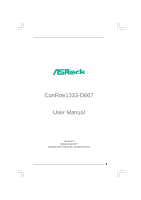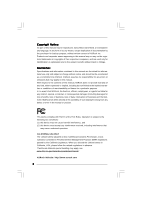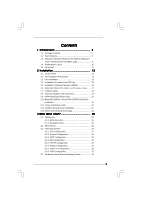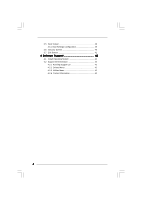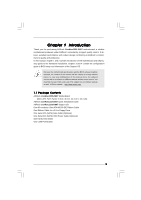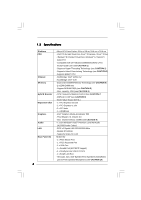ASRock ConRoe1333-D667 R2.0 User Manual
ASRock ConRoe1333-D667 R2.0 Manual
 |
View all ASRock ConRoe1333-D667 R2.0 manuals
Add to My Manuals
Save this manual to your list of manuals |
ASRock ConRoe1333-D667 R2.0 manual content summary:
- ASRock ConRoe1333-D667 R2.0 | User Manual - Page 1
ConRoe1333-D667 User Manual Version 2.0 Published April 2007 Copyright©2007 ASRock INC. All rights reserved. 1 - ASRock ConRoe1333-D667 R2.0 | User Manual - Page 2
of ASRock Inc. Products and corporate names appearing in this manual may or may not be registered trademarks or copyrights of their advised of the possibility of such damages arising from any defect or error in the manual or product. This device complies with Part 15 of the FCC Rules. Operation is - ASRock ConRoe1333-D667 R2.0 | User Manual - Page 3
5 1.2 Specifications 6 1.3 Minimum Hardware Requirement Table for Windows® VistaTM Premium 2007 and Basic Logo 9 1.4 Motherboard Driver Installation Guide 24 2.12 HDMR Card and Driver Installation 24 2.13 Untied Overclocking Technology 24 3 BIOS SETUP UTILITY 25 3.1 Introduction 25 3.1.1 BIOS - ASRock ConRoe1333-D667 R2.0 | User Manual - Page 4
3.5 Boot Screen 39 3.5.1 Boot Settings Configuration 39 3.6 Security Screen 40 3.7 Exit Screen 41 4 Software Support 42 4.1 Install Operating System 42 4.2 Support CD Information 42 4.2.1 Running Support CD 42 4.2.2 Drivers Menu 42 4.2.3 Utilities Menu 42 4.2.4 Contact Information 42 4 - ASRock ConRoe1333-D667 R2.0 | User Manual - Page 5
modifications of this manual occur, the updated version will be available on ASRock website without further notice. You may find the latest VGA cards and CPU support lists on ASRock website as well. ASRock website http://www.asrock.com 1.1 Package Contents ASRock ConRoe1333-D667 Motherboard (Micro - ASRock ConRoe1333-D667 R2.0 | User Manual - Page 6
Accelerator 950 - Pixel Shader 2.0, DirectX 9.0 - Max. shared memory 224MB (see CAUTION 9) - 7.1 CH Windows® VistaTM Premium Level HD Audio (ALC888 Audio Codec) - PCIE x1 Gigabit LAN 10/100/1000 Mb/s - Realtek RTL8111B - Supports Wake-On-LAN HD 8CH I/O - 1 x PS/2 Mouse Port - 1 x PS/2 Keyboard Port - ASRock ConRoe1333-D667 R2.0 | User Manual - Page 7
- Front panel audio connector - 2 x USB 2.0 headers (support 4 USB 2.0 ports) (see CAUTION 12) - 4Mb AMI BIOS - AMI Legal BIOS - Supports "Plug and Play" - ACPI 1.1 Compliance Wake Up Events - Supports jumperfree - AMBIOS 2.3.1 Support - Drivers, Utilities, AntiVirus Software (Trial Version) - CPU - ASRock ConRoe1333-D667 R2.0 | User Manual - Page 8
Management for USB 2.0 works fine under Microsoft® Windows® VistaTM 64-bit / VistaTM / XP 64-bit / XP SP1 or SP2 / 2000 SP4. 13. Microsoft® Windows® VistaTM / VistaTM 64-bit driver keeps on updating now. As long as we have the latest driver, we will update it to our website in the future. Please - ASRock ConRoe1333-D667 R2.0 | User Manual - Page 9
512MB Single Channel (Basic) 256MB x 2 Dual Channel (Basic) DX9.0 with WDDM Driver * If you plan to use onboard VGA to submit Windows® VistaTM logo, please keep the default setting of "DVMT Mode Select" option under BIOS. * If you plan to use external graphics card on this motherboard, please refer - ASRock ConRoe1333-D667 R2.0 | User Manual - Page 10
: FRONT Bottom: MIC IN Top: REAR SPK Center: SIDE SPK Bottom: CTR BASS COM1 1 ConRoe1333-D667 Dual Core CPU Dual Channel USB 2.0 T: USB2 B: USB3 USB 2.0 T: USB0 B: USB1 Top: RJ-45 Super IO 4Mb BIOS ATXPWR1 PCI EXPRESS PCIE1 Intel 945GC A2 Chipset Gigabit LAN LAN PHY PCIE2 CD1 AUDIO - ASRock ConRoe1333-D667 R2.0 | User Manual - Page 11
1.5 HD 8CH I/O 1 2 3 6 4 7 5 8 13 12 11 10 9 1 Parallel Port 2 RJ-45 Port 3 Side Speaker (Gray) 4 Rear Speaker (Black) 5 Central / Bass (Orange) 6 Line In (Light Blue) *7 Front Speaker (Lime) 8 Microphone (Pink) 9 USB 2.0 Ports (USB01) 10 USB 2.0 Ports (USB23) 11 VGA Port 12 PS/2 - ASRock ConRoe1333-D667 R2.0 | User Manual - Page 12
Chapter 2 Installation ConRoe1333-D667 is a Micro ATX form factor (9.6" x 9.6", 24.4 x 24.4 cm) motherboard. Before you install the motherboard, study the configuration of your chassis to ensure that the motherboard - ASRock ConRoe1333-D667 R2.0 | User Manual - Page 13
2.3 CPU Installation For the installation of Intel 775-LAND CPU, please follow the steps below. 775-Pin Socket Overview Before you insert the 775-LAND CPU into the socket, please check if the CPU surface is unclean or if there is any bent pin on the socket. Do not force to insert the CPU into the - ASRock ConRoe1333-D667 R2.0 | User Manual - Page 14
Pick and Place Cap): Use your left hand index finger and thumb to support the load plate edge, engage PnP cap with right hand thumb and peel the PnP cap. 2. This cap must be placed if returning the motherboard for after service. Step 4. Close the socket: Step 4-1. Rotate the load plate onto the IHS. - ASRock ConRoe1333-D667 R2.0 | User Manual - Page 15
Heatsink This motherboard is equipped with 775-Pin socket that supports Intel 775-LAND CPU. Please adopt the type of , see page 10, No. 3). For proper installation, please kindly refer to the instruction manuals of your CPU fan and heatsink. Below is an example to illustrate the installation of - ASRock ConRoe1333-D667 R2.0 | User Manual - Page 16
2.5 Installation of Memory Modules (DIMM) ConRoe1333-D667 motherboard provides two 240-pin DDRII (Double Data Rate) DIMM slots, and supports Dual Channel Memory Technology. For dual channel configuration, you always need to install two identical (the same brand, speed, size and chip-type) memory - ASRock ConRoe1333-D667 R2.0 | User Manual - Page 17
will be disabled. If you install the add-on PCI Express VGA card to PCIE1 (PCIE x16 slot) and adjust the "Internal Graphics Mode Select" BIOS option to [Enabled], the onboard VGA will be enabled, and the primary screen will be onboard VGA. Installing an expansion card Step 1. Before installing the - ASRock ConRoe1333-D667 R2.0 | User Manual - Page 18
2.7 Jumpers Setup The illustration shows how jumpers are setup. When the jumper cap is placed on pins, the jumper is "Short". If no jumper cap is placed on pins, the jumper is "Open". The illustration shows a 3-pin jumper whose pin1 and pin2 are "Short" when jumper cap is placed on these 2 - ASRock ConRoe1333-D667 R2.0 | User Manual - Page 19
devices 80-conductor ATA 66/100 cable Note: Please refer to the instruction of your IDE device vendor for the details. Serial ATAII Connectors ( No. 12) SATAII_1 SATAII_4 SATAII_2 These Serial ATAII (SATAII) connectors support SATAII or SATA hard disk for internal storage devices. The current - ASRock ConRoe1333-D667 R2.0 | User Manual - Page 20
supports Jack Sensing, but the panel wire on the chassis must support HDA to function correctly. Please follow the instruction in our manual and chassis manual need to connect them for AC'97 audio panel. E. Enter BIOS Setup Utility. Enter Advanced Settings, and then select Chipset Configuration. Set - ASRock ConRoe1333-D667 R2.0 | User Manual - Page 21
F. Enter Windows system. Click the icon on the lower right hand taskbar to enter Realtek match the black wire to the ground pin. Though this motherboard provides 4-Pin CPU fan (Quiet Fan) support, the 3-Pin CPU fan still can work successfully even without the fan speed control function. If you plan - ASRock ConRoe1333-D667 R2.0 | User Manual - Page 22
Serial port Header (9-pin COM1) (see p.10 No. 28) RRXD1 DDTR#1 DDSR#1 CCTS#1 1 RRI#1 RRTS#1 GND TTXD1 DDCD#1 This COM1 header supports a serial port module. 22 - ASRock ConRoe1333-D667 R2.0 | User Manual - Page 23
guide. Some default setting of SATAII hard disks may not be at SATAII mode, which operate with the best performance. In order to enable SATAII function, please follow the below instruction website for details: http://www.hitachigst.com/hdd/support/download.htm The above examples are just for your - ASRock ConRoe1333-D667 R2.0 | User Manual - Page 24
. STEP 4: Connect the other end of the SATA data cable to the SATA / SATAII hard disk. 2.11 Driver Installation Guide To install the drivers to your system, please insert the support CD to your optical drive first. Then, the drivers compatible to your system can be auto-detected and listed on the - ASRock ConRoe1333-D667 R2.0 | User Manual - Page 25
the reset button on the system chassis. You may also restart by turning the system off and then back on. Because the BIOS software is constantly being updated, the following BIOS setup screens and descriptions are for reference purpose only, and they may not exactly match what you see on your screen - ASRock ConRoe1333-D667 R2.0 | User Manual - Page 26
System Overview System Time System Date [14:00:09] [Fri 04/13/2007] BIOS Version : ConRoe1333-D667 BIOS P1.00 Processor Type : Intel (R) CPU 3.40 GHz (64bit supported) Processor Speed : 3400 MHz Microcode Update : F34/17 Cache Size : 1024KB Total Memory DDRII1 DDRII2 : 512MB with 8MB - ASRock ConRoe1333-D667 R2.0 | User Manual - Page 27
Copyright 1985-2005, American Megatrends, Inc. Setting wrong values in this section may cause the system to malfunction. 3.3.1 CPU Configuration BIOS SETUP UTILITY Advanced CPU Configuration Overclock Mode CPU Frequency (MHz) PCIE Frequency (MHz) Boot Failure Guard Spread Spectrum Ratio Actual - ASRock ConRoe1333-D667 R2.0 | User Manual - Page 28
support the Halt State (C1). The C1 state is supported through the native processor instructions HLT and MWAIT and requires no hardware support from that supports Hyper-Threading technology and an operating system that includes optimization for this technology, such as Microsoft® Windows® XP - ASRock ConRoe1333-D667 R2.0 | User Manual - Page 29
Schemes" as "Portable/Laptop" to enable this function. If you install Windows® VistaTM and want to enable this function, please set this item to [Enabled]. This item will be hidden if the current CPU does not support Intel (R) SpeedStep(tm) tech.. Please note that enabling this function may reduce - ASRock ConRoe1333-D667 R2.0 | User Manual - Page 30
is allocated to the graphics core. In DVMT mode, the graphics driver allocates memory as needed for running graphics applications and is cooperatively using item will not be used under Windows® VistaTM OS because the driver will intelligently detect physical memory available and allocate necessary - ASRock ConRoe1333-D667 R2.0 | User Manual - Page 31
Panel. CD-In Use this item to enable or disable CD-In of OnBoard HD Audio. If you plan to use this motherboard to submit Windows® VistaTM logo test, please disable this option. OnBoard Lan This allows you to enable or disable the "OnBoard Lan" feature. PCI Fix Function This allows - ASRock ConRoe1333-D667 R2.0 | User Manual - Page 32
3.3.3 ACPI Configuration BIOS SETUP UTILITY Advanced ACPI the Suspend-to-RAM feature. Select [Auto] will enable this feature if the system supports it. Restore on AC/Power Loss This allows you to set the power state after use this motherboard to submit Windows® VistaTM certification. 32 - ASRock ConRoe1333-D667 R2.0 | User Manual - Page 33
3.3.4 IDE Configuration BIOS SETUP UTILITY Advanced IDE Configuration ATA/IDE 4], then SATAII_1, SATAII_3 will not work. Because Intel® ICH7 south bridge only supports four IDE devices under legacy OS (Windows NT), you have to choose [SATA 1, SATA 2, SATA 3, SATA 4], [ instruction. 33 - ASRock ConRoe1333-D667 R2.0 | User Manual - Page 34
BIOS SETUP UTILITY Advanced Primary IDE Master Device Vendor Size LBA Mode Block Mode PIO Mode Async DMA Ultra DMA S.M.A.R.T. Type LBA/Large Mode Block (Multi-Sector Transfer) PIO Mode DMA Mode S.M.A.R.T. 32Bit Data Transfer :Hard Disk :ST340014A :40.0 GB :Supported DOS and Windows; for Netware - ASRock ConRoe1333-D667 R2.0 | User Manual - Page 35
], [Enabled]. 32-Bit Data Transfer Use this item to enable 32-bit access to maximize the IDE hard disk data transfer rate. 3.3.5 PCIPnP Configuration BIOS SETUP UTILITY Advanced Advanced PCI / PnP Settings PCI Latency Timer PCI IDE BusMaster [32] [Enabled] Value in units of PCI clocks for PCI - ASRock ConRoe1333-D667 R2.0 | User Manual - Page 36
Address Parallel Port Mode EPP Version ECP Mode DMA Channel Parallel Port IRQ [Enabled] [3F8 / IRQ4] [Disabled] [378] [ECP + EPP] [1.9] [DMA3] [IRQ7] Allow BIOS to Enable or Disable Floppy Controller. +F1 F9 F10 ESC Select Screen Select Item Change Option General Help Load Defaults Save and Exit - ASRock ConRoe1333-D667 R2.0 | User Manual - Page 37
to set the IRQ for the parallel port. Configuration options: [IRQ5] and [IRQ7]. 3.3.8 USB Configuration BIOS SETUP UTILITY Advanced USB Configuration USB Controller USB 2.0 Support Legacy USB Support [Enabled] [Enabled] [Disabled] To enable or disable the onboard USB controllers. +F1 F9 F10 - ASRock ConRoe1333-D667 R2.0 | User Manual - Page 38
including the parameters of the CPU temperature, motherboard temperature, CPU fan speed, chassis fan speed, and the critical voltage. BIOS SETUP UTILITY Main Advanced H/W Monitor Boot Security Exit Hardware Health Event Monitoring CPU Temperature M / B Temperature : 37 C / 98 F : 31 C / 87 - ASRock ConRoe1333-D667 R2.0 | User Manual - Page 39
it will display the available devices on your system for you to configure the boot settings and the boot priority. Main Advanced BIOS SETUP UTILITY H/W Monitor Boot Security Exit Boot Settings Boot Settings Configuration Configure Settings during System Boot. 1st Boot Device 2nd Boot Device - ASRock ConRoe1333-D667 R2.0 | User Manual - Page 40
you may set or change the supervisor/user password for the system. For the user password, you may also clear it. BIOS SETUP UTILITY Main Advanced H/W Monitor Boot Security Exit Security Settings Supervisor Password : Not Installed User Password : Not Installed Change Supervisor Password - ASRock ConRoe1333-D667 R2.0 | User Manual - Page 41
and exit setup?" Select [OK] to save the changes and exit the BIOS SETUP UTILITY. Discard Changes and Exit When you select this option, it message, "Discard changes and exit setup?" Select [OK] to exit the BIOS SETUP UTILITY without saving any changes. Discard Changes When you select this option - ASRock ConRoe1333-D667 R2.0 | User Manual - Page 42
4.1 Install Operating System This motherboard supports various Microsoft® Windows® operating systems: 2000 / XP / XP Support CD to display the menus. 4.2.2 Drivers Menu The Drivers Menu shows the available devices drivers if the system detects installed devices. Please install the necessary drivers

1
ConRoe1333-D667
User Manual
Version 2.0
Published April 2007
Copyright©2007 ASRock INC. All rights reserved.