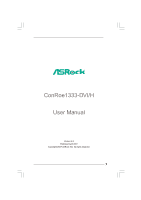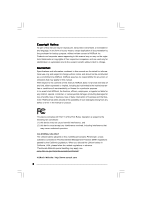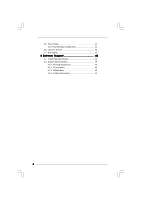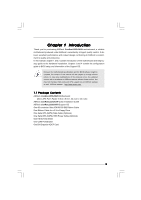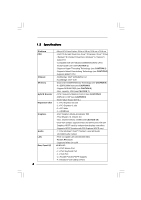ASRock ConRoe1333-DVI/H R2.0 User Manual
ASRock ConRoe1333-DVI/H R2.0 Manual
 |
View all ASRock ConRoe1333-DVI/H R2.0 manuals
Add to My Manuals
Save this manual to your list of manuals |
ASRock ConRoe1333-DVI/H R2.0 manual content summary:
- ASRock ConRoe1333-DVI/H R2.0 | User Manual - Page 1
ConRoe1333-DVI/H User Manual Version 2.0 Published April 2007 Copyright©2007 ASRock INC. All rights reserved. 1 - ASRock ConRoe1333-DVI/H R2.0 | User Manual - Page 2
any form or by any means, except duplication of documentation by the purchaser for backup purpose, without written consent of ASRock Inc. Products and corporate names appearing in this manual may or may not be registered trademarks or copyrights of their respective companies, and are used only for - ASRock ConRoe1333-DVI/H R2.0 | User Manual - Page 3
Requirement Table for Windows® VistaTM Premium DVI Graphics-HDCP Card Installation Guide 19 2.8 Jumpers Setup 21 2.9 Onboard Headers and Connectors 22 2.10 SATAII Hard Disk Setup Guide 26 2.11 Serial ATA (SATA) / Serial ATAII (SATAII) Hard Disks Installation 27 2.12 Driver Installation Guide - ASRock ConRoe1333-DVI/H R2.0 | User Manual - Page 4
3.5 Boot Screen 42 3.5.1 Boot Settings Configuration 42 3.6 Security Screen 43 3.7 Exit Screen 44 4 Software Support 45 4.1 Install Operating System 45 4.2 Support CD Information 45 4.2.1 Running Support CD 45 4.2.2 Drivers Menu 45 4.2.3 Utilities Menu 45 4.2.4 Contact Information 45 4 - ASRock ConRoe1333-DVI/H R2.0 | User Manual - Page 5
cards and CPU support lists on ASRock website as well. ASRock website http://www.asrock.com 1.1 Package Contents ASRock ConRoe1333-DVI/H Motherboard (Micro ATX Form Factor: 9.6-in x 9.6-in, 24.4 cm x 24.4 cm) ASRock ConRoe1333-DVI/H Quick Installation Guide ASRock ConRoe1333-DVI/H Support CD One 80 - ASRock ConRoe1333-DVI/H R2.0 | User Manual - Page 6
9.0 - Max. shared memory 224MB (see CAUTION 10) - Dual VGA Output: support D-Sub and DVI-D ports with DVI Graphics-HDCP card by independent display controllers - Supports HDCP function with DVI Graphics-HDCP card - 7.1 CH Windows® VistaTM Premium Level HD Audio (ALC888 Audio Codec) - PCIE x1 Gigabit - ASRock ConRoe1333-DVI/H R2.0 | User Manual - Page 7
Events - Supports jumperfree - AMBIOS 2.3.1 Support - Drivers, Utilities, AntiVirus Software (Trial Version) - CPU Temperature Sensing - Chassis Temperature Sensing - CPU Fan Tachometer - Chassis Fan Tachometer - CPU Quiet Fan - Voltage Monitoring: +12V, +5V, +3.3V, Vcore - Microsoft® Windows® 2000 - ASRock ConRoe1333-DVI/H R2.0 | User Manual - Page 8
motherboard supports Dual Channel Memory Technology. Before you implement Dual Channel Memory Technology, make sure to read the installation guide of 4GB for the reservation for system usage under Windows® XP, Windows® XP 64-bit, Windows® VistaTM and Windows® VistaTM 64-bit. 8. Although this - ASRock ConRoe1333-DVI/H R2.0 | User Manual - Page 9
Channel (Basic) DX9.0 with WDDM Driver DVI with HDCP * If you plan to use onboard VGA to submit Windows® VistaTM logo, please keep the asrock.com * If the onboard VGA supports DVI, it must also support HDCP function to qualify for Windows® VistaTM Premium 2007 logo. * After June 1, 2007, all Windows - ASRock ConRoe1333-DVI/H R2.0 | User Manual - Page 10
Bottom: MIC IN Top: REAR SPK Center: SIDE SPK Bottom: CTR BASS COM1 1 ConRoe1333-DVI/H Dual Core CPU Dual Channel USB 2.0 T: USB2 B: USB3 USB 2.0 T: USB0 B: 3 CPU Fan Connector (CPU_FAN1) 17 Chassis Fan Connector (CHA_FAN1) 4 775-Pin CPU Socket 18 USB 2.0 Header (USB6_7, Blue) 5 North - ASRock ConRoe1333-DVI/H R2.0 | User Manual - Page 11
1.5 HD 8CH I/O 1 2 3 6 4 7 5 8 13 12 11 10 9 1 Parallel Port 2 RJ-45 Port 3 Side Speaker (Gray) 4 Rear Speaker (Black) 5 Central / Bass (Orange) 6 Line In (Light Blue) *7 Front Speaker (Lime) 8 Microphone (Pink) 9 USB 2.0 Ports (USB01) 10 USB 2.0 Ports (USB23) 11 VGA Port 12 PS/2 - ASRock ConRoe1333-DVI/H R2.0 | User Manual - Page 12
Chapter 2 Installation ConRoe1333-DVI/H is a Micro ATX form factor (9.6" x 9.6", 24.4 x 24.4 cm) motherboard. Before you install the motherboard, study the configuration of your chassis to ensure that the motherboard - ASRock ConRoe1333-DVI/H R2.0 | User Manual - Page 13
to fully open position at approximately 135 degrees. Step 1-3. Rotate the load plate to fully open position at approximately 100 degrees. Step 2. Insert the 775-LAND CPU: Step 2-1. Hold the CPU by the edges where are marked with black lines. black line black line Step 2-2. Orient the CPU with - ASRock ConRoe1333-DVI/H R2.0 | User Manual - Page 14
Pick and Place Cap): Use your left hand index finger and thumb to support the load plate edge, engage PnP cap with right hand thumb and peel the PnP cap. 2. This cap must be placed if returning the motherboard for after service. Step 4. Close the socket: Step 4-1. Rotate the load plate onto the IHS. - ASRock ConRoe1333-DVI/H R2.0 | User Manual - Page 15
equipped with 775-Pin socket that supports Intel 775-LAND CPU. Please adopt the type of heatsink and cooling fan compliant with Intel 775-LAND refer to the instruction manuals of your CPU fan and heatsink. Below is an example to illustrate the installation of the heatsink for 775-LAND CPU. Step - ASRock ConRoe1333-DVI/H R2.0 | User Manual - Page 16
2.5 Installation of Memory Modules (DIMM) ConRoe1333-DVI/H motherboard provides four 240-pin DDRII (Double Data Rate II) DIMM slots, and supports Dual Channel Memory Technology. For dual channel configuration, you always need to install identical (the same brand, speed, size and chip-type) DDRII - ASRock ConRoe1333-DVI/H R2.0 | User Manual - Page 17
only install one memory module, you can install it to any one of the four slots. These two TRANSCEND memory modules can only be supported under the following conditions: DRAM SIZE TYPE CELL CELL NO. SINGLE SIDE / VENDOR (MB) VENDOR DOUBLE SIDE TRANSCEND 256 DDRII533 SAMSUNG K4T56083QF-ZCD5 - ASRock ConRoe1333-DVI/H R2.0 | User Manual - Page 18
) is used for PCI Express cards with x16 lane width graphics cards or ASRock DVI Graphics-HDCP card. PCIE2 (PCIE x1 slot) is used for PCI Express onboard VGA. 2. You can only choose either PCI Express VGA card or DVI Graphics-HDCP card to install to PCIE1 (PCIE x16 slot). Installing an expansion - ASRock ConRoe1333-DVI/H R2.0 | User Manual - Page 19
-HDCP Card Installation Guide With the onboard VGA/D-Sub output and the external installation of our DVI Graphics-HDCP card, this motherboard provides users with dual VGA output support: DVI-D and D-Sub. You can easily enjoy the benefits of dual VGA output support by connecting the D-Sub monitor - ASRock ConRoe1333-DVI/H R2.0 | User Manual - Page 20
Intel® VGA driver from our support CD to your system already, you can freely enjoy the benefits of DVI-D output function with supports HDCP function as well. Therefore, you can enjoy the superior display quantity with highdefinition HDCP encryption contents. Please refer to below instruction - ASRock ConRoe1333-DVI/H R2.0 | User Manual - Page 21
2.8 Jumpers Setup The illustration shows how jumpers are setup. When the jumper cap is placed on pins, the jumper is "Short". If no jumper cap is placed on pins, the jumper is "Open". The illustration shows a 3-pin jumper whose pin1 and pin2 are "Short" when jumper cap is placed on these 2 - ASRock ConRoe1333-DVI/H R2.0 | User Manual - Page 22
devices 80-conductor ATA 66/100 cable Note: Please refer to the instruction of your IDE device vendor for the details. Serial ATAII Connectors ( No. 13) SATAII_1 SATAII_4 SATAII_2 These Serial ATAII (SATAII) connectors support SATAII or SATA hard disk for internal storage devices. The current - ASRock ConRoe1333-DVI/H R2.0 | User Manual - Page 23
allows convenient connection and control of audio devices. 1. High Definition Audio supports Jack Sensing, but the panel wire on the chassis must support HDA to function correctly. Please follow the instruction in our manual and chassis manual to install your system. 2. If you use AC'97 audio panel - ASRock ConRoe1333-DVI/H R2.0 | User Manual - Page 24
F. Enter Windows system. Click the icon on the lower right hand taskbar to enter Realtek match the black wire to the ground pin. Though this motherboard provides 4-Pin CPU fan (Quiet Fan) support, the 3-Pin CPU fan still can work successfully even without the fan speed control function. If you plan - ASRock ConRoe1333-DVI/H R2.0 | User Manual - Page 25
Serial port Header (9-pin COM1) (see p.10 No. 29) RRXD1 DDTR#1 DDSR#1 CCTS#1 1 RRI#1 RRTS#1 GND TTXD1 DDCD#1 This COM1 header supports a serial port module. 25 - ASRock ConRoe1333-DVI/H R2.0 | User Manual - Page 26
guide. Some default setting of SATAII hard disks may not be at SATAII mode, which operate with the best performance. In order to enable SATAII function, please follow the below instruction 's website for details: http://www.hitachigst.com/hdd/support/download.htm The above examples are just for your - ASRock ConRoe1333-DVI/H R2.0 | User Manual - Page 27
. STEP 4: Connect the other end of the SATA data cable to the SATA / SATAII hard disk. 2.12 Driver Installation Guide To install the drivers to your system, please insert the support CD to your optical drive first. Then, the drivers compatible to your system can be auto-detected and listed on the - ASRock ConRoe1333-DVI/H R2.0 | User Manual - Page 28
Chapter 3 BIOS SETUP UTILITY 3.1 Introduction This section explains how to use the BIOS SETUP UTILITY to configure your system. The BIOS FWH chip on the motherboard stores the BIOS SETUP UTILITY. You may run the BIOS SETUP UTILITY when you start up the computer. Please press during the Power-On - ASRock ConRoe1333-DVI/H R2.0 | User Manual - Page 29
Boot System Overview System Time System Date [14:00:09] [Fri 04/13/2007] BIOS Version : ConRoe1333-DVI/H BIOS P1.20 Processor Type : Intel (R) CPU 3.40 GHz (64bit supported) Processor Speed : 3400 MHz Microcode Update : F34/17 Cache Size : 1024KB Total Memory DDRII1 DDRII2 DDRII3 - ASRock ConRoe1333-DVI/H R2.0 | User Manual - Page 30
BIOS SETUP UTILITY Main Advanced H/W Monitor Boot Security Exit Advanced Settings WARNING : Setting wrong values in below sections may cause system to malfunction. CPU Configuration Chipset Configuration ACPI Configuration IDE Configuration PCIPnP Configuration Floppy Configuration SuperIO - ASRock ConRoe1333-DVI/H R2.0 | User Manual - Page 31
support the Halt State (C1). The C1 state is supported through the native processor instructions HLT and MWAIT and requires no hardware support from that supports Hyper-Threading technology and an operating system that includes optimization for this technology, such as Microsoft® Windows® XP - ASRock ConRoe1333-DVI/H R2.0 | User Manual - Page 32
Schemes" as "Portable/Laptop" to enable this function. If you install Windows® VistaTM and want to enable this function, please set this item to [Enabled]. This item will be hidden if the current CPU does not support Intel (R) SpeedStep(tm) tech.. Please note that enabling this function may reduce - ASRock ConRoe1333-DVI/H R2.0 | User Manual - Page 33
is allocated to the graphics core. In DVMT mode, the graphics driver allocates memory as needed for running graphics applications and is cooperatively using item will not be used under Windows® VistaTM OS because the driver will intelligently detect physical memory available and allocate necessary - ASRock ConRoe1333-DVI/H R2.0 | User Manual - Page 34
Panel. CD-In Use this item to enable or disable CD-In of OnBoard HD Audio. If you plan to use this motherboard to submit Windows® VistaTM logo test, please disable this option. OnBoard Lan This allows you to enable or disable the "OnBoard Lan" feature. PCI Fix Function This allows - ASRock ConRoe1333-DVI/H R2.0 | User Manual - Page 35
-detect or disable the Suspend-to-RAM feature. Select [Auto] will enable this feature if the system supports it. Restore on AC/Power Loss This allows you to set the power state after an unexpected AC/Power to [Enabled] if you plan to use this motherboard to submit Windows® VistaTM certification. 35 - ASRock ConRoe1333-DVI/H R2.0 | User Manual - Page 36
IDE 1, SATA 2, SATA 4], then SATAII_1, SATAII_3 will not work. Because Intel® ICH7 south bridge only supports four IDE devices under legacy OS (Windows NT), you have to choose [SATA 1, SATA 2, SATA 3, SATA 4], [SATA 1, SATA 3, IDE Primary IDE Master" as the example in the following instruction. 36 - ASRock ConRoe1333-DVI/H R2.0 | User Manual - Page 37
Data Transfer :Hard Disk :ST340014A :40.0 GB :Supported :16Sectors :4 :MultiWord DMA-2 :Ultra DMA-5 :Supported [Auto] [Auto] [Auto] [Auto] [Auto] select the LBA/Large mode for a hard disk > 512 MB under DOS and Windows; for Netware and UNIX user, select [Disabled] to disable the LBA/Large mode - ASRock ConRoe1333-DVI/H R2.0 | User Manual - Page 38
S.M.A.R.T. Use this item to enable or disable the S.M.A.R.T. (Self-Monitoring, Analysis, and Reporting Technology) feature. Configuration options: [Disabled], [Auto], [Enabled]. 32-Bit Data Transfer Use this item to enable 32-bit access to maximize the IDE hard disk data transfer rate. 3.3.5 PCIPnP - ASRock ConRoe1333-DVI/H R2.0 | User Manual - Page 39
3.3.6 Floppy Configuration In this section, you may configure the type of your floppy drive. BIOS SETUP UTILITY Advanced Floppy Configuration Floppy A [1.44 MB 312"] Select the type of floppy drive connected to the system. +F1 F9 F10 ESC Select Screen Select Item Change Option General Help - ASRock ConRoe1333-DVI/H R2.0 | User Manual - Page 40
parallel port. Configuration options: [IRQ5] and [IRQ7]. 3.3.8 USB Configuration BIOS SETUP UTILITY Advanced USB Configuration USB Controller USB 2.0 Support Legacy USB Support [Enabled] [Enabled] [Disabled] To enable or disable the onboard USB controllers. +F1 F9 F10 ESC Select Screen Select - ASRock ConRoe1333-DVI/H R2.0 | User Manual - Page 41
3.4 Hardware Health Event Monitoring Screen In this section, it allows you to monitor the status of the hardware on your system, including the parameters of the CPU temperature, motherboard temperature, CPU fan speed, chassis fan speed, and the critical voltage. BIOS SETUP UTILITY Main Advanced - ASRock ConRoe1333-DVI/H R2.0 | User Manual - Page 42
3.5 Boot Screen In this section, it will display the available devices on your system for you to configure the boot settings and the boot priority. Main Advanced BIOS SETUP UTILITY H/W Monitor Boot Security Exit Boot Settings Boot Settings Configuration Configure Settings during System Boot. - ASRock ConRoe1333-DVI/H R2.0 | User Manual - Page 43
3.6 Security Screen In this section, you may set or change the supervisor/user password for the system. For the user password, you may also clear it. BIOS SETUP UTILITY Main Advanced H/W Monitor Boot Security Exit Security Settings Supervisor Password : Not Installed User Password : Not - ASRock ConRoe1333-DVI/H R2.0 | User Manual - Page 44
3.7 Exit Screen Main BIOS SETUP UTILITY Advanced H/W Monitro Boot Security Exit Exit Options Save Changes and Exit Discard Changes and Exit Discard Changes Load Optimal Defaults Exit system setup after saving the changes. F10 key can be used for this operation. Select Screen Select Item - ASRock ConRoe1333-DVI/H R2.0 | User Manual - Page 45
install the necessary drivers to activate the devices. 4.2.3 Utilities Menu The Utilities Menu shows the applications software that the motherboard supports. Click on a specific item then follow the installation wizard to install it. 4.2.4 Contact Information If you need to contact ASRock or want to
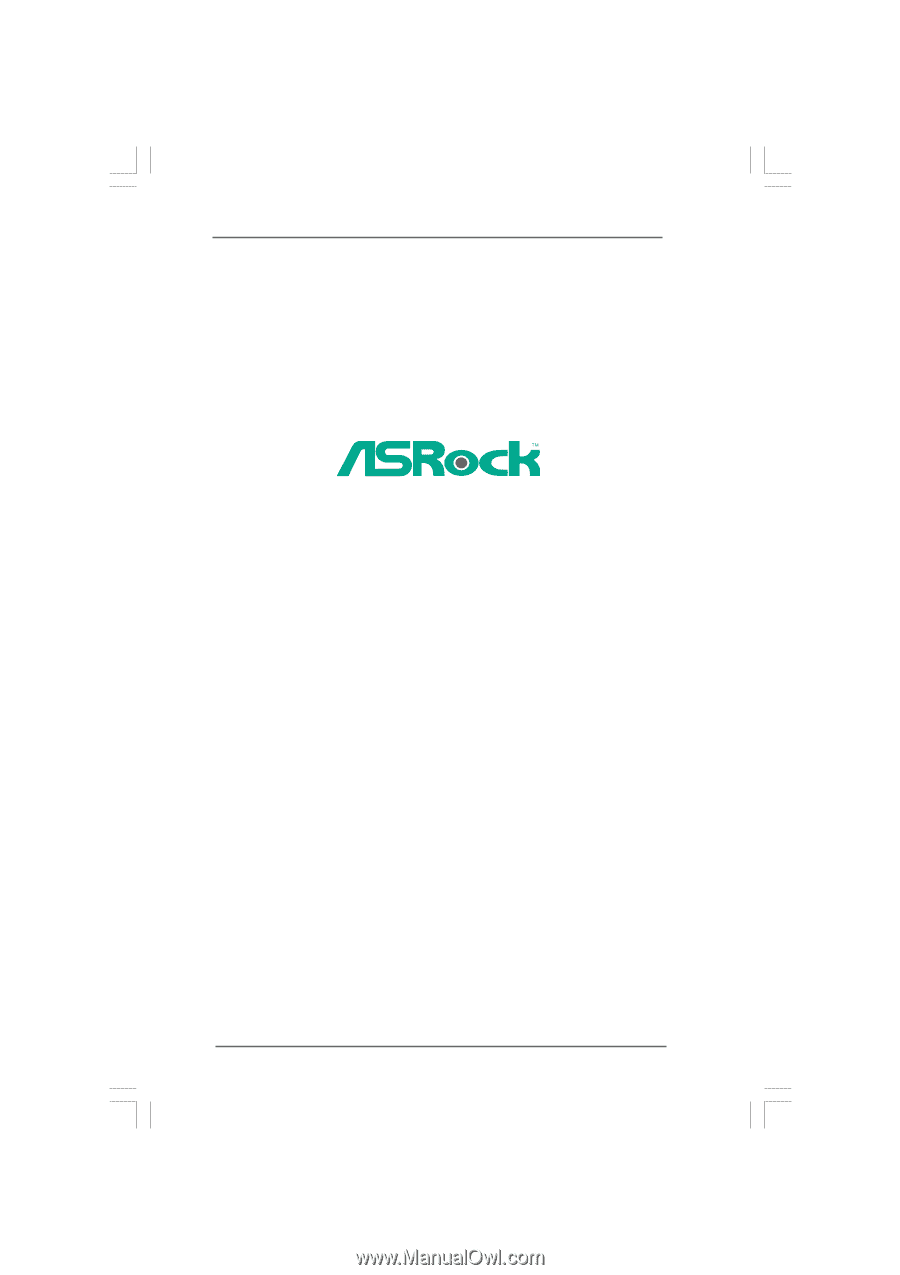
1
ConRoe1333-DVI/H
User Manual
Version 2.
0
Published
April
2007
Copyright©2007 ASRock INC. All rights reserved.