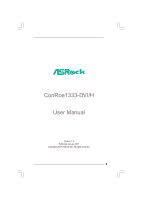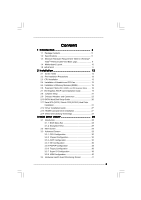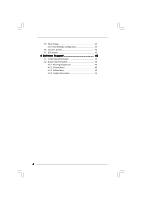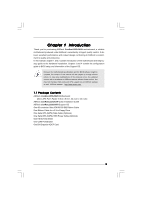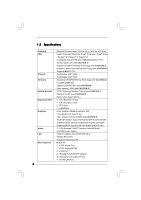ASRock ConRoe1333-DVI/H User Manual
ASRock ConRoe1333-DVI/H Manual
 |
View all ASRock ConRoe1333-DVI/H manuals
Add to My Manuals
Save this manual to your list of manuals |
ASRock ConRoe1333-DVI/H manual content summary:
- ASRock ConRoe1333-DVI/H | User Manual - Page 1
ConRoe1333-DVI/H User Manual Version 1.0 Published January 2007 Copyright©2007 ASRock INC. All rights reserved. 1 - ASRock ConRoe1333-DVI/H | User Manual - Page 2
purchaser for backup purpose, without written consent of ASRock Inc. Products and corporate names appearing in this manual may or may not be registered trademarks or copyrights USA ONLY The Lithium battery adopted on this motherboard contains Perchlorate, a toxic substance controlled in Perchlorate - ASRock ConRoe1333-DVI/H | User Manual - Page 3
Guide 27 2.13 HDMR Card and Driver Installation 27 2.14 Untied Overclocking Technology 27 3 BIOS SETUP UTILITY 28 3.1 Introduction 28 3.1.1 BIOS Menu Bar 28 3.1.2 Navigation Keys 29 3.2 Main Screen 29 3.3 Advanced Screen 29 3.3.1 CPU Configuration 30 3.3.2 Chipset Configuration - ASRock ConRoe1333-DVI/H | User Manual - Page 4
3.5 Boot Screen 42 3.5.1 Boot Settings Configuration 42 3.6 Security Screen 43 3.7 Exit Screen 44 4 Software Support 45 4.1 Install Operating System 45 4.2 Support CD Information 45 4.2.1 Running Support CD 45 4.2.2 Drivers Menu 45 4.2.3 Utilities Menu 45 4.2.4 Contact Information 45 4 - ASRock ConRoe1333-DVI/H | User Manual - Page 5
of this manual occur, the updated version will be available on ASRock website without further notice. You may find the latest VGA cards and CPU support lists on ASRock website as well. ASRock website http://www.asrock.com 1.1 Package Contents ASRock ConRoe1333-DVI/H Motherboard (Micro ATX - ASRock ConRoe1333-DVI/H | User Manual - Page 6
DirectX 9.0 - Max. shared memory 224MB (see CAUTION 9) - Dual VGA Output: support D-Sub and DVI-D ports with DVI Graphics-HDCP card by independent display controllers - Supports HDCP function with DVI Graphics-HDCP card - 7.1 CH Windows® VistaTM Premium Level HD Audio (ALC888 Audio Codec) - PCIE x1 - ASRock ConRoe1333-DVI/H | User Manual - Page 7
audio connector - 2 x USB 2.0 headers (support 4 USB 2.0 ports) (see CAUTION 12) - 4Mb AMI BIOS - AMI Legal BIOS - Supports "Plug and Play" - ACPI 1.1 Compliance Wake Up Events - Supports jumperfree - AMBIOS 2.3.1 Support - Drivers, Utilities, AntiVirus Software (Trial Version) - CPU Temperature - ASRock ConRoe1333-DVI/H | User Manual - Page 8
motherboard supports Untied Overclocking Technology. Please read "Untied Overclocking Technology" on page 27 for details. 4. This motherboard supports Dual Channel Memory Technology. Before you implement Dual Channel Memory Technology, make sure to read the installation guide of memory modules - ASRock ConRoe1333-DVI/H | User Manual - Page 9
shared memory size of onboard VGA can be adjusted up to 128MB. * If you plan to use external graphics card on this motherboard, please refer to Premium Discrete requirement at http://www.asrock.com * If the onboard VGA supports DVI, it must also support HDCP function to qualify for Windows® VistaTM - ASRock ConRoe1333-DVI/H | User Manual - Page 10
1.4 Motherboard Layout 1 23 B: USB1 Top: RJ-45 LAN PHY CD1 AUDIO CODEC 1 HD_AUDIO1 Gigabit LAN DVI Super IO 4Mb BIOS ATXPWR1 HDCP PCI EXPRESS PCIE1 ` Intel 945G PANEL 1 PLED PWRBTN 1 HDLED RESET Dual Core CPU Dual Channel ConRoe1333-DVI/H 22 21 20 19 18 17 161514 13 DDRII667 - ASRock ConRoe1333-DVI/H | User Manual - Page 11
table below for connection details in accordance with the type of speaker you use. TABLE for Audio Output Connection Audio Output Channels Front Speaker Rear Speaker Central / Bass (No. 7) (No. 4) (No. 5) 2 V -- -- 4 V V -- 6 V V V 8 V V V Side Speaker (No. 3) ---V * To enable - ASRock ConRoe1333-DVI/H | User Manual - Page 12
ConRoe1333-DVI/H is a Micro ATX form factor (9.6" x 9.6", 24.4 x 24.4 cm) motherboard. Before you install the motherboard, study the configuration of your chassis to ensure that the motherboard fits into it. Make sure to unplug the power cord before installing or removing the motherboard - ASRock ConRoe1333-DVI/H | User Manual - Page 13
plate to fully open position at approximately 100 degrees. Step 2. Insert the 775-LAND CPU: Step 2-1. Hold the CPU by the edges where are marked with black lines. black line black line Step 2-2. Orient the CPU with IHS (Integrated Heat Sink) up. Locate Pin1 and the two orientation key notches - ASRock ConRoe1333-DVI/H | User Manual - Page 14
CPU is within the socket and properly mated to the orient keys. Step 3. Remove PnP Cap (Pick and Place Cap): Use your left hand index finger and thumb to support PnP cap. 2. This cap must be placed if returning the motherboard for after service. Step 4. Close the socket: Step 4-1. Rotate the load - ASRock ConRoe1333-DVI/H | User Manual - Page 15
are securely fastened and in good contact with each other. Then connect the CPU fan to the CPU_FAN connector (CPU_FAN1, see page 10, No. 3). For proper installation, please kindly refer to the instruction manuals of your CPU fan and heatsink. Below is an example to illustrate the installation of the - ASRock ConRoe1333-DVI/H | User Manual - Page 16
2.5 Installation of Memory Modules (DIMM) ConRoe1333-DVI/H motherboard provides four 240-pin DDRII (Double Data Rate II) DIMM slots, and supports Dual Channel Memory Technology. For dual channel configuration, you always need to install identical (the same brand, speed, size and chip-type) DDRII - ASRock ConRoe1333-DVI/H | User Manual - Page 17
matches the break on the slot. notch break notch break The DIMM only fits in one correct orientation. It will cause permanent damage to the motherboard and the DIMM if you force the DIMM into the slot at incorrect orientation. Step 3. Firmly insert the DIMM into the slot until the retaining - ASRock ConRoe1333-DVI/H | User Manual - Page 18
HDMR slot and 2 PCI Express slots on this motherboard. PCI slots: PCI slots are used to Express cards with x16 lane width graphics cards or ASRock DVI Graphics-HDCP card. PCIE2 (PCIE x1 slot) is slot) and adjust the "Internal Graphics Mode Select" BIOS option to [Enabled], the onboard VGA will be - ASRock ConRoe1333-DVI/H | User Manual - Page 19
-HDCP Card Installation Guide With the onboard VGA/D-Sub output and the external installation of our DVI Graphics-HDCP card, this motherboard provides users with dual VGA output support: DVI-D and D-Sub. You can easily enjoy the benefits of dual VGA output support by connecting the D-Sub monitor - ASRock ConRoe1333-DVI/H | User Manual - Page 20
CD to your system already, you can freely enjoy the benefits of DVI-D output function with this motherboard after your system boots. If you haven't installed Intel® VGA driver yet, please install Intel® VGA driver from our support CD to your system and restart your computer. Then you can start - ASRock ConRoe1333-DVI/H | User Manual - Page 21
2.8 Jumpers Setup The illustration shows how jumpers are setup. When the jumper cap is placed on pins, the jumper is "Short". If no jumper cap is placed on pins, the jumper is "Open". The illustration shows a 3-pin jumper whose pin1 and pin2 are "Short" when jumper cap is placed on these 2 - ASRock ConRoe1333-DVI/H | User Manual - Page 22
IDE1, see p.10 No. 10) PIN1 IDE1 connect the blue end connect the black end to the motherboard to the IDE devices 80-conductor ATA 66/100 cable Note: Please refer to the instruction of your IDE device vendor for the details. Serial ATAII Connectors (SATAII_1: see p.10, No. 16) (SATAII_2 - ASRock ConRoe1333-DVI/H | User Manual - Page 23
two USB 2.0 headers on this motherboard. Each USB 2.0 header can support two USB 2.0 ports. (9-pin audio devices. 1. High Definition Audio supports Jack Sensing, but the panel wire on the chassis must support HDA to function correctly. Please follow the instruction in our manual and chassis manual - ASRock ConRoe1333-DVI/H | User Manual - Page 24
to the ground pin. Though this motherboard provides 4-Pin CPU fan (Quiet Fan) support, the 3-Pin CPU fan still can work successfully even without the fan speed control function. If you plan to connect the 3-Pin CPU fan to the CPU fan connector on this motherboard, please connect it to Pin 1-3. Pin - ASRock ConRoe1333-DVI/H | User Manual - Page 25
Serial port Header (9-pin COM1) (see p.10 No. 29) RRXD1 DDTR#1 DDSR#1 CCTS#1 1 RRI#1 RRTS#1 GND TTXD1 DDCD#1 This COM1 header supports a serial port module. 25 - ASRock ConRoe1333-DVI/H | User Manual - Page 26
guide. Some default setting of SATAII hard disks may not be at SATAII mode, which operate with the best performance. In order to enable SATAII function, please follow the below instruction website for details: http://www.hitachigst.com/hdd/support/download.htm The above examples are just for your - ASRock ConRoe1333-DVI/H | User Manual - Page 27
This motherboard supports Untied Overclocking Technology, which means during overclocking, FSB enjoys better margin due to fixed PCI / PCIE buses. Before you enable Untied Overclocking function, please enter "Overclock Mode" option of BIOS setup to set the selection from [Auto] to [CPU, PCIE - ASRock ConRoe1333-DVI/H | User Manual - Page 28
the BIOS SETUP UTILITY to configure your system. The BIOS FWH chip on the motherboard stores the BIOS SETUP UTILITY. You may run the BIOS SETUP off and then back on. Because the BIOS software is constantly being updated, the following BIOS setup screens and descriptions are for reference purpose - ASRock ConRoe1333-DVI/H | User Manual - Page 29
Time System Date [14:00:09] [Thu 01/18/2007] BIOS Version : ConRoe1333-DVI/H BIOS P1.00 Processor Type : Intel (R) CPU 3.40 GHz (64bit supported) Processor Speed : 3400 MHz Microcode Update : F34/17 Cache Size : 1024KB Total Memory DDRII1 DDRII2 DDRII3 DDRII4 : 512MB with 8MB shared - ASRock ConRoe1333-DVI/H | User Manual - Page 30
Configuration BIOS SETUP UTILITY Advanced CPU Configuration Overclock Mode CPU Frequency (MHz) PCIE Frequency (MHz) Boot Failure Guard Spread Spectrum Ratio Actual Value Enhance Halt State Max CPUID Value Limit Intel (R) Virtualization tech. CPU Thermal Throttling No-Excute Memory Protection Hyper - ASRock ConRoe1333-DVI/H | User Manual - Page 31
Setting If the ratio status is unlocked, you will find this item appear to allow you changing the ratio value of this motherboard. If the CPU you adopt supports EIST (Intel (R) SpeedStep(tm) tech.), and you plan to adjust the ratio value, please disable the option " Intel (R) SpeedStep(tm) tech." in - ASRock ConRoe1333-DVI/H | User Manual - Page 32
Windows® VistaTM and want to enable this function, please set this item to [Enabled]. This item will be hidden if the current CPU does not support /FIXED Memory [PCI] [Auto] [DVMT Mode] [Maximum DVMT] OnBoard HD Audio Front is selected, the motherboard will detect the memory module(s) inserted and - ASRock ConRoe1333-DVI/H | User Manual - Page 33
architecture that offers breakthrough performance for the motherboard through efficient memory utilization. In Fixed mode, a fixed-size fragment of the system memory is allocated to the graphics core. In DVMT mode, the graphics driver allocates memory as needed for running graphics applications and - ASRock ConRoe1333-DVI/H | User Manual - Page 34
Panel. CD-In Use this item to enable or disable CD-In of OnBoard HD Audio. If you plan to use this motherboard to submit Windows® VistaTM logo test, please disable this option. OnBoard Lan This allows you to enable or disable the "OnBoard Lan" feature. PCI Fix Function This allows - ASRock ConRoe1333-DVI/H | User Manual - Page 35
BIOS SETUP UTILITY Advanced ACPI Configuration Suspend To RAM Restore RAM This field allows you to select whether to auto-detect or disable the Suspend-to-RAM feature. Select [Auto] will enable this feature if the system supports motherboard to submit Windows® VistaTM certification. 35 - ASRock ConRoe1333-DVI/H | User Manual - Page 36
3.3.4 IDE Configuration BIOS SETUP UTILITY Advanced IDE Configuration ATA/IDE 4], then SATAII_1, SATAII_3 will not work. Because Intel® ICH7 south bridge only supports four IDE devices under legacy OS (Windows NT), you have to choose [SATA 1, SATA 2, SATA 3, SATA 4], [ instruction. 36 - ASRock ConRoe1333-DVI/H | User Manual - Page 37
BIOS SETUP UTILITY Advanced Primary IDE Master Device Vendor Size LBA Mode Block Mode PIO Mode Async DMA Ultra DMA S.M.A.R.T. Type LBA/Large Mode Block (Multi-Sector Transfer) PIO Mode DMA Mode S.M.A.R.T. 32Bit Data Transfer :Hard Disk :ST340014A :40.0 GB :Supported DOS and Windows; for Netware - ASRock ConRoe1333-DVI/H | User Manual - Page 38
], [Enabled]. 32-Bit Data Transfer Use this item to enable 32-bit access to maximize the IDE hard disk data transfer rate. 3.3.5 PCIPnP Configuration BIOS SETUP UTILITY Advanced Advanced PCI / PnP Settings PCI Latency Timer PCI IDE BusMaster [32] [Enabled] Value in units of PCI clocks for PCI - ASRock ConRoe1333-DVI/H | User Manual - Page 39
Address Parallel Port Mode EPP Version ECP Mode DMA Channel Parallel Port IRQ [Enabled] [3F8 / IRQ4] [Disabled] [378] [ECP + EPP] [1.9] [DMA3] [IRQ7] Allow BIOS to Enable or Disable Floppy Controller. +F1 F9 F10 ESC Select Screen Select Item Change Option General Help Load Defaults Save and Exit - ASRock ConRoe1333-DVI/H | User Manual - Page 40
to set the IRQ for the parallel port. Configuration options: [IRQ5] and [IRQ7]. 3.3.8 USB Configuration BIOS SETUP UTILITY Advanced USB Configuration USB Controller USB 2.0 Support Legacy USB Support [Enabled] [Enabled] [Disabled] To enable or disable the onboard USB controllers. +F1 F9 F10 - ASRock ConRoe1333-DVI/H | User Manual - Page 41
you to monitor the status of the hardware on your system, including the parameters of the CPU temperature, motherboard temperature, CPU fan speed, chassis fan speed, and the critical voltage. BIOS SETUP UTILITY Main Advanced H/W Monitor Boot Security Exit Hardware Health Event Monitoring - ASRock ConRoe1333-DVI/H | User Manual - Page 42
it will display the available devices on your system for you to configure the boot settings and the boot priority. Main Advanced BIOS SETUP UTILITY H/W Monitor Boot Security Exit Boot Settings Boot Settings Configuration Configure Settings during System Boot. 1st Boot Device 2nd Boot Device - ASRock ConRoe1333-DVI/H | User Manual - Page 43
you may set or change the supervisor/user password for the system. For the user password, you may also clear it. BIOS SETUP UTILITY Main Advanced H/W Monitor Boot Security Exit Security Settings Supervisor Password : Not Installed User Password : Not Installed Change Supervisor Password - ASRock ConRoe1333-DVI/H | User Manual - Page 44
and exit setup?" Select [OK] to save the changes and exit the BIOS SETUP UTILITY. Discard Changes and Exit When you select this option, it message, "Discard changes and exit setup?" Select [OK] to exit the BIOS SETUP UTILITY without saving any changes. Discard Changes When you select this option - ASRock ConRoe1333-DVI/H | User Manual - Page 45
install the necessary drivers to activate the devices. 4.2.3 Utilities Menu The Utilities Menu shows the applications software that the motherboard supports. Click on a specific item then follow the installation wizard to install it. 4.2.4 Contact Information If you need to contact ASRock or want to
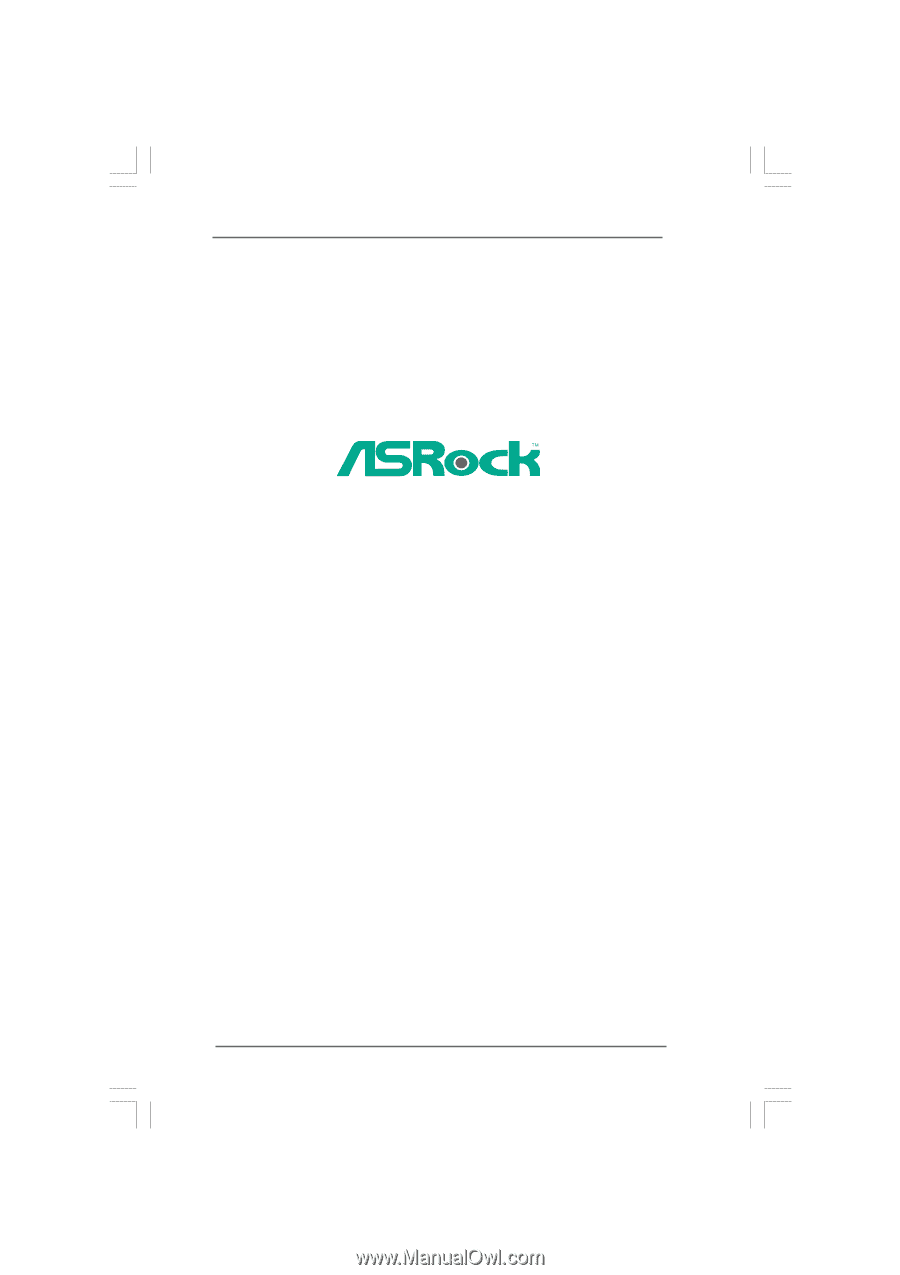
1
ConRoe1333-DVI/H
User Manual
Version 1.0
Published January 2007
Copyright©2007 ASRock INC. All rights reserved.