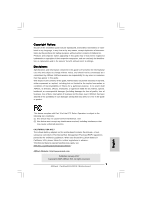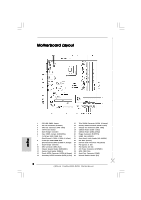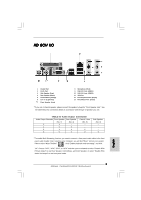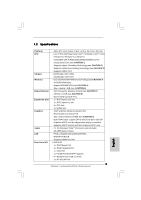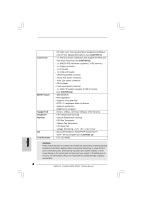ASRock ConRoe1333-DVI/H Quick Installation Guide
ASRock ConRoe1333-DVI/H Manual
 |
View all ASRock ConRoe1333-DVI/H manuals
Add to My Manuals
Save this manual to your list of manuals |
ASRock ConRoe1333-DVI/H manual content summary:
- ASRock ConRoe1333-DVI/H | Quick Installation Guide - Page 1
for backup purpose, without written consent of ASRock Inc. Products and corporate names appearing in this guide may or may not be registered trademarks or ASRock Website: http://www.asrock.com Published January 2007 Copyright©2007 ASRock INC. All rights reserved. 1 ASRock ConRoe1333-DVI/H Motherboard - ASRock ConRoe1333-DVI/H | Quick Installation Guide - Page 2
Header (SPEAKER 1) 27 ATX Power Connector (ATXPWR1) 12 System Panel Header (PANEL1) 28 BIOS FWH Chip 13 Fourth SATAII Connector (SATAII_4; Orange) 29 Serial Port Connector (COM1) 14 Secondary SATAII Connector (SATAII_2; Red) 30 Infrared Module Header (IR1) 2 ASRock ConRoe1333-DVI/H Motherboard - ASRock ConRoe1333-DVI/H | Quick Installation Guide - Page 3
below for connection details in accordance with the type of speaker you use. TABLE for Audio Output Connection Audio Output Channels Front Speaker Rear Speaker Central / Bass (No. 7) (No. 4) Realtek HDA Audio 2nd output" to use front panel audio. 3 ASRock ConRoe1333-DVI/H Motherboard English - ASRock ConRoe1333-DVI/H | Quick Installation Guide - Page 4
of this manual occur, the updated version will be available on ASRock website without further notice. You may find the latest VGA cards and CPU support lists on ASRock website as well. ASRock website http://www.asrock.com 1.1 Package Contents ASRock ConRoe1333-DVI/H Motherboard (Micro ATX - ASRock ConRoe1333-DVI/H | Quick Installation Guide - Page 5
Audio Codec) - PCIE x1 Gigabit LAN 10/100/1000 Mb/s - Realtek RTL8111B - Supports Wake-On-LAN HD 8CH I/O - 1 x PS/2 Mouse Port - 1 x PS/2 Keyboard Port - 1 x VGA Port - 1 x Parallel Port (ECP/EPP Support) - 4 x Ready-to-Use USB 2.0 Ports - 1 x RJ-45 LAN Port 5 ASRock ConRoe1333-DVI/H Motherboard - ASRock ConRoe1333-DVI/H | Quick Installation Guide - Page 6
thirdparty overclocking tools. Overclocking may affect your system stability, or even cause damage to the components and devices of your system. It should be done at your own risk and expense. We are not responsible for possible damage caused by overclocking. 6 ASRock ConRoe1333-DVI/H Motherboard - ASRock ConRoe1333-DVI/H | Quick Installation Guide - Page 7
on updating now. As long as we have the latest driver, we will update it to our website in the future. Please visit our website for Microsoft® Windows® VistaTM / VistaTM 64-bit driver and related information. ASRock website http://www.asrock.com 7 ASRock ConRoe1333-DVI/H Motherboard English - ASRock ConRoe1333-DVI/H | Quick Installation Guide - Page 8
must also support HDCP function to qualify for Windows® VistaTM Premium 2007 logo. * After June 1, 2007, all Windows® VistaTM systems are required to meet above minimum hardware requirements in order to qualify for Windows® VistaTM Premium 2007 logo. English 8 ASRock ConRoe1333-DVI/H Motherboard - ASRock ConRoe1333-DVI/H | Quick Installation Guide - Page 9
you insert the 775-LAND CPU into the socket, please check if the CPU surface is unclean or if there is any bent pin on the socket. Do not force to insert the CPU into the socket if above situation is found. Otherwise, the CPU will be seriously damaged. 9 ASRock ConRoe1333-DVI/H Motherboard English - ASRock ConRoe1333-DVI/H | Quick Installation Guide - Page 10
. Step 2. Insert the 775-LAND CPU: Step 2-1. Hold the CPU by the edges where are marked with black support the load plate edge, engage PnP cap with right hand thumb and peel the cap from the socket while pressing on center of PnP cap to assist in removal. 10 ASRock ConRoe1333-DVI/H Motherboard - ASRock ConRoe1333-DVI/H | Quick Installation Guide - Page 11
the heatsink cannot be secured on the motherboard. Step 5. Step 6. Connect fan header with the CPU fan connector on the motherboard. Secure excess cable with tie-wrap to ensure cable does not interfere with fan operation or contact other components. 11 ASRock ConRoe1333-DVI/H Motherboard English - ASRock ConRoe1333-DVI/H | Quick Installation Guide - Page 12
2.3 Installation of Memory Modules (DIMM) ConRoe1333-DVI/H motherboard provides four 240-pin DDRII (Double Data Rate II) DIMM slots, and supports Dual Channel Memory Technology. For dual channel configuration, you always need to install identical (the same brand, speed, size and chip-type) DDRII - ASRock ConRoe1333-DVI/H | Quick Installation Guide - Page 13
permanent damage to the motherboard and the DIMM if you force the DIMM into the slot at incorrect orientation. Step 3. Firmly insert the DIMM into the slot until the retaining clips at both ends fully snap back in place and the DIMM is properly seated. 13 ASRock ConRoe1333-DVI/H Motherboard English - ASRock ConRoe1333-DVI/H | Quick Installation Guide - Page 14
add-on PCI Express VGA card to PCIE1 (PCIE x16 slot) and adjust the "Internal Graphics Mode Select" BIOS option to [Enabled], the onboard VGA will be enabled, and the primary screen will be onboard VGA. 4. Fasten the card to the chassis with screws. 14 ASRock ConRoe1333-DVI/H Motherboard English - ASRock ConRoe1333-DVI/H | Quick Installation Guide - Page 15
. DVI Graphics-HDCP card Step 2. Connect the DVI-D monitor to the DVI-D output connector of DVI GraphicsHDCP card which is inserted to PCIE1 (PCIE x16 slot) on this motherboard. English DVI-D connector of DVI-D monitor DVI-D output connector of DVI Graphics-HDCP card 15 ASRock ConRoe1333-DVI - ASRock ConRoe1333-DVI/H | Quick Installation Guide - Page 16
enjoy the benefits of DVI-D output function with this motherboard after your system boots. If you haven't installed Intel® VGA driver yet, please install Intel® VGA driver from our support CD to your system that the HDTV you purchase is compatible. English 16 ASRock ConRoe1333-DVI/H Motherboard - ASRock ConRoe1333-DVI/H | Quick Installation Guide - Page 17
unplug the power cord from the power supply. After waiting for 15 seconds, use a jumper cap to short 2 pins on CLRCMOS1 for 5 seconds. English 17 ASRock ConRoe1333-DVI/H Motherboard - ASRock ConRoe1333-DVI/H | Quick Installation Guide - Page 18
to the power connector on each drive. Then connect the white end of SATA power cable to the power connector of the power supply. 18 ASRock ConRoe1333-DVI/H Motherboard English - ASRock ConRoe1333-DVI/H | Quick Installation Guide - Page 19
and OUT_RET are for HD audio panel only. You don't need to connect them for AC'97 audio panel. E. Enter BIOS Setup Utility. Enter Advanced Settings, and then select Chipset Configuration. Set the Front Panel Control option from [Auto] to [Enabled]. 19 ASRock ConRoe1333-DVI/H Motherboard English - ASRock ConRoe1333-DVI/H | Quick Installation Guide - Page 20
motherboard provides 4-Pin CPU fan (Quiet Fan) support, the 3-Pin CPU fan still can work successfully even without the fan speed control function. If you plan to connect the 3-Pin CPU fan to the CPU fan connector on this motherboard to power up. 20 ASRock ConRoe1333-DVI/H Motherboard English - ASRock ConRoe1333-DVI/H | Quick Installation Guide - Page 21
Serial port Header (9-pin COM1) (see p.2 No. 29) This COM1 header supports a serial port module. English 21 ASRock ConRoe1333-DVI/H Motherboard - ASRock ConRoe1333-DVI/H | Quick Installation Guide - Page 22
hitachigst.com/hdd/support/download.htm The above examples are just for your reference. For different SATAII hard disk products of different vendors, the jumper pin setting methods may not be the same. Please visit the vendors' website for the updates. 22 ASRock ConRoe1333-DVI/H Motherboard English - ASRock ConRoe1333-DVI/H | Quick Installation Guide - Page 23
during overclocking, but PCI / PCIE buses are in the fixed mode so that FSB can operate under a more stable overclocking environment. Please refer to the warning on page 6 for the possible overclocking risk before you apply Untied Overclocking Technology. 23 ASRock ConRoe1333-DVI/H Motherboard - ASRock ConRoe1333-DVI/H | Quick Installation Guide - Page 24
your computer. If the Main Menu does not appear automatically, locate and double-click on the file "ASSETUP. EXE" from the BIN folder in the Support CD to display the menus. 24 ASRock ConRoe1333-DVI/H Motherboard English - ASRock ConRoe1333-DVI/H | Quick Installation Guide - Page 25
25 ASRock ConRoe1333-DVI/H Motherboard - ASRock ConRoe1333-DVI/H | Quick Installation Guide - Page 26
® ® ® ® ® ® ® ® 26 ASRock ConRoe1333-DVI/H Motherboard - ASRock ConRoe1333-DVI/H | Quick Installation Guide - Page 27
® ® 27 ASRock ConRoe1333-DVI/H Motherboard - ASRock ConRoe1333-DVI/H | Quick Installation Guide - Page 28
® ® ® ® ® ® ® ® ® ® ® 28 ASRock ConRoe1333-DVI/H Motherboard - ASRock ConRoe1333-DVI/H | Quick Installation Guide - Page 29
® ® ® ® ® ® ® 29 ASRock ConRoe1333-DVI/H Motherboard - ASRock ConRoe1333-DVI/H | Quick Installation Guide - Page 30
30 ASRock ConRoe1333-DVI/H Motherboard - ASRock ConRoe1333-DVI/H | Quick Installation Guide - Page 31
31 ASRock ConRoe1333-DVI/H Motherboard - ASRock ConRoe1333-DVI/H | Quick Installation Guide - Page 32
32 ASRock ConRoe1333-DVI/H Motherboard - ASRock ConRoe1333-DVI/H | Quick Installation Guide - Page 33
DDRII_1 DDRII_2 DDRII_3 DDRII_4 ( )( )( )( ) (1) - - (2) - - (3) 33 ASRock ConRoe1333-DVI/H Motherboard - ASRock ConRoe1333-DVI/H | Quick Installation Guide - Page 34
34 ASRock ConRoe1333-DVI/H Motherboard - ASRock ConRoe1333-DVI/H | Quick Installation Guide - Page 35
35 ASRock ConRoe1333-DVI/H Motherboard - ASRock ConRoe1333-DVI/H | Quick Installation Guide - Page 36
36 ASRock ConRoe1333-DVI/H Motherboard - ASRock ConRoe1333-DVI/H | Quick Installation Guide - Page 37
® ® ® ® 37 ASRock ConRoe1333-DVI/H Motherboard - ASRock ConRoe1333-DVI/H | Quick Installation Guide - Page 38
38 ASRock ConRoe1333-DVI/H Motherboard - ASRock ConRoe1333-DVI/H | Quick Installation Guide - Page 39
SATAII_3 SATAII_4 SATAII_1 SATAII_2 39 ASRock ConRoe1333-DVI/H Motherboard - ASRock ConRoe1333-DVI/H | Quick Installation Guide - Page 40
CD1 40 ASRock ConRoe1333-DVI/H Motherboard - ASRock ConRoe1333-DVI/H | Quick Installation Guide - Page 41
1 2 3 4 41 ASRock ConRoe1333-DVI/H Motherboard - ASRock ConRoe1333-DVI/H | Quick Installation Guide - Page 42
42 ASRock ConRoe1333-DVI/H Motherboard - ASRock ConRoe1333-DVI/H | Quick Installation Guide - Page 43
® 43 ASRock ConRoe1333-DVI/H Motherboard - ASRock ConRoe1333-DVI/H | Quick Installation Guide - Page 44
® ® 44 ASRock ConRoe1333-DVI/H Motherboard - ASRock ConRoe1333-DVI/H | Quick Installation Guide - Page 45
X O O O X O O O O: X: O O O O 45 ASRock ConRoe1333-DVI/H Motherboard - ASRock ConRoe1333-DVI/H | Quick Installation Guide - Page 46
sind auch auf der ASRock-Website aufgelistet. ASRock-Website: http://www.asrock.com 1.1 Kartoninhalt ASRock ConRoe1333-DVI/H Motherboard (Micro ATX-Formfaktor: 24.4 cm x 24.4 cm; 9.6 Zoll x 9.6 Zoll) ASRock ConRoe1333-DVI/H Schnellinstallationsanleitung ASRock ConRoe1333-DVI/H_ Support-CD Ein 80 - ASRock ConRoe1333-DVI/H | Quick Installation Guide - Page 47
CH Windows® VistaTM Premium Level HD Audio (ALC888 Audio Codec) LAN - PCIE x1 Gigabit LAN 10/100/1000 Mb/s - Realtek RTL8111B - Unterstützt Wake-On-LAN E/A-Anschlüsse HD 8CH I/O an der - 1 x PS/2-Mausanschluss Rückseite - 1 x PS/2-Tastaturanschluss 47 ASRock ConRoe1333-DVI/H Motherboard - ASRock ConRoe1333-DVI/H | Quick Installation Guide - Page 48
für Gehäuselüfter - CPU-Lüftergeräuschdämpfung - Spannungsüberwachung: +12V, +5V, +3.3V, Vcore Betriebssysteme - Unterstützt Microsoft® Windows® 2000 / XP / XP 64-Bit / VistaTM / VistaTM 64-Bit (siehe VORSICHT 13) Zertifizierungen - FCC, CE, WHQL Deutsch 48 ASRock ConRoe1333-DVI/H Motherboard - ASRock ConRoe1333-DVI/H | Quick Installation Guide - Page 49
zu verbessern, bitte nicht vergessen, etwas Wärmeleitpaste zwischen CPU und Kühlkörper zu sprühen. 9. Die Maximalspeichergröße ist von den Chipshändler definiert und umgetauscht. Bitte überprüfen Sie Intel® website für die neuliche Information. 49 ASRock ConRoe1333-DVI/H Motherboard Deutsch - ASRock ConRoe1333-DVI/H | Quick Installation Guide - Page 50
ützen,um Windows® VistaTM Premium 2007 logo.zu befähigen. * Nach dem ersten Juni, 2007 sind , all Windows® VistaTM Systems dafür erforderlich, mit der Minimalforderung der obengenannte Hardware übereinzustimmen, um Windows® VistaTM Premium 2007 logo.zu befähigen. ASRock ConRoe1333-DVI/H Motherboard - ASRock ConRoe1333-DVI/H | Quick Installation Guide - Page 51
775-Pin Sockel Übersicht Bevor Sie die 775-Pin CPU in den Sockel sitzen, prüfen Sie bitte, ob die CPU-Oberfläche sauber ist und keine der Kontakte verbogen sind. Setzen Sie die CPU nicht mit Gewalt in den Sockel, dies kann die CPU schwer beschädigen. Deutsch 51 ASRock ConRoe1333-DVI/H Motherboard - ASRock ConRoe1333-DVI/H | Quick Installation Guide - Page 52
775-Pin Sockel 775-Pin CPU Um die CPU ordnungsgemäß einsetzen zu können, richten Sie die zwei Orientierungskerben der CPU mit den beiden Markierungen des Sockels aus. Schritt 2-3. Drücken Sie die CPU vorsichtig in vertikaler Richtung in den Sockel. 52 ASRock ConRoe1333-DVI/H Motherboard - ASRock ConRoe1333-DVI/H | Quick Installation Guide - Page 53
Schritt 2-4. Prüfen Sie, dass die CPU ordnungsgemäß im Sockel sitzt und die Orientierungskerben einwandfrei in den entsprechenden Auskerbungen sitzen. Sie den Ladehebel. Schritt 4-3. Sichern Sie Ladehebel und Ladeplatte mithilfe des Hebelverschlusses. 53 ASRock ConRoe1333-DVI/H Motherboard Deutsch - ASRock ConRoe1333-DVI/H | Quick Installation Guide - Page 54
ordnungsgemäß am Motherboard befestigt. Schritt 5. Schließen Sie den Lüfter an den CPULüfteranschluss des Motherboards. Schritt 6. Befestigen Sie überschüssiges Kabel mit Band, um eine Störung des Lüfters oder Kontakt mit anderen Teilen zu vermeiden. Deutsch 54 ASRock ConRoe1333-DVI/H Motherboard - ASRock ConRoe1333-DVI/H | Quick Installation Guide - Page 55
2.3 Installation der Speichermodule (DIMM) Die Motherboards ConRoe1333-DVI/H bieten vier 240-pol. DDRII (Double Data Rate II) DIMM- zulässig, DDR in einen DDRII Steckplatz zu installieren; andernfalls könnten Motherboard und DIMMs beschädigt werden. Deutsch 55 ASRock ConRoe1333-DVI/H Motherboard - ASRock ConRoe1333-DVI/H | Quick Installation Guide - Page 56
in die Steckplätze, so dass die Halteklammern an beiden Enden des Moduls einschnappen und das DIMM-Modul fest an Ort und Stelle sitzt. 56 ASRock ConRoe1333-DVI/H Motherboard - ASRock ConRoe1333-DVI/H | Quick Installation Guide - Page 57
die zusätzliche PCI Express-VGA-Karte in PCIE1 (PCIE x16-Steckplatz) und setzen Sie die BIOS-Option "Internal Graphics Mode Select" (Wahl des internen Grafikmodus) auf [Enabled] (Aktiviert), 4: Befestigen Sie die Karte mit der Schraube aus Schritt 2. 57 ASRock ConRoe1333-DVI/H Motherboard Deutsch - ASRock ConRoe1333-DVI/H | Quick Installation Guide - Page 58
den DVI-D-Anschluss des DVI-D-Eingangsmonitors mit dem DVI-D-Ausgang der DVI Graphics-HDCP-Karte, die in PCIE1 (PCIE x16-Steckplatz) auf diesem Motherboard eingefügt ist. Deutsch DVI-D-Anschluss DVI-D-Ausgang des DVI-D- der DVI Graphics- Eingangsmonitors HDCP-Karte 58 ASRock ConRoe1333-DVI - ASRock ConRoe1333-DVI/H | Quick Installation Guide - Page 59
® VGA-Treiber von unserer Support-CD auf Ihrem System installiert, können Sie nach dem Systemstart die Vorteile der DVI-D-Ausgangsfunktion mit diesem Motherboard nutzen. Haben Sie den weil die Hersteller für HDCP Ausrüstung zunehmen werden. Deutsch D d H 59 ASRock ConRoe1333-DVI/H Motherboard - ASRock ConRoe1333-DVI/H | Quick Installation Guide - Page 60
Default-Werte wiederherzustellen, schalten Sie den Computer aus, ziehen Sie den Netzstecker und überbrücken Sie 2-pin von CLRCMOS1 mithilfe des Jumpers für 5 Sekunden. Deutsch 60 ASRock ConRoe1333-DVI/H Motherboard - ASRock ConRoe1333-DVI/H | Quick Installation Guide - Page 61
Header und Anschlüsse. Wenn Sie Jumperkappen auf Header und Anschlüsse setzen, wird das Motherboard unreparierbar beschädigt! Anschluss für das Floppy-Laufwerk (33-Pin FLOPPY1) (siehe S.2 oder dem SATAII-Anschluss am Mainboard verbinden. Deutsch 61 ASRock ConRoe1333-DVI/H Motherboard - ASRock ConRoe1333-DVI/H | Quick Installation Guide - Page 62
wie z. B. CD1 CD-ROM, DVD-ROM, TV-Tuner oder MPEG-Karten mit Ihrem System zu verbinden. Dieses Interface zu einem Audio-Panel auf der Vorderseite Ihres Gehäuses, ermöglicht Ihnen eine bequeme Anschlussmöglichkeit und Kontrolle über Audio-Geräte. 62 ASRock ConRoe1333-DVI/H Motherboard Deutsch - ASRock ConRoe1333-DVI/H | Quick Installation Guide - Page 63
diesem Anschluss und passen Sie den schwarzen Draht dem Erdungsstift an. CPU-Lüfteranschluss Verbinden Sie das CPU - (4-pin CPU_FAN1) Lüfterkabel mit diesem (siehe S.2 - No. 3) Anschluss und passen Sie den 1 2 3 4 schwarzen Draht dem Erdungsstift an. 63 ASRock ConRoe1333-DVI/H Motherboard - ASRock ConRoe1333-DVI/H | Quick Installation Guide - Page 64
angeschlossen werden; auch ohne Geschwindigkeitsregulierung. Wenn Sie einen dreipoligen CPU-Lüfter an den CPU-Lüferanschluss dieses Motherboards anschließen möchten, verbinden Sie ihn bitte mit verwendet, um ein COM-Anschlussmodul zu unterstützen. Deutsch 64 ASRock ConRoe1333-DVI/H Motherboard - ASRock ConRoe1333-DVI/H | Quick Installation Guide - Page 65
von HITACHI finden Sie entsprechende Details: http://www.hitachigst.com/hdd/support/download.htm Die Beispiele oben dienen lediglich Ihrer Referenz. Die Steckbrü ergänzende Informationen finden Sie auf der Internetseite des Herstellers. 65 ASRock ConRoe1333-DVI/H Motherboard Deutsch - ASRock ConRoe1333-DVI/H | Quick Installation Guide - Page 66
den HDMR-Steckplatz am Motherboard ein. Achten Sie bitte darauf, dass die HDMR-Karte komplett in den Steckplatz eingeschoben ist. 2. Installieren Sie die HDMR-Kartentreiber von der Unterstützungs-CD in Ihrem System. 3. Starten Sie Ihren Computer neu. 66 ASRock ConRoe1333-DVI/H Motherboard Deutsch - ASRock ConRoe1333-DVI/H | Quick Installation Guide - Page 67
bitte die Option "Overclock Mode" (Übertaktungsmodus) im BIOS von [Auto] auf [CPU, PCIE, Async.] um. Dadurch wird der CPU-FSB beim Übertakten vor möglichen Overclocking-Risiken auf Seite 49, bevor Sie die Untied Overclocking-Technologie anwenden. 67 ASRock ConRoe1333-DVI/H Motherboard Deutsch - ASRock ConRoe1333-DVI/H | Quick Installation Guide - Page 68
der Support-CD, um die Menüs aufzurufen. Das Setup-Programm soll es Ihnen so leicht wie möglich machen. Es ist menügesteuert, d.h. Sie können in den verschiedenen Untermenüs Ihre Auswahl treffen und die Programme werden dann automatisch installiert. 68 ASRock ConRoe1333-DVI/H Motherboard Deutsch - ASRock ConRoe1333-DVI/H | Quick Installation Guide - Page 69
3,5 pouces Un câble de données Serial ATA (SATA) (en option) Un cordon d'alimentation DD série ATA (SATA) (en option) Un écran HD 8CH I/O Un support pour port COM Une carte vidéo DVI Graphics-HDCP 69 ASRock ConRoe1333-DVI/H Motherboard Français - ASRock ConRoe1333-DVI/H | Quick Installation Guide - Page 70
haute définition de première qualité CH Windows® VistaTM (codec audio ALC888) LAN - PCIE x1 Gigabit LAN 10/100/1000 Mb/s - Realtek RTL8111B - Support du Wake-On-LAN Panneau arrière HD 8CH I/O E/S - 1 x port souris PS/2 - 1 x port clavier PS/2 70 ASRock ConRoe1333-DVI/H Motherboard Français - ASRock ConRoe1333-DVI/H | Quick Installation Guide - Page 71
ventilateur CPU - Tachéomètre ventilateur châssis - Ventilateur silencieux d'unité centrale - Monitoring de la tension: +12V, +5V, +3.3V, Vcore - Microsoft® Windows® 2000 / XP / XP 64-bit / VistaTM / VistaTM 64-bit (voir ATTENTION 13) - FCC, CE, WHQL Français 71 ASRock ConRoe1333-DVI/H Motherboard - ASRock ConRoe1333-DVI/H | Quick Installation Guide - Page 72
entre le CPU le dissipateur lors de l'installation du PC. 9. La dimension maximum du memoire partage est definie par le vendeur de jeu de puces et est sujet de changer. Veuillez verifier la Intel® website pour les informations recentes SVP. 72 ASRock ConRoe1333-DVI/H Motherboard Français - ASRock ConRoe1333-DVI/H | Quick Installation Guide - Page 73
HDCP fonction pour qualifier pour Windows® VistaTM Premium 2007 logo. * Apres Juin 1,2007, tous les Windows® VistaTM systems sont demandes de mettre au dessus de exigence du hardware minimum pour qualifier pour Windows® VistaTM Premium 2007 logo. 73 ASRock ConRoe1333-DVI/H Motherboard Français - ASRock ConRoe1333-DVI/H | Quick Installation Guide - Page 74
, placez-le sur un support antistatique ou dans son sachet d'origine. 5. Lorsque vous placez les vis dans les orifices pour vis pour fixer la carte mère sur le châssis, ne serrez pas trop les vis ! Vous risquez sinon d'endommager la carte mère. 74 ASRock ConRoe1333-DVI/H Motherboard Français - ASRock ConRoe1333-DVI/H | Quick Installation Guide - Page 75
2.1 Installation du CPU Pour l'installation du processeur Intel 775 broches, veuillez suivre la procédure (Plaque de chargement) ci-dessous. intégré (IHS) vers le haut. Repérez la broche 1 et les deux encoches d'orientation. 75 ASRock ConRoe1333-DVI/H Motherboard Français Ligne noire Ligne noire - ASRock ConRoe1333-DVI/H | Quick Installation Guide - Page 76
le capuchon PnP. 2. Ce capuchon doit être mis en place si vous renvoyez la carte mère pour service après vente. Français Etape 4. Refermez le socle : Etape 4-1. Faites pivoter la plaque de chargement sur sous la languette de retenue du levier de chargement. 76 ASRock ConRoe1333-DVI/H Motherboard - ASRock ConRoe1333-DVI/H | Quick Installation Guide - Page 77
dissipateur thermique Pour une installation correcte, veuillez vous reporter aux manuels d'instructions de votre ventilateur de processeur et de votre dissipateur thermique. L'exemple ventilateur ou n'entrera pas en contact avec les autres composants. 77 ASRock ConRoe1333-DVI/H Motherboard Français - ASRock ConRoe1333-DVI/H | Quick Installation Guide - Page 78
m émoire [DIMM] La carte mère ConRoe1333-DVI/H dispose de quatre emplacements DIMM DDRII (Double Data Rate II) de 240-broches, et supporte la Technologie de Mémoire à Canal Double. Pour le slot DDRII; la carte mère et les DIMM pourraient être endommagés. 78 ASRock ConRoe1333-DVI/H Motherboard - ASRock ConRoe1333-DVI/H | Quick Installation Guide - Page 79
jusqu'à ce que les clips de maintien situés aux deux extrémités se ferment complètement et que le module DIMM soit inséré correctement. 79 ASRock ConRoe1333-DVI/H Motherboard - ASRock ConRoe1333-DVI/H | Quick Installation Guide - Page 80
installez la carte VGA PCI Express sur le connecteur PCIE1 (connecteur PCIE x16) et que vous réglez l'option du BIOS « Internal Graphics Mode Select » (Sélection de la carte vidéo intégrée) à [Enabled] (Activé), le sur le châssis à l'aide d'une vis. 80 ASRock ConRoe1333-DVI/H Motherboard Français - ASRock ConRoe1333-DVI/H | Quick Installation Guide - Page 81
le moniteur à connexion DVI-D sur la sortie DVI-D de la carte DVI Graphics-HDCP installée sur le connecteur PCIE1 (connecteur PCIE x16) de la carte mère. Français Connecteur de Connecteur DVI-D du moniteur sortie DVI-D de la carte DVI Graphics-HDCP 81 ASRock ConRoe1333-DVI/H Motherboard - ASRock ConRoe1333-DVI/H | Quick Installation Guide - Page 82
moniteur qui supporte aussi HDCP foncion. Certe, vous pouvez admirer l'ecran superieur de bonne qualite avec le contenu de la hign-definition HDCP encryption. Veuillez se referer a l'instruction suivante pour le HDTV que vous achetez est compatible. Français 82 ASRock ConRoe1333-DVI/H Motherboard - ASRock ConRoe1333-DVI/H | Quick Installation Guide - Page 83
. Puis placez un cavalier sur les pins CLRCMOS1 pendant 5 secondes. N'oubliez pas de retirer le cavalier avant après avoir restauré le CMOS. Français 83 ASRock ConRoe1333-DVI/H Motherboard - ASRock ConRoe1333-DVI/H | Quick Installation Guide - Page 84
noir vers le disque dur Câble ATA 66/100 80 conducteurs Note: Veuillez vous reporter aux instructions du fabricant de votre IDE périphérique pour les détails. Connecteurs Série ATAII (SATAII_1: SATAIIou au connecteur SATAII sur la carte mère. 84 ASRock ConRoe1333-DVI/H Motherboard Français - ASRock ConRoe1333-DVI/H | Quick Installation Guide - Page 85
permettent de gérer des entrées audio à partir de sources CD1 stéréo comme un CD-ROM, DVD-ROM, un tuner TV ou une carte MPEG. C'est une interface pour un câble audio en façade qui permet le branchement et le contrôle commodes de périphériques audio. 85 ASRock ConRoe1333-DVI/H Motherboard Français - ASRock ConRoe1333-DVI/H | Quick Installation Guide - Page 86
audio AC'97. E. Entrer dans l'utilitaire de configuration du BIOS. Saisir les Paramètres avancés puis sélectionner Configuration du jeu de puces. Définir l'option panneau de commande de [Auto] à [Activé]. F. Entrer dans le système Windows et brancher le fil 86 ASRock ConRoe1333-DVI/H Motherboard - ASRock ConRoe1333-DVI/H | Quick Installation Guide - Page 87
support de (Ventilateur silencieux) ventilateur de CPU à 4 broches , le ventilateur de CPU à 3 broches peut bien fonctionner même sans la fonction de commande de vitesse du ventilateur. Si vous prévoyez de connecter le ventilateur de CPU port COM. Français 87 ASRock ConRoe1333-DVI/H Motherboard - ASRock ConRoe1333-DVI/H | Quick Installation Guide - Page 88
lire attentivement le présent guide d'installation du disque dur SATAII fonction SATAII, veuillez suivre les instructions ci-dessous avec les différents de détails. http://www.hitachigst.com/hdd/support/download.htm Les exemples donnés précédemment ne ASRock ConRoe1333-DVI/H Motherboard Français - ASRock ConRoe1333-DVI/H | Quick Installation Guide - Page 89
10 Guide d' BIOS pour établir la sélection de [Auto] à [CPU, PCIE, Async.]. Par conséquent, le CPU FSB n'est pas lié durant le surcadençage, mais les bus PCI / PCIE sont en mode fixé de sorte que FSB peut opérer sous un environnement de surcadençage plus stable. 89 ASRock ConRoe1333-DVI/H Motherboard - ASRock ConRoe1333-DVI/H | Quick Installation Guide - Page 90
le BIOS, veuillez consulter le Guide de l'utilisateur (fichier PDF) dans le CD technique. 4. Informations sur le CD de support Cette carte mère supporte divers systèmes d'exploitation Microsoft® Windows®: double-cliquez dessus pour afficher les menus. 90 ASRock ConRoe1333-DVI/H Motherboard Français - ASRock ConRoe1333-DVI/H | Quick Installation Guide - Page 91
gli elenchi di CPU supportate. ASRock website http://www.asrock.com 1.1 Contenuto della confezione Scheda madre ASRock ConRoe1333-DVI/H (Micro ATX Form Factor: 9.6-in x 9.6-in, 24.4 cm x 24.4 cm) Guida di installazione rapida ASRock ConRoe1333-DVI/H CD di supporto ASRock ConRoe1333-DVI/H Un cavo IDE - ASRock ConRoe1333-DVI/H | Quick Installation Guide - Page 92
grafica DVI Graphics- HDCP Audio - 7.1 Audio HD CH Windows® VistaTM Premium Level (ALC888 Audio Codec) LAN - PCIE x1 Gigabit LAN 10/100/1000 Mb/s - Realtek RTL8111B - Supporta Wake-On-LAN Pannello HD 8CH I/O posteriore I/O - 1 x porta PS/2 per mouse 92 ASRock ConRoe1333-DVI/H Motherboard - ASRock ConRoe1333-DVI/H | Quick Installation Guide - Page 93
velocità per la ventola di raffreddamento - Ventola CPU silenziosa - Voltaggio: +12V, +5V, +3.3V, Vcore Compatibi- - Microsoft® Windows® 2000 / XP / XP 64 bit / VistaTM / VistaTM 64 bit lità SO (vedi ATTENZIONE 13) Certificazioni- FCC, CE, WHQL Italiano 93 ASRock ConRoe1333-DVI/H Motherboard - ASRock ConRoe1333-DVI/H | Quick Installation Guide - Page 94
massima della memoria condivisa viene stabilita dal venditore del chipset ed e' soggetta a modificazioni. Prego fare riferimento al sito internet Intel® per le ultime informazioni. 94 ASRock ConRoe1333-DVI/H Motherboard Italiano - ASRock ConRoe1333-DVI/H | Quick Installation Guide - Page 95
la sortie audio, cette carte mère supporte les Windows® VistaTM Premium 2007. * Dopo il 1 Giugno 2007, tutti i sistemi Windows® VistaTM vengono richiesti di essere in accordo ai requisiti minimi del sistema per Windows® VistaTM Premium 2007 logo. Italiano 95 ASRock ConRoe1333-DVI/H Motherboard - ASRock ConRoe1333-DVI/H | Quick Installation Guide - Page 96
componente. 5. Nell'usare i giraviti per fissare la scheda madre al telaio non serrare eccessivamente le viti! Altrimenti si rischia di danneggiare la scheda madre. 96 ASRock ConRoe1333-DVI/H Motherboard Italiano - ASRock ConRoe1333-DVI/H | Quick Installation Guide - Page 97
gradi la leva di carico per aprirla completamente. Fase 1-3. Ruotare di circa 100 gradi la piastra di carico per aprirla completamente. Fase 2. Inserire la CPU 775-Pin: Fase 2-1. Tenere la CPU dai bordi segnati con linee nere. Linea nera Linea nera Italiano 97 ASRock ConRoe1333-DVI/H Motherboard - ASRock ConRoe1333-DVI/H | Quick Installation Guide - Page 98
. Pin1 Dente di orientamento Pin1 Dente di Tacca di allineamento orientamento Tacca di allineamento CPU da 775-Pin Socket da 775-Pin Per il corretto inserimento, verificare di far combaciare di carico mentre si preme leggermente sulla piastra di carico. 98 ASRock ConRoe1333-DVI/H Motherboard - ASRock ConRoe1333-DVI/H | Quick Installation Guide - Page 99
connettore della ventola della CPU presente sulla scheda madre CPU sulla scheda madre. Fase 6. fissare il cavo in eccesso con fascette per assicurare che il cavo non interferisca con il funzionamento della ventola o che venga a contatto con gli altri componenti. 99 ASRock ConRoe1333-DVI/H Motherboard - ASRock ConRoe1333-DVI/H | Quick Installation Guide - Page 100
se si installa una coppia di moduli di memoria su DDRII_1 e DDII_2, è impossibile attivare la tecnologia Dual Channel Memory. 4. Non è consentito installare la DDR nello slot DDRII, altrimenti si possono danneggiare questa scheda madre e la DIMM. Italiano 100 ASRock ConRoe1333-DVI/H Motherboard - ASRock ConRoe1333-DVI/H | Quick Installation Guide - Page 101
la DIMM nello slot fino a far scattare completamente in posizione i fermagli di ritegno alle due estremità e fino ad installare correttamente la DIMM nella sua sede. ASRock ConRoe1333-DVI/H Motherboard 101 - ASRock ConRoe1333-DVI/H | Quick Installation Guide - Page 102
Se si installa la PCI Express VGA su PCIE1 (slot PCIE x16) e si setta l'opzione nel BIOS "Internal Graphics Mode Select" (Seleziona Modalità scheda grafica interna) su [Enabled] (Attiva), la . Step 4. Agganciare la scheda allo chassis con le viti. Italiano 102 ASRock ConRoe1333-DVI/H Motherboard - ASRock ConRoe1333-DVI/H | Quick Installation Guide - Page 103
DVI-D dell'ingresso per monitor DVI-D al connettore di uscita DVI-D della scheda grafica HDCP DVI inserita in PCIE1 (slot PCIE x16) di questa scheda madre. Connettore Connettore DVI-D per ingresso monitor DVI-D uscita DVI-D della scheda grafica HDCP DVI 103 ASRock ConRoe1333-DVI/H Motherboard - ASRock ConRoe1333-DVI/H | Quick Installation Guide - Page 104
I/O di questa scheda-madre. Se sul sistema si è installato il driver Intel® VGA dal CD, è possibile utilizzare le funzioni dell'uscita DVI-D con la scheda madre, dopo l'avvio del sistema. Se non è di acquistare unita' compatibili con l'HDTV. Italiano 104 ASRock ConRoe1333-DVI/H Motherboard - ASRock ConRoe1333-DVI/H | Quick Installation Guide - Page 105
sistema. Per pulire I parametri di sistema e resettare ai parametri di default, spegnere il computer e scollegare l'alimentatore, poi collegare il jumper sul CLRCMOS1 per 5 secondi. Italiano ASRock ConRoe1333-DVI/H Motherboard 105 - ASRock ConRoe1333-DVI/H | Quick Installation Guide - Page 106
Serial ATA (SATA) (Opzionale) Entrambe le estremità del cavo dati SATA possono collegarsi all'hard disk SATA / SATAII o al connettore SATAII sulla scheda madre. 106 ASRock ConRoe1333-DVI/H Motherboard Italiano - ASRock ConRoe1333-DVI/H | Quick Installation Guide - Page 107
senza fili. Permettono di ricevere input CD1 stereo audio da fonti di suono come CD-ROM, DVD - ROM,TV tuner, o schede MPEG. È un'interfaccia per il cavo del pannello audio. Che consente connessione facile e controllo dei dispositivi audio. Italiano ASRock ConRoe1333-DVI/H Motherboard 107 - ASRock ConRoe1333-DVI/H | Quick Installation Guide - Page 108
del telaio a questo collettore. Collegare il cavo della ventolina telaio a questo connettore e far combaciare il filo nero al pin terra. Collegare il cavo della ventolina CPU a questo connettore e far combaciare il filo nero al pin terra. Italiano 108 ASRock ConRoe1333-DVI/H Motherboard - ASRock ConRoe1333-DVI/H | Quick Installation Guide - Page 109
della velocità della ventola. Se si intende collegare la ventola CPU a 3 piedini al connettore della ventola CPU su questa scheda madre, collegarla ai piedini 1-3. Piedini 1-3 collettore porta COM è utilizzato per supportare il modulo porta COM. Italiano ASRock ConRoe1333-DVI/H Motherboard 109 - ASRock ConRoe1333-DVI/H | Quick Installation Guide - Page 110
/download.htm Gli esempi di cui sopra sono solo per riferimento. Per dischi rigidi SATAII di diversi produttori, i metodi di impostazione dei pin del jumper possono non essere gli stessi. Visitare i siti web dei produttori per gli aggiornamenti. Italiano 110 ASRock ConRoe1333-DVI/H Motherboard - ASRock ConRoe1333-DVI/H | Quick Installation Guide - Page 111
del BIOS per impostare la selezione da [Auto] a [CPU, PCIE, Async.]. A questo punto, la CPU FSB è "libera" durante l'overclocking, ma i bus PCI / PCIE sono nella modalità fissata in modo tale che l'FSB posa operare sotto un più stabile ambiente di overclocking. ASRock ConRoe1333-DVI/H Motherboard - ASRock ConRoe1333-DVI/H | Quick Installation Guide - Page 112
pagina 94 per i possibili rischi dell'overclocking prima di applicare la tecnologia Untied Overclocking Technology. 3. Informazioni sul BIOS La Flash Memory sulla scheda madre contiene le Setup Utility e cliccare due volte per visualizzare i menù. Italiano 112 ASRock ConRoe1333-DVI/H Motherboard - ASRock ConRoe1333-DVI/H | Quick Installation Guide - Page 113
de este manual, la versión actualizada estará disponible en el website de ASRock sin previo aviso. También encontrará las listas de las últimas tarjetas VGA y CPU soportadas en la página web de ASRock. Website de ASRock http://www.asrock.com 1.1 Contenido de la caja Placa base ASRock ConRoe1333-DVI - ASRock ConRoe1333-DVI/H | Quick Installation Guide - Page 114
de DVI - Sonido HD de Nivel Superior 7.1 Canales Windows® VistaTM (Códec de sonido ALC888) - PCIE x 1 Gigabit LAN 10/100/1000 Mb/s - Realtek RTL8111B - Soporta Wake-On-LAN HD 8CH I/O - 1 x puerto de ratón PS/2 - 1 x puerto de teclado PS/2 - 1 x puerto VGA ASRock ConRoe1333-DVI/H Motherboard Espa - ASRock ConRoe1333-DVI/H | Quick Installation Guide - Page 115
Audio Interno - Conector de audio de panel frontal - 2 x Cabezal USB 2.0 (admite 4 puertos USB 2.0 adicionales) (vea ATENCIÓN 12) - 4Mb AMI BIOS - AMI legal BIOS Windows® 2000 / XP / XP 64 bits / VistaTM / VistaTM 64 bits (vea ATENCIÓN 13) - FCC, CE, WHQL Español ASRock ConRoe1333-DVI/H Motherboard - ASRock ConRoe1333-DVI/H | Quick Installation Guide - Page 116
1. FSB1333-CPU se funcionará en el modo de overclocking. Bajo esta situación, la frecuencia de PCIE también se estará overclock a 115MHz. 2. Por favor consulte página 31 del Manual del Usuario en el Web site de Intel® para la información más última. ASRock ConRoe1333-DVI/H Motherboard Español - ASRock ConRoe1333-DVI/H | Quick Installation Guide - Page 117
Para salida de audio, este placa Windows® VistaTM Premium 2007. * Después del 1 de Junio de 2007, todos los sistemas de Windows® VistaTM son requieridos para satisfacer los requisitos del hardware mínimos para calificar el logo de Windows® VistaTM Premium 2007. ASRock ConRoe1333-DVI/H Motherboard - ASRock ConRoe1333-DVI/H | Quick Installation Guide - Page 118
775 agujas en el socket, compruebe que la superficie de la CPU se encuentra limpia y no hay ninguna aguja torcida en el socket. No introduzca la CPU en el socket por la fuerza si se produce la situación anterior. Si lo hace, puede producir daños graves en la CPU. ASRock ConRoe1333-DVI/H Motherboard - ASRock ConRoe1333-DVI/H | Quick Installation Guide - Page 119
con las teclas de alineación del socket. Step 2-3. Coloque con cuidado la CPU en el socket con un movimiento totalmente vertical. Step 2-4. Compruebe que la CPU se encuentra en el socket y la orientación coincide con la indicada por las muescas. ASRock ConRoe1333-DVI/H Motherboard 119 Español - ASRock ConRoe1333-DVI/H | Quick Installation Guide - Page 120
. A continuación se ofrece un ejemplo para ilustrar la instalación del disipador para la CPU de 775 agujas. Paso 1. Aplique el material termal de interfaz en el centro del IHS de la superficie del socket. (Aplique el material termal de interfaz) Español 120 ASRock ConRoe1333-DVI/H Motherboard - ASRock ConRoe1333-DVI/H | Quick Installation Guide - Page 121
conector del ventilador de la CPU en la placa madre (CPU_FAN1 CPU en la placa madre. Fije el cable que sobre con un lazo para asegurarse de que el cable no interfiere en el funcionamiento del ventilador y tampoco entra en contacto con otros componentes. Español ASRock ConRoe1333-DVI/H Motherboard - ASRock ConRoe1333-DVI/H | Quick Installation Guide - Page 122
2.3 Instalación de Memoria La placa ConRoe1333-DVI/H ofrece cuatro ranuras DIMM DDRII de 240 pines, y soporta Tecnología de Memoria de Doble Canal. Para la configuración DDRII; si lo hace, esta placa base y los módulos DIMM pueden resultar dañados. Español 122 ASRock ConRoe1333-DVI/H Motherboard - ASRock ConRoe1333-DVI/H | Quick Installation Guide - Page 123
dentro de la ranura hasta que los clips de sujeción de ambos lados queden completamente introducidos en su sitio y la DIMM se haya asentado apropiadamente. ASRock ConRoe1333-DVI/H Motherboard 123 - ASRock ConRoe1333-DVI/H | Quick Installation Guide - Page 124
instala la tarjeta complemento VGA PCI Express en PCIE1 (ranura PCIE x16) y ajusta la opción de la BIOS «Internal Graphics Mode Select» (Selección del modo gráfico interno) en [Enabled (Activado)], la VGA en Paso 4. Asegure la tarjeta con tornillos. Español 124 ASRock ConRoe1333-DVI/H Motherboard - ASRock ConRoe1333-DVI/H | Quick Installation Guide - Page 125
monitor de entrada DVI-D al conector de salida DVI-D de la tarjeta gráfica HDCP DVI, que está insertada en PCIE1 (ranura PCIE x16) en esta placa base. Español Conector DVI-D del monitor de entrada DVI-D Conector de salida DVI-D de tarjeta gráfica HDCP DVI ASRock ConRoe1333-DVI/H Motherboard 125 - ASRock ConRoe1333-DVI/H | Quick Installation Guide - Page 126
nuestro CD de soporte a su sistema, podrá disfrutar libremente de las ventajas de la función de salida DVI-D con esta placa base tras iniciar el sistema. Si no ha instalado aún el controlador Intel® VGA, que el HDTV que compra es compatible. Español 126 ASRock ConRoe1333-DVI/H Motherboard - ASRock ConRoe1333-DVI/H | Quick Installation Guide - Page 127
computador y desconecte el cable de la fuente de electricidad, ponga en cortocircuito los pins de CLRCMOS1 por más que 5 segundos usando un jumper cap. Español ASRock ConRoe1333-DVI/H Motherboard 127 - ASRock ConRoe1333-DVI/H | Quick Installation Guide - Page 128
de serie ATA (SATA) (Opcional) Ambos extremos del cable pueden conectarse al disco duro SATA / SATAII o la conexión de la placa base. Español 128 ASRock ConRoe1333-DVI/H Motherboard - ASRock ConRoe1333-DVI/H | Quick Installation Guide - Page 129
ón wireless opcional. Permite recepción de input audio de fuente sónica como CDCD1 ROM, DVD-ROM, TV tuner, o tarjeta MPEG. Este es una interface para cable de audio de panel frontal que permite conexión y control conveniente de apparatos de Audio. ASRock ConRoe1333-DVI/H Motherboard 129 Español - ASRock ConRoe1333-DVI/H | Quick Installation Guide - Page 130
el cable del ventilador del chasis a este conector y haga coincidir el cable negro con el conector de tierra. Conecte el cable del ventilador de la CPU a este conector y haga coincidir el cable negro con el conector de tierra. Español 130 ASRock ConRoe1333-DVI/H Motherboard - ASRock ConRoe1333-DVI/H | Quick Installation Guide - Page 131
suficiente electricidad. De lo contrario no se podrá encender. Este cabezal del puerto COM se utiliza para admitir un módulo de puerto COM. Español ASRock ConRoe1333-DVI/H Motherboard 131 - ASRock ConRoe1333-DVI/H | Quick Installation Guide - Page 132
Por favor visite el sitio Web de Hitachi para detalles. http://www.hitachigst.com/hdd/support/download.htm Los ejemplos anteriores son sólo para referencia. Para diferentes productos de disco duro los proveedores para obtener las actualizaciones. Español 132 ASRock ConRoe1333-DVI/H Motherboard - ASRock ConRoe1333-DVI/H | Quick Installation Guide - Page 133
en la ranura. 2. Instale el controlador de la tarjeta HDMR (que encontrará en nuestro CD de soporte) en el sistema. 3. Reinicie el equipo. Español ASRock ConRoe1333-DVI/H Motherboard 133 - ASRock ConRoe1333-DVI/H | Quick Installation Guide - Page 134
Reloj (Overclocking) no relacionado, por favor entre a la opción de "Modo de Forzado de Reloj" de la configuración de BIOS para establecer la selección de [Auto] a [CPU, PCIE, Async.]. Por lo tanto, FSB de CPU no ía de aumento de velocidad liberada. Español 134 ASRock ConRoe1333-DVI/H Motherboard - ASRock ConRoe1333-DVI/H | Quick Installation Guide - Page 135
la BIOS, consulte el Manual del usuario (archivo PDF), que se encuentra en el CD de soporte. 4.Información de Software Support CD Esta placa-base soporta diversos tipos de sistema operativo Windows®: 2000 "ASSETUP.EXE" para iniciar la instalación. Español ASRock ConRoe1333-DVI/H Motherboard 135
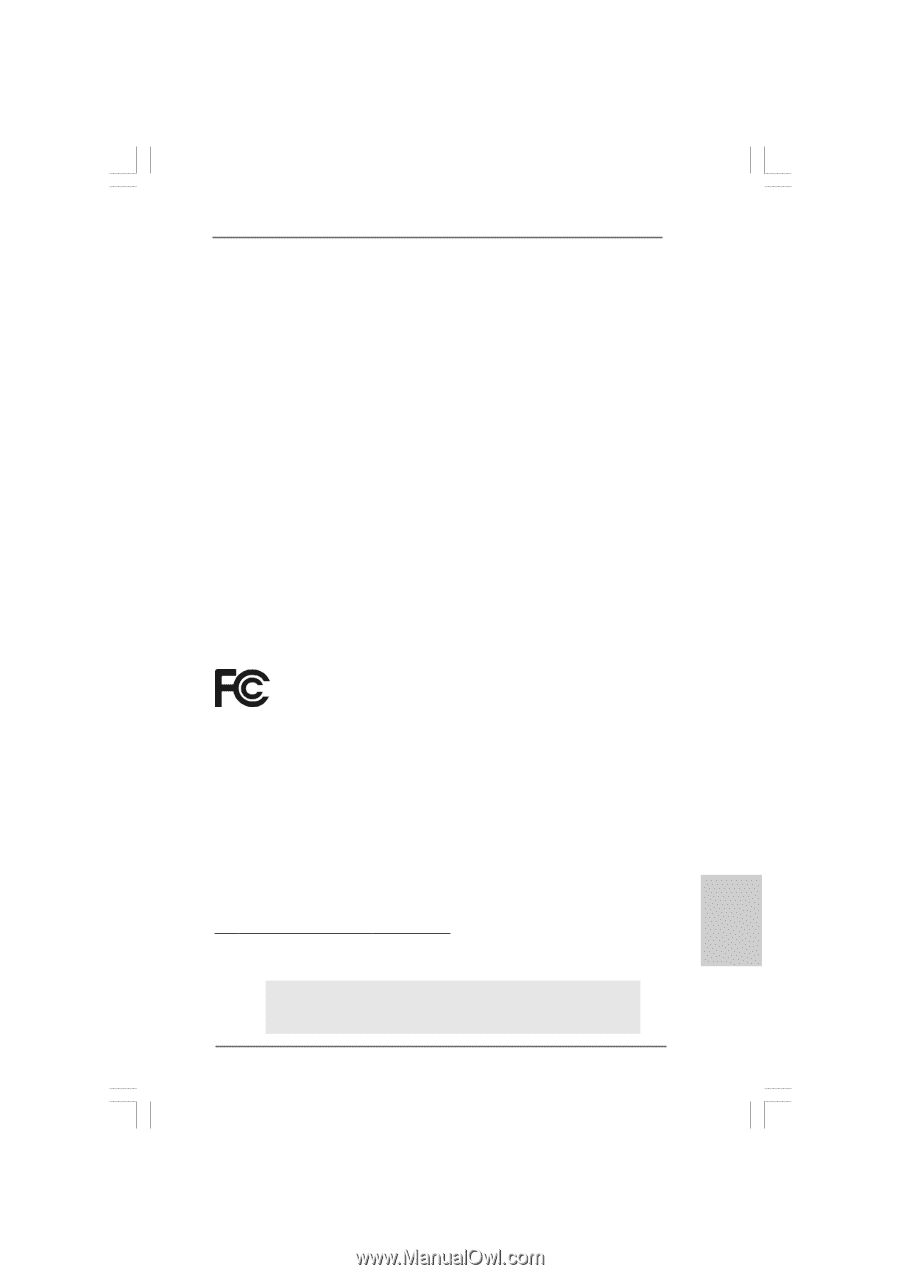
1
ASRock
ConRoe1333-DVI/H
Motherboard
English
English
English
English
English
Copyright Notice:
Copyright Notice:
Copyright Notice:
Copyright Notice:
Copyright Notice:
No part of this installation guide may be reproduced, transcribed, transmitted, or trans-
lated in any language, in any form or by any means, except duplication of documen-
tation by the purchaser for backup purpose, without written consent of ASRock Inc.
Products and corporate names appearing in this guide may or may not be registered
trademarks or copyrights of their respective companies, and are used only for identifica-
tion or explanation and to the owners’ benefit, without intent to infringe.
Disclaimer:
Disclaimer:
Disclaimer:
Disclaimer:
Disclaimer:
Specifications and information contained in this guide are furnished for informational
use only and subject to change without notice, and should not be constructed as a
commitment by ASRock. ASRock assumes no responsibility for any errors or omissions
that may appear in this guide.
With respect to the contents of this guide, ASRock does not provide warranty of any kind,
either expressed or implied, including but not limited to the implied warranties or
conditions of merchantability or fitness for a particular purpose. In no event shall
ASRock, its directors, officers, employees, or agents be liable for any indirect, special,
incidental, or consequential damages (including damages for loss of profits, loss of
business, loss of data, interruption of business and the like), even if ASRock has been
advised of the possibility of such damages arising from any defect or error in the guide
or product.
This device complies with Part 15 of the FCC Rules. Operation is subject to the
following two conditions:
(1)
this device may not cause harmful interference, and
(2)
this device must accept any interference received, including interference that
may cause undesired operation.
Published January 2007
Copyright
©
2007 ASRock INC. All rights reserved.
CALIFORNIA, USA ONLY
The Lithium battery adopted on this motherboard contains Perchlorate, a toxic
substance controlled in Perchlorate Best Management Practices (BMP) regulations
passed by the California Legislature. When you discard the Lithium battery in
California, USA, please follow the related regulations in advance.
“Perchlorate Material-special handling may apply, see
www
.dtsc.ca.gov/hazardouswa
ste/perchlorate”
ASRock Website: http://www.asrock.com