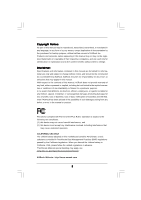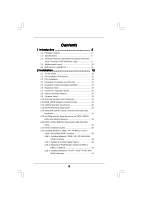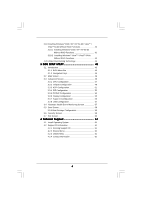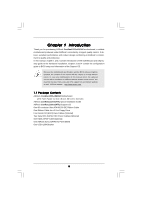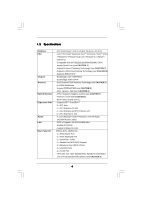ASRock ConRoe1333-eSATA2 User Manual
ASRock ConRoe1333-eSATA2 Manual
 |
View all ASRock ConRoe1333-eSATA2 manuals
Add to My Manuals
Save this manual to your list of manuals |
ASRock ConRoe1333-eSATA2 manual content summary:
- ASRock ConRoe1333-eSATA2 | User Manual - Page 1
ConRoe1333-eSATA2 User Manual Version 1.0 Published April 2007 Copyright©2007 ASRock INC. All rights reserved. 1 - ASRock ConRoe1333-eSATA2 | User Manual - Page 2
purchaser for backup purpose, without written consent of ASRock Inc. Products and corporate names appearing in this manual may or may not be registered trademarks or copyrights USA ONLY The Lithium battery adopted on this motherboard contains Perchlorate, a toxic substance controlled in Perchlorate - ASRock ConRoe1333-eSATA2 | User Manual - Page 3
Windows® VistaTM Premium 2007 and Basic Logo 9 1.4 Motherboard Layout 10 1.5 ASRock 8CH_eSATAII I/O 11 2 Installation 12 2.1 Screw Holes 12 2.2 Pre-installation Precautions 12 2.3 CPU Plug Feature and Operation Guide 36 2.17 Driver Installation Guide 38 2.18 Installing Windows® 2000 / XP / - ASRock ConRoe1333-eSATA2 | User Manual - Page 4
Windows® VistaTM / VistaTM 64-bit Without RAID Functions 43 2.20 Untied Overclocking Technology 44 3 BIOS SETUP UTILITY 45 3.1 Introduction 45 3.1.1 BIOS 4 Software Support 61 4.1 Install Operating System 61 4.2 Support CD Information 61 4.2.1 Running Support CD 61 4.2.2 Drivers Menu 61 - ASRock ConRoe1333-eSATA2 | User Manual - Page 5
of this manual occur, the updated version will be available on ASRock website without further notice. You may find the latest VGA cards and CPU support lists on ASRock website as well. ASRock website http://www.asrock.com 1.1 Package Contents ASRock ConRoe1333-eSATA2 Motherboard (ATX Form - ASRock ConRoe1333-eSATA2 | User Manual - Page 6
/1066/800/533MHz CPUs except Quad Core (see CAUTION 1) - Supports Hyper-Threading Technology (see CAUTION 2) - Supports Untied Overclocking Technology (see CAUTION 3) - Supports EM64T CPU - Northbridge: Intel® 945P/945G - Southbridge: Intel® ICH7R - Dual Channel DDRII Memory Technology (see CAUTION - ASRock ConRoe1333-eSATA2 | User Manual - Page 7
CAUTION 12) - 4Mb AMI BIOS - AMI Legal BIOS - Supports "Plug and Play" - ACPI 1.1 Compliance Wake Up Events - Supports jumperfree - AMBIOS 2.3.1 Support - Drivers, Utilities, AntiVirus Software (Trial Version) - CPU Temperature Sensing - Chassis Temperature Sensing - CPU Fan Tachometer - Chassis Fan - ASRock ConRoe1333-eSATA2 | User Manual - Page 8
caused by overclocking. CAUTION! 1. FSB1333-CPU will operate in overclocking mode. Under this situation, PCIE frequency will also be overclocked to 115MHz. 2. About the setting of "Hyper Threading Technology", please check page 48. 3. This motherboard supports Untied Overclocking Technology - ASRock ConRoe1333-eSATA2 | User Manual - Page 9
our website for Microsoft® Windows® VistaTM / VistaTM 64-bit driver and related information. ASRock website http://www.asrock.com 1.3 Minimum Hardware Requirement Table for Windows® VistaTM Premium 2007 and Basic Logo For system integrators and users who purchase this motherboard and plan to submit - ASRock ConRoe1333-eSATA2 | User Manual - Page 10
Motherboard eSATAII SLI/XFIRE_PWR1 Intel 945P/945G Chipset 30.5cm (12.0 in) FSB1333 Dual Core CPU ATXPWR1 Top: SLI / XFIRE Power Connector 4 775-Pin CPU Socket 5 North Bridge Controller 6 CPU Fan Connector (CPU_FAN1) 7 2 Chassis Fan Connector (CHA_FAN1) 13 BIOS FWH Chip 14 Chassis Speaker Header - ASRock ConRoe1333-eSATA2 | User Manual - Page 11
. 3) ---V * To enable Multi-Streaming function, you need to connect a front panel audio cable to the front panel audio header. After restarting your computer, you will find "Mixer" tool Free Bundle ASRock provides you with one USB+1394 bracket, which can support 2 additional USB 2.0 ports and 1 IEEE - ASRock ConRoe1333-eSATA2 | User Manual - Page 12
2 Installation ConRoe1333-eSATA2 is an ATX form factor (12.0" x 8.6", 30.5 x 21.8 cm) motherboard. Before you install the motherboard, study the configuration of your chassis to ensure that the motherboard fits into it. Make sure to unplug the power cord before installing or removing the motherboard - ASRock ConRoe1333-eSATA2 | User Manual - Page 13
Installation For the installation of Intel 775-LAND CPU, please follow the steps below. 775-Pin Socket Overview Before you insert the 775-LAND CPU into the socket, please check if the CPU surface is unclean or if there is any bent pin on the socket. Do not force to insert the CPU into the socket if - ASRock ConRoe1333-eSATA2 | User Manual - Page 14
CPU is within the socket and properly mated to the orient keys. Step 3. Remove PnP Cap (Pick and Place Cap): Use your left hand index finger and thumb to support PnP cap. 2. This cap must be placed if returning the motherboard for after service. Step 4. Close the socket: Step 4-1. Rotate the load - ASRock ConRoe1333-eSATA2 | User Manual - Page 15
Heatsink This motherboard is equipped with 775-Pin socket that supports Intel 775-LAND CPU. Please adopt the type of heatsink and cooling fan compliant with Intel 775-LAND CPU to dissipate heat. Before you installed the heatsink, you need to spray thermal interface material between the CPU and the - ASRock ConRoe1333-eSATA2 | User Manual - Page 16
2.5 Installation of Memory Modules (DIMM) ConRoe1333-eSATA2 motherboard provides four 240-pin DDRII (Double Data Rate II) DIMM slots, and supports Dual Channel Memory Technology. For dual channel configuration, you always need to install identical (the same brand, speed, size and chip-type) DDRII - ASRock ConRoe1333-eSATA2 | User Manual - Page 17
matches the break on the slot. notch break notch break The DIMM only fits in one correct orientation. It will cause permanent damage to the motherboard and the DIMM if you force the DIMM into the slot at incorrect orientation. Step 3. Firmly insert the DIMM into the slot until the retaining - ASRock ConRoe1333-eSATA2 | User Manual - Page 18
Expansion Slots (PCI, PCI Express, and AGI Express Slots) There are 3 PCI slots, 2 PCI Express slots, and 1 AGI Express slot (PCI Express x4) on this motherboard. PCI slots: PCI slots are used to install expansion cards that have the 32-bit PCI interface. PCIE Slots: PCIE1 (PCIE x16 slot) is used - ASRock ConRoe1333-eSATA2 | User Manual - Page 19
3D application. Currently CrossFireTM feature is supported with Windows® XP with Service Pack 2. Please check ATITM website for driver updates. What graphics cards work with CrossFireTM? A complete CrossFireTM system requires a CrossFireTM Ready motherboard, a CrossFireTM Edition graphics card and - ASRock ConRoe1333-eSATA2 | User Manual - Page 20
x4) to support CrossFireTM. Besides, please connect the monitor cable to the graphics card on PCIE1 slot. Step 4. Correctly connect the DVI-DMS cable to the graphics cards to this motherboard, please skip this step.) DVI-DMS cable Connect the DVI-DMS cable to DVI connector of the compatible - ASRock ConRoe1333-eSATA2 | User Manual - Page 21
graphics card to this motherboard, please connect one end of DVI-DMS cable to the monitor, drivers that ATITM recommends: A. ATITM recommends Windows® XP Service Pack 2 or higher to be installed (If you have Windows® XP Service Pack 2 or higher installed in your system, there is no need to download - ASRock ConRoe1333-eSATA2 | User Manual - Page 22
Step 9. Install the VGA card drivers to your system, and restart your computer. Then you will find "ATI Edition graphics card and one compatible standard Radeon (CrossFireTM Ready) graphics card to this motherboard but not two Radeon CrossFireTM Edition graphics cards, please as well follow the above - ASRock ConRoe1333-eSATA2 | User Manual - Page 23
Display Feature This motherboard supports Surround Display upgrade. With the external add-on PCI Express VGA card, you can easily enjoy the benefits of Surround Display feature. For the detailed instruction, please refer to the document at the following path in the Support CD: ..\ Surround Display - ASRock ConRoe1333-eSATA2 | User Manual - Page 24
the black end to the motherboard to the IDE devices 80-conductor ATA 66/100 cable Note: Please refer to the instruction of your IDE device vendor . 36) eSATAII_TOP eSATAII_BOTTOM These two eSATA II connectors support SATA data cables for external SATAII function. The current eSATA II interface - ASRock ConRoe1333-eSATA2 | User Manual - Page 25
SATA power cable to the power connector of the power supply. USB 2.0 Headers (9-pin USB67) (see p.10 No. 20) USB_PWR P-7 P+7 GND DUMMY 1 GND P+6 P-6 USB_PWR Besides two default USB 2.0 ports on the I/O panel, there are three USB 2.0 headers on this motherboard. Each USB 2.0 header can support two - ASRock ConRoe1333-eSATA2 | User Manual - Page 26
for front panel audio cable that allows convenient connection and control of audio devices. 1. High Definition Audio supports Jack Sensing, but the panel wire on the chassis must support HDA to function correctly. Please follow the instruction in our manual and chassis manual to install your - ASRock ConRoe1333-eSATA2 | User Manual - Page 27
Though this motherboard provides 4-Pin CPU fan (Quiet Fan) support, the 3-Pin CPU fan still can work successfully even without the fan speed control function. If you plan to connect the 3-Pin CPU fan to the CPU fan connector on this motherboard, please connect it to Pin 1-3. Pin 1-3 Connected - ASRock ConRoe1333-eSATA2 | User Manual - Page 28
(A) of HDMI_SPDIF cable to the HDMI_SPDIF header on the motherboard. Then connect the white end (B or C) of HDMI_SPDIF cable to the HDMI_SPDIF This USB+1394 bracket can support 2 additional USB 2.0 ports and 1 IEEE 1394 port. Please connect the blue connector on the cable of this USB+1394 bracket - ASRock ConRoe1333-eSATA2 | User Manual - Page 29
the HDMI VGA card to the• PCI Express Graphics slot on this motherboard. For the proper installation of HDMI VGA card, please refer to the installation guide on page 18. Step 2. Connect the black end (A) of HDMI_SPDIF cable to the HDMI_SPDIF header (HDMI_SPDIF1, yellow, see page 10, No. 30) on - ASRock ConRoe1333-eSATA2 | User Manual - Page 30
Configure SATA as" option in BIOS setup to IDE mode, Hot Plug function is not supported with eSATAII devices. If you just plan to install one eSATAII device to this motherboard, it is recommended to enable the bottom eSATAII cable first. Then the bottom eSATAII port of the I/O shield is enabled. 30 - ASRock ConRoe1333-eSATA2 | User Manual - Page 31
to the red SATAII connector (SATAII_RED (PORT2)) Connect the SATA data cable to the red eSATAII connector (eSATAII_BOTTOM) 2. If you plan to install two eSATAII devices to this motherboard, you need to enable both the top and the bottom eSATAII ports of the I/O shield. In order to enable the top - ASRock ConRoe1333-eSATA2 | User Manual - Page 32
port of the I/O shield according to the eSATAII connector that you connect the SATA data cable. Connect one end of the eSATAII device cable to eSATAII device Connect the other end of the eSATAII device cable to eSATAII port of the I/O shield Comparison between eSATAII and other devices IEEE 1394 - ASRock ConRoe1333-eSATA2 | User Manual - Page 33
guide. Some default setting of SATAII hard disks may not be at SATAII mode, which operate with the best performance. In order to enable SATAII function, please follow the below instruction website for details: http://www.hitachigst.com/hdd/support/download.htm The above examples are just for your - ASRock ConRoe1333-eSATA2 | User Manual - Page 34
south bridge chipset that supports Serial ATA (SATA) / Serial ATAII (SATAII) hard disks and RAID (RAID 0, RAID 1, RAID 10, RAID 5, and Intel Matrix Storage) functions. You may install SATA / SATAII hard disks on this motherboard for internal storage devices. This section will guide you to install - ASRock ConRoe1333-eSATA2 | User Manual - Page 35
Swap Functions for SATA / SATAII HDDs and eSATAII Devices This motherboard supports Hot Plug and Hot Swap functions for SATA / SATAII / eSATAII Devices in RAID / AHCI mode. Intel® ICH7R south bridge chipset provides hardware support for Advanced Host controller Interface (AHCI), a new programming - ASRock ConRoe1333-eSATA2 | User Manual - Page 36
is installed into system properly. The latest SATA / SATAII driver is available on our support website: www.asrock.com 4. Make sure to use the SATA power cable & data cable, which are from our motherboard package. 5. Please follow below instructions step by step to reduce the risk of HDD crash or - ASRock ConRoe1333-eSATA2 | User Manual - Page 37
follow below instruction sequence to process the Hot Plug, improper procedure will cause the SATA / SATAII HDD damage and data loss. Step 1 Please connect SATA power cable 1x4-pin end Step 2 Connect SATA data cable to (White) to the power supply 1x4-pin cable. the motherboard's SATAII connector - ASRock ConRoe1333-eSATA2 | User Manual - Page 38
to your system can be auto-detected and listed on the support CD driver page. Please follow the order from up to bottom side to install those required drivers. Therefore, the drivers you install can work properly. 2.18 Installing Windows® 2000 / XP / XP 64-bit / VistaTM / VistaTM 64-bit With RAID - ASRock ConRoe1333-eSATA2 | User Manual - Page 39
in the support CD, "Guide to Intel Matrix Storage Manager", which is located in the folder at the following path: .. \ Intel Matrix Storage Manager Information If you want to use "Intel Matrix Storage Manager" in Windows® environment, please install SATA / SATAII drivers from the Support CD again - ASRock ConRoe1333-eSATA2 | User Manual - Page 40
/GH SATA RAID Controller (Desktop ICH7R-Windows XP64)" for Windows® XP 64-bit. 5. Finish the Windows® installation and install all necessary drivers. 6. Install the Intel(R) Matrix Storage Manager software via the CD-ROM included with your motherboard or after downloading it from the Internet. This - ASRock ConRoe1333-eSATA2 | User Manual - Page 41
the instruction to install Windows® VistaTM / VistaTM 64-bit OS on your system. When you see "Where do you want to install Windows?" page, please insert the ASRock Support CD into your optical drive, and click the "Load Driver" button on the left on the bottom to load the Intel® RAID drivers. Intel - ASRock ConRoe1333-eSATA2 | User Manual - Page 42
are subject to change. Please visit our website for the updates of Windows® VistaTM / VistaTM 64-bit driver and related information in the future. 2.19.1 Installing Windows® 2000 / XP / XP 64-bit Without RAID Functions If you want to install Windows® 2000 / XP / XP 64-bit OS on your SATA / SATAII - ASRock ConRoe1333-eSATA2 | User Manual - Page 43
then in the option "Configure SATA as", please set the option to [AHCI]. STEP 2: Install Windows® VistaTM / VistaTM 64-bit OS on your system. After setting up BIOS, you can start to install Windows® VistaTM / VistaTM 64-bit on your system. Using SATA / SATAII HDDs and eSATAII devices without - ASRock ConRoe1333-eSATA2 | User Manual - Page 44
This motherboard supports Untied Overclocking Technology, which means during overclocking, FSB enjoys better margin due to fixed PCI / PCIE buses. Before you enable Untied Overclocking function, please enter "Overclock Mode" option of BIOS setup to set the selection from [Auto] to [CPU, PCIE - ASRock ConRoe1333-eSATA2 | User Manual - Page 45
the BIOS SETUP UTILITY to configure your system. The BIOS FWH chip on the motherboard stores the BIOS SETUP UTILITY. You may run the BIOS SETUP off and then back on. Because the BIOS software is constantly being updated, the following BIOS setup screens and descriptions are for reference purpose - ASRock ConRoe1333-eSATA2 | User Manual - Page 46
Overview System Time System Date [14:00:09] [Fri 04/20/2006] BIOS Version : ConRoe1333-eSATA2 BIOS P1.00 Processor Type : Intel (R) CPU 3.40 GHz (64bit supported) Processor Speed : 3400 MHz Microcode Update : F34/17 Cache Size : 1024KB Total Memory DDRII 1 DDRII 2 DDRII 3 DDRII 4 : 256MB - ASRock ConRoe1333-eSATA2 | User Manual - Page 47
BIOS SETUP UTILITY Advanced CPU Configuration Overclock Mode CPU Frequency (MHz) PCIE Frequency (MHz) Boot Failure Guard Spread Spectrum [Auto] [133] [100] [Enabled] [Auto] Ratio Status Ratio Actual Value Unlocked (Max :17, Min : 14) 17 Enhance Halt State Max CPUID Value Limit Intel - ASRock ConRoe1333-eSATA2 | User Manual - Page 48
will find this item appear to allow you changing the ratio value of this motherboard. If the CPU you adopt supports EIST (Intel (R) SpeedStep(tm) tech.), and you plan to adjust the ratio value, please disable the option " Intel (R) SpeedStep(tm) tech." in advance. Enhance Halt State All processors - ASRock ConRoe1333-eSATA2 | User Manual - Page 49
install Windows® VistaTM and want to enable this function, please set this item to [Enabled]. This item will be hidden if the current CPU does not support Intel , Inc. DRAM Frequency If [Auto] is selected, the motherboard will detect the memory module(s) inserted and assigns appropriate frequency - ASRock ConRoe1333-eSATA2 | User Manual - Page 50
DRAM CAS# Latency Use this item to adjust the means of memory accessing. Configuration options are [6], [5], [4], [3], and [Auto]. DRAM RAS# to CAS# Delay This controls the latency between the DRAM active command and the read / write command. Configuration options: [2 DRAM Clocks], [3 DRAM Clocks], - ASRock ConRoe1333-eSATA2 | User Manual - Page 51
of this feature is [Normal]. 3.3.3 ACPI Configuration BIOS SETUP UTILITY Advanced ACPI Configuration Suspend To RAM feature. Select [Auto] will enable this feature if the system supports it. Restore on AC/Power Loss This allows you to set motherboard to submit Windows® VistaTM certification. 51 - ASRock ConRoe1333-eSATA2 | User Manual - Page 52
IDE Configuration BIOS SETUP UTILITY Please select [Compatible] when you install legacy OS (Windows NT). If native OS (Windows 2000 / XP) is installed, please select [ value is [AHCI]. 1. AHCI (Advanced Host Controller Interface) supports Hot Plug, NCQ and other new features that will improve SATA - ASRock ConRoe1333-eSATA2 | User Manual - Page 53
Because Intel® ICH7R south bridge only supports four IDE devices under legacy OS (Windows NT), you have to choose [SATA0, 1, 2, 3], [ to automatically detect the hard disk drive. After selecting the hard disk information into BIOS, use a disk utility, such as FDISK, to partition and format the new - ASRock ConRoe1333-eSATA2 | User Manual - Page 54
/Large mode for a hard disk > 512 MB under DOS and Windows; for Netware and UNIX user, select [Disabled] to disable the LBA access to maximize the IDE hard disk data transfer rate. 3.3.5 PCIPnP Configuration BIOS SETUP UTILITY Advanced Advanced PCI / PnP Settings PCI Latency Timer PCI IDE - ASRock ConRoe1333-eSATA2 | User Manual - Page 55
Channel Parallel Port IRQ OnBoard Game Port OnBoard MIDI Port [Enabled] [3F8 / IRQ4] [Disabled] [378] [ECP + EPP] [1.9] [DMA3] [IRQ7] [Auto] [Disabled] Allow BIOS to Enable or Disable Floppy Controller. +F1 F9 F10 ESC Select Screen Select Item Change Option General Help Load Defaults Save and - ASRock ConRoe1333-eSATA2 | User Manual - Page 56
Parallel Port Address Use this item to set the address for the onboard parallel port or disable it. Configuration options: [Disabled], [378], and [278]. Parallel Port Mode Use this item to set the operation mode of the parallel port. The default value is [ECP+EPP]. If this option is set to [ECP+EPP - ASRock ConRoe1333-eSATA2 | User Manual - Page 57
controller. USB 2.0 Support Use this item to enable or disable the USB 2.0 support. Legacy USB Support Use this item to enable or disable the support to emulate legacy of the CPU temperature, motherboard temperature, CPU fan speed, chassis fan speed, and the critical voltage. BIOS SETUP UTILITY - ASRock ConRoe1333-eSATA2 | User Manual - Page 58
( C) The default value of tolerance is [2], which means the error of the target CPU temperature will be within 2 C. Target Fan Speed Use this option to set the target the boot settings and the boot priority. Main Advanced BIOS SETUP UTILITY H/W Monitor Boot Security Exit Boot Settings Boot - ASRock ConRoe1333-eSATA2 | User Manual - Page 59
you may set or change the supervisor/user password for the system. For the user password, you may also clear it. BIOS SETUP UTILITY Main Advanced H/W Monitor Boot Security Exit Security Settings Supervisor Password : Not Installed User Password : Not Installed Change Supervisor Password - ASRock ConRoe1333-eSATA2 | User Manual - Page 60
and exit setup?" Select [OK] to save the changes and exit the BIOS SETUP UTILITY. Discard Changes and Exit When you select this option, it message, "Discard changes and exit setup?" Select [OK] to exit the BIOS SETUP UTILITY without saving any changes. Discard Changes When you select this option - ASRock ConRoe1333-eSATA2 | User Manual - Page 61
install the necessary drivers to activate the devices. 4.2.3 Utilities Menu The Utilities Menu shows the applications software that the motherboard supports. Click on a specific item then follow the installation wizard to install it. 4.2.4 Contact Information If you need to contact ASRock or want to
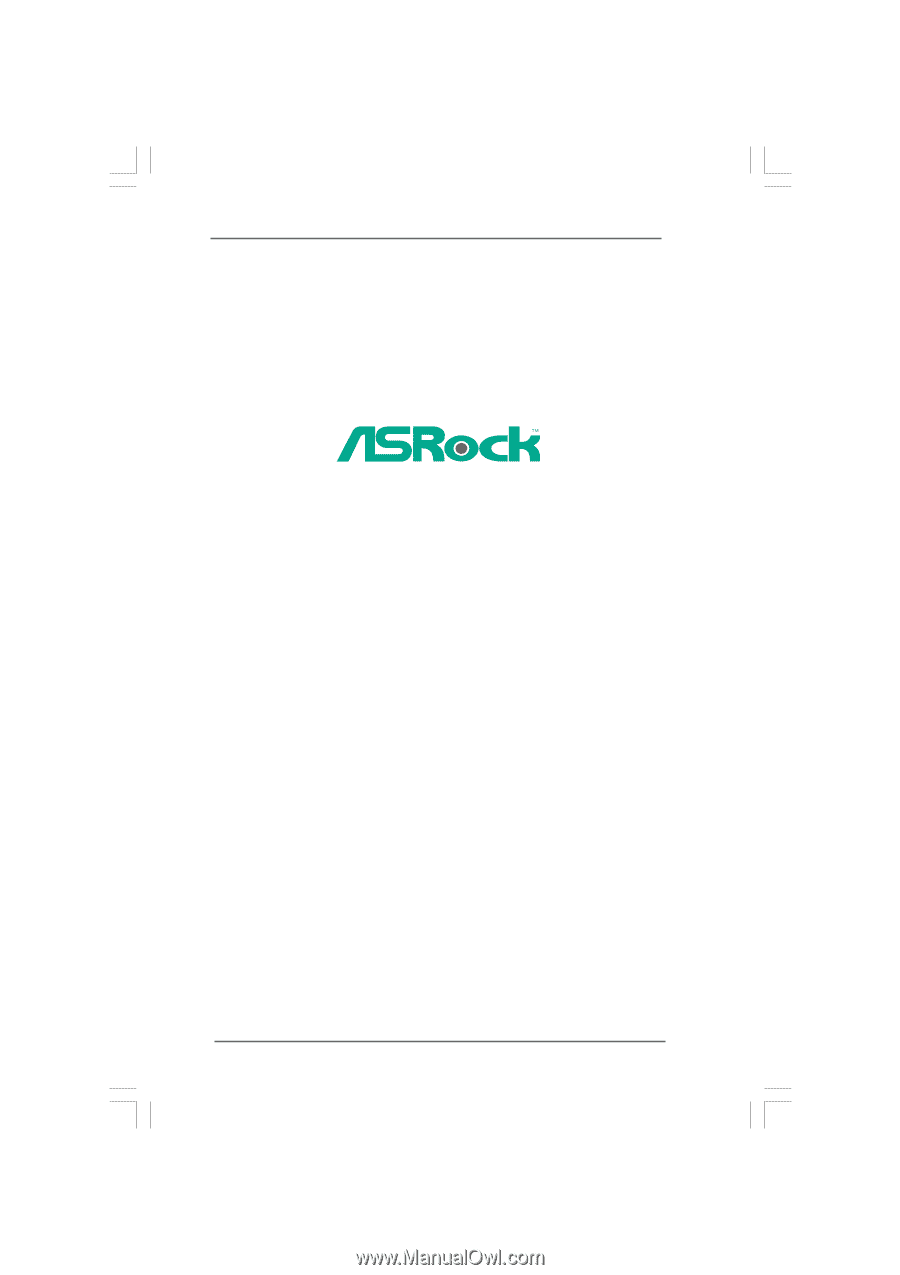
1
ConRoe1333-eSATA2
User Manual
Version 1.0
Published April 2007
Copyright©2007 ASRock INC. All rights reserved.