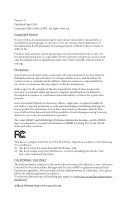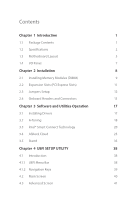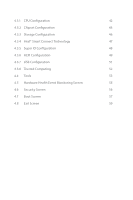ASRock D1800M User Manual
ASRock D1800M Manual
 |
View all ASRock D1800M manuals
Add to My Manuals
Save this manual to your list of manuals |
ASRock D1800M manual content summary:
- ASRock D1800M | User Manual - Page 1
User Manual - ASRock D1800M | User Manual - Page 2
Specifications and information contained in this documentation are furnished for informational use only and subject to change without notice, and should not be constructed as a commitment by ASRock. ASRock The Lithium battery adopted on this motherboard contains Perchlorate, a toxic substance - ASRock D1800M | User Manual - Page 3
Chapter 1 Introduction 1 1.1 Package Contents 1 1.2 Specifications 2 1.3 Motherboard Layout 5 1.4 I/O Panel 7 Chapter 2 Installation Utilities Operation 17 3.1 Installing Drivers 17 3.2 A-Tuning 18 3.3 Intel® Smart Connect Technology 20 3.4 ASRock Cloud 25 3.5 Start8 35 - ASRock D1800M | User Manual - Page 4
4.3.1 CPU Configuration 42 4.3.2 Chipset Configuration 44 4.3.3 Storage Configuration 46 4.3.4 Intel® Smart Connect Technology 47 4.3.5 Super IO Configuration 48 4.3.6 ACPI Configuration 49 4.3.7 USB Configuration 51 4.3.8 Trusted Computing 52 4.4 Tools 53 4.5 Hardware Health Event - ASRock D1800M | User Manual - Page 5
website for specific information about the model you are using. You may find the latest VGA cards and CPU support list on ASRock's website as well. ASRock website http://www.asrock.com. 1.1 Package Contents • ASRock Q1900M / D1800M Motherboard (Micro ATX Form Factor) • ASRock Q1900M / D1800M Quick - ASRock D1800M | User Manual - Page 6
1.2 Specifications Platform • Micro ATX Form Factor • All Solid Capacitor design • High Density Glass Fabric PCB CPU • Intel® Quad-Core Processor J1900 (2 GHz) (for Q1900M) • Intel® Dual-Core Processor J1800 (2.41 GHz) (for D1800M) Memory • Dual Channel DDR3/DDR3L Memory Technology • 2 x DDR3 - ASRock D1800M | User Manual - Page 7
• 1 x TPM Header • 1 x Chassis Intrusion Header • 1 x CPU Fan Connector (3-pin) • 1 x Chassis Fan Connector (3-pin) • 1 x 24 pin ATX Power Connector • 1 x Front Panel Audio Connector • 2 x USB 2.0 Headers (Support 3 USB 2.0 ports) (Supports ESD Protection (ASRock Full Spike Protection)) 3 English - ASRock D1800M | User Manual - Page 8
multi-speed control • CASE OPEN detection • Supports CPU Fanless • Voltage monitoring: +12V, +5V, +3.3V, CPU Vcore OS • Microsoft® Windows® 8.1 32-bit / 8.1 64-bit / 8 32-bit / 8 64- bit / 7 32-bit / 7 64-bit Certifications • FCC, CE, WHQL • ErP/EuP ready (ErP/EuP ready power supply is required - ASRock D1800M | User Manual - Page 9
1.3 Motherboard Layout Q1900M / D1800M PS2 Mouse PS2 Keyboard CPU_FAN1 64Mb BIOS DDR3_A1 (64 bit, 240-pin module) VGA1 AT X P W R 1 DDR3_B1 (64 bit, 240-pin module) DVI1 USB 2.0: USB0 USB 3.0: USB1 Top: LINE IN Center: FRONT Bottom: MIC IN USB 2.0 T: USB2 B: USB3 HDMI1 Top: RJ-45 LAN USB - ASRock D1800M | User Manual - Page 10
(DDR3_A1, DDR3_B1) 3 ATX Power Connector (ATXPWR1) 4 Chassis Fan Connector (CHA_FAN1) 5 Chassis Speaker Header (SPEAKER1) 6 SATA2 Connector (SATA2_1) 7 System Panel Header (PANEL1) 8 SATA2 Connector (SATA2_2) 9 Clear CMOS Jumper (CLRCMOS1) 10 USB 2.0 Header (USB6) 11 USB 2.0 Header (USB4_5) 12 COM - ASRock D1800M | User Manual - Page 11
1.4 I/O Panel 1 Q1900M / D1800M 4 6 2 3 5 7 12 11 No. Description 1 PS/2 Mouse Port 2 USB 2.0 Ports (USB_23) 3 HDMI Port 4 LAN RJ-45 Port* 5 USB 2.0 Port (USB0) 6 Line In (Light Blue) 10 9 8 No. Description 7 Front Speaker (Lime) 8 Microphone (Pink) 9 USB 3.0 Port (USB1) 10 DVI-D Port - ASRock D1800M | User Manual - Page 12
it. Pre-installation Precautions Take note of the following precautions before you install motherboard components or change any motherboard settings. • Make sure to unplug the power cord before installing or removing the motherboard. Failure to do so may cause physical injuries to you and damages to - ASRock D1800M | User Manual - Page 13
Q1900M / D1800M 2.1 Installing Memory Modules (DIMM) This motherboard provides two 240-pin DDR3/DDR3L (Double Data Rate DDR or DDR2 memory module into a DDR3/DDR3L slot; otherwise, this motherboard and DIMM may be damaged. The DIMM only fits in one correct orientation. It will cause permanent - ASRock D1800M | User Manual - Page 14
1 2 3 10 English - ASRock D1800M | User Manual - Page 15
Q1900M / D1800M 2.2 Expansion Slots (PCI Express Slots) There are 3 PCI Express slots on the motherboard. Before installing an expansion card, please make sure that the power supply is switched off or the power cord is unplugged. Please read the documentation of the expansion card and make necessary - ASRock D1800M | User Manual - Page 16
power cord from the power supply. After waiting for 15 seconds, use a jumper cap to short pin2 and pin3 on CLRCMOS1 for 5 seconds. However, please do not clear the CMOS right after you update the BIOS CMOS, the case open may be detected. Please adjust the BIOS option "Clear Status" to clear - ASRock D1800M | User Manual - Page 17
headers and connectors. Placing jumper caps over the headers and connectors will cause permanent damage to the motherboard. System Panel Header (9-pin PANEL1) (see p.5, No. 7) Connect the power switch, reset switch and system status indicator on the chassis to this header according to the pin - ASRock D1800M | User Manual - Page 18
for connecting audio devices to the front audio panel. 1. High Definition Audio supports Jack Sensing, but the panel wire on the chassis must support HDA to function correctly. Please follow the instructions in our manual and chassis manual to install your system. 2. If you use an AC'97 audio panel - ASRock D1800M | User Manual - Page 19
12 24 Chassis Intrusion Header (2-pin CI1) (see p.5, No. 16) 1 13 This motherboard provides a 24-pin ATX power connector. To use a 20-pin ATX power supply, please plug it along Pin 1 and Pin 13. This motherboard supports CASE OPEN detection feature that detects if the chassis cove has been - ASRock D1800M | User Manual - Page 20
Serial Port Header (9-pin COM1) (see p.5, No. 12) This COM1 header supports a serial port module. Print Port Header (25-pin LPT1) (see p.5, No. 13) AFD# ERROR# PINIT# SLIN# GND 1 SPD7 SPD6 ACK# SPD5 BUSY SPD4 PE SPD3 - ASRock D1800M | User Manual - Page 21
required drivers. Therefore, the drivers you install can work properly. Utilities Menu The Utilities Menu shows the application software that the motherboard supports. Click on a specific item then follow the installation wizard to install it. To improve Windows 7 compatibility, please download and - ASRock D1800M | User Manual - Page 22
software suite with a new interface, more new features and improved utilities, including XFast RAM and a whole lot more. 3.2.1 Installing A-Tuning When you install the all-in-one driver to your system from ASRock's support CD, A-Tuning will be auto-installed as well. After the installation, you will - ASRock D1800M | User Manual - Page 23
Tools Various tools and utilities. Q1900M / D1800M XFast RAM Boost the system's performance and extend the HDD's or SDD's lifespan! Create a hidden partition, then assign which files should be stored in the RAM drive. English 19 - ASRock D1800M | User Manual - Page 24
Intel® Smart Connect Technology is a feature that periodically wakes your computer from Windows® sleep state to refresh email or social networking applications. It saves your waiting time and keeps the content always up-to-date. 3.3.1 System Requirements • Confirm whether your motherboard supports - ASRock D1800M | User Manual - Page 25
Q1900M / D1800M 3.3.2 Setup Guide Installing ASRock Smart Connect Utility Step 1 Install ASRock Smart Connect Utility, which is located in the folder at the following path of the Support CD: \ ASRock Utility > Smart Connect. Step 2 Once installed, run ASRock Smart Connect from your desktop or go to - ASRock D1800M | User Manual - Page 26
Step 3 Click the Add button. Take Foxmail as an example, add Foxmail to the Application list. Step 4 Select Foxmail from the Application List, then click the arrow pointing right to add this application to the Smart Connect List. Step 5 Click Apply to enable Smart Connect. 22 English - ASRock D1800M | User Manual - Page 27
-click the Intel® Smart Connect Technology Manager icon Windows system tray. in the Step 7 Drag the slider to configure how often the system will connect to the network to download updates. Shorter durations will provide more frequent updates, but may cause more power consumption. Using Smart - ASRock D1800M | User Manual - Page 28
4. The system will wake up from sleep state periodically, and then start to update Foxmail. The screen will not display anything so the computer can maintain minimum power usage. Afterwards, the system will automatically return to sleep state again. 5. Upon waking up the system, you will find the - ASRock D1800M | User Manual - Page 29
if the computer is in off mode. For ASRock motherboards with a Realtek® LAN chip, ASRock Cloud allows users to remotely wake up their wake up the computer then use any other preferred remote desktop application. This motherboard supports Wake-On-WAN with the onboard Realtek® LAN, so you can connect - ASRock D1800M | User Manual - Page 30
computer from sleep or shutdown state. Before configuring this feature, verify the followings on your host computer: • Make sure that the "PCIE Devices Power On" is enabled in UEFI SETUP UTILITY > Advanced > ACPI Configuration. *The UEFI screen is for reference only. The actual screen may differ by - ASRock D1800M | User Manual - Page 31
Q1900M / D1800M 3.4.2 Configuring and Using Orbweb.ME Professional Kloudian® Orbweb.ME Professional in the Support CD or just download it from http://orbweb.me. Step 1 Click on the Orbweb.ME Professional installer package file to start installation. Step 2 Follow the onscreen instructions to - ASRock D1800M | User Manual - Page 32
for your host computer, you can click Configure this computer in the screen to begin. Step 2 Click Folder Settings tab and the default shared folders display. To add a folder, click . Select a folder to add it into Orbweb.ME. Then click Save. English You can access the documents in these shared - ASRock D1800M | User Manual - Page 33
Q1900M / D1800M REMOTE ACCESS FROM A CLIENT DEVICE The lastest version of Java is required put your host computer to sleep and wake your host computer up from a client device. If you use a motherboard with dual LAN ports, please disable one of the LAN ports to use the Remote Wake-Up function. To do - ASRock D1800M | User Manual - Page 34
option icon will disappear. You have to physically wake up computer in order to bring power option icon back to online. For iOS or Android Mobile Devices users: Download and install "Orbweb.ME Professional" app from the App Store (iOS) or Play Store (Android). Step 1 Tap the "Orbweb.ME Professional - ASRock D1800M | User Manual - Page 35
to continue. Step 5 Enter the Windows password to log in and you will see the desktop of your host computer. Please refer to the user manual of the Kloudian® Orbweb.ME Professional for more instructions on how to use Orbweb.ME Professional. 31 English - ASRock D1800M | User Manual - Page 36
For iOS or Android Mobile Devices users: Download and install "Orbweb.ME Professional" app from the App Store (iOS) or Play Store (Android). Step 1 Tap the "Orbweb.ME Professional" app icon to launch - ASRock D1800M | User Manual - Page 37
Q1900M / D1800M Using Xplorer Xplorer allows you to remotely access displays. Click on a folder name to open the folder. Step 6 Click on a file name to preivew the file. You can also delete, rename, move, and copy a selected file. For more instructions on how to use Xplorer, refer to the user manual - ASRock D1800M | User Manual - Page 38
For iOS or Android Mobile Devices users: Download and install "Orbweb.ME Professional" app from the App Store (iOS delete, rename, move, and copy a selected file. For more instructions on how to use Xplorer, refer to the user manual of the Kloudian® Orbweb.ME Professional. English Tutorial Video 34 - ASRock D1800M | User Manual - Page 39
Q1900M / D1800M 3.5 Start8 For those Windows 8 users who miss the Start Menu, Start8 Installing Start8 Install Start8, which is located in the folder at the following path of the Support CD: \ ASRock Utility > Start8. 3.5.2 Configuring Start8 Style Select between the Windows 7 style and Windows 8 - ASRock D1800M | User Manual - Page 40
Configure Configure provides configuration options, including icon sizes, which shortcuts you want Start Menu to display, quick access to recently used apps, the functionality of the power button, and more. Control 36 English - ASRock D1800M | User Manual - Page 41
Q1900M / D1800M Control lets you configure what a click on the start button or a press on the Windows key does. Desktop Desktop also lets you choose whether or not the system boots directly into desktop mode and bypass the Metro user interface. About Displays information about Start8. 37 English - ASRock D1800M | User Manual - Page 42
or right after you power on the computer, otherwise, the Power-On-Self-Test (POST) will continue with its on. Because the UEFI software is constantly being updated, the following UEFI setup screens and descriptions are for tools H/W Monitor Displays current hardware status - ASRock D1800M | User Manual - Page 43
Q1900M / D1800M 4.1.2 Navigation Keys Use < > key or < > key to choose among the selections on the Go to the top of the screen Go to the bottom of the screen To display the General Help Screen Toggle sound on/off Discard changes and exit the SETUP UTILITY - ASRock D1800M | User Manual - Page 44
4.2 Main Screen When you enter the UEFI SETUP UTILITY, the Main screen will appear and display the system overview Q1900M: D1800M: 40 English - ASRock D1800M | User Manual - Page 45
Q1900M / D1800M 4.3 Advanced Screen In this section, you may set the configurations for the following items: CPU Configuration, Chipset Configuration, Storage Configuration, Intel® Smart Connect Technology, Super IO Configuration, ACPI Configuration, USB Configuration and Trusted Computing. Setting - ASRock D1800M | User Manual - Page 46
number of cores to enable in each processor package. Intel SpeedStep Technology Intel SpeedStep technology allows processors to switch between multiple frequencies and voltage points for better power saving and heat dissipation. CPU C States Support Enable CPU C States Support for power saving. It - ASRock D1800M | User Manual - Page 47
Q1900M / D1800M Adjacent Cache Line Prefetch Automatically prefetch the subsequent cache line while retrieving the currently requested cache line. Enable for better performance. Intel Virtualization Technology Intel Virtualization Technology allows a platform to run multiple operating systems and - ASRock D1800M | User Manual - Page 48
system boots up. Onboard HD Audio Enable/disable onboard HD audio. Set to Auto to enable onboard HD audio and automatically disable it when a sound card is installed. Front Panel Enable/disable front panel HD audio. Onboard HDMI HD Audio Enable audio for the onboard digital outputs. 44 English - ASRock D1800M | User Manual - Page 49
Q1900M / D1800M Onboard LAN Enable or disable the onboard network interface controller. PCIE1 Link Speed Select the link speed for PCIE1. Deep S5 Configure deep sleep mode for power saving when the computer is shut down. Restore on AC/Power Loss Select the power state after a power failure. If [ - ASRock D1800M | User Manual - Page 50
IDE mode does not have these advantages. SATA Aggressive Link Power Management SATA Aggressive Link Power Management allows SATA devices to enter a low power state during periods of inactivity to save power. It is only supported by AHCI mode. Hard Disk S.M.A.R.T. S.M.A.R.T stands for Self-Monitoring - ASRock D1800M | User Manual - Page 51
4.3.4 Intel® Smart Connect Technology Q1900M / D1800M Intel® Smart Connect Technology Intel® Smart Connect Technology automatically updates your email and social networks, such as Twitter, Facebook, etc. while the computer is in sleep mode. English 47 - ASRock D1800M | User Manual - Page 52
4.3.5 Super IO Configuration Serial Port 1 Enable or disable the Serial port 1. Serial Port Address Select the address of the Serial port. Parallel Port Enable or disable the Parallel port. Change Settings Select the address of the Parallel port. Device Mode Select the device mode according to your - ASRock D1800M | User Manual - Page 53
4.3.6 ACPI Configuration Q1900M / D1800M Suspend to RAM Select disable for ACPI suspend type S1. It is recommended to select auto for ACPI S3 power saving. ACPI HPET Table Enable the High Precision Event Timer for better performance and to pass WHQL tests. PS/2 Keyboard Power On Allow the system - ASRock D1800M | User Manual - Page 54
USB Keyboard/Remote Power On Allow the system to be waked up by an USB keyboard or remote controller. USB Mouse Power On Allow the system to be waked up by an USB mouse. 50 English - ASRock D1800M | User Manual - Page 55
Q1900M / D1800M USB Controller Enable or disable all the USB ports. USB 3.0 Controller Enable or disable all the USB 3.0 ports. Legacy USB Support Enable or disable Legacy OS Support for USB 2.0 devices. If you encounter USB compatibility issues it is recommended to disable legacy USB support - ASRock D1800M | User Manual - Page 56
4.3.8 Trusted Computing Security Device Support Enable to activate Trusted Platform Module (TPM) security for your hard disk drives. 52 English - ASRock D1800M | User Manual - Page 57
UEFI files in your USB storage device and run Instant Flash to update your UEFI. Internet Flash ASRock Internet Flash downloads and updates the latest UEFI firmware version from our servers for you. Please setup network configuration before using Internet Flash. *For BIOS backup and recovery purpose - ASRock D1800M | User Manual - Page 58
Network Configuration Use this to configure internet connection settings for Internet Flash. Internet Setting Enable or disable sound effects in the setup utility. UEFI Download Server Select a server to download the UEFI firmware. 54 English - ASRock D1800M | User Manual - Page 59
Q1900M / D1800M 4.5 Hardware Health Event Monitoring Screen This section allows you to monitor the status of the hardware on your system, including the parameters of the CPU temperature, motherboard temperature, fan speed and voltage. CPU Fan 1 Setting Select a fan mode for CPU Fans 1, or choose - ASRock D1800M | User Manual - Page 60
are unable to change the settings in the UEFI Setup Utility. Leave it blank and press enter to remove the password. Secure Boot Enable to support Windows 8 Secure Boot. 56 English - ASRock D1800M | User Manual - Page 61
minimizes your computer's boot time. In fast mode you may not boot from an USB storage device. Ultra Fast mode is only supported by Windows 8 and the VBIOS must support UEFI GOP if you are using an external graphics card. Please notice that Ultra Fast mode will boot so fast that the only way - ASRock D1800M | User Manual - Page 62
normal POST messages. AddOn ROM Display Enable AddOn ROM Display to see the AddOn ROM messages or configure the AddOn ROM if you've enabled Full Screen Logo. Disable for faster boot speed. CSM (Compatibility Support Module) CSM Enable to launch the Compatibility Support Module. Please do not disable - ASRock D1800M | User Manual - Page 63
4.8 Exit Screen Q1900M / D1800M Save Changes and Exit When you select this option the following message, "Save configuration changes and exit setup?" will pop out. Select [OK] to - ASRock D1800M | User Manual - Page 64
or want to know more about ASRock, you're welcome to visit ASRock's website at http://www.asrock.com; or you may contact your dealer for further information. For technical questions, please submit a support request form at http://www.asrock.com/support/tsd.asp ASRock Incorporation 2F., No.37, Sec
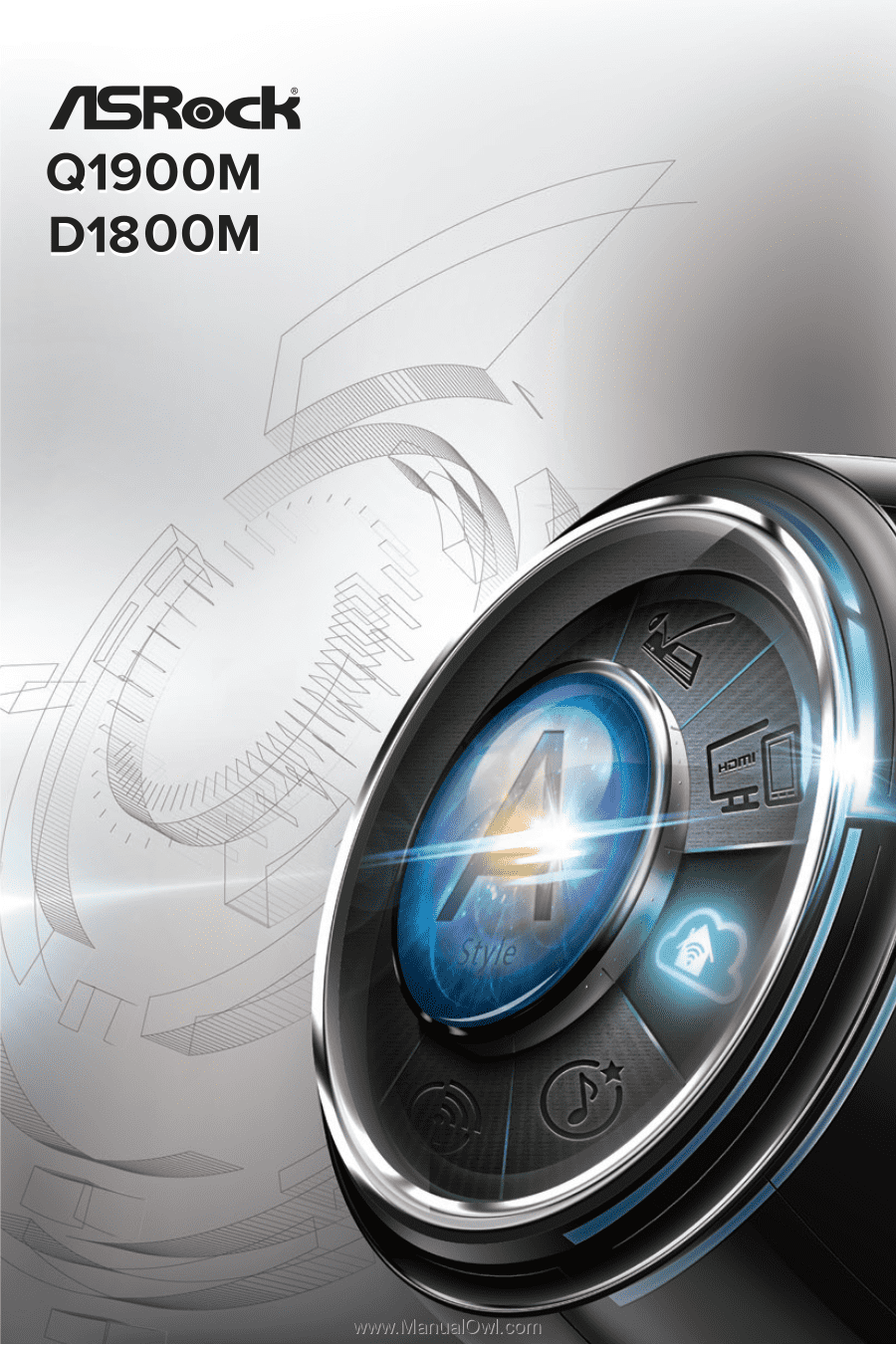
User Manual