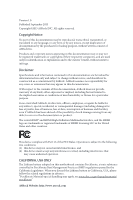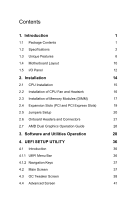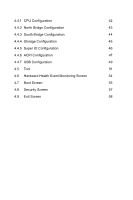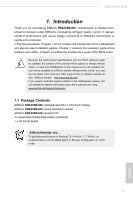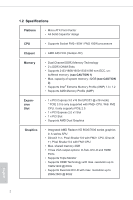ASRock FM2A55M-HD User Manual
ASRock FM2A55M-HD Manual
 |
View all ASRock FM2A55M-HD manuals
Add to My Manuals
Save this manual to your list of manuals |
ASRock FM2A55M-HD manual content summary:
- ASRock FM2A55M-HD | User Manual - Page 1
User Manual - ASRock FM2A55M-HD | User Manual - Page 2
not be constructed as a commitment by ASRock. ASRock assumes no responsibility for any errors or terms HDMI™ and HDMI High-Definition Multimedia Interface, and the HDMI logo are trademarks or registered trademarks of HDMI Licensing battery adopted on this motherboard contains Perchlorate, a toxic - ASRock FM2A55M-HD | User Manual - Page 3
Contents 1. Introduction 1 1.1 Package Contents 1 1.2 Specifications 2 1.3 Unique Features 6 1.4 Motherboard Layout 10 1.5 I/O Panel 12 2. Installation 14 2.1 CPU Installation 15 2.2 Installation of CPU Fan and Heatsink 16 2.3 Installation of Memory Modules (DIMM) 17 2.4 - ASRock FM2A55M-HD | User Manual - Page 4
4.4.1 CPU Configuration 42 4.4.2 North Bridge Configuration 43 4.4.3 South Bridge Configuration 44 4.4.4 Storage Configuration 45 4.4.5 Super IO Configuration 46 4.4.6 ACPI Configuration 47 4.4.7 USB Configuration 49 4.5 Tool 51 4.6 - ASRock FM2A55M-HD | User Manual - Page 5
ATX Form Factor) ASRock FM2A55M-HD+ Quick Installation Guide ASRock FM2A55M-HD+ Support CD 2 x Serial ATA (SATA) Data Cables (Optional) 1 x I/O Panel Shield ASRock Reminds You... To get better performance in Windows® 8 / 8 64-bit / 7 / 7 64-bit, it is recommended to set the BIOS option in Storage - ASRock FM2A55M-HD | User Manual - Page 6
Platform • Micro ATX Form Factor • All Solid Capacitor design CPU • Supports Socket FM2+ 95W / FM2 100W processors Chipset • AMD A55 FCH (Hudson-D2) Memory • Dual Channel DDR3 Memory Technology • 2 x DDR3 DIMM Slots • Supports 2133/1866/1600/1333/1066 non-ECC, un- buffered memory - ASRock FM2A55M-HD | User Manual - Page 7
-D and HDMI Ports • Supports Full HD 1080p Blu-ray (BD) playback with DVI-D and HDMI Ports • 5.1 CH HD Audio (Realtek ALC662 Audio Codec) • PCIE x1 Gigabit LAN 10/100/1000 Mb/s • Realtek RTL8111FR • Supports Realtek RealWoW! Technology • Supports Wake-On-LAN • Supports LAN Cable Detection • Supports - ASRock FM2A55M-HD | User Manual - Page 8
4 USB 2.0 ports) • 64Mb AMI UEFI Legal BIOS with GUI support • Supports "Plug and Play" • ACPI 1.1 Compliant wake up events • Supports jumperfree • SMBIOS 2.3.1 support • DRAM, CPU Voltage multi-adjustment • Drivers, Utilities, AntiVirus Software (Trial Version), Google Chrome Browser and Toolbar - ASRock FM2A55M-HD | User Manual - Page 9
2133/1866/1600MHz memory speed is supported depends on the CPU you adopt. If you want to adopt DDR3 2133/1866/1600 memory module on this motherboard, please refer to the memory support list on our website for the compatible memory modules. ASRock website http://www.asrock.com 2. Due to the operating - ASRock FM2A55M-HD | User Manual - Page 10
Boot allows you to enter your Windows® desktop in a few seconds. ASRock Instant Flash ASRock Instant Flash is a BIOS flash utility embedded in Flash ROM. This convenient BIOS update tool allows you to update system BIOS without entering operating systems first like MSDOS or Windows®. With this - ASRock FM2A55M-HD | User Manual - Page 11
of ASRock XFast RAM is that it reduces the frequency of accessing your SSDs or HDDs in order to extend their lifespan. ASRock Crashless BIOS ASRock Crashless BIOS allows users to update their BIOS without fear of failing. If power loss occurs during the BIOS update process, ASRock Crashless BIOS - ASRock FM2A55M-HD | User Manual - Page 12
UEFI firmware updates from our servers. In other words, the system can autodetect the latest UEFI from our servers and flash them without entering Windows® OS. ASRock UEFI Tech Service Contact ASRock Tech Service by sending a support request from the UEFI setup utility if you are having trouble with - ASRock FM2A55M-HD | User Manual - Page 13
FM2A55M-HD+ ASRock Fast Boot With ASRock's exclusive Fast Boot technology, it takes less than 1.5 seconds to logon to Windows® 8 from a cold boot. No more waiting! The speedy boot will completely change your user experience and behavior. ASRock CPU can become a near one-button process. ASRock - ASRock FM2A55M-HD | User Manual - Page 14
, 240-pin module) DDR3_B1 (64 bit, 240-pin module) AT X P W R 1 HDMI SOCKET FM2b RJ-45 LAN 5 USB 2.0 T: USB0 B: USB1 USB 2.0 T: USB2 B: USB3 USB 2.0 T: USB4 B: USB5 FM2A55M-HD+ 22 21 USB6_7 USB8_9 64Mb BIOS AMD A55 (Hudson-D2) Chipset 6 7 8 9 CHA_FAN1 10 TPMS1 1 11 PCI Express 3.0 20 - ASRock FM2A55M-HD | User Manual - Page 15
1 ATX 12V Power Connector (ATX12V1) 2 Power Fan Connector (PWR_FAN1) 3 CPU Fan Connector (CPU_FAN1) 4 2 x 240-pin DDR3 DIMM Slots (DDR3_A1, DDR3_B1) 5 ATX Power Connector (ATXPWR1) 6 Chassis Speaker 21 Clear CMOS Jumper (CLRCMOS1) 22 Chassis Intrusion Header (CI1) FM2A55M-HD+ English 11 - ASRock FM2A55M-HD | User Manual - Page 16
No. Description 1 PS/2 Mouse Port (Green) 2 D-Sub Port (VGA1) 3 LAN RJ-45 Port* 4 Line In (Light Blue) 5 Front Speaker (Lime) 6 Microphone (Pink) No. Description 7 USB 2.0 Ports (USB45) 8 USB 2.0 Ports (USB23) 9 USB 2.0 Ports (USB01) 10 HDMI Port 11 DVI-D Port (DVI1) 12 PS/2 Keyboard Port (Purple - ASRock FM2A55M-HD | User Manual - Page 17
FM2A55M-HD+ * There are two LEDs on the LAN port. Please refer to the table below for the LAN port LED indications. ACT/LINK LED SPEED LED LAN Port Activity / Link LED Status Off Blinking On Description No Link Data Activity Link Speed LED Status Off Orange Green Description 10Mbps connection - ASRock FM2A55M-HD | User Manual - Page 18
any component, ensure that the power is switched off or the power cord is detached from the power supply. Failure to do so may cause severe damage to the motherboard, peripherals, and/or components. 1. Unplug the power cord from the wall socket before touching any component. 2. To avoid damaging - ASRock FM2A55M-HD | User Manual - Page 19
lever up to a 90o angle. FM2A55M-HD+ Step 2. Step 3. Position the CPU directly above the socket such that the CPU corner with the golden triangle matches the socket corner with a small triangle. Carefully insert the CPU into the socket until it fits in place. The CPU fits only in one correct - ASRock FM2A55M-HD | User Manual - Page 20
. Make sure that the CPU and the heatsink are securely fastened and in good contact with each other. Then connect the CPU fan to the CPU FAN connector (CPU_FAN1, see Page 10, No. 3). For proper installation, please kindly refer to the instruction manuals of the CPU fan and the heatsink. 16 - ASRock FM2A55M-HD | User Manual - Page 21
FM2A55M-HD+ 2.3 Installation of Memory Modules (DIMM) This motherboard provides two 240-pin DDR3 (Double Data Rate 3) DIMM slots, and supports Dual Channel Memory Technology. 1. For dual channel configuration, you always need to install identical (the same brand, speed, size and chip-type) DDR3 DIMM - ASRock FM2A55M-HD | User Manual - Page 22
1 2 3 18 English - ASRock FM2A55M-HD | User Manual - Page 23
FM2A55M-HD+ 2.4 Expansion Slots (PCI and PCI Express Slots) There are 1 PCI slot and 2 PCI Express slots on this motherboard. Before installing an expansion card, please make sure that the power supply is switched off or the power cord is unplugged. Please read the documentation of the expansion - ASRock FM2A55M-HD | User Manual - Page 24
need to clear the CMOS when you just finish updating the BIOS, you must boot up the system first, and then shut it down before you do the clear-CMOS ac- tion. Please be noted that the password, date, time, user default profile, 1394 GUID and MAC address will be cleared only if the - ASRock FM2A55M-HD | User Manual - Page 25
FM2A55M-HD+ 2.6 Onboard Headers and Connectors Onboard headers and connectors are NOT jumpers. Do NOT place jumper caps over these headers and connectors. Placing jumper caps over the headers and connectors will cause permanent damage of the motherboard connectors support SATA data cables for - ASRock FM2A55M-HD | User Manual - Page 26
cable that allows convenient connection and control of audio devices. 1. High Definition Audio supports Jack Sensing, but the panel wire on the chassis must support HDA to function correctly. Please follow the instruction in our manual and chassis manual the power switch, reset switch and system - ASRock FM2A55M-HD | User Manual - Page 27
FM2A55M-HD+ PLED may differ by chassis. A front panel module mainly consists of power switch, reset switch, power LED, hard drive activity LED, speaker and etc. When connecting (see p.10 No. 11) +12V GND Please connect the fan cable to the fan connector and match the black wire to the ground - ASRock FM2A55M-HD | User Manual - Page 28
) CPU_FAN_SPEED +12V (see p.10 No. 3) GND 1 2 3 4 Please connect the CPU fan cable to the connector and match the black wire to the ground pin. Though this motherboard provides 4-Pin CPU fan (Quiet Fan) support, the 3-Pin CPU fan still can work successfully even without the fan speed - ASRock FM2A55M-HD | User Manual - Page 29
FM2A55M-HD+ Chassis Intrusion Header (2-pin CI1) (see p.10, No. 22) 1 GND Signal This motherboard supports and data. A TPM system also helps enhance network security, protects digital identities, and ensures platform cable that allows convenient connection of printer devices. English 25 - ASRock FM2A55M-HD | User Manual - Page 30
. Currently, AMD Dual Graphics Technology is only supported with Windows® 8 / 7 OS. What does an AMD Dual Graphics system include? An AMD Dual Graphics system includes an AMD Radeon HD 8000/7000 graphics processor and a motherboard based on an AMD A55 (Hudson-D2) integrated chipset, all operating in - ASRock FM2A55M-HD | User Manual - Page 31
FM2A55M-HD+ Step 7. You can also click "AMD VISION Engine Control Center" on your Windows® taskbar to enter AMD VISION Engine Control Center. AMD VISION Engine Control - ASRock FM2A55M-HD | User Manual - Page 32
or follow the order from top to bottom to install those required drivers. Therefore, the drivers you install can work properly. Utilities Menu The Utilities Menu shows the application software that the motherboard supports. Click on a specific item then follow the installation wizard to install it - ASRock FM2A55M-HD | User Manual - Page 33
, more new features and improved utilities, including XFast RAM, Dehumidifier, Good Night LED, FAN-Tastic Tuning, OC Tweaker and a whole lot more. 3.2.1 Installing A-Tuning When you install the all-in-one driver to your system from ASRock's support CD, A-Tuning will be auto-installed as well - ASRock FM2A55M-HD | User Manual - Page 34
Windows 8 and the VBIOS must support UEFI GOP if you are using an external graphics card. OMG Schedule the starting and ending hours of Internet access granted to other users. Place X marks on the time table to disable the Internet. Good Night LED Switch off the Power/HDD/LAN LEDs when the system is - ASRock FM2A55M-HD | User Manual - Page 35
FM2A55M-HD+ FAN-Tastic Tuning Configure up to five different fan speeds using the graph. The fans will automatically shift to the next speed level when the assigned temperature is met. Dehumidifier Prevent motherboard damages due to dampness. Enable this function and configure the period of time - ASRock FM2A55M-HD | User Manual - Page 36
Tech Service Contact Tech Service. 32 English - ASRock FM2A55M-HD | User Manual - Page 37
those Windows 8 users who miss the Start Menu, Start8 is an ideal solution that brings back the familiar Start Menu along with added customizations for greater efficiency. 3.3.1 Installing Start8 Install Start8, which is located in the folder at the following path of the Support CD: \ ASRock Utility - ASRock FM2A55M-HD | User Manual - Page 38
Configure Configure provides configuration options, including icon sizes, which shortcuts you want Start Menu to display, quick access to recently used apps, the functionality of the power button, and more. Control 34 English - ASRock FM2A55M-HD | User Manual - Page 39
FM2A55M-HD+ Control lets you configure what a click on the start button or a press on the Windows key does. Desktop Desktop . It also lets you choose whether or not the system boots directly into desktop mode and bypass the Metro user interface. About Displays information about Start8. 35 English - ASRock FM2A55M-HD | User Manual - Page 40
ASRock Interactive UEFI is a blend of system configuration tools, cool sound effects and stunning visuals. Not only will it make BIOS setup less difficult but also a lot more amusing. This section explains how to use the UEFI Setup Utility to configure your system. The UEFI chip on the motherboard - ASRock FM2A55M-HD | User Manual - Page 41
FM2A55M-HD+ 4.1.2 Navigation Keys Please check the following table for the function / Moves cursor up or down to select items + / - To change option for the selected items Switch to next function To bring up the selected screen Go to the previous page Go - ASRock FM2A55M-HD | User Manual - Page 42
note that overclocing may cause damage to your components and motherboard. It should be done at your own risk and expense. CPU Configuration Overclock Mode Use this to select Overclock Mode. Configuration options: [Auto] and [Manual]. The default value is [Auto]. Spread Spectrum This item should - ASRock FM2A55M-HD | User Manual - Page 43
FM2A55M-HD+ Processor Maximum Frequency It will display Processor Maximum Frequency for reference. Processor Maximum Voltage It will display Processor Maximum Voltage for reference. Multiplier/Voltage Change This item is set to [Auto] by default. If it is set to [Manual], you may adjust the value of - ASRock FM2A55M-HD | User Manual - Page 44
DRAM Timing Control DRAM Slot Use this item to view SPD data. DRAM Timing Control Use this item to control DRAM timing. Power Down Enable Use this item to enable or disable DDR power down mode. Bank Interleaving Interleaving allows memory accesses to be spread out over banks on the same node, or - ASRock FM2A55M-HD | User Manual - Page 45
FM2A55M-HD+ 4.4 Advanced Screen In this section, you may set the configurations for the following items: CPU Configuration, Nouth Bridge Configuration, South Bridge Configuration, Storage Configuration, Super IO Configuration, ACPI Configuration and USB Configuration. Setting wrong values in this - ASRock FM2A55M-HD | User Manual - Page 46
, please set this item to [Enabled]. Please note that enabling this function may reduce CPU voltage and memory frequency, and lead to system stability or compatibility issue with some memory modules or power supplies. Please set this item to [Disable] if above issue occurs. SVM When this option - ASRock FM2A55M-HD | User Manual - Page 47
Configuration FM2A55M-HD+ IOMMU This allows you to enable or disable IOMMU support. Primary Graphics Adapter This item will switch the 256MB] [512MB], [1GB] and [2GB]. Onboard HDMI HD Audio This allows you to enable or disable the "Onboard HDMI HD Audio" feature. DVI Function Use this to select - ASRock FM2A55M-HD | User Manual - Page 48
will be disabled when PCI Sound Card is plugged. Front Panel Select [Auto] or [Disabled] for the onboard HD Audio Front Panel. Onboard LAN This allows you to enable or disable the onboard LAN feature. Good Night LED Enable this option to turn off Power LED when the system is power on. The - ASRock FM2A55M-HD | User Manual - Page 49
4.4.4 Storage Configuration FM2A55M-HD+ SATA Controller Use this item to enable or disable the " to RAID mode, it is suggested to install SATA ODD driver on SATA_5 and SATA_6 ports. AMD AHCI BIOS ROM Use this item to enable or disable AMD AHCI BIOS ROM. The default value of this option is [Disabled - ASRock FM2A55M-HD | User Manual - Page 50
4.4.5 Super IO Configuration Serial Port Use this item to enable or disable the onboard serial port. Serial Port Address Use this item to set the address for the onboard serial port. Configuration options: [3F8h / IRQ4] and [3E8h / IRQ4]. Infrared Port Use this item to enable or disable the - ASRock FM2A55M-HD | User Manual - Page 51
4.4.6 ACPI Configuration FM2A55M-HD+ Suspend to RAM Use this item to select whether to auto-detect or disable the Suspend-toRAM feature. Select [Auto] will enable this feature if the OS supports it. Check Ready Bit Enable to enter the operating system after S3 only when the hard disk is ready, - ASRock FM2A55M-HD | User Manual - Page 52
item to enable or disable ACPI HPET Table. The default value is [Enabled]. Please set this option to [Enabled] if you plan to use this motherboard to submit Windows® certification. CSM Please disable CSM when you enable Fast Boot option. The default value is [Enabled]. 48 English - ASRock FM2A55M-HD | User Manual - Page 53
4.4.7 USB Configuration FM2A55M-HD+ USB 2.0 Controller Use this item to enable or disable the use of USB 2.0 controller. Legacy USB Support Use this option to select legacy support for USB devices. There are USB devices are allowed to use only under UEFI setup and Windows / Linux OS. English 49 - ASRock FM2A55M-HD | User Manual - Page 54
4.4.8 Trusted Computing Security Device Support Enable or disable BIOS support for security device. 50 English - ASRock FM2A55M-HD | User Manual - Page 55
system time are required. UEFI Tech Service Contact ASRock Tech Service if you are having trouble with your PC. Please setup network configuration before using UEFI Tech Service. Easy RAID Installer Easy RAID Installer helps you to copy the RAID driver from the support CD to your USB storage device - ASRock FM2A55M-HD | User Manual - Page 56
options: [DHCP (Auto IP)] and [PPPOE]. UEFI Download Server Use this item to select UEFI firmware download server for Internet Flash. Configuration options: [Asia], [Europe], [USA] and [China]. Dehumidifier Function Users may prevent motherboard damages due to dampness by enabling "Dehumidifier - ASRock FM2A55M-HD | User Manual - Page 57
FM2A55M-HD+ Dehumidifier Period This allows users to configure the period of time until the computer powers on and enables "Dehumidifier" after entering S4/S5 state. Dehumidifier Duration This allows users to configure the duration of the dehumidifying process before it returns to S4/S5 state. - ASRock FM2A55M-HD | User Manual - Page 58
the status of the hardware on your system, including the parameters of the CPU temperature, motherboard temperature, CPU fan speed, chassis fan speed, and the critical voltage. CPU Fan 1 Setting This allows you to set the CPU fan 1 speed. Confi guration options: [Full On] and [Automatic Mode]. The - ASRock FM2A55M-HD | User Manual - Page 59
FM2A55M-HD+ 4.7 Boot Screen In this section, it will display the available devices to enter BIOS Setup). 3. If you are using an external graphics card, the VBIOS must support UEFI GOP in order to boot. Boot From Onboard LAN Use this item to enable or disable the Boot From Onboard LAN feature. Setup - ASRock FM2A55M-HD | User Manual - Page 60
Option ROM Messages [Force BIOS] - The third-party ROM messages will be forced to Count Enable or disable the feature of Boot Failure Guard Count. CSM (Compatibility Support Module) CSM Enable to launch the Compatibility Support Module. Please do not disable unless you're running a WHCK test. - ASRock FM2A55M-HD | User Manual - Page 61
FM2A55M-HD+ 4.8 Security Screen In this section, you may set or change the supervisor/user password for the system. For the user password, you may also clear it. Secure Boot Enable to support Windows® 8 Secure Boot. 57 English - ASRock FM2A55M-HD | User Manual - Page 62
4.9 Exit Screen Save Changes and Exit When you select this option, it will pop-out the following message, "Save configuration changes and exit setup?" Select [OK] to save the changes and exit the UEFI SETUP Utility. Discard Changes and Exit When you select this option, it will pop-out the following - ASRock FM2A55M-HD | User Manual - Page 63
FM2A55M-HD+ Contact Information If you need to contact ASRock or want to know more about ASRock, you're welcome to visit ASRock's website at http://www.asrock.com; or you may contact your dealer for further information. For technical questions, please submit a support request form at http://www.

User Manual