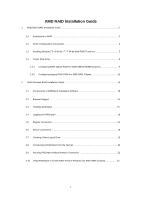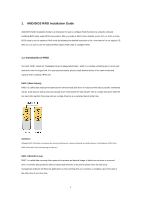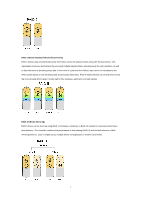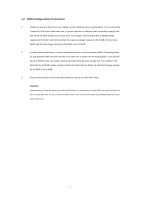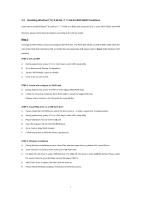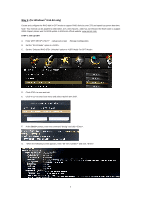ASRock FM2A55M-HD RAID Installation Guide
ASRock FM2A55M-HD Manual
 |
View all ASRock FM2A55M-HD manuals
Add to My Manuals
Save this manual to your list of manuals |
ASRock FM2A55M-HD manual content summary:
- ASRock FM2A55M-HD | RAID Installation Guide - Page 1
/A75/A55 Chipsets 9 1.4.2 Configuring Legacy RAID ROM For AMD A88X Chipset 12 2. AMD Windows RAID Installation Guide 15 2.1 Components of RAIDXpert Installation Software 15 2.2 Browser Support 15 2.3 Installing RAIDXpert 15 2.4 Logging into RAIDXpert 18 2.5 Regular Connection 18 2.6 Secure - ASRock FM2A55M-HD | RAID Installation Guide - Page 2
AMD BIOS RAID Installation Guide AMD BIOS RAID Installation Guide is an instruction for you to configure RAID functions by using the onboard FastBuild BIOS utility under BIOS environment. After you make a SATA driver diskette, press or to enter BIOS to the entire system since the disk - ASRock FM2A55M-HD | RAID Installation Guide - Page 3
operation, as well as fault tolerance by providing parity data. In the event of a physical drive failure, data can be re-calculated by the RAID system based on the remaining data and the parity information. RAID 5 makes efficient use of hard drives and is the most versatile RAID Level. It works - ASRock FM2A55M-HD | RAID Installation Guide - Page 4
you set up your new RAID array. WARNING!! Please backup your data first before you create RAID functions. In the process you create RAID, the system will ask if you want to "Clear Disk Data" or not. It is recommended to select "Yes", and then your future data building will operate - ASRock FM2A55M-HD | RAID Installation Guide - Page 5
configure the RAID disk A. During system boot, press to enter legacy RAID ROM utility. B. Follow the instruction inside the RAID ROM utility to create the target RAID disk. (Please refer to Section 1.4 in this guide for more details) STEP 3: Copy RAID driver to a USB flash drive A. Please - ASRock FM2A55M-HD | RAID Installation Guide - Page 6
RAID disk size over 2TB and speed up system boot time. Note: This method can be applied to AMD A85X, A75, A55 chipsets. AMD has not released the BIOS code to support A88X chipset, please wait for BIOS update in ASRock's official website: www.asrock.com. STEP 1: Set up UEFI A. Enter UEFI SETUP - ASRock FM2A55M-HD | RAID Installation Guide - Page 7
H. Enter "drvcfg(space)-s(space)(space)" and click to access RAID Utility. I. Enter to set up RAID Drive. J. Choose to create a RAID Drive. K. Choose and select the hard drives to be - ASRock FM2A55M-HD | RAID Installation Guide - Page 8
M. Click two times. N. Click to return to the previous page and choose to check the logical drive list. Press to save and exit. O. Enter UEFI SETUP UTILITY → Boot to set the "Fast Boot" option to . Press to save change and exit. STEP 2: - ASRock FM2A55M-HD | RAID Installation Guide - Page 9
- Deleting RAID logical drives - Diagnosing critical and offline RAID logical drives - Displaying the IRQ and base address (for system diagnosis) 1.4.1 Configuring RAID Option ROM For AMD A85X/A75/A55 Chipsets During the POST process, press keys, then the RAID Option ROM Utility Main Menu - ASRock FM2A55M-HD | RAID Installation Guide - Page 10
Press 2 on the Main Menu screen to display the Define LD Menu. Press to create a RAID array. Press the arrow keys to highlight an option. Press the spacebar to cycle through logical drive types, including RAID 0, RAID 1, RAID 5 and RAID 10. WARNING!! While you are allowed to use any - ASRock FM2A55M-HD | RAID Installation Guide - Page 11
to restart your computer. You have successfully created a new RAID logical drive. Please install the operating system to your computer by following the detailed instruction of the "User Manual" in our support CD. Two Logical Drives After selecting the logical drive in Disk Assignments as the above - ASRock FM2A55M-HD | RAID Installation Guide - Page 12
. Please install the operating system to your computer by following the detailed instruction of the "User Manual" in our support CD. 1.4.2 Configuring Legacy RAID ROM For AMD A88X Chipset When the appropriate prompt appears during POST, press to enter the RAID BIOS setup utility. To create - ASRock FM2A55M-HD | RAID Installation Guide - Page 13
Use the arrow keys to select the hard drives to be included in the RAID array and press . The selected hard drives will be shown in green. To use all of the hard drives, simply press to select all. Then press . Use the arrow keys to select a RAID level you want. Press to - ASRock FM2A55M-HD | RAID Installation Guide - Page 14
Select a caching mode and press to proceed. Press to confirm and then press to return to the previous screen. When completed, you will see the new array on the main screen. Press to exit the RAID BIOS utility. 14 - ASRock FM2A55M-HD | RAID Installation Guide - Page 15
with AMD SATA RAID controllers. Other brands of RAID controllers are not supported. Please read this guide carefully and follow the instructions below other JREs that may be present on your system. 2.2 Browser Support On the Host PC with the AMD Controller, where you install RAIDXpert, you must have - ASRock FM2A55M-HD | RAID Installation Guide - Page 16
7. When the Welcome screen appears, click the Next button. 8. When the License Agreement screen appears, click the "I accept the terms of the license agreement" option to proceed with installation. Then click the Next button to continue. Note: If you leave the "I do not accept the terms of the - ASRock FM2A55M-HD | RAID Installation Guide - Page 17
SSL Security - Applies security to all connections involving the Internet or outside your company firewall. Security options are invisible to authorized users. AMD provides a default certificate for the server as well as for internal data communication. However, in some cases it is better to install - ASRock FM2A55M-HD | RAID Installation Guide - Page 18
into RAIDXpert Choose RAIDXpert in the Windows Programs menu. Or, log on manually with your browser: 1. Launch the Browser. 2. In the Browser address field localhost • Enter the Port number 25902 • Add to launch RAIDXpert amd Together, your entry looks like this: http://127.0.0.1:25902/ati or - ASRock FM2A55M-HD | RAID Installation Guide - Page 19
Enter the Host PC's IP address 127.0.0.1 or localhost • Enter the Port number 8443 • Add to launch RAIDXpert amd Together, your entry looks like this: https://127.0.0.1:8443/amd or https://localhost:8443/amd Note that the IP address shown above applies to a log-in at the Host PC. When you log in - ASRock FM2A55M-HD | RAID Installation Guide - Page 20
4. In the Select Drive Type screen, click the following option: • Free Drives - Select all Free (unassigned) physical drives The Select Drives screen appears. 5. Click the Next button. 6. If you want to split the capacity of your physical drives between two logical drives, enter the capacity for the - ASRock FM2A55M-HD | RAID Installation Guide - Page 21
10. Click the Next button. The Final Settings screen appears. 11. RAID 0, 5, and 10. Choose a Stripe Block Size from the dropdown menu. The choices are 64 and 128 KB. The Write Cache policy is None. You cannot change this setting. 12. RAID 0, 1, and 5. Select a Gigabyte Boundary policy from the - ASRock FM2A55M-HD | RAID Installation Guide - Page 22
can use your new logical drive, you must partition and format the logical drive using your PC's operating system. 2.8 Connecting to RAIDXpert from the Internet The above instructions cover connections between the Host PC and other PCs using RAIDXpert over your company network. It is also possible - ASRock FM2A55M-HD | RAID Installation Guide - Page 23
2.10 Using RAIDXpert to Create RAID Array in Windows (for AMD A88X Chipset) 1. When you install the all-in-one driver to your system from ASRock's support CD, AMD RAIDXpert2 will be auto-installed as well. 2. Execute RAIDXpert2 in the Windows Programs menu. 23 - ASRock FM2A55M-HD | RAID Installation Guide - Page 24
3. When the login screen appears, type "admin" in the Login ID field. Type "admin" again in the Password field. 4. Create new username and password. Then log in to RAIDXpert with new username & password. 24 - ASRock FM2A55M-HD | RAID Installation Guide - Page 25
5. Be sure to delete the existing disk arrays before creating a new array. 6. To create array, Click on Array → Create. 25 - ASRock FM2A55M-HD | RAID Installation Guide - Page 26
7. Select the disks to be included in the RAID array. Select Array Type Enter Array Name & Array Size. Then click Create to create a RAID array. 8. Check if the array is created successfully. 26 - ASRock FM2A55M-HD | RAID Installation Guide - Page 27
9. In Disk Management, create partition and initialize the disk as GPT. 27
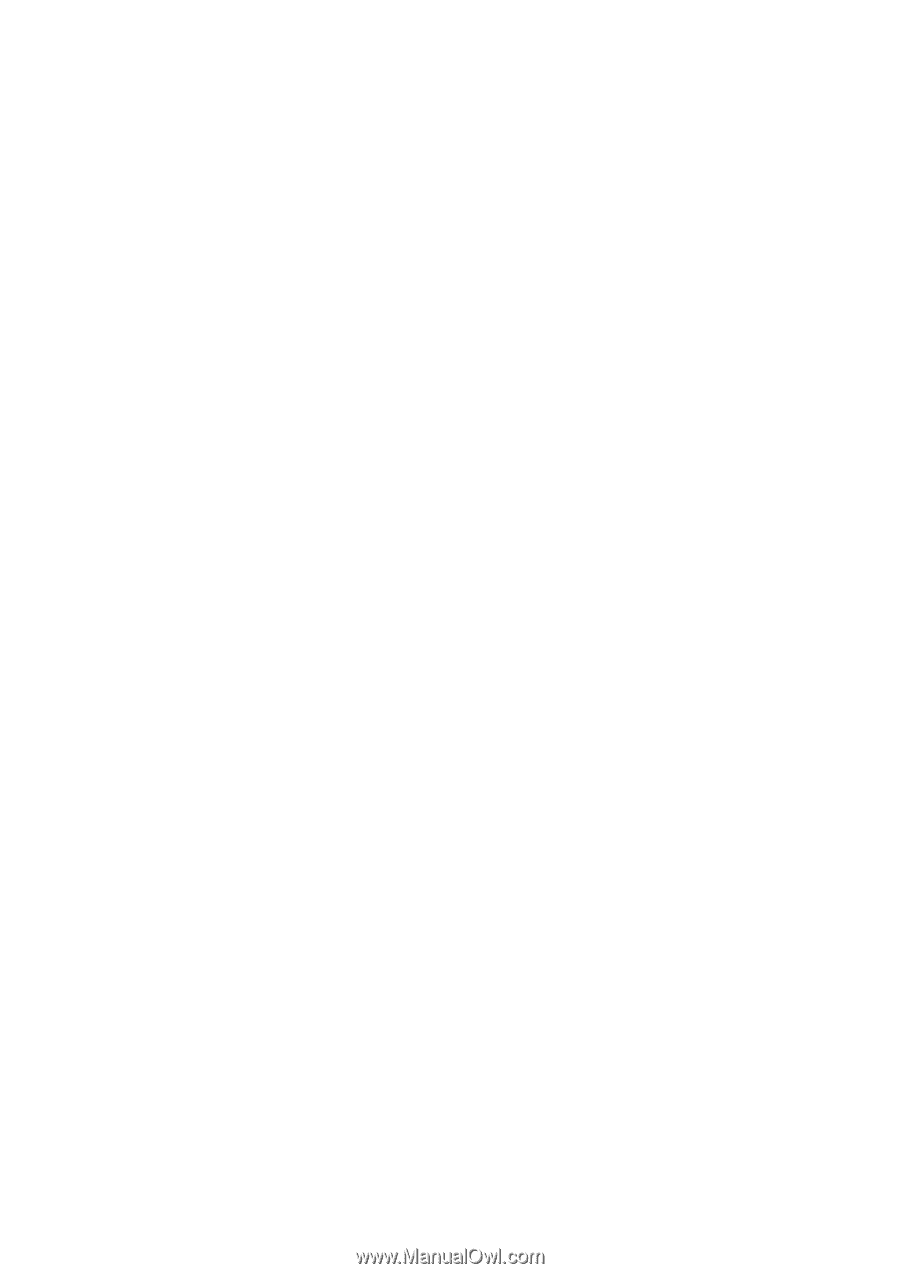
1
AMD RAID Installation Guide
1.
AMD BIOS RAID Installation Guide …………………………………………………………………….. 2
1.1
Introduction to RAID ……………………………………………………………………………….. 2
1.2
RAID Configurations Precautions ………………………………………………………………… 3
1.3
Installing Windows
®
8 / 8 64-bit / 7 / 7 64-bit With RAID Functions .…………………..……… 5
1.4
Create Disk Array ……………………………………………………………………………………9
1.4.1
Configuring RAID Option ROM For AMD A85X/A75/A55 Chipsets……………………. 9
1.4.2
Configuring Legacy RAID ROM For AMD A88X Chipset………
..................................
12
2.
AMD Windows RAID Installation Guide ………………………………………………………………...15
2.1
Components of RAIDXpert Installation Software ……………………………………………… 15
2.2
Browser Support ………………………………………………………………………………….. 15
2.3
Installing RAIDXpert ……………………………………………………………………………... 15
2.4
Logging into RAIDXpert ……………………………………………………………………..…… 18
2.5
Regular Connection……………………………………………………………………………
.....
18
2.6
Secure Connection……………………………………………………………………………..…. 18
2.7
Creating a New Logical Drive ……………………………………………………………..…….. 19
2.8
Connecting to RAIDXpert from the Internet …………………………………………………
.....
22
2.9
Running RAIDXpert without Network Connection ………………………………………..…… 22
2.10
Using RAIDXpert to Create RAID Array in Windows (for AMD A88X Chipset) …………… 23