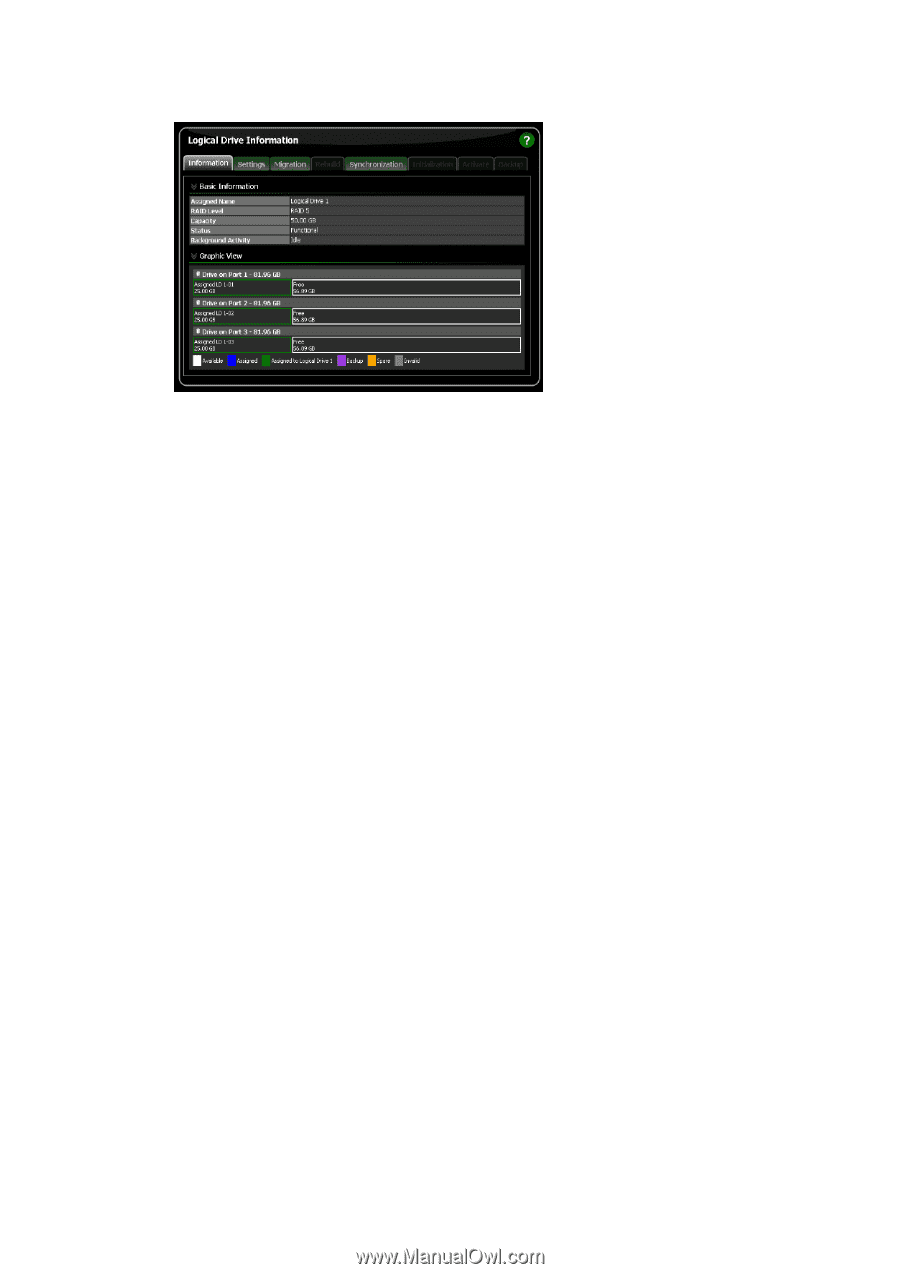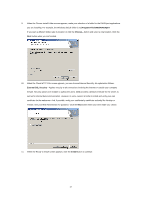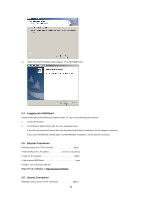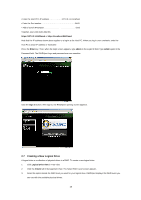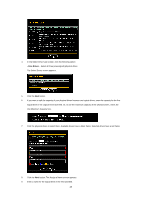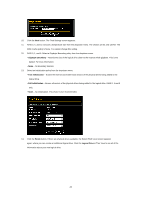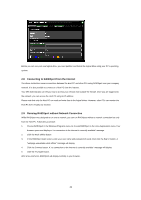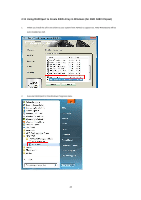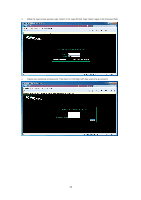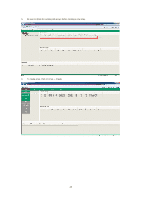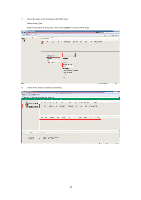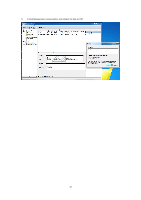ASRock FM2A55M-HD RAID Installation Guide - Page 22
Connecting to RAIDXpert from the Internet, Running RAIDXpert without Network Connection - + linux
 |
View all ASRock FM2A55M-HD manuals
Add to My Manuals
Save this manual to your list of manuals |
Page 22 highlights
Before you can use your new logical drive, you must partition and format the logical drive using your PC's operating system. 2.8 Connecting to RAIDXpert from the Internet The above instructions cover connections between the Host PC and other PCs using RAIDXpert over your company network. It is also possible to connect to a Host PC from the Internet. Your MIS Administrator can tell you how to access your network from outside the firewall. Once you are logged onto the network, you can access the Host PC using its IP address. Please note that only the Host PC can read and write data to the logical drives. However, other PCs can monitor the Host PC from virtually any location. 2.9 Running RAIDXpert without Network Connection While RAIDXpert was designed to run over a network, you can run RAIDXpert without a network connection but only from the Host PC. Follow this procedure: 1. Choose RAIDXpert in the Windows Programs menu.Or choose RAIDXpert in the Linux Applications menu.Your browser opens and displays a "no connection to the Internet is currently available" message. 2. Click the Work Offline button. 3. In the RAIDXpert login screen, enter your user name and password (if used), then click the Sign in button. A "webpage unavailable while offline" message will display. 4. Click the Connect button. A "no connection to the Internet is currently available" message will display. 5. Click the Try Again button. After a few moments, RAIDXpert will display normally in your browser. 22