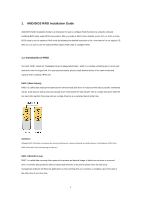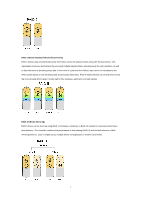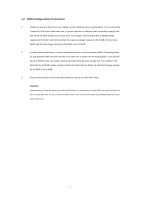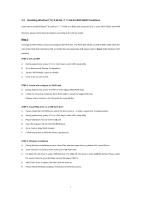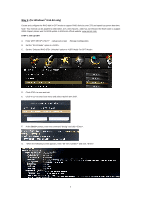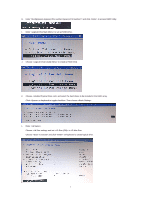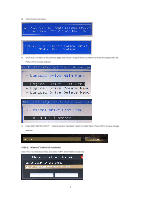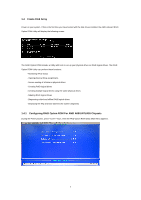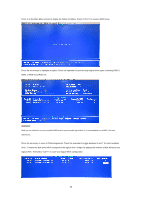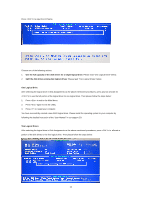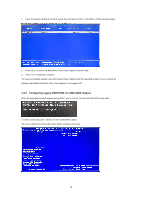ASRock FM2A55M-HD RAID Installation Guide - Page 7
Choose <Ld Size setting> and set <LD Size GB> to LD Max Size.
 |
View all ASRock FM2A55M-HD manuals
Add to My Manuals
Save this manual to your list of manuals |
Page 7 highlights
H. Enter "drvcfg(space)-s(space)(space)" and click to access RAID Utility. I. Enter to set up RAID Drive. J. Choose to create a RAID Drive. K. Choose and select the hard drives to be included in the RAID array. Click on keyboard to toggle checkbox. Then choose . L. Enter . Choose and set to LD Max Size. Choose and click on keyboard to create logical drive. 7
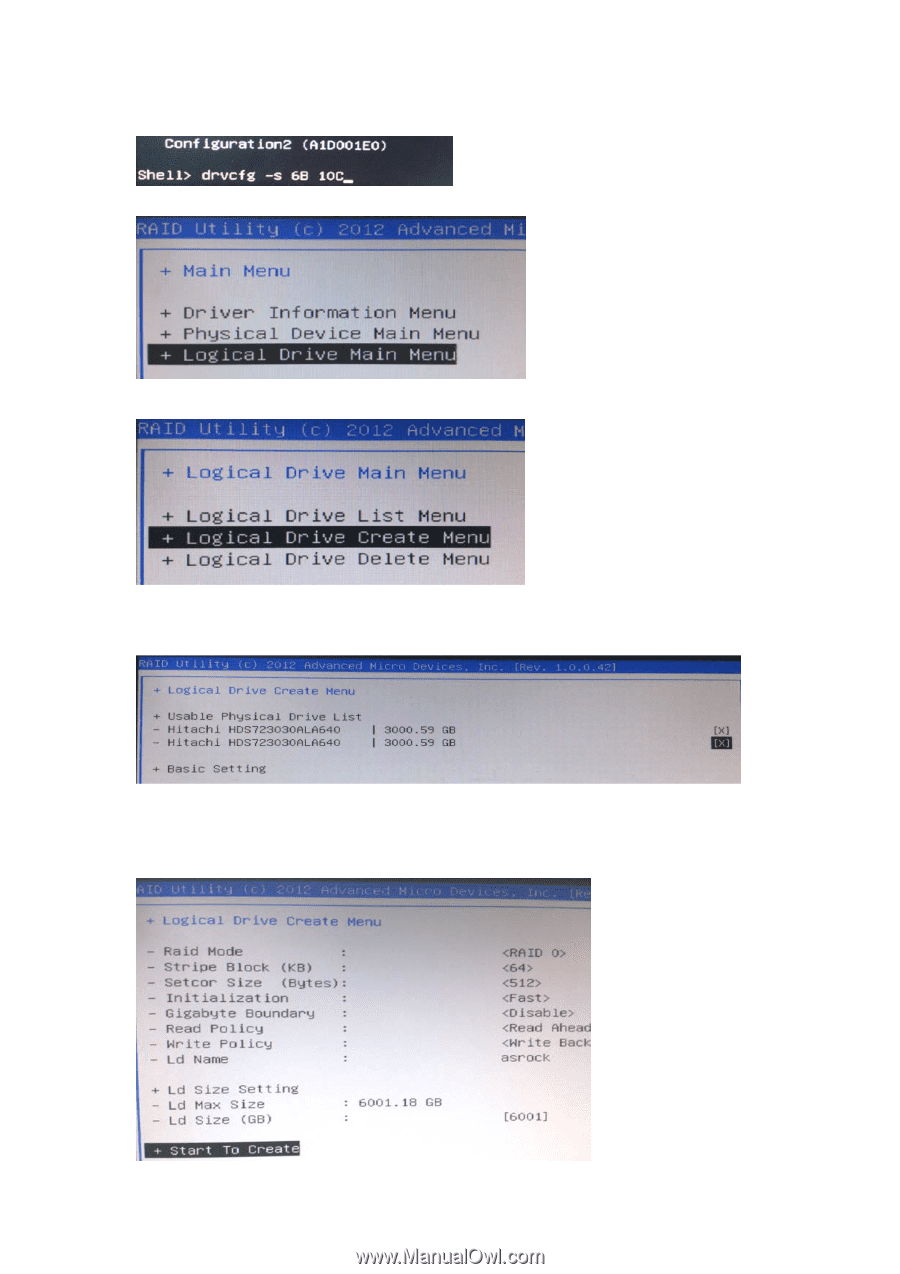
7
H.
Enter “drvcfg(space)-s(space)<Drv number>(space)<Ctrl number>” and click <Enter> to access RAID Utility.
I.
Enter <Logical Drive Main Menu> to set up RAID Drive.
J.
Choose <Logical Drive Create Menu> to create a RAID Drive.
K.
Choose <Usable Physical Drive List> and select the hard drives to be included in the RAID array.
Click <Space> on keyboard to toggle checkbox. Then choose <Basic Setting>.
L.
Enter <Ld Name>.
Choose <Ld Size setting> and set <LD Size (GB)> to LD Max Size.
Choose <Start To Create> and click <Enter> on keyboard to create logical drive.