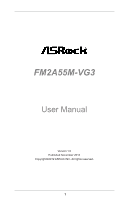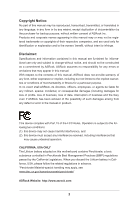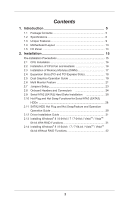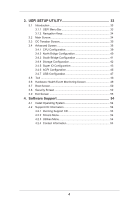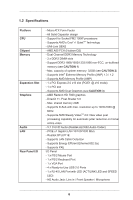ASRock FM2A55M-VG3 User Manual
ASRock FM2A55M-VG3 Manual
 |
View all ASRock FM2A55M-VG3 manuals
Add to My Manuals
Save this manual to your list of manuals |
ASRock FM2A55M-VG3 manual content summary:
- ASRock FM2A55M-VG3 | User Manual - Page 1
FM2A55M-VG3 User Manual Version 1.0 Published November 2012 Copyright©2012 ASRock INC. All rights reserved. 1 - ASRock FM2A55M-VG3 | User Manual - Page 2
without written consent of ASRock Inc. Products and corporate names appearing in this manual may or may not be intent to infringe. Disclaimer: Specifications and information contained in this manual are furnished for informational use battery adopted on this motherboard contains Perchlorate, a toxic - ASRock FM2A55M-VG3 | User Manual - Page 3
Specifications 6 1.3 Unique Features 9 1.4 Motherboard Layout 13 1.5 I/O Panel 14 2. Installation 15 Pre-installation Precautions 15 2.1 CPU Installation 16 2.2 Installation of CPU Hot SwapFeature and Operation Operation Guide 29 2.12 Driver Installation Guide 31 2.13 Installing Windows® - ASRock FM2A55M-VG3 | User Manual - Page 4
3.3 OC Tweaker Screen 35 3.4 Advanced Screen 38 3.4.1 CPU Configuration 39 3.4.2 North Bridge Configuration 40 3.4.3 South Bridge 53 4. Software Support 54 4.1 Install Operating System 54 4.2 Support CD Information 54 4.2.1 Running Support CD 54 4.2.2 Drivers Menu 54 4.2.3 - ASRock FM2A55M-VG3 | User Manual - Page 5
guide to BIOS setup and information of the Support CD. Because the motherboard specifications and the BIOS software might be updated, the content of this manual will be subject to change without notice. In case any modifications of this manual occur, the updated version will be available on ASRock - ASRock FM2A55M-VG3 | User Manual - Page 6
1.2 Specifications Platform CPU Chipset Memory Expansion Slot Graphics Audio LAN Rear Panel I/O - Micro ATX Form Factor - All Solid Capacitor design - Support for Socket FM2 100W processors - Supports AMD's Cool 'n' QuietTM Technology - UMI-Link GEN2 - AMD A55 FCH (Hudson-D2) - Dual Channel DDR3 - ASRock FM2A55M-VG3 | User Manual - Page 7
header - 1 x CPU Fan connector (4-pin) - 1 x Chassis Fan connector (4-pin) - 24 pin ATX power connector - 4 pin 12V power connector - Front panel audio connector - 2 x USB 2.0 headers (support 4 USB 2.0 ports) BIOS Feature - 64Mb AMI UEFI Legal BIOS with GUI support - Supports "Plug and - ASRock FM2A55M-VG3 | User Manual - Page 8
Whether 1866/1600MHz memory speed is supported depends on the CPU you adopt. If you want to adopt DDR3 1866/1600 memory module on this motherboard, please refer to the memory support list on our website for the compatible memory modules. ASRock website http://www.asrock.com 2. Due to the operating - ASRock FM2A55M-VG3 | User Manual - Page 9
S4 at specific timing during the shutdown and startup process, Instant Boot allows you to enter your Windows® desktop in a few seconds. ASRock Instant Flash ASRock Instant Flash is a BIOS flash utility embedded in Flash ROM. This convenient BIOS update tool allows you to update system BIOS without - ASRock FM2A55M-VG3 | User Manual - Page 10
in games. Traffic Shaping: You can watch Youtube HD videos and download simultaneously. Real-Time Analysis of Your Data: With the status window, you can easily recognize which data streams you are transferring currently. ASRock XFast RAM ASRock XFast RAM is a new function that is included into - ASRock FM2A55M-VG3 | User Manual - Page 11
loss occurs during the BIOS update process, ASRock Crashless BIOS will automatically finish the BIOS update procedure after regaining power. Please note that BIOS files need to be placed in the root directory of your USB disk. Only USB2.0 ports support this feature. ASRock OMG (Online Management - ASRock FM2A55M-VG3 | User Manual - Page 12
. Simply press "X" when turning on the PC, X-Boost will automatically overclock the relative components to get up to 15.77% performance boost! With the smart X-Boost, overclocking CPU can become a near one-button process. ASRock Restart to UEFI Windows® 8 brings the ultimate boot up experience. The - ASRock FM2A55M-VG3 | User Manual - Page 13
I/O PCI1 AMD A55 FCH (Hudson-D2) Chipset 64Mb BIOS SPEAKER1 1 PANEL 1 PLED PWRBTN 1 HDLED RESET 12 13 17 16 15 14 1 ATX 12V Power Connector (ATX12V1) 2 CPU Fan Connector (CPU_FAN1) 3 ATX Power Connector (ATXPWR1) 4 CPU Socket 5 CPU Heatsink Retention Module 6 2 x 240-pin DDR3 DIMM Slots - ASRock FM2A55M-VG3 | User Manual - Page 14
ACT/LINK SPEED LED LED Off No Link Off 10Mbps connection Blinking Data Activity Orange 100Mbps connection On Link Green 1Gbps connection LAN Port ** To enable Multi-Streaming function, you need to connect a front panel audio cable to the front panel audio header. Please refer - ASRock FM2A55M-VG3 | User Manual - Page 15
Installation This is a Micro ATX form factor motherboard. Before you install the motherboard, study the configuration of your chassis to ensure that the motherboard fits into it. Pre-installation Precautions Take note of the following precautions before you install motherboard components or change - ASRock FM2A55M-VG3 | User Manual - Page 16
Up The Socket Lever CPU Golden Triangle Socket Corner Small Triangle STEP 2 / STEP 3: STEP 4: Match The CPU Golden Triangle Push Down And Lock To The Socket Corner Small The Socket Lever Triangle 2.2 Installation of CPU Fan and Heatsink After you install the CPU into this motherboard, it is - ASRock FM2A55M-VG3 | User Manual - Page 17
2.3 Installation of Memory Modules (DIMM) This motherboard provides two 240-pin DDR3 (Double Data Rate 3) DIMM slots, and supports Dual Channel Memory Technology. For dual channel configuration, you always need to install two identical (the same brand, speed, size and chiptype) memory modules in - ASRock FM2A55M-VG3 | User Manual - Page 18
or the power cord is unplugged. Please read the documentation of the expansion card and make necessary hardware settings for the card before you start the installation. Step 2. Remove the system unit cover (if your motherboard is already installed in a chassis). Step 3. Remove the bracket facing the - ASRock FM2A55M-VG3 | User Manual - Page 19
Graphics Operation Guide This motherboard supports AMD Dual Graphics feature. AMD Dual Graphics brings multi-GPU performance capabilities by enabling an AMD A55 FCH (Hudson-D2) integrated graphics processor and a discrete graphics processor to operate simultaneously with combined output to a single - ASRock FM2A55M-VG3 | User Manual - Page 20
Reboot your system. Then you can freely enjoy the benefit of Dual Graphics feature. * Dual Graphics appearing here is a registered trademark of AMD Technologies Inc., and is used only for identification or explanation and to the owners' benefit, without intent to infringe. * For further information - ASRock FM2A55M-VG3 | User Manual - Page 21
Share Memory", [Auto], will disable VGA function when the add-on VGA card is inserted to this motherboard. 4. Install the onboard VGA driver and the add-on PCI Express VGA card driver to your system. If you have installed the drivers already, there is no need to install them again. 5. Set up a multi - ASRock FM2A55M-VG3 | User Manual - Page 22
D. Repeat steps A through C for the display icon identified by the numbers. 6. Use multi monitor feature. Click and drag the display icons to positions representing the physical setup of your monitors that you would like to use. The placement of display icons determines how you move items from - ASRock FM2A55M-VG3 | User Manual - Page 23
to clear the data in CMOS. To clear and reset the system parameters to default setup, please turn off updating the BIOS, you must boot up the system first, and then shut it down before you do the clear-CMOS ac- tion. Please be noted that the password, date, time, user default profile, 1394 GUID - ASRock FM2A55M-VG3 | User Manual - Page 24
caps over the headers and connectors will cause permanent damage of the motherboard! Serial ATA2 Connectors (SATA_1: see p.13, No. 10) ( . 7) SATA_4 SATA_3 SATA_2 These four Serial ATA2 (SATA2) connectors support SATA data cables for internal storage devices. The current SATA2 interface allows - ASRock FM2A55M-VG3 | User Manual - Page 25
supports Jack Sensing, but the panel wire on the chassis must support HDA to function correctly. Please follow the instruction in our manual and chassis manual using the power switch. RESET (Reset Switch): Connect to the reset switch on the chassis front panel. Press the reset switch to restart the - ASRock FM2A55M-VG3 | User Manual - Page 26
by chassis. A front panel module mainly consists of power switch, reset switch, power LED, hard drive activity LED, speaker and etc. When CPU fan cable to the connector and match the black wire to the ground pin. Though this motherboard provides 4-Pin CPU fan (Quiet Fan) support, the 3-Pin CPU - ASRock FM2A55M-VG3 | User Manual - Page 27
12V Power Connector (4-pin ATX12V1) (see p.13 No. 1) Please connect an ATX 12V power supply to this connector. Chassis Intrusion Header (2-pin CI1) (see p.13, No. 22) 1 GND Signal This motherboard supports CASE OPEN detection feature that detects if the chassis cover has been - ASRock FM2A55M-VG3 | User Manual - Page 28
Hard Disks Installation This motherboard adopts AMD A55 FCH (Hudson-D2) chipset that supports Serial ATA2 (SATA2) hard disks and RAID (RAID 0, RAID 1 and RAID 10) functions. You may install SATA2 hard disks on this motherboard for internal storage devices. This section will guide you to install the - ASRock FM2A55M-VG3 | User Manual - Page 29
is installed into system properly. The latest SATA2 driver is available on our support website: www.asrock.com 4. Make sure to use the SATA power cable & data cable, which are from our motherboard package. 5. Please follow below instructions step by step to reduce the risk of HDD crash or data - ASRock FM2A55M-VG3 | User Manual - Page 30
data cable to end (White) to the power supply 1x4-pin the motherboard's SATA2 cable. connector. SATA power cable 1x4-pin power connector ( attention, before you process the Hot Unplug: Please do follow below instruction sequence to process the Hot Unplug, improper procedure will cause the SATA2 - ASRock FM2A55M-VG3 | User Manual - Page 31
2.12 Driver Installation Guide To install the drivers to your system, please insert the support CD to your optical drive first. Then, the drivers compatible to your system can be auto-detected and listed on the support CD driver page. Please follow the order from up to bottom side to install those - ASRock FM2A55M-VG3 | User Manual - Page 32
2.14 Installing Windows® 8 / 8 64-bit / 7 / 7 64-bit / VistaTM / VistaTM 64-bit Without RAID Functions If you want to install Windows® 8 / 8 64-bit / 7 / 7 64-bit / VistaTM / VistaTM 64-bit on your SATA2 HDDs without RAID functions, please follow below steps. Using SATA2 HDDs with NCQ and Hot Plug - ASRock FM2A55M-VG3 | User Manual - Page 33
ASRock Interactive UEFI is a blend of system configuration tools, cool sound effects and stunning visuals. Not only will it make BIOS setup less difficult but also a lot more amusing. This section explains how to use the UEFI SETUP UTILITY to configure your system. The UEFI chip on the motherboard - ASRock FM2A55M-VG3 | User Manual - Page 34
3.1.2 Navigation Keys Please check the following table for the function description of each navigation key. Navigation Key(s) Function Description / Moves cursor left or right to select Screens / Moves cursor up or down to select items + / - To change option for the selected items - ASRock FM2A55M-VG3 | User Manual - Page 35
Use this to select Overclock Mode. Configuration options: [Auto] and [Manual]. The default value is [Auto]. Spread Spectrum This item should always be [Auto] for better system stability. AMD Turbo Core Technology This item appears only when the processor you adopt supports this feature. Use this - ASRock FM2A55M-VG3 | User Manual - Page 36
If it is set to [Manual], you may adjust the value of Processor Frequency and Processor Voltage. However, it is the value of this item. CPU NB/GFX Voltage It allows you to adjust the value of CPU NB/GFX voltage. However, the motherboard will detect the memory module(s) inserted and assigns - ASRock FM2A55M-VG3 | User Manual - Page 37
DRAM Timing Control DRAM Slot Use this item to view SPD data. DRAM Timing Control Use this item to control DRAM timing. Power Down Enable Use this item to enable or disable DDR power down mode. Bank Interleaving Interleaving allows memory accesses to be spread out over banks on the same node, or - ASRock FM2A55M-VG3 | User Manual - Page 38
3.4 Advanced Screen In this section, you may set the configurations for the following items: CPU Configuration, Nouth Bridge Configuration, South Bridge Configuration, Storage Configuration, ACPI Configuration and USB Configuration. Setting wrong values in this section may cause the system to - ASRock FM2A55M-VG3 | User Manual - Page 39
is [Disabled]. Cool 'n' Quiet Use this item to enable or disable AMD's Cool 'n' QuietTM technology. The default value is [Enabled]. Configuration options: enabling this function may reduce CPU voltage and memory frequency, and lead to system stability or compatibility issue with some memory modules - ASRock FM2A55M-VG3 | User Manual - Page 40
while searching for video card. It allows you to select the type of Primary VGA in case of multiple video controllers. The default and [2GB]. Dual Graphics This item appears only when you install AMD RADEON graphics card on this motherboard. Use this to enable or disable Dual Graphics feature. If you - ASRock FM2A55M-VG3 | User Manual - Page 41
select [Auto], the onboard HD Audio will be disabled when PCI Sound Card is plugged. Front Panel Select [Auto] or [Disabled] for the onboard HD Audio Front Panel. Onboard LAN This allows you to enable or disable the onboard LAN feature. Good Night LED Enable this option to turn off Power LED when - ASRock FM2A55M-VG3 | User Manual - Page 42
from a support CD to your USB storage device. After copying the RAID driver to your USB storage device, please change "SATA Mode" to "RAID", then you can start installing the OS in RAID mode. AMD AHCI BIOS ROM Use this item to enable or disable AMD AHCI BIOS ROM. The default value of this option - ASRock FM2A55M-VG3 | User Manual - Page 43
RAM Use this item to select whether to auto-detect or disable the Suspend-toRAM feature. Select [Auto] will enable this feature if the OS supports it. Check Ready Bit Use this item to enable or disable the feature Check Ready Bit. Restore on AC/Power Loss This allows you to - ASRock FM2A55M-VG3 | User Manual - Page 44
ACPI HPET table Use this item to enable or disable ACPI HPET Table. The default value is [Enabled]. Please set this option to [Enabled] if you plan to use this motherboard to submit Windows® certification. CSM Please disable CSM when you enable Fast Boot option. The default value is [Enabled]. 44 - ASRock FM2A55M-VG3 | User Manual - Page 45
for legacy USB. [Auto] - Enables legacy support if USB devices are connected. [Disabled] - USB devices are not allowed to use under legacy OS and UEFI setup when [Disabled] is selected. If you have USB compatibility issue, it is recommended to select [Disabled] to enter OS. [UEFI Setup Only] - USB - ASRock FM2A55M-VG3 | User Manual - Page 46
or Windows®. Just save the new UEFI file to your USB flash drive, floppy disk or hard drive and launch this tool, then you can update your UEFI only in a few clicks without preparing an additional floppy diskette or other complicated flash utility. Please be noted that the USB flash drive - ASRock FM2A55M-VG3 | User Manual - Page 47
for available UEFI firmware updates from our servers. In download server for Internet Flash. Configuration options: [Asia], [Europe], [USA] and [China]. Dehumidifier Function Users may prevent motherboard CPU Fan Setting Use this setting to configure CPU fan speed while "Dehumidifier" is enabled - ASRock FM2A55M-VG3 | User Manual - Page 48
Would you like to save current setting user defaults? In this option, you are allowed to load and save three user defaults according to your own requirements. 48 - ASRock FM2A55M-VG3 | User Manual - Page 49
the status of the hardware on your system, including the parameters of the CPU temperature, motherboard temperature, CPU fan speed, chassis fan speed, and the critical voltage. CPU Fan 1 Setting This allows you to set the CPU fan 1 speed. Confi guration options: [Full On] and [Automatic Mode]. The - ASRock FM2A55M-VG3 | User Manual - Page 50
® 8 UEFI operating system. 2. You will not be able to enter BIOS Setup (Clear CMOS or run utility in Widows® to enter BIOS Setup). 3. If you are using an external graphics card, the VBIOS must support UEFI GOP in order to boot. Boot From Onboard LAN Use this item to enable or disable the Boot From - ASRock FM2A55M-VG3 | User Manual - Page 51
Full Screen Logo Use this item to enable or disable OEM Logo. The default value is [Enabled]. AddOn ROM Display Use this option to adjust AddOn ROM Display. If you enable the option "Full Screen Logo" but you want to see the AddOn ROM information when the system boots, please select [Enabled]. - ASRock FM2A55M-VG3 | User Manual - Page 52
3.8 Security Screen In this section, you may set or change the supervisor/user password for the system. For the user password, you may also clear it. Secure Boot Use this to enable or disable Secure Boot. The default value is [Disabled]. 52 - ASRock FM2A55M-VG3 | User Manual - Page 53
3.9 Exit Screen Save Changes and Exit When you select this option, it will pop-out the following message, "Save configuration changes and exit setup?" Select [OK] to save the changes and exit the UEFI SETUP UTILITY. Discard Changes and Exit When you select this option, it will pop-out the following - ASRock FM2A55M-VG3 | User Manual - Page 54
install the necessary drivers to activate the devices. 4.2.3 Utilities Menu The Utilities Menu shows the applications software that the motherboard supports. Click on a specific item then follow the installation wizard to install it. 4.2.4 Contact Information If you need to contact ASRock or want to - ASRock FM2A55M-VG3 | User Manual - Page 55
Installing OS on a HDD Larger Than 2TB This motherboard is adopting UEFI BIOS that allows Windows® OS to be installed on a large size HDD (>2TB). Please follow below procedure to install the operating system. 1. Please make sure to - ASRock FM2A55M-VG3 | User Manual - Page 56
HDD Larger Than 2TB in RAID Mode This motherboard is adopting UEFI BIOS that allows Windows® OS to be installed on For GPT partition. Press to save the change and exit. 4. Press to enter Boot Manual. Choose UEFI : Built - in EFI Shell. 5. Key in drvcfg, for example you will see below: - ASRock FM2A55M-VG3 | User Manual - Page 57
7. And then key in drvcfg -s [Drv number] [Ctrl number] to enter Raid Utility. For example: key in drvcfg -s 4E B5. 8. Choose Logical Drive Main Menu to set up Raid Drive. 9. Choose Logical Drive Create Menu to create a Raid Drive. 10. Choose Usable Physical Drive List to select Raid HDD. 57 - ASRock FM2A55M-VG3 | User Manual - Page 58
. After set up Raid size, please click Start to Create. 14. Press to exit Utility. 15. During reboot, please press to enter Boot Manual. Choose UEFI: SCSI CD/DVD Drive. * This option only shows on Windows® 8 64-bit, 7 64-bit and VistaTM 64-bit OS. 58 - ASRock FM2A55M-VG3 | User Manual - Page 59
Windows® Installation Guide to install OS. If you install Windows® 8 64-bit / 7 64-bit / VistaTM 64-bit in a large hard disk (ex. Disk volume > 2TB), it may take more time to boot into Windows® or install driver/utilities. If you encounter this problem, you will need to following instructions to fix - ASRock FM2A55M-VG3 | User Manual - Page 60
B. Disable "Volume Shadow Copy" service. a. Type "computer management" in the Start Menu, then press "Enter". b. Go to "Services and Applications>Services"; Then double click "Volume Shadow Copy". c. Set "Startup type" to "Disable" then Click "OK". 60 - ASRock FM2A55M-VG3 | User Manual - Page 61
C. Reboot your system. D. After reboot, please start to install motherboard drivers and utilities. Windows® 8 64-bit / 7 64-bit: A. Please request the hotfix KB2505454 thru this link: http://support.microsoft.com/kb/2505454/ B. After installing Windows® 8 64-bit / 7 64-bit, install the hotfix
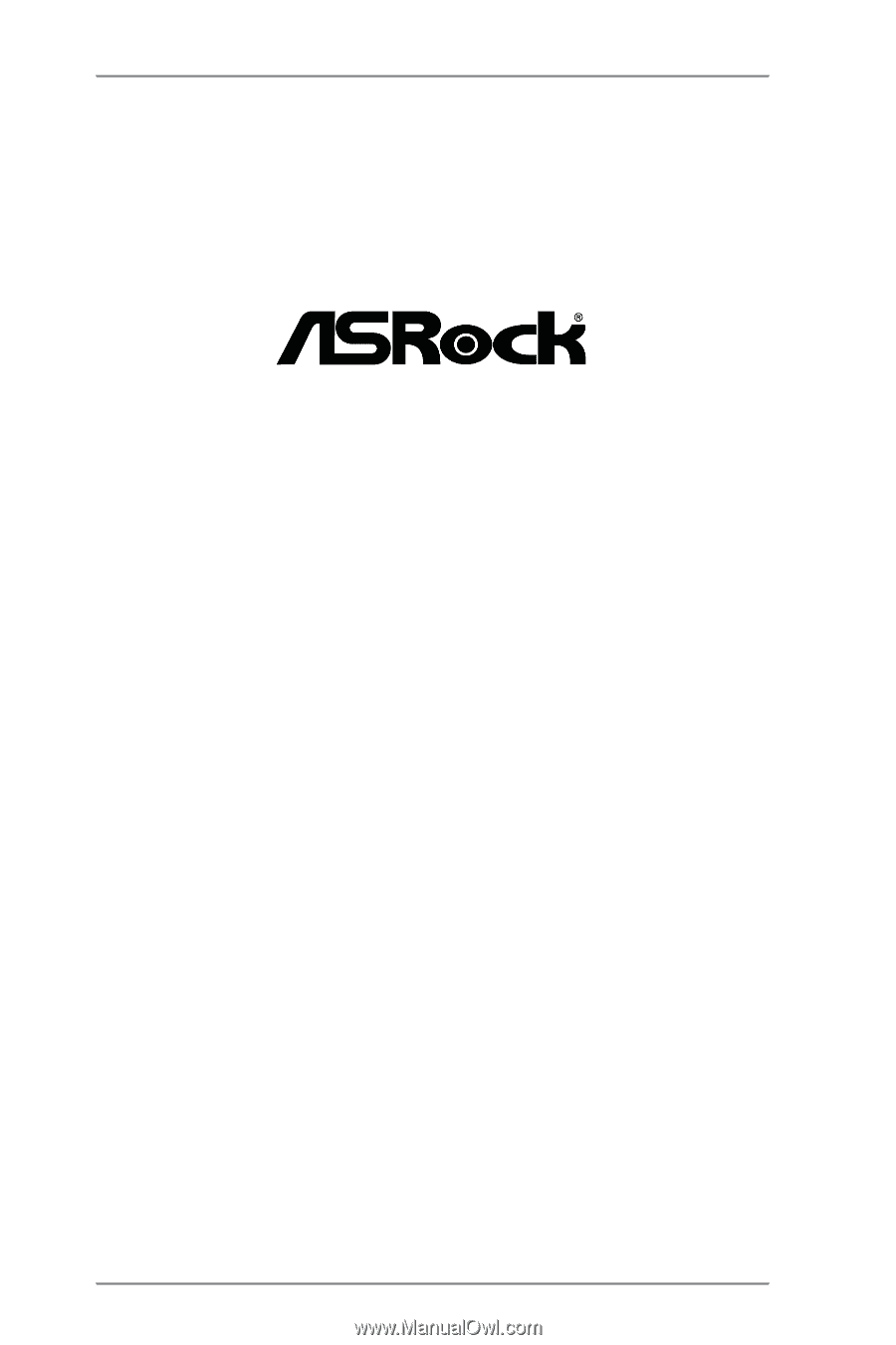
1
FM2A55M-VG3
User Manual
Version 1.0
Published November 2012
Copyright©2012 ASRock INC. All rights reserved.