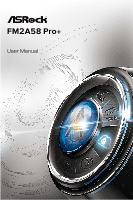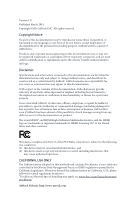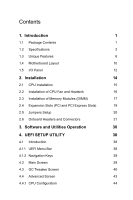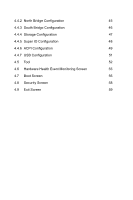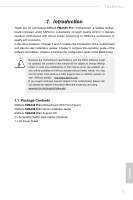ASRock FM2A58 Pro User Manual
ASRock FM2A58 Pro Manual
 |
View all ASRock FM2A58 Pro manuals
Add to My Manuals
Save this manual to your list of manuals |
ASRock FM2A58 Pro manual content summary:
- ASRock FM2A58 Pro | User Manual - Page 1
FM2A58 Pro+ User Manual - ASRock FM2A58 Pro | User Manual - Page 2
Version 1.0 Published March 2014 Copyright©2014 ASRock INC. All rights reserved. Copyright Notice: No part of this documentation may be reproduced, transcribed, transmitted, or translated in any language, in any form or by any means, except duplication of documentation by the purchaser for backup - ASRock FM2A58 Pro | User Manual - Page 3
- ASRock FM2A58 Pro | User Manual - Page 4
Contents 1. Introduction 1 1.1 Package Contents 1 1.2 Specifications 2 1.3 Unique Features 6 1.4 Motherboard Layout 10 1.5 I/O Panel 12 2. Installation 14 2.1 CPU Installation 15 2.2 Installation of CPU Fan and Heatsink 16 2.3 Installation of Memory Modules (DIMM) 17 2.4 - ASRock FM2A58 Pro | User Manual - Page 5
4.4.2 North Bridge Configuration 45 4.4.3 South Bridge Configuration 46 4.4.4 Storage Configuration 47 4.4.5 Super IO Configuration 48 4.4.6 ACPI Configuration 49 4.4.7 USB Configuration 51 4.5 Tool 52 4.6 Hardware Health Event Monitoring Screen 55 4.7 Boot Screen 56 4.8 Security - ASRock FM2A58 Pro | User Manual - Page 6
step installation guides. Chapter 3 contains the operation guide of the software and utilities. Chapter 4 contains the configuration guide of this manual occur, the updated version will be available on ASRock website without further notice. You may find the latest VGA cards and CPU support lists - ASRock FM2A58 Pro | User Manual - Page 7
1866/1600/1333/1066 non-ECC, un- buffered memory (see CAUTION 1) • Max. capacity of system memory: 32GB (see CAUTION 2) • Supports Intel® Extreme Memory Profile (XMP) 1.3 / 1.2 • Supports AMD Memory Profile (AMP) Expansion Slot • 1 x PCI Express 3.0 x16 Slot (PCIE2 @ x16 mode) * PCIE 3.0 is only - ASRock FM2A58 Pro | User Manual - Page 8
HD 1080p Blu-ray (BD) playback with DVI-D Port Audio • 5.1 CH HD Audio (Realtek ALC662 Audio Codec) • Supports Surge Protection (ASRock Full Spike Protection) • TI® NE5532 Premium Headset Amplifier (Supports up to 600 ohm headsets) LAN • PCIE x1 Gigabit LAN 10/100/1000 Mb/s • Realtek RTL8111G - ASRock FM2A58 Pro | User Manual - Page 9
ESD Protection (ASRock Full Spike Protection)) • 64Mb AMI UEFI Legal BIOS with GUI support • Supports "Plug and Play" • ACPI 1.1 Compliant wake up events • Supports jumperfree • SMBIOS 2.3.1 support • DRAM, CPU Voltage multi-adjustment • Drivers, Utilities, AntiVirus Software (Trial Version), Google - ASRock FM2A58 Pro | User Manual - Page 10
depends on the CPU you adopt. If you want to adopt DDR3 1866/1600 memory module on this motherboard, please refer to the memory support list on our website for the compatible memory modules. ASRock website http://www.asrock.com 2. Due to the operating system limitation, the actual memory size - ASRock FM2A58 Pro | User Manual - Page 11
quickly from your computer and up to 40% faster than before. ASRock APP Charger allows you to quickly charge many Apple devices simultaneously and even supports continuous charging when your PC enters into Standby mode (S1), 6 English - ASRock FM2A58 Pro | User Manual - Page 12
after regaining power. Please note that BIOS files need to be placed in the root directory of your USB disk. Only USB2.0 ports support this feature. ASRock OMG (Online Management Guard) Administrators are able to establish an internet curfew or restrict internet access at specified times via - ASRock FM2A58 Pro | User Manual - Page 13
can easily examine the current system configuration in UEFI setup. ASRock UEFI Tech Service Contact ASRock Tech Service by sending a support request from the UEFI setup utility if you are having trouble with your PC. ASRock Dehumidifier Function Users may prevent motherboard damages due to dampness - ASRock FM2A58 Pro | User Manual - Page 14
FM2A58 Pro+ ASRock Interactive UEFI ASRock Interactive UEFI is a blend of system configuration tools, cool sound effects and stunning visuals. The unprecedented UEFI provides a more attractive interface and brings a lot more amusing. ASRock Fast Boot With ASRock's exclusive Fast Boot technology, it - ASRock FM2A58 Pro | User Manual - Page 15
PS2 Mouse PS2 Keyboard 1.4 Motherboard Layout 1 ATX12V1 2 3 4 CPU_FAN1 CHA_FAN2 VGA1 DVI1 DDR3_A1 (64 bit, 240-pin module) DDR3_B1 (64 bit, 240-pin module) AT X P W R 1 SOCKET FM2b USB 2.0 T: USB0 B: USB1 RJ-45 LAN USB 2.0 5 T: USB2 B: USB3 USB 2.0 T: USB4 LAN B: USB5 Top: LINE - ASRock FM2A58 Pro | User Manual - Page 16
No. Description 1 ATX 12V Power Connector (ATX12V1) 2 CPU Fan Connector (CPU_FAN1) 3 Chassis Fan Connector (CHA_FAN2) 4 2 x 240-pin DDR3 DIMM Slots (DDR3_A1, DDR3_B1) 5 ATX Power Connector (ATXPWR1) 6 SATA2 Connector (SATA_2) 7 SATA2 Connector (SATA_1) 8 Chassis Fan Connector (CHA_FAN1) 9 Chassis - ASRock FM2A58 Pro | User Manual - Page 17
1.5 I/O Panel 1 2 4 3 5 11 10 No. Description 1 PS/2 Mouse Port (Green) 2 D-Sub Port (VGA1) 3 LAN RJ-45 Port* 4 Line In (Light Blue) 5 Front Speaker (Lime) 6 Microphone (Pink) 9 8 7 6 No. Description 7 USB 2.0 Ports (USB45) 8 USB 2.0 Ports (USB23) 9 USB 2.0 Ports (USB01) 10 DVI-D Port - ASRock FM2A58 Pro | User Manual - Page 18
FM2A58 Pro+ * There are two LEDs on the LAN port. Please refer to the table below for the LAN port LED indications. ACT/LINK LED SPEED LED LAN Port Activity / Link LED Status Off Blinking On Description No Link Data Activity Link Speed LED Status Off Orange Green Description 10Mbps connection - ASRock FM2A58 Pro | User Manual - Page 19
2. Installation This is an ATX form factor motherboard. Before you install the motherboard, study the configuration of your chassis to ensure that the motherboard fits into it. Pre-installation Precautions Take note of the following precautions before you install motherboard components or change any - ASRock FM2A58 Pro | User Manual - Page 20
2.1 CPU Installation Step 1. Unlock the socket by lifting the lever up to a 90o angle. FM2A58 Pro+ Step 2. Step 3. Position the CPU directly above the socket such that the CPU corner with the golden triangle matches the socket corner with a small triangle. Carefully insert the CPU into the - ASRock FM2A58 Pro | User Manual - Page 21
each other. Then connect the CPU fan to the CPU FAN connector (CPU_FAN1, see Page 10, No. 2). For proper installation, please kindly refer to the instruction manuals of the CPU fan and the heatsink. 16 English - ASRock FM2A58 Pro | User Manual - Page 22
FM2A58 Pro+ 2.3 Installation of Memory Modules (DIMM) This motherboard provides two 240-pin DDR3 (Double Data Rate 3) DIMM slots, and supports Dual Channel Memory Technology. 1. For dual channel configuration, you always need to install identical (the same brand, speed, size and chip-type) DDR3 DIMM - ASRock FM2A58 Pro | User Manual - Page 23
1 2 3 18 English - ASRock FM2A58 Pro | User Manual - Page 24
FM2A58 Pro+ 2.4 Expansion Slots (PCI and PCI Express Slots) There are 2 PCI slots and 5 PCI Express slots on this motherboard. Before installing an expansion card, please make sure that the power supply is switched off or the power cord is unplugged. Please read the documentation of the expansion - ASRock FM2A58 Pro | User Manual - Page 25
, and then shut it down before you do the clear-CMOS ac- tion. Please be noted that the password, date, time, user default profile, 1394 GUID and MAC address will be cleared only if the CMOS battery is removed. English 20 - ASRock FM2A58 Pro | User Manual - Page 26
allows convenient connection and control of audio devices. 1. High Definition Audio supports Jack Sensing, but the panel wire on the chassis must support HDA to function correctly. Please follow the instruction in our manual and chassis manual to install your system. 2. If you use AC'97 audio - ASRock FM2A58 Pro | User Manual - Page 27
A. Connect Mic_IN (MIC) to MIC2_L. B. Connect Audio_R (RIN) to OUT2_R and Audio_L (LIN) to OUT2_L. C. Connect Ground (GND) to Ground (GND). D. MIC_RET and OUT_RET are for HD audio panel only. You don't need to connect them for AC'97 audio panel. E. To activate the front mic. For Windows® 8.1 / 8.1 - ASRock FM2A58 Pro | User Manual - Page 28
the CPU fan cable to the connector and match the black wire to the ground pin. Though this motherboard provides 4-Pin CPU fan (Quiet Fan) support, the 3-Pin CPU fan still can work successfully even without the fan speed control function. If you plan to connect the 3-Pin CPU fan to - ASRock FM2A58 Pro | User Manual - Page 29
Serial port Header (9-pin COM1) (see p.10 No. 20) RRXD1 DDTR#1 DDSR#1 CCTS#1 1 RRI#1 RRTS#1 GND TTXD1 DDCD#1 This COM1 header supports a serial port module. SPDIF Out Connector (2-pin HDMI_SPDIF1) (see p.10 No. 21) 1 GND SPDIFOUT Please connect the SPDIF_OUT connector of a HDMI VGA - ASRock FM2A58 Pro | User Manual - Page 30
that are AMD certified. 2. Make sure that your graphics card driver supports AMD CrossFireXTM technology. Download the drivers from the AMD's website: www.amd . Please refer to AMD graphics card manuals for detailed installation guide. 2.7.1 Installing Two CrossFireXTM-Ready Graphics Cards - ASRock FM2A58 Pro | User Manual - Page 31
Step 3 Connect a VGA cable or a DVI cable to the monitor connector or the DVI connector of the graphics card that is inserted to PCIE2 slot. 26 English - ASRock FM2A58 Pro | User Manual - Page 32
FM2A58 Pro+ 2.7.3 Driver Installation and Setup Step 1 Power on your computer and boot into OS. Step 2 Remove the AMD drivers if you have any VGA drivers installed in your system. The Catalyst Uninstaller is an optional download. We recommend using this utility to uninstall any previously installed - ASRock FM2A58 Pro | User Manual - Page 33
2.8 AMD Dual Graphics Operation Guide This motherboard supports AMD Dual Graphics feature. AMD Dual Graphics have any VGA driver installed in your system. Step 5. Install the onboard VGA driver from our support CD to your system for both the onboard VGA and the discrete graphics card. Step 6. Restart - ASRock FM2A58 Pro | User Manual - Page 34
FM2A58 Pro+ Step 7. You can also click "AMD VISION Engine Control Center" on your Windows® taskbar to enter AMD VISION Engine Control Center. AMD VISION Engine Control Center Step 8. In AMD VISION Engine Control Center, please choose "Performance". Click "AMD CrossFireTM". Step 9. Click "Enable - ASRock FM2A58 Pro | User Manual - Page 35
CD that comes with the motherboard contains necessary drivers and useful utilities that enhance the motherboard's features. Running The Support CD To begin using the support CD, insert the CD into your CD-ROM drive. The CD automatically displays the Main Menu if "AUTORUN" is enabled in your computer - ASRock FM2A58 Pro | User Manual - Page 36
Installing A-Tuning When you install the all-in-one driver to your system from ASRock's support CD, A-Tuning will be auto-installed as well. After the installation, you will find Tools, OC Tweaker, System Info and Tech Service. Operation Mode Choose an operation mode for your computer. English 31 - ASRock FM2A58 Pro | User Manual - Page 37
stored in the RAM drive. Fast Boot Fast Boot minimizes your computer's boot time. Please note that Ultra Fast mode is only supported by Windows 8 and the VBIOS must support UEFI GOP if you are using an external graphics card. OMG Schedule the starting and ending hours of Internet access granted to - ASRock FM2A58 Pro | User Manual - Page 38
FM2A58 Pro+ FAN-Tastic Tuning Configure up to five different fan speeds using the graph. The fans will automatically shift to the next speed level when the assigned temperature is met. Dehumidifier Prevent motherboard damages due to dampness. Enable this function and configure the period of time - ASRock FM2A58 Pro | User Manual - Page 39
Tech Service Contact Tech Service. 34 English - ASRock FM2A58 Pro | User Manual - Page 40
added customizations for greater efficiency. 3.3.1 Installing Start8 Install Start8, which is located in the folder at the following path of the Support CD: \ ASRock Utility > Start8. 3.3.2 Configuring Start8 Style Select between the Windows 7 style and Windows 8 style Start Menu. Then select the - ASRock FM2A58 Pro | User Manual - Page 41
Configure Configure provides configuration options, including icon sizes, which shortcuts you want Start Menu to display, quick access to recently used apps, the functionality of the power button, and more. Control 36 English - ASRock FM2A58 Pro | User Manual - Page 42
FM2A58 Pro+ Control lets you configure what a click on the start button or a press on the Windows key does. Desktop Desktop allows you to disable the hot corners when you are working on the desktop. It also lets you choose whether or not the system boots directly into desktop mode and bypass the - ASRock FM2A58 Pro | User Manual - Page 43
4. UEFI SETUP UTILITY 4.1 Introduction ASRock Interactive UEFI is a blend of system configuration tools, cool sound effects and stunning visuals. Not only will it make BIOS setup less difficult but also a lot more amusing. This section explains how to use the UEFI Setup Utility to configure your - ASRock FM2A58 Pro | User Manual - Page 44
FM2A58 Pro+ 4.1.2 Navigation Keys Please check the following table for the function description of each navigation key. Navigation Key(s) Function Description / Moves cursor left or right to select Screens / Moves cursor up or down to select items + / - To change option for the selected - ASRock FM2A58 Pro | User Manual - Page 45
Use this to select Overclock Mode. Configuration options: [Auto] and [Manual]. The default value is [Auto]. Spread Spectrum This item should always be Turbo Core Technology This item appears only when the processor you adopt supports this feature. Use this to select enable or disable AMD Turbo Core - ASRock FM2A58 Pro | User Manual - Page 46
It will display Processor Maximum Voltage for reference. Multiplier/Voltage Change This item is set to [Auto] by default. If it is set to [Manual], you may adjust the value of Processor Frequency and Processor Voltage. However, it is recommended to keep the default value for system stability. CPU - ASRock FM2A58 Pro | User Manual - Page 47
DRAM Timing Control DRAM Slot Use this item to view SPD data. DRAM Timing Control Use this item to control DRAM timing. Power Down Enable Use this item to enable or disable DDR power down mode. Bank Interleaving Interleaving allows memory accesses to be spread out over banks on the same node, or - ASRock FM2A58 Pro | User Manual - Page 48
FM2A58 Pro+ 4.4 Advanced Screen In this section, you may set the configurations for the following items: CPU Configuration, Nouth Bridge Configuration, South Bridge Configuration, Storage Configuration, Super IO Configuration, ACPI Configuration and USB Configuration. Setting wrong values in this - ASRock FM2A58 Pro | User Manual - Page 49
4.4.1 CPU Configuration Core C6 Mode Use this item to enable or disable Core C6 mode. The default value is [Enabled]. Cool 'n' Quiet Use this item to enable or disable AMD's Cool 'n' QuietTM technology. The default value is [Enabled]. Configuration options: [Enabled] and [Disabled]. If you install - ASRock FM2A58 Pro | User Manual - Page 50
4.4.2 North Bridge Configuration FM2A58 Pro+ IOMMU This allows you to enable or disable IOMMU support. Primary Graphics Adapter This item will switch the PCI Bus scanning order while searching for video card. It allows you to select the type of - ASRock FM2A58 Pro | User Manual - Page 51
4.4.3 South Bridge Configuration Onboard HD Audio Select [Auto], [Enabled] or [Disabled] for the onboard HD Audio feature. If you select [Auto], the onboard HD Audio will be disabled when PCI Sound Card is plugged. Front Panel Select [Auto] or [Disabled] for the onboard HD Audio Front Panel. Onboard - ASRock FM2A58 Pro | User Manual - Page 52
4.4.4 Storage Configuration FM2A58 Pro+ SATA Controller Use this item to enable or disable the "SATA Controller" feature. SATA Mode Use this item to adjust SATA Mode. The default value of this option is [AHCI Mode]. Configuration options: [AHCI Mode], [RAID Mode] and [IDE Mode]. If you set this - ASRock FM2A58 Pro | User Manual - Page 53
4.4.5 Super IO Configuration Serial Port Use this item to enable or disable the onboard serial port. Serial Port Address Use this item to set the address for the onboard serial port. Configuration options: [3F8h / IRQ4] and [3E8h / IRQ4]. Infrared Port Use this item to enable or disable the - ASRock FM2A58 Pro | User Manual - Page 54
RAM Use this item to select whether to auto-detect or disable the Suspend-toRAM feature. Select [Auto] will enable this feature if the OS supports it. Check Ready Bit Enable to enter the operating system after S3 only when the hard disk is ready, this is recommended for better system - ASRock FM2A58 Pro | User Manual - Page 55
USB Keyboard/Remote Power On Use this item to enable or disable USB Keyboard/Remote to power on the system. USB Mouse Power On Use this item to enable or disable USB Mouse to power on the system. ACPI HPET table Use this item to enable or disable ACPI HPET Table. The default value is [Enabled]. - ASRock FM2A58 Pro | User Manual - Page 56
Configuration FM2A58 Pro+ USB 2.0 Controller Use this item to enable or disable the use of USB 2.0 controller. Legacy USB Support Use this option to select legacy support for USB devices. There are four confi guration options: [Enabled], [Auto], [Disabled] and [UEFI Setup Only]. The default value - ASRock FM2A58 Pro | User Manual - Page 57
system time are required. UEFI Tech Service Contact ASRock Tech Service if you are having trouble with your PC. Please setup network configuration before using UEFI Tech Service. Easy RAID Installer Easy RAID Installer helps you to copy the RAID driver from the support CD to your USB storage device - ASRock FM2A58 Pro | User Manual - Page 58
FM2A58 Pro+ UEFI file to your USB flash drive, floppy disk or hard drive and launch this tool, then you can update your UEFI only in a few clicks without preparing an additional floppy diskette or other complicated flash utility. Please be noted that the USB flash drive or hard drive must use FAT32/ - ASRock FM2A58 Pro | User Manual - Page 59
Dehumidifier Period This allows users to configure the period of time until the computer powers on and enables "Dehumidifier" after entering S4/S5 state. Dehumidifier Duration This allows users to configure the duration of the dehumidifying process before it returns to S4/S5 state. Dehumidifier CPU - ASRock FM2A58 Pro | User Manual - Page 60
The default is value [Full On]. Chassis Fan 2 Setting This allows you to set the chassis fan 2 speed. Confi guration options: [Full On] and [Manual Mode]. The default is value [Full On]. Over Temperature Protection Use this item to enable or disable Over Temperature Protection. The default value is - ASRock FM2A58 Pro | User Manual - Page 61
using an USB flash drive. [Ultra Fast] - There are a few restrictions. 1. Only supports Windows® 8 UEFI operating system. 2. You will not be able to enter BIOS Setup ( 3. If you are using an external graphics card, the VBIOS must support UEFI GOP in order to boot. Boot From Onboard LAN Use this - ASRock FM2A58 Pro | User Manual - Page 62
of Boot Failure Guard. Boot Failure Guard Count Enable or disable the feature of Boot Failure Guard Count. CSM (Compatibility Support Module) CSM Enable to launch the Compatibility Support Module. Please do not disable unless you're running a WHCK test. If you are using Windows® 8 64-bit and all - ASRock FM2A58 Pro | User Manual - Page 63
4.8 Security Screen In this section, you may set or change the supervisor/user password for the system. For the user password, you may also clear it. Secure Boot Enable to support Windows® 8 Secure Boot. 58 English - ASRock FM2A58 Pro | User Manual - Page 64
4.9 Exit Screen FM2A58 Pro+ Save Changes and Exit When you select this option, it will pop-out the following message, "Save configuration changes and exit setup?" Select [OK] to save the changes and exit the UEFI SETUP Utility. Discard Changes and Exit When you select this option, it will pop-out - ASRock FM2A58 Pro | User Manual - Page 65
at http://www.asrock.com; or you may contact your dealer for further information. For technical questions, please submit a support request form at http://www.asrock.com/support/tsd.asp ASRock Incorporation 2F., No.37, Sec. 2, Jhongyang S. Rd., Beitou District, Taipei City 112, Taiwan (R.O.C.) ASRock

User Manual
FM2A58 Pro+
FM2A58 Pro+