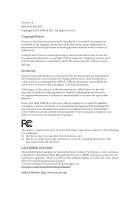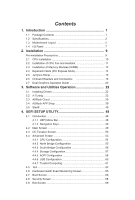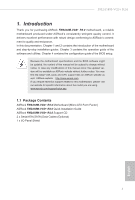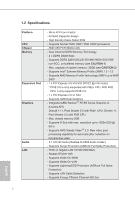ASRock FM2A58M-VG3 R2.0 User Manual
ASRock FM2A58M-VG3 R2.0 Manual
 |
View all ASRock FM2A58M-VG3 R2.0 manuals
Add to My Manuals
Save this manual to your list of manuals |
ASRock FM2A58M-VG3 R2.0 manual content summary:
- ASRock FM2A58M-VG3 R2.0 | User Manual - Page 1
FM2A58M-VG3+ R2.0 - ASRock FM2A58M-VG3 R2.0 | User Manual - Page 2
change without notice, and should not be constructed as a commitment by ASRock. ASRock assumes no responsibility for any errors or omissions that may appear in CALIFORNIA, USA ONLY he Lithium battery adopted on this motherboard contains Perchlorate, a toxic substance controlled in Perchlorate Best - ASRock FM2A58M-VG3 R2.0 | User Manual - Page 3
Motherboard Layout 5 1.4 I/O Panel 7 2. Installation 9 Pre-installation Precautions 9 2.1 CPU Installation 10 2.2 Installation of CPU Dual Graphics Operation Guide 20 3. Software and Utilities Operation 22 3.1 Installing Drivers 22 3.2 A-Tuning 23 3.3 ASRock Cloud 29 3.4 ASRock APP Shop - ASRock FM2A58M-VG3 R2.0 | User Manual - Page 4
for speciic information about the model you are using. www.asrock.com/support/index.asp 1.1 Package Contents ASRock FM2A58M-VG3+ R2.0 Motherboard (Micro ATX Form Factor) ASRock FM2A58M-VG3+ R2.0 Quick Installation Guide ASRock FM2A58M-VG3+ R2.0 Support CD 2 x Serial ATA (SATA) Data Cables (Optional - ASRock FM2A58M-VG3 R2.0 | User Manual - Page 5
CPU. - Max. shared memory 2GB - Supports D-Sub with max. resolution up to 1920x1200 @ 60Hz - Supports AMD Steady VideoTM 2.0: New video post processing capability for automatic jitter reduction on home/online video - 5.1 CH HD Audio (Realtek ALC662 Audio Codec) - Supports Surge Protection (ASRock - ASRock FM2A58M-VG3 R2.0 | User Manual - Page 6
FM2A58M-VG3+ R2.0 - Supports PXE Rear Panel I/O - 1 x PS/2 Mouse Port - 1 x PS/2 Keyboard Port - 1 x D-Sub Port - 4 x USB 2.0 Ports (Supports ESD Protection (ASRock Full Spike Protection)) - 1 x RJ-45 LAN Port with LED (ACT/LINK LED and SPEED LED) - HD Audio Jacks: Line in / Front Speaker - ASRock FM2A58M-VG3 R2.0 | User Manual - Page 7
the setting in the BIOS, applying Untied Overclocking supported depends on the CPU you adopt. If you want to adopt DDR3 2400/2133/1866/1600 memory module on this motherboard, please refer to the memory support list on our website for the compatible memory modules. ASRock website http://www.asrock - ASRock FM2A58M-VG3 R2.0 | User Manual - Page 8
1.3 Motherboard Layout FM2A58M-VG3+ R2.0 PS2 Mouse PS2 Keyboard CPU_FAN1 VGA1 DDR3_B1 (64 bit, 240-pin module) FM2A58M-VG3+ DDR3_A1 (64 bit, 240-FpinSBmo8d0ul0e) ATXPWR1 SOCKET FM2b PWR_FAN1 ATX12V1 USB 2.0 T: USB0 B: USB1 USB 2.0 T: USB2 B: USB3 RJ-45 LAN Top: LINE IN Center: FRONT Bottom - ASRock FM2A58M-VG3 R2.0 | User Manual - Page 9
No. Description 1 Power Fan Connector (PWR_FAN1) 2 ATX 12V Power Connector (ATX12V1) 3 CPU Fan Connector (CPU_FAN1) 4 2 x 240-pin DDR3 DIMM Slots (DDR3_A1, DDR3_B1) 5 ATX Power Connector (ATXPWR1) 6 SATA2 Connector (SATA_3) 7 SATA2 Connector (SATA_4) 8 SATA2 Connector (SATA_1) 9 SATA2 Connector ( - ASRock FM2A58M-VG3 R2.0 | User Manual - Page 10
1.4 I/O Panel 1 FM2A58M-VG3+ R2.0 3 2 4 9 8 No. Description 1 PS/2 Mouse Port 2 LAN RJ-45 Port* 3 Line In (Light Blue) 4 Front Speaker (Lime)** 5 Microphone (Pink) 7 6 5 No. Description 6 USB 2.0 Ports (USB_2_3) 7 USB 2.0 Ports (USB_0_1) 8 D-Sub Port 9 PS/2 Keyboard Port English 7 - ASRock FM2A58M-VG3 R2.0 | User Manual - Page 11
* There are two LEDs on the LAN port. Please refer to the table below for the LAN port LED indications. ACT/LINK LED SPEED LED LAN Port Activity / Link LED Status Off Blinking On Description No Link Data Activity Link Speed LED Status Off Orange Green Description 10Mbps connection 100Mbps - ASRock FM2A58M-VG3 R2.0 | User Manual - Page 12
FM2A58M-VG3+ R2.0 2. Installation This is a Micro ATX form factor motherboard. Before you install the motherboard, study the coniguration of your chassis to ensure that the motherboard its into it. Pre-installation Precautions Take note of the following precautions before you install motherboard - ASRock FM2A58M-VG3 R2.0 | User Manual - Page 13
up o to a 90 angle. Step 2. Step 3. Position the CPU directly above the socket such that the CPU corner with the golden triangle matches the socket corner with a small triangle. Carefully insert the CPU into the socket until it its in place. The CPU its only in one correct orientation. DO NOT - ASRock FM2A58M-VG3 R2.0 | User Manual - Page 14
FM2A58M-VG3+ R2.0 2.2 Installation of CPU Fan and Heatsink After you install the CPU into this motherboard, it is necessary to install a larger heatsink and cooling fan to dissipate heat. You also need to spray thermal grease between the CPU and the heatsink to improve heat dissipation. Make sure - ASRock FM2A58M-VG3 R2.0 | User Manual - Page 15
2.3 Installation of Memory Modules (DIMM) This motherboard provides two 240-pin DDR3 (Double Data Rate 3) DIMM slots, and supports Dual Channel Memory Technology. 1. For dual channel coniguration, you always need to install identical (the same brand, speed, size and chip-type) DDR3 DIMM pairs. 2. - ASRock FM2A58M-VG3 R2.0 | User Manual - Page 16
FM2A58M-VG3+ R2.0 1 2 3 13 English - ASRock FM2A58M-VG3 R2.0 | User Manual - Page 17
2.4 Expansion Slots (PCI Express Slots) There are 2 PCI Express slots on this motherboard. Before installing an expansion card, please make sure that the power supply is switched off or the power cord is unplugged. Please read the documentation - ASRock FM2A58M-VG3 R2.0 | User Manual - Page 18
FM2A58M-VG3+ R2.0 2.5 Jumpers Setup The illustration shows how jumpers are setup. When the jumper inish updating the BIOS, you must boot up the system irst, and then shut it down before you do the clear-CMOS action. Please be noted that the password, date, time, user default proile, 1394 GUID and - ASRock FM2A58M-VG3 R2.0 | User Manual - Page 19
caps over the headers and connectors will cause permanent damage of the motherboard! Serial ATA2 Connectors (SATA_1: see p.5, No. 8) (SATA_2 supports Jack Sensing, but the panel wire on the chassis must support HDA to function correctly. Please follow the instruction in our manual and chassis manual - ASRock FM2A58M-VG3 R2.0 | User Manual - Page 20
FM2A58M-VG3+ R2.0 C. Connect Ground (GND) to Ground (GND). D. MIC_RET and OUT_RET are for HD audio panel only. You don't need to connect them for AC'97 audio - ASRock FM2A58M-VG3 R2.0 | User Manual - Page 21
to the ground pin. Though this motherboard provides 4-Pin CPU fan (Quiet Fan) support, the 3-Pin CPU fan still can work successfully even without the fan speed control function. If you plan to connect the 3-Pin CPU fan to the CPU fan connector on this motherboard, please connect it to Pin 1-3. Pin - ASRock FM2A58M-VG3 R2.0 | User Manual - Page 22
FM2A58M-VG3+ R2.0 Chassis Intrusion Header (2-pin CI1) (see p.5, No. 13) TPM Header (17-pin TPMS1) (see p.5, No. 18) 1 GND Signal This motherboard supports CASE OPEN detection feature that detects if the chassis cover has been removed. This feature requires a chassis with chassis intrusion - ASRock FM2A58M-VG3 R2.0 | User Manual - Page 23
Dual Graphics Operation Guide This motherboard supports AMD Dual Graphics update, please refer to our website for further information. Step 4. Boot into OS. Please remove the AMD driver if you have any VGA driver installed in your system. Step 5. Install the onboard VGA driver from our support - ASRock FM2A58M-VG3 R2.0 | User Manual - Page 24
FM2A58M-VG3+ R2.0 Step 7. You can also click "AMD VISION Engine Control Center" on your Windows® taskbar to enter AMD VISION Engine Control Center. AMD VISION Engine Control - ASRock FM2A58M-VG3 R2.0 | User Manual - Page 25
or follow the order from top to bottom to install those required drivers. Therefore, the drivers you install can work properly. Utilities Menu The Utilities Menu shows the application software that the motherboard supports. Click on a speciic item then follow the installation wizard to install it - ASRock FM2A58M-VG3 R2.0 | User Manual - Page 26
FM2A58M-VG3+ R2.0 3.2 A-Tuning A-Tuning is ASRock Installing A-Tuning When you install the all-in-one driver to your system from ASRock's support CD, A-Tuning will be auto-installed as well. Tweaker, System Info, Live Update, Tech Service and Settings. Operation Mode Choose an operation mode for - ASRock FM2A58M-VG3 R2.0 | User Manual - Page 27
and extend the HDD's or SDD's lifespan! Create a hidden partition, then assign which iles should be stored in the RAM drive. *This function supports Windows® 64-bit OS only. XFast LAN Boost the speed of your internet connection! Select a speciic mode for making the designated program's priority - ASRock FM2A58M-VG3 R2.0 | User Manual - Page 28
FM2A58M-VG3+ R2.0 FAN-Tastic Tuning Conigure up to ive different fan speeds using the graph. The fans will automatically shift to the next speed level when the assigned temperature is met. Dehumidiier Prevent motherboard and optical disk drives are all supported. The health status block displays Good - ASRock FM2A58M-VG3 R2.0 | User Manual - Page 29
OC Tweaker Conigurations for overclocking the system. System Info View information about the system. *The System Browser tab may not appear for certain models. 26 English - ASRock FM2A58M-VG3 R2.0 | User Manual - Page 30
Live Update Check for newer versions of BIOS or drivers. FM2A58M-VG3+ R2.0 Tech Service Contact Tech Service if you have problems with your computer. Please leave your contact information along with details of the problem. English 27 - ASRock FM2A58M-VG3 R2.0 | User Manual - Page 31
Settings Conigure ASRock A-Tuning. Click to select "Auto run at Windows Startup" if you want A-Tuning to be launched when you start up the Windows operating system. 28 English - ASRock FM2A58M-VG3 R2.0 | User Manual - Page 32
FM2A58M-VG3+ R2.0 3.3 ASRock Cloud ASRock makes your mobile devices connect to your PC seamlessly! Have you ever been in a situation where you emergently needed certain iles in your computer, however the computer was gazillion miles away out of reach? ASRock . This motherboard supports WakeOn-WAN - ASRock FM2A58M-VG3 R2.0 | User Manual - Page 33
3.3.1 Realtek® Wake-On-WAN Realtek® Wake-On-WAN allows you to wake up and remote control your home computer from sleep or shutdown state. Before coniguring this feature, verify the followings on your host computer: • Make sure that the "PCIE Devices Power On" is enabled in UEFI SETUP UTILITY > - ASRock FM2A58M-VG3 R2.0 | User Manual - Page 34
FM2A58M-VG3+ R2.0 3.3.2 Computer You can ind the Orbweb.ME Professional host software in the Support CD or just download it from http://orbweb.me. Step 1 package ile to start installation. Step 2 Follow the onscreen instructions to complete the installation. Step 3 When installation completes, - ASRock FM2A58M-VG3 R2.0 | User Manual - Page 35
Step 3 You will receive a veriication email. Follow the steps in the email to verify your account. After verifying your account, you can access your PC through web browsers at http://orbweb.me. On the Account Veriied page, if you click Go to My Computers, you will see the Orbweb.ME portal page as a - ASRock FM2A58M-VG3 R2.0 | User Manual - Page 36
FM2A58M-VG3+ R2.0 REMOTE ACCESS FROM A CLIENT DEVICE The lastest version of Java is required put your host computer to sleep and wake your host computer up from a client device. If you use a motherboard with dual LAN ports, please disable one of the LAN ports to use the Remote Wake-Up function. To - ASRock FM2A58M-VG3 R2.0 | User Manual - Page 37
Step 4 Click Down. and power options appear. Click to select Restart, Sleep or Shut Select Restart from the options to restart your host computer remotely. When you select Sleep or Shut Down, if the host device is WOW(Wake-On-Wan) compatible, you can put your host computer to sleep (S3/S4) or shut - ASRock FM2A58M-VG3 R2.0 | User Manual - Page 38
FM2A58M-VG3+ R2.0 Please be noted that if the host device is not WOW compatible, the host status icon will to log in and you will see the desktop of your host computer. Please refer to the user manual of the Orbweb.ME Professional for more instructions on how to use Orbweb.ME Professional. 35 - ASRock FM2A58M-VG3 R2.0 | User Manual - Page 39
For iOS or Android Mobile Devices users: Download and install "Orbweb.ME Professional" app from the App Store (iOS) or Play Store (Android). Step 1 Tap the "Orbweb.ME Professional" app icon to launch it. Step 2 Log in with your Orbweb.ME account and password. Step 3 Tap the host computer name that - ASRock FM2A58M-VG3 R2.0 | User Manual - Page 40
FM2A58M-VG3+ R2.0 Using Xplorer Xplorer allows you to remotely access documents on your host computer from a preivew the ile. You can also delete, rename, move, and copy a selected ile. For more instructions on how to use Xplorer, refer to the user manual of the Orbweb.ME Professional. 37 English - ASRock FM2A58M-VG3 R2.0 | User Manual - Page 41
see the iles in this folder. Tap a ile name to preivew the ile. You can also delete, rename, move, and copy a selected ile. For more instructions on how to use Xplorer, refer to the user manual of the Orbweb. ME Professional. Tutorial Video 38 English - ASRock FM2A58M-VG3 R2.0 | User Manual - Page 42
FM2A58M-VG3+ R2.0 3.4 ASRock APP Shop The ASRock APP Shop is an online store for purchasing and downloading software applications for your ASRock computer. You can install various apps and support utilities quickly and easily, and optimize your system and keep your motherboard up to date simply - ASRock FM2A58M-VG3 R2.0 | User Manual - Page 43
3.4.2 Apps When the "Apps" tab is selected, you will see all the available apps on screen for you to download. Installing an App Step 1 Find the app you want to install. The most recommended app appears on the left side of the screen. The other various apps are shown on the right. Please scroll up - ASRock FM2A58M-VG3 R2.0 | User Manual - Page 44
FM2A58M-VG3+ R2.0 Step 3 If you want to install the app, click on the red icon downloading. to start Step 4 When installation completes, you can ind the green " - ASRock FM2A58M-VG3 R2.0 | User Manual - Page 45
Upgrading an App You can only upgrade the apps you have already installed. When there is an available new version for your app, you will ind the mark of "New Version" appears below the installed app icon. Step 1 Click on the app icon to see more details. Step 2 Click on the yellow icon to start - ASRock FM2A58M-VG3 R2.0 | User Manual - Page 46
FM2A58M-VG3+ R2.0 3.4.3 BIOS & Drivers Installing BIOS or Drivers When the "BIOS & Drivers" tab is selected, you will see a list of recommended or critical updates for the BIOS or drivers. Please update them all soon. Step 1 Please check the item information before update. Click on details. Step 2 - ASRock FM2A58M-VG3 R2.0 | User Manual - Page 47
3.4.4 Setting In the "Setting" page, you can change the language, select the server location, and determine if you want to automatically run the ASRock APP Shop on Windows startup. 44 English - ASRock FM2A58M-VG3 R2.0 | User Manual - Page 48
FM2A58M-VG3+ R2.0 3.5 Start8 For those Windows 8 users who miss the Start Menu, Start8 Installing Start8 Install Start8, which is located in the folder at the following path of the Support CD: \ ASRock Utility > Start8. 3.5.2 Coniguring Start8 Style Select between the Windows 7 style and Windows 8 - ASRock FM2A58M-VG3 R2.0 | User Manual - Page 49
Conigure Conigure provides coniguration options, including icon sizes, which shortcuts you want Start Menu to display, quick access to recently used apps, the functionality of the power button, and more. Control 46 English - ASRock FM2A58M-VG3 R2.0 | User Manual - Page 50
FM2A58M-VG3+ R2.0 Control lets you conigure what a click on the start button or a press on the Windows key does. Desktop Desktop allows you to disable the hot - ASRock FM2A58M-VG3 R2.0 | User Manual - Page 51
ASRock Interactive UEFI is a blend of system coniguration tools, cool sound effects and stunning visuals. Not only will it make BIOS setup less dificult but also a lot more amusing. This section explains how to use the UEFI SETUP UTILITY to conigure your system. The UEFI chip on the motherboard - ASRock FM2A58M-VG3 R2.0 | User Manual - Page 52
FM2A58M-VG3+ R2.0 4.1.2 Navigation Keys Please check the following table for the function description of each navigation key. Navigation Key(s) Function Description / Moves cursor left or right to - ASRock FM2A58M-VG3 R2.0 | User Manual - Page 53
motherboard. It should be done at your own risk and expense. CPU Coniguration Overclock Mode Use this to select Overclock Mode. Configuration options: [Auto] and [Manual Core Technology This item appears only when the processor you adopt supports this feature. Use this to select enable or disable AMD - ASRock FM2A58M-VG3 R2.0 | User Manual - Page 54
FM2A58M-VG3+ R2.0 Processor Maximum Frequency It will display Processor Maximum Frequency for reference. Processor Maximum Voltage It will display Processor Maximum Voltage for reference. Multiplier/Voltage Change This item is set to [Auto] by default. If it is set to [Manual], you may adjust the - ASRock FM2A58M-VG3 R2.0 | User Manual - Page 55
DRAM Timing Control DRAM Slot Use this item to view SPD data. DRAM Timing Control Use this item to control DRAM timing. Power Down Enable Use this item to enable or disable DDR power down mode. Bank Interleaving Interleaving allows memory accesses to be spread out over banks on the same node, or - ASRock FM2A58M-VG3 R2.0 | User Manual - Page 56
FM2A58M-VG3+ R2.0 4.4 Advanced Screen In this section, you may set the conigurations for the following items: CPU Coniguration, Nouth Bridge Coniguration, South Bridge Coniguration, Storage Coniguration, ACPI Coniguration, USB Coniguration and Trusted Computing. Setting wrong values in this section - ASRock FM2A58M-VG3 R2.0 | User Manual - Page 57
you install Windows® 8.1 / 7 and want to enable this function, please set this item to [Enabled]. Please note that enabling this function may reduce CPU voltage and memory frequency, and lead to system stability or compatibility issue with some memory modules or power supplies. Please set this item - ASRock FM2A58M-VG3 R2.0 | User Manual - Page 58
Bridge Coniguration FM2A58M-VG3+ R2.0 IOMMU This allows you to enable or disable IOMMU support. Primary Graphics ]. Dual Graphics This item appears only when you install AMD RADEON graphics card on this motherboard. Use this to enable or disable Dual Graphics feature. If you enable this option, - ASRock FM2A58M-VG3 R2.0 | User Manual - Page 59
4.4.3 South Bridge Coniguration Onboard HD Audio Select [Auto], [Enabled] or [Disabled] for the onboard HD Audio feature. If you select [Auto], the onboard HD Audio will be disabled when PCI Sound Card is plugged. Front Panel Select [Auto] or [Disabled] for the onboard HD Audio Front Panel. Onboard - ASRock FM2A58M-VG3 R2.0 | User Manual - Page 60
Storage Coniguration FM2A58M-VG3+ R2.0 SATA Controller Use this item to enable or disable the "SATA Controller" feature. SATA Mode Use this item to adjust SATA Mode. The default value of this option is [AHCI Mode]. Coniguration options: [AHCI Mode], [RAID Mode] and [IDE Mode]. AMD AHCI BIOS ROM - ASRock FM2A58M-VG3 R2.0 | User Manual - Page 61
RAM Use this item to select whether to auto-detect or disable the Suspend-toRAM feature. Select [Auto] will enable this feature if the OS supports it. Check Ready Bit Enable to enter the operating system after S3 only when the hard disk is ready, this is recommended for better system - ASRock FM2A58M-VG3 R2.0 | User Manual - Page 62
FM2A58M-VG3+ R2.0 USB Keyboard/Remote Power On Use this item to enable or disable USB Keyboard/Remote to power on the system. USB ACPI HPET Table. The default value is [Enabled]. Please set this option to [Enabled] if you plan to use this motherboard to submit Windows® certiication. 59 English - ASRock FM2A58M-VG3 R2.0 | User Manual - Page 63
]. The default value is [Enabled]. Please refer to below descriptions for the details of these four options: [Enabled] - Enables support for legacy USB. [Auto] - Enables legacy support if USB devices are connected. [Disabled] - USB devices are not allowed to use under legacy OS and UEFI setup when - ASRock FM2A58M-VG3 R2.0 | User Manual - Page 64
4.4.7 Trusted Computing FM2A58M-VG3+ R2.0 Security Device Support Enable to activate Trusted Platform Module (TPM) security for your hard disk drives. English 61 - ASRock FM2A58M-VG3 R2.0 | User Manual - Page 65
system time are required. UEFI Tech Service Contact ASRock Tech Service if you are having trouble with your PC. Please setup network coniguration before using UEFI Tech Service. Easy RAID Installer Easy RAID Installer helps you to copy the RAID driver from the support CD to your USB storage device - ASRock FM2A58M-VG3 R2.0 | User Manual - Page 66
FM2A58M-VG3+ R2.0 UEFI ile to your USB lash drive, loppy disk or hard drive and launch this tool, then you can update your UEFI only in a Europe], [USA] and [China]. Dehumidiier Function Users may prevent motherboard damages due to dampness by enabling "Dehumidiier Function". When enabling - ASRock FM2A58M-VG3 R2.0 | User Manual - Page 67
Duration This allows users to conigure the duration of the dehumidifying process before it returns to S4/S5 state. Dehumidiier CPU Fan Setting Use this setting to conigure CPU fan speed while "Dehumidiier" is enabled. Would you like to save current setting user defaults? In this option, you are - ASRock FM2A58M-VG3 R2.0 | User Manual - Page 68
FM2A58M-VG3+ R2.0 4.6 Hardware Health Event Monitoring Screen In this section, it allows you to monitor the status of the hardware on your system, including the parameters of the CPU temperature, motherboard temperature, CPU fan speed, chassis fan speed, and the critical voltage. CPU Fan 1 Setting - ASRock FM2A58M-VG3 R2.0 | User Manual - Page 69
not boot by using an USB lash drive. [Ultra Fast] - There are a few restrictions. 1. Only supports Windows® 8.1 UEFI operating system. 2. You will not be able to enter BIOS Setup (Clear CMOS or run utility in Widows® to enter BIOS Setup). 3. If you are using an external graphics card, the VBIOS must - ASRock FM2A58M-VG3 R2.0 | User Manual - Page 70
FM2A58M-VG3+ R2.0 Option ROM Messages [Force BIOS] - The third-party ROM messages will be forced Enable or disable the feature of Boot Failure Guard Count. CSM (Compatibility Support Module) CSM Enable to launch the Compatibility Support Module. Please do not disable unless you're running a WHCK test - ASRock FM2A58M-VG3 R2.0 | User Manual - Page 71
4.8 Security Screen In this section, you may set or change the supervisor/user password for the system. For the user password, you may also clear it. Secure Boot Enable to support Windows® 8.1 Secure Boot. 68 English - ASRock FM2A58M-VG3 R2.0 | User Manual - Page 72
4.9 Exit Screen FM2A58M-VG3+ R2.0 Save Changes and Exit When you select this option, it will pop-out the following message, "Save coniguration changes and exit setup?" Select [OK] to - ASRock FM2A58M-VG3 R2.0 | User Manual - Page 73
or want to know more about ASRock, you're welcome to visit ASRock's website at http://www.asrock.com; or you may contact your dealer for further information. For technical questions, please submit a support request form at http://www.asrock.com/support/tsd.asp ASRock Incorporation 2F., No.37, Sec
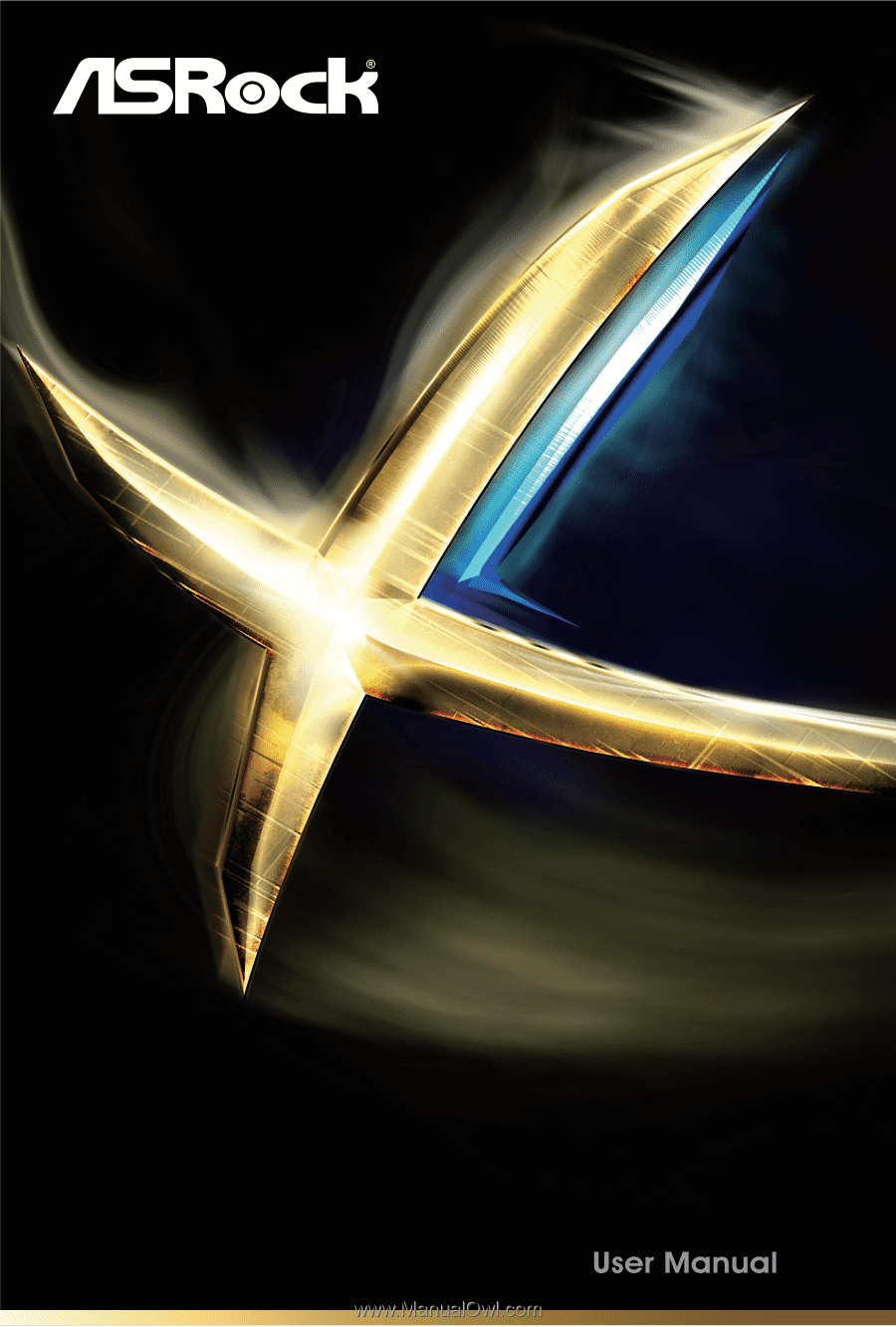
FM2A58M-VG3+ R2.0
FM2A58M-VG3+ R2.0