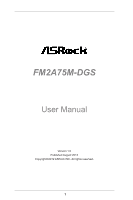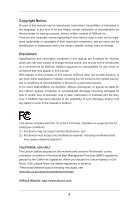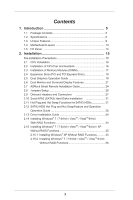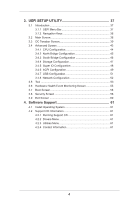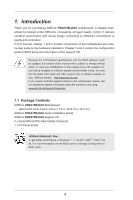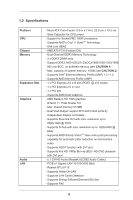ASRock FM2A75M-DGS User Manual
ASRock FM2A75M-DGS Manual
 |
View all ASRock FM2A75M-DGS manuals
Add to My Manuals
Save this manual to your list of manuals |
ASRock FM2A75M-DGS manual content summary:
- ASRock FM2A75M-DGS | User Manual - Page 1
FM2A75M-DGS User Manual Version 1.0 Published August 2012 Copyright©2012 ASRock INC. All rights reserved. 1 - ASRock FM2A75M-DGS | User Manual - Page 2
purchaser for backup purpose, without written consent of ASRock Inc. Products and corporate names appearing in this manual may or may not be registered trademarks or copyrights USA ONLY The Lithium battery adopted on this motherboard contains Perchlorate, a toxic substance controlled in Perchlorate - ASRock FM2A75M-DGS | User Manual - Page 3
and Connectors 27 2.10 Serial ATA3 (SATA3) Hard Disks Installation 31 2.11 Hot Plug and Hot Swap Functions for SATA3 HDDs 31 2.12 SATA3 HDD Hot Plug and Hot SwapFeature and Operation Operation Guide 32 2.13 Driver Installation Guide 34 2.14 Installing Windows® 7 / 7 64-bit / VistaTM - ASRock FM2A75M-DGS | User Manual - Page 4
IO Configuration 48 3.4.6 ACPI Configuration 49 3.4.7 USB Configuration 51 3.4.8 Network Configuration 52 3.5 Tool 53 3.6 Hardware Health Event Monitoring Screen 55 3.7 Boot Screen 56 3.8 Security Screen 58 3.9 Exit Screen 60 4. Software Support 61 4.1 Install Operating System 61 - ASRock FM2A75M-DGS | User Manual - Page 5
Contents ASRock FM2A75M-DGS Motherboard (Micro ATX Form Factor: 8.9-in x 7.6-in, 22.6 cm x 19.3 cm) ASRock FM2A75M-DGS Quick Installation Guide ASRock FM2A75M-DGS Support CD 2 x Serial ATA (SATA) Data Cables (Optional) 1 x I/O Panel Shield ASRock Reminds You... To get better performance in Windows - ASRock FM2A75M-DGS | User Manual - Page 6
1.2 Specifications Platform CPU Chipset Memory Expansion Slot Graphics Audio LAN - Micro ATX Form Factor: 8.9-in x 7.6-in, 22.6 cm x 19.3 cm - Solid Capacitor for CPU power - Support for Socket FM2 100W processors - Supports AMD's Cool 'n' QuietTM Technology - UMI-Link GEN2 - AMD A75 FCH (Hudson- - ASRock FM2A75M-DGS | User Manual - Page 7
2 USB 3.0 ports) - 64Mb AMI UEFI Legal BIOS with GUI support - Supports "Plug and Play" - ACPI 1.1 Compliance Wake Up Events - Supports jumperfree - SMBIOS 2.3.1 Support - DRAM, VDDP, VDDR, SB Voltage Multi-adjustment - Drivers, Utilities, AntiVirus Software (Trial Version), AMD Live! Explorer, AMD - ASRock FM2A75M-DGS | User Manual - Page 8
by overclocking. CAUTION! 1. Whether 2400/2133/1866/1600MHz memory speed is supported depends on the CPU you adopt. If you want to adopt DDR3 2400/2133/1866/1600 memory module on this motherboard, please refer to the memory support list on our website for the compatible memory modules. ASRock - ASRock FM2A75M-DGS | User Manual - Page 9
to update system BIOS without entering operating systems first like MSDOS or Windows®. With this utility, you can press the key during the POST or the key to enter into the BIOS setup menu to access ASRock Instant Flash. Just launch this tool and save the new BIOS file to your USB flash - ASRock FM2A75M-DGS | User Manual - Page 10
and even supports continuous charging when your PC enters into Standby mode (S1), Suspend to RAM (S3), hibernation mode (S4) or power off (S5). With APP Charger driver installed, you can easily enjoy the marvelous charging experience. ASRock XFast USB ASRock XFast USB can boost USB storage device - ASRock FM2A75M-DGS | User Manual - Page 11
loss occurs during the BIOS update process, ASRock Crashless BIOS will automatically finish the BIOS update procedure after regaining power. Please note that BIOS files need to be placed in the root directory of your USB disk. Only USB2.0 ports support this feature. ASRock OMG (Online Management - ASRock FM2A75M-DGS | User Manual - Page 12
ASRock Interactive UEFI ASRock Interactive UEFI is a blend of system configuration tools, cool sound effects and stunning visuals. The unprecedented UEFI provides a more attractive interface and brings a lot more amusement. 12 - ASRock FM2A75M-DGS | User Manual - Page 13
1.4 Motherboard Layout PS2 Mouse PS2 Keyboard 1 2 3 4 5 19.3cm (7.6-in) FM2A75M-DGS CPU_FAN1 DDR3 2400+ ATX12V1 6 Fast USB VGA1 AT X P W R 1 22.6cm (8.9-in) DDR3_B1 (64 bit, 240-pin module) DDR3_A1 (64 bit, 240-FpinSBmo8d0ul0e) F X ast LAN X SOCKET FM2 DVI1 31 30 29 28 27 26 Top: - ASRock FM2A75M-DGS | User Manual - Page 14
USB 2.0 Ports (USB23) 8 7 6 7 *** 8 9 10 11 USB 3.0 Ports (USB3_01) USB 2.0 Ports (USB01) DVI-D Port (DVI1) D-Sub Port (VGA1) PS/2 Keyboard Port (Purple) * There are two LED next to the LAN for the software setting of Multi-Streaming. For Windows® XP: After restarting your computer, you will - ASRock FM2A75M-DGS | User Manual - Page 15
2. Installation This is a Micro ATX form factor (8.9-in x 7.6-in, 22.6 cm x 19.3 cm) motherboard. Before you install the motherboard, study the configuration of your chassis to ensure that the motherboard fits into it. Pre-installation Precautions Take note of the following precautions before you - ASRock FM2A75M-DGS | User Manual - Page 16
Up The Socket Lever CPU Golden Triangle Socket Corner Small Triangle STEP 2 / STEP 3: STEP 4: Match The CPU Golden Triangle Push Down And Lock To The Socket Corner Small The Socket Lever Triangle 2.2 Installation of CPU Fan and Heatsink After you install the CPU into this motherboard, it is - ASRock FM2A75M-DGS | User Manual - Page 17
is not allowed to install a DDR or DDR2 memory module into DDR3 slot;otherwise, this motherboard and DIMM may be damaged. 2. If you install only one memory module or two non-identical memory modules, it is unable to activate the Dual Channel Memory Technology. Installing a DIMM Please make sure to - ASRock FM2A75M-DGS | User Manual - Page 18
used for PCI Express cards with x1 lane width cards, such as Gigabit LAN card and SATA2 card. Installing an expansion card Step 1. Before installing start the installation. Step 2. Remove the system unit cover (if your motherboard is already installed in a chassis). Step 3. Remove the bracket facing - ASRock FM2A75M-DGS | User Manual - Page 19
Graphics Technology is only supported with Windows® 7 OS, and is not available with Windows® VistaTM / XP OS. What does an AMD Dual Graphics system include? An AMD Dual Graphics system includes an AMD Radeon HD 7000 graphics processor and a motherboard based on an AMD A75 FCH (Hudson-D3) integrated - ASRock FM2A75M-DGS | User Manual - Page 20
" on your Windows® taskbar to enter AMD VISION Engine Control Center. AMD VISION Engine Control Center Step 8. In AMD VISION Engine Control Center, please choose "Performance". Click "AMD CrossFireTM". Step 9. Click "Enable CrossFireTM" and click "Apply" to save your change. Step 10. Reboot your - ASRock FM2A75M-DGS | User Manual - Page 21
VGA card to this motherboard. This motherboard also provides independent display controllers for D-Sub and DVI-D to support dual VGA output so . D-Sub port DVI-D port 2. If you have installed onboard VGA driver from our support CD to your system already, you can freely enjoy the benefits of dual - ASRock FM2A75M-DGS | User Manual - Page 22
memory. If you do not adjust the UEFI setup, the default value of "Share Memory", [Auto], will disable D-Sub function when the add-on VGA card is inserted to this motherboard. 4. Install the onboard VGA driver by the number 2. D. Click "Extend my Windows desktop onto this monitor". E. Right-click the - ASRock FM2A75M-DGS | User Manual - Page 23
Windows supported on this motherboard. To use HDCP function with this motherboard, you need to adopt the monitor that supports HDCP function as well. Therefore, you can enjoy the superior display quality with high-definition HDCP encryption contents. Please refer to below instruction compatible - ASRock FM2A75M-DGS | User Manual - Page 24
-> CIR Controller -> [Enabled]) If you cannot find this option, please shut down your system and install Multi-Angle CIR Receiver to the other front USB port then try again. Step5. Enter Windows. Execute ASRock support CD and install CIR Driver. (It is listed at the bottom of driver list.) 24 - ASRock FM2A75M-DGS | User Manual - Page 25
compatible with most of the chassis on the market. 3. The Multi-Angle CIR Receiver does not support Hot-Plug function. Please install it before you boot the system. * ASRock Smart Remote is only supported by some of ASRock motherboards. Please refer to ASRock website for the motherboard support list - ASRock FM2A75M-DGS | User Manual - Page 26
need to clear the CMOS when you just finish updating the BIOS, you must boot up the system first, and then shut it down before you do the clear-CMOS ac- tion. Please be noted that the password, date, time, user default profile, 1394 GUID and MAC address will be cleared only if - ASRock FM2A75M-DGS | User Manual - Page 27
GND P+8 P-8 USB_PWR Either end of the SATA data cable can be connected to the SATA3 hard disk or the SATA3 connector on this motherboard. Besides four default USB 2.0 ports on the I/O panel, there are three USB 2.0 headers on this motherboard. Each USB 2.0 header can support two USB 2.0 ports. 27 - ASRock FM2A75M-DGS | User Manual - Page 28
Module Header (4-pin CIR1) (see p.13 No. 23) Besides two default USB 3.0 ports on the I/O panel, there is one USB 3.0 header on this motherboard. This USB 3.0 header can support two USB 3.0 ports. This header supports an optional wireless transmitting and receiving infrared module. This header can - ASRock FM2A75M-DGS | User Manual - Page 29
System Panel Header (9-pin PANEL1) (see p.13 No. 17) This header accommodates several system front panel functions. Connect the power switch, reset switch and system status indicator on the chassis to this header according to the pin assignments below. Note the positive and negative pins before - ASRock FM2A75M-DGS | User Manual - Page 30
4-Pin CPU fan (Quiet Fan) support, the 3-Pin CPU fan still can work successfully even without the fan speed control function. If you plan to connect the 3-Pin CPU fan to the CPU fan connector on this motherboard, please connect it to Pin 1-3. Pin 1-3 Connected 3-Pin Fan Installation ATX Power - ASRock FM2A75M-DGS | User Manual - Page 31
Hard Disks Installation This motherboard adopts AMD A75 FCH (Hudson-D3) chipset that supports Serial ATA3 (SATA3) hard disks and RAID (RAID 0, RAID 1 and RAID 10) functions. You may install SATA3 hard disks on this motherboard for internal storage devices. This section will guide you to install the - ASRock FM2A75M-DGS | User Manual - Page 32
is installed into system properly. The latest SATA3 driver is available on our support website: www.asrock.com 4. Make sure to use the SATA power cable & data cable, which are from our motherboard package. 5. Please follow below instructions step by step to reduce the risk of HDD crash or data - ASRock FM2A75M-DGS | User Manual - Page 33
data cable to end (White) to the power supply 1x4-pin the motherboard's SATAII / SATA3 cable. connector. SATA power cable 1x4-pin power of attention, before you process the Hot Unplug: Please do follow below instruction sequence to process the Hot Unplug, improper procedure will cause the SATA3 - ASRock FM2A75M-DGS | User Manual - Page 34
first. Then, the drivers compatible to your system can be auto-detected and listed on the support CD driver page. Please follow the order from up to bottom side to install those required drivers. Therefore, the drivers you install can work properly. 2.14 Installing Windows® 7 / 7 64-bit / VistaTM - ASRock FM2A75M-DGS | User Manual - Page 35
® XP on your SATA3 HDDs without RAID functions, please follow below steps. AHCI mode is not supported under Windows® XP. Using SATA3 HDDs without NCQ and Hot Plug functions (IDE mode) STEP 1: Set up UEFI. A. Enter UEFI SETUP UTILITY Advanced screen Configuration. B. Set the " - ASRock FM2A75M-DGS | User Manual - Page 36
mode) STEP 1: Set up UEFI. A. Enter UEFI SETUP UTILITY Advanced screen Storage Configuration. B. Set the "SATA Mode" option to [AHCI]. STEP 2: Install Windows® 7 / 7 64-bit / VistaTM / VistaTM 64-bit OS on your system. Using SATA3 HDDs without NCQ and Hot Plug functions (IDE mode) STEP - ASRock FM2A75M-DGS | User Manual - Page 37
ASRock Interactive UEFI is a blend of system configuration tools, cool sound effects and stunning visuals. Not only will it make BIOS setup less difficult but also a lot more amusing. This section explains how to use the UEFI SETUP UTILITY to configure your system. The UEFI chip on the motherboard - ASRock FM2A75M-DGS | User Manual - Page 38
3.1.2 Navigation Keys Please check the following table for the function description of each navigation key. Navigation Key(s) Function Description / Moves cursor left or right to select Screens / Moves cursor up or down to select items + / - To change option for the selected items - ASRock FM2A75M-DGS | User Manual - Page 39
Please note that overclocing may cause damage to your components and motherboard. It should be done at your own risk and expense. CPU Configuration Overclock Mode Use this to select Overclock Mode. Configuration options: [Auto] and [Manual]. The default value is [Auto]. APU/PCIE Frequency (MHz) This - ASRock FM2A75M-DGS | User Manual - Page 40
by default. If it is set to [Manual], you may adjust the value of Processor adjust the value of this item. CPU NB/GFX Voltage It allows you to adjust the value of CPU NB/GFX voltage. However, for motherboard will detect the memory module(s) inserted and assigns appropriate frequency automatically. - ASRock FM2A75M-DGS | User Manual - Page 41
contention. Channel Interleaving It allows you to enable Channel Memory Interleaving. Configuration options: [Disabled], [Auto]. The default (tCL) Auto/Manual setting. The default is [Auto]. CAS# Latency (tCL) Use this item to change CAS# Latency (tCL) Auto/Manual setting. The default - ASRock FM2A75M-DGS | User Manual - Page 42
Precharge (tRTP) Use this item to change Read to Precharge (tRTP) Auto/Manual setting. The default is [Auto]. Four Activate Window (tFAW) Use this item to change Four Activate Window (tFAW) Auto/Manual setting. The default is [Auto]. Voltage Configuration DRAM Voltage Use this to select - ASRock FM2A75M-DGS | User Manual - Page 43
In this section, you may set the configurations for the following items: CPU Configuration, Nouth Bridge Configuration, South Bridge Configuration, Storage Configuration, Super IO Configuration, ACPI Configuration, USB Configuration and Network Configuration. Setting wrong values in this section may - ASRock FM2A75M-DGS | User Manual - Page 44
and [Disabled]. If you install Windows® 7 / VistaTM and want to enable this function, please set this item to [Enabled]. Please note that enabling this function may reduce CPU voltage and memory frequency, and lead to system stability or compatibility issue with some memory modules or power supplies - ASRock FM2A75M-DGS | User Manual - Page 45
[Onboard], [PCI] and [PCI Express]. Share Memory This allows you to set the share memory feature. The default value is [Auto]. Configuration options HDMI HD Audio" feature. Dual Graphics This item appears only when you install AMD RADEON HD7450/7470/7570/7670 graphics card on this motherboard. - ASRock FM2A75M-DGS | User Manual - Page 46
when PCI Sound Card is plugged. Front Panel Select [Auto] or [Disabled] for the onboard HD Audio Front Panel. Onboard LAN This allows you to enable or disable the onboard LAN feature. Good Night LED Enable this option to turn off Power LED when the system is power on. The keyboard LED - ASRock FM2A75M-DGS | User Manual - Page 47
RAID Installer can help you to copy the RAID driver from a support CD to your USB storage device. After copying the RAID driver to your USB storage device, please change "SATA Mode" to "RAID", then you can start installing the OS in RAID mode. AMD AHCI BIOS ROM Use this item to enable or disable - ASRock FM2A75M-DGS | User Manual - Page 48
3.4.5 Super IO Configuration Serial Port Use this item to enable or disable the onboard serial port. Serial Port Address Use this item to set the address for the onboard serial port. Configuration options: [3F8h / IRQ4] and [3E8h / IRQ4]. Infrared Port Use this item to enable or disable the - ASRock FM2A75M-DGS | User Manual - Page 49
ACPI Configuration Suspend to RAM Use this item to select whether to auto-detect or disable the Suspend-toRAM feature. Select [Auto] will enable this feature if the OS supports it. Check Ready Bit Time Clock) to power on the system. USB Keyboard/Remote Power On Use this item to enable or disable - ASRock FM2A75M-DGS | User Manual - Page 50
Power On Use this item to enable or disable USB Mouse to power on the system. ACPI HPET table Use this item to enable or disable ACPI HPET Table. The default value is [Enabled]. Please set this option to [Enabled] if you plan to use this motherboard to submit Windows® VistaTM certification. 50 - ASRock FM2A75M-DGS | User Manual - Page 51
OS and UEFI setup when [Disabled] is selected. If you have USB compatibility issue, it is recommended to select [Disabled] to enter OS. [UEFI Setup Only] - USB devices are allowed to use only under UEFI setup and Windows / Linux OS. Legacy USB 3.0 Support Use this option to enable or disable legacy - ASRock FM2A75M-DGS | User Manual - Page 52
Configuration Internet Setting Use this item to set up the internet connection mode. Configuration options: [DHCP (Auto IP)] and [PPPOE]. UEFI Download Server Use this item to select UEFI firmware download server for Internet Flash. Configuration options: [Asia], [Europe], [USA] and [China]. 52 - ASRock FM2A75M-DGS | User Manual - Page 53
required. UEFI Download Utility Instant Flash Instant Flash is a UEFI flash utility embedded in Flash ROM. This convenient UEFI update tool allows you to update system UEFI without entering operating systems first like MS-DOS or Windows®. Just save the new UEFI file to your USB flash drive, floppy - ASRock FM2A75M-DGS | User Manual - Page 54
Internet Flash Internet Flash searches for available UEFI firmware updates from our servers. In other words, the system can auto-detect the latest UEFI from our servers and flash them without entering Windows OS. Please note that you must be running on a DHCP configured computer in order to enable - ASRock FM2A75M-DGS | User Manual - Page 55
the status of the hardware on your system, including the parameters of the CPU temperature, motherboard temperature, CPU fan speed, chassis fan speed, and the critical voltage. CPU Fan 1 Setting This allows you to set the CPU fan 1 speed. Confi guration options: [Full On] and [Automatic Mode]. The - ASRock FM2A75M-DGS | User Manual - Page 56
, please select [Enabled]. Configuration options: [Enabled] and [Disabled]. The default value is [Enabled]. Boot From Onboard LAN Use this item to enable or disable the Boot From Onboard LAN feature. Boot Failure Guard Enable or disable the feature of Boot Failure Guard. Boot Failure Guard Count - ASRock FM2A75M-DGS | User Manual - Page 57
CSM parameters Launch Video OpROM policy Use this to control the execution of UEFI and Legacy Video OpROM. The default value is [Legacy only]. 57 - ASRock FM2A75M-DGS | User Manual - Page 58
3.8 Security Screen In this section, you may set or change the supervisor/user password for the system. For the user password, you may also clear it. Secure Boot Control Use this to enable or disable Secure Boot Control. The default value is [Enabled]. Secure Boot Policy Internal FV Image Execution - ASRock FM2A75M-DGS | User Manual - Page 59
Fixed Media The default value is [Deny Execute]. Key Management 59 - ASRock FM2A75M-DGS | User Manual - Page 60
3.9 Exit Screen Save Changes and Exit When you select this option, it will pop-out the following message, "Save configuration changes and exit setup?" Select [OK] to save the changes and exit the UEFI SETUP UTILITY. Discard Changes and Exit When you select this option, it will pop-out the following - ASRock FM2A75M-DGS | User Manual - Page 61
install the necessary drivers to activate the devices. 4.2.3 Utilities Menu The Utilities Menu shows the applications software that the motherboard supports. Click on a specific item then follow the installation wizard to install it. 4.2.4 Contact Information If you need to contact ASRock or want to - ASRock FM2A75M-DGS | User Manual - Page 62
a HDD Larger Than 2TB This motherboard is adopting UEFI BIOS that allows Windows® OS to be installed on a large size HDD (>2TB). Please follow below procedure to install the operating system. 1. Please make sure to use Windows® VistaTM 64-bit (with SP1 or above) or Windows® 7 64-bit. 2. Press - ASRock FM2A75M-DGS | User Manual - Page 63
Installing OS on a HDD Larger Than 2TB in RAID Mode This motherboard is adopting UEFI BIOS that allows Windows® OS to be installed on a large size HDD (>2TB). Please follow below procedure to install the operating system. 1. Please make sure to use Windows® VistaTM 64-bit (with SP1 or above) or - ASRock FM2A75M-DGS | User Manual - Page 64
7. And then key in drvcfg -s [Drv number] [Ctrl number] to enter Raid Utility. For example: key in drvcfg -s 4E B5. 8. Choose Logical Drive Main Menu to set up Raid Drive. 9. Choose Logical Drive Create Menu to create a Raid Drive. 10. Choose Usable Physical Drive List to select Raid HDD. 64 - ASRock FM2A75M-DGS | User Manual - Page 65
. After set up Raid size, please click Start to Create. 14. Press to exit Utility. 15. During reboot, please press to enter Boot Manual. Choose UEFI: SCSI CD/DVD Drive. * This option only shows on Windows® 7 64-bit and VistaTM 64-bit OS. 65 - ASRock FM2A75M-DGS | User Manual - Page 66
Guide to install OS. If you install Windows® 7 64-bit / VistaTM 64-bit in a large hard disk (ex. Disk volume > 2TB), it may take more time to boot into Windows® or install driver/ utilities. If you encounter this problem, you will need to following instructions to fix this problem. Windows - ASRock FM2A75M-DGS | User Manual - Page 67
B. Disable "Volume Shadow Copy" service. a. Type "computer management" in the Start Menu, then press "Enter". b. Go to "Services and Applications>Services"; Then double click "Volume Shadow Copy". c. Set "Startup type" to "Disable" then Click "OK". 67 - ASRock FM2A75M-DGS | User Manual - Page 68
C. Reboot your system. D. After reboot, please start to install motherboard drivers and utilities. Windows® 7 64-bit: A. Please request the hotfix KB2505454 thru this link: http://support.microsoft.com/kb/2505454/ B. After installing Windows® 7 64-bit, install the hotfix kb2505454. (This may take
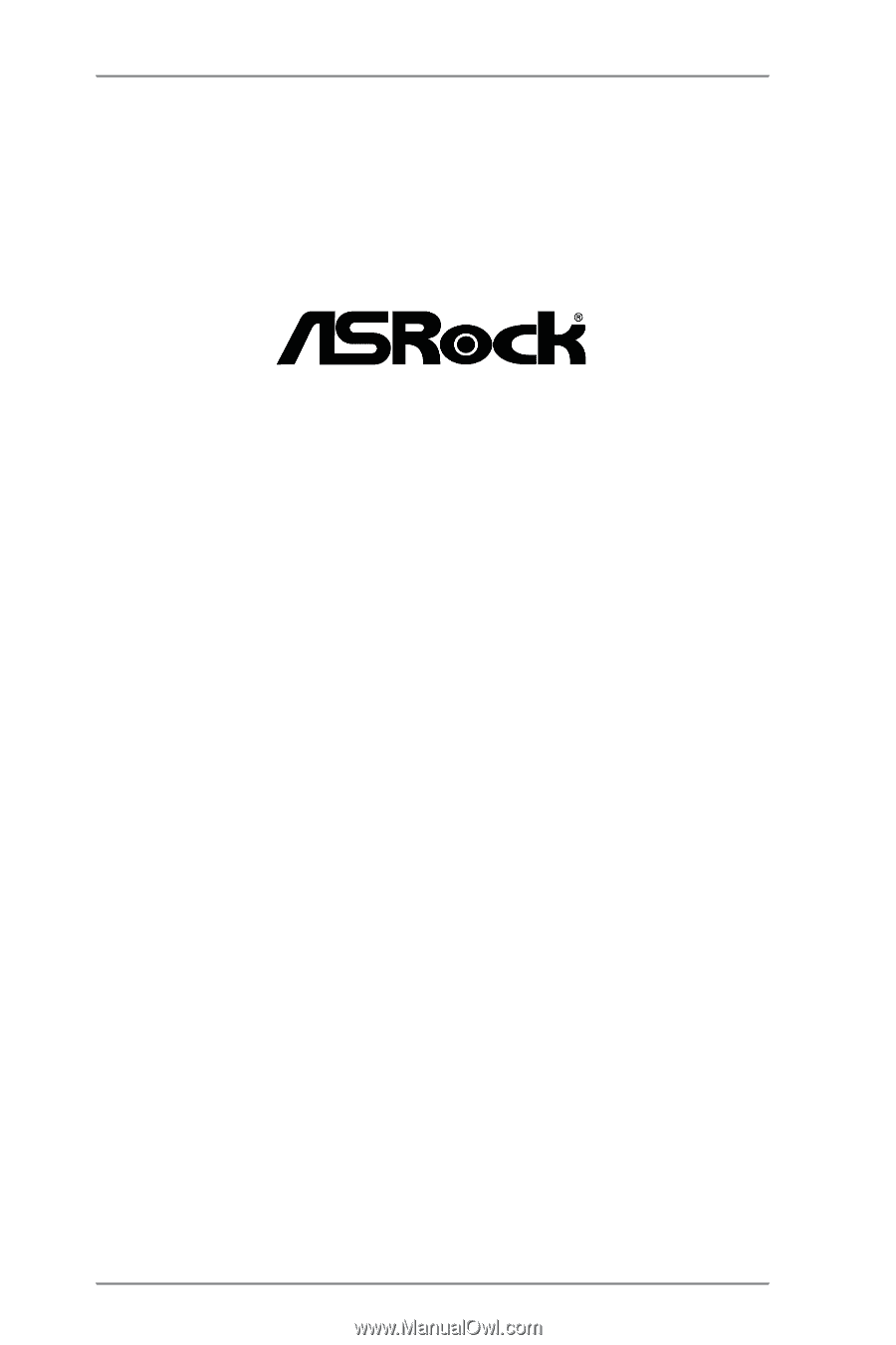
1
FM2A75M-DGS
User Manual
Version 1.0
Published August 2012
Copyright©2012 ASRock INC. All rights reserved.