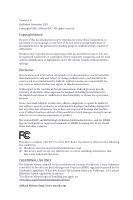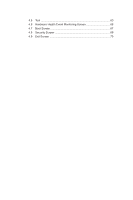ASRock FM2A78 Pro4 User Manual
ASRock FM2A78 Pro4 Manual
 |
View all ASRock FM2A78 Pro4 manuals
Add to My Manuals
Save this manual to your list of manuals |
ASRock FM2A78 Pro4 manual content summary:
- ASRock FM2A78 Pro4 | User Manual - Page 1
User Manual - ASRock FM2A78 Pro4 | User Manual - Page 2
documentation are furnished for informational use only and subject to change without notice, and should not be constructed as a commitment by ASRock. ASRock assumes no responsibility for any errors or omissions that may appear in this documentation. With respect to the contents of this documentation - ASRock FM2A78 Pro4 | User Manual - Page 3
Setup 21 2.6 Onboard Headers and Connectors 22 2.7 CrossFireXTM and Quad CrossFireXTM Operation Guide 27 2.8 Dual Graphics Operation Guide 30 3. Software and Utilities Operation 32 3.1 Installing Drivers 32 3.2 A-Tuning 33 3.3 Qualcomm® Atheros® Security Wake On Internet Technology... 37 - ASRock FM2A78 Pro4 | User Manual - Page 4
4.5 Tool 63 4.6 Hardware Health Event Monitoring Screen 66 4.7 Boot Screen 67 4.8 Security Screen 69 4.9 Exit Screen 70 - ASRock FM2A78 Pro4 | User Manual - Page 5
(ATX Form Factor) ASRock FM2A78 Pro4+ Quick Installation Guide ASRock FM2A78 Pro4+ Support CD 2 x Serial ATA (SATA) Data Cables (Optional) 1 x I/O Panel Shield ASRock Reminds You... To get better performance in Windows® 8 / 8 64-bit / 7 / 7 64-bit, it is recommended to set the BIOS option in Storage - ASRock FM2A78 Pro4 | User Manual - Page 6
Graphics - ATX Form Factor - All Solid Capacitor design - Home Cloud - Supports Socket FM2+ 95W / FM2 100W processors - 4 + 2 Power Phase design - AMD A78 FCH (Bolton-D3) - Dual Channel DDR3 Memory Technology - 4 x DDR3 DIMM Slots - Supports DDR3 2600+(OC)/2400(OC)/2133/1866/1600/ 1333/1066 non-ECC - ASRock FM2A78 Pro4 | User Manual - Page 7
Internet Technology - Supports Wake-On-LAN - Supports Energy Efficient Ethernet 802.3az - Supports PXE - 1 x PS/2 Mouse/Keyboard Port - 1 x D-Sub Port - 1 x DVI-D Port - 1 x HDMI Port - 1 x Optical SPDIF Out Port - 6 x USB 2.0 Ports - 1 x eSATA Connector - 2 x USB 3.0 Ports (AMD A78 FCH (Bolton-D3 - ASRock FM2A78 Pro4 | User Manual - Page 8
AMD A78 FCH (Bolton-D3) (Supports 2 USB 3.0 ports) BIOS Feature - 64Mb AMI UEFI Legal BIOS with GUI support - Supports "Plug and Play" - ACPI 1.1 compliance wake up events - Supports jumperfree - SMBIOS 2.3.1 support - DRAM, VDDP, VDDR Voltage multi-adjustment Support CD - Drivers .asrock. - ASRock FM2A78 Pro4 | User Manual - Page 9
want to adopt DDR3 2600/2400/2133/1866/1600 memory module on this motherboard, please refer to the memory support list on our website for the compatible memory modules. ASRock website http://www.asrock.com 2. Due to the operating system limitation, the actual memory size may be less than 4GB for the - ASRock FM2A78 Pro4 | User Manual - Page 10
solution for you - ASRock APP Charger. Simply install the APP Charger driver, it makes your iPhone charge much quickly from your computer and up to 40% faster than before. ASRock APP Charger allows you to quickly charge many Apple devices simultaneously and even supports continuous charging when - ASRock FM2A78 Pro4 | User Manual - Page 11
loss occurs during the BIOS update process, ASRock Crashless BIOS will automatically finish the BIOS update procedure after regaining power. Please note that BIOS files need to be placed in the root directory of your USB disk. Only USB2.0 ports support this feature. ASRock OMG (Online Management - ASRock FM2A78 Pro4 | User Manual - Page 12
easily examine the current system configuration in UEFI setup. ASRock UEFI Tech Service Contact ASRock Tech Service by sending a support request from the UEFI setup utility if you are having trouble with your PC. ASRock On/Off Play Technology ASRock On/Off Play Technology allows users to enjoy the - ASRock FM2A78 Pro4 | User Manual - Page 13
drive to install the drivers from our support CD, Easy Driver Installer is a handy tool in the UEFI that installs the LAN driver to your system via an USB storage device, then downloads and installs the other required drivers automatically. ASRock Interactive UEFI ASRock Interactive UEFI is a blend - ASRock FM2A78 Pro4 | User Manual - Page 14
we even bother memorizing those foot long passwords? Just plug in the USB Key and let your computer log in to windows automatically! ASRock FAN-Tastic Tuning ASRock FAN-Tastic Tuning is included in A-Tuning. Configure up to five different fan speeds using the graph. The fans will automatically shift - ASRock FM2A78 Pro4 | User Manual - Page 15
, 240-pin module) AT X P W R 1 SOCKET FM2b HDMI1 USB 3.0 T: USB3 B: USB4 Clr CMOS FM2A78 Pro4+ PCIE2 LAN CMOS PCIE3 BATTERY Super I/O AUDIO CODEC HD_AUDIO1 1 PCI1 Front USB 3.0 PCIE4 CLRCMOS1 1 CI1 1 1 TPMS1 PCI2 RoHS 64Mb BIOS PCI3 COM1 1 USB_11_12 USB_13_14 1 1 8 AMD A78 - ASRock FM2A78 Pro4 | User Manual - Page 16
No. Description 1 Power Fan Connector (PWR_FAN1) 2 ATX 12V Power Connector (ATX12V1) 3 CPU Fan Connector (CPU_FAN1) 4 CPU Fan Connector (CPU_FAN2) 5 2 x 240-pin DDR3 DIMM Slots (DDR3_A1, DDR3_B1) 6 2 x 240-pin DDR3 DIMM Slots (DDR3_A2, DDR3_B2) 7 ATX Power Connector (ATXPWR1) 8 USB 3.0 Header ( - ASRock FM2A78 Pro4 | User Manual - Page 17
Panel 1 2 68 3 4 5 79 17 16 15 14 13 12 11 10 No. Description 1 USB 2.0 Ports (USB_1_2)* 2 D-Sub Port USB 3.0 Ports (USB3_34) 3 (AMD A78 FCH (Bolton-D3)) 4 eSATA Connector 5 LAN RJ-45 Port** 6 Central / Bass (Orange) 7 Rear Speaker (Black) 8 Line In (Light Blue) 9 Front Speaker (Lime - ASRock FM2A78 Pro4 | User Manual - Page 18
* It is recommended to install the USB Keyboard/Mouse cable to USB 2.0 ports (USB_1_2, USB_5_6 or USB_78) instead of USB 3.0 ports. ** There are two LEDs on the LAN port. Please refer to the table below for the LAN port LED indications. ACT/LINK LED SPEED LED LAN Port Activity / Link LED Status - ASRock FM2A78 Pro4 | User Manual - Page 19
Failure to do so may cause severe damage to the motherboard, peripherals, and/or components. 1. Unplug the power cord from the wall socket before touching any component. 2. To avoid damaging the motherboard components due to static electricity, NEVER place your motherboard directly on the carpet or - ASRock FM2A78 Pro4 | User Manual - Page 20
lever up to a 90o angle. Step 2. Step 3. Position the CPU directly above the socket such that the CPU corner with the golden triangle matches the socket corner with a small triangle. Carefully insert the CPU into the socket until it fits in place. The CPU fits only in one correct orientation - ASRock FM2A78 Pro4 | User Manual - Page 21
fan to the CPU FAN connector (CPU_FAN1, see Page 11, No. 3 or CPU_FAN2, see Page 11, No. 4). For proper installation, please kindly refer to the instruction manuals of the CPU fan and the heatsink. 17 - ASRock FM2A78 Pro4 | User Manual - Page 22
2.3 Installation of Memory Modules (DIMM) This motherboard provides four 240-pin DDR3 (Double Data Rate 3) DIMM slots, and supports Dual Channel Memory Technology. 1. For dual channel configuration, you always need to install identical (the same brand, speed, size and chip-type) DDR3 DIMM pairs. 2. - ASRock FM2A78 Pro4 | User Manual - Page 23
1 2 3 19 - ASRock FM2A78 Pro4 | User Manual - Page 24
2.4 Expansion Slots (PCI and PCI Express Slots) There are 3 PCI slots and 4 PCI Express slots on this motherboard. Before installing an expansion card, please make sure that the power supply is switched off or the power cord is unplugged. Please read the documentation of the expansion card and make - ASRock FM2A78 Pro4 | User Manual - Page 25
be noted that the password, date, time, user default profile, 1394 GUID and MAC address will be cleared only if the CMOS battery is removed. 1. If you clear the CMOS, the case open may be detected. Please adjust the BIOS option "Clear Status" to clear the record of previous chassis intrusion - ASRock FM2A78 Pro4 | User Manual - Page 26
11, No. 12) (SATA3_4: see p.11, No. 9) (SATA3_5: see p.11, No. 13) SATA3_5 SATA3_4 SATA3_2 SATA3_3 SATA3_1 These five Serial ATA3 (SATA3) connectors support SATA data cables for internal storage devices. The current SATA3 interface allows up to 6.0 Gb/s data transfer rate. USB 2.0 Headers (9-pin - ASRock FM2A78 Pro4 | User Manual - Page 27
allows convenient connection and control of audio devices. 1. High Definition Audio supports Jack Sensing, but the panel wire on the chassis must support HDA to function correctly. Please follow the instruction in our manual and chassis manual to install your system. 2. If you use AC'97 audio - ASRock FM2A78 Pro4 | User Manual - Page 28
RESET (Reset Switch): Connect to the reset switch on the chassis front panel. Press the reset switch to restart the computer if the computer freezes and fails to perform a normal restart. PLED (System Power LED): Connect to the power status indicator on the chassis front panel. The LED is on when - ASRock FM2A78 Pro4 | User Manual - Page 29
the CPU fan cable to the connector and match the black wire to the ground pin. Though this motherboard provides 4-Pin CPU fan (Quiet Fan) support, the 3-Pin CPU fan still can work successfully even without the fan speed control function. If you plan to connect the 3-Pin CPU fan to - ASRock FM2A78 Pro4 | User Manual - Page 30
Intrusion Header (2-pin CI1) (see p.11, No. 24) 1 GND Signal TPM Header (17-pin TPMS1) (see p.11, No. 23) 1 This motherboard supports CASE OPEN detection feature that detects if the chassis cover has been removed. This feature requires a chassis with chassis intrusion detection - ASRock FM2A78 Pro4 | User Manual - Page 31
that are AMD certified. 2. Make sure that your graphics card driver supports AMD CrossFireXTM technology. Download the drivers from the AMD's website: www.amd.com enable CrossFireXTM. Please refer to AMD graphics card manuals for detailed installation guide. 2.7.1 Installing Two CrossFireXTM-Ready - ASRock FM2A78 Pro4 | User Manual - Page 32
Step 3 Connect a VGA cable or a DVI cable to the monitor connector or the DVI connector of the graphics card that is inserted to PCIE2 slot. 28 - ASRock FM2A78 Pro4 | User Manual - Page 33
is an optional download. We recommend using this utility to uninstall any previously installed Catalyst drivers prior to installation. Please check AMD's website for AMD driver updates. Step 3 Install the required drivers and CATALYST Control Center then restart your computer. Please check - ASRock FM2A78 Pro4 | User Manual - Page 34
Guide This motherboard supports AMD Dual Graphics feature. AMD Dual Graphics brings multi-GPU performance capabilities by enabling an AMD A78 OS. Please remove the AMD driver if you have any VGA driver installed in your system. Step 5. Install the onboard VGA driver from our support CD to your system - ASRock FM2A78 Pro4 | User Manual - Page 35
your system. Then you can freely enjoy the benefit of Dual Graphics feature. * Dual Graphics appearing here is a registered trademark of AMD Technologies Inc., and is used only for identification or explanation and to the owners' benefit, without intent to infringe. * For further information - ASRock FM2A78 Pro4 | User Manual - Page 36
not appear automatically, locate and double click on the file "ASRSETUP.EXE" in the Support CD to display the menu. Drivers Menu The drivers compatible to your system will be auto-detected and listed on the support CD driver page. Please click Install All or follow the order from top to bottom to - ASRock FM2A78 Pro4 | User Manual - Page 37
lot more. 3.2.1 Installing A-Tuning When you install the all-in-one driver to your system from ASRock's support CD, A-Tuning will be auto-installed as well. After the installation, Tools, OC Tweaker, System Info and Tech Service. Operation Mode Choose an operation mode for your computer. 33 - ASRock FM2A78 Pro4 | User Manual - Page 38
stored in the RAM drive. Fast Boot Fast Boot minimizes your computer's boot time. Please note that Ultra Fast mode is only supported by Windows 8 and the VBIOS must support UEFI GOP if you are using an external graphics card. OMG Schedule the starting and ending hours of Internet access granted to - ASRock FM2A78 Pro4 | User Manual - Page 39
FAN-Tastic Tuning Configure up to five different fan speeds using the graph. The fans will automatically shift to the next speed level when the assigned temperature is met. Dehumidifier Prevent motherboard damages due to dampness. Enable this function and configure the period of time until the - ASRock FM2A78 Pro4 | User Manual - Page 40
Tech Service Contact Tech Service. 36 - ASRock FM2A78 Pro4 | User Manual - Page 41
from energy efficient sleep mode. Before configuring this feature, verify the following. • Make sure that the "PCI Devices Power On" is enabled in BIOS SETUP UTILITY > Advanced > ACPI Configuration. • Make sure that the "Shutdown Wake Up" and " SWOI" are enabled in Device Manager > Network Adapters - ASRock FM2A78 Pro4 | User Manual - Page 42
one. Step 2 Download "Sunlogin Client" from the Download section of sunlogin.oray.com and execute it. Step 3 Click on Remote Client and follow the onscreen instructions to complete the installation. 38 - ASRock FM2A78 Pro4 | User Manual - Page 43
Step 4 Double-click the Sunlogin Remote Control icon tray. in the Windows system Step 5 Make sure that "Remote wakeup module" and "Remote control module" is set to On. Then set up the passwords for remote wakeup and remote access. 39 - ASRock FM2A78 Pro4 | User Manual - Page 44
Installing Sunlogin control client Step 1 For Windows users: Download "Sunlogin Remote" from the Download section of sunlogin.oray. com and execute it. Log-in with your Sunlogin Account and Password. For iPad/iPhone users: Download "Sunlogin" from the App Store and install the app. Then fill in your - ASRock FM2A78 Pro4 | User Manual - Page 45
For Andriod mobile device users: Search "Sunlogin" in Google PLAY and then install the app. Then fill in your Sunlogin Account and Password. Using Remote Wakeup For Windows users: Select one Host (Offline with Gray power button) on the control client panel to wake up your home computer. For iPad/ - ASRock FM2A78 Pro4 | User Manual - Page 46
For Andriod mobile device users: Tap one Host (Offline with Blue power button ) on the Host List. Then tap the Power button to wakeup your home computer. 42 - ASRock FM2A78 Pro4 | User Manual - Page 47
Using Remote Control For Windows users: Right-click on a Host (Online with Blue Windows logo) on the control client panel. Then key in your remote access password. For iPad/iPhone users: Tap one online machine on the Host List and fill in the Access password to start using remote control. 43 - ASRock FM2A78 Pro4 | User Manual - Page 48
For Andriod mobile device users: Tap one online machine and fill in the Access password to start using remote control. Tutorial Video 44 - ASRock FM2A78 Pro4 | User Manual - Page 49
greater efficiency. 3.4.1 Installing Start8 Install Start8�, �w��h�ic��h��is��l�o�c�a��te��d�i�n��t�h�e��f�o�l�d�e�r��a�t�t�h�e��f�o�l�lo��w��in�g��p��a�t�h��o�f�t�h�e��S��u�p��port CD: \ ASRock Utility > Start8. 3.4.2 Configuring Start8 Style Select between the Windows 7 style and Windows 8 style - ASRock FM2A78 Pro4 | User Manual - Page 50
Configure Configure provides configuration options, including icon sizes, which shortcuts you want Start Menu to display, quick access to recently used apps, the functionality of the power button, and more. Control 46 - ASRock FM2A78 Pro4 | User Manual - Page 51
Control lets you configure what a click on the start button or a press on the Windows key does. Desktop Desktop allows you to disable the hot corners when you are working on the desktop. It also lets you choose whether or not the system boots directly into desktop mode and bypass the Metro user - ASRock FM2A78 Pro4 | User Manual - Page 52
ASRock Interactive UEFI is a blend of system configuration tools, cool sound effects and stunning visuals. Not only will it make BIOS setup or during the Power-On-Self-Test (POST) to enter the UEFI SETUP UTILITY, otherwise, POST will continue with its test routines. If you wish to enter the - ASRock FM2A78 Pro4 | User Manual - Page 53
4.1.2 Navigation Keys Please check the following table for the function description of each navigation key. Navigation Key(s) Function Description / Moves cursor left or right to select Screens / Moves cursor up or down to select items + / - To change option for the selected items - ASRock FM2A78 Pro4 | User Manual - Page 54
This item appears only when you set the item "Overclock Mode" to [Manual]. The default value is [Disabled]. Please be noted that overclocking may reduce the AMD Turbo Core Technology This item appears only when the processor you adopt supports this feature. Use this to select enable or disable AMD - ASRock FM2A78 Pro4 | User Manual - Page 55
It will display Processor Maximum Voltage for reference. Multiplier/Voltage Change This item is set to [Auto] by default. If it is set to [Manual], you may adjust the value of Processor Frequency and Processor Voltage. However, it is recommended to keep the default value for system stability. Boost - ASRock FM2A78 Pro4 | User Manual - Page 56
DRAM Timing Control DRAM Slot Use this item to view SPD data. DRAM Timing Control Use this item to control DRAM timing. Power Down Enable Use this item to enable or disable DDR power down mode. Bank Interleaving Interleaving allows memory accesses to be spread out over banks on the same node, or - ASRock FM2A78 Pro4 | User Manual - Page 57
4.4 Advanced Screen In this section, you may set the configurations for the following items: CPU Configuration, Nouth Bridge Configuration, South Bridge Configuration, Storage Configuration, Super IO Configuration, ACPI Configuration, USB Configuration and Trusted Computing. Setting wrong values in - ASRock FM2A78 Pro4 | User Manual - Page 58
this item to enable or disable Package C6 mode. The default value is [Disabled]. Cool 'n' Quiet Use this item to enable or disable AMD's Cool 'n' QuietTM technology. The default value is [Enabled]. Configuration options: [Enabled] and [Disabled]. If you install Windows® 8 / 7 and want to enable this - ASRock FM2A78 Pro4 | User Manual - Page 59
IOMMU This allows you to enable or disable IOMMU support. Primary Graphics Adapter This item will switch the PCI VGA. If you select [Auto], Dual Graphics function will be automatically enabled when you install AMD RADEON graphics card. The default value is [Auto]. DVI Function Use this to select DVI - ASRock FM2A78 Pro4 | User Manual - Page 60
be disabled when PCI Sound Card is plugged. Front Panel Select [Auto] or [Disabled] for the onboard HD Audio Front Panel. On/Off Play With ASRock On/Off Play users can connect their portable audio devices, such as an MP3 player or a mobile phone to the PC and listen to music - ASRock FM2A78 Pro4 | User Manual - Page 61
[IDE Mode]. If you set this item to RAID mode, it is suggested to install SATA ODD driver on SATA3_5 and eSATA ports. AMD AHCI BIOS ROM Use this item to enable or disable AMD AHCI BIOS ROM. The default value of this option is [Disabled]. SATA IDE Combined Mode This item is for SATA3_5 - ASRock FM2A78 Pro4 | User Manual - Page 62
4.4.5 Super IO Configuration Serial Port Use this item to enable or disable the onboard serial port. Serial Port Address Use this item to set the address for the onboard serial port. Configuration options: [3F8h / IRQ4] and [3E8h / IRQ4]. Infrared Port Use this item to enable or disable the - ASRock FM2A78 Pro4 | User Manual - Page 63
RAM Use this item to select whether to auto-detect or disable the Suspend-toRAM feature. Select [Auto] will enable this feature if the OS supports it. Check Ready Bit Enable to enter the operating system after S3 only when the hard disk is ready, this is recommended for better system - ASRock FM2A78 Pro4 | User Manual - Page 64
USB Keyboard/Remote Power On Use this item to enable or disable USB Keyboard/Remote to power on the system. USB Mouse Power On Use this item to enable or disable USB Mouse to power on the system. ACPI HPET table Use this item to enable or disable ACPI HPET Table. The default value is [Enabled]. - ASRock FM2A78 Pro4 | User Manual - Page 65
Use this item to enable or disable the use of USB 2.0 controller. A78 USB 3.0 Controller Use this item to enable or disable the use of USB 3.0 controller. Legacy USB Support Use this option to select legacy support for USB devices. There are four confi guration options: [Enabled], [Auto], [Disabled - ASRock FM2A78 Pro4 | User Manual - Page 66
4.4.8 Trusted Computing Security Device Support Enable to activate Trusted Platform Module (TPM) security for your hard disk drives. 62 - ASRock FM2A78 Pro4 | User Manual - Page 67
system time are required. UEFI Tech Service Contact ASRock Tech Service if you are having trouble with your PC. Please setup network configuration before using UEFI Tech Service. Easy RAID Installer Easy RAID Installer helps you to copy the RAID driver from the support CD to your USB storage device - ASRock FM2A78 Pro4 | User Manual - Page 68
UEFI file to your USB flash drive, floppy disk or hard drive and launch this tool, then you can update your UEFI only in a few clicks without preparing an additional floppy diskette or other complicated flash utility. Please be noted that the USB flash drive or hard drive must use FAT32/16/12 file - ASRock FM2A78 Pro4 | User Manual - Page 69
Dehumidifier Duration This allows users to configure the duration of the dehumidifying process before it returns to S4/S5 state. Dehumidifier CPU Fan Setting Use this setting to configure CPU fan speed while "Dehumidifier" is enabled. Would you like to save current setting user defaults? In this - ASRock FM2A78 Pro4 | User Manual - Page 70
fan speed for each temperature. Chassis Fan 2 Setting This allows you to set the chassis fan 2 speed. Confi guration options: [Full On] and [Manual Mode]. The default is value [Full On]. Chassis Fan 3 Setting Select a fan mode for Chassis Fan 3, or choose Customize to set 5 CPU temperatures - ASRock FM2A78 Pro4 | User Manual - Page 71
not boot by using an USB flash drive. [Ultra Fast] - There are a few restrictions. 1. Only supports Windows® 8 UEFI operating system. 2. You will not be able to enter BIOS Setup (Clear CMOS or run utility in Widows® to enter BIOS Setup). 3. If you are using an external graphics card, the VBIOS must - ASRock FM2A78 Pro4 | User Manual - Page 72
Option ROM Messages [Force BIOS] - The third-party ROM messages will be forced to display of Boot Failure Guard Count. CSM (Compatibility Support Module) CSM Enable to launch the Compatibility Support Module. Please do not disable unless you're running a WHCK test. If you are using Windows® 8 64 - ASRock FM2A78 Pro4 | User Manual - Page 73
4.8 Security Screen In this section, you may set or change the supervisor/user password for the system. For the user password, you may also clear it. Secure Boot Enable to support Windows® 8 Secure Boot. 69 - ASRock FM2A78 Pro4 | User Manual - Page 74
4.9 Exit Screen Save Changes and Exit When you select this option, it will pop-out the following message, "Save configuration changes and exit setup?" Select [OK] to save the changes and exit the UEFI SETUP UTILITY. Discard Changes and Exit When you select this option, it will pop-out the following - ASRock FM2A78 Pro4 | User Manual - Page 75
or want to know more about ASRock, you're welcome to visit ASRock's website at http://www.asrock.com; or you may contact your dealer for further information. For technical questions, please submit a support request form at http://www.asrock.com/support/tsd.asp ASRock Incorporation 2F., No.37, Sec

User Manual