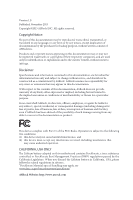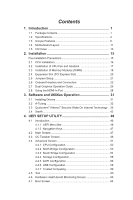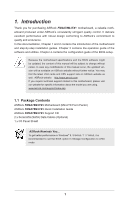ASRock FM2A78M-ITX User Manual
ASRock FM2A78M-ITX Manual
 |
View all ASRock FM2A78M-ITX manuals
Add to My Manuals
Save this manual to your list of manuals |
ASRock FM2A78M-ITX manual content summary:
- ASRock FM2A78M-ITX | User Manual - Page 1
User Manual - ASRock FM2A78M-ITX | User Manual - Page 2
change without notice, and should not be constructed as a commitment by ASRock. ASRock assumes no responsibility for any errors or omissions that may appear in CALIFORNIA, USA ONLY The Lithium battery adopted on this motherboard contains Perchlorate, a toxic substance controlled in Perchlorate Best - ASRock FM2A78M-ITX | User Manual - Page 3
The terms HDMI™ and HDMI High-Definition Multimedia Interface, and the HDMI logo are trademarks or registered trademarks of HDMI Licensing LLC in the United States and other countries. Manufactured under license under U.S. Patent Nos: 5,956,674; 5,974,380; 6,487,535; 7,003,467 & other U.S. and - ASRock FM2A78M-ITX | User Manual - Page 4
Package Contents 1 1.2 Specifications 2 1.3 Unique Features 6 1.4 Motherboard Layout 11 1.5 I/O Panel 13 2. Installation 15 Pre-installation 2.7 Dual Graphics Operation Guide 26 2.8 Using the HDMI-In Port 28 3. Software and Utilities Operation 31 3.1 Installing Drivers 31 3.2 A-Tuning 32 - ASRock FM2A78M-ITX | User Manual - Page 5
4.8 Security Screen 66 4.9 Exit Screen 67 - ASRock FM2A78M-ITX | User Manual - Page 6
Motherboard (Mini-ITX Form Factor) ASRock FM2A78M-ITX+ Quick Installation Guide ASRock FM2A78M-ITX+ Support CD 2 x Serial ATA (SATA) Data Cables (Optional) 1 x I/O Panel Shield ASRock Reminds You... To get better performance in Windows® 8 / 8 64-bit / 7 / 7 64-bit, it is recommended to set the BIOS - ASRock FM2A78M-ITX | User Manual - Page 7
Mini-ITX Form Factor - All Solid Capacitor design - Home Cloud - HDMI-In - Supports Socket FM2+ 95W / FM2 100W processors - 4 + 2 Power Phase design - AMD A78 is only supported with FM2+ CPU. With FM2 CPU, it only supports PCIE 2.0. - Supports AMD Dual Graphics - Integrated AMD Radeon HD 8000/7000 - ASRock FM2A78M-ITX | User Manual - Page 8
802.3az - Supports PXE - 1 x PS/2 Mouse/Keyboard Port - 1 x D-Sub Port - 1 x DVI-D Port - 1 x HDMI-Out Port - 1 x HDMI-In Port - 1 x Optical SPDIF Out Port - 2 x USB 2.0 Ports - 2 x USB 3.0 Ports (AMD A78 FCH (Bolton-D3)) - 1 x RJ-45 LAN Port with LED (ACT/LINK LED and SPEED LED) - HD Audio Jacks - ASRock FM2A78M-ITX | User Manual - Page 9
visit our website: http://www.asrock.com WARNING Please realize that there is a certain risk involved with overclocking, including adjusting the setting in the BIOS, applying Untied Overclocking Technology, or using third-party overclocking tools. Overclocking may affect your system's stability - ASRock FM2A78M-ITX | User Manual - Page 10
adopt. If you want to adopt DDR3 2400/2133/1866/1600 memory module on this motherboard, please refer to the memory support list on our website for the compatible memory modules. ASRock website http://www.asrock.com 2. Due to the operating system limitation, the actual memory size may be less than - ASRock FM2A78M-ITX | User Manual - Page 11
Boot allows you to enter your Windows® desktop in a few seconds. ASRock Instant Flash ASRock Instant Flash is a BIOS flash utility embedded in Flash ROM. This convenient BIOS update tool allows you to update system BIOS without entering operating systems first like MSDOS or Windows®. With this - ASRock FM2A78M-ITX | User Manual - Page 12
can watch Youtube HD videos and download BIOS update process, ASRock Crashless BIOS will automatically finish the BIOS update procedure after regaining power. Please note that BIOS files need to be placed in the root directory of your USB disk. Only USB2.0 ports support this feature. ASRock - ASRock FM2A78M-ITX | User Manual - Page 13
examine the current system configuration in UEFI setup. ASRock UEFI Tech Service Contact ASRock Tech Service by sending a support request from the UEFI setup utility if you are having trouble with your PC. ASRock Dehumidifier Function Users may prevent motherboard damages due to dampness by enabling - ASRock FM2A78M-ITX | User Manual - Page 14
to Windows® 8 from a cold boot. No more waiting! The speedy boot will completely change your user experience and behavior. ASRock X-Boost Brilliantly designed for combo overclocking, ASRock X-Boost Technology is able to unleash the hidden power of your CPUs. Simply press "X" when turning on the PC - ASRock FM2A78M-ITX | User Manual - Page 15
ASRock FAN-Tastic Tuning ASRock FAN-Tastic Tuning is included in A-Tuning. Configure up to five different fan speeds using the graph. The fans will automatically shift to the next speed level when the assigned temperature is met. 10 - ASRock FM2A78M-ITX | User Manual - Page 16
HDLED RESET 1.4 Motherboard Layout DVI1 VGA1 TPMS1 1 PS2 USB 2.0 Keyboard T: USB0 /Mouse B: USB1 1 1 CPU_FAN1 CI1 CMOS Battery CLRCMOS1 AT X P W R 1 DDR3_B1 (64 bit, 240-pin module) DDR3_A1 (64 bit, 240-pin module) PCI Express 3.0 FM2A78M-ITX+ Front USB 3.0 RoHS SOCKET FM2b CHA_FAN1 - ASRock FM2A78M-ITX | User Manual - Page 17
No. Description 1 TPM Header (TPMS1) 2 CPU Fan Connector (CPU_FAN1) 3 Chassis Intrusion Header (CI1) 4 Clear CMOS Jumper (CLRCMOS1) 5 ATX Power Connector (ATXPWR1) 6 Chassis Speaker Header (SPEAKER1) 7 2 x 240-pin DDR3 DIMM Slots (DDR3_A1, DDR3_B1) 8 Chassis Fan Connector (CHA_FAN1) 9 System Panel - ASRock FM2A78M-ITX | User Manual - Page 18
** 4 Central / Bass (Orange) 5 Rear Speaker (Black) 6 Line In (Light Blue) 7 Front Speaker (Lime)*** No. Description 8 Microphone (Pink) 9 Optical SPDIF Out Port USB 3.0 Ports (USB3_23) 10 (AMD A78 FCH (Bolton-D3)) 11 HDMI-In Port 12 HDMI-Out Port 13 DVI-D Port 14 PS/2 Mouse/Keyboard Port 13 - ASRock FM2A78M-ITX | User Manual - Page 19
* It is recommended to install the USB Keyboard/Mouse cable to USB 2.0 ports (USB01) instead of USB 3.0 ports. ** There are two LEDs on the LAN port. Please refer to the table below for the LAN port LED indications. ACT/LINK LED SPEED LED LAN Port Activity / Link LED Status Off Blinking On - ASRock FM2A78M-ITX | User Manual - Page 20
2. Installation This is a Mini-ITX form factor motherboard. Before you install the motherboard, study the configuration of your chassis to ensure that the motherboard fits into it. Pre-installation Precautions Take note of the following precautions before you install motherboard components or change - ASRock FM2A78M-ITX | User Manual - Page 21
lever up to a 90o angle. Step 2. Step 3. Position the CPU directly above the socket such that the CPU corner with the golden triangle matches the socket corner with a small triangle. Carefully insert the CPU into the socket until it fits in place. The CPU fits only in one correct orientation - ASRock FM2A78M-ITX | User Manual - Page 22
2.2 Installation of CPU Fan and Heatsink After you install the CPU into this motherboard, it is necessary to install a larger heatsink and cooling fan to dissipate , see Page 11, No. 2). For proper installation, please kindly refer to the instruction manuals of the CPU fan and the heatsink. 17 - ASRock FM2A78M-ITX | User Manual - Page 23
2.3 Installation of Memory Modules (DIMM) This motherboard provides two 240-pin DDR3 (Double Data Rate 3) DIMM slots, and supports Dual Channel Memory Technology. 1. For dual channel configuration, you always need to install identical (the same brand, speed, size and chip-type) DDR3 DIMM pairs. 2. - ASRock FM2A78M-ITX | User Manual - Page 24
1 2 3 19 - ASRock FM2A78M-ITX | User Manual - Page 25
2.4 Expansion Slot (PCI Express Slot) There is 1 PCI Express slot on this motherboard. Before installing an expansion card, please make sure that the power supply is switched off or the power cord is unplugged. Please read the documentation - ASRock FM2A78M-ITX | User Manual - Page 26
need to clear the CMOS when you just finish updating the BIOS, you must boot up the system first, and then shut it down before you do the clear-CMOS ac- tion. Please be noted that the password, date, time, user default profile, 1394 GUID and MAC address will be cleared only if - ASRock FM2A78M-ITX | User Manual - Page 27
1 GND P+6 P-6 USB_PWR 1 Besides two default USB 2.0 ports on the I/O panel, there are two USB 2.0 headers on this motherboard. Each USB 2.0 header can support two USB 2.0 ports. USB 3.0 Header (19-pin USB3_0_1) (see p.11, No. 10) Vbus IntA_P0_SSRXIntA_P0_SSRX+ GND IntA_P0_SSTXIntA_P0_SSTX+ GND - ASRock FM2A78M-ITX | User Manual - Page 28
allows convenient connection and control of audio devices. 1. High Definition Audio supports Jack Sensing, but the panel wire on the chassis must support HDA to function correctly. Please follow the instruction in our manual and chassis manual to install your system. 2. If you use AC'97 audio - ASRock FM2A78M-ITX | User Manual - Page 29
1 2 3 4 Please connect the CPU fan cable to the connector and match the black wire to the ground pin. Though this motherboard provides 4-Pin CPU fan (Quiet Fan) support, the 3-Pin CPU fan still can work successfully even without the fan speed control function. If you plan to connect the 3-Pin - ASRock FM2A78M-ITX | User Manual - Page 30
Intrusion Header (2-pin CI1) (see p.11, No. 3) 1 GND Signal Please connect an ATX 12V power supply to this connector. This motherboard supports CASE OPEN detection feature that detects if the chassis cover has been removed. This feature requires a chassis with chassis intrusion - ASRock FM2A78M-ITX | User Manual - Page 31
Graphics Operation Guide This motherboard supports AMD Dual Graphics feature. AMD Dual Graphics brings multi-GPU performance capabilities by enabling an AMD A78 FCH (Bolton-D3) integrated graphics processor and a discrete graphics processor to operate simultaneously with combined output to a single - ASRock FM2A78M-ITX | User Manual - Page 32
your system. Then you can freely enjoy the benefit of Dual Graphics feature. * Dual Graphics appearing here is a registered trademark of AMD Technologies Inc., and is used only for identification or explanation and to the owners' benefit, without intent to infringe. * For further information - ASRock FM2A78M-ITX | User Manual - Page 33
2.8 Using the HDMI-In Port The HDMI-In port on this motherboard lets you easily switch between PC screen (on-board VGA) and external video source on the same monitor. This function saves you the hassle of - ASRock FM2A78M-ITX | User Manual - Page 34
USB 3.0 USB 3.0 Connection Diagram HDMI Adapter Power Source 29 - ASRock FM2A78M-ITX | User Manual - Page 35
1 Connect your monitor to the HDMI-Out port on the motherboard via an HDMI cable. Step 2 Connect an external devices with HDMI output to the HDMI-In port on the motherboard via an HDMI cable. Step 3 Double-click the "A-Tuning" icon on the desktop and find "HDMI-IN" function in "Tools" tab - ASRock FM2A78M-ITX | User Manual - Page 36
or follow the order from top to bottom to install those required drivers. Therefore, the drivers you install can work properly. Utilities Menu The Utilities Menu shows the application software that the motherboard supports. Click on a specific item then follow the installation wizard to install it - ASRock FM2A78M-ITX | User Manual - Page 37
lot more. 3.2.1 Installing A-Tuning When you install the all-in-one driver to your system from ASRock's support CD, A-Tuning will be auto-installed as well. After the installation, Tools, OC Tweaker, System Info and Tech Service. Operation Mode Choose an operation mode for your computer. 32 - ASRock FM2A78M-ITX | User Manual - Page 38
stored in the RAM drive. Fast Boot Fast Boot minimizes your computer's boot time. Please note that Ultra Fast mode is only supported by Windows 8 and the VBIOS must support UEFI GOP if you are using an external graphics card. OMG Schedule the starting and ending hours of Internet access granted to - ASRock FM2A78M-ITX | User Manual - Page 39
level when the assigned temperature is met. Dehumidifier Prevent motherboard damages due to dampness. Enable this function and configure , and the duration of the dehumidifying process. HDMI-IN Connect two different devices to one monitor overclocking the system. System Info View information about - ASRock FM2A78M-ITX | User Manual - Page 40
Tech Service Contact Tech Service. 35 - ASRock FM2A78M-ITX | User Manual - Page 41
3.3 Qualcomm® Atheros® Security Wake On Internet Technology Qualcomm® Atheros® Security Wake On Internet Technology allows you to wake up and remote control your home computer from energy efficient sleep mode. Before configuring this feature, make sure that the "PCI Device Power On" is enabled - ASRock FM2A78M-ITX | User Manual - Page 42
Step 3 Click on Remote Client and follow the onscreen instructions to complete the installation. Step 4 Double-click the Sunlogin Remote Control icon tray. in the Windows system Step 5 Make sure that "Remote wakeup module" and "Remote control module" is set to On. 37 - ASRock FM2A78M-ITX | User Manual - Page 43
Installing Sunlogin control client Step 1 For Windows users: Download "Control Client" from the Download section of sunlogin.oray.com and execute it. Log-in with your Sunlogin Account and Password. For iPad/iPhone users: Download "Sunlogin" from the App Store and install the app. Then fill in your - ASRock FM2A78M-ITX | User Manual - Page 44
For Andriod mobile device users: Search "Sunlogin" in Google PLAY and then install the app. Then fill in your Sunlogin Account and Password. Using Remote Wakeup For Windows users: Select one Host (Offline with Gray power button) on the control client panel to wake up your home computer. For iPad/ - ASRock FM2A78M-ITX | User Manual - Page 45
For Andriod mobile device users: Tap one Host (Offline with Blue power button ) on the Host List. Then tap the Power button to wakeup your home computer. 40 - ASRock FM2A78M-ITX | User Manual - Page 46
Using Remote Control For Windows users: Right-click on a Host (Online with Blue Windows logo) on the control client panel. Then key in your remote access password. For iPad/iPhone users: Tap one online machine on the Host List and fill in the Access password to start using remote control. 41 - ASRock FM2A78M-ITX | User Manual - Page 47
For Andriod mobile device users: Tap one online machine and fill in the Access password to start using remote control. Tutorial Video 42 - ASRock FM2A78M-ITX | User Manual - Page 48
greater efficiency. 3.4.1 Installing Start8 Install Start8�, �w��h�ic��h��is��l�o�c�a��te��d�i�n��t�h�e��f�o�l�d�e�r��a�t�t�h�e��f�o�l�lo��w��in�g��p��a�t�h��o�f�t�h�e��S��u�p��port CD: \ ASRock Utility > Start8. 3.4.2 Configuring Start8 Style Select between the Windows 7 style and Windows 8 style - ASRock FM2A78M-ITX | User Manual - Page 49
Configure Configure provides configuration options, including icon sizes, which shortcuts you want Start Menu to display, quick access to recently used apps, the functionality of the power button, and more. Control 44 - ASRock FM2A78M-ITX | User Manual - Page 50
Control lets you configure what a click on the start button or a press on the Windows key does. Desktop Desktop allows you to disable the hot corners when you are working on the desktop. It also lets you choose whether or not the system boots directly into desktop mode and bypass the Metro user - ASRock FM2A78M-ITX | User Manual - Page 51
ASRock Interactive UEFI is a blend of system configuration tools, cool sound effects and stunning visuals. Not only will it make BIOS setup less difficult but also a lot more amusing. This section explains how to use the UEFI SETUP UTILITY to configure your system. The UEFI chip on the motherboard - ASRock FM2A78M-ITX | User Manual - Page 52
4.1.2 Navigation Keys Please check the following table for the function description of each navigation key. Navigation Key(s) Function Description / Moves cursor left or right to select Screens / Moves cursor up or down to select items + / - To change option for the selected items - ASRock FM2A78M-ITX | User Manual - Page 53
Please note that overclocing may cause damage to your components and motherboard. It should be done at your own risk and expense. CPU Configuration Overclock Mode Use this to select Overclock Mode. Configuration options: [Auto] and [Manual]. The default value is [Auto]. APU/PCIE Frequency (MHz) This - ASRock FM2A78M-ITX | User Manual - Page 54
Change This item is set to [Auto] by default. If it is set to [Manual], you may adjust the value of Processor Frequency and Processor Voltage. However, it is Frequency If [Auto] is selected, the motherboard will detect the memory module(s) inserted and assigns appropriate frequency automatically. 49 - ASRock FM2A78M-ITX | User Manual - Page 55
DRAM Timing Control DRAM Slot Use this item to view SPD data. DRAM Timing Control Use this item to control DRAM timing. Power Down Enable Use this item to enable or disable DDR power down mode. Bank Interleaving Interleaving allows memory accesses to be spread out over banks on the same node, or - ASRock FM2A78M-ITX | User Manual - Page 56
4.4 Advanced Screen In this section, you may set the configurations for the following items: CPU Configuration, Nouth Bridge Configuration, South Bridge Configuration, Storage Configuration, ACPI Configuration, USB Configuration and Trusted Computing. Setting wrong values in this section may cause - ASRock FM2A78M-ITX | User Manual - Page 57
this item to enable or disable Package C6 mode. The default value is [Disabled]. Cool 'n' Quiet Use this item to enable or disable AMD's Cool 'n' QuietTM technology. The default value is [Enabled]. Configuration options: [Enabled] and [Disabled]. If you install Windows® 8 / 7 and want to enable this - ASRock FM2A78M-ITX | User Manual - Page 58
This allows you to enable or disable IOMMU support. Primary Graphics Adapter This item will switch the Onboard HDMI HD Audio This allows you to enable or disable the "Onboard HDMI HD Audio" feature. Dual Graphics This item appears only when you install AMD RADEON graphics card on this motherboard. - ASRock FM2A78M-ITX | User Manual - Page 59
Audio Select [Auto], [Enabled] or [Disabled] for the onboard HD Audio feature. Front Panel Select [Auto] or [Disabled] for the onboard HD Audio Front Panel. Onboard LAN This allows you to enable or disable the onboard LAN feature. Good Night LED Enable this option to turn off - ASRock FM2A78M-ITX | User Manual - Page 60
[IDE Mode]. If you set this item to RAID mode, it is suggested to install SATA ODD driver on SATA3_5 and SATA3_6 ports. AMD AHCI BIOS ROM Use this item to enable or disable AMD AHCI BIOS ROM. The default value of this option is [Disabled]. SATA IDE Combined Mode This item is for SATA3_5 - ASRock FM2A78M-ITX | User Manual - Page 61
RAM Use this item to select whether to auto-detect or disable the Suspend-toRAM feature. Select [Auto] will enable this feature if the OS supports it. Check Ready Bit Enable to enter the operating system after S3 only when the hard disk is ready, this is recommended for better system - ASRock FM2A78M-ITX | User Manual - Page 62
USB Mouse Power On Use this item to enable or disable USB Mouse to power on the system. ACPI HPET table Use this item to enable or disable ACPI HPET Table. The default value is [Enabled]. Please set this option to [Enabled] if you plan to use this motherboard to submit Windows® certification. 57 - ASRock FM2A78M-ITX | User Manual - Page 63
issue, it is recommended to select [Disabled] to enter OS. [UEFI Setup Only] - USB devices are allowed to use only under UEFI setup and Windows / Linux OS. Legacy USB 3.0 Support Use this option to enable or disable legacy support for USB 3.0 devices. The default value is [Enabled]. 58 - ASRock FM2A78M-ITX | User Manual - Page 64
4.4.7 Trusted Computing Security Device Support Enable to activate Trusted Platform Module (TPM) security for your hard disk drives. 59 - ASRock FM2A78M-ITX | User Manual - Page 65
system time are required. UEFI Tech Service Contact ASRock Tech Service if you are having trouble with your PC. Please setup network configuration before using UEFI Tech Service. Easy RAID Installer Easy RAID Installer helps you to copy the RAID driver from the support CD to your USB storage device - ASRock FM2A78M-ITX | User Manual - Page 66
floppy disk or hard drive and launch this tool, then you can update your UEFI only in a few clicks without preparing an additional floppy diskette Europe], [USA] and [China]. Dehumidifier Function Users may prevent motherboard damages due to dampness by enabling "Dehumidifier Function". When enabling - ASRock FM2A78M-ITX | User Manual - Page 67
Dehumidifier Duration This allows users to configure the duration of the dehumidifying process before it returns to S4/S5 state. Dehumidifier CPU Fan Setting Use this setting to configure CPU fan speed while "Dehumidifier" is enabled. Would you like to save current setting user defaults? In this - ASRock FM2A78M-ITX | User Manual - Page 68
Screen In this section, it allows you to monitor the status of the hardware on your system, including the parameters of the CPU temperature, motherboard temperature, CPU fan speed, chassis fan speed, and the critical voltage. CPU Fan 1 Setting Select a fan mode for CPU Fans 1, or choose Customize to - ASRock FM2A78M-ITX | User Manual - Page 69
not boot by using an USB flash drive. [Ultra Fast] - There are a few restrictions. 1. Only supports Windows® 8 UEFI operating system. 2. You will not be able to enter BIOS Setup (Clear CMOS or run utility in Widows® to enter BIOS Setup). 3. If you are using an external graphics card, the VBIOS must - ASRock FM2A78M-ITX | User Manual - Page 70
Option ROM Messages [Force BIOS] - The third-party ROM messages will be forced to display of Boot Failure Guard Count. CSM (Compatibility Support Module) CSM Enable to launch the Compatibility Support Module. Please do not disable unless you're running a WHCK test. If you are using Windows® 8 64 - ASRock FM2A78M-ITX | User Manual - Page 71
4.8 Security Screen In this section, you may set or change the supervisor/user password for the system. For the user password, you may also clear it. Secure Boot Enable to support Windows® 8 Secure Boot. 66 - ASRock FM2A78M-ITX | User Manual - Page 72
4.9 Exit Screen Save Changes and Exit When you select this option, it will pop-out the following message, "Save configuration changes and exit setup?" Select [OK] to save the changes and exit the UEFI SETUP UTILITY. Discard Changes and Exit When you select this option, it will pop-out the following - ASRock FM2A78M-ITX | User Manual - Page 73
or want to know more about ASRock, you're welcome to visit ASRock's website at http://www.asrock.com; or you may contact your dealer for further information. For technical questions, please submit a support request form at http://www.asrock.com/support/tsd.asp ASRock Incorporation 2F., No.37, Sec

User Manual