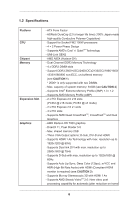ASRock FM2A85X Extreme4 User Manual
ASRock FM2A85X Extreme4 Manual
 |
View all ASRock FM2A85X Extreme4 manuals
Add to My Manuals
Save this manual to your list of manuals |
ASRock FM2A85X Extreme4 manual content summary:
- ASRock FM2A85X Extreme4 | User Manual - Page 1
FM2A85X Extreme4 User Manual Version 1.0 Published October 2012 Copyright©2012 ASRock INC. All rights reserved. 1 - ASRock FM2A85X Extreme4 | User Manual - Page 2
commitment by ASRock. ASRock assumes no responsibility for any errors or omissions that may appear in this manual. With respect to the contents of this manual, ASRock does not , USA ONLY The Lithium battery adopted on this motherboard contains Perchlorate, a toxic substance controlled in Perchlorate - ASRock FM2A85X Extreme4 | User Manual - Page 3
Guide 23 2.6 Dual Graphics Operation Guide 27 2.7 Dual Monitor and Surround Display Features 29 2.8 ASRock Smart Remote Installation Guide 32 2.9 Jumpers Setup 34 2.10 Hot SwapFeature and Operation Operation Guide 43 2.16 Driver Installation Guide 45 2.17 Installing Windows® 8 / 8 64-bit - ASRock FM2A85X Extreme4 | User Manual - Page 4
CPU USB Configuration 60 3.5 Tool 61 3.6 Hardware Health Event Monitoring Screen 64 3.7 Boot Screen 65 3.8 Security Screen 67 3.9 Exit Screen 68 4. Software Support 69 4.1 Install Operating System 69 4.2 Support CD Information 69 4.2.1 Running Support CD 69 4.2.2 Drivers - ASRock FM2A85X Extreme4 | User Manual - Page 5
1.1 Package Contents ASRock FM2A85X Extreme4 Motherboard (ATX Form Factor) ASRock FM2A85X Extreme4 Quick Installation Guide ASRock FM2A85X Extreme4 Support CD 4 x Serial ATA (SATA) Data Cables (Optional) 1 x I/O Panel Shield ASRock Reminds You... To get better performance in Windows® 8 / 8 64-bit - ASRock FM2A85X Extreme4 | User Manual - Page 6
Slot Graphics - ATX Form Factor - ASRock DuraCap (2.5 x longer life time) (100% Japan-made high-quality Conductive Polymer Capacitors) - Support for Socket FM2 100W processors - 4 + 2 Power Phase Design - Supports AMD's Cool 'n' QuietTM Technology - UMI-Link GEN2 - AMD A85X (Hudson-D4) - Dual - ASRock FM2A85X Extreme4 | User Manual - Page 7
10), NCQ, AHCI and "Hot Plug" functions - 2 x Rear USB 3.0 ports by AMD A85X (Hudson-D4), support USB 1.1/2.0/3.0 up to 5Gb/s - 4 x Rear USB 3.0 ports by Etron EJ188, support USB 1.1/2.0/3.0 up to 5Gb/s - 1 x Front USB 3.0 header (supports 2 USB 3.0 ports) by AMD A85X (Hudson-D4), supports USB - ASRock FM2A85X Extreme4 | User Manual - Page 8
BIOS with GUI support - Supports "Plug and Play" - ACPI 1.1 Compliance Wake Up Events - Supports jumperfree - SMBIOS 2.3.1 Support - DRAM, APU PCIE VDDP, CPU and CPU NB/GFX Voltage Multi-adjustment Support CD - Drivers, Utilities, AntiVirus Software (Trial Version), AMD Live! Explorer, AMD - ASRock FM2A85X Extreme4 | User Manual - Page 9
overclocking. CAUTION! 1. Whether 2600/2400/2133/1866/1600MHz memory speed is supported depends on the CPU you adopt. If you want to adopt DDR3 2600/2400/2133/1866/1600 memory module on this motherboard, please refer to the memory support list on our website for the compatible memory modules. ASRock - ASRock FM2A85X Extreme4 | User Manual - Page 10
to update system BIOS without entering operating systems first like MSDOS or Windows®. With this utility, you can press the key during the POST or the key to enter into the BIOS setup menu to access ASRock Instant Flash. Just launch this tool and save the new BIOS file to your USB flash - ASRock FM2A85X Extreme4 | User Manual - Page 11
and even supports continuous charging when your PC enters into Standby mode (S1), Suspend to RAM (S3), hibernation mode (S4) or power off (S5). With APP Charger driver installed, you can easily enjoy the marvelous charging experience. ASRock XFast USB ASRock XFast USB can boost USB storage device - ASRock FM2A85X Extreme4 | User Manual - Page 12
loss occurs during the BIOS update process, ASRock Crashless BIOS will automatically finish the BIOS update procedure after regaining power. Please note that BIOS files need to be placed in the root directory of your USB disk. Only USB2.0 ports support this feature. ASRock OMG (Online Management - ASRock FM2A85X Extreme4 | User Manual - Page 13
press "X" when turning on the PC, X-Boost will automatically overclock the relative components to get up to 15.77% performance boost! With the smart X-Boost, overclocking CPU can become a near one-button process. ASRock Restart to UEFI Windows® 8 brings the ultimate boot up experience. The lightning - ASRock FM2A85X Extreme4 | User Manual - Page 14
quality. With the added benefits of HyperFormance technology, VIRTU Universal MVP improves game performance by intelligently reducing redundant rendering tasks in the flow between the CPU, GPU and the display. 14 - ASRock FM2A85X Extreme4 | User Manual - Page 15
: Top: CHA_FAN3 USB3_7_8 CHA_FAN2 PCIE1 FM2A85X Extreme4 Dual Graphics PCIE2 DX11 PCIE3 CMOS BATTERY PCI1 ErP/EuP Ready X Fast USB PCIE4 CLRCMOS1 1 Front USB 3.0 AMD A85X (Hudson-D4) Chipset SATA3_2 SATA3_4 HDMI_SPDIF1 1 PCI2 RoHS 64Mb BIOS PCI3 COM1 1 USB3_4 1 1 CIR1 USB5_6 - ASRock FM2A85X Extreme4 | User Manual - Page 16
17 16 15 14 13 12 1 PS/2 Mouse/Keyboard Port (Green/Purple) *** 10 Front Speaker (Lime) 2 D-Sub Port (VGA1) 11 Microphone (Pink) 3 USB 3.0 Ports (USB34) 12 USB 3.0 Ports (USB56) * 4 USB 2.0 Ports (USB01) **** 13 eSATA3 Connector (eSATA1) ** 5 LAN RJ-45 Port 14 Clear CMOS Switch (CLRCBTN - ASRock FM2A85X Extreme4 | User Manual - Page 17
Primary output" to use Rear Speaker, Central/Bass, and Front Speaker, or select "Realtek HDA Audio 2nd output" to use front panel audio. **** eSATA3 connector supports SATA Gen3 in cable 1M. 17 - ASRock FM2A85X Extreme4 | User Manual - Page 18
is an ATX form factor motherboard. Before you install the motherboard, study the configuration of your chassis to ensure that the motherboard fits into it. Pre-installation Precautions Take note of the following precautions before you install motherboard components or change any motherboard settings - ASRock FM2A85X Extreme4 | User Manual - Page 19
Triangle 2.2 Installation of CPU Fan and Heatsink After you install the CPU into this motherboard, it is necessary to CPU fan to the CPU FAN connector (CPU_FAN1, see Page 15, No. 5 or CPU_FAN2, see Page 15, No. 6). For proper installation, please kindly refer to the instruction manuals of the CPU - ASRock FM2A85X Extreme4 | User Manual - Page 20
2.3 Installation of Memory Modules (DIMM) This motherboard provides four 240-pin DDR3 (Double Data Rate 3) DIMM slots, and supports Dual Channel Memory Technology. For dual channel configuration, you always need to install identical (the same brand, speed, size and chip-type) DDR3 DIMM pair in the - ASRock FM2A85X Extreme4 | User Manual - Page 21
disconnect power supply before adding or removing DIMMs or the system components. Step 1. Step 2. Unlock a DIMM slot by pressing the only fits in one correct orientation. It will cause permanent damage to the motherboard and the DIMM if you force the DIMM into the slot at incorrect orientation - ASRock FM2A85X Extreme4 | User Manual - Page 22
graphics cards to support CrossFireXTM function. 1. In single VGA card mode, it is recommended to install a PCI Express x16 graphics card on PCIE2 slot. 2. In CrossFireXTM mode, please install PCI Express x16 graphics cards on PCIE2 and PCIE4 slots. 3. Please connect a chassis fan to motherboard - ASRock FM2A85X Extreme4 | User Manual - Page 23
. Please check AMD website for AMD CrossFireXTM driver updates. 1. If a customer incorrectly configures their system they will not see the performance benefits of CrossFireXTM. All three CrossFireXTM components, a CrossFireXTM Ready graphics card, a CrossFireXTM Ready motherboard and a CrossFireXTM - ASRock FM2A85X Extreme4 | User Manual - Page 24
CrossFire Bridge on CrossFire Bridge Interconnects on the top of Radeon graphics cards. (CrossFire Bridge is provided with the graphics card you purchase, not bundled with this motherboard. Please refer to your graphics card vendor for details.) CrossFire Bridge or Step 3. Connect the DVI - ASRock FM2A85X Extreme4 | User Manual - Page 25
using this utility to uninstall any previously installed Catalyst drivers prior to installation. Please check AMD website for AMD driver updates. Step 3. Step 4. Step 5. Install the required drivers to your system. For Windows® 8 / 7 / VistaTM OS: Install the CATALYST Control Center. Please - ASRock FM2A85X Extreme4 | User Manual - Page 26
option "Enable CrossFireTM", the CrossFireXTM function may not work actually. Your computer will automatically reboot. After restarting Quad CrossFireXTM feature. * CrossFireXTM appearing here is a registered trademark of AMD Technologies Inc., and is used only for identification or explanation and - ASRock FM2A85X Extreme4 | User Manual - Page 27
Currently, AMD Dual Graphics Technology is only supported with Windows® 8 / 7 OS, and is not available with Windows® VistaTM OS. What does an AMD Dual Graphics system include? An AMD Dual Graphics system includes an AMD Radeon HD 7000 graphics processor and a motherboard based on an AMD A85X (Hudson - ASRock FM2A85X Extreme4 | User Manual - Page 28
Click "Enable CrossFireTM" and click "Apply" to save your change. Step 10. Reboot your system. Then you can freely enjoy the benefit of Dual Graphics feature. * Dual Graphics appearing here is a registered trademark of AMD Technologies Inc., and is used only for identification or explanation and to - ASRock FM2A85X Extreme4 | User Manual - Page 29
VGA card to this motherboard. This motherboard also provides independent display controllers for DVI-D, D-Sub and HDMI to support multi VGA output of dual monitor function after your system boots. If you haven't installed onboard VGA driver yet, please install onboard VGA driver from our support CD - ASRock FM2A85X Extreme4 | User Manual - Page 30
motherboard. 4. Install the onboard VGA driver and the add-on PCI Express VGA card driver to your system. If you have installed the drivers already, there is no need to install them again. 5. Set up a multi-monitor display. For Windows® 8 - ASRock FM2A85X Extreme4 | User Manual - Page 31
function is supported on this motherboard. To use HDCP function with this motherboard, you need to adopt the monitor that supports HDCP function as well. Therefore, you can enjoy the superior display quality with high-definition HDCP encryption contents. Please refer to below instruction for more - ASRock FM2A85X Extreme4 | User Manual - Page 32
IRRX ATX+5VSB Step3. Install Multi-Angle CIR Receiver to the front USB port. Step4. Boot up your system. Press or to enter BIOS Setup front USB port then try again. Step5. Enter Windows. Execute ASRock support CD and install CIR Driver. (It is listed at the bottom of driver list.) 32 - ASRock FM2A85X Extreme4 | User Manual - Page 33
chassis on the market. 3. The Multi-Angle CIR Receiver does not support Hot-Plug function. Please install it before you boot the system. * ASRock Smart Remote is only supported by some of ASRock motherboards. Please refer to ASRock website for the motherboard support list: http://www.asrock.com 33 - ASRock FM2A85X Extreme4 | User Manual - Page 34
need to clear the CMOS when you just finish updating the BIOS, you must boot up the system first, and then shut it down before you do the clear-CMOS ac- tion. Please be noted that the password, date, time, user default profile, 1394 GUID and MAC address will be cleared only if - ASRock FM2A85X Extreme4 | User Manual - Page 35
1 GND P+7 P-7 USB_PWR Either end of the SATA data cable can be connected to the SATA3 hard disk or the SATA3 connector on this motherboard. Besides two default USB 2.0 ports on the I/O panel, there are three USB 2.0 headers on this motherboard. Each USB 2.0 header can support two USB 2.0 ports. 35 - ASRock FM2A85X Extreme4 | User Manual - Page 36
allows convenient connection and control of audio devices. 1. High Definition Audio supports Jack Sensing, but the panel wire on the chassis must support HDA to function correctly. Please follow the instruction in our manual and chassis manual to install your system. 2. If you use AC'97 audio - ASRock FM2A85X Extreme4 | User Manual - Page 37
System Panel Header (9-pin PANEL1) (see p.15 No. 21) This header accommodates several system front panel functions. Connect the power switch, reset switch and system status indicator on the chassis to this header according to the pin assignments below. Note the positive and negative pins before - ASRock FM2A85X Extreme4 | User Manual - Page 38
to the ground pin. Though this motherboard provides 4-Pin CPU fan (Quiet Fan) support, the 3-Pin CPU fan still can work successfully even without the fan speed control function. If you plan to connect the 3-Pin CPU fan to the CPU fan connector on this motherboard, please connect it to Pin - ASRock FM2A85X Extreme4 | User Manual - Page 39
(see p.15 No. 2) 1 5 Please connect an ATX 12V power supply to this connector. Though this motherboard provides 8-pin ATX 12V power connector, it can still work if you adopt a traditional 4-pin ATX 12V power supply. To use the 4 8 4-pin ATX power supply, please plug your power supply along - ASRock FM2A85X Extreme4 | User Manual - Page 40
2.11 Smart Switches This motherboard has three smart switches: power switch, reset switch and clear CMOS switch, allowing users to quickly turn on/off or reset the system or clear - ASRock FM2A85X Extreme4 | User Manual - Page 41
, which makes troubleshooting even easier. Please see the diagrams below for reading the Dr. Debug codes. Status Code 00 0d 01 - 54 (except 0d), 5A- 60 55 61 - 91 92 - 99 A0 - A7 b0 b4 b7 d6 d7 d8 FF Description Please check if CPU is installed correctly and then clear CMOS. Problem related to - ASRock FM2A85X Extreme4 | User Manual - Page 42
motherboard adopts AMD A85X (Hudson-D4) chipset that supports Serial ATA3 (SATA3) hard disks and RAID (RAID 0, RAID 1, RAID 5 and RAID 10) functions. You may install SATA3 hard disks on this motherboard for internal storage devices. This section will guide power-on and in working condition. However, - ASRock FM2A85X Extreme4 | User Manual - Page 43
is installed into system properly. The latest SATA3 driver is available on our support website: www.asrock.com 4. Make sure to use the SATA power cable & data cable, which are from our motherboard package. 5. Please follow below instructions step by step to reduce the risk of HDD crash or data - ASRock FM2A85X Extreme4 | User Manual - Page 44
data cable to end (White) to the power supply 1x4-pin the motherboard's SATAII / SATA3 cable. connector. SATA power cable 1x4-pin power of attention, before you process the Hot Unplug: Please do follow below instruction sequence to process the Hot Unplug, improper procedure will cause the SATA3 - ASRock FM2A85X Extreme4 | User Manual - Page 45
to your system can be auto-detected and listed on the support CD driver page. Please follow the order from up to bottom side to install those required drivers. Therefore, the drivers you install can work properly. 2.17 Installing Windows® 8 / 8 64-bit / 7 / 7 64-bit / VistaTM / VistaTM 64-bit - ASRock FM2A85X Extreme4 | User Manual - Page 46
mode) STEP 1: Set up UEFI. A. Enter UEFI SETUP UTILITY Advanced screen Storage Configuration. B. Set the "SATA Mode" option to [AHCI]. STEP 2: Install Windows® 8 / 8 64-bit / 7 / 7 64-bit / VistaTM / VistaTM 64-bit OS on your system. Using SATA3 HDDs without NCQ and Hot Plug functions - ASRock FM2A85X Extreme4 | User Manual - Page 47
ASRock Interactive UEFI is a blend of system configuration tools, cool sound effects and stunning visuals. Not only will it make BIOS setup less difficult but also a lot more amusing. This section explains how to use the UEFI SETUP UTILITY to configure your system. The UEFI chip on the motherboard - ASRock FM2A85X Extreme4 | User Manual - Page 48
3.1.2 Navigation Keys Please check the following table for the function description of each navigation key. Navigation Key(s) Function Description / Moves cursor left or right to select Screens / Moves cursor up or down to select items + / - To change option for the selected items - ASRock FM2A85X Extreme4 | User Manual - Page 49
. Please note that overclocing may cause damage to your components and motherboard. It should be done at your own risk and expense. CPU Configuration Overclock Mode Use this to select Overclock Mode. Configuration options: [Auto] and [Manual]. The default value is [Auto]. APU/PCIE Frequency (MHz - ASRock FM2A85X Extreme4 | User Manual - Page 50
by default. If it is set to [Manual], you may adjust the value of Processor adjust the value of this item. CPU NB/GFX Voltage It allows you to adjust the value of CPU NB/GFX voltage. However, for selected, the motherboard will detect the memory module(s) inserted and assigns appropriate - ASRock FM2A85X Extreme4 | User Manual - Page 51
DRAM Timing Control DRAM Slot Use this item to view SPD data. DRAM Timing Control Use this item to control DRAM timing. Power Down Enable Use this item to enable or disable DDR power down mode. Bank Interleaving Interleaving allows memory accesses to be spread out over banks on the same node, or - ASRock FM2A85X Extreme4 | User Manual - Page 52
In this section, you may set the configurations for the following items: CPU Configuration, Nouth Bridge Configuration, South Bridge Configuration, Storage Configuration, Super IO Configuration, ACPI Configuration and USB Configuration. Setting wrong values in this section may cause the system to - ASRock FM2A85X Extreme4 | User Manual - Page 53
. The default value is [Disabled]. Cool 'n' Quiet Use this item to enable or disable AMD's Cool 'n' QuietTM technology. The default value is [Enabled]. Configuration options: [Enabled] and [Disabled]. If you install Windows® 8 / 7 / VistaTM and want to enable this function, please set this item to - ASRock FM2A85X Extreme4 | User Manual - Page 54
you to enable or disable the "Onboard HDMI HD Audio" feature. Dual Graphics This item appears only when you install AMD RADEON HD7450/7470/7570/7670 graphics card on this motherboard. Use this to enable or disable Dual Graphics feature. If you enable this option, the primary monitor will be onboard - ASRock FM2A85X Extreme4 | User Manual - Page 55
3.4.3 South Bridge Configuration Onboard HD Audio Select [Auto], [Enabled] or [Disabled] for the onboard HD Audio feature. If you select [Auto], the onboard HD Audio will be disabled when PCI Sound Card is plugged. Front Panel Select [Auto] or [Disabled] for the onboard HD Audio Front Panel. - ASRock FM2A85X Extreme4 | User Manual - Page 56
RAID Installer can help you to copy the RAID driver from a support CD to your USB storage device. After copying the RAID driver to your USB storage device, please change "SATA Mode" to "RAID", then you can start installing the OS in RAID mode. AMD AHCI BIOS ROM Use this item to enable or disable - ASRock FM2A85X Extreme4 | User Manual - Page 57
SATA IDE Combined Mode This item is for SATA3_5, SATA3_7, SATA3_8 and eSATA3 ports. Use this item to enable or disable SATA IDE combined mode. The default value is [Enabled]. If you want to build RAID on SATA3_5, SATA3_7, SATA3_8 and eSATA3 ports, please disable this item. Hard Disk S.M.A.R.T. Use - ASRock FM2A85X Extreme4 | User Manual - Page 58
detect or disable the Suspend-toRAM feature. Select [Auto] will enable this feature if the OS supports it. Check Ready Bit Use this item to enable or disable the feature Check Ready Bit. Restore (Real Time Clock) to power on the system. USB Keyboard/Remote Power On Use this item to enable or disable - ASRock FM2A85X Extreme4 | User Manual - Page 59
this item to enable or disable USB Mouse to power on the system. ACPI HPET table Use this item to enable or disable ACPI HPET Table. The default value is [Enabled]. Please set this option to [Enabled] if you plan to use this motherboard to submit Windows® certification. CSM Please disable CSM when - ASRock FM2A85X Extreme4 | User Manual - Page 60
compatibility issue, it is recommended to select [Disabled] to enter OS. [UEFI Setup Only] - USB devices are allowed to use only under UEFI setup and Windows / Linux OS. Legacy USB 3.0 Support Use this option to enable or disable legacy support for USB 3.0 devices. The default value is [Enabled]. 60 - ASRock FM2A85X Extreme4 | User Manual - Page 61
Flash is a UEFI flash utility embedded in Flash ROM. This convenient UEFI update tool allows you to update system UEFI without entering operating systems first like MS-DOS or Windows®. Just save the new UEFI file to your USB flash drive, floppy disk or hard drive and launch this tool, then you - ASRock FM2A85X Extreme4 | User Manual - Page 62
updates from our servers. In other words, the system can auto-detect the latest UEFI from our servers and flash them without entering Windows Function Users may prevent motherboard damages due to dampness by CPU Fan Setting Use this setting to configure CPU fan speed while "Dehumidifier" is - ASRock FM2A85X Extreme4 | User Manual - Page 63
Would you like to save current setting user defaults? In this option, you are allowed to load and save three user defaults according to your own requirements. 63 - ASRock FM2A85X Extreme4 | User Manual - Page 64
CPU temperature, motherboard temperature, CPU fan speed, chassis fan speed, and the critical voltage. CPU Fan 1 & 2 Setting This allows you to set the CPU the chassis fan 3 speed. Confi guration options: [Full On] and [Manual Mode]. The default is value [Full On]. Over Temperature Protection Use this - ASRock FM2A85X Extreme4 | User Manual - Page 65
not boot by using an USB flash drive. [Ultra Fast] - There are a few restrictions. 1. Only supports Windows® 8 UEFI operating system. 2. You will not be able to enter BIOS Setup (Clear CMOS or run utility in Widows® to enter BIOS Setup). 3. If you are using an external graphics card, the VBIOS must - ASRock FM2A85X Extreme4 | User Manual - Page 66
Full Screen Logo Use this item to enable or disable OEM Logo. The default value is [Enabled]. AddOn ROM Display Use this option to adjust AddOn ROM Display. If you enable the option "Full Screen Logo" but you want to see the AddOn ROM information when the system boots, please select [Enabled]. - ASRock FM2A85X Extreme4 | User Manual - Page 67
3.8 Security Screen In this section, you may set or change the supervisor/user password for the system. For the user password, you may also clear it. Secure Boot Use this to enable or disable Secure Boot. The default value is [Disabled]. 67 - ASRock FM2A85X Extreme4 | User Manual - Page 68
3.9 Exit Screen Save Changes and Exit When you select this option, it will pop-out the following message, "Save configuration changes and exit setup?" Select [OK] to save the changes and exit the UEFI SETUP UTILITY. Discard Changes and Exit When you select this option, it will pop-out the following - ASRock FM2A85X Extreme4 | User Manual - Page 69
to your OS documentation for more information. 4.2 Support CD Information The Support CD that came with the motherboard contains necessary drivers and useful utilities that enhance the motherboard features. 4.2.1 Running The Support CD To begin using the support CD, insert the CD into your CD-ROM - ASRock FM2A85X Extreme4 | User Manual - Page 70
Than 2TB This motherboard is adopting UEFI BIOS that allows Windows® OS to be installed on a large size HDD (>2TB). Please follow below procedure to install the operating system. 1. Please make sure to use Windows® VistaTM 64-bit (with SP1 or above), Windows® 7 64-bit or Windows® 8 64-bit. 2. Press - ASRock FM2A85X Extreme4 | User Manual - Page 71
Installing OS on a HDD Larger Than 2TB in RAID Mode This motherboard is adopting UEFI BIOS that allows Windows® OS to be installed on a large size HDD (>2TB). Please follow below procedure to install the operating system. 1. Please make sure to use Windows® VistaTM 64-bit (with SP1 or above), - ASRock FM2A85X Extreme4 | User Manual - Page 72
7. And then key in drvcfg -s [Drv number] [Ctrl number] to enter Raid Utility. For example: key in drvcfg -s 4E B5. 8. Choose Logical Drive Main Menu to set up Raid Drive. 9. Choose Logical Drive Create Menu to create a Raid Drive. 10. Choose Usable Physical Drive List to select Raid HDD. 72 - ASRock FM2A85X Extreme4 | User Manual - Page 73
. After set up Raid size, please click Start to Create. 14. Press to exit Utility. 15. During reboot, please press to enter Boot Manual. Choose UEFI: SCSI CD/DVD Drive. * This option only shows on Windows® 8 64-bit, 7 64-bit and VistaTM 64-bit OS. 73 - ASRock FM2A85X Extreme4 | User Manual - Page 74
Guide to install OS. If you install Windows® 8 64-bit / 7 64-bit / VistaTM 64-bit in a large hard disk (ex. Disk volume > 2TB), it may take more time to boot into Windows® or install driver/utilities. If you encounter this problem, you will need to following instructions to fix this problem. Windows - ASRock FM2A85X Extreme4 | User Manual - Page 75
B. Disable "Volume Shadow Copy" service. a. Type "computer management" in the Start Menu, then press "Enter". b. Go to "Services and Applications>Services"; Then double click "Volume Shadow Copy". c. Set "Startup type" to "Disable" then Click "OK". 75 - ASRock FM2A85X Extreme4 | User Manual - Page 76
Reboot your system. D. After reboot, please start to install motherboard drivers and utilities. Windows® 8 64-bit / 7 64-bit: A. Please request the hotfix KB2505454 thru this link: http://support.microsoft.com/kb/2505454/ B. After installing Windows® 8 64-bit / 7 64-bit, install the hotfix kb2505454

1
FM2A85X Extreme4
User Manual
Version 1.0
Published October 2012
Copyright©2012 ASRock INC. All rights reserved.