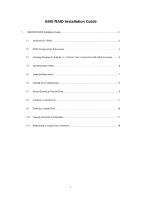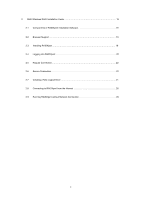ASRock FM2A85X Extreme4 RAID Installation Guide
ASRock FM2A85X Extreme4 Manual
 |
View all ASRock FM2A85X Extreme4 manuals
Add to My Manuals
Save this manual to your list of manuals |
ASRock FM2A85X Extreme4 manual content summary:
- ASRock FM2A85X Extreme4 | RAID Installation Guide - Page 1
AMD RAID Installation Guide 1. AMD BIOS RAID Installation Guide 3 1.1 Introduction to RAID 3 1.2 RAID Configurations Precautions 4 1.3 Installing Windows 8 / 8 64-bit / 7 / 7 64-bit / Vista / Vista 64-bit With RAID Functions ........ 5 1.4 Opening Option ROM 6 1.5 Using the Main Menu 7 1.6 - ASRock FM2A85X Extreme4 | RAID Installation Guide - Page 2
2. AMD Windows RAID Installation Guide 19 2.1 Components of RAIDXpert Installation Software 19 2.2 Browser Support 19 2.3 Installing RAIDXpert 19 2.4 Logging into RAIDXpert 22 2.5 Regular Connection 22 2.6 Secure Connection 22 2.7 Creating a New Logical Drive 23 2.8 Connecting to RAIDXpert - ASRock FM2A85X Extreme4 | RAID Installation Guide - Page 3
using the Option ROM under BIOS environment. After you make a SATA / SATAII / SATA3 driver diskette, press or to enter BIOS setup to set the option to RAID mode by following the detailed instruction of the "User Manual" in our support CD or "Quick Installation Guide", then you can start - ASRock FM2A85X Extreme4 | RAID Installation Guide - Page 4
is 60GB. 3. Please verify the status of your hard disks before you set up your new RAID array. WARNING!! Please backup your data first before you create RAID functions. In the process you create RAID, the system will ask if you want to "Clear Disk Data" or not. It is recommended to select - ASRock FM2A85X Extreme4 | RAID Installation Guide - Page 5
Configuration. B. Set the "SATA Mode" option to [RAID]. STEP 2: Set RAID configuration. Before you start to configure RAID function, you need to check this RAID installation guide for proper configuration. Please refer to the BIOS RAID installation guide part in this document for details. STEP - ASRock FM2A85X Extreme4 | RAID Installation Guide - Page 6
Opening Option ROM The Option ROM and the Option ROM Utility are built-in components of the AMD motherboard. When the Option ROM loads during boot-up, it displays pertinent information about the RAID logical drives that it finds. When the Option ROM screen appears, press Ctrl-F to enter the Utility - ASRock FM2A85X Extreme4 | RAID Installation Guide - Page 7
1.5 Using the Main Menu When the Option ROM displays on your computer screen, press Ctrl-F to enter the Utility and display the Main Menu. The Main Menu (above) has five options: Press 1 to view physical drive assignments - ASRock FM2A85X Extreme4 | RAID Installation Guide - Page 8
Menu screen, press 1 to see the View Drive Assignments screen. This screen reports physical drive assignments and provides the following information: Port: ID - Shows the AMD motherboard port ID number to which a particular physical drive is attached. The total number of ports depends on the - ASRock FM2A85X Extreme4 | RAID Installation Guide - Page 9
1.7 Secure Erasing a Physical Drive Warning When you secure erase a physical drive, you permanently delete all data on the physical drive. There is no way to restore your data after a secure erase. Do not secure erase a physical drive that belongs to a logical drive. This action will cause the - ASRock FM2A85X Extreme4 | RAID Installation Guide - Page 10
ٛ Erase Count. The default is 1. ٛ Erase Pattern The default is 55AA (hexadecimal) 5 Press Ctrl-E to continue. The confirmation screen displays. 6 Press Ctrl-P to secure erase your physical drive. Watch the screen to monitor the progress. Secure Erase runs until all sectors of the selected physical - ASRock FM2A85X Extreme4 | RAID Installation Guide - Page 11
to toggle through logical drive types: ٛ RAID 0 (Stripe) ٛ RAID 1 (Mirror) ٛ RAID 5 (Stripe with Distributed Parity) ٛ RAID 10 (Stripe/Mirror) ٛ RAID Ready (Single Drive) JBOD (Just a the Spacebar to toggle through NA, Read Cache, and Read Ahead. ٛ Write Policy. Determined by the Read Policy. 11 - ASRock FM2A85X Extreme4 | RAID Installation Guide - Page 12
all of the physical drive capacity for one logical drive or allocating a portion to a second logical drive. This option is not available for JBOD or RAID Ready logical drives. 8. Choose one of the following actions: ٛ Allocate the full capacity of the physical drives to a single logical drive. Go to - ASRock FM2A85X Extreme4 | RAID Installation Guide - Page 13
one logical drive. 2 Press Esc to exit to the Main Menu. Press Esc again to exit the Utility. 3 Press Y to restart the computer. You have successfully created a new RAID logical drive. Note You must be partition and format your new logical drive before you can use it. Two Logical Drives Continued - ASRock FM2A85X Extreme4 | RAID Installation Guide - Page 14
drive configuration. 6 Press Esc to exit to the Main Menu. Press Esc again to exit the Utility. 7 Press Y to restart the computer. You have successfully created a new RAID logical drive. Note You must be partition and format your new logical drive before you can use it. Viewing Drive Assignments - ASRock FM2A85X Extreme4 | RAID Installation Guide - Page 15
Note that the combined size of the extents is slightly smaller than the total capacity of the physical drive. Unassigned physical drives are labeled Single Disk. You can use an unassigned physical drive to create a new logical drive. 15 - ASRock FM2A85X Extreme4 | RAID Installation Guide - Page 16
1.9 Deleting a Logical Drive Warning When you delete a logical drive, you delete all data on the logical drive. Be sure to back up any important data before you delete a logical drive! Note If you create a logical drive and install the OS on it, you cannot delete that logical drive. To delete a - ASRock FM2A85X Extreme4 | RAID Installation Guide - Page 17
the Main Menu screen, press 4 to display the Controller Configuration Options screen. The Controller Configuration Options screen provides diagnostic information that might be helpful for troubleshooting purposes: The system IRQ used by the RAID controller Base Address 17 - ASRock FM2A85X Extreme4 | RAID Installation Guide - Page 18
go Critical when a physical drive fails. Non-fault-tolerant (RAID 0 and JBOD) logical drives go Offline when a physical drive fails. A RAID Ready logical drive disappears from the user interface when its physical to rebuild your logical drive. See the RAIDXpert User Manual for more information. 18 - ASRock FM2A85X Extreme4 | RAID Installation Guide - Page 19
AMD SATA RAID controllers. Other brands of RAID controllers are not supported. Please read this guide carefully and follow the instructions below to configure and manage RAID launch Windows, and log in as the Administrator. If the computer is already running, exit all programs. If you are not logged - ASRock FM2A85X Extreme4 | RAID Installation Guide - Page 20
Install Folder screen appears, make your selection of a folder for the RAIDXpert applications you are installing. For example, the Windows default folder is: C:\Program Files\AMD\RAIDXpert 20 - ASRock FM2A85X Extreme4 | RAID Installation Guide - Page 21
the Internet or outside your company firewall. Security options are invisible to authorized users. AMD provides a default certificate for the server as well as for internal data communication. However, in some cases it is better to install and verify your own certificate for the webserver. And - ASRock FM2A85X Extreme4 | RAID Installation Guide - Page 22
into RAIDXpert Choose RAIDXpert in the Windows Programs menu. Or, log on manually with your browser: 1. Launch the Browser. 2. In the Browser address field localhost • Enter the Port number 25902 • Add to launch RAIDXpert amd Together, your entry looks like this: http://127.0.0.1:25902/ati or - ASRock FM2A85X Extreme4 | RAID Installation Guide - Page 23
RAIDXpert amd Together, your entry looks like this: https://127.0.0.1:8443/amd or https://localhost:8443/amd Note field. The RAIDXpert login and password are case sensitive. Click the Sign in button. After drive is a collection of physical drives in a RAID. To create a new logical drive: 1. Click - ASRock FM2A85X Extreme4 | RAID Installation Guide - Page 24
drive in the Logical Drive Size field. Or, to use the maximum capacity of the physical drives, check the Use Maximum Capacity box. For RAID Ready and JBOD, the system will check the Use Maximum Capacity Box automatically. 7. Click the physical drives to select them. Available drives have a black - ASRock FM2A85X Extreme4 | RAID Installation Guide - Page 25
Assign a Name screen appears. 9. Enter a name for the logical drive in the field provided. 10. Click the Next button. The Final Settings screen appears. 11. RAID 0, 5, and 10. Choose a Stripe Block Size from the dropdown menu. The choices are 64 and 128 KB. The Write Cache policy is None. You cannot - ASRock FM2A85X Extreme4 | RAID Installation Guide - Page 26
system. 2.8 Connecting to RAIDXpert from the Internet The above instructions cover connections between the Host PC and other PCs using RAIDXpert Choose RAIDXpert in the Windows Programs menu.Or choose RAIDXpert in the Linux Applications menu.Your browser opens and displays a "no connection to

1
AMD RAID Installation Guide
1.
AMD BIOS RAID Installation Guide …………………………………………………………………….. 3
1.1
Introduction to RAID ……………………………………………………………………………….. 3
1.2
RAID Configurations Precautions ………………………………………………………………… 4
1.3
Installing Windows 8 / 8 64-bit / 7 / 7 64-bit / Vista / Vista 64-bit With RAID Functions …..… 5
1.4
Opening Option ROM ………..…………………………………………………………………….. 6
1.5
Using the Main Menu ………..…………………………………………………………………….. 7
1.6
Viewing Drive Assignments ………..…………………………….……………………………
......
8
1.7
Secure Erasing a Physical Drive ………..……………………….……………………………
......
9
1.8
Creating a Logical Drive ………..…………………………………………………………….….. 11
1.9
Deleting a Logical Drive ………..……………………………………………………………..….. 16
1.10
Viewing Controller Configuration ………..…………………………………………………..….. 17
1.11
Responding to Logical Drive Problems ………..……………………………..……………..….. 18