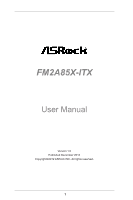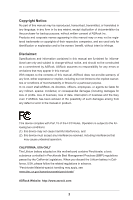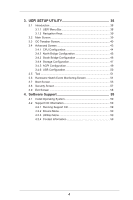ASRock FM2A85X-ITX User Manual
ASRock FM2A85X-ITX Manual
 |
View all ASRock FM2A85X-ITX manuals
Add to My Manuals
Save this manual to your list of manuals |
ASRock FM2A85X-ITX manual content summary:
- ASRock FM2A85X-ITX | User Manual - Page 1
FM2A85X-ITX User Manual Version 1.0 Published December 2012 Copyright©2012 ASRock INC. All rights reserved. 1 - ASRock FM2A85X-ITX | User Manual - Page 2
constructed as a commitment by ASRock. ASRock assumes no responsibility for any errors or omissions that may appear in this manual. With respect to the contents of this manual, ASRock USA ONLY The Lithium battery adopted on this motherboard contains Perchlorate, a toxic substance controlled in - ASRock FM2A85X-ITX | User Manual - Page 3
10 1.4 Motherboard Layout 14 1.5 I/O Panel 15 2. Installation 17 Pre-installation Precautions 17 2.1 CPU Installation 18 2.2 Installation of CPU Fan and Heatsink 18 2.3 Installation of Memory Modules (DIMM 19 2.4 Expansion Slot (PCI Express Slot 20 2.5 Dual Graphics Operation Guide 21 - ASRock FM2A85X-ITX | User Manual - Page 4
CPU USB Configuration 50 3.5 Tool 51 3.6 Hardware Health Event Monitoring Screen 54 3.7 Boot Screen 55 3.8 Security Screen 57 3.9 Exit Screen 58 4. Software Support 59 4.1 Install Operating System 59 4.2 Support CD Information 59 4.2.1 Running Support CD 59 4.2.2 Drivers - ASRock FM2A85X-ITX | User Manual - Page 5
guide to BIOS setup and information of the Support CD. Because the motherboard specifications and the BIOS software might be updated, the content of this manual will be subject to change without notice. In case any modifications of this manual occur, the updated version will be available on ASRock - ASRock FM2A85X-ITX | User Manual - Page 6
Platform CPU Chipset Memory Expansion Slot Graphics - Mini-ITX Form Factor - 6 Layer PCB - Premium Gold Capacitor design (100% Japan-made high-quality Conductive Polymer Capacitors) - Support for Socket FM2 100W processors - 4 + 2 Power Phase Design - Dual-Stack MOSFET (DSM) - Supports AMD's Cool - ASRock FM2A85X-ITX | User Manual - Page 7
LAN Rear Panel I/O SATA3 USB 3.0 Connector - 7.1 CH HD Audio with Content Protection (Realtek ALC892 Audio Codec) - Premium Blu-ray audio support - Supports THX TruStudioTM - PCIE x1 Gigabit LAN 10/100/1000 Mb/s - Realtek RTL8111E - Supports Wake-On-LAN - Supports LAN Cable Detection - Supports - ASRock FM2A85X-ITX | User Manual - Page 8
ErP/EuP ready power supply is required) * For detailed product information, please visit our website: http://www.asrock.com WARNING Please realize that there is a certain risk involved with overclocking, including adjusting the setting in the BIOS, applying Untied Overclocking Technology, or using - ASRock FM2A85X-ITX | User Manual - Page 9
1866/1600MHz memory speed is supported depends on the CPU you adopt. If you want to adopt DDR3 2400/2133/1866/1600 memory module on this motherboard, please refer to the memory support list on our website for the compatible memory modules. ASRock website http://www.asrock.com 2. Due to the operating - ASRock FM2A85X-ITX | User Manual - Page 10
for you to adjust. In Overclocking, you are allowed to overclock CPU frequency for optimal system performance. In BIOS setup menu to access ASRock Instant Flash. Just launch this tool and save the new BIOS file to your USB flash drive, floppy disk or hard drive, then you can update your BIOS - ASRock FM2A85X-ITX | User Manual - Page 11
) or power off (S5). With APP Charger driver installed, you can easily enjoy the marvelous charging experience. ASRock XFast USB ASRock XFast USB can boost USB storage device performance. The performance may depend on the properties of the device. ASRock XFast LAN ASRock XFast LAN provides a faster - ASRock FM2A85X-ITX | User Manual - Page 12
loss occurs during the BIOS update process, ASRock Crashless BIOS will automatically finish the BIOS update procedure after regaining power. Please note that BIOS files need to be placed in the root directory of your USB disk. Only USB2.0 ports support this feature. ASRock OMG (Online Management - ASRock FM2A85X-ITX | User Manual - Page 13
Function, the computer will power on automatically to dehumidify the system after entering S4/S5 state. ASRock Easy RAID Installer ASRock Easy RAID Installer can help you to copy the RAID driver from a support CD to your USB storage device. After copying the RAID driver to your USB storage device - ASRock FM2A85X-ITX | User Manual - Page 14
x16 Slot (PCIE1) 20 USB 3.0 Header (USB3_0_1) 21 ATX 12V Power Connector (ATX12V1) 22 Front Panel Audio Header (HD_AUDIO1) 23 HDMI_SPDIF Header (HDMI_SPDIF1) 24 Clear CMOS Jumper (CLRCMOS1) 25 CPU Heatsink Retention Module 26 CPU Socket 27 CPU Fan Connector (CPU_FAN1) 28 CPU Fan Connector (CPU_FAN2 - ASRock FM2A85X-ITX | User Manual - Page 15
(Purple) * It is recommended to install the USB Keyboard/Mouse cable to USB 2.0 ports (USB01 or USB23) instead of USB 3.0 ports. ** There are two LED next to the LAN port. Please refer to the table below for the LAN port LED indications. LAN Port LED Indications Activity/Link LED SPEED LED - ASRock FM2A85X-ITX | User Manual - Page 16
need to connect a front panel audio cable to the front panel audio header. After restarting your computer, you will find "Mixer" tool on your system. Please select "Mixer ToolBox" , click " Audio 2nd output" to use front panel audio. **** eSATA3 connector supports SATA Gen3 in cable 1M. 16 - ASRock FM2A85X-ITX | User Manual - Page 17
or remove any component, ensure that the power is switched off or the power cord is detached from the power supply. Failure to do so may cause severe damage to the motherboard, peripherals, and/or components. 1. Unplug the power cord from the wall socket before touching any component. 2. To avoid - ASRock FM2A85X-ITX | User Manual - Page 18
Up The Socket Lever CPU Golden Triangle Socket Corner Small Triangle STEP 2 / STEP 3: STEP 4: Match The CPU Golden Triangle Push Down And Lock To The Socket Corner Small The Socket Lever Triangle 2.2 Installation of CPU Fan and Heatsink After you install the CPU into this motherboard, it is - ASRock FM2A85X-ITX | User Manual - Page 19
DDR3 slot;otherwise, this motherboard and DIMM may be damaged. 2. If you install only one memory module or two non-identical memory modules, it is unable to activate the Dual Channel Memory Technology. Installing a DIMM Please make sure to disconnect power supply before adding or removing DIMMs - ASRock FM2A85X-ITX | User Manual - Page 20
PCI Express slot on this motherboard. PCIE Slot: PCIE1 (PCIE x16 slot) is used for PCI Express x16 lane width graphics cards. Installing an expansion card Step 1. Before installing the expansion card, please make sure that the power supply is switched off or the power cord is unplugged. Please read - ASRock FM2A85X-ITX | User Manual - Page 21
2.5 AMD Dual Graphics Operation Guide This motherboard supports AMD Dual Graphics feature. AMD Dual Graphics brings multi-GPU performance capabilities by enabling an AMD A85X (Hudson-D4) integrated graphics processor and a discrete graphics processor to operate simultaneously with combined output to - ASRock FM2A85X-ITX | User Manual - Page 22
Apply" to save your change. Step 10. Reboot your system. Then you can freely enjoy the benefit of Dual Graphics feature. * Dual Graphics appearing here is a registered trademark of AMD Technologies Inc., and is used only for identification or explanation and to the owners' benefit, without intent to - ASRock FM2A85X-ITX | User Manual - Page 23
system already, you can freely enjoy the benefits of dual monitor function after your system boots. If you haven't installed onboard VGA driver yet, please install onboard VGA driver from our support CD to your system and restart your computer. 1. When you playback HDCP-protected video from Blu - ASRock FM2A85X-ITX | User Manual - Page 24
Display Feature This motherboard supports surround display upgrade. With the internal VGA output support (DVI-D, D-Sub is inserted to this motherboard. 4. Install the onboard VGA driver and the add-on PCI Express VGA card driver to your system. If you have installed the drivers already, there is - ASRock FM2A85X-ITX | User Manual - Page 25
supported on this motherboard. To use HDCP function with this motherboard, you need to adopt the monitor that supports HDCP function as well. Therefore, you can enjoy the superior display quality with high-definition HDCP encryption contents. Please refer to below instruction as a computer, DVD - ASRock FM2A85X-ITX | User Manual - Page 26
ASRock Smart Remote Installation Guide ASRock Smart Remote is only used for ASRock motherboard with CIR header. Please refer to below procedures for the quick installation and usage of ASRock Smart Remote. Step1. Find the CIR header located next to the USB 2.0 header on ASRock motherboard. USB - ASRock FM2A85X-ITX | User Manual - Page 27
chassis on the market. 3. The Multi-Angle CIR Receiver does not support Hot-Plug function. Please install it before you boot the system. * ASRock Smart Remote is only supported by some of ASRock motherboards. Please refer to ASRock website for the motherboard support list: http://www.asrock.com 27 - ASRock FM2A85X-ITX | User Manual - Page 28
to default setup, please turn off the computer and unplug the power cord from the power supply. After waiting for 15 seconds, use a jumper cap to short pin2 and pin3 on CLRCMOS1 for 5 seconds. However, please do not clear the CMOS right after you update the BIOS. If you need to clear the CMOS - ASRock FM2A85X-ITX | User Manual - Page 29
1 GND P+6 P-6 USB_PWR Either end of the SATA data cable can be connected to the SATA3 hard disk or the SATA3 connector on this motherboard. Besides four default USB 2.0 ports on the I/O panel, there are two USB 2.0 headers on this motherboard. Each USB 2.0 header can support two USB 2.0 ports. 29 - ASRock FM2A85X-ITX | User Manual - Page 30
two default USB 3.0 ports on the I/O panel, there is one USB 3.0 header on this motherboard. This USB 3.0 header can support two USB 3.0 supports Jack Sensing, but the panel wire on the chassis must support HDA to function correctly. Please follow the instruction in our manual and chassis manual - ASRock FM2A85X-ITX | User Manual - Page 31
to restart the computer if the computer freezes and fails to perform a normal restart. PLED (System Power LED): Connect to the power status indicator on pin. CPU Fan Connectors (4-pin CPU_FAN1) 12 (see p.14 No. 27) 34 GND +12V CPU_FAN_SPEED FAN_SPEED_CONTROL Please connect the CPU fan cable - ASRock FM2A85X-ITX | User Manual - Page 32
an ATX 12V power supply to this connector. HDMI_SPDIF header, providing SPDIF audio output to HDMI VGA card, allows the system to connect HDMI Digital TV/ projector/LCD devices. Please connect the HDMI_SPDIF connector of HDMI VGA card to this header. This motherboard supports CASE OPEN detection - ASRock FM2A85X-ITX | User Manual - Page 33
Hard Disks Installation This motherboard adopts AMD A85X (Hudson-D4) chipset that supports Serial ATA3 (SATA3) hard disks and RAID (RAID 0, RAID 1, RAID 5 and RAID 10) functions. You may install SATA3 hard disks on this motherboard for internal storage devices. This section will guide you to install - ASRock FM2A85X-ITX | User Manual - Page 34
is installed into system properly. The latest SATA3 driver is available on our support website: www.asrock.com 4. Make sure to use the SATA power cable & data cable, which are from our motherboard package. 5. Please follow below instructions step by step to reduce the risk of HDD crash or data - ASRock FM2A85X-ITX | User Manual - Page 35
: Please do follow below instruction sequence to process the Hot Plug, improper procedure will cause the SATA3 HDD damage and data loss. Step 1 Please connect SATA power cable 1x4-pin Step 2 Connect SATA data cable to end (White) to the power supply 1x4-pin the motherboard's SATAII / SATA3 cable - ASRock FM2A85X-ITX | User Manual - Page 36
in the following path in the Support CD: .. \ RAID Installation Guide STEP 3: Install Windows® 8 / 8 64-bit / 7 / 7 64-bit / VistaTM / VistaTM 64-bit OS on your system. Use the option "Easy RAID Installer" in UEFI setup utility to copy the RAID drivers to your USB flash disk. Insert the Windows - ASRock FM2A85X-ITX | User Manual - Page 37
Functions If you want to install Windows® 8 / 8 64-bit / 7 / 7 64-bit / VistaTM / VistaTM 64-bit on your SATA3 HDDs without RAID functions, please follow below steps. Using SATA3 HDDs with NCQ and Hot Plug functions (AHCI mode) STEP 1: Set up UEFI. A. Enter UEFI SETUP UTILITY Advanced - ASRock FM2A85X-ITX | User Manual - Page 38
the UEFI SETUP UTILITY to configure your system. The UEFI chip on the motherboard stores the UEFI SETUP UTILITY. You may run the UEFI SETUP UTILITY when you start up the computer. Please press or during the Power-On-Self-Test (POST) to enter the UEFI SETUP UTILITY, otherwise, POST will - ASRock FM2A85X-ITX | User Manual - Page 39
3.1.2 Navigation Keys Please check the following table for the function description of each navigation key. Navigation Key(s) Function Description / Moves cursor left or right to select Screens / Moves cursor up or down to select items + / - To change option for the selected items - ASRock FM2A85X-ITX | User Manual - Page 40
Please note that overclocing may cause damage to your components and motherboard. It should be done at your own risk and expense. CPU Configuration Overclock Mode Use this to select Overclock Mode. Configuration options: [Auto] and [Manual]. The default value is [Auto]. APU/PCIE Frequency (MHz) This - ASRock FM2A85X-ITX | User Manual - Page 41
by default. If it is set to [Manual], you may adjust the value of Processor adjust the value of this item. CPU NB/GFX Voltage It allows you to adjust the value of CPU NB/GFX voltage. However, for selected, the motherboard will detect the memory module(s) inserted and assigns appropriate - ASRock FM2A85X-ITX | User Manual - Page 42
Control DRAM Slot Use this item to view SPD data. DRAM Timing Control Use this item to control DRAM timing. Power Down Enable Use this item to enable or disable DDR power down mode. Bank Interleaving Interleaving allows memory accesses to be spread out over banks on the same node, or accross - ASRock FM2A85X-ITX | User Manual - Page 43
Screen In this section, you may set the configurations for the following items: CPU Configuration, Nouth Bridge Configuration, South Bridge Configuration, Storage Configuration, ACPI Configuration and USB Configuration. Setting wrong values in this section may cause the system to malfunction - ASRock FM2A85X-ITX | User Manual - Page 44
is [Disabled]. Cool 'n' Quiet Use this item to enable or disable AMD's Cool 'n' QuietTM technology. The default value is [Enabled]. Configuration options: reduce CPU voltage and memory frequency, and lead to system stability or compatibility issue with some memory modules or power supplies. Please - ASRock FM2A85X-ITX | User Manual - Page 45
Graphics Adapter This item will switch the PCI Bus scanning order while searching for video card. It allows you to select the type of Primary VGA in case Dual Graphics This item appears only when you install AMD RADEON graphics card on this motherboard. Use this to enable or disable Dual Graphics - ASRock FM2A85X-ITX | User Manual - Page 46
you want to enable Deep Sleep, please disable On/Off Play first. Onboard LAN This allows you to enable or disable the onboard LAN feature. Good Night LED Enable this option to turn off Power LED when the system is power on. The keyboard LED will also be turned off in S1, S3 and - ASRock FM2A85X-ITX | User Manual - Page 47
to copy the RAID driver from a support CD to your USB storage device. After copying the RAID driver to your USB storage device, please change "SATA Mode" to "RAID", then you can start installing the OS in RAID mode. AMD AHCI BIOS ROM Use this item to enable or disable AMD AHCI BIOS ROM. The default - ASRock FM2A85X-ITX | User Manual - Page 48
Hard Disk S.M.A.R.T. Use this item to enable or disable the S.M.A.R.T. (Self-Monitoring, Analysis, and Reporting Technology) feature. Configuration options: [Disabled], [Auto], [Enabled]. 48 - ASRock FM2A85X-ITX | User Manual - Page 49
the system from the power-soft-off mode. Onboard LAN Power On Use this item to enable or disable Onboard LAN to turn on the system from the power-soft-off mode. RTC Alarm Power On Use this item to enable or disable RTC (Real Time Clock) to power on the system. USB Keyboard/Remote Power On Use this - ASRock FM2A85X-ITX | User Manual - Page 50
is [Enabled]. Please refer to below descriptions for the details of these four options: [Enabled] - Enables support for legacy USB. [Auto] - Enables legacy support if USB devices are connected. [Disabled] - USB devices are not allowed to use under legacy OS and UEFI setup when [Disabled] is selected - ASRock FM2A85X-ITX | User Manual - Page 51
without entering operating systems first like MS-DOS or Windows®. Just save the new UEFI file to your USB flash drive, floppy disk or hard drive and launch this tool, then you can update your UEFI only in a few clicks without preparing an additional floppy diskette or other complicated flash utility - ASRock FM2A85X-ITX | User Manual - Page 52
options: [Asia], [Europe], [USA] and [China]. Dehumidifier Function Users may prevent motherboard damages due to dampness by enabling "Dehumidifier Function". When enabling Dehumidifier Function, the computer will power on automatically to dehumidify the system after entering S4/S5 state - ASRock FM2A85X-ITX | User Manual - Page 53
Would you like to save current setting user defaults? In this option, you are allowed to load and save three user defaults according to your own requirements. 53 - ASRock FM2A85X-ITX | User Manual - Page 54
of the hardware on your system, including the parameters of the CPU temperature, motherboard temperature, CPU fan speed, chassis fan speed, and the critical voltage. CPU Fan 1 & 2 Setting This allows you to set the CPU fan 1 & 2 speed. Confi guration options: [Full On] and [Automatic Mode]. The - ASRock FM2A85X-ITX | User Manual - Page 55
boot priority. Fast Boot Fast Boot minimizes your computer's boot time. There are three configuration options: BIOS Setup (Clear CMOS or run utility in Widows® to enter BIOS Setup). 3. If you are using an external graphics card, the VBIOS must support UEFI GOP in order to boot. Boot From Onboard LAN - ASRock FM2A85X-ITX | User Manual - Page 56
Full Screen Logo Use this item to enable or disable OEM Logo. The default value is [Enabled]. AddOn ROM Display Use this option to adjust AddOn ROM Display. If you enable the option "Full Screen Logo" but you want to see the AddOn ROM information when the system boots, please select [Enabled]. - ASRock FM2A85X-ITX | User Manual - Page 57
3.8 Security Screen In this section, you may set or change the supervisor/user password for the system. For the user password, you may also clear it. Secure Boot Use this to enable or disable Secure Boot. The default value is [Disabled]. 57 - ASRock FM2A85X-ITX | User Manual - Page 58
3.9 Exit Screen Save Changes and Exit When you select this option, it will pop-out the following message, "Save configuration changes and exit setup?" Select [OK] to save the changes and exit the UEFI SETUP UTILITY. Discard Changes and Exit When you select this option, it will pop-out the following - ASRock FM2A85X-ITX | User Manual - Page 59
with the motherboard contains necessary drivers and useful utilities that enhance the motherboard features. 4.2.1 Running The Support CD To begin using the support CD, insert the CD into your CD-ROM drive. The CD automatically displays the Main Menu if "AUTORUN" is enabled in your computer. If the - ASRock FM2A85X-ITX | User Manual - Page 60
Installing OS on a HDD Larger Than 2TB This motherboard is adopting UEFI BIOS that allows Windows® OS to be installed on a large size HDD (>2TB). Please follow below procedure to install the operating system. 1. Please make sure to - ASRock FM2A85X-ITX | User Manual - Page 61
OS on a HDD Larger Than 2TB in RAID Mode This motherboard is adopting UEFI BIOS that allows Windows® OS to be installed SATA Mode. 3. Choose onboard RAID 3TB+ unlocker > UEFI Mode For GPT partition. Press to save the change and exit. 4. Press to enter Boot Manual. Choose UEFI : Built - - ASRock FM2A85X-ITX | User Manual - Page 62
7. And then key in drvcfg -s [Drv number] [Ctrl number] to enter Raid Utility. For example: key in drvcfg -s 4E B5. 8. Choose Logical Drive Main Menu to set up Raid Drive. 9. Choose Logical Drive Create Menu to create a Raid Drive. 10. Choose Usable Physical Drive List to select Raid HDD. 62 - ASRock FM2A85X-ITX | User Manual - Page 63
to toggle checkbox. 12. Choose Ld Size setting, and key in the Raid size. 13. After set up Raid size, please click Start to Create. 14. Press to exit Utility. 15. During reboot, please press to enter Boot Manual. Choose UEFI: SCSI CD/DVD Drive. * This option only shows on Windows - ASRock FM2A85X-ITX | User Manual - Page 64
Windows® Installation Guide to install OS. If you install Windows® 8 64-bit / 7 64-bit / VistaTM 64-bit in a large hard disk (ex. Disk volume > 2TB), it may take more time to boot into Windows® or install driver/utilities. If you encounter this problem, you will need to following instructions to fix - ASRock FM2A85X-ITX | User Manual - Page 65
B. Disable "Volume Shadow Copy" service. a. Type "computer management" in the Start Menu, then press "Enter". b. Go to "Services and Applications>Services"; Then double click "Volume Shadow Copy". c. Set "Startup type" to "Disable" then Click "OK". 65 - ASRock FM2A85X-ITX | User Manual - Page 66
C. Reboot your system. D. After reboot, please start to install motherboard drivers and utilities. Windows® 8 64-bit / 7 64-bit: A. Please request the hotfix KB2505454 thru this link: http://support.microsoft.com/kb/2505454/ B. After installing Windows® 8 64-bit / 7 64-bit, install the hotfix
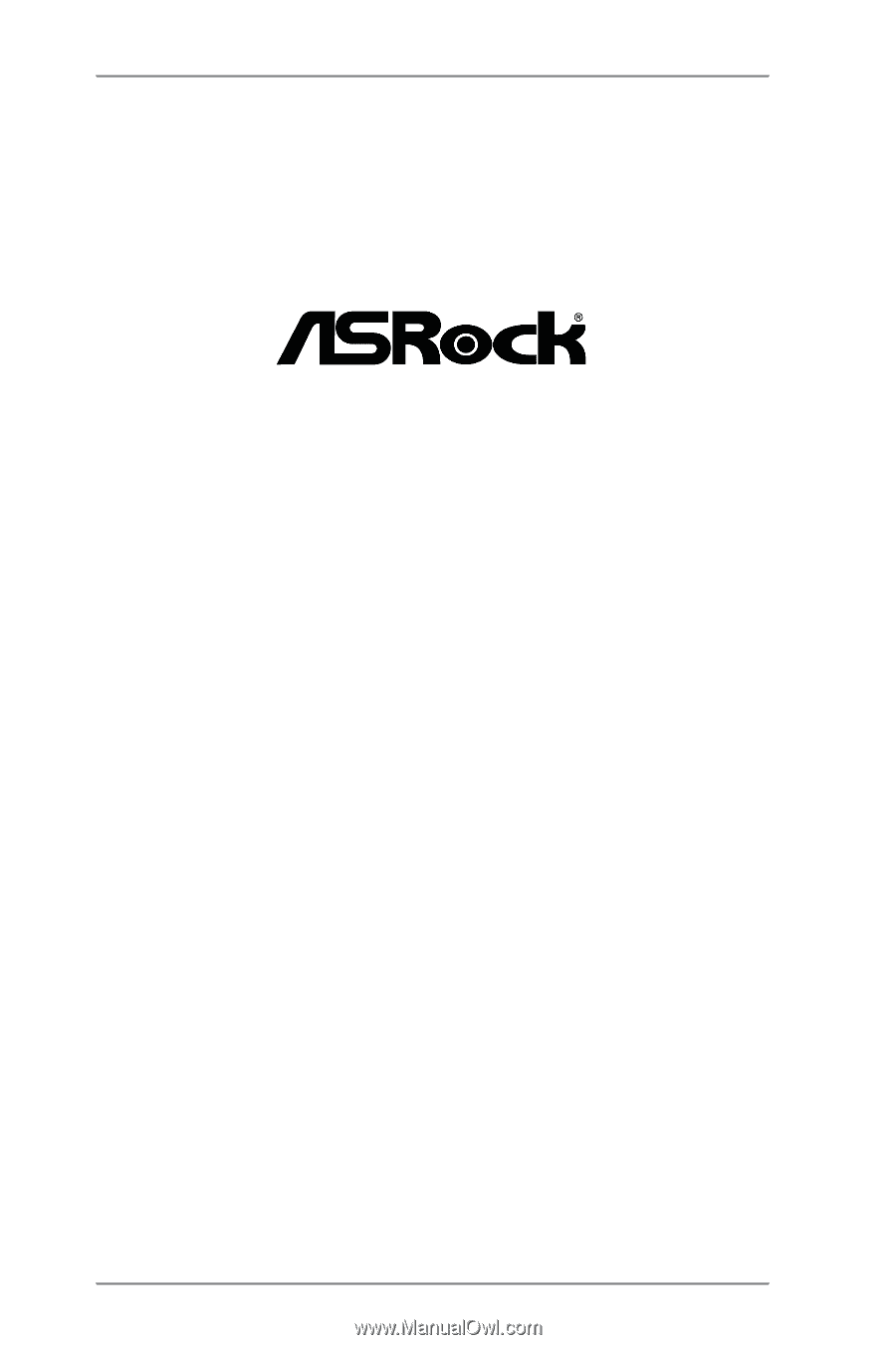
1
FM2A85X-ITX
User Manual
Version 1.0
Published December 2012
Copyright©2012 ASRock INC. All rights reserved.