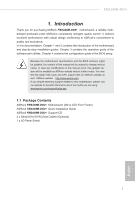ASRock FM2A88M-DG3 User Manual
ASRock FM2A88M-DG3 Manual
 |
View all ASRock FM2A88M-DG3 manuals
Add to My Manuals
Save this manual to your list of manuals |
ASRock FM2A88M-DG3 manual content summary:
- ASRock FM2A88M-DG3 | User Manual - Page 1
FZM927A88PMr-oDG43+ - ASRock FM2A88M-DG3 | User Manual - Page 2
documentation are furnished for informational use only and subject to change without notice, and should not be constructed as a commitment by ASRock. ASRock assumes no responsibility for any errors or omissions that may appear in this documentation. With respect to the contents of this documentation - ASRock FM2A88M-DG3 | User Manual - Page 3
Slots) 14 2.5 Jumpers Setup 15 2.6 Onboard Headers and Connectors 16 2.7 AMD Dual Graphics Operation Guide 21 3. Software and Utilities Operation 23 3.1 Installing Drivers 23 3.2 A-Tuning 24 3.3 ASRock APP Shop 30 3.4 Start8 36 4. UEFI SETUP UTILITY 39 4.1 Introduction 39 - ASRock FM2A88M-DG3 | User Manual - Page 4
4.2 Main Screen 40 4.3 OC Tweaker Screen 41 4.4 Advanced Screen 44 4.4.1 CPU Coniguration 45 4.4.2 North Bridge Coniguration 46 4.4.3 South Bridge Coniguration 47 4.4.4 Storage Coniguration 48 4.4.5 Super IO Coniguration 49 4.4.6 ACPI Coniguration 50 4.4.7 USB Coniguration 52 4.5 - ASRock FM2A88M-DG3 | User Manual - Page 5
for speciic information about the model you are using. www.asrock.com/support/index.asp 1.1 Package Contents ASRock FM2A88M-DG3+ Motherboard (Micro ATX Form Factor) ASRock FM2A88M-DG3+ Quick Installation Guide ASRock FM2A88M-DG3+ Support CD 2 x Serial ATA (SATA) Data Cables (Optional) 1 x I/O Panel - ASRock FM2A88M-DG3 | User Manual - Page 6
Factor • All Solid Capacitor design • High Density Glass Fabric PCB CPU • Supports Socket FM2+ 95W / FM2 100W processors Chipset • AMD A88X (Bolton-D4) Memory • Dual Channel DDR3 Memory Technology • 2 x DDR3 DIMM Slots • Supports DDR3 2400+(OC)/2133/1866/1600/1333/1066 non-ECC, un-buffered - ASRock FM2A88M-DG3 | User Manual - Page 7
Port • 1 x DVI-D Port • 4 x USB 2.0 Ports (Supports ESD Protection (ASRock Full Spike Protection)) • 2 x USB 3.0 Ports (AMD A88X (Bolton-D4)) (Supports ESD Protection (ASRock Full Spike Protection)) • 1 x RJ-45 LAN Port with LED (ACT/LINK LED and SPEED LED) • HD Audio Jacks: Line in / Front Speaker - ASRock FM2A88M-DG3 | User Manual - Page 8
x USB 2.0 Headers (Support 4 USB 2.0 ports) (Supports ESD Protection (ASRock Full Spike Protection)) • 1 x USB 3.0 Header by AMD A88X (Bolton-D4) (Supports 2 USB 3.0 ports) (Supports ESD Protection (ASRock Full Spike Protection)) • 64Mb AMI UEFI Legal BIOS with GUI support • Supports "Plug and Play - ASRock FM2A88M-DG3 | User Manual - Page 9
depends on the CPU you adopt. If you want to adopt DDR3 2400/2133/1866/1600 memory module on this motherboard, please refer to the memory support list on our website for the compatible memory modules. ASRock website http://www.asrock.com 2. Due to the operating system limitation, the actual memory - ASRock FM2A88M-DG3 | User Manual - Page 10
) DDR3_B1 (64 bit, 240-pin module) SOCKET FM2b 21 PWR_FAN1 5 VGA1 USB_11_12 USB 3.0 T: USB3 B: USB4 6 1 SATA_4 SATA_2 RJ-45 LAN USB 2.0 T: USB5 B: USB6 7 CHA_FAN1 8 HD_AUDIO1 SATA_1 SATA_3 9 1 FM2A88M-DG3+ 10 20 PCIE1 CI1 1 64Mb BIOS AMD A88X (Bolton-D4) Chipset 11 12 19 - ASRock FM2A88M-DG3 | User Manual - Page 11
No. Description 1 ATX 12V Power Connector (ATX12V1) 2 CPU Fan Connector (CPU_FAN1) 3 2 x 240-pin DDR3 DIMM Slots (DDR3_A1, DDR3_B1) 4 TPM Header (TPMS1) 5 ATX Power Connector (ATXPWR1) 6 USB 3.0 Header Front Panel Audio Header (HD_AUDIO1) 21 Power Fan Connector (PWR_FAN1) FM2A88M-DG3+ English 7 - ASRock FM2A88M-DG3 | User Manual - Page 12
(USB_3_4) 8 D-Sub Port 9 DVI-D Port 10 PS/2 Mouse/Keyboard Port * There are two LEDs on the LAN port. Please refer to the table below for the LAN port LED indications. ACT/LINK LED SPEED LED LAN Port Activity / Link LED Status Off Blinking On Description No Link Data Activity Link Speed LED - ASRock FM2A88M-DG3 | User Manual - Page 13
FM2A88M-DG3+ 2. Installation This is a Micro ATX form factor motherboard. Before you to the motherboard, peripherals, and/or components. 1. Unplug the power cord from the wall socket before touching any component. 2. To avoid damaging the motherboard components due to static electricity, NEVER - ASRock FM2A88M-DG3 | User Manual - Page 14
lever up o to a 90 angle. Step 2. Step 3. Position the CPU directly above the socket such that the CPU corner with the golden triangle matches the socket corner with a small triangle. Carefully insert the CPU into the socket until it its in place. The CPU its only in one correct orientation. DO - ASRock FM2A88M-DG3 | User Manual - Page 15
FM2A88M-DG3+ 2.2 Installation of CPU Fan and Heatsink After you install the CPU into this motherboard, it is necessary to fan to the CPU FAN connector (CPU_FAN1, see Page 6, No. 2). For proper installation, please kindly refer to the instruction manuals of the CPU fan and the heatsink. 11 English - ASRock FM2A88M-DG3 | User Manual - Page 16
Modules (DIMM) This motherboard provides two 240-pin DDR3 (Double Data Rate 3) DIMM slots, and supports Dual Channel Memory Technology. 1. For dual channel coniguration, you always need to install identical (the same brand, speed, size and chip-type) DDR3 DIMM pairs. 2. It is unable to activate Dual - ASRock FM2A88M-DG3 | User Manual - Page 17
FM2A88M-DG3+ 1 2 3 13 English - ASRock FM2A88M-DG3 | User Manual - Page 18
2.4 Expansion Slots (PCI and PCI Express Slots) There are 1 PCI slot and 2 PCI Express slots on this motherboard. Before installing an expansion card, please make sure that the power supply is switched off or the power cord is unplugged. Please read the documentation of the expansion card and make - ASRock FM2A88M-DG3 | User Manual - Page 19
FM2A88M-DG3+ 2.5 Jumpers Setup The illustration shows how jumpers are setup. When the time, user default proile, 1394 GUID and MAC address will be cleared only if the CMOS battery is removed. If you clear the CMOS, the case open may be detected. Please adjust the BIOS option "Clear Status" to - ASRock FM2A88M-DG3 | User Manual - Page 20
IntA_PB_DIntA_PB_D+ Dummy Besides two default USB 3.0 ports on the I/O panel, there is one USB 3.0 header on this motherboard. This USB 3.0 header can support two USB 3.0 ports. Front Panel Audio Header (9-pin HD_AUDIO1) OUT_RET (see p.11 No. 20) MIC_RED PRESENCE# GND This is an interface for - ASRock FM2A88M-DG3 | User Manual - Page 21
FM2A88M-DG3+ 1. High Deinition Audio supports Jack Sensing, but the panel wire on the chassis must support HDA to function correctly. Please follow the instruction in our manual and chassis manual to install your system. 2. If you use AC'97 audio panel, please install it to the front panel audio - ASRock FM2A88M-DG3 | User Manual - Page 22
the CPU fan cable to the connector and match the black wire to the ground pin. Though this motherboard provides 4-Pin CPU fan (Quiet Fan) support, the 3-Pin CPU fan still can work successfully even without the fan speed control function. If you plan to connect the 3-Pin CPU fan to - ASRock FM2A88M-DG3 | User Manual - Page 23
(24-pin ATXPWR1) (see p.6 No. 5) 12 24 FM2A88M-DG3+ Please connect an ATX power supply to this connector. 1 TPM Header (17-pin TPMS1) (see p.6, No. 4) 1 GND Signal This motherboard supports CASE OPEN detection feature that detects if the chassis cover has been removed. This feature requires - ASRock FM2A88M-DG3 | User Manual - Page 24
Print Port Header (25-pin LPT1) (see p.6, No. 17) STB# SPD0 SPD1 SPD2 SLCT PE SPD3 SPD4 BUSY SPD5 ACK# SPD6 SPD7 1 GND SLIN# PINIT# ERROR# AFD# This is an interface for print port cable that allows convenient connection of printer devices. English 20 - ASRock FM2A88M-DG3 | User Manual - Page 25
FM2A88M-DG3+ 2.7 AMD Dual Graphics Operation Guide This motherboard supports AMD Dual Graphics feature. Graphics brings multi-GPU performance capabilities by enabling an AMD A88X AMD driver if you have any VGA driver installed in your system. Step 5. Install the onboard VGA driver from our support - ASRock FM2A88M-DG3 | User Manual - Page 26
10. Reboot your system. Then you can freely enjoy the beneit of Dual Graphics feature. * Dual Graphics appearing here is a registered trademark of AMD Technologies Inc., and is used only for identiication or explanation and to the owners' beneit, without intent to infringe. * For further information - ASRock FM2A88M-DG3 | User Manual - Page 27
FM2A88M-DG3+ 3. Software and Utilities Operation 3.1 Installing Drivers The Support CD that comes with the motherboard contains necessary drivers and useful utilities that enhance the motherboard's features. Running The Support CD To begin using the support CD, insert the CD into your CD-ROM drive. - ASRock FM2A88M-DG3 | User Manual - Page 28
lot more. 3.2.1 Installing A-Tuning When you install the all-in-one driver to your system from ASRock's support CD, A-Tuning will be auto-installed as well. After the installation, , System Info, Live Update, Tech Service and Settings. Operation Mode Choose an operation mode for your computer. 24 - ASRock FM2A88M-DG3 | User Manual - Page 29
or SDD's lifespan! Create a hidden partition, then assign which iles should be stored in the RAM drive. *This function supports Windows® 64-bit OS only. XFast LAN Boost the speed of your internet connection! Select a speciic mode for making the designated program's priority highest. Fast Boot Fast - ASRock FM2A88M-DG3 | User Manual - Page 30
disk model, serial number, irmware, power on count, power on hours, S.M.A.R.T. values, current temperature, etc. HDD, SSD and optical disk drives are all supported. The health status block displays Good (in green color), Caution (in yellow color) or Bad (in red color). Click on the health status - ASRock FM2A88M-DG3 | User Manual - Page 31
OC Tweaker Conigurations for overclocking the system. System Info View information about the system. *The System Browser tab may not appear for certain models. 27 - ASRock FM2A88M-DG3 | User Manual - Page 32
Live Update Check for newer versions of BIOS or drivers. Tech Service Contact Tech Service if you have problems with your computer. Please leave your contact information along with details of the problem. 28 - ASRock FM2A88M-DG3 | User Manual - Page 33
Settings Conigure ASRock A-Tuning. Click to select "Auto run at Windows Startup" if you want A-Tuning to be launched when you start up the Windows operating system. 29 - ASRock FM2A88M-DG3 | User Manual - Page 34
APP Shop is an online store for purchasing and downloading software applications for your ASRock computer. You can install various apps and support utilities quickly and easily, and optimize your system and keep your motherboard up to date simply with a few clicks. Double-click on your desktop - ASRock FM2A88M-DG3 | User Manual - Page 35
3.3.2 Apps When the "Apps" tab is selected, you will see all the available apps on screen for you to download. Installing an App Step 1 Find the app you want to install. The most recommended app appears on the left side of the screen. The other various apps are shown on the right. Please scroll up - ASRock FM2A88M-DG3 | User Manual - Page 36
Step 3 If you want to install the app, click on the red icon downloading. to start Step 4 When installation completes, you can ind the green "Installed" icon appears on the upper right corner. To uninstall it, simply click on the trash can icon . *The trash icon may not appear for certain apps. 32 - ASRock FM2A88M-DG3 | User Manual - Page 37
Upgrading an App You can only upgrade the apps you have already installed. When there is an available new version for your app, you will ind the mark of "New Version" appears below the installed app icon. Step 1 Click on the app icon to see more details. Step 2 Click on the yellow icon to start - ASRock FM2A88M-DG3 | User Manual - Page 38
" tab is selected, you will see a list of recommended or critical updates for the BIOS or drivers. Please update them all soon. Step 1 Please check the item information before update. Click on details. Step 2 to see more Click to select one or - ASRock FM2A88M-DG3 | User Manual - Page 39
3.3.4 Setting In the "Setting" page, you can change the language, select the server location, and determine if you want to automatically run the ASRock APP Shop on Windows startup. 35 - ASRock FM2A88M-DG3 | User Manual - Page 40
customizations for greater eficiency. 3.4.1 Installing Start8 Install Start8, which is located in the folder at the following path of the Support CD: \ ASRock Utility > Start8. 3.4.2 Coniguring Start8 Style Select between the Windows 7 style and Windows 8 style Start Menu. Then select the theme of - ASRock FM2A88M-DG3 | User Manual - Page 41
Conigure Conigure provides coniguration options, including icon sizes, which shortcuts you want Start Menu to display, quick access to recently used apps, the functionality of the power button, and more. Control 37 - ASRock FM2A88M-DG3 | User Manual - Page 42
Control lets you conigure what a click on the start button or a press on the Windows key does. Desktop Desktop allows you to disable the hot corners when you are working on the desktop. It also lets you choose whether or not the system boots directly into desktop mode and bypass the Metro user - ASRock FM2A88M-DG3 | User Manual - Page 43
FM2A88M-DG3+ 4. UEFI SETUP UTILITY 4.1 Introduction ASRock Interactive UEFI is a blend of system coniguration tools, cool sound effects and stunning visuals. Not only will it make BIOS setup less dificult but also a lot more amusing. This section explains how to use the UEFI SETUP UTILITY to - ASRock FM2A88M-DG3 | User Manual - Page 44
4.1.2 Navigation Keys Please check the following table for the function description of each navigation key. Navigation Key(s) Function Description / Moves cursor left or right to select Screens / Moves cursor up or down to select items + / - To change option for the selected items - ASRock FM2A88M-DG3 | User Manual - Page 45
features. FM2A88M-DG3+ CPU Coniguration Overclock Mode Use this to select Overclock Mode. Configuration options: [Auto] and [Manual]. The default AMD Turbo Core Technology This item appears only when the processor you adopt supports this feature. Use this to select enable or disable AMD - ASRock FM2A88M-DG3 | User Manual - Page 46
It will display Processor Maximum Voltage for reference. Multiplier/Voltage Change This item is set to [Auto] by default. If it is set to [Manual], you may adjust the value of Processor Frequency and Processor Voltage. However, it is recommended to keep the default value for system stability. GFX - ASRock FM2A88M-DG3 | User Manual - Page 47
DRAM Timing Control FM2A88M-DG3+ DRAM Slot Use this item to view SPD data. DRAM Timing Control Use this item to control DRAM timing. Power Down Enable Use this item - ASRock FM2A88M-DG3 | User Manual - Page 48
4.4 Advanced Screen In this section, you may set the conigurations for the following items: CPU Coniguration, Nouth Bridge Coniguration, South Bridge Coniguration, Storage Coniguration, Super IO Coniguration, USB Coniguration and Trusted Computing. Setting wrong values in this section may cause the - ASRock FM2A88M-DG3 | User Manual - Page 49
4.4.1 CPU Coniguration FM2A88M-DG3+ Core C6 Mode Use this item to enable or disable Core C6 mode. The default value is [Enabled]. Cool 'n' Quiet Use this item to enable or disable AMD's Cool 'n' QuietTM technology. The default value is [Enabled]. Coniguration options: [Enabled] and [Disabled]. If - ASRock FM2A88M-DG3 | User Manual - Page 50
IOMMU This allows you to enable or disable IOMMU support. Primary Graphics Adapter This item will switch the 128MB], [256MB] [512MB], [1GB] and [2GB]. Onboard HDMI HD Audio This allows you to enable or disable the "Onboard HDMI HD Audio" feature. DVI Function Use this to select DVI function when you - ASRock FM2A88M-DG3 | User Manual - Page 51
Coniguration FM2A88M-DG3+ Onboard HD Audio Select [Auto], [Enabled] or [Disabled] for the onboard HD Audio feature. If you select [Auto], the onboard HD Audio will be disabled when PCI Sound Card is plugged. Front Panel Select [Auto] or [Disabled] for the onboard HD Audio Front Panel. Onboard LAN - ASRock FM2A88M-DG3 | User Manual - Page 52
SATA Mode. The default value of this option is [AHCI Mode]. Coniguration options: [AHCI Mode], [RAID Mode] and [IDE Mode]. AMD AHCI BIOS ROM Use this item to enable or disable AMD AHCI BIOS ROM. The default value of this option is [Disabled]. SATA IDE Combined Mode Use this item to enable or disable - ASRock FM2A88M-DG3 | User Manual - Page 53
4.4.5 Super IO Coniguration FM2A88M-DG3+ PS2 Y-Cable Enable the PS2 Y-Cable or set this option to Auto. Serial Port Use this item to enable or disable the onboard serial port. - ASRock FM2A88M-DG3 | User Manual - Page 54
RAM Use this item to select whether to auto-detect or disable the Suspend-toRAM feature. Select [Auto] will enable this feature if the OS supports it. Check Ready Bit Enable to enter the operating system after S3 only when the hard disk is ready, this is recommended for better system - ASRock FM2A88M-DG3 | User Manual - Page 55
FM2A88M-DG3+ USB Keyboard/Remote Power On Use this item to enable or disable USB Keyboard/Remote to power on the system. USB Mouse Power On Use - ASRock FM2A88M-DG3 | User Manual - Page 56
Use this item to enable or disable the use of USB 2.0 controller. A88X USB 3.0 Controller Use this item to enable or disable the use of USB 3.0 controller. Legacy USB Support Use this option to select legacy support for USB devices. There are four coni guration options: [Enabled], [Auto], [Disabled - ASRock FM2A88M-DG3 | User Manual - Page 57
4.4.8 Trusted Computing FM2A88M-DG3+ Security Device Support Enable or disable BIOS support for security device. English 53 - ASRock FM2A88M-DG3 | User Manual - Page 58
system time are required. UEFI Tech Service Contact ASRock Tech Service if you are having trouble with your PC. Please setup network coniguration before using UEFI Tech Service. Easy RAID Installer Easy RAID Installer helps you to copy the RAID driver from the support CD to your USB storage device - ASRock FM2A88M-DG3 | User Manual - Page 59
FM2A88M-DG3+ UEFI ile to your USB lash drive, loppy disk or hard drive and launch this tool, then you can update your UEFI only in a few - ASRock FM2A88M-DG3 | User Manual - Page 60
Dehumidiier Period This allows users to conigure the period of time until the computer powers on and enables "Dehumidiier" after entering S4/S5 state. Dehumidiier Duration This allows users to conigure the duration of the dehumidifying process before it returns to S4/S5 state. Dehumidiier CPU Fan - ASRock FM2A88M-DG3 | User Manual - Page 61
FM2A88M-DG3+ 4.6 Hardware Health Event Monitoring Screen In this section, it allows you 1 Setting This allows you to set the chassis fan 1 speed. Coni guration options: [Full On], [Manual Mode] and [Automatic Mode]. The default is value [Full On]. Over Temperature Protection Use this item to enable - ASRock FM2A88M-DG3 | User Manual - Page 62
(Clear CMOS or run utility in Widows® to enter BIOS Setup). 3. If you are using an external graphics card, the VBIOS must support UEFI GOP in order to boot. Boot From Onboard LAN Use this item to enable or disable the Boot From Onboard LAN feature. Setup Prompt Timeout This shows the number of - ASRock FM2A88M-DG3 | User Manual - Page 63
FM2A88M-DG3+ Option ROM Messages [Force BIOS] - The third-party ROM messages will be forced to Enable or disable the feature of Boot Failure Guard Count. CSM (Compatibility Support Module) CSM Enable to launch the Compatibility Support Module. Please do not disable unless you're running a WHCK test. - ASRock FM2A88M-DG3 | User Manual - Page 64
4.8 Security Screen In this section, you may set or change the supervisor/user password for the system. For the user password, you may also clear it. Secure Boot Enable to support Windows® 8 Secure Boot. 60 English - ASRock FM2A88M-DG3 | User Manual - Page 65
4.9 Exit Screen FM2A88M-DG3+ Save Changes and Exit When you select this option, it will pop-out the following message, "Save coniguration changes and exit setup?" Select [OK] to - ASRock FM2A88M-DG3 | User Manual - Page 66
or want to know more about ASRock, you're welcome to visit ASRock's website at http://www.asrock.com; or you may contact your dealer for further information. For technical questions, please submit a support request form at http://www.asrock.com/support/tsd.asp ASRock Incorporation 2F., No.37, Sec

FM2A88M-DG3+
FM2A88M-DG3+