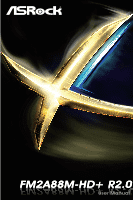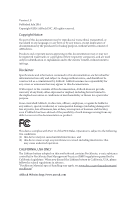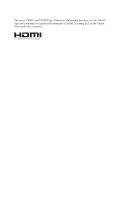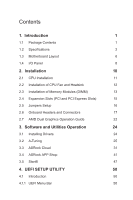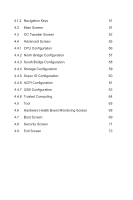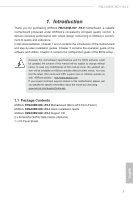ASRock FM2A88M-HD R2.0 User Manual
ASRock FM2A88M-HD R2.0 Manual
 |
View all ASRock FM2A88M-HD R2.0 manuals
Add to My Manuals
Save this manual to your list of manuals |
ASRock FM2A88M-HD R2.0 manual content summary:
- ASRock FM2A88M-HD R2.0 | User Manual - Page 1
.0 FM2A88M-HD+ R2.0 - ASRock FM2A88M-HD R2.0 | User Manual - Page 2
change without notice, and should not be constructed as a commitment by ASRock. ASRock assumes no responsibility for any errors or omissions that may appear in CALIFORNIA, USA ONLY The Lithium battery adopted on this motherboard contains Perchlorate, a toxic substance controlled in Perchlorate Best - ASRock FM2A88M-HD R2.0 | User Manual - Page 3
The terms HDMI™ and HDMI High-Definition Multimedia Interface, and the HDMI logo are trademarks or registered trademarks of HDMI Licensing LLC in the United States and other countries. - ASRock FM2A88M-HD R2.0 | User Manual - Page 4
2 1.3 Motherboard Layout 6 1.4 I/O Panel 8 2. Installation 10 2.1 CPU Installation 11 2.2 Installation of CPU Fan and Heatsink Graphics Operation Guide 22 3. Software and Utilities Operation 24 3.1 Installing Drivers 24 3.2 A-Tuning 25 3.3 ASRock Cloud 31 3.4 ASRock APP - ASRock FM2A88M-HD R2.0 | User Manual - Page 5
4.1.2 Navigation Keys 51 4.2 Main Screen 51 4.3 OC Tweaker Screen 52 4.4 Advanced Screen 55 4.4.1 CPU Configuration 56 4.4.2 North Bridge Configuration 57 4.4.3 South Bridge Configuration 58 4.4.4 Storage Configuration 59 4.4.5 Super IO Configuration 60 4.4.6 ACPI Configuration 61 - ASRock FM2A88M-HD R2.0 | User Manual - Page 6
information about the model you are using. www.asrock.com/support/index.asp 1.1 Package Contents ASRock FM2A88M-HD+ R2.0 Motherboard (Micro ATX Form Factor) ASRock FM2A88M-HD+ R2.0 Quick Installation Guide ASRock FM2A88M-HD+ R2.0 Support CD 2 x Serial ATA (SATA) Data Cables (Optional) 1 x I/O Panel - ASRock FM2A88M-HD R2.0 | User Manual - Page 7
• Micro ATX Form Factor • Solid Capacitor design • High Density Glass Fabric PCB CPU • Supports Socket FM2+ 95W / FM2 100W processors Chipset • AMD A88X (Bolton-D4) Memory • Dual Channel DDR3 Memory Technology • 2 x DDR3 DIMM Slots • Supports DDR3 2400+(OC)/2133/1866/1600/1333/1066 non-ECC, un - ASRock FM2A88M-HD R2.0 | User Manual - Page 8
FM2A88M-HD+ R2.0 Graphics • Supports D-Sub with max. resolution up to 1920x1200 @ 60Hz • Supports Auto Lip Sync, Deep Color (12bpc), xvYCC and HBR (High Bit Rate Audio) with HDMI Port (Compliant HDMI monitor is required) • Supports Blu-ray Stereoscopic 3D with HDMI Port • Supports AMD Steady - ASRock FM2A88M-HD R2.0 | User Manual - Page 9
ports) (Supports ESD Protection (ASRock Full Spike Protection)) • 64Mb AMI UEFI Legal BIOS with GUI support • Supports "Plug and Play" • ACPI 1.1 Compliant wake up events • Supports jumperfree • SMBIOS 2.3.1 support • DRAM, CPU Voltage multi-adjustment • CPU/Chassis temperature sensing • CPU/Chassis - ASRock FM2A88M-HD R2.0 | User Manual - Page 10
FM2A88M-HD+ R2.0 Certifications • FCC, CE, WHQL • ErP/EuP Ready (ErP/EuP ready power supply is re- quired) * For detailed product information, please visit our website: http://www.asrock.com WARNING Please realize that there is a certain risk involved with overclocking, including adjusting the - ASRock FM2A88M-HD R2.0 | User Manual - Page 11
1.3 Motherboard Layout 1 2 PWR_FAN1 3 4 CPU_FAN1 DVI1 VGA1 DDR3_A1 (64 bit, 240-pin module) DDR3_B1 (64 bit, 240-pin module) AT X P W R 1 HDMI SOCKET FM2b USB 3.0 T: USB0 B: USB1 USB 2.0 T: USB2 B: USB3 USB 2.0 T: USB4 B: USB5 25 24 RJ-45 LAN FM2A88M-HD+ USB_10_11 PCI Express 3.0 - ASRock FM2A88M-HD R2.0 | User Manual - Page 12
FM2A88M-HD+ R2.0 No. Description 1 ATX 12V Power Connector (ATX12V1) 2 Power Fan Connector (PWR_FAN1) 3 CPU Fan Connector (CPU_FAN1) 4 2 x 240-pin DDR3 DIMM Slots (DDR3_A1, DDR3_B1) 5 ATX Power Connector (ATXPWR1) 6 SATA3 Connector (SATA_8) 7 SATA3 Connector (SATA_7) 8 Chassis Speaker Header ( - ASRock FM2A88M-HD R2.0 | User Manual - Page 13
1.4 I/O Panel 1 2 4 3 5 12 11 10 9 8 7 6 No. Description 1 PS/2 Mouse Port (Green) 2 D-Sub Port (VGA1) 3 LAN RJ-45 Port* 4 Line In (Light Blue) 5 Front Speaker (Lime) 6 Microphone (Pink) No. Description 7 USB 2.0 Ports (USB45) 8 USB 2.0 Ports (USB23) 9 USB 3.0 Ports (USB01) 10 HDMI - ASRock FM2A88M-HD R2.0 | User Manual - Page 14
FM2A88M-HD+ R2.0 * There are two LEDs on the LAN port. Please refer to the table below for the LAN port LED indications. ACT/LINK LED SPEED LED - ASRock FM2A88M-HD R2.0 | User Manual - Page 15
, peripherals, and/or components. 1. Unplug the power cord from the wall socket before touching any component. 2. To avoid damaging the motherboard components due to static electricity, NEVER place your motherboard directly on the carpet or the like. Also remember to use a grounded wrist strap - ASRock FM2A88M-HD R2.0 | User Manual - Page 16
up to a 90o angle. FM2A88M-HD+ R2.0 Step 2. Step 3. Position the CPU directly above the socket such that the CPU corner with the golden triangle matches the socket corner with a small triangle. Carefully insert the CPU into the socket until it fits in place. The CPU fits only in one correct - ASRock FM2A88M-HD R2.0 | User Manual - Page 17
dissipation. Make sure that the CPU and the heatsink are securely fastened and in good contact with each other. Then connect the CPU fan to the CPU FAN connector (CPU_FAN1, see Page 6, No. 3). For proper installation, please kindly refer to the instruction manuals of the CPU fan and the heatsink. 12 - ASRock FM2A88M-HD R2.0 | User Manual - Page 18
FM2A88M-HD+ R2.0 2.3 Installation of Memory Modules (DIMM) This motherboard provides two 240-pin DDR3 (Double Data Rate 3) DIMM slots, and supports Dual Channel Memory Technology. 1. For dual channel configuration, you always need to install identical (the same brand, speed, size and chip-type) DDR3 - ASRock FM2A88M-HD R2.0 | User Manual - Page 19
1 2 3 14 English - ASRock FM2A88M-HD R2.0 | User Manual - Page 20
FM2A88M-HD+ R2.0 2.4 Expansion Slots (PCI and PCI Express Slots) There are 1 PCI slot and 2 PCI Express slots on this motherboard. Before installing an expansion card, please make sure that the power supply is switched off or the power cord is unplugged. Please read the documentation - ASRock FM2A88M-HD R2.0 | User Manual - Page 21
, and then shut it down before you do the clear-CMOS ac- tion. Please be noted that the password, date, time, user default profile, 1394 GUID and MAC address will be cleared only if the CMOS battery is removed. If you clear the CMOS, the case open may be detected. Please - ASRock FM2A88M-HD R2.0 | User Manual - Page 22
FM2A88M-HD+ R2.0 2.6 Onboard Headers and Connectors Onboard headers and connectors are NOT jumpers. Do NOT place jumper caps over these headers and connectors. Placing jumper caps over the headers and connectors will cause permanent damage of the motherboard SATA3) connectors support SATA data - ASRock FM2A88M-HD R2.0 | User Manual - Page 23
allows convenient connection and control of audio devices. 1. High Definition Audio supports Jack Sensing, but the panel wire on the chassis must support HDA to function correctly. Please follow the instruction in our manual and chassis manual to install your system. 2. If you use AC'97 audio - ASRock FM2A88M-HD R2.0 | User Manual - Page 24
FM2A88M-HD+ R2.0 PLED (System Power LED): Connect to the power status indicator 3 4 Please connect the CPU fan cable to the connector and match the black wire to the ground pin. Though this motherboard provides 4-Pin CPU fan (Quiet Fan) support, the 3-Pin CPU fan still can work successfully - ASRock FM2A88M-HD R2.0 | User Manual - Page 25
. 22) RRXD1 DDTR#1 DDSR#1 CCTS#1 1 RRI#1 RRTS#1 GND TTXD1 DDCD#1 This COM1 header supports a serial port module. Chassis Intrusion Header (2-pin CI1) (see p.6, No. 25) 1 GND Signal This motherboard supports CASE OPEN detection feature that detects if the chassis cover has been removed. This - ASRock FM2A88M-HD R2.0 | User Manual - Page 26
FM2A88M-HD+ R2.0 TPM Header (17-pin TPMS1) (see p.6, No. 12) PCIRST# FRAME PCICLK This connector supports Trusted Platform Module (TPM) system, which can securely store keys, digital certificates, passwords, and data. A TPM system also helps enhance network security, protects digital identities - ASRock FM2A88M-HD R2.0 | User Manual - Page 27
Guide This motherboard supports supported with Windows® 8.1 / 7 OS. What does an AMD Dual Graphics system include? An AMD Dual Graphics system includes an AMD Radeon HD 8000/7000 graphics processor and a motherboard Please be noted that the current VGA driver / VBIOS can allow Dual Graphics output - ASRock FM2A88M-HD R2.0 | User Manual - Page 28
FM2A88M-HD+ R2.0 Step 7. You can also click "AMD VISION Engine Control Center" on your Windows® taskbar to enter AMD VISION Engine Control Center. AMD VISION Engine Control - ASRock FM2A88M-HD R2.0 | User Manual - Page 29
or follow the order from top to bottom to install those required drivers. Therefore, the drivers you install can work properly. Utilities Menu The Utilities Menu shows the application software that the motherboard supports. Click on a specific item then follow the installation wizard to install it - ASRock FM2A88M-HD R2.0 | User Manual - Page 30
FM2A88M-HD+ R2.0 3.2 A-Tuning A-Tuning is ASRock's Installing A-Tuning When you install the all-in-one driver to your system from ASRock's support CD, A-Tuning will be auto-installed as well. After Live Update, Tech Service and Settings. Operation Mode Choose an operation mode for your computer. - ASRock FM2A88M-HD R2.0 | User Manual - Page 31
and extend the HDD's or SDD's lifespan! Create a hidden partition, then assign which files should be stored in the RAM drive. *This function supports Windows® 64-bit OS only. XFast LAN Boost the speed of your internet connection! Select a specific mode for making the designated program's priority - ASRock FM2A88M-HD R2.0 | User Manual - Page 32
FM2A88M-HD+ R2.0 FAN-Tastic Tuning Configure up to five different fan speeds using the graph. The fans will automatically shift to the next speed level when the assigned temperature is met. Dehumidifier Prevent motherboard and optical disk drives are all supported. The health status block displays - ASRock FM2A88M-HD R2.0 | User Manual - Page 33
OC Tweaker Configurations for overclocking the system. System Info View information about the system. *The System Browser tab may not appear for certain models. 28 English - ASRock FM2A88M-HD R2.0 | User Manual - Page 34
Live Update Check for newer versions of BIOS or drivers. FM2A88M-HD+ R2.0 Tech Service Contact Tech Service if you have problems with your computer. Please leave your contact information along with details of the problem. English 29 - ASRock FM2A88M-HD R2.0 | User Manual - Page 35
Settings Configure ASRock A-Tuning. Click to select "Auto run at Windows Startup" if you want A-Tuning to be launched when you start up the Windows operating system. 30 English - ASRock FM2A88M-HD R2.0 | User Manual - Page 36
FM2A88M-HD+ R2.0 3.3 ASRock Cloud ASRock makes your mobile devices connect to your PC seamlessly! Have you ever been in a situation where you emergently needed certain files in your computer, however the computer was gazillion miles away out of reach? ASRock . This motherboard supports Security Wake - ASRock FM2A88M-HD R2.0 | User Manual - Page 37
3.3.1 Realtek® Wake-On-WAN Realtek® Wake-On-WAN allows you to wake up and remote control your home computer from sleep or shutdown state. Before configuring this feature, verify the followings on your host computer: • Make sure that the "PCIE Devices Power On" is enabled in UEFI SETUP UTILITY > - ASRock FM2A88M-HD R2.0 | User Manual - Page 38
FM2A88M-HD+ R2.0 3.3.2 Configuring You can find the Orbweb.ME Professional host software in the Support CD or just download it from http://orbweb.me. Step 1 package file to start installation. Step 2 Follow the onscreen instructions to complete the installation. Step 3 When installation completes, - ASRock FM2A88M-HD R2.0 | User Manual - Page 39
Step 3 You will receive a verification email. Follow the steps in the email to verify your account. After verifying your account, you can access your PC through web browsers at http://orbweb.me. On the Account Verified page, if you click Go to My Computers, you will see the Orbweb.ME portal page as - ASRock FM2A88M-HD R2.0 | User Manual - Page 40
FM2A88M-HD+ R2.0 REMOTE ACCESS FROM A CLIENT DEVICE The lastest version of Java is required to put your host computer to sleep and wake your host computer up from a client device. If you use a motherboard with dual LAN ports, please disable one of the LAN ports to use the Remote Wake-Up function. To - ASRock FM2A88M-HD R2.0 | User Manual - Page 41
Step 4 Click Down. and power options appear. Click to select Restart, Sleep or Shut Select Restart from the options to restart your host computer remotely. When you select Sleep or Shut Down, if the host device is WOW(Wake-On-Wan) compatible, you can put your host computer to sleep (S3/S4) or shut - ASRock FM2A88M-HD R2.0 | User Manual - Page 42
FM2A88M-HD+ R2.0 Please be noted that if the host device is not WOW compatible, the host status icon will to log in and you will see the desktop of your host computer. Please refer to the user manual of the Orbweb.ME Professional for more instructions on how to use Orbweb.ME Professional. 37 - ASRock FM2A88M-HD R2.0 | User Manual - Page 43
For iOS or Android Mobile Devices users: Download and install "Orbweb.ME Professional" app from the App Store (iOS) or Play Store (Android). Step 1 Tap the "Orbweb.ME Professional" app icon to launch it. Step 2 Log in with your Orbweb.ME account and password. Step 3 Tap the host computer name that - ASRock FM2A88M-HD R2.0 | User Manual - Page 44
FM2A88M-HD+ R2.0 Using Xplorer Xplorer allows you to remotely access documents on your host computer from a preivew the file. You can also delete, rename, move, and copy a selected file. For more instructions on how to use Xplorer, refer to the user manual of the Orbweb.ME Professional. 39 English - ASRock FM2A88M-HD R2.0 | User Manual - Page 45
see the files in this folder. Tap a file name to preivew the file. You can also delete, rename, move, and copy a selected file. For more instructions on how to use Xplorer, refer to the user manual of the Orbweb. ME Professional. Tutorial Video 40 English - ASRock FM2A88M-HD R2.0 | User Manual - Page 46
FM2A88M-HD+ R2.0 3.4 ASRock APP Shop The ASRock APP Shop is an online store for purchasing and downloading software applications for your ASRock computer. You can install various apps and support utilities quickly and easily, and optimize your system and keep your motherboard up to date simply - ASRock FM2A88M-HD R2.0 | User Manual - Page 47
3.4.2 Apps When the "Apps" tab is selected, you will see all the available apps on screen for you to download. Installing an App Step 1 Find the app you want to install. The most recommended app appears on the left side of the screen. The other various apps are shown on the right. Please scroll up - ASRock FM2A88M-HD R2.0 | User Manual - Page 48
FM2A88M-HD+ R2.0 Step 3 If you want to install the app, click on the red icon downloading. to start Step 4 When installation completes, you can find the green " - ASRock FM2A88M-HD R2.0 | User Manual - Page 49
Upgrading an App You can only upgrade the apps you have already installed. When there is an available new version for your app, you will find the mark of "New Version" appears below the installed app icon. Step 1 Click on the app icon to see more details. Step 2 Click on the yellow icon to start - ASRock FM2A88M-HD R2.0 | User Manual - Page 50
FM2A88M-HD+ R2.0 3.4.3 BIOS & Drivers Installing BIOS or Drivers When the "BIOS & Drivers" tab is selected, you will see a list of recommended or critical updates for the BIOS or drivers. Please update them all soon. Step 1 Please check the item information before update. Click on details. Step 2 - ASRock FM2A88M-HD R2.0 | User Manual - Page 51
3.4.4 Setting In the "Setting" page, you can change the language, select the server location, and determine if you want to automatically run the ASRock APP Shop on Windows startup. 46 English - ASRock FM2A88M-HD R2.0 | User Manual - Page 52
FM2A88M-HD+ R2.0 3.5 Start8 For those Windows 8.1 users who miss the Start Menu, Start8 Installing Start8 Install Start8, which is located in the folder at the following path of the Support CD: \ ASRock Utility > Start8. 3.5.2 Configuring Start8 Style Select between the Windows 7 style and Windows - ASRock FM2A88M-HD R2.0 | User Manual - Page 53
Configure Configure provides configuration options, including icon sizes, which shortcuts you want Start Menu to display, quick access to recently used apps, the functionality of the power button, and more. Control 48 English - ASRock FM2A88M-HD R2.0 | User Manual - Page 54
FM2A88M-HD+ R2.0 Control lets you configure what a click on the start button or a press on the Windows key does. Desktop Desktop allows you to disable the hot - ASRock FM2A88M-HD R2.0 | User Manual - Page 55
ASRock Interactive UEFI is a blend of system configuration tools, cool sound effects and stunning visuals. Not only will it make BIOS setup less difficult but also a lot more amusing. This section explains how to use the UEFI SETUP UTILITY to configure your system. The UEFI chip on the motherboard - ASRock FM2A88M-HD R2.0 | User Manual - Page 56
FM2A88M-HD+ R2.0 4.1.2 Navigation Keys Please check the following table for the function description of each navigation key. Navigation Key(s) Function Description / Moves cursor left or right to - ASRock FM2A88M-HD R2.0 | User Manual - Page 57
4.3 OC Tweaker Screen In the OC Tweaker screen, you can set up overclocking features. CPU Configuration Overclock Mode Use this to select Overclock Mode. Configuration options: [Auto] and [Manual]. The default value is [Auto]. Spread Spectrum This item should always be [Auto] for better system - ASRock FM2A88M-HD R2.0 | User Manual - Page 58
FM2A88M-HD+ R2.0 Processor Maximum Frequency It will display Processor Maximum Frequency for reference. Processor Maximum Voltage It will display Processor Maximum Voltage for reference. Multiplier/Voltage Change This item is set to [Auto] by default. If it is set to [Manual], you may adjust the - ASRock FM2A88M-HD R2.0 | User Manual - Page 59
DRAM Timing Control DRAM Slot Use this item to view SPD data. DRAM Timing Control Use this item to control DRAM timing. Power Down Enable Use this item to enable or disable DDR power down mode. Bank Interleaving Interleaving allows memory accesses to be spread out over banks on the same node, or - ASRock FM2A88M-HD R2.0 | User Manual - Page 60
FM2A88M-HD+ R2.0 4.4 Advanced Screen In this section, you may set the configurations for the following items: CPU Configuration, Nouth Bridge Configuration, South Bridge Configuration, Storage Configuration, Super IO Configuration, ACPI Configuration, USB Configuration and Trusted Computing. Setting - ASRock FM2A88M-HD R2.0 | User Manual - Page 61
you install Windows® 8.1 / 7 and want to enable this function, please set this item to [Enabled]. Please note that enabling this function may reduce CPU voltage and memory frequency, and lead to system stability or compatibility issue with some memory modules or power supplies. Please set this item - ASRock FM2A88M-HD R2.0 | User Manual - Page 62
4.4.2 North Bridge Configuration FM2A88M-HD+ R2.0 IOMMU This allows you to enable or disable IOMMU support. Primary Graphics Adapter This item will switch the PCI Bus scanning order while searching for video card. It allows you to select the type of - ASRock FM2A88M-HD R2.0 | User Manual - Page 63
will be disabled when PCI Sound Card is plugged. Front Panel Select [Auto] or [Disabled] for the onboard HD Audio Front Panel. Onboard LAN This allows you to enable or disable the onboard LAN feature. Good Night LED Enable this option to turn off - ASRock FM2A88M-HD R2.0 | User Manual - Page 64
4.4.4 Storage Configuration FM2A88M-HD+ R2.0 SATA Controller Use this item to enable or disable the " and [IDE Mode]. If you set this item to RAID mode, it is suggested to install SATA ODD driver on SATA_5, SATA_6, SATA_7 and SATA_8 ports. AMD AHCI BIOS ROM Use this item to enable or disable AMD - ASRock FM2A88M-HD R2.0 | User Manual - Page 65
4.4.5 Super IO Configuration Serial Port Use this item to enable or disable the onboard serial port. Serial Port Address Use this item to set the address for the onboard serial port. Configuration options: [3F8h / IRQ4] and [3E8h / IRQ4]. Parallel Port Enable or disable the Parallel port. - ASRock FM2A88M-HD R2.0 | User Manual - Page 66
4.4.6 ACPI Configuration FM2A88M-HD+ R2.0 Suspend to RAM Use this item to select whether to auto-detect or disable the Suspend-toRAM feature. Select [Auto] will enable this feature if the OS supports it. Check Ready Bit Enable to enter the operating system after S3 only when the hard disk is ready - ASRock FM2A88M-HD R2.0 | User Manual - Page 67
item to enable or disable ACPI HPET Table. The default value is [Enabled]. Please set this option to [Enabled] if you plan to use this motherboard to submit Windows® certification. 62 English - ASRock FM2A88M-HD R2.0 | User Manual - Page 68
4.4.7 USB Configuration FM2A88M-HD+ R2.0 USB Controller Use this item to enable or disable the use of USB controller. A88X USB 3.0 Controller Use this item to enable or disable the use of USB 3.0 controller. Legacy USB Support Use this option to select legacy support for USB devices. There are - ASRock FM2A88M-HD R2.0 | User Manual - Page 69
4.4.8 Trusted Computing Security Device Support Enable or disable BIOS support for security device. 64 English - ASRock FM2A88M-HD R2.0 | User Manual - Page 70
4.5 Tool FM2A88M-HD+ R2.0 System Browser System Browser can let Service Contact ASRock Tech Service if you are having trouble with your PC. Please setup network configuration before using UEFI Tech Service. Easy RAID Installer Easy RAID Installer helps you to copy the RAID driver from the support - ASRock FM2A88M-HD R2.0 | User Manual - Page 71
firmware download server for Internet Flash. Configuration options: [Asia], [Europe], [USA] and [China]. Dehumidifier Function Users may prevent motherboard damages due to dampness by enabling "Dehumidifier Function". When enabling Dehumidifier Function, the computer will power on automatically to - ASRock FM2A88M-HD R2.0 | User Manual - Page 72
FM2A88M-HD+ R2.0 Dehumidifier Period This allows users to configure the period of time duration of the dehumidifying process before it returns to S4/S5 state. Dehumidifier CPU Fan Setting Use this setting to configure CPU fan speed while "Dehumidifier" is enabled. Would you like to save current - ASRock FM2A88M-HD R2.0 | User Manual - Page 73
the status of the hardware on your system, including the parameters of the CPU temperature, motherboard temperature, CPU fan speed, chassis fan speed, and the critical voltage. CPU Fan 1 Setting This allows you to set the CPU fan 1 speed. Confi guration options: [Full On] and [Automatic Mode]. The - ASRock FM2A88M-HD R2.0 | User Manual - Page 74
FM2A88M-HD+ R2.0 4.7 Boot Screen In this section, it will display the available devices on utility in Widows® to enter BIOS Setup). 3. If you are using an external graphics card, the VBIOS must support UEFI GOP in order to boot. Boot From Onboard LAN Use this item to enable or disable the Boot From - ASRock FM2A88M-HD R2.0 | User Manual - Page 75
of Boot Failure Guard. Boot Failure Guard Count Enable or disable the feature of Boot Failure Guard Count. CSM (Compatibility Support Module) CSM Enable to launch the Compatibility Support Module. Please do not disable unless you're running a WHCK test. If you are using Windows® 8.1 64-bit and all - ASRock FM2A88M-HD R2.0 | User Manual - Page 76
FM2A88M-HD+ R2.0 4.8 Security Screen In this section, you may set or change the supervisor/user password for the system. For the user password, you may also clear it. Secure Boot Enable to support Windows® 8.1 Secure Boot. 71 English - ASRock FM2A88M-HD R2.0 | User Manual - Page 77
4.9 Exit Screen Save Changes and Exit When you select this option, it will pop-out the following message, "Save configuration changes and exit setup?" Select [OK] to save the changes and exit the UEFI SETUP UTILITY. Discard Changes and Exit When you select this option, it will pop-out the following - ASRock FM2A88M-HD R2.0 | User Manual - Page 78
FM2A88M-HD+ R2.0 Contact Information If you need to contact ASRock or want to know more about ASRock, you're welcome to visit ASRock's website at http://www.asrock.com; or you may contact your dealer for further information. For technical questions, please submit a support request form at http://www

FM2A88M-HD+ R2.0
FM2A88M-HD+ R2.0