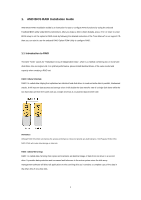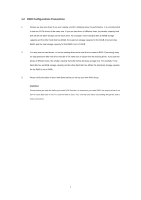ASRock FM2A88X BTC RAID Installation Guide
ASRock FM2A88X BTC Manual
 |
View all ASRock FM2A88X BTC manuals
Add to My Manuals
Save this manual to your list of manuals |
ASRock FM2A88X BTC manual content summary:
- ASRock FM2A88X BTC | RAID Installation Guide - Page 1
A85X/A75/A55 Chipsets 12 1.4.2 Configuring Legacy RAID ROM For AMD A88X/A78 Chipset 15 2. AMD Windows RAID Installation Guide 18 2.1 Components of RAIDXpert Installation Software 18 2.2 Browser Support ...18 2.3 Installing RAIDXpert ...19 2.4 Logging into RAIDXpert ...21 2.5 Regular Connection - ASRock FM2A88X BTC | RAID Installation Guide - Page 2
environment. After you make a SATA driver diskette, press or to enter BIOS setup to set the option to RAID mode by following the detailed instruction of the "User Manual" in our support CD, then you can start to use the onboard RAID Option ROM Utility to configure RAID. 1.1 Introduction - ASRock FM2A88X BTC | RAID Installation Guide - Page 3
RAID 5 (Block Striping with Distributed Parity) RAID 5 stripes data and distributes parity information across the physical drives along with the data blocks. This organization increases performance by accessing multiple physical drives simultaneously for each operation, as well as fault tolerance by - ASRock FM2A88X BTC | RAID Installation Guide - Page 4
1.2 RAID Configurations Precautions 1. Please use two new drives if you are creating a RAID 0 (striping) array for performance. It is recommended to use two SATA drives of the same size. If you use two drives of different sizes, the smaller capacity hard disk will be the base storage size for - ASRock FM2A88X BTC | RAID Installation Guide - Page 5
the OS you install. 1.3.1 RAID Functions for AMD A85X, A75, A55 chipsets Way 1: Use legacy instruction inside the RAID ROM utility to create the target RAID disk. (Please refer to Section 1.4 in this guide Support CD into the DVD-ROM drive. E. Go to Tools Easy RAID Installer F. Follow instructions - ASRock FM2A88X BTC | RAID Installation Guide - Page 6
Way 2: (for Windows® 8 64-bit / 8.1 64-bit only) Create and configure the RAID disk in GPT mode to support RAID disk size over 2TB and speed up system boot time. STEP 1: Set up UEFI A. Enter UEFI SETUP UTILITY → Advanced screen → Storage Configuration. B. Set the " - ASRock FM2A88X BTC | RAID Installation Guide - Page 7
I. Enter to set up RAID Drive. J. Choose to create a RAID Drive. K. Choose and select the hard drives to be included in the RAID array. Click on keyboard to toggle checkbox. Then choose . L. - ASRock FM2A88X BTC | RAID Installation Guide - Page 8
N. Click to return to the previous page and choose to check the logical drive list. Press to save and exit. O. Enter UEFI SETUP UTILITY → Boot to set the "Fast Boot" option to . Press to save change and exit. STEP 2: Windows® 8 64-bit / 8.1 64- - ASRock FM2A88X BTC | RAID Installation Guide - Page 9
for AMD A88X, . B. Follow the instruction inside the RAID ROM utility to create the target RAID disk. (Please refer to Section 1.4 in this guide for more details) port. D. Insert the Support CD into the DVD-ROM drive. E. Go to Tools Easy RAID Installer F. Follow instructions to finish the driver copy - ASRock FM2A88X BTC | RAID Installation Guide - Page 10
> to show RAID information. * Please refer to the step 3 of Section 1.3.2 to copy rcadm.efi file to USB flash disk or download the file from ASRock website http://download.asrock.com/drivers/AMD/SATA/BoltonRAID(v6.1.0.00117).zip. *See the Appendix section for more information on "rcadm.efi". 10 - ASRock FM2A88X BTC | RAID Installation Guide - Page 11
G. When the following screen appears, enter "rcadm -M -id -d" and click to initialize disk. H. Enter "rcadm -C -d " and click to create RAID disk. RAID Types: --volume, -v Single disk or concatenation of disks (JBOD) --raidable, -ra Single disk, RAIDAble -- - ASRock FM2A88X BTC | RAID Installation Guide - Page 12
the first time you have booted with the disk drives installed, the AMD onboard RAID Option ROM Utility will display the following screen. The RAID and base address (for system diagnosis) 1.4.1 Configuring RAID Option ROM For AMD A85X/A75/A55 Chipsets During the POST process, press keys, - ASRock FM2A88X BTC | RAID Installation Guide - Page 13
Press 2 on the Main Menu screen to display the Define LD Menu. Press to create a RAID array. Press the arrow keys to highlight an option. Press the spacebar to cycle through logical drive types, including RAID 0, RAID 1, RAID 5 and RAID 10. WARNING!! While you are allowed to use any - ASRock FM2A88X BTC | RAID Installation Guide - Page 14
successfully created a new RAID logical drive. Please install the operating system to your computer by following the detailed instruction of the "User Manual" in our support CD. Two Logical Drives After selecting the logical drive in Disk Assignments as the above-mentioned procedures, press - ASRock FM2A88X BTC | RAID Installation Guide - Page 15
system to your computer by following the detailed instruction of the "User Manual" in our support CD. 1.4.2 Configuring Legacy RAID ROM For AMD A88X/A78 Chipset When the appropriate prompt appears during POST, press to enter the RAID BIOS setup utility. To create a new array, press - ASRock FM2A88X BTC | RAID Installation Guide - Page 16
Use the arrow keys to select the hard drives to be included in the RAID array and press . The selected hard drives will be shown in green. To use all of the hard drives, simply press to select all. Then press . Use the arrow keys to select a RAID level you want. Press to - ASRock FM2A88X BTC | RAID Installation Guide - Page 17
Use the up/down arrow key or / to adjust the size and press . Select a caching mode and press to proceed. Press to confirm and then press to return to the previous screen. 17 - ASRock FM2A88X BTC | RAID Installation Guide - Page 18
Esc> to exit the RAID BIOS utility. 2. AMD Windows RAID Installation Guide AMD Windows RAID Installation Guide is an instruction for you to configure RAID that may be present on your system. 2.2 Browser Support On the Host PC with the AMD Controller, where you install RAIDXpert, you must have one - ASRock FM2A88X BTC | RAID Installation Guide - Page 19
2.3 Installing RAIDXpert Follow these steps to install RAIDXpert on your Windows-based PC or Server. 1. Boot the PC or server, launch Windows, and log in as the Administrator. If the computer is already running, exit all programs. If you are not logged in as the Administrator, log out, then log in - ASRock FM2A88X BTC | RAID Installation Guide - Page 20
SSL Security - Applies security to all connections involving the Internet or outside your company firewall. Security options are invisible to authorized users. AMD provides a default certificate for the server as well as for internal data communication. However, in some cases it is better to install - ASRock FM2A88X BTC | RAID Installation Guide - Page 21
. 12. When the Install Complete screen appears, click the Finish button. 2.4 Logging into RAIDXpert Choose RAIDXpert in the Windows Programs menu. Or, log on manually with your browser: 1. Launch the Browser. 2. In the Browser address field, type the entry explained below. If you did not choose the - ASRock FM2A88X BTC | RAID Installation Guide - Page 22
Enter the Host PC's IP address 127.0.0.1 or localhost • Enter the Port number 8443 • Add to launch RAIDXpert amd Together, your entry looks like this: https://127.0.0.1:8443/amd or https://localhost:8443/amd Note that the IP address shown above applies to a log-in at the Host PC. When you log in - ASRock FM2A88X BTC | RAID Installation Guide - Page 23
2.7 Creating a New Logical Drive A logical drive is a collection of physical drives in a RAID. To create a new logical drive: 1. Click Logical Drive View in Tree View. 2. Click the Create tab in Management View. The Select RAID Level screen appears. 3. Select the option beside the RAID level you - ASRock FM2A88X BTC | RAID Installation Guide - Page 24
7. Click the physical drives to select them. Available drives have a black frame. Selected drives have a red frame. 8. Click the Next button. The Assign a Name screen appears. 9. Enter a name for the logical drive in the field provided. 10. Click the Next button. The Final Settings screen appears. - ASRock FM2A88X BTC | RAID Installation Guide - Page 25
drive, you must partition and format the logical drive using your PC's operating system. 2.8 Connecting to RAIDXpert from the Internet The above instructions cover connections between the Host PC and other PCs using RAIDXpert over your company network. It is also possible to connect to a Host - ASRock FM2A88X BTC | RAID Installation Guide - Page 26
browser opens and displays a "no connection to the Internet is currently available" message. 2. Click the Work Offline button. 3. In the RAIDXpert login screen, enter your user name and password (if used), then click the Sign in button. A "webpage unavailable while offline" message will display. 4. - ASRock FM2A88X BTC | RAID Installation Guide - Page 27
2.10 Using RAIDXpert2 to Create RAID Array in Windows (for AMD A88X/A78 Chipset) 1. When you install the all-in-one driver to your system from ASRock's support CD, AMD RAIDXpert2 will be auto-installed as well. 2. Execute RAIDXpert2 in the Windows Programs menu. 27 - ASRock FM2A88X BTC | RAID Installation Guide - Page 28
3. When the login screen appears, type "admin" in the Login ID field. Type "admin" again in the Password field. 4. Create new username and password. Then log in to RAIDXpert with new username & password. 28 - ASRock FM2A88X BTC | RAID Installation Guide - Page 29
5. Be sure to delete the existing disk arrays before creating a new array. 6. To create array, Click on Array → Create. 29 - ASRock FM2A88X BTC | RAID Installation Guide - Page 30
7. Select the disks to be included in the RAID array. Select Array Type Enter Array Name & Array Size. Then click Create to create a RAID array. 8. Check if the array is created successfully. 30 - ASRock FM2A88X BTC | RAID Installation Guide - Page 31
9. In Disk Management, create partition and initialize the disk as GPT. 31 - ASRock FM2A88X BTC | RAID Installation Guide - Page 32
Appendix -rcadm.efi information for AMD A88X/A78 rcadm -? -?, --help Displays all primary rcadm commands, or if used after an option, displays help for that specific option. -log, --log-file Print output - ASRock FM2A88X BTC | RAID Installation Guide - Page 33
an array with a user-supplied name. The name can be up to 30 characters, but only 17 of those characters display in the BIOS. -p, --priority Sets an array's task priority from 1-10, with 10 being the highest priority. -q, --query Lists information about specific controllers, arrays, and disks - ASRock FM2A88X BTC | RAID Installation Guide - Page 34
Specifies if background array scan scanning is on or off. -sp, --smart-poll Turns SMART polling on or off for the specified drive(s). -t, --task Used to pause, resume, and remove tasks. -ul, --unlink Unlinks two arrays linked through a create copy operation. SYNTAX and EXAMPLES ADD SPARE --add-spare - ASRock FM2A88X BTC | RAID Installation Guide - Page 35
for read and write-back cache for write-back cache for no cache Examples: rcadm --manage --cache-array rw --array * rcadm -M -ca nc -a 1 DISK SETTINGS (Advanced) Disk cache: --cache-disk --disk -cd -d Cache attributes: for read - ASRock FM2A88X BTC | RAID Installation Guide - Page 36
-q [-a ] [-ct ] [-d ] [-v] Examples: rcadm --manage --query --array 1 --disk --verbose rcadm -M -q -a 1 2 3 -d -v QUERY ALL --query-all -qa Example: rcadm --manage --query-all RESCAN DISKS --rescan -rsc Example: rcadm --manage --rescan SCAN ARRAY --scan-array --array < - ASRock FM2A88X BTC | RAID Installation Guide - Page 37
Examples: rcadm --manage --unlink --array 2 rcadm -M -ul -a 5 rcadm -C CREATE Long form: rcadm --create --disk [--size ] [--sub-member ] [--spare-disk ] [--no-sync] [--d-spare] [--cache ] [--max-size] [--name "name"] [--priority ] [-- - ASRock FM2A88X BTC | RAID Installation Guide - Page 38
Identifies an array with a user-supplied name. The name can be up to 30 characters, but only 17 of those characters display in the BIOS. -p, --priority Sets the background initialization task priority from 1 to 10, with 10 being the highest priority. For redundant array types only. -led, --leave - ASRock FM2A88X BTC | RAID Installation Guide - Page 39
rcadm -D DELETE Long form: --delete --array [--no-ask] Short form: -D -a [-na] [-cg ] OPTIONS -na, --no-ask If the no ask option is specified the array is deleted without confirmation. EXAMPLES Example: Delete arrays 1 and 2. rcadm -D --array 1 2 Example: Delete all

1
AMD RAID Installation Guide
1. AMD BIOS RAID Installation Guide
........................................................................................................
2
1.1
Introduction to RAID
.................................................................................................................
2
1.2
RAID Configurations Precautions
............................................................................................
4
1.3
Installing Windows
®
OS With RAID Functions
.........................................................................
5
1.3.1
RAID Functions for AMD A85X, A75, A55 chipsets
........................................................
5
1.3.2
RAID Functions for AMD A88X, A78 chipsets
................................................................
9
1.4
Create Disk Array
...................................................................................................................
12
1.4.1
Configuring RAID Option ROM For AMD A85X/A75/A55 Chipsets
..............................
12
1.4.2
Configuring Legacy RAID ROM For AMD A88X/A78 Chipset
......................................
15
2.
AMD Windows RAID Installation Guide
...........................................................................................
18
2.1
Components of RAIDXpert Installation Software
...................................................................
18
2.2
Browser Support
....................................................................................................................
18
2.3
Installing RAIDXpert
..............................................................................................................
19
2.4
Logging into RAIDXpert
.......................................................................................................
21
2.5
Regular Connection
...............................................................................................................
22
2.6
Secure Connection
................................................................................................................
22
2.7
Creating a New Logical Drive
.................................................................................................
23
2.8
Connecting to RAIDXpert from the Internet
...........................................................................
25
2.9
Running RAIDXpert without Network Connection
..................................................................
25
2.10
Using RAIDXpert2 to Create RAID Array in Windows (for AMD A88X/A78 Chipset)
.............
27
Appendix –rcadm.efi information for AMD A88X/A78
...............................................................................
32