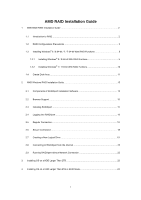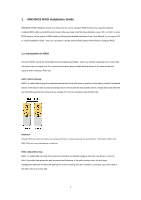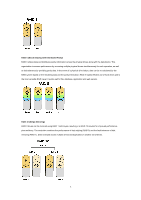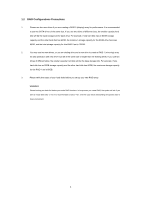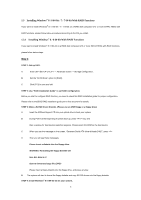ASRock Fatal1ty 990FX Killer RAID Installation Guide
ASRock Fatal1ty 990FX Killer Manual
 |
View all ASRock Fatal1ty 990FX Killer manuals
Add to My Manuals
Save this manual to your list of manuals |
ASRock Fatal1ty 990FX Killer manual content summary:
- ASRock Fatal1ty 990FX Killer | RAID Installation Guide - Page 1
AMD RAID Installation Guide 1. AMD BIOS RAID Installation Guide 2 1.1 Introduction to RAID 2 1.2 RAID Configurations Precautions 3 1.3 Installing Windows® 8 / 8 64-bit / 7 / 7 64-bit With RAID Functions 5 1.3.1 Installing Windows® 8 / 8 64-bit With RAID Funtions 5 1.3.2 Installing Windows® 7 / - ASRock Fatal1ty 990FX Killer | RAID Installation Guide - Page 2
by using the onboard FastBuild BIOS utility under BIOS environment. After you make a SATA3 driver diskette, press or to enter BIOS setup to set the option to RAID mode by following the detailed instruction of the "User Manual" in our support CD or "Quick Installation Guide", then you can - ASRock Fatal1ty 990FX Killer | RAID Installation Guide - Page 3
efficient use of hard drives and is the most versatile RAID Level. It works well for file, database, application and web servers. RAID 10 (Stripe Mirroring) RAID 0 drives can be mirrored using RAID 1 techniques, resulting in a RAID 10 solution for improved performance plus resiliency. The controller - ASRock Fatal1ty 990FX Killer | RAID Installation Guide - Page 4
is 60GB. 3. Please verify the status of your hard disks before you set up your new RAID array. WARNING!! Please backup your data first before you create RAID functions. In the process you create RAID, the system will ask if you want to "Clear Disk Data" or not. It is recommended to select - ASRock Fatal1ty 990FX Killer | RAID Installation Guide - Page 5
for proper configuration. Please refer to the BIOS RAID installation guide part in this document for details. STEP 3: Make a SATA3 Driver Diskette. (Please use an USB floppy or a floppy disk.) A. Insert the ASRock Support CD into your optical drive to boot your system. B. During POST at the - ASRock Fatal1ty 990FX Killer | RAID Installation Guide - Page 6
Way 2: Use this alternative to speed up Windows® 8 boot time. STEP 1: Set up UEFI. A. Enter UEFI SETUP UTILITY → Advanced screen → Storage Configuration. B. Set the "SATA Mode" option to [RAID]. C. Click [F10] to save and exit. D. Click [F11] to enter boot menu and select "Built-in EFI - ASRock Fatal1ty 990FX Killer | RAID Installation Guide - Page 7
H. Enter [Logical Drive Main Menu] to set up RAID Drive. I. Choose [Logical Drive Create Menu] to create a RAID Drive. 7 - ASRock Fatal1ty 990FX Killer | RAID Installation Guide - Page 8
[Usable Physical Drive List] and select the hard drives to be included in the RAID array. Click [Space] on keyboard to toggle checkbox. Then choose [Basic Setting]. K. Select your desired RAID Level in "Raid Mode" and enter a volume name in "Ld name". Click [Enter] to confirm the selection - ASRock Fatal1ty 990FX Killer | RAID Installation Guide - Page 9
M. Click [Esc] to return to the previous page and choose [Logical Drive List Menu] to check the logical drive list. N. Enter UEFI SETUP UTILITY → Boot to set the "Fast Boot" option to [Ultra Fast]. Press [F10] to save change and exit. STEP 2: Install Windows® 8 / 8 64-bit OS on your system. 9 - ASRock Fatal1ty 990FX Killer | RAID Installation Guide - Page 10
2: Use "RAID Installation Guide" to set RAID configuration. Before you start to configure RAID function, you need to check this RAID installation guide for proper configuration. Please refer to the BIOS RAID installation guide part in this document for details. STEP 3: Make a SATA3 Driver Diskette - ASRock Fatal1ty 990FX Killer | RAID Installation Guide - Page 11
If this is the first time you have booted with the disk drives installed, the AMD onboard RAID Option ROM Utility will display the following screen. The RAID Option ROM includes a Utility with tools to set up your physical drives as RAID logical drives. The RAID Option ROM Utility can perform these - ASRock Fatal1ty 990FX Killer | RAID Installation Guide - Page 12
the Main Menu screen to display the Define LD Menu. Press the arrow keys to highlight a logical drive number you want to define and press to select it. The Define LD Menu for the logical drive number you selected will next appear. Choose the RAID level you want. In the Define - ASRock Fatal1ty 990FX Killer | RAID Installation Guide - Page 13
to restart your computer. You have successfully created a new RAID logical drive. Please install the operating system to your computer by following the detailed instruction of the "User Manual" in our support CD or "Quick Installation Guide". Two Logical Drives After selecting the logical drive in - ASRock Fatal1ty 990FX Killer | RAID Installation Guide - Page 14
. Press again to exit the Utility. 6. Press to restart the computer. You have successfully created a new RAID logical drive. Please install the operating system to your computer by following the detailed instruction of the "User Manual" in our support CD or "Quick Installation Guide". 14 - ASRock Fatal1ty 990FX Killer | RAID Installation Guide - Page 15
AMD SB950 SATA RAID controllers. Other brands of RAID controllers are not supported. Please read this guide carefully and follow the instructions below to configure and manage RAID to install RAIDXpert on your Windows-based PC or Server. 1. Boot the PC or server, launch Windows, and log in as the - ASRock Fatal1ty 990FX Killer | RAID Installation Guide - Page 16
7. When the Welcome screen appears, click the Next button. 8. When the License Agreement screen appears, click the "I accept the terms of the license agreement" option to proceed with installation. Then click the Next button to continue. Note: If you leave the "I do not accept the terms of the - ASRock Fatal1ty 990FX Killer | RAID Installation Guide - Page 17
SSL Security - Applies security to all connections involving the Internet or outside your company firewall. Security options are invisible to authorized users. AMD provides a default certificate for the server as well as for internal data communication. However, in some cases it is better to install - ASRock Fatal1ty 990FX Killer | RAID Installation Guide - Page 18
into RAIDXpert Choose RAIDXpert in the Windows Programs menu. Or, log on manually with your browser: 1. Launch the Browser. 2. In the Browser address field localhost • Enter the Port number 25902 • Add to launch RAIDXpert amd Together, your entry looks like this: http://127.0.0.1:25902/ati or - ASRock Fatal1ty 990FX Killer | RAID Installation Guide - Page 19
• Add to launch RAIDXpert amd Together, your entry looks like this: https://127.0.0.1:8443/amd or https://localhost:8443/amd Note that the IP address shown RAID Level screen appears. 3. Select the option beside the RAID level you want for your logical drive. RAIDXpert displays the RAID levels - ASRock Fatal1ty 990FX Killer | RAID Installation Guide - Page 20
4. In the Select Drive Type screen, click the following option: • Free Drives - Select all Free (unassigned) physical drives The Select Drives screen appears. 5. Click the Next button. 6. If you want to split the capacity of your physical drives between two logical drives, enter the capacity for the - ASRock Fatal1ty 990FX Killer | RAID Installation Guide - Page 21
KB. The Write Cache policy is None. You cannot change this setting. 12. RAID 0, 1, and 5. Select a Gigabyte Boundary policy from the dropdown menu. • GigaByte dropdown menu. • Fast Initialization - Erases the reserve and master boot sectors of the physical drives being added to the logical drive. - ASRock Fatal1ty 990FX Killer | RAID Installation Guide - Page 22
operating system. 2.8 Connecting to RAIDXpert from the Internet The above instructions cover connections between the Host PC and other PCs using RAIDXpert choose RAIDXpert in the Linux Applications menu.Your browser opens and displays a "no connection to the Internet is currently available" message. - ASRock Fatal1ty 990FX Killer | RAID Installation Guide - Page 23
OS on a HDD Larger Than 2TB This motherboard is adopting UEFI BIOS that allows Windows® OS to be installed on . Set AHCI Mode in UEFI Setup Utility > Advanced > Storage Configuration > SATA Mode. 3. Choose the item "UEFI:xxx" to boot in UEFI Setup Utility > Boot > Boot Option #1. ("xxx" is the - ASRock Fatal1ty 990FX Killer | RAID Installation Guide - Page 24
a HDD Larger Than 2TB in RAID Mode This motherboard is adopting UEFI BIOS that allows Windows® OS to Setup Utility > Advanced > Storage Configuration > SATA Mode. 3. Choose onboard RAID 3TB+ unlocker > UEFI Mode For GPT partition. Press to save the change and exit. 4. Press to enter Boot - ASRock Fatal1ty 990FX Killer | RAID Installation Guide - Page 25
7. And then key in drvcfg -s [Drv number] [Ctrl number] to enter Raid Utility. For example: key in drvcfg -s 4E B5. 8. Choose Logical Drive Main Menu to set up Raid Drive. 9. Choose Logical Drive Create Menu to create a Raid Drive. 10. Choose Usable Physical Drive List to select Raid HDD. 25 - ASRock Fatal1ty 990FX Killer | RAID Installation Guide - Page 26
11. Press Space on keyboard to toggle checkbox. 12. Choose Ld Size setting, and key in the Raid size. 13. After set up Raid size, please click Start to Create. 14. Press to exit Utility. 15. During reboot, please press to enter Boot Menu. Choose UEFI: SCSI CD/DVD Drive. 26 - ASRock Fatal1ty 990FX Killer | RAID Installation Guide - Page 27
it may take more time to boot into Windows® or install driver/utilities. If you encounter this problem, you will need to following instructions to fix this problem. Windows® 8 64-bit / 7 64-bit: A. Please request the hotfix KB2505454 thru this link: http://support.microsoft.com/kb/2505454/ B. After
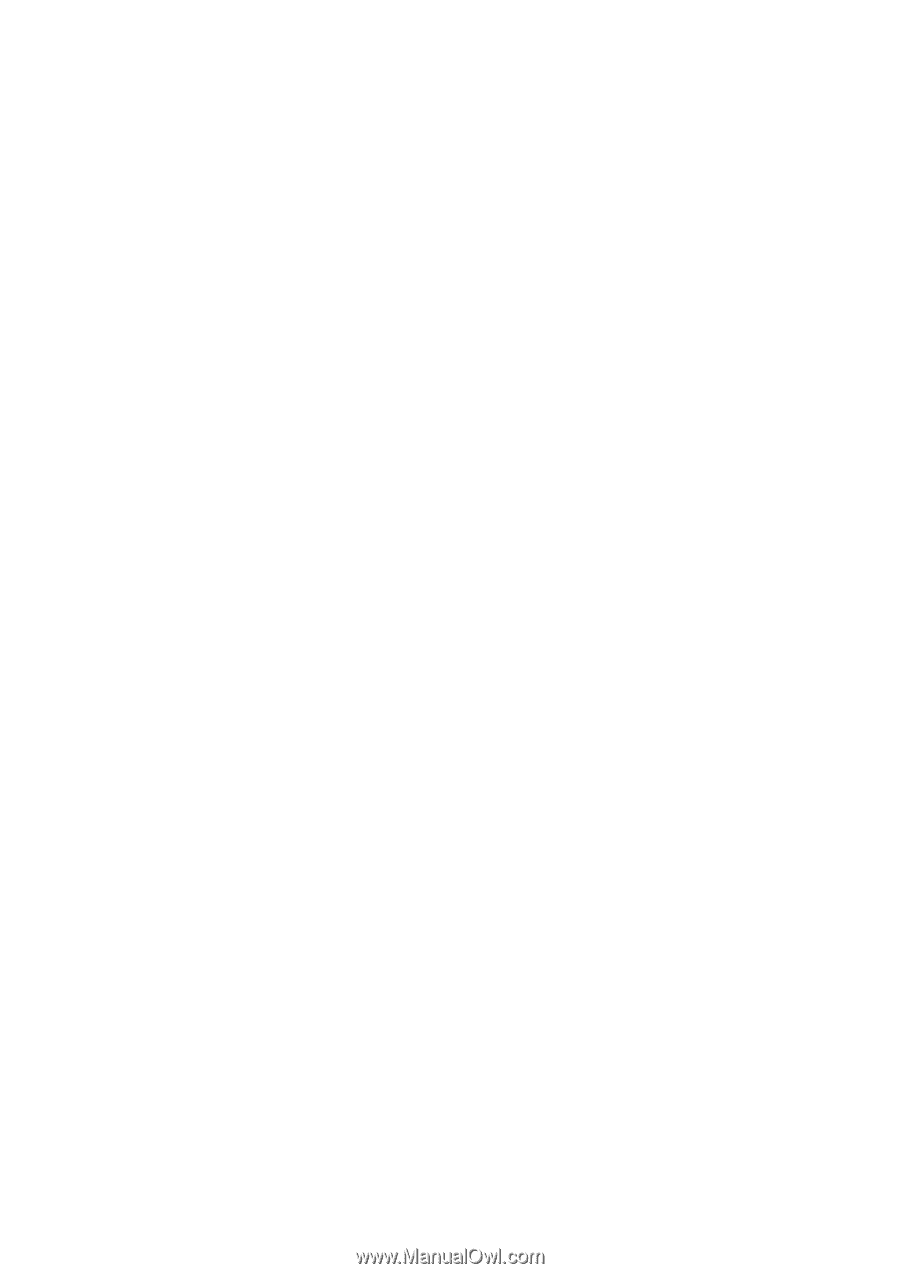
1
AMD RAID Installation Guide
1.
AMD BIOS RAID Installation Guide …………………………………………………………………….. 2
1.1
Introduction to RAID ……………………………………………………………………………….. 2
1.2
RAID Configurations Precautions ………………………………………………………………… 3
1.3
Installing Windows
®
8 / 8 64-bit / 7 / 7 64-bit With RAID Functions .………………….………..5
1.3.1
Installing Windows
®
8 / 8 64-bit With RAID Funtions …………………...………………. 5
1.3.2
Installing Windows
®
7 / 7 64-bit With RAID Funtions ……………………………..……..10
1.4
Create Disk Array …………………………………………………………………………………. 11
2.
AMD Windows RAID Installation Guide ………………………………………………………………...15
2.1
Components of RAIDXpert Installation Software ……………………………………………… 15
2.2
Browser Support ………………………………………………………………………………….. 15
2.3
Installing RAIDXpert ……………………………………………………………………………… 15
2.4
Logging into RAIDXpert ………………………………………………………………………….. 18
2.5
Regular Connection……………………………………………………………………………
.....
18
2.6
Secure Connection………………………………………………………………………………... 18
2.7
Creating a New Logical Drive
……………………………………………………………………
19
2.8
Connecting to RAIDXpert from the Internet ……………………………………………………. 22
2.9
Running RAIDXpert without Network Connection …………………………………………….. 22
3.
Installing OS on a HDD Larger Than 2TB …………………………………………………………….. 23
4.
Installing OS on a HDD Larger Than 2TB in RAID Mode……………………………………………. 24