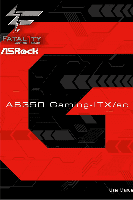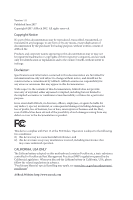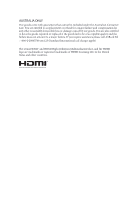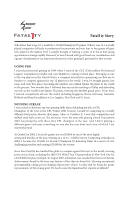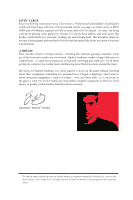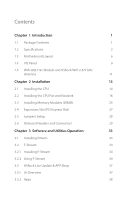ASRock Fatal1ty AB350 Gaming-ITX/ac User Manual
ASRock Fatal1ty AB350 Gaming-ITX/ac Manual
 |
View all ASRock Fatal1ty AB350 Gaming-ITX/ac manuals
Add to My Manuals
Save this manual to your list of manuals |
ASRock Fatal1ty AB350 Gaming-ITX/ac manual content summary:
- ASRock Fatal1ty AB350 Gaming-ITX/ac | User Manual - Page 1
- ASRock Fatal1ty AB350 Gaming-ITX/ac | User Manual - Page 2
change without notice, and should not be constructed as a commitment by ASRock. ASRock assumes no responsibility for any errors or omissions that may appear in CALIFORNIA, USA ONLY The Lithium battery adopted on this motherboard contains Perchlorate, a toxic substance controlled in Perchlorate Best - ASRock Fatal1ty AB350 Gaming-ITX/ac | User Manual - Page 3
failure. If you require assistance please call ASRock Tel : +886-2-28965588 ext.123 (Standard International call charges apply) The terms HDMI™ and HDMI High-Definition Multimedia Interface, and the HDMI logo are trademarks or registered trademarks of HDMI Licensing LLC in the United States and - ASRock Fatal1ty AB350 Gaming-ITX/ac | User Manual - Page 4
Fatal1ty Story Who knew that at age 19, I would be a World Champion PC gamer. When I was 13, I actually played competitive billiards in professional tournaments and won four or five games off guys who played at the highest level. I actually thought of making a career of it, but at that young age - ASRock Fatal1ty AB350 Gaming-ITX/ac | User Manual - Page 5
a professional. A DREAM Now, another dream is being realized - building the ultimate gaming computer, made up of the best parts under my own brand. movement around the maps. My vision for Fatal1ty hardware is to allow gamers to focus on the game without worrying about their equipment, something I' - ASRock Fatal1ty AB350 Gaming-ITX/ac | User Manual - Page 6
1 1.2 Specifications 2 1.3 Motherboard Layout 6 1.4 I/O Panel 9 1.5 WiFi-802.11ac Module and ASRock WiFi 2.4/5 GHz Antenna 11 Operation 33 3.1 Installing Drivers 33 3.2 F-Stream 34 3.2.1 Installing F-Stream 34 3.2.2 Using F-Stream 34 3.3 ASRock Live Update & APP Shop 37 - ASRock Fatal1ty AB350 Gaming-ITX/ac | User Manual - Page 7
3.3.3 BIOS & Drivers 41 3.3.4 Setting 42 3.4 Creative SoundBlaster Cinema3 43 3.5 ASRock RGB LED Utility 44 Chapter 4 UEFI SETUP UTILITY 45 4.1 54 4.4.5 Super IO Configuration 55 4.4.6 ACPI Configuration 56 4.4.7 AMD PBS 57 4.5 Tools 58 4.6 Hardware Health Event Monitoring Screen - ASRock Fatal1ty AB350 Gaming-ITX/ac | User Manual - Page 8
CPU support list on ASRock's website as well. ASRock website http://www.asrock.com. 1.1 Package Contents • ASRock Fatal1ty AB350 Gaming-ITX/ac Series Motherboard (Mini-ITX Form Factor) • ASRock Fatal1ty AB350 Gaming-ITX/ac Series Quick Installation Guide • ASRock Fatal1ty AB350 Gaming-ITX/ac Series - ASRock Fatal1ty AB350 Gaming-ITX/ac | User Manual - Page 9
1.2 Specifications Platform • Mini-ITX Form Factor • 2oz Copper PCB CPU • Supports AMD Socket AM4 A-Series APUs (Bristol Ridge) and Ryzen Series CPUs (Summit Ridge) • Digi Power design • 8 Power Phase design • Supports 95W Water Cooling Chipset • AMD Promontory B350 Memory • Dual Channel - ASRock Fatal1ty AB350 Gaming-ITX/ac | User Manual - Page 10
Fatal1ty AB350 Gaming-ITX/ac Series Audio LAN Wireless LAN * Actual support may vary by CPU • DirectX 12, Pixel Shader 5.0 • Max. shared memory 2GB • Supports 2 x HDMI with max. resolution up to 4K x 2K (4096x2160) @ 24Hz / (3840x2160) @ 30Hz • Supports Auto Lip Sync, Deep Color (12bpc), xvYCC and - ASRock Fatal1ty AB350 Gaming-ITX/ac | User Manual - Page 11
Ryzen Series CPU) or Gen3 x2 (16 Gb/s) (with A-Series APU)* * Supports NVMe SSD as boot disks * Supports ASRock U.2 Kit Connector • 1 x LPC Header • 1 x AMD Fan LED Header • 1 x CPU Fan Connector (4-pin) * The CPU Fan Connector supports the CPU fan of maximum 1A (12W) fan power. • 1 x Chassis Fan - ASRock Fatal1ty AB350 Gaming-ITX/ac | User Manual - Page 12
Fatal1ty AB350 Gaming-ITX/ac Series • 1 x USB 2.0 Header (Supports 2 USB 2.0 ports) (Supports ESD Protection) • 1 x USB 3.0 Header (Supports 2 USB 3.0 ports) (Supports ESD Protection) BIOS Feature • AMI UEFI Legal BIOS with GUI support • Supports "Plug and Play" • ACPI 5.1 compliance wake up - ASRock Fatal1ty AB350 Gaming-ITX/ac | User Manual - Page 13
T: USB1 B: USB2 AB350 Gaming-ITX/ac Ultra M.2 PCIe Gen3 x4 RoHS USB_3_4 USB3_3_4 1 1 RJ-45 LAN SATA3_2 Top: Central/Bass LINE IN Center: REAR SPK FRONT Bottom: Optical SPDIF Top: Center: Bottom: MIC IN SPEAKER1 1 M2_WIFI_1 HD_AUDIO1 1 AMD Promontory B350 BIOS ROM PCIE1 CHA_FAN - ASRock Fatal1ty AB350 Gaming-ITX/ac | User Manual - Page 14
Back Side View Fatal1ty AB350 Gaming-ITX/ac Series Ultra M.2 English 7 - ASRock Fatal1ty AB350 Gaming-ITX/ac | User Manual - Page 15
No. Description 1 ATX 12V Power Connector (ATX12V1) 2 AMD LED Fan USB Header (USB_5) 3 AMD Fan LED Header (AMD_FAN_LED1) 4 CPU Fan Connector (CPU_FAN1) 5 2 x 288-pin DDR4 DIMM Slots (DDR4_A1, DDR4_B1) 6 Chassis Fan Connector (CHA_FAN2) 7 ATX Power Connector (ATXPWR1) 8 USB 2.0 Header ( - ASRock Fatal1ty AB350 Gaming-ITX/ac | User Manual - Page 16
1.4 I/O Panel 1 2 Fatal1ty AB350 Gaming-ITX/ac Series 57 3 4 68 9 16 15 14 13 12 11 10 No. Description 1 Fatal1ty Mouse Port (USB_1) 2 USB 2.0 Port (USB_2) 3 USB 3.0 Port (USB31_TA_1) ) 13 USB 3.0 Type-C Port (USB31_TC_1) 14 HDMI Port 15 HDMI Port 16 PS/2 Mouse/Keyboard Port English 9 - ASRock Fatal1ty AB350 Gaming-ITX/ac | User Manual - Page 17
* There are two LEDs on each LAN port. Please refer to the table below for the LAN port LED indications. ACT/LINK LED SPEED LED LAN Port Activity / Link LED Status Description Off Blinking On No Link Data Activity Link Speed LED Status Off Orange Green Description 10Mbps connection 100Mbps - ASRock Fatal1ty AB350 Gaming-ITX/ac | User Manual - Page 18
Fatal1ty AB350 Gaming-ITX/ac Series 1.5 WiFi-802.11ac Module and ASRock WiFi 2.4/5 GHz Antenna WiFi-802.11ac + BT Module This motherboard comes with an exclusive WiFi 802.11 a/b/g/n/ac + BT v4.0 module (pre-installed on the rear I/O panel) that offers support for WiFi 802.11 a/b/ g/n/ac - ASRock Fatal1ty AB350 Gaming-ITX/ac | User Manual - Page 19
WiFi Antennas Installation Guide Step 1 Prepare the WiFi 2.4/5 GHz Antennas that come with the package. Step 2 Connect the two WiFi 2.4/5 GHz Antennas to the antenna connectors. Turn the antenna - ASRock Fatal1ty AB350 Gaming-ITX/ac | User Manual - Page 20
Fatal1ty AB350 Gaming-ITX/ac Series Chapter 2 Installation This is a Mini-ITX form factor motherboard. Before you install the motherboard, study the configuration of your chassis to ensure that the motherboard fits into it. Pre-installation Precautions Take note of the following precautions before - ASRock Fatal1ty AB350 Gaming-ITX/ac | User Manual - Page 21
2.1 Installing the CPU Unplug all power cables before installing the CPU. 1 2 14 English - ASRock Fatal1ty AB350 Gaming-ITX/ac | User Manual - Page 22
Fatal1ty AB350 Gaming-ITX/ac Series 3 15 English - ASRock Fatal1ty AB350 Gaming-ITX/ac | User Manual - Page 23
2.2 Installing the CPU Fan and Heatsink After you install the CPU into this motherboard, it is necessary to install a larger heatsink and cooling fan to dissipate heat. You also need to spray thermal grease between the CPU and the - ASRock Fatal1ty AB350 Gaming-ITX/ac | User Manual - Page 24
Fatal1ty AB350 Gaming-ITX/ac Series 3 4 CPU_FAN1 17 English - ASRock Fatal1ty AB350 Gaming-ITX/ac | User Manual - Page 25
Installing the AM4 Box Cooler SR2 1 2 18 English - ASRock Fatal1ty AB350 Gaming-ITX/ac | User Manual - Page 26
Fatal1ty AB350 Gaming-ITX/ac Series 3 19 English - ASRock Fatal1ty AB350 Gaming-ITX/ac | User Manual - Page 27
4 CPU_FAN1 5 RGB LED Cable 4-pin FAN cable CPU_FAN1 +12V AMD_FAN_LED1 *The diagram shown here are for reference only. Please refer to page 32 for the orientation of AMD Fan LED Header (AMD_FAN_LED1). 20 English - ASRock Fatal1ty AB350 Gaming-ITX/ac | User Manual - Page 28
Fatal1ty AB350 Gaming-ITX/ac Series Installing the AM4 Box Cooler SR3 1 2 21 English - ASRock Fatal1ty AB350 Gaming-ITX/ac | User Manual - Page 29
3 4 22 English - ASRock Fatal1ty AB350 Gaming-ITX/ac | User Manual - Page 30
Fatal1ty AB350 Gaming-ITX/ac Series 5 CPU_FAN1 23 English - ASRock Fatal1ty AB350 Gaming-ITX/ac | User Manual - Page 31
note that only one cable should be used at a time in this step. If you select AMD_FAN_LED1, please install ASRock utility "ASRock RGB LED". If you select USB connector, please install AMD utility "SR3 Settings Software". *The diagram shown here are for reference only. Please refer to page 32 for the - ASRock Fatal1ty AB350 Gaming-ITX/ac | User Manual - Page 32
Fatal1ty AB350 Gaming-ITX/ac Series 2.3 Installing Memory Modules (DIMM) This motherboard provides two 288-pin DDR4 (Double Data Rate 4) DIMM slots, and supports Dual Channel Memory Technology. 1. For dual channel configuration, you always need to install identical (the same brand, speed, size - ASRock Fatal1ty AB350 Gaming-ITX/ac | User Manual - Page 33
The DIMM only fits in one correct orientation. It will cause permanent damage to the motherboard and the DIMM if you force the DIMM into the slot at incorrect orientation. 1 2 3 26 English - ASRock Fatal1ty AB350 Gaming-ITX/ac | User Manual - Page 34
Fatal1ty AB350 Gaming-ITX/ac Series 2.4 Expansion Slot (PCI Express Slot) There is 1 PCI Express slot on the motherboard. Before installing an expansion card, please make sure that the power supply is switched off or the power cord is unplugged. Please read the documentation - ASRock Fatal1ty AB350 Gaming-ITX/ac | User Manual - Page 35
short pin2 and pin3 on CLRMOS1 for 5 seconds. However, please do not clear the CMOS right after you update the BIOS. If you need to clear the CMOS when you just finish updating the BIOS, you must boot up the system first, and then shut it down before you do the clear-CMOS action - ASRock Fatal1ty AB350 Gaming-ITX/ac | User Manual - Page 36
Fatal1ty AB350 Gaming-ITX/ac Series 2.6 Onboard Headers and Connectors Onboard headers and connectors are NOT jumpers. Do NOT place jumper caps over these headers and connectors. Placing jumper caps over the headers and connectors will cause permanent damage to the motherboard. System Panel Header - ASRock Fatal1ty AB350 Gaming-ITX/ac | User Manual - Page 37
rate. This header is used for connecting the USB connector on the AMD SR3 Heatsink. USB 2.0 Header (9-pin USB_3_4) (see p.6, No. 8) There is one header on this motherboard. Each USB 2.0 header can support two ports. USB 3.0 Header (19-pin USB3_3_4) (see p.6, No. 9) 1 Dummy IntA_PB_D+ IntA_PB_D - ASRock Fatal1ty AB350 Gaming-ITX/ac | User Manual - Page 38
Fatal1ty AB350 Gaming-ITX/ac Series 1. High Definition Audio supports Jack Sensing, but the panel wire on the chassis must support HDA to function correctly. Please follow the instructions in our manual and chassis manual to install your system. 2. If you use an AC This motherboard provides - ASRock Fatal1ty AB350 Gaming-ITX/ac | User Manual - Page 39
Connector (24-pin ATXPWR1) (see p.6, No. 7) ATX 12V Power Connector (8-pin ATX12V1) (see p.6, No. 1) AMD FAN LED Header (4-pin AMD_FAN_ LED1) (see p.6, No. 3) 12 24 1 13 5 1 8 4 1 12V G R B This motherboard provides a 24-pin ATX power connector. To use a 20-pin ATX power supply, please - ASRock Fatal1ty AB350 Gaming-ITX/ac | User Manual - Page 40
Fatal1ty AB350 Gaming-ITX/ac Series Chapter 3 Software and Utilities Operation 3.1 Installing Drivers The Support CD that comes with the motherboard contains necessary drivers and useful utilities that enhance the motherboard's features. Running The Support CD To begin using the support CD, insert - ASRock Fatal1ty AB350 Gaming-ITX/ac | User Manual - Page 41
multi purpose software suite with a new interface, more new features and improved utilities. 3.2.1 Installing F-Stream F-Stream can be downloaded from ASRock Live Update & APP Shop. After the installation, you will find the icon "F-Stream" on your desktop. Double-click the "F-Stream" icon, F-Stream - ASRock Fatal1ty AB350 Gaming-ITX/ac | User Manual - Page 42
OC Tweaker Configurations for overclocking the system. Fatal1ty AB350 Gaming-ITX/ac Series System Info View information about the system. *The System Browser tab may not appear for certain models. 35 English - ASRock Fatal1ty AB350 Gaming-ITX/ac | User Manual - Page 43
different fan speeds using the graph. The fans will automatically shift to the next speed level when the assigned temperature is met. Settings Configure ASRock F-Stream. Click to select "Auto run at Windows Startup" if you want F-Stream to be launched when you start up the Windows operating system - ASRock Fatal1ty AB350 Gaming-ITX/ac | User Manual - Page 44
Fatal1ty AB350 Gaming-ITX/ac Series 3.3 ASRock Live Update & APP Shop The ASRock Live Update & APP Shop is an online store for purchasing and downloading software applications for your ASRock computer. You can quickly and easily install various apps and support utilities. With ASRock Live Update & - ASRock Fatal1ty AB350 Gaming-ITX/ac | User Manual - Page 45
on the right. Please scroll up and down to see more apps listed. You can check the price of the app and whether you have already intalled it or not. - The red icon displays the price or "Free" if the app is free of charge. - The green "Installed" icon means the app - ASRock Fatal1ty AB350 Gaming-ITX/ac | User Manual - Page 46
Fatal1ty AB350 Gaming-ITX/ac Series Step 3 If you want to install the app, click on the red icon to start downloading. Step 4 When installation completes, you can find the - ASRock Fatal1ty AB350 Gaming-ITX/ac | User Manual - Page 47
Upgrading an App You can only upgrade the apps you have already installed. When there is an available new version for your app, you will find the mark of "New Version" appears below the installed app icon. Step 1 Click on the app icon to see more details. Step 2 Click on the yellow icon to start - ASRock Fatal1ty AB350 Gaming-ITX/ac | User Manual - Page 48
Fatal1ty AB350 Gaming-ITX/ac Series 3.3.3 BIOS & Drivers Installing BIOS or Drivers When the "BIOS & Drivers" tab is selected, you will see a list of recommended or critical updates for the BIOS or drivers. Please update them all soon. Step 1 Please check the item information before update. Click - ASRock Fatal1ty AB350 Gaming-ITX/ac | User Manual - Page 49
3.3.4 Setting In the "Setting" page, you can change the language, select the server location, and determine if you want to automatically run the ASRock Live Update & APP Shop on Windows startup. 42 English - ASRock Fatal1ty AB350 Gaming-ITX/ac | User Manual - Page 50
Fatal1ty AB350 Gaming-ITX/ac Series 3.4 Creative SoundBlaster Cinema3 The SoundBlasterTM Cinema3, powered can easily enhance your audio environment in five modes, including Headphones, Speakers, Music, Movie, Game, Voice and Custom. 1 2 34 5 There are five functions in SoundBlasterTM Cinema3: No. - ASRock Fatal1ty AB350 Gaming-ITX/ac | User Manual - Page 51
RGB LED utility. Download this utility from the ASRock Live Update & APP Shop and start coloring your PC style your way! Drag the tab to customize your preference. Toggle on/off the RGB LED switch Sync RGB LED effects for all LED regions of the motherboard Select a RGB LED light effect from the - ASRock Fatal1ty AB350 Gaming-ITX/ac | User Manual - Page 52
Fatal1ty AB350 Gaming-ITX/ac and then back on. Because the UEFI software is constantly being updated, the following UEFI setup screens and descriptions are for reference purpose only time/date information OC Tweaker For overclocking configurations Advanced For advanced system configurations - ASRock Fatal1ty AB350 Gaming-ITX/ac | User Manual - Page 53
4.1.2 Navigation Keys Use < > key or < > key to choose among the selections on the menu bar, and use < > key or < > key to move the cursor up or down to select items, then press to get into the sub screen. You can also use the mouse to click your required item. Please check the following - ASRock Fatal1ty AB350 Gaming-ITX/ac | User Manual - Page 54
Fatal1ty AB350 Gaming-ITX/ac Series 4.2 Main Screen When you enter the UEFI SETUP UTILITY, the Main screen will appear and display the system overview. 47 English - ASRock Fatal1ty AB350 Gaming-ITX/ac | User Manual - Page 55
4.3 OC Tweaker Screen In the OC Tweaker screen, you can set up overclocking features. Because the UEFI software is constantly being updated, the following UEFI setup screens and descriptions are for reference purpose only, and they may not exactly match what you see on your screen. Voltage - ASRock Fatal1ty AB350 Gaming-ITX/ac | User Manual - Page 56
Fatal1ty AB350 Gaming-ITX/ac Series Type a profile name and press enter to save your settings as user default. Load User Default Load previously saved user defaults. Save User UEFI - ASRock Fatal1ty AB350 Gaming-ITX/ac | User Manual - Page 57
, StorageConfiguration, Super IO Configuration, ACPI Configuration and AMD PBS. Setting wrong values in this section may the resolution will be set to 1920 x 1080 if the monitor supports Full HD resolution. If the monitor does not support Full HD resolution, then the resolution will be set to 1024 - ASRock Fatal1ty AB350 Gaming-ITX/ac | User Manual - Page 58
4.4.1 CPU Configuration Fatal1ty AB350 Gaming-ITX/ac Series Cool 'n' Quiet Use this item to enable or disable AMD's Cool 'n' (Virtual Machine Architecture) can utilize the additional hardware capabilities provided by AMD-V. The default value is [Enabled]. Configuration options: [Enabled] and - ASRock Fatal1ty AB350 Gaming-ITX/ac | User Manual - Page 59
4.4.2 North Bridge Configuration IOMMU Use this to enable or disable IOMMU. The default value of this feature is [Disabled]. Share Memory Configure the size of memory that is allocated to the integrated graphics processor when the system boots up. 52 English - ASRock Fatal1ty AB350 Gaming-ITX/ac | User Manual - Page 60
Fatal1ty AB350 Gaming-ITX/ac Series 4.4.3 South Bridge Configuration Onboard HD Audio Enable/disable . Deep Sleep Configure deep sleep mode for power saving when the computer is shut down. Restore on AC/Power Loss Select the power state after a power failure. If [Power Off] is selected, the power - ASRock Fatal1ty AB350 Gaming-ITX/ac | User Manual - Page 61
4.4.4 Storage Configuration SATA Controller(s) Enable/disable the SATA controllers. SATA Mode AHCI: Supports new features that improve performance. RAID: Combine multiple disk drives into a logical unit. SATA Hot Plug Enable/disable the SATA Hot Plug. 54 English - ASRock Fatal1ty AB350 Gaming-ITX/ac | User Manual - Page 62
4.4.5 Super IO Configuration Fatal1ty AB350 Gaming-ITX/ac Series PS2 Y-Cable Enable the PS2 Y-Cable or set this option to Auto. English 55 - ASRock Fatal1ty AB350 Gaming-ITX/ac | User Manual - Page 63
4.4.6 ACPI Configuration Suspend to RAM It is recommended to select auto for ACPI S3 power saving. ACPI HPET Table Enable the High Precision Event Timer for better performance and to - ASRock Fatal1ty AB350 Gaming-ITX/ac | User Manual - Page 64
4.4.7 AMD PBS Fatal1ty AB350 Gaming-ITX/ac Series PCIe x16/2x8 Switch (only for Ryzen Series CPUs (Summit Ridge)) Switch PCIe x16 slot to 1x16 or 2x8. English 57 - ASRock Fatal1ty AB350 Gaming-ITX/ac | User Manual - Page 65
4.5 Tools RGB LED ASRock RGB LED allows you to adjust the RGB LED color to your liking. Easy RAID Installer Easy RAID Installer helps you to copy the RAID driver from the support CD to your USB storage device. After copying the drivers please change the SATA mode to RAID, then you can start - ASRock Fatal1ty AB350 Gaming-ITX/ac | User Manual - Page 66
Fatal1ty AB350 Gaming-ITX/ac Series Instant Flash Save UEFI files in your USB storage device and run Instant Flash to update your UEFI. Internet Flash - DHCP (Auto IP), Auto ASRock Internet Flash downloads and updates the latest UEFI firmware version from our servers for you. Please setup network - ASRock Fatal1ty AB350 Gaming-ITX/ac | User Manual - Page 67
Monitoring Screen This section allows you to monitor the status of the hardware on your system, including the parameters of the CPU temperature, motherboard temperature, fan speed and voltage. Fan Tuning Measure Fan Min Duty Cycle. Fan-Tastic Tuning Select a fan mode for CPU Fans 1&2, or choose - ASRock Fatal1ty AB350 Gaming-ITX/ac | User Manual - Page 68
Fatal1ty AB350 Gaming-ITX/ac Series and assign a respective fan speed for each temperature. Chassis Fan 1 Temp Source Select a fan temperature Over Temperature Protection When Over Temperature Protection is enabled, the system automatically shuts down when the motherboard is overheated. 61 English - ASRock Fatal1ty AB350 Gaming-ITX/ac | User Manual - Page 69
are unable to change the settings in the UEFI Setup Utility. Leave it blank and press enter to remove the password. Secure Boot Enable to support Secure Boot. 62 English - ASRock Fatal1ty AB350 Gaming-ITX/ac | User Manual - Page 70
Fatal1ty AB350 Gaming-ITX/ac Series 4.8 Boot Screen This section displays the available devices on your system for you to configure the boot settings and the boot priority. Fast Boot - ASRock Fatal1ty AB350 Gaming-ITX/ac | User Manual - Page 71
AddOn ROM Display Enable AddOn ROM Display to see the AddOn ROM messages or configure the AddOn ROM if you've enabled Full Screen Logo. Disable for faster boot speed. 64 English - ASRock Fatal1ty AB350 Gaming-ITX/ac | User Manual - Page 72
Fatal1ty AB350 Gaming-ITX/ac Series CSM (Compatibility Support Module) CSM Enable to launch the Compatibility Support Module. Please do not disable unless you're running a WHCK test. Launch PXE OpROM Policy Select UEFI only to run those that support UEFI option ROM only. Select Legacy only to run - ASRock Fatal1ty AB350 Gaming-ITX/ac | User Manual - Page 73
4.9 Exit Screen Save Changes and Exit When you select this option the following message, "Save configuration changes and exit setup?" will pop out. Select [OK] to save changes and exit the UEFI SETUP UTILITY. Discard Changes and Exit When you select this option the following message, "Discard - ASRock Fatal1ty AB350 Gaming-ITX/ac | User Manual - Page 74
Fatal1ty AB350 Gaming-ITX/ac Series Contact Information If you need to contact ASRock or want to know more about ASRock, you're welcome to visit ASRock's website at http://www.asrock.com; or you may contact your dealer for further information. For technical questions, please submit a support request