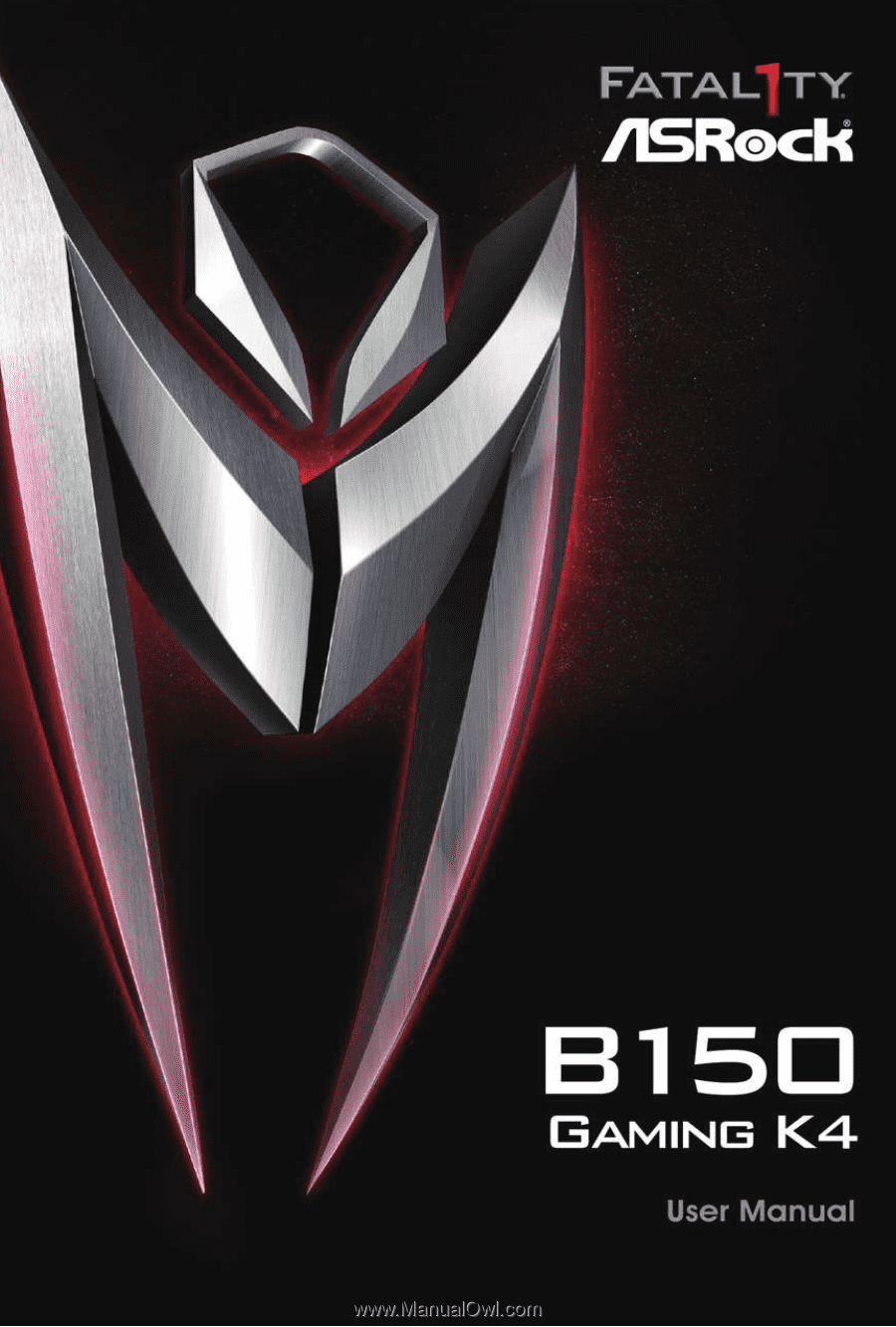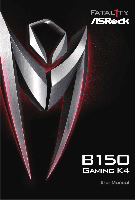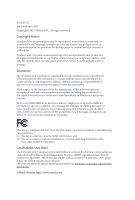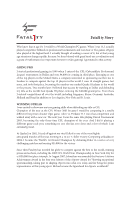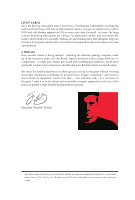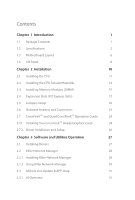ASRock Fatal1ty B150 Gaming K4 User Manual
ASRock Fatal1ty B150 Gaming K4 Manual
 |
View all ASRock Fatal1ty B150 Gaming K4 manuals
Add to My Manuals
Save this manual to your list of manuals |
ASRock Fatal1ty B150 Gaming K4 manual content summary:
- ASRock Fatal1ty B150 Gaming K4 | User Manual - Page 1
- ASRock Fatal1ty B150 Gaming K4 | User Manual - Page 2
change without notice, and should not be constructed as a commitment by ASRock. ASRock assumes no responsibility for any errors or omissions that may appear in CALIFORNIA, USA ONLY The Lithium battery adopted on this motherboard contains Perchlorate, a toxic substance controlled in Perchlorate Best - ASRock Fatal1ty B150 Gaming K4 | User Manual - Page 3
The terms HDMI™ and HDMI High-Definition Multimedia Interface, and the HDMI logo are trademarks or registered trademarks of HDMI Licensing LLC in the United States and other countries. Manufactured under license under U.S. Patent Nos: 5,956,674; 5,974,380; 6,487,535; 7,003,467 & other U.S. and - ASRock Fatal1ty B150 Gaming K4 | User Manual - Page 4
Fatal1ty Story Who knew that at age 19, I would be a World Champion PC gamer. When I was 13, I actually played competitive billiards in professional tournaments and won four or five games off guys who played at the highest level. I actually thought of making a career of it, but at that young age - ASRock Fatal1ty B150 Gaming K4 | User Manual - Page 5
all about getting the computer processing faster and allowing more fluid movement around the maps. My vision for Fatal1ty hardware is to allow gamers to focus on the game without worrying about their equipment, something I've preached since I began competing. I don't want to worry about my equipment - ASRock Fatal1ty B150 Gaming K4 | User Manual - Page 6
1 1.1 Package Contents 1 1.2 Specifications 2 1.3 Motherboard Layout 6 1.4 I/O Panel 8 Chapter 2 Installation 19 2.7 CrossFireXTM and Quad CrossFireXTM Operation Guide 24 2.7.1 Installing Two CrossFireXTM-Ready Graphics Manager 28 3.3 ASRock Live Update & APP Shop 31 3.3.1 UI - ASRock Fatal1ty B150 Gaming K4 | User Manual - Page 7
3.3.2 Apps 32 3.3.3 BIOS & Drivers 35 3.3.4 Setting 36 3.4 XSplit Broadcaster 37 3.4.1 Live Streaming Your Gameplay 37 3.4.2 Recording Your Gameplay 40 3.5 Enabling USB Ports for Windows® 7 Installation 41 Chapter 4 UEFI SETUP UTILITY 44 4.1 Introduction 44 4.1.1 UEFI Menu Bar 44 - ASRock Fatal1ty B150 Gaming K4 | User Manual - Page 8
4.7 Security Screen 75 4.8 Boot Screen 76 4.9 Exit Screen 79 - ASRock Fatal1ty B150 Gaming K4 | User Manual - Page 9
cards and CPU support list on ASRock's website as well. ASRock website http://www.asrock.com. 1.1 Package Contents • ASRock Fatal1ty B150 Gaming K4 Series Motherboard (ATX Form Factor) • ASRock Fatal1ty B150 Gaming K4 Series Quick Installation Guide • ASRock Fatal1ty B150 Gaming K4 Series Support CD - ASRock Fatal1ty B150 Gaming K4 | User Manual - Page 10
6th Generation Intel® CoreTM i7/i5/i3/Pentium®/ Celeron® Processors (Socket 1151) • Digi Power design • 10 Power Phase design • Supports Intel® Turbo Boost 2.0 Technology • Intel® B150 • Supports Intel® Small Business Advantage 2.0 Memory • Dual Channel DDR4 Memory Technology • 4 x DDR4 DIMM Slots - ASRock Fatal1ty B150 Gaming K4 | User Manual - Page 11
Fatal1ty B150 Gaming K4 Series Audio LAN • Supports HDMI with max. resolution up to 4K x 2K (4096x2304) @ 24Hz • Supports DVI-D with max. resolution up to 1920x1200 @ 60Hz • Supports Blu-ray Audio support • Supports Surge Protection (ASRock Full Spike Protection) • Supports Purity SoundTM 3 - ASRock Fatal1ty B150 Gaming K4 | User Manual - Page 12
Port • 1 x Optical SPDIF Out Port • 1 x USB 2.0 Port (Supports ESD Protection (ASRock Full Spike Protection)) • 1 x Fatal1ty Mouse Port (USB 2.0) (Supports ESD Protection (ASRock Full Spike Protection)) • 4 x USB 3.0 Ports (Supports ESD Protection (ASRock Full Spike Protection)) • 1 x RJ-45 LAN Port - ASRock Fatal1ty B150 Gaming K4 | User Manual - Page 13
Fatal1ty B150 Gaming K4 Series Hardware Monitor • CPU/Chassis temperature sensing • CPU/Chassis Fan Please refer to page 41 for more detailed instructions. * For the updated Windows® 10 driver, please visit ASRock's website for details: http://www.asrock.com. Certifications • FCC, CE, WHQL • - ASRock Fatal1ty B150 Gaming K4 | User Manual - Page 14
1.3 Motherboard Layout 1 ATX12V1 23 4 CPU_FAN1 USB 2.0 T: USB1 B: USB2 PS2 Keyboard /Mouse DVI1 Bottom: MIC IN PCIE_PWR1 23 PCIE1 B150 Gaming K4 PCIE2 LAN CPU_FAN2 SATA3_1 SATA3_0 USB3_7_8 5 CHA_FAN4 6 7 1 8 9 PCIE3 CMOS Battery PCIE4 Intel B150 Purity SoundTM 3 PCIE5 HD_AUDIO1 1 - ASRock Fatal1ty B150 Gaming K4 | User Manual - Page 15
Fatal1ty B150 Gaming K4 Series No. Description 1 ATX 12V Power Connector (ATX12V1) 2 2 x 288-pin DDR4 DIMM Slots (DDR4_A1, DDR4_B1) 3 2 x 288-pin DDR4 DIMM Slots (DDR4_A2, DDR4_B2) 4 CPU Fan Connector ( - ASRock Fatal1ty B150 Gaming K4 | User Manual - Page 16
1.4 I/O Panel 1 2 3 68 4 5 79 14 13 12 11 10 No. Description 1 Fatal1ty Mouse Port (USB1) 2 USB 2.0 Port (USB2) 3 DVI-D Port 4 USB 3.0 Ports (USB3_12) 5 LAN RJ-45 Port* 6 Central / Bass (Orange) 7 Rear Speaker (Black) No. Description 8 Line In ( - ASRock Fatal1ty B150 Gaming K4 | User Manual - Page 17
Fatal1ty B150 Gaming K4 Series * There are two LEDs on each LAN port. Please refer to the table below for the LAN port LED indications. ACT/LINK LED SPEED - ASRock Fatal1ty B150 Gaming K4 | User Manual - Page 18
Pre-installation Precautions Take note of the following precautions before you install motherboard components or change any motherboard settings. • Make sure to unplug the power cord before installing or removing the motherboard components. Failure to do so may cause physical injuries and damages to - ASRock Fatal1ty B150 Gaming K4 | User Manual - Page 19
Fatal1ty B150 Gaming K4 Series 2.1 Installing the CPU 1. Before you insert the 1151-Pin CPU into the socket, please check if the PnP cap is on the socket, if - ASRock Fatal1ty B150 Gaming K4 | User Manual - Page 20
4 5 12 3 English - ASRock Fatal1ty B150 Gaming K4 | User Manual - Page 21
Fatal1ty B150 Gaming K4 Series Please save and replace the cover if the processor is removed. The cover must be placed if you wish to return the motherboard for after service. 13 English - ASRock Fatal1ty B150 Gaming K4 | User Manual - Page 22
2.2 Installing the CPU Fan and Heatsink 1 2 CPU_FAN English 14 - ASRock Fatal1ty B150 Gaming K4 | User Manual - Page 23
Fatal1ty B150 Gaming K4 Series 2.3 Installing Memory Modules (DIMM) This motherboard provides four 288-pin DDR4 (Double Data Rate 4) DIMM slots, and supports Dual Channel Memory Technology. 1. For dual channel configuration, you always need to install identical (the same brand, speed, size and - ASRock Fatal1ty B150 Gaming K4 | User Manual - Page 24
1 2 3 16 English - ASRock Fatal1ty B150 Gaming K4 | User Manual - Page 25
Fatal1ty B150 Gaming K4 Series 2.4 Expansion Slots (PCI Express Slots) There are 5 PCI Express slots on the motherboard. Before installing an expansion card, please make sure that the power supply is switched off or the power cord is unplugged. Please read the documentation - ASRock Fatal1ty B150 Gaming K4 | User Manual - Page 26
2.5 Jumpers Setup The illustration shows how jumpers are setup. When the jumper cap is placed on the pins, the jumper is "Short". If no jumper cap is placed on the pins, the jumper is "Open". The illustration shows a 3-pin jumper whose pin1 and pin2 are "Short" when a jumper cap is placed on these 2 - ASRock Fatal1ty B150 Gaming K4 | User Manual - Page 27
Fatal1ty B150 Gaming K4 Series 2.6 Onboard Headers and Connectors Onboard headers and connectors are NOT jumpers. Do NOT place jumper caps over these headers and connectors. Placing jumper caps over the headers and connectors will cause permanent damage to the motherboard. System Panel Header (9- - ASRock Fatal1ty B150 Gaming K4 | User Manual - Page 28
transfer rate. SATA3_3 SATA3_2 USB_PWR -B +B GND DUMMY 1 GND +A -A USB_PWR There are two headers on this motherboard. Each USB 2.0 header can support two ports. USB 3.0 Header (19-pin USB3_7_8) (see p.7, No. 7) Vbus IntA_PA_SSRXIntA_PA_SSRX+ GND IntA_PA_SSTXIntA_PA_SSTX+ GND IntA_PA_DIntA_PA_D - ASRock Fatal1ty B150 Gaming K4 | User Manual - Page 29
Fatal1ty B150 Gaming K4 Series Front Panel Audio Header (9-pin HD_AUDIO1) (see p.7, No. 22) GND PRESENCE# MIC_RET OUT_RET 1 OUT2_L J_SENSE OUT2_R MIC2_R MIC2_L This header is for connecting audio devices to the front audio panel. 1. High Definition Audio supports Jack Sensing, but the panel wire - ASRock Fatal1ty B150 Gaming K4 | User Manual - Page 30
a 24-pin ATX power connector. To use a 20-pin ATX power supply, please plug it along Pin 1 and Pin 13. This motherboard provides an 8-pin ATX 12V power connector. To use a 4-pin ATX power supply, please plug it along Pin 1 and Pin 5. This COM1 header supports a serial port module. English 22 - ASRock Fatal1ty B150 Gaming K4 | User Manual - Page 31
Fatal1ty B150 Gaming K4 Series TPM Header (17-pin TPMS1) (see p.7, No. 20) PCIe Power Connector (4-pin PCIE_PWR1) (see p.7, No. 23) GND SERIRQ # S_PWRDWN # GN D LAD1 LAD2 SMB_DATA_MAIN SMB_CLK_MAIN GN D +3VS B LAD0 +3V LAD3 PCIRST # FRAM E PCICLK This connector supports Trusted Platform Module ( - ASRock Fatal1ty B150 Gaming K4 | User Manual - Page 32
2.7 CrossFireXTM and Quad CrossFireXTM Operation Guide This motherboard supports CrossFireXTM and Quad CrossFireXTM that allows you enable CrossFireXTM. Please refer to AMD graphics card manuals for detailed installation guide. 2.7.1 Installing Two CrossFireXTM-Ready Graphics Cards CrossFire Bridge - ASRock Fatal1ty B150 Gaming K4 | User Manual - Page 33
Fatal1ty B150 Gaming K4 Series Step 3 Connect a VGA cable or a DVI cable to the monitor connector or the DVI connector of the graphics card that is inserted to PCIE2 slot. 25 English - ASRock Fatal1ty B150 Gaming K4 | User Manual - Page 34
2.7.2 Driver Installation and Setup Step 1 Power on your computer and boot into OS. Step 2 Remove the AMD drivers if you have any VGA drivers installed in your system. The Catalyst Uninstaller is an optional download. We recommend using this utility to uninstall any previously installed Catalyst - ASRock Fatal1ty B150 Gaming K4 | User Manual - Page 35
Fatal1ty B150 Gaming K4 Series Chapter 3 Software and Utilities Operation 3.1 Installing Drivers The Support CD that comes with the motherboard contains necessary drivers and useful utilities that enhance the motherboard's features. Running The Support CD To begin using the support CD, insert the CD - ASRock Fatal1ty B150 Gaming K4 | User Manual - Page 36
for all network traffic to fit your needs. 3.2.1 Installing Killer Network Manager When you install the all-in-one driver to your system from ASRock's support CD, Killer Network Manager will be auto-installed as well. After the installation, you will find the icon "Killer Network Manager" on your - ASRock Fatal1ty B150 Gaming K4 | User Manual - Page 37
Fatal1ty B150 Gaming K4 Series Performance Performance allows you to view in real time your system performance and current network utilization for download and upload traffic. Network Network allows you to set your preferred upload/download speeds and test the network speed. * You must have Adobe - ASRock Fatal1ty B150 Gaming K4 | User Manual - Page 38
Killer Ethernet Killer Ethernet displays the network information. 30 English - ASRock Fatal1ty B150 Gaming K4 | User Manual - Page 39
Fatal1ty B150 Gaming K4 Series 3.3 ASRock Live Update & APP Shop The ASRock Live Update & APP Shop is an online store for purchasing and downloading software applications for your ASRock computer. You can quickly and easily install various apps and support utilities, such as USB Key, XFast LAN, - ASRock Fatal1ty B150 Gaming K4 | User Manual - Page 40
3.3.2 Apps When the "Apps" tab is selected, you will see all the available apps on screen for you to download. Installing an App Step 1 Find the app you want to install. The most recommended app appears on the left side of the screen. The other various apps are shown on the right. Please scroll up - ASRock Fatal1ty B150 Gaming K4 | User Manual - Page 41
Fatal1ty B150 Gaming K4 Series Step 3 If you want to install the app, click on the red icon to start downloading. Step 4 When installation completes, you can find the - ASRock Fatal1ty B150 Gaming K4 | User Manual - Page 42
Upgrading an App You can only upgrade the apps you have already installed. When there is an available new version for your app, you will find the mark of "New Version" appears below the installed app icon. Step 1 Click on the app icon to see more details. Step 2 Click on the yellow icon to start - ASRock Fatal1ty B150 Gaming K4 | User Manual - Page 43
Fatal1ty B150 Gaming K4 Series 3.3.3 BIOS & Drivers Installing BIOS or Drivers When the "BIOS & Drivers" tab is selected, you will see a list of recommended or critical updates for the - ASRock Fatal1ty B150 Gaming K4 | User Manual - Page 44
3.3.4 Setting In the "Setting" page, you can change the language, select the server location, and determine if you want to automatically run the ASRock Live Update & APP Shop on Windows startup. 36 English - ASRock Fatal1ty B150 Gaming K4 | User Manual - Page 45
Fatal1ty B150 Gaming K4 Series 3.4 XSplit Broadcaster XSplit Broadcaster is a desktop application designed to make your multimedia broadcasting, live-streaming and recording a lot easier and more fun to do, - ASRock Fatal1ty B150 Gaming K4 | User Manual - Page 46
Step 3 Go to Broadcast > Add Channels.... Step 4 Click Add.... Step 5 Select a platform for live streaming. *Before you start streaming, you need to register an account for the streaming service website, such as Twitch.tv, USTREAM, or other livestreaming services. 38 English - ASRock Fatal1ty B150 Gaming K4 | User Manual - Page 47
Fatal1ty B150 Gaming K4 Series Step 6 Fill in your platform's Username and Password. Based on your needs, configure the Video and Audio Encoding settings. Click OK. Step 7 The channel then appears in your broadcast list. Click Apply and OK to save the settings. 39 English - ASRock Fatal1ty B150 Gaming K4 | User Manual - Page 48
Step 8 Go to Broadcast and select the platform to enable live streaming. A link to view your live Broadcast has been copied for you automatically. Simply press CTRL-V or right click and choose Paste to paste the link into the browser, and you can see your broadcast. To disable live streaming, go to - ASRock Fatal1ty B150 Gaming K4 | User Manual - Page 49
Fatal1ty B150 Gaming K4 Series 3.5 Enabling USB Ports for Windows® 7 Installation Intel® Braswell and Skylake has removed their support for the Enhanced Host Controller Interface (EHCI - USB2.0) and only kept the eXtensible Host Controller Interface (XHCI - USB3.0). Due to that fact that XHCI is - ASRock Fatal1ty B150 Gaming K4 | User Manual - Page 50
Instructions Step 1 Insert the Windows® 7 installation disk or USB drive to your system. Step 2 Extract the tool (Win7 USB "USB Driver Folder" by clicking the red circle as shown as the picture below. If you are using ASRock's Support CD for the USB 3.0 driver, please select your CD-ROM. 42 English - ASRock Fatal1ty B150 Gaming K4 | User Manual - Page 51
Fatal1ty B150 Gaming K4 Series Step 5 Select where to save the ISO file by pressing the red circle as shown as the picture below. Step 6 If you want to - ASRock Fatal1ty B150 Gaming K4 | User Manual - Page 52
right after you power on the computer, otherwise, the Power-On-Self-Test (POST) will continue with its test routines. If you wish to enter the UEFI SETUP UTILITY after POST, system time/date information OC Tweaker For overclocking configurations Advanced For advanced system configurations Tool - ASRock Fatal1ty B150 Gaming K4 | User Manual - Page 53
Fatal1ty B150 Gaming K4 Series 4.1.2 Navigation Keys Use < > key or < > key to choose among the selections on the menu bar, and use < > key or < > key to move the cursor - ASRock Fatal1ty B150 Gaming K4 | User Manual - Page 54
4.2 Main Screen When you enter the UEFI SETUP UTILITY, the Main screen will appear and display the system overview. Favorite Display your collection of BIOS items. Press F5 to add/remove your favorite items. 46 English - ASRock Fatal1ty B150 Gaming K4 | User Manual - Page 55
Fatal1ty B150 Gaming K4 Series 4.3 OC Tweaker Screen In the OC Tweaker screen, you can set up overclocking features. Because the UEFI software is constantly being updated, the following UEFI setup screens and descriptions are for reference purpose only, and they may not - ASRock Fatal1ty B150 Gaming K4 | User Manual - Page 56
settings by leaving marks in checkboxes. Click OK to confirm and apply your new settings. DRAM Timing Configuration Load XMP Setting Load XMP settings to overclock the DDR memory and perform beyond standard specifications. DRAM Reference Clock Select Auto for optimized settings. 48 English - ASRock Fatal1ty B150 Gaming K4 | User Manual - Page 57
Fatal1ty B150 Gaming K4 Series DRAM Frequency If [Auto] is selected, the motherboard will detect the memory module(s) inserted and assign the appropriate frequency automatically. DRAM Frequency OC Preset If the DRAM frequency is selected, the corresponding DRAM and BCLK frequency for overclocking - ASRock Fatal1ty B150 Gaming K4 | User Manual - Page 58
RAS to RAS Delay (tRRD_L) The number of clocks between two rows activated in different banks of the same rank. RAS to RAS Delay (tRRD_S) The number of clocks between two rows activated in different banks of the same rank. Write to Read Delay (tWTR_L) The number of clocks between the last valid write - ASRock Fatal1ty B150 Gaming K4 | User Manual - Page 59
Fatal1ty B150 Gaming K4 Series tRDRD_dg Configure between module read to read delay. tRDRD_dr Configure between module read to read delay. tRDRD_dd Configure between module read to read delay. - ASRock Fatal1ty B150 Gaming K4 | User Manual - Page 60
tWRWR_dr Configure between module write to write delay. tWRWR_dd Configure between module write to write delay. RTL (CH A) Configure round trip latency for channel A. RTL (CH B) Configure round trip latency for channel B. IO-L (CH A) Configure IO latency for channel A. IO-L (CH B) Configure IO - ASRock Fatal1ty B150 Gaming K4 | User Manual - Page 61
Fatal1ty B150 Gaming K4 Series tRDPDEN Configure tRDPDEN. twRPDEN Configure twRPDEN. OREF_RI Configure OREF_RI. tREFIx9 Configure tREFIx9. txSDLL Configure txSDLL. txs_offset Configure txs_offset. tZQOPER Configure tZQOPER. tMOD Configure tMOD. - ASRock Fatal1ty B150 Gaming K4 | User Manual - Page 62
on die termination resistors' PARK for channel B. ODT NOM (CH A) Use this to change ODT (CH A) Auto/Manual settings. The default is [Auto]. ODT NOM (CH B) Use this to change ODT (CH B) Auto/Manual settings. The default is [Auto]. MRC Fast Boot Enable Memory Fast Boot to skip DRAM memory training for - ASRock Fatal1ty B150 Gaming K4 | User Manual - Page 63
Fatal1ty B150 Gaming K4 Series VCCSA Voltage Configure the voltage for the VCCSA. Save User Default Type a profile name and press enter to save your settings as user default. Load User Default Load previously saved user defaults. 55 English - ASRock Fatal1ty B150 Gaming K4 | User Manual - Page 64
UEFI setup utility. Full HD UEFI When [Auto] is selected, the resolution will be set to 1920 x 1080 if the monitor supports Full HD resolution. If the monitor does not support Full HD resolution, then the resolution will be set to 1024 x 768. When [Disable] is selected, the resolution will be set - ASRock Fatal1ty B150 Gaming K4 | User Manual - Page 65
4.4.1 CPU Configuration Fatal1ty B150 Gaming K4 Series Intel Hyper Threading Technology Intel Hyper Threading Technology allows multiple C1E) for lower power consumption. Package C State Support Enable CPU, PCIe, Memory, Graphics C State Support for power saving. CPU Thermal Throttling Enable CPU - ASRock Fatal1ty B150 Gaming K4 | User Manual - Page 66
No-Execute Memory Protection Processors with No-Execution Memory Protection Technology may prevent certain classes of malicious buffer overflow attacks. Intel Virtualization Technology Intel Virtualization Technology allows a platform to run multiple operating systems and applications in independent - ASRock Fatal1ty B150 Gaming K4 | User Manual - Page 67
4.4.2 Chipset Configuration Fatal1ty B150 Gaming K4 Series Primary Graphics Adapter Select a primary VGA. VT PCIE4. PCIE ASPM Support This option enables/disables the ASPM support for all CPU downstream devices. PCH PCIE ASPM Support This option enables/disables the ASPM support for all PCH PCIE - ASRock Fatal1ty B150 Gaming K4 | User Manual - Page 68
This option enables/disables the control of ASPM on CPU side of the DMI Link. PCH DMI ASPM Support This option enables/disables the ASPM support for all PCH DMI devices. Share Memory Configure the size of memory that is allocated to the integrated graphics processor when the system boots up. - ASRock Fatal1ty B150 Gaming K4 | User Manual - Page 69
Fatal1ty B150 Gaming K4 Series Good Night LED By enabling Good Night LED, the Power/HDD LEDs will be switched off when the system is on. It will also automatically switch off the Power and Keyboard LEDs when the system enters into Standby/Hibernation mode. 61 English - ASRock Fatal1ty B150 Gaming K4 | User Manual - Page 70
Link Power Management allows SATA devices to enter a low power state during periods of inactivity to save power. It is only supported by AHCI mode. Hard Disk S.M.A.R.T. S.M.A.R.T stands for Self-Monitoring, Analysis, and Reporting Technology. It is a monitoring system for computer hard disk - ASRock Fatal1ty B150 Gaming K4 | User Manual - Page 71
4.4.4 Super IO Configuration Fatal1ty B150 Gaming K4 Series Serial Port Enable or disable the Serial port. Serial Port Address Select the address of the Serial port. PS2 Y-Cable Enable the PS2 Y-Cable or set this option to Auto. 63 English - ASRock Fatal1ty B150 Gaming K4 | User Manual - Page 72
4.4.5 ACPI Configuration Suspend to RAM Select disable for ACPI suspend type S1. It is recommended to select auto for ACPI S3 power saving. ACPI HEPT Table Enable the High Precision Event Timer for better performance. PS/2 Keyboard Power On Allow the system to be waked up by a PS/2 Keyboard. PCIE - ASRock Fatal1ty B150 Gaming K4 | User Manual - Page 73
Fatal1ty B150 Gaming K4 Series USB Keyboard/Remote Power On Allow the system to be waked up by an USB keyboard or remote controller. USB Mouse Power On Allow the system to be waked up by an USB mouse. 65 English - ASRock Fatal1ty B150 Gaming K4 | User Manual - Page 74
USB devices under the UEFI setup and Windows/Linux operating systems only. Port 60/64 Emulation Enable the support of I/O port 60h/64h emulation. This should be enabled for the complete USB keyboard legacy support for non-USB aware OS. *Enable this option if you install Windows 7. 66 English - ASRock Fatal1ty B150 Gaming K4 | User Manual - Page 75
4.4.7 Trusted Computing Fatal1ty B150 Gaming K4 Series Security Device Support Enable or disable BIOS support for security device. English 67 - ASRock Fatal1ty B150 Gaming K4 | User Manual - Page 76
Contact ASRock Tech Service if you are having trouble with your PC. Please setup network configuration before using UEFI Tech Service. Easy Driver Installer For users that don't have an optical disk drive to install the drivers from our support CD, Easy Driver Installer is a handy tool in the - ASRock Fatal1ty B150 Gaming K4 | User Manual - Page 77
Fatal1ty B150 Gaming K4 Series Boot Manager Boot Manager is specifically designed for the dual OS platform/multi-OS platform users to easily customize and manage the boot menu. * - ASRock Fatal1ty B150 Gaming K4 | User Manual - Page 78
Flash Save UEFI files in your USB storage device and run Instant Flash to update your UEFI. Internet Flash - DHCP (Auto IP), Auto ASRock Internet Flash downloads and updates the latest UEFI firmware version from our servers for you. Please setup network configuration before using Internet Flash - ASRock Fatal1ty B150 Gaming K4 | User Manual - Page 79
Fatal1ty B150 Gaming K4 Series Network Configuration Use this to configure internet connection settings for Internet Flash. Internet Setting Enable or disable sound effects in the setup utility. UEFI Download Server Select a server to download the UEFI firmware. 71 English - ASRock Fatal1ty B150 Gaming K4 | User Manual - Page 80
Monitoring Screen This section allows you to monitor the status of the hardware on your system, including the parameters of the CPU temperature, motherboard temperature, fan speed and voltage. Fan-Tastic Tuning Select a fan mode for CPU Fans 1&2, or choose Customize to set 5 CPU temperatures and - ASRock Fatal1ty B150 Gaming K4 | User Manual - Page 81
Fatal1ty B150 Gaming K4 Series Chassis Fan 2 Setting Select a fan mode for Chassis Fan 2, or choose Customize to set 5 CPU temperatures Fan 4. Over Temperature Protection When Over Temperature Protection is enabled, the system automatically shuts down when the motherboard is overheated. 73 English - ASRock Fatal1ty B150 Gaming K4 | User Manual - Page 82
in the UEFI Setup Utility. Leave it blank and press enter to remove the password. Secure Boot Use this item to enable or disable support for Windows 8.1 Secure Boot. Intel(R) Platform Trust Technology Enable/disable Intel PTT in ME. Disable this option to use discrete TPM Module. 74 English - ASRock Fatal1ty B150 Gaming K4 | User Manual - Page 83
Fatal1ty B150 Gaming K4 Series 4.8 Boot Screen This section displays the available devices on mode you may not boot from an USB storage device. Ultra Fast mode is only supported by Windows 8.1 and the VBIOS must support UEFI GOP if you are using an external graphics card. Please notice that Ultra - ASRock Fatal1ty B150 Gaming K4 | User Manual - Page 84
Full Screen Logo Enable to display the boot logo or disable to show normal POST messages. AddOn ROM Display Enable AddOn ROM Display to see the AddOn ROM messages or configure the AddOn ROM if you've enabled Full Screen Logo. Disable for faster boot speed. Boot Failure Guard If the computer fails to - ASRock Fatal1ty B150 Gaming K4 | User Manual - Page 85
CSM (Compatibility Support Module) Fatal1ty B150 Gaming K4 Series CSM Enable to launch the Compatibility Support Module. Please do not disable unless you're running a WHCK test. If you are using Windows 8.1 64-bit and all of your devices support UEFI, you may also disable CSM for faster boot speed - ASRock Fatal1ty B150 Gaming K4 | User Manual - Page 86
4.9 Exit Screen Save Changes and Exit When you select this option the following message, "Save configuration changes and exit setup?" will pop out. Select [OK] to save changes and exit the UEFI SETUP UTILITY. Discard Changes and Exit When you select this option the following message, "Discard - ASRock Fatal1ty B150 Gaming K4 | User Manual - Page 87
or want to know more about ASRock, you're welcome to visit ASRock's website at http://www.asrock.com; or you may contact your dealer for further information. For technical questions, please submit a support request form at http://www.asrock.com/support/tsd.asp ASRock Incorporation 2F., No.37, Sec