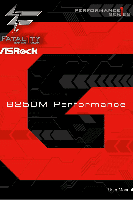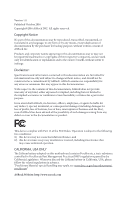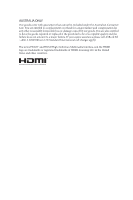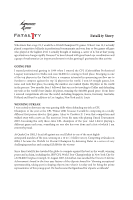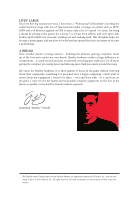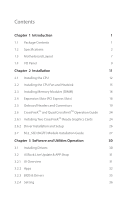ASRock Fatal1ty B250M Performance User Manual
ASRock Fatal1ty B250M Performance Manual
 |
View all ASRock Fatal1ty B250M Performance manuals
Add to My Manuals
Save this manual to your list of manuals |
ASRock Fatal1ty B250M Performance manual content summary:
- ASRock Fatal1ty B250M Performance | User Manual - Page 1
- ASRock Fatal1ty B250M Performance | User Manual - Page 2
change without notice, and should not be constructed as a commitment by ASRock. ASRock assumes no responsibility for any errors or omissions that may appear in CALIFORNIA, USA ONLY The Lithium battery adopted on this motherboard contains Perchlorate, a toxic substance controlled in Perchlorate Best - ASRock Fatal1ty B250M Performance | User Manual - Page 3
if the goods fail to be of acceptable quality and the failure does not amount to a major failure. If you require assistance please call ASRock Tel : +886-2-28965588 ext.123 (Standard International call charges apply) The terms HDMI™ and HDMI High-Definition Multimedia Interface, and the HDMI logo - ASRock Fatal1ty B250M Performance | User Manual - Page 4
became the World's 1st Doom3 Champion by defeating Daler in a series of very challenging matches and earning $25,000 for the victory. Since then Fatal1ty has traveled the globe to compete against the best in the world, winning prizes and acclaim, including the 2005 CPL World Tour Championship in New - ASRock Fatal1ty B250M Performance | User Manual - Page 5
everything gets really nice. It's all about getting the computer processing faster and allowing more fluid movement around the maps. My vision for Fatal1ty hardware is to allow gamers to focus on the game without worrying about their equipment, something I've preached since I began competing. I don - ASRock Fatal1ty B250M Performance | User Manual - Page 6
1 Introduction 1 1.1 Package Contents 1 1.2 Specifications 2 1.3 Motherboard Layout 7 1.4 I/O Panel 9 Chapter 2 Installation 11 2.1 2_SSD (NGFF) Module Installation Guide 27 Chapter 3 Software and Utilities Operation 30 3.1 Installing Drivers 30 3.2 ASRock Live Update & APP Shop - ASRock Fatal1ty B250M Performance | User Manual - Page 7
3.3 Creative SoundBlaster Cinema3 37 3.4 Enabling USB Ports for Windows® 7 Installation 38 3.5 ASRock AURA RGB LED 41 Chapter 4 UEFI SETUP UTILITY 42 4.1 Introduction 42 4.2 EZ Mode 43 4.3 Advanced Mode 44 4.3.1 UEFI Menu Bar 44 4.3.2 Navigation Keys 45 4.4 Main - ASRock Fatal1ty B250M Performance | User Manual - Page 8
support list on ASRock's website as well. ASRock website http://www.asrock.com. 1.1 Package Contents • ASRock Fatal1ty B250M Performance Series Motherboard (Micro ATX Form Factor) • ASRock Fatal1ty B250M Performance Series Quick Installation Guide • ASRock Fatal1ty B250M Performance Series Support - ASRock Fatal1ty B250M Performance | User Manual - Page 9
1.2 Specifications Platform • Micro ATX Form Factor CPU • Supports 7th and 6th Generation Intel® CoreTM i7/i5/i3/ Pentium®/Celeron® Processors (Socket 1151) • Digi Power design • 6 Power Phase design • Supports Intel® Turbo Boost 2.0 Technology Chipset • Intel® B250 Memory • Dual Channel - ASRock Fatal1ty B250M Performance | User Manual - Page 10
Fatal1ty B250M Performance Series Audio LAN • HWAEncode/Decode: VP8, HEVC 8b, VP9, HEVC 10b (For audio driver. • Premium Blu-ray Audio support • Supports Surge Protection (ASRock Full Spike Protection) • Nichicon Fine Gold Series Audio Caps • Supports Creative SoundBlaster Cinema3 • Gigabit LAN 10 - ASRock Fatal1ty B250M Performance | User Manual - Page 11
Port • 1 x HDMI Port • 1 x USB 2.0 Port (Supports ESD Protection (ASRock Full Spike Protection)) • 1 x Fatal1ty Mouse Port (USB 2.0) (Supports ESD Protection (ASRock Full Spike Protection)) • 3 x USB 3.0 Type-A Ports (Supports ESD Protection (ASRock Full Spike Protection)) • 1 x USB 3.0 Type-C Port - ASRock Fatal1ty B250M Performance | User Manual - Page 12
Fatal1ty B250M Performance Series • 2 x Chassis Fan Connectors (4-pin) (Smart Fan Speed Control) * CHA_FAN1 and CHA_FAN2 can auto detect if 3-pin or 4-pin fan is in use. • 1 x 24 pin ATX Power Connector • 1 x 8 pin 12V Power Connector • 1 x Front Panel Audio Connector • 2 x USB 2.0 Headers (Support - ASRock Fatal1ty B250M Performance | User Manual - Page 13
Please realize that there is a certain risk involved with overclocking, including adjusting the setting in the BIOS, applying Untied Overclocking Technology, or using third-party overclocking tools. Overclocking may affect your system's stability, or even cause damage to the components and devices - ASRock Fatal1ty B250M Performance | User Manual - Page 14
1.3 Motherboard Layout Fatal1ty B250M Performance Series PS2 Mouse PS2 Keyboard SATA3_0 CHA_FAN1 ATX12V1 PCIE2 CMOS Battery Ultra M.2 PCIe Gen3 x4 Intel B250 SATA3_4 PCIE3 1 FATAL TY B250M Performance PCIE4 HD_AUDIO1 1 COM1 1 1 LPT1 CT4 CT3 CT2 RoHS TPMS1 1 USB3_4 USB5_6 - ASRock Fatal1ty B250M Performance | User Manual - Page 15
CPU_FAN2) 5 2 x 288-pin DDR4 DIMM Slots (DDR4_A1, DDR4_B1) 6 2 x 288-pin DDR4 DIMM Slots (DDR4_A2, DDR4_B2) 7 AURA RGB LED Header (RGB_HEADER1) 8 ATX Power Connector (ATXPWR1) 9 USB 3.0 Header (USB3_5_6) 10 SATA3 Connector (SATA3_0) 11 SATA3 Connector (SATA3_1) 12 Chassis Fan Connector (CHA_FAN2) 13 - ASRock Fatal1ty B250M Performance | User Manual - Page 16
1.4 I/O Panel 1 2 Fatal1ty B250M Performance Series 4 3 5 14 13 12 10 9 7 6 11 8 No. Description 1 PS/2 Mouse Port 2 D-Sub Port 3 LAN RJ-45 Port* 4 Line In (Light Blue)** 5 Front Speaker (Lime)** 6 Microphone (Pink)** 7 Fatal1ty Mouse Port (USB1) No. Description 8 USB 2.0 Port (USB2 - ASRock Fatal1ty B250M Performance | User Manual - Page 17
** To configure 7.1 CH HD Audio, it is required to use an HD front panel audio module and enable the multichannel audio feature through the audio driver. Please set Speaker Configuration to "7.1 Speaker"in the Realtek HD Audio Manager. Function of the Audio Ports in 7.1-channel Configuration: Port - ASRock Fatal1ty B250M Performance | User Manual - Page 18
Fatal1ty B250M Performance Series Chapter 2 Installation This is a Micro ATX form factor motherboard. Before you install the motherboard, study the configuration of your chassis to ensure that the motherboard fits into it. Pre-installation Precautions Take note of the following precautions before - ASRock Fatal1ty B250M Performance | User Manual - Page 19
2.1 Installing the CPU 1. Before you insert the 1151-Pin CPU into the socket, please check if the PnP cap is on the socket, if the CPU surface is unclean, or if there are any bent pins in the socket. Do not force to insert the CPU into the socket if above situation is found. Otherwise, the CPU will - ASRock Fatal1ty B250M Performance | User Manual - Page 20
Fatal1ty B250M Performance Series 3 4 5 13 English - ASRock Fatal1ty B250M Performance | User Manual - Page 21
Please save and replace the cover if the processor is removed. The cover must be placed if you wish to return the motherboard for after service. 14 English - ASRock Fatal1ty B250M Performance | User Manual - Page 22
Fatal1ty B250M Performance Series 2.2 Installing the CPU Fan and Heatsink 1 2 CPU_FAN English 15 - ASRock Fatal1ty B250M Performance | User Manual - Page 23
2.3 Installing Memory Modules (DIMM) This motherboard provides four 288-pin DDR4 (Double Data Rate 4) DIMM slots, and supports Dual Channel Memory Technology. 1. For dual channel configuration, you always need to install identical (the same brand, speed, size and chip-type) DDR4 DIMM pairs. 2. - ASRock Fatal1ty B250M Performance | User Manual - Page 24
Fatal1ty B250M Performance Series 1 2 3 17 English - ASRock Fatal1ty B250M Performance | User Manual - Page 25
PCIE1 x16 PCIE4 N/A Two Graphics Cards in CrossFireXTM Mode x16 x4 1. For a better thermal environment, please connect a chassis fan to the motherboard's chassis fan connector (CHA_FAN1 or CHA_FAN2) when using multiple graphics cards. 2. If PCIE2 slot or PCIE3 slot is occupied, the PCIe-type - ASRock Fatal1ty B250M Performance | User Manual - Page 26
Fatal1ty B250M Performance Series 2.5 Onboard Headers and Connectors Onboard headers and connectors are NOT jumpers. Do NOT place jumper caps over these headers and connectors. Placing jumper caps over the headers and connectors will cause permanent damage to the motherboard. System Panel Header - ASRock Fatal1ty B250M Performance | User Manual - Page 27
. SATA3_5 SATA3_3 SATA3_4 SATA3_2 USB_PWR PP+ GND DUMMY 1 GND P+ PUSB_PWR There are two headers on this motherboard. Each USB 2.0 header can support two ports. USB 3.0 Header (19-pin USB3_5_6) (see p.7, No. 9) Vbus IntA_PA_SSRXIntA_PA_SSRX+ GND IntA_PA_SSTXIntA_PA_SSTX+ GND IntA_PA_DIntA_PA_D - ASRock Fatal1ty B250M Performance | User Manual - Page 28
Fatal1ty B250M Performance Series Front Panel Audio Header (9-pin HD_AUDIO1) (see p.7, No. 25) GND PRESENCE# MIC_RET OUT_RET 1 OUT2_L J_SENSE OUT2_R MIC2_R MIC2_L This header is for connecting audio devices to the front audio panel. 1. High Definition Audio supports Jack Sensing, but the panel - ASRock Fatal1ty B250M Performance | User Manual - Page 29
power supply, please plug it along Pin 1 and Pin 13. This motherboard provides an 8-pin ATX 12V power connector. To use a 4-pin ATX power supply, please plug it along Pin 1 and Pin 5. This COM1 header supports a serial port module. GN D +3VS B LAD0 +3V LAD3 PCIRST # FRAM E PCICLK GN D English TPM - ASRock Fatal1ty B250M Performance | User Manual - Page 30
AURA RGB LED Header (4-pin RGB_HEADER1) (see p.7, No. 7) Fatal1ty B250M Performance Series AURA RGB LED header is used to connect RGB LED extension cable which allows users to choose from various LED lighting effects. Caution: Never - ASRock Fatal1ty B250M Performance | User Manual - Page 31
2.6 CrossFireXTM and Quad CrossFireXTM Operation Guide This motherboard supports CrossFireXTM and Quad CrossFireXTM that allows you to enable CrossFireXTM. Please refer to AMD graphics card manuals for detailed installation guide. 2.6.1 Installing Two CrossFireXTM-Ready Graphics Cards Step 1 - ASRock Fatal1ty B250M Performance | User Manual - Page 32
Fatal1ty B250M Performance Series Step 3 Connect a VGA cable or a DVI cable to the monitor connector or the DVI connector of the graphics card that is inserted to PCIE1 slot. 25 English - ASRock Fatal1ty B250M Performance | User Manual - Page 33
AMD Catalyst Control Center Step 4 Double-click the AMD Catalyst Control Center icon in the Windows® system tray. Step 5 In the left pane, click Performance and then AMD CrossFireXTM. Then select Enable AMD CrossFireX and click Apply. Select the GPU number according to your graphics card and click - ASRock Fatal1ty B250M Performance | User Manual - Page 34
Fatal1ty B250M Performance Series 2.7 M.2_SSD (NGFF) Module Installation Guide The M.2, also known as the Next Generation Form Factor (NGFF), is a small size and versatile card edge connector that aims to replace mPCIe and mSATA. The Ultra M.2 Socket (M2_1) supports type 2230/2242/2260/2280 M.2 - ASRock Fatal1ty B250M Performance | User Manual - Page 35
hand. Step 4 Peel off the yellow protective film on the nut to be used. Hand tighten the standoff into the desired nut location on the motherboard. Step 5 Align and gently insert the M.2 (NGFF) SSD module into the M.2 slot. Please be aware that the M.2 (NGFF) SSD module only fits in one orientation - ASRock Fatal1ty B250M Performance | User Manual - Page 36
Fatal1ty B250M Performance Series M.2_SSD (NGFF) Module Support List Vendor ADATA ADATA ADATA Crucial Crucial Intel Intel Intel Kingston Kingston VSM100-240G-2280 For the latest updates of M.2_SSD (NFGG) module support list, please visit our website for details: http://www.asrock.com English 29 - ASRock Fatal1ty B250M Performance | User Manual - Page 37
drivers. Therefore, the drivers you install can work properly. Utilities Menu The Utilities Menu shows the application software that the motherboard supports. Click on a specific item then follow the installation wizard to install it. To improve Windows 7 compatibility, please download and install - ASRock Fatal1ty B250M Performance | User Manual - Page 38
Fatal1ty B250M Performance Series 3.2 ASRock Live Update & APP Shop The ASRock Live Update & APP Shop is an online store for purchasing and downloading software applications for your ASRock computer. You can quickly and easily install various apps and support utilities. With ASRock Live Update & - ASRock Fatal1ty B250M Performance | User Manual - Page 39
on the right. Please scroll up and down to see more apps listed. You can check the price of the app and whether you have already intalled it or not. - The red icon displays the price or "Free" if the app is free of charge. - The green "Installed" icon means the app - ASRock Fatal1ty B250M Performance | User Manual - Page 40
Fatal1ty B250M Performance Series Step 3 If you want to install the app, click on the red icon to start downloading. Step 4 When installation completes, you can find the - ASRock Fatal1ty B250M Performance | User Manual - Page 41
Upgrading an App You can only upgrade the apps you have already installed. When there is an available new version for your app, you will find the mark of "New Version" appears below the installed app icon. Step 1 Click on the app icon to see more details. Step 2 Click on the yellow icon to start - ASRock Fatal1ty B250M Performance | User Manual - Page 42
Fatal1ty B250M Performance Series 3.2.3 BIOS & Drivers Installing BIOS or Drivers When the "BIOS & Drivers" tab is selected, you will see a list of recommended or critical updates for the - ASRock Fatal1ty B250M Performance | User Manual - Page 43
3.2.4 Setting In the "Setting" page, you can change the language, select the server location, and determine if you want to automatically run the ASRock Live Update & APP Shop on Windows startup. 36 English - ASRock Fatal1ty B250M Performance | User Manual - Page 44
Fatal1ty B250M Performance Series 3.3 Creative SoundBlaster Cinema3 The SoundBlasterTM Cinema3, powered by the SBX Pro Studio technologies, is designed to bring the same great audio experience found in live performances, films, and recording studios to the PC. With this utility, you can easily - ASRock Fatal1ty B250M Performance | User Manual - Page 45
system because the USB ports on their motherboard won't work. In order for the ® PC • Win7 USB Patcher (included in the ASRock Support CD or downloaded from website) Scenarios You have an disc drive, please find another computer and follow the instructions below to create a new ISO file with the " - ASRock Fatal1ty B250M Performance | User Manual - Page 46
Fatal1ty B250M Performance Series Instructions Step 1 Insert the Windows® 7 installation disk or USB drive to your system. Step 2 Extract the tool (Win7 USB Patcher) and launch it. Step 3 Select how - ASRock Fatal1ty B250M Performance | User Manual - Page 47
Step 5 Select the USB storage, compact disk or destination folder for the new Windows 7 installation file. Step 6 Click "Start" to begin. Step 7 Now you are able to install Windows® 7 on Intel® new processors with the new burned CD. Or please use the patched ISO image to make an OS USB drive to - ASRock Fatal1ty B250M Performance | User Manual - Page 48
Fatal1ty B250M Performance Series 3.5 ASRock AURA RGB LED ASRock AURA RGB LED allows you to build your own colorful lighting system. By connecting LED strip, you can adjust the RGB LED color through ASRock AURA RGB LED utility. Drag the tab to customize your preference. Toggle on/off the RGB LED - ASRock Fatal1ty B250M Performance | User Manual - Page 49
may run the UEFI SETUP UTILITY by pressing or right after you power on the computer, otherwise, the Power-On-Self-Test (POST) will continue with its test routines. If you wish to enter the UEFI SETUP UTILITY after POST, restart the system by pressing + + , or by - ASRock Fatal1ty B250M Performance | User Manual - Page 50
Fatal1ty B250M Performance Series 4.2 EZ Mode The EZ Mode screen appears when you enter the BIOS setup program by default. EZ mode is a dashboard which contains multiple readings - ASRock Fatal1ty B250M Performance | User Manual - Page 51
4.3 Advanced Mode The Advanced Mode provides more options to configure the BIOS settings. Refer to the following sections for the detailed configurations. To access the EZ Mode, press or click the "EZ Mode" button at the upper right corner of the screen. 4.3.1 UEFI Menu Bar The top of the - ASRock Fatal1ty B250M Performance | User Manual - Page 52
Fatal1ty B250M Performance Series 4.3.2 Navigation Keys Use < > key or < > key to choose among the selections on the menu bar, and use < > key or < > key to move the cursor - ASRock Fatal1ty B250M Performance | User Manual - Page 53
4.4 Main Screen When you enter the UEFI SETUP UTILITY, the Main screen will appear and display the system overview. My Favorite Display your collection of BIOS items. Press F5 to add/remove your favorite items. 46 English - ASRock Fatal1ty B250M Performance | User Manual - Page 54
Fatal1ty B250M Performance Series 4.5 OC Tweaker Screen In the OC Tweaker screen, you can set up they may not exactly match what you see on your screen. CPU Configuration Boot Performance Mode Select the performance state that the BIOS will set before OS handoff. FCLK Frequency Configure the FCLK - ASRock Fatal1ty B250M Performance | User Manual - Page 55
Shift Technology Enable/Disable Intel Speed Shift Technology support. Enabling will expose the CPPC v2 interface to lower limit can protect the CPU and save power, while a higher limit may improve performance. Long Duration Maintained Configure the period of time until the CPU ratio is lowered when - ASRock Fatal1ty B250M Performance | User Manual - Page 56
Fatal1ty B250M Performance Series Load XMP Setting Load XMP settings to overclock the memory and perform beyond standard specifications. DRAM Reference Clock Select Auto for optimized settings. DRAM Frequency If [Auto] is selected, the motherboard will detect the memory module(s) inserted and assign - ASRock Fatal1ty B250M Performance | User Manual - Page 57
The number of clocks between two rows activated in different banks of the same rank. RAS to RAS Delay (tRRD_S) The number of clocks between two rows activated in different banks of the same rank. Write to Read Delay (tWTR_L) The number of clocks between the last valid write operation and the next - ASRock Fatal1ty B250M Performance | User Manual - Page 58
Fatal1ty B250M Performance Series Configure between module read to read delay. tRDRD_dd Configure between module read to read delay. tRDWR_sg Configure between module read to write delay. tRDWR_dg - ASRock Fatal1ty B250M Performance | User Manual - Page 59
Advanced Setting MRC Fast Boot Enable Memory Fast Boot to skip DRAM memory training for booting faster. Voltage Configuration CPU Vcore Voltage Configure the voltage for the CPU Vcore. CPU Load-Line Calibration CPU Load-Line Calibration helps prevent CPU voltage droop when the system is under heavy - ASRock Fatal1ty B250M Performance | User Manual - Page 60
Fatal1ty B250M Performance Series 4.6 Advanced Screen In this section, you may set the Auto] is selected, the resolution will be set to 1920 x 1080 if the monitor supports Full HD resolution. If the monitor does not support Full HD resolution, then the resolution will be set to 1024 x 768. When - ASRock Fatal1ty B250M Performance | User Manual - Page 61
multiple threads to run on each core, so that the overall performance on threaded software is improved. Active Processor Cores Select the number of cores to enable in each processor package. CPU C States Support Enable CPU C States Support for power saving. It is recommended to keep C3, C6 and - ASRock Fatal1ty B250M Performance | User Manual - Page 62
Fatal1ty B250M Performance Series Package C State Support Enable CPU, PCIe, Memory, Graphics C State Support for power saving. CFG Lock This requested cache line. Enable for better performance. SW Guard Extensions (SGX) Intel SGX is a set of new CPU instructions that can be used by applications to - ASRock Fatal1ty B250M Performance | User Manual - Page 63
machine monitor better utilize hardware by improving application compatibility and reliability, and providing additional levels of manageability, security, isolation, and I/O performance. PCIE1 Link Speed Select the link speed for PCIE1. PCIE2 Link Speed Select the link speed for PCIE2. PCIE3 Link - ASRock Fatal1ty B250M Performance | User Manual - Page 64
Fatal1ty B250M Performance Series PCIE4 Link Speed Select the link speed for PCIE4. PCI Express Native Control Select Enable for enhanced PCI Express power saving in OS. PCIE ASPM Support This option enables/disables the ASPM support for all CPU downstream devices. PCH PCIE ASPM Support This option - ASRock Fatal1ty B250M Performance | User Manual - Page 65
Onboard HDMI HD Audio Enable audio for the onboard digital outputs. Deep Sleep Configure deep sleep mode for power saving when the computer is shut down. Restore on AC/Power Loss Select the power state after a power failure. If [Power Off] is selected, the power will remain off when the power - ASRock Fatal1ty B250M Performance | User Manual - Page 66
4.6.3 Storage Configuration Fatal1ty B250M Performance Series SATA Controller(s) Enable/disable the SATA controllers. SATA Controller Speed Indicates the maximum speed the SATA controller can support. SATA Aggressive Link Power Management SATA Aggressive Link Power Management allows SATA devices - ASRock Fatal1ty B250M Performance | User Manual - Page 67
4.6.4 Super IO Configuration Serial Port Enable or disable the Serial port. Serial Port Address Select the address of the Serial port. Parallel Port Enable or disable the Parallel port. Change Settings Select the address of the Parallel port. Device Mode Select the device mode according to your - ASRock Fatal1ty B250M Performance | User Manual - Page 68
4.6.5 ACPI Configuration Fatal1ty B250M Performance Series Suspend to RAM Select disable for ACPI suspend type S1. It is recommended to select auto for ACPI S3 power saving. ACPI HEPT Table Enable the High Precision Event Timer for better performance. PS/2 Keyboard Power On Allow the system to be - ASRock Fatal1ty B250M Performance | User Manual - Page 69
USB Mouse Power On Allow the system to be waked up by an USB mouse. 62 English - ASRock Fatal1ty B250M Performance | User Manual - Page 70
4.6.6 USB Configuration Fatal1ty B250M Performance Series Legacy USB Support Enable or disable Legacy OS Support for USB 2.0 devices. If you encounter USB compatibility issues it is recommended to disable legacy USB support. Select UEFI Setup Only to support USB devices under the UEFI setup and - ASRock Fatal1ty B250M Performance | User Manual - Page 71
4.6.7 Trusted Computing Security Device Support Enable or disable BIOS support for security device. 64 English - ASRock Fatal1ty B250M Performance | User Manual - Page 72
Fatal1ty B250M Performance Series UEFI Tech Service Contact ASRock Tech Service if you are having trouble with your PC. Please setup network configuration before using UEFI Tech Service. Easy Driver Installer For users that don't have an optical disk drive to install the drivers from our support - ASRock Fatal1ty B250M Performance | User Manual - Page 73
Flash Save UEFI files in your USB storage device and run Instant Flash to update your UEFI. Internet Flash - DHCP (Auto IP), Auto ASRock Internet Flash downloads and updates the latest UEFI firmware version from our servers for you. Please setup network configuration before using Internet Flash - ASRock Fatal1ty B250M Performance | User Manual - Page 74
Fatal1ty B250M Performance Series Network Configuration Use this to configure internet connection settings for Internet Flash. Internet Setting Enable or disable sound effects in the setup utility. UEFI Download Server Select a server to download the UEFI firmware. 67 English - ASRock Fatal1ty B250M Performance | User Manual - Page 75
Monitoring Screen This section allows you to monitor the status of the hardware on your system, including the parameters of the CPU temperature, motherboard temperature, fan speed and voltage. Fan-Tastic Tuning Select a fan mode for CPU Fan, or choose Customize to set 5 CPU temperatures and assign - ASRock Fatal1ty B250M Performance | User Manual - Page 76
Fatal1ty B250M Performance Series Chassis Fan 2 Temp Source Select a fan temperature source for Chassis Fan 2. Over Temperature Protection When Over Temperature Protection is enabled, the system automatically shuts down when the motherboard is overheated. Case Open Feature Enable or disable Case - ASRock Fatal1ty B250M Performance | User Manual - Page 77
in the UEFI Setup Utility. Leave it blank and press enter to remove the password. Secure Boot Use this item to enable or disable support for Windows 8.1 Secure Boot. Intel(R) Platform Trust Technology Enable/disable Intel PTT in ME. Disable this option to use discrete TPM Module. 70 English - ASRock Fatal1ty B250M Performance | User Manual - Page 78
Fatal1ty B250M Performance Series 4.10 Boot Screen This section displays the available devices on your system for you to configure the boot settings and the boot priority. Boot - ASRock Fatal1ty B250M Performance | User Manual - Page 79
Boot Failure Guard Message If the computer fails to boot for a number of times the system automatically restores the default settings. 72 English - ASRock Fatal1ty B250M Performance | User Manual - Page 80
CSM (Compatibility Support Module) Fatal1ty B250M Performance Series CSM Enable to launch the Compatibility Support Module. Please do not disable unless you're running a WHCK test. If you are using Windows 8.1 64-bit and all of your devices support UEFI, you may also disable CSM for faster boot - ASRock Fatal1ty B250M Performance | User Manual - Page 81
4.11 Exit Screen Save Changes and Exit When you select this option the following message, "Save configuration changes and exit setup?" will pop out. Select [OK] to save changes and exit the UEFI SETUP UTILITY. Discard Changes and Exit When you select this option the following message, "Discard - ASRock Fatal1ty B250M Performance | User Manual - Page 82
Fatal1ty B250M Performance Series Contact Information If you need to contact ASRock or want to know more about ASRock, you're welcome to visit ASRock's website at http://www.asrock.com; or you may contact your dealer for further information. For technical questions, please submit a support request