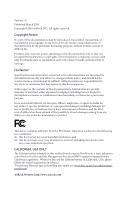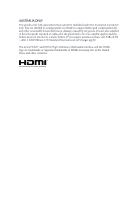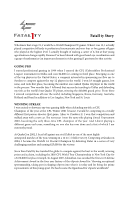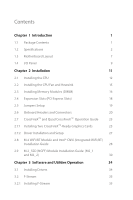ASRock Fatal1ty B360 Gaming K4 User Manual
ASRock Fatal1ty B360 Gaming K4 Manual
 |
View all ASRock Fatal1ty B360 Gaming K4 manuals
Add to My Manuals
Save this manual to your list of manuals |
ASRock Fatal1ty B360 Gaming K4 manual content summary:
- ASRock Fatal1ty B360 Gaming K4 | User Manual - Page 1
- ASRock Fatal1ty B360 Gaming K4 | User Manual - Page 2
change without notice, and should not be constructed as a commitment by ASRock. ASRock assumes no responsibility for any errors or omissions that may appear in CALIFORNIA, USA ONLY The Lithium battery adopted on this motherboard contains Perchlorate, a toxic substance controlled in Perchlorate Best - ASRock Fatal1ty B360 Gaming K4 | User Manual - Page 3
if the goods fail to be of acceptable quality and the failure does not amount to a major failure. If you require assistance please call ASRock Tel : +886-2-28965588 ext.123 (Standard International call charges apply) The terms HDMI™ and HDMI High-Definition Multimedia Interface, and the HDMI logo - ASRock Fatal1ty B360 Gaming K4 | User Manual - Page 4
Fatal1ty Story Who knew that at age 19, I would be a World Champion PC gamer. When I was 13, I actually played competitive billiards in professional tournaments and won four or five games off guys who played at the highest level. I actually thought of making a career of it, but at that young age - ASRock Fatal1ty B360 Gaming K4 | User Manual - Page 5
all about getting the computer processing faster and allowing more fluid movement around the maps. My vision for Fatal1ty hardware is to allow gamers to focus on the game without worrying about their equipment, something I've preached since I began competing. I don't want to worry about my equipment - ASRock Fatal1ty B360 Gaming K4 | User Manual - Page 6
Introduction 1 1.1 Package Contents 1 1.2 Specifications 2 1.3 Motherboard Layout 7 1.4 I/O Panel 9 Chapter 2 Installation 11 Driver Installation and Setup 27 2.8 M.2 WiFi/BT Module and Intel® CNVi (Integrated WiFi/BT) Installation Guide 28 2.9 M.2_SSD (NGFF) Module Installation Guide - ASRock Fatal1ty B360 Gaming K4 | User Manual - Page 7
ASRock Live Update & APP Shop 38 3.3.1 UI Overview 38 3.3.2 Apps 39 3.3.3 BIOS & Drivers 42 3.3.4 Setting 43 3.4 Creative SoundBlaster Cinema5 44 3.5 ASRock RGB Chipset Configuration 66 4.6.3 Storage Configuration 69 4.6.4 Intel® Thunderbolt 70 4.6.5 Super IO Configuration 72 - ASRock Fatal1ty B360 Gaming K4 | User Manual - Page 8
4.6.8 Trusted Computing 75 4.7 Tools 76 4.8 Hardware Health Event Monitoring Screen 78 4.9 Security Screen 81 4.10 Boot Screen 82 4.11 Exit Screen 85 - ASRock Fatal1ty B360 Gaming K4 | User Manual - Page 9
• ASRock Fatal1ty B360 Gaming K4 Series Motherboard (ATX Form Factor) • ASRock Fatal1ty B360 Gaming K4 Series Quick Installation Guide • ASRock Fatal1ty B360 Gaming K4 Series Support CD • 1 x I/O Panel Shield • 2 x Serial ATA (SATA) Data Cables (Optional) • 3 x Screws for M.2 Socket (Optional - ASRock Fatal1ty B360 Gaming K4 | User Manual - Page 10
CPU • ATX Form Factor • Supports 8th Generation Intel® CoreTM Processors (Socket 1151) • Digi Power design • 10 Power Phase design • Supports Intel® Turbo Boost 2.0 Technology Chipset • Intel® B360 Memory • Dual Channel DDR4 Memory Technology • 4 x DDR4 DIMM Slots • Supports DDR4 2666/2400/2133 - ASRock Fatal1ty B360 Gaming K4 | User Manual - Page 11
Fatal1ty B360 Gaming K4 Series Audio • Supports Intel® UHD Graphics Built-in Visuals : Intel® Quick Sync Video with AVC, MVC (S3D) and MPEG-2 Full HW Encode1, Intel® InTruTM 3D, Intel® Clear Video HD Technology, Intel® InsiderTM, Intel® UHD Graphics • DirectX 12 • HWAEncode/Decode: AVC/H.264, HEVC - ASRock Fatal1ty B360 Gaming K4 | User Manual - Page 12
• RGB LED • Gold Audio Jacks • 15μ Gold Audio Connector • Supports Creative SoundBlaster Cinema5 LAN • Gigabit LAN 10/100/1000 Mb/s • Giga PHY Intel® I219V • Supports Wake-On-LAN • Supports Lightning/ESD Protection • Supports Energy Efficient Ethernet 802.3az • Supports PXE Rear Panel I/O • 2 x - ASRock Fatal1ty B360 Gaming K4 | User Manual - Page 13
Fatal1ty B360 Gaming K4 Series • 1 x Ultra M.2 Socket (M2_1), supports M Key type 2230/2242/2260/2280/22110 M.2 SATA3 6.0 Gb/s module and M.2 PCI Express module up to Gen3 x4 (32 Gb/s)** • 1 x M.2 Socket (M2_2), supports M Key type 2230/2242/2260/2280 M.2 SATA3 6.0 Gb/s module and M.2 PCI Express - ASRock Fatal1ty B360 Gaming K4 | User Manual - Page 14
Support 4 USB 2.0 ports) (Supports ESD Protection) • 1 x USB 3.1 Gen1 Header (Supports 2 USB 3.1 Gen1 ports) (Supports ESD Protection) • AMI UEFI Legal BIOS with multilingual GUI support , please visit our website: http://www.asrock.com Please realize that there is a certain risk involved with overclocking - ASRock Fatal1ty B360 Gaming K4 | User Manual - Page 15
Motherboard Layout 1 2 RGB_LED2 1 ATX12V1 Fatal1ty B360 Gaming K4 Series 3 45 CPU_FAN1 USB 2.0 T: USB1 B: USB2 PS2 Keyboard /Mouse DISPLAY1 HDMI1 ATXPWR1 B360 Gaming K4 24 AUDIO CODEC PCIE4 T B1 1 PCIE5 M2_3 M2_2 Intel B360 SATA_0_1 SATA_2_3 SATA_4_5 1 8 9 10 Ultra M.2 PCIe - ASRock Fatal1ty B360 Gaming K4 | User Manual - Page 16
No. Description 1 RGB LED Header (RGB_LED2) 2 ATX 12V Power Connector (ATX12V1) 3 CPU Fan Connector (CPU_FAN1) USB 2.0 Header (USB_3_4) 16 USB 2.0 Header (USB_5_6) 17 Addressable LED Header (ADDR_LED1) 18 RGB LED Header (RGB_LED1) 19 Chassis/Water Pump Fan Connector (CHA_FAN1/WP) 20 COM Port Header - ASRock Fatal1ty B360 Gaming K4 | User Manual - Page 17
1.4 I/O Panel 1 2 3 Fatal1ty B360 Gaming K4 Series 57 4 68 17 16 15 No. Description 1 USB 2.0 Port (USB_1) 2 Fatal1ty Mouse Port (USB_2) 3 D-Sub Port 4 LAN RJ-45 Port* 5 Central / Bass (Orange) 6 Rear Speaker (Black) 7 Line In (Light Blue) 8 Front Speaker (Lime)** 9 Microphone (Pink) 14 - ASRock Fatal1ty B360 Gaming K4 | User Manual - Page 18
* There are two LEDs on each LAN port. Please refer to the table below for the LAN port LED indications. ACT/LINK LED SPEED LED LAN Port Activity / Link LED Status Off Blinking On Description No Link Data Activity Link Speed LED Status Off Orange Green Description 10Mbps connection 100Mbps - ASRock Fatal1ty B360 Gaming K4 | User Manual - Page 19
Fatal1ty B360 Gaming K4 Series Chapter 2 Installation This is an ATX form factor motherboard. Before you install the motherboard, study the configuration of your chassis to ensure that the motherboard fits into it. Pre-installation Precautions Take note of the following precautions before you - ASRock Fatal1ty B360 Gaming K4 | User Manual - Page 20
2.1 Installing the CPU 1. Before you insert the 1151-Pin CPU into the socket, please check if the PnP cap is on the socket, if the CPU surface is unclean, or if there are any bent pins in the socket. Do not force to insert the CPU into the socket if above situation is found. Otherwise, the - ASRock Fatal1ty B360 Gaming K4 | User Manual - Page 21
Fatal1ty B360 Gaming K4 Series 3 4 5 13 English - ASRock Fatal1ty B360 Gaming K4 | User Manual - Page 22
Please save and replace the cover if the processor is removed. The cover must be placed if you wish to return the motherboard for after service. 14 English - ASRock Fatal1ty B360 Gaming K4 | User Manual - Page 23
Fatal1ty B360 Gaming K4 Series 2.2 Installing the CPU Fan and Heatsink 1 2 CPU_FAN English 15 - ASRock Fatal1ty B360 Gaming K4 | User Manual - Page 24
2.3 Installing Memory Modules (DIMM) This motherboard provides four 288-pin DDR4 (Double Data Rate 4) DIMM slots, and supports Dual Channel Memory Technology. 1. For dual channel configuration, you always need to install identical (the same brand, speed, size and chip-type) DDR4 DIMM pairs. 2. - ASRock Fatal1ty B360 Gaming K4 | User Manual - Page 25
Fatal1ty B360 Gaming K4 Series 1 2 3 17 English - ASRock Fatal1ty B360 Gaming K4 | User Manual - Page 26
Single Graphics Card PCIE2 x16 PCIE4 N/A Two Graphics Cards in CrossFireXTM Mode x16 x4 For a better thermal environment, please connect a chassis fan to the motherboard's chassis fan connector (CHA_FAN1/WP, CHA_FAN2/WP or CHA_FAN3/WP) when using multiple graphics cards. English 18 - ASRock Fatal1ty B360 Gaming K4 | User Manual - Page 27
Fatal1ty B360 Gaming K4 Series 2.5 Jumpers Setup The illustration shows how jumpers are setup. When the the jumper cap after clearing the CMOS. If you need to clear the CMOS when you just finish updating the BIOS, you must boot up the system first, and then shut it down before you do the clear-CMOS - ASRock Fatal1ty B360 Gaming K4 | User Manual - Page 28
place jumper caps over these headers and connectors. Placing jumper caps over the headers and connectors will cause permanent damage to the motherboard. System Panel Header (9-pin PANEL1) (see p.7, No. 11) PLED+ PLEDPWRBTN# GND 1 GND RESET# GND HDLEDHDLED+ Connect the power button, reset button - ASRock Fatal1ty B360 Gaming K4 | User Manual - Page 29
Fatal1ty B360 Gaming K4 Series Power LED and Speaker Header (7-pin SPK_PLED1) (see p.7, No. 12) SPEAKER DUMMY DUMMY USB_PWR PP+ GND DUMMY 1 GND P+ PUSB_PWR There are two headers on this motherboard. Each USB 2.0 header can support two ports. USB 3.1 Gen1 Header (19-pin USB3_3_4) (see p.7, No. - ASRock Fatal1ty B360 Gaming K4 | User Manual - Page 30
supports Jack Sensing, but the panel wire on the chassis must support HDA to function correctly. Please follow the instructions in our manual and chassis manual 13) 4 3 21 FAN_SPEED_CONTROL CHA_FAN_SPEED FAN_VOLTAGE GND This motherboard provides three 4-Pin water cooling chassis fan connectors. If - ASRock Fatal1ty B360 Gaming K4 | User Manual - Page 31
Fatal1ty B360 Gaming K4 Series CPU/Water Pump Fan Connector (4-pin p.7, No. 20) RRXD1 DDTR#1 DDSR#1 CCTS#1 1 RRI#1 RRTS#1 GND TTXD1 DDCD#1 This motherboard provides a 4-Pin water cooling CPU fan connector. If you plan to connect a 3-Pin CPU COM1 header supports a serial port module. English 23 - ASRock Fatal1ty B360 Gaming K4 | User Manual - Page 32
SMB_CLK_MAIN SMB_DATA_MAIN LAD2 LAD1 GN D S_PWRDWN # SERIRQ # GND This motherboard supports CASE OPEN detection feature that detects if the chassis cove has been the RGB LED cable in the wrong orientation; otherwise, the cable may be damaged. *Please refer to page 45 for further instructions on - ASRock Fatal1ty B360 Gaming K4 | User Manual - Page 33
Fatal1ty B360 Gaming K4 Series 2.7 CrossFireXTM and Quad CrossFireXTM Operation Guide This motherboard supports sure that your graphics card driver supports AMD CrossFireXTM technology. Download the drivers from the AMD's website graphics card manuals for detailed installation guide. 2.7.1 Installing - ASRock Fatal1ty B360 Gaming K4 | User Manual - Page 34
Step 3 Connect a VGA cable or a DVI cable to the monitor connector or the DVI connector of the graphics card that is inserted to PCIE2 slot. 26 English - ASRock Fatal1ty B360 Gaming K4 | User Manual - Page 35
Fatal1ty B360 Gaming K4 Series 2.7.2 Driver Installation and Setup Step 1 Power on your computer and boot into OS. Step 2 Remove the AMD drivers if you have any VGA drivers drivers prior to installation. Please check AMD's website for AMD driver updates. Step 3 Install the required drivers and - ASRock Fatal1ty B360 Gaming K4 | User Manual - Page 36
® CNVi (Integrated WiFi/BT) Installation Guide The M.2, also known as the Next Generation Form Factor (NGFF), is a small size and versatile card edge connector that aims to replace mPCIe and mSATA. The M.2 Socket (Key E) supports type 2230 WiFi/BT module and Intel® CNVi (Integrated WiFi/BT). * The - ASRock Fatal1ty B360 Gaming K4 | User Manual - Page 37
A A 20o A Fatal1ty B360 Gaming K4 Series Step 3 Gently insert the WiFi/BT module or Intel® CNVi (Integrated WiFi/ BT) into the M.2 slot. Please be aware that the module only fits in one orientation. Step 4 Tighten the screw with a screwdriver to - ASRock Fatal1ty B360 Gaming K4 | User Manual - Page 38
2.9 M.2_SSD (NGFF) Module Installation Guide (M2_1 and M2_2) The M.2, also known as the Next Generation Form Factor (NGFF), is a small size and versatile card edge connector that aims to replace mPCIe and mSATA. The Ultra M.2 Socket (M2_1) supports SATA3 6.0 Gb/s module and M.2 PCI Express module up - ASRock Fatal1ty B360 Gaming K4 | User Manual - Page 39
A E D C B A E D C B A Fatal1ty B360 Gaming K4 Series Step 3 Move the standoff based on the module type on the nut to be used. Hand tighten the standoff into the desired nut location on the motherboard. Step 5 Align and gently insert the M.2 (NGFF) SSD module into the M.2 slot. Please - ASRock Fatal1ty B360 Gaming K4 | User Manual - Page 40
Support List Vendor ADATA ADATA ADATA ADATA ADATA ADATA ADATA ADATA ADATA ADATA Apacer Corsair Crucial Crucial Intel Intel Intel Kingston ASX7000NP-512GT-C AP240GZ280 CSSD-F240GBMP500 CT120M500SSD4 CT240M500SSD4 Intel SSDSCKGW080A401/80G SSDPEKKF256G7 SSDPEKKF512G7 SM2280S3 SKC1000/480G SH2280S3 - ASRock Fatal1ty B360 Gaming K4 | User Manual - Page 41
Fatal1ty B360 Gaming K4 Series TEAM TEAM Transcend Transcend Transcend V-Color V-Color V-Color V-Color -00RC30 WDS256G1X0C-00ENX0 (NVME) WDS512G1X0C-00ENX0 (NVME) For the latest updates of M.2_SSD (NFGG) module support list, please visit our website for details: http://www.asrock.com English 33 - ASRock Fatal1ty B360 Gaming K4 | User Manual - Page 42
Chapter 3 Software and Utilities Operation 3.1 Installing Drivers The Support CD that comes with the motherboard contains necessary drivers and useful utilities that enhance the motherboard's features. Running The Support CD To begin using the support CD, insert the CD into your CD-ROM drive. The CD - ASRock Fatal1ty B360 Gaming K4 | User Manual - Page 43
Fatal1ty B360 Gaming K4 Series 3.2 F-Stream F-Stream is ASRock's multi purpose software suite with a new interface, more new features and improved utilities. 3.2.1 Installing F-Stream F-Stream can be downloaded from ASRock Live Update & APP Shop. After the installation, you will find the icon "F- - ASRock Fatal1ty B360 Gaming K4 | User Manual - Page 44
System Info View information about the system. *The System Browser tab may not appear for certain models. FAN-Tastic Tuning Configure up to five different fan speeds using the graph. The fans will automatically shift to the next speed level when the assigned temperature is met. 36 English - ASRock Fatal1ty B360 Gaming K4 | User Manual - Page 45
Fatal1ty B360 Gaming K4 Series Settings Configure ASRock F-Stream. Click to select "Auto run at Windows Startup" if you want F-Stream to be launched when you start up the Windows operating system. 37 English - ASRock Fatal1ty B360 Gaming K4 | User Manual - Page 46
. You can quickly and easily install various apps and support utilities. With ASRock APP Shop, you can optimize your system and keep your motherboard up to date simply with a few clicks. Double-click utility. on your desktop to access ASRock Live Update & APP Shop *You need to be connected to the - ASRock Fatal1ty B360 Gaming K4 | User Manual - Page 47
Fatal1ty B360 Gaming K4 Series 3.3.2 Apps When the "Apps" tab is selected, you will see all the available apps on screen for you to download. Installing an App Step 1 - ASRock Fatal1ty B360 Gaming K4 | User Manual - Page 48
Step 3 If you want to install the app, click on the red icon to start downloading. Step 4 When installation completes, you can find the green "Installed" icon appears on the upper right corner. English To uninstall it, simply click on the trash can icon . *The trash icon may not appear for - ASRock Fatal1ty B360 Gaming K4 | User Manual - Page 49
Fatal1ty B360 Gaming K4 Series Upgrading an App You can only upgrade the apps you have already installed. When there is an available new version for your app, you - ASRock Fatal1ty B360 Gaming K4 | User Manual - Page 50
3.3.3 BIOS & Drivers Installing BIOS or Drivers When the "BIOS & Drivers" tab is selected, you will see a list of recommended or critical updates for the BIOS or drivers. Please update them all soon. Step 1 Please check the item information before update. Click on Step 2 to see more details. - ASRock Fatal1ty B360 Gaming K4 | User Manual - Page 51
Fatal1ty B360 Gaming K4 Series 3.3.4 Setting In the "Setting" page, you can change the language, select the server location, and determine if you want to automatically run the ASRock Live Update & APP Shop on Windows startup. 43 English - ASRock Fatal1ty B360 Gaming K4 | User Manual - Page 52
to the PC. With this utility, you can easily enhance your audio environment in five modes, including Headphones, Speakers, Music, Movie, Game, Voice and Custom. 1 2 34 5 There are five functions in SoundBlasterTM Cinema5: No. Function 1 Surround Description Creating unprecedented levels of audio - ASRock Fatal1ty B360 Gaming K4 | User Manual - Page 53
Fatal1ty B360 Gaming K4 Series 3.5 ASRock RGB LED ASRock RGB LED is a lighting control utility do so may cause damages to motherboard components. 1. Please note that the RGB LED strips do not come with the package. 2. The RGB LED header supports standard 5050 RGB LED strip (12V/G/R/B), with - ASRock Fatal1ty B360 Gaming K4 | User Manual - Page 54
B360 Gaming K4 Connecting the Addressable RGB LED Strip Connect your Addressable RGB LED strip to the Addressable LED Header (ADDR_LED1) on the motherboard. ADDR_LED1 1 GND DO_ADDR VOUT 1 FATAL TY 1 1. Never install the RGB LED cable in the wrong orientation; otherwise, the cable may be damaged. 2. - ASRock Fatal1ty B360 Gaming K4 | User Manual - Page 55
Fatal1ty B360 Gaming K4 Series ASRock RGB LED Utility Now you can adjust the RGB LED color through the ASRock RGB LED utility. Download this utility from the ASRock Live Update & APP Shop and start coloring your PC style your way! Drag the tab to customize your preference. Toggle on/off the RGB LED - ASRock Fatal1ty B360 Gaming K4 | User Manual - Page 56
after you power on the computer, otherwise, the Power-On-Self-Test (POST) will continue with its test routines. If you wish to enter the UEFI SETUP UTILITY after then back on. Because the UEFI software is constantly being updated, the following UEFI setup screens and descriptions are for reference - ASRock Fatal1ty B360 Gaming K4 | User Manual - Page 57
Fatal1ty B360 Gaming K4 Series 4.2 EZ Mode The EZ Mode screen appears when you enter the BIOS setup program by default. EZ mode is a dashboard which contains multiple readings of the system's current status. You can check the most crucial information of - ASRock Fatal1ty B360 Gaming K4 | User Manual - Page 58
4.3 Advanced Mode The Advanced Mode provides more options to configure the BIOS settings. Refer to the following sections for the detailed configurations. To access the EZ Mode, press or click the "EZ Mode" button at the - ASRock Fatal1ty B360 Gaming K4 | User Manual - Page 59
Fatal1ty B360 Gaming K4 Series 4.3.2 Navigation Keys Use < > key or < > key to choose among the selections on the menu bar, and use < > key or < > key to move the cursor - ASRock Fatal1ty B360 Gaming K4 | User Manual - Page 60
4.4 Main Screen When you enter the UEFI SETUP UTILITY, the Main screen will appear and display the system overview. My Favorite Display your collection of BIOS items. Press F5 to add/remove your favorite items. 52 English - ASRock Fatal1ty B360 Gaming K4 | User Manual - Page 61
Fatal1ty B360 Gaming K4 Series 4.5 OC Tweaker Screen In the OC Tweaker screen, you can set up overclocking features. Because the UEFI software is constantly being updated FCLK Frequency Configure the FCLK Frequency. Intel SpeedStep Technology Intel SpeedStep technology allows processors to switch - ASRock Fatal1ty B360 Gaming K4 | User Manual - Page 62
to run above its base operating frequency when the operating system requests the highest performance state. Intel Speed Shift Technology Enable/Disable Intel Speed Shift Technology support. Enabling will expose the CPPC v2 interface to allow for hardware controlled P-sates. Long Duration Power - ASRock Fatal1ty B360 Gaming K4 | User Manual - Page 63
Fatal1ty B360 Gaming K4 Series DRAM Frequency If [Auto] is selected, the motherboard will detect the memory module(s) inserted and assign the appropriate frequency automatically. Primary Timing CAS# Latency (tCL) The time between sending a column address to the - ASRock Fatal1ty B360 Gaming K4 | User Manual - Page 64
Write to Read Delay (tWTR_L) The number of clocks between the last valid write operation and the next read command to the same internal bank. Write to Read Delay (tWTR_S) The number of clocks between the last valid write operation and the next read command to the same internal bank. Read to - ASRock Fatal1ty B360 Gaming K4 | User Manual - Page 65
Fatal1ty B360 Gaming K4 Series tRDWR_sg Configure between module read to write delay. tRDWR_dg Configure between module read to write delay. tRDWR_dr Configure between module read to write delay. - ASRock Fatal1ty B360 Gaming K4 | User Manual - Page 66
IO-L Init Value Configure IO latency init value for IO latency training. RTL (CH A) Configure round trip latency for channel A. RTL (CH B) Configure round trip latency for channel B. IO-L (CH A) Configure IO latency for channel A. IO-L (CH B) Configure IO latency for channel B. IO-L Offset (CH A) - ASRock Fatal1ty B360 Gaming K4 | User Manual - Page 67
Fatal1ty B360 Gaming K4 Series ODT NOM (A1) Use this to change ODT (CH A1) Auto/Manual settings. The default is [Auto]. ODT NOM (A2) Use this to change ODT (CH A2) Auto/Manual settings. The default is [Auto]. ODT NOM (B1) Use this to change ODT (CH B1) Auto/Manual settings. The default is [Auto]. - ASRock Fatal1ty B360 Gaming K4 | User Manual - Page 68
tWRtRTP for Memory MRS MRC. MRS tCWL Configure the tCWL for Memory MRS MR2. MRS tCCD_L Configure the tCL for Memory MRS MR6. Advanced Setting ASRock Timing Optimization Configure the fast path through the MRC. Realtime Memory Timing Configure the realtime memory timings. 60 English - ASRock Fatal1ty B360 Gaming K4 | User Manual - Page 69
Fatal1ty B360 Gaming K4 Series [Enabled] The system will allow performing realtime memory timing changes after MRC_DONE. Command Tristate Configure the Command Tristate Support. Exit On Failure Configure the Exit On Failure for MRC training steps. Reset On Training Fail Reset system if the MRC - ASRock Fatal1ty B360 Gaming K4 | User Manual - Page 70
VCCST Voltage Configure the voltage for the VCCST. VCCSA Voltage Configure the voltage for the VCCSA. Save User Default Type a profile name and press enter to save your settings as user default. Load User Default Load previously saved user defaults. Save User UEFI Setup Profile to Disk Save current - ASRock Fatal1ty B360 Gaming K4 | User Manual - Page 71
Fatal1ty B360 Gaming K4 Series 4.6 Advanced Screen In this section, you may set the configurations for the following items: CPU Configuration, Chipset Configuration, Storage Configuration, , Intel 1080 if the monitor supports Full HD resolution. If the monitor does not support Full HD resolution, - ASRock Fatal1ty B360 Gaming K4 | User Manual - Page 72
Technology Intel Hyper Threading Technology allows multiple threads to run on each core, so that the overall performance on threaded software is improved. Active Processor Cores Select the number of cores to enable in each processor package. CPU C States Support Enable CPU C States Support for - ASRock Fatal1ty B360 Gaming K4 | User Manual - Page 73
Fatal1ty B360 Gaming K4 Series CFG Lock This item allows you to disable or enable the CFG Lock. CPU Thermal Throttling Enable CPU internal thermal control mechanisms to keep the CPU from overheating. Intel Virtualization Technology Intel Virtualization Technology allows a platform to run multiple - ASRock Fatal1ty B360 Gaming K4 | User Manual - Page 74
Enable or disable 64bit capable Devices to be decoded in Above 4G Address Space (only if the system supports 64 bit PCI decoding). VT-d Intel® Virtualization Technology for Directed I/O helps your virtual machine monitor better utilize hardware by improving application compatibility and reliability - ASRock Fatal1ty B360 Gaming K4 | User Manual - Page 75
Fatal1ty B360 Gaming K4 Series PCIE4 Link Speed Select the link speed for PCIE4. PCIE5 Link Speed Select the link speed for PCIE5. PCIE6 Link Speed Select the link speed for PCIE6. PCI Express Native Control Select Enable for enhanced PCI Express power saving in OS. PCIE ASPM Support (Intel® - ASRock Fatal1ty B360 Gaming K4 | User Manual - Page 76
Front Panel Enable/disable front panel HD audio. Onboard HDMI HD Audio Enable audio for the onboard digital outputs. WAN Radio Enable/disable the WiFi module's connectivity. Deep Sleep Configure deep sleep mode for power saving when the computer is shut down. Restore on AC/Power Loss Select the - ASRock Fatal1ty B360 Gaming K4 | User Manual - Page 77
4.6.3 Storage Configuration Fatal1ty B360 Gaming K4 Series SATA Controller(s) Enable/disable the SATA controllers. SATA Mode Selection [AHCI] Supports new features that improve performance. SATA Aggressive Link Power Management SATA Aggressive Link Power Management allows SATA devices to enter a - ASRock Fatal1ty B360 Gaming K4 | User Manual - Page 78
Intel® Thunderbolt Discrete Thunderbolt(TM) Support Enable or disable the Discrete Thunderbolt(TM) Support. Thunderbolt Boot Support Enabled to allow booting from Bootable devices which are present behind Thunderbolt. Thunderbolt Usb Support , BIOS generates software SMI to assign resource to TBT devices - ASRock Fatal1ty B360 Gaming K4 | User Manual - Page 79
Fatal1ty B360 Gaming K4 Series Windows 10 Thunderbolt support Specify Windows 10 Thunderbolt support level. Disabled: No OS native support. Enabled: OS Native support only. no RTD3. 71 English - ASRock Fatal1ty B360 Gaming K4 | User Manual - Page 80
4.6.5 Super IO Configuration Serial Port Enable or disable the Serial port. Serial Port Address Select the address of the Serial port. PS2 Y-Cable Enable the PS2 Y-Cable or set this option to Auto. 72 English - ASRock Fatal1ty B360 Gaming K4 | User Manual - Page 81
4.6.6 ACPI Configuration Fatal1ty B360 Gaming K4 Series Suspend to RAM Select disable for ACPI suspend type S1. It is recommended to select auto for ACPI S3 power saving. PS/2 Keyboard Power - ASRock Fatal1ty B360 Gaming K4 | User Manual - Page 82
4.6.7 USB Configuration Legacy USB Support Enable or disable Legacy OS Support for USB 2.0 devices. If you encounter USB compati med by XHCI driver. XHCI Hand-off This is a workaround for OSes without XHCI hand-off support. The XHCI ownership change should be claimed by XHCI driver. 74 English - ASRock Fatal1ty B360 Gaming K4 | User Manual - Page 83
4.6.8 Trusted Computing Fatal1ty B360 Gaming K4 Series Security Device Support Enable or disable BIOS support for security device. English 75 - ASRock Fatal1ty B360 Gaming K4 | User Manual - Page 84
4.7 Tools UEFI Tech Service Contact ASRock Tech Service if you are having trouble with your PC. Please setup network configuration before using UEFI Tech Service. Instant Flash Save UEFI files in your USB storage device and run Instant Flash to update your UEFI. Internet Flash - DHCP (Auto IP), Auto - ASRock Fatal1ty B360 Gaming K4 | User Manual - Page 85
Fatal1ty B360 Gaming K4 Series Network Configuration Use this to configure internet connection settings for Internet Flash. Internet Setting Enable or disable sound effects in the setup utility. UEFI Download Server Select a server to download the UEFI firmware. 77 English - ASRock Fatal1ty B360 Gaming K4 | User Manual - Page 86
Monitoring Screen This section allows you to monitor the status of the hardware on your system, including the parameters of the CPU temperature, motherboard temperature, fan speed and voltage. Fan Tuning Measure Fan Min Duty Cycle. Fan-Tastic Tuning Select a fan mode for CPU Fans 1&2, or choose - ASRock Fatal1ty B360 Gaming K4 | User Manual - Page 87
Fatal1ty B360 Gaming K4 Series CPU_FAN2 Control Mode Select PWM mode or DC mode for CPU_FAN2. CPU_FAN2 Setting Select a fan mode for CPU_FAN2, or choose Customize to set 5 CPU - ASRock Fatal1ty B360 Gaming K4 | User Manual - Page 88
value of Chassis Fan 3 Step Down. Over Temperature Protection When Over Temperature Protection is enabled, the system automatically shuts down when the motherboard is overheated. Case Open Feature Enable or disable Case Open Feature to detect whether the chassis cover has been removed. 80 English - ASRock Fatal1ty B360 Gaming K4 | User Manual - Page 89
Fatal1ty B360 Gaming K4 Series 4.9 Security Screen In this section you may set or change the password. Secure Boot Use this item to enable or disable support for Secure Boot. Intel(R) Platform Trust Technology Enable/disable Intel PTT in ME. Disable this option to use discrete TPM Module. 81 - ASRock Fatal1ty B360 Gaming K4 | User Manual - Page 90
priority. Fast Boot Fast Boot minimizes your computer's boot time. In fast mode you may not boot from an USB storage device. The VBIOS must support UEFI GOP if you are using an external graphics card. Please notice that Ultra Fast mode will boot so fast that the only way to - ASRock Fatal1ty B360 Gaming K4 | User Manual - Page 91
Fatal1ty B360 Gaming K4 Series Full Screen Logo Enable to display the boot logo or restores the default settings. CSM (Compatibility Support Module) CSM Enable to launch the Compatibility Support Module. Please do not disable unless you're running a WHCK test. Launch PXE OpROM Policy Select UEFI only - ASRock Fatal1ty B360 Gaming K4 | User Manual - Page 92
Launch Storage OpROM Policy Select UEFI only to run those that support UEFI option ROM only. Select Legacy only to run those that support legacy option ROM only. Select Do not launch to not execute both legacy and UEFI option ROM. Other PCI Device ROM Priority For PCI devices - ASRock Fatal1ty B360 Gaming K4 | User Manual - Page 93
4.11 Exit Screen Fatal1ty B360 Gaming K4 Series Save Changes and Exit When you select this option the following message, "Save configuration changes and exit setup?" will pop out. Select [OK] to - ASRock Fatal1ty B360 Gaming K4 | User Manual - Page 94
dealer for further information. For technical questions, please submit a support request form at https://event.asrock.com/tsd.asp ASRock Incorporation 2F., No.37, Sec. 2, Jhongyang S. Rd., Beitou District, Taipei City 112, Taiwan (R.O.C.) ASRock EUROPE B.V. Bijsterhuizen 11-11 6546 AR Nijmegen The - ASRock Fatal1ty B360 Gaming K4 | User Manual - Page 95
Part 2 Section 2.1077(a) Responsible Party Name: ASRock Incorporation Address: 13848 Magnolia Ave, Chino, CA91710 Phone/Fax No: +1-909-590-8308/+1-909-590-1026 hereby declares that the product Product Name : Motherboard Model Number : Fatal1ty B360 Gaming K4 Series Conforms to the following speci - ASRock Fatal1ty B360 Gaming K4 | User Manual - Page 96
equipment: Motherboard (Product Name) Fatal1ty B360 Gaming K4 Series / ASRock (Model Designation / Trade Name) ASRock Incorporation ( ڛRoHS - Directive 2011/65/EU ڛCE marking (EU conformity marking) ASRock EUROPE B.V. (Company Name) Bijsterhuizen 1111 6546 AR Nijmegen The Netherlands (Company