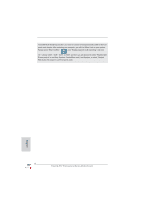ASRock Fatal1ty P67 Professional Quick Installation Guide
ASRock Fatal1ty P67 Professional Manual
 |
View all ASRock Fatal1ty P67 Professional manuals
Add to My Manuals
Save this manual to your list of manuals |
ASRock Fatal1ty P67 Professional manual content summary:
- ASRock Fatal1ty P67 Professional | Quick Installation Guide - Page 1
World's 1st Doom3 Champion by defeating Daler in a series of very challenging matches and earning $25,000 for the victory. Since then Fatal1ty has traveled the globe to compete against the best in has become the figurehead for eSports worldwide". 1 Fatal1ty P67 Professional Series Motherboard English - ASRock Fatal1ty P67 Professional | Quick Installation Guide - Page 2
The Fatal1ty name, Fatal1ty logos and the Fatal1ty likeness are registered trademarks of Fatal1ty, Inc., and are used under license. © 2010 Fatal1ty, Inc. All rights reserved. All other trademarks are the property of their respective owners. 2 Fatal1ty P67 Professional Series Motherboard English - ASRock Fatal1ty P67 Professional | Quick Installation Guide - Page 3
are registered trademarks of Fatal1ty, Inc., and are used under license. © 2010 Fatal1ty, Inc. All rights reserved. All other trademarks are the property of their respective owners. Fatal1ty website: www.fatal1ty.com Published November 2010 3 Fatal1ty P67 Professional Series Motherboard English - ASRock Fatal1ty P67 Professional | Quick Installation Guide - Page 4
6 7 8 9 10 11 12 13 14 15 16 17 18 19 20 21 22 23 24 25 26 4 50 49 PCIE1 RoHS 48 AUDIO CODEC PCIE2 64Mb BIOS SATA2_4_5 SATA2_2_3 SATA3_0_1 SATA3_M3_M4 SATA3_M1_M2 47 PCI1 46 45 CD1 Dual GLAN Super PCIE3 CMOS Battery I/O Fatal1ty 44 PCIE4 P67 Professional Intel P67 43 42 41 - ASRock Fatal1ty P67 Professional | Quick Installation Guide - Page 5
RJ-45 Port 4 Fatal1ty Mouse Port (USB4) 5 USB 2.0 Port (USB5) * 6 LAN RJ-45 Port 7 Side Speaker (Gray) 8 Rear Speaker (Black) 9 Central / Bass (Orange) 10 Line In (Light (No. 7) 2 V -- -- -- 4 V V -- -- 6 V V V -- 8 V V V V English 5 Fatal1ty P67 Professional Series Motherboard - ASRock Fatal1ty P67 Professional | Quick Installation Guide - Page 6
HDA Primary output" to use Rear Speaker, Central/Bass, and Front Speaker, or select "Realtek HDA Audio 2nd output" to use front panel audio. English 6 Fatal1ty P67 Professional Series Motherboard - ASRock Fatal1ty P67 Professional | Quick Installation Guide - Page 7
To get better performance in Windows® 7 / 7 64-bit / VistaTM / VistaTM 64bit, it is recommended to set the BIOS option in Storage Configuration to AHCI mode. For the BIOS setup, please refer to the "User Manual" in our support CD for details. 7 Fatal1ty P67 Professional Series Motherboard English - ASRock Fatal1ty P67 Professional | Quick Installation Guide - Page 8
in LGA1155 Package - Advanced V16 + 2 Power Phase Design - Supports Intel® Turbo Boost 2.0 Technology - Supports K-Series unlocked CPU - Supports Hyper-Threading Technology (see CAUTION 1) - Intel® P67 - Dual Channel DDR3 Memory Technology (see CAUTION 2) - 4 x DDR3 DIMM slots - Supports DDR3 2133 - ASRock Fatal1ty P67 Professional | Quick Installation Guide - Page 9
- 4 x USB 2.0 headers (support 8 USB 2.0 ports) - 1 x USB 3.0 header (supports 2 USB 3.0 ports) - 1 x Dr. Debug (7-Segment Debug LED) - 1 x Clear CMOS Switch with LED - 1 x Power Switch with LED - 1 x Reset Switch with LED - 64Mb AMI BIOS 9 Fatal1ty P67 Professional Series Motherboard English - ASRock Fatal1ty P67 Professional | Quick Installation Guide - Page 10
tools. Overclocking may affect your system stability, or even cause damage to the components and devices of your system. It should be done at your own risk and expense. We are not responsible for possible damage caused by overclocking. English 10 Fatal1ty P67 Professional Series Motherboard - ASRock Fatal1ty P67 Professional | Quick Installation Guide - Page 11
disk or hard drive, then you can update your BIOS only in a few clicks without preparing an additional floppy diskette or other complicated flash utility. Please be noted that the USB flash drive or hard drive must use FAT32/16/12 file system. 11 Fatal1ty P67 Professional Series Motherboard English - ASRock Fatal1ty P67 Professional | Quick Installation Guide - Page 12
when you install the PC system. 13. Combo Cooler Option (C.C.O.) provides the flexible option to adopt three different CPU cooler types, Socket LGA 775, LGA 1155 and LGA 1156. Please be noticed that not all the 775 and 1156 CPU Fan can be used. 12 Fatal1ty P67 Professional Series Motherboard English - ASRock Fatal1ty P67 Professional | Quick Installation Guide - Page 13
50% under 100 mA current consumption. For EuP ready power supply selection, we recommend you checking with the power supply manufacturer for more details. 13 Fatal1ty P67 Professional Series Motherboard English - ASRock Fatal1ty P67 Professional | Quick Installation Guide - Page 14
257.21 257.21 257.21 257.21 257.21 257.21 257.21 257.21 257.21 257.21 257.21 * For the latest updates of the supported PCI Express VGA card list for SLITM Mode, please visit our website for details. English 14 Fatal1ty P67 Professional Series Motherboard - ASRock Fatal1ty P67 Professional | Quick Installation Guide - Page 15
HD 5850 Radeon HD 5770 Radeon HD 4670 Radeon HD 3870 Catalyst 10.9 Catalyst 10.9 Catalyst 10.9 Catalyst 10.9 * For the latest updates of the supported PCI Express VGA card list for CrossFireXTM Mode, please visit our website for details. English 15 Fatal1ty P67 Professional Series Motherboard - ASRock Fatal1ty P67 Professional | Quick Installation Guide - Page 16
the 1155-Pin CPU into the socket, please check if the CPU surface is unclean or if there is any bent pin on the socket. Do not force to insert the CPU into the socket if above situation is found. Otherwise, the CPU will be seriously damaged. English 16 Fatal1ty P67 Professional Series Motherboard - ASRock Fatal1ty P67 Professional | Quick Installation Guide - Page 17
returning the motherboard for after service. Step 3. Insert the 1155-Pin CPU 1155-Pin CPU alignment key 1155-Pin Socket For proper inserting, please ensure to match the two orientation key notches of the CPU with the two alignment keys of the socket. 17 Fatal1ty P67 Professional Series Motherboard - ASRock Fatal1ty P67 Professional | Quick Installation Guide - Page 18
that this motherboard supports Combo Cooler Option (C.C.O.), which provides the flexible option to adopt three different CPU cooler types, Socket LGA 775, LGA 1155 and LGA 1156. The white throughholes are for Socket LGA 1155/1156 CPU fan. 18 Fatal1ty P67 Professional Series Motherboard English - ASRock Fatal1ty P67 Professional | Quick Installation Guide - Page 19
a DDR or DDR2 memory module into DDR3 slot; otherwise, this motherboard and DIMM may be damaged. 5. Some DDR3 1GB double-sided DIMMs with 16 chips may not work on this motherboard. It is not recommended to install them on this motherboard. English 19 Fatal1ty P67 Professional Series Motherboard - ASRock Fatal1ty P67 Professional | Quick Installation Guide - Page 20
damage to the motherboard and the DIMM if you force the DIMM into the slot at incorrect orientation. Step 3. Firmly insert the DIMM into the slot until the retaining clips at both ends fully snap back in place and the DIMM is properly seated. English 20 Fatal1ty P67 Professional Series Motherboard - ASRock Fatal1ty P67 Professional | Quick Installation Guide - Page 21
PCIE2 / PCIE4 (PCIE x16 slot; Red) is used for PCI Express x16 lane width graphics cards, or used to install PCI Express graphics cards to support CrossFireXTM or SLITM function. PCIE5 (PCIE x16 slot; Red . Step 6. Replace the system cover. 21 Fatal1ty P67 Professional Series Motherboard English - ASRock Fatal1ty P67 Professional | Quick Installation Guide - Page 22
supports Windows® XP / XP 64-bit / VistaTM / VistaTM 64-bit / 7 / 7 64-bit OS. NVIDIA® Quad SLITM technology support Windows Make sure that your graphics card driver supports NVIDIA® SLITM technology. Download the driver from NVIDIA® website (www. Fatal1ty P67 Professional Series Motherboard English - ASRock Fatal1ty P67 Professional | Quick Installation Guide - Page 23
. Connect a VGA cable or a DVI cable to the monitor connector or the DVI connector of the graphics card that is inserted to PCIE2 slot. 23 Fatal1ty P67 Professional Series Motherboard English - ASRock Fatal1ty P67 Professional | Quick Installation Guide - Page 24
drivers to your system. After that, you can enable the MultiGraphics Processing Unit (GPU) feature in the NVIDIA® nView system tray utility. Please follow the below procedures to enable the multi-GPU feature. For Windows fit of SLITM feature. 24 Fatal1ty P67 Professional Series Motherboard English - ASRock Fatal1ty P67 Professional | Quick Installation Guide - Page 25
/ 7 64-bit OS: (For SLITM and Quad SLITM mode) A. Click the Start icon on your Windows taskbar. B. From the pop-up menu, select All Programs, and then click NVIDIA Corporation. C. Select NVIDIA the owners' benefit, without intent to infringe. 25 Fatal1ty P67 Professional Series Motherboard English - ASRock Fatal1ty P67 Professional | Quick Installation Guide - Page 26
refer to ATITM graphics card manuals for detailed installation guide. Step 1. Insert one Radeon graphics card into PCIE2 slot and the other Radeon graphics card to PCIE4 slot. Make sure that the cards are properly seated on the slots. English 26 Fatal1ty P67 Professional Series Motherboard - ASRock Fatal1ty P67 Professional | Quick Installation Guide - Page 27
provided with the graphics card you purchase, not bundled with this motherboard. Please refer to your graphics card vendor for details.) CrossFire Bridge or Step 3. Connect the DVI monitor cable to the cable to the DVI to D-Sub adapter.) English 27 Fatal1ty P67 Professional Series Motherboard - ASRock Fatal1ty P67 Professional | Quick Installation Guide - Page 28
Bridge to connect Radeon graphics cards on PCIE4 and PCIE5 slots. (CrossFireTM Bridge is provided with the graphics card you purchase, not bundled with this motherboard. Please refer to your graphics card vendor for details.) 28 Fatal1ty P67 Professional Series Motherboard - ASRock Fatal1ty P67 Professional | Quick Installation Guide - Page 29
D-Sub adapter to convert the DVI connector to D-Sub interface, and then connect the D-Sub monitor cable to the DVI to D-Sub adapter.) English 29 Fatal1ty P67 Professional Series Motherboard - ASRock Fatal1ty P67 Professional | Quick Installation Guide - Page 30
driver updates. Step 3. Step 4. Step 5. Install the required drivers to your system. For Windows® XP OS: A. ATITM recommends Windows® XP Service Pack 2 or higher to be installed (If you have Windows® XP Service three Radeon graphics cards). English 30 Fatal1ty P67 Professional Series Motherboard - ASRock Fatal1ty P67 Professional | Quick Installation Guide - Page 31
With the external add-on PCI Express VGA cards, you can easily enjoy the benefits of Surround Display feature. For the detailed instruction, please refer to the document at the following path in the Support CD: ..\ Surround Display Information 31 Fatal1ty P67 Professional Series Motherboard English - ASRock Fatal1ty P67 Professional | Quick Installation Guide - Page 32
and connectors will cause permanent damage of the motherboard! FDD connector (33-pin FLOPPY1) (see p.4 No. 38) the red-striped side to Pin1 Note: Make sure the red-striped side of the cable is plugged into Pin1 side of the connector. English 32 Fatal1ty P67 Professional Series Motherboard - ASRock Fatal1ty P67 Professional | Quick Installation Guide - Page 33
and SATA3_M2 as the first priority for better performance. Serial ATA (SATA) Data Cable (Optional) Either end of the SATA data cable can be connected to the SATA / SATAII / SATA3 hard disk or the SATAII / SATA3 connector on this motherboard. English 33 Fatal1ty P67 Professional Series Motherboard - ASRock Fatal1ty P67 Professional | Quick Installation Guide - Page 34
GND P+10 P-10 USB_PWR motherboard. Each USB 2.0 header can support two USB 2.0 ports. Besides four default USB 3.0 ports on the I/O panel, there is one USB 3.0 header on this motherboard. This USB 3.0 header can support two USB 3.0 ports. English 34 Fatal1ty P67 Professional Series Motherboard - ASRock Fatal1ty P67 Professional | Quick Installation Guide - Page 35
supports Jack Sensing, but the panel wire on the chassis must support HDA to function correctly. Please follow the instruction in our manual and chassis manual Windows® XP / XP 64-bit OS: Select "Mixer". Select "Recorder". Then click "FrontMic". For Windows Fatal1ty P67 Professional Series Motherboard - ASRock Fatal1ty P67 Professional | Quick Installation Guide - Page 36
panel. Press the reset switch to restart the computer if the computer freezes and fails to perform a normal restart. PLED (System Power LED): Connect to the power status indicator on the pin PWR_FAN1) (see p.4 No. 50) PWR_FAN_SPEED +12V GND 36 Fatal1ty P67 Professional Series Motherboard English - ASRock Fatal1ty P67 Professional | Quick Installation Guide - Page 37
ATX 12V power connector, it can still work if you adopt a traditional 4-pin ATX 12V power supply. To use the 4-pin ATX power supply, please plug your power supply along with Pin 1 and Pin 5. 8 5 4-Pin ATX 12V Power Supply Installation 4 1 English 37 Fatal1ty P67 Professional Series Motherboard - ASRock Fatal1ty P67 Professional | Quick Installation Guide - Page 38
there is one IEEE 1394 header (FRONT_1394) on this motherboard. This IEEE 1394 header can support one IEEE 1394 port. This COM1 header supports a serial port module. HDMI_SPDIF Header (2-pin HDMI_SPDIF1) ( of HDMI VGA card to this header. English 38 Fatal1ty P67 Professional Series Motherboard - ASRock Fatal1ty P67 Professional | Quick Installation Guide - Page 39
3.0 Step 6 The Front USB 3.0 Panel is ready to use. header (USB3_2_3) on the motherboard. English The Installation Guide of Rear USB 3.0 Bracket Step 1 Unscrew the two screws from the Front USB 3.0 Step Put the rear USB 3.0 bracket into the chassis. 39 Fatal1ty P67 Professional Series Motherboard - ASRock Fatal1ty P67 Professional | Quick Installation Guide - Page 40
2.10 Smart Switches The motherboard has three smart switches: power switch, reset switch and clear CMOS switch, allowing users to quickly No. 19) clr CMOS Clear CMOS Switch is a smart switch, allowing users to quickly clear the CMOS values. English 40 Fatal1ty P67 Professional Series Motherboard - ASRock Fatal1ty P67 Professional | Quick Installation Guide - Page 41
. Debug Dr. Debug is used to provide code information, which makes troubleshooting even easier. Please see the diagrams below for reading the Dr. Debug (BSP) selection CPU post-memory initialization. System Management Mode (SMM) initialization 41 Fatal1ty P67 Professional Series Motherboard English - ASRock Fatal1ty P67 Professional | Quick Installation Guide - Page 42
mismatch CPU self test failed or possible CPU cache error CPU micro-code is not found or micro-code update is failed Internal call Reserved for future AMI progress codes S3 Resume Failed S3 Resume PPI not Found S3 Resume Boot Script Error S3 OS Wake Error Fatal1ty P67 Professional Series Motherboard - ASRock Fatal1ty P67 Professional | Quick Installation Guide - Page 43
0xA1 0xA2 0xA3 0xA4 0xA5 Installation of the South Bridge Runtime Services CPU DXE initialization is started CPU DXE initialization (CPU module speci Device Selection (BDS) phase is started Driver connecting is started PCI Bus initialization is started Fatal1ty P67 Professional Series Motherboard - ASRock Fatal1ty P67 Professional | Quick Installation Guide - Page 44
Status Codes section below) Ready To Boot event Legacy Boot event Exit Boot Services event Runtime Set Virtual Address MAP Begin Runtime Set Virtual Address MAP End Legacy returned error) Flash update is failed Reset protocol is not available English 44 Fatal1ty P67 Professional Series Motherboard - ASRock Fatal1ty P67 Professional | Quick Installation Guide - Page 45
install Windows® 7 / 7 64-bit / VistaTM / VistaTM 64-bit / XP / XP 64bit on your SATA / SATAII / SATA3 HDDs with RAID functions, please refer to the document at the following path in the Support CD for detailed procedures: ..\ RAID Installation Guide 45 Fatal1ty P67 Professional Series Motherboard - ASRock Fatal1ty P67 Professional | Quick Installation Guide - Page 46
[IDE]. (For SATA3_0, SATA3_1 and SATA2_2 to SATA2_5 ports.) Set the option "Marvell SATA3 Operation Mode" to [IDE]. (For SATA3_M1 to SATA3_M4 ports.) STEP 2: Install Windows® XP / XP 64-bit OS on your system. 46 Fatal1ty P67 Professional Series Motherboard English - ASRock Fatal1ty P67 Professional | Quick Installation Guide - Page 47
Marvell SATA3 Operation Mode" to [IDE]. (For SATA3_M1 to SATA3_M4 ports.) STEP 2: Install Windows® 7 / 7 64-bit / VistaTM / VistaTM 64-bit OS on your system. STEP 2: Install Windows® 7 / 7 64-bit / VistaTM / VistaTM 64-bit OS on your system. 47 Fatal1ty P67 Professional Series Motherboard English - ASRock Fatal1ty P67 Professional | Quick Installation Guide - Page 48
message. Please choose Continue Anyway and keep installing driver. 2. After installing driver, please open Teaming Utility in Programs. (Start > Programs > Realtek > Teaming Utility) 3. Click Teaming item and then press Create Team button. 48 Fatal1ty P67 Professional Series Motherboard English - ASRock Fatal1ty P67 Professional | Quick Installation Guide - Page 49
will auto create a new Local Area Connection. 7. Reboot your system. Then, you will find the Speed column of new Local Area Connection show 2.0Gbps. 49 Fatal1ty P67 Professional Series Motherboard English - ASRock Fatal1ty P67 Professional | Quick Installation Guide - Page 50
installing driver, please open Teaming Utility in Programs. (Start > Programs > Realtek > Teaming Utility) 3. Click Teaming item and then press Create Team button. 4. Key in Team Name and choose Link Aggregation \ LACP (802.3ad) for Settings. 50 Fatal1ty P67 Professional Series Motherboard English - ASRock Fatal1ty P67 Professional | Quick Installation Guide - Page 51
will auto create a new Local Area Connection. 7. Reboot your system. Then, you will find the Speed column of new Local Area Connection show 2.0Gbps. 51 Fatal1ty P67 Professional Series Motherboard English - ASRock Fatal1ty P67 Professional | Quick Installation Guide - Page 52
your computer. If the Main Menu does not appear automatically, locate and double-click on the file "ASSETUP.EXE" from the BIN folder in the Support CD to display the menus. 52 Fatal1ty P67 Professional Series Motherboard English - ASRock Fatal1ty P67 Professional | Quick Installation Guide - Page 53
ötigen, besuchen Sie bitte unsere Webseite. 1.1 Kartoninhalt Fatal1ty P67 Professional Series Motherboard (ATX-Formfaktor: 30.5 cm x 24.4 cm; 12.0 Zoll x 9.6 Zoll) Fatal1ty P67 Professional Series Schnellinstallationsanleitung Fatal1ty P67 Professional Series Support-CD Ein 80-adriges Ultra-ATA 66 - ASRock Fatal1ty P67 Professional | Quick Installation Guide - Page 54
Serie - Unterstützt Hyper-Threading-Technologie Chipsatz (siehe VORSICHT 1) - Intel® P67 Speicher - Unterstützung von Dual-Kanal-Speichertechnologie (siehe VORSICHT 2) - 4 x Steckplätze für DDR3 - Unterstützt DDR3 2133 /2-Tastaturanschluss Fatal1ty P67 Professional Series Motherboard Deutsch - ASRock Fatal1ty P67 Professional | Quick Installation Guide - Page 55
SATA2 3,0 GB/s-Anschlüsse, unterstützen RAID(RAID 0, RAID 1, RAID 10, RAID 5 und Intel Rapid Storage), NCQ-, AHCI-und „Hot Plug" (Hot-Plugging)Funktionen - -pin ATX-Netz-Header - 8-pin anschluss für 12V-ATX-Netzteil - Interne Audio-Anschlüsse 55 Fatal1ty P67 Professional Series Motherboard Deutsch - ASRock Fatal1ty P67 Professional | Quick Installation Guide - Page 56
BIOS - AMIs Legal BIOS UEFI mit GUI-Unterstützung - Unterstützung für "Plug and Play" - ACPI 1.1-Weckfunktionen - JumperFree-Übertaktungstechnologie - SMBIOS 2.3.1 - DRAM, PCH, CPU PLL, VTT, VCSA Stromspannung Multianpassung Support VORSICHT 10) - Fatal1ty P67 Professional Series Motherboard - ASRock Fatal1ty P67 Professional | Quick Installation Guide - Page 57
CPU der K-Serie kann DDR3-Übertaktung auf 2133 und 1866 unterstützen. 4. Durch Betriebssystem-Einschränkungen kann die tatsächliche Speichergröße weniger als 4 GB betragen, da unter Windows® 7 / als Profil, welches Sie mit Freunden teilen Deutsch 57 Fatal1ty P67 Professional Series Motherboard - ASRock Fatal1ty P67 Professional | Quick Installation Guide - Page 58
öglicht Ihnen die schnelle Aufladung mehrerer Apple-Geräte gleichzeitig; der Ladevorgang wird sogar dann fortgesetzt, wenn der PC den Ruhezustand (S1), Suspend to RAM-Modus (S3) oder Tiefschlafmo dus (S4) aufruft oder ausgeschaltet wird (S5). 58 Fatal1ty P67 Professional Series Motherboard Deutsch - ASRock Fatal1ty P67 Professional | Quick Installation Guide - Page 59
Windows®-Betriebssystemen 7 / 7, 64 Bit / VistaTM / VistaTM 64 Bit und dem Internet Explorer ab Version 8 nutzen. 11. Obwohl dieses Motherboard stufenlose Steuerung bietet, wird Overclocking CPU-Kühlertypen, Socket LGA 775, LGA 1155 und LGA 1156. Fatal1ty P67 Professional Series Motherboard Deutsch - ASRock Fatal1ty P67 Professional | Quick Installation Guide - Page 60
Sockel Übersicht Bevor Sie die 1155-Pin CPU in den Sockel sitzen, prüfen Sie bitte, ob die CPU-Oberfläche sauber ist und keine der Kontakte verbogen sind. Setzen Sie die CPU nicht mit Gewalt in den Sockel, dies kann die CPU schwer beschädigen. Deutsch 60 Fatal1ty P67 Professional Series Motherboard - ASRock Fatal1ty P67 Professional | Quick Installation Guide - Page 61
Heat Sink - integrierter Kühlkörper) nach oben. Suchen Sie Pin 1 und die zwei Orientierungseinkerbungen. Orientierungskerbe Ausrichtungsmarkierung Pin1 Orientierungskerbe 1155-Pin CPU Ausrichtungsmarkierung 1155-Pin Sockel Pin1 61 Fatal1ty P67 Professional Series Motherboard Deutsch - ASRock Fatal1ty P67 Professional | Quick Installation Guide - Page 62
(IHS). Schritt 4-2. Drücken Sie leicht auf die Ladeplatte und schließen Sie den Ladehebel. Schritt 4-3. Sichern Sie Ladehebel und Ladeplatte mithilfe des Hebelverschlusses. 62 Fatal1ty P67 Professional Series Motherboard Deutsch - ASRock Fatal1ty P67 Professional | Quick Installation Guide - Page 63
-Kühleroption unterstützt, die eine flexible Möglichkeit zur Aufnahme von drei verschiedenen CPU-Kühlertypen, Socket LGA 775, LGA 1155 und LGA 1156, bietet. Das weiße Durchgangsloch ist für den CPU-Lüfter im Socket LGA 1155/1156 vorgesehen. Deutsch 63 Fatal1ty P67 Professional Series Motherboard - ASRock Fatal1ty P67 Professional | Quick Installation Guide - Page 64
; andernfalls könnten Motherboard und DIMMs beschädigt werden. 5. Einige doppelseitige 1 GB-DDR3-DIMMs mit 16 Chips funktionieren möglicherweise nicht auf diesem Motherboard. Wir empfehlen, sie nicht auf diesem Motherboard zu installieren. 64 Fatal1ty P67 Professional Series Motherboard Deutsch - ASRock Fatal1ty P67 Professional | Quick Installation Guide - Page 65
die Steckplätze, so dass die Halteklammern an beiden Enden des Moduls einschnappen und das DIMM-Modul fest an Ort und Stelle sitzt. Deutsch 65 Fatal1ty P67 Professional Series Motherboard - ASRock Fatal1ty P67 Professional | Quick Installation Guide - Page 66
ätze (PCI-Steckplätze und PCI Express-Steckplätze) Es gibt einen 2 PCI-Steckplätze und 5 PCI Express-Steckplätze am Fatal1ty P67 Professional Series Motherboard. PCI-Slots: PCI-Slots werden zur Installation von Erweiterungskarten mit dem 32bit PCI-Interface genutzt. PCI Express-Slots: PCIE1 / PCIE3 - ASRock Fatal1ty P67 Professional | Quick Installation Guide - Page 67
-Anwendung. Derzeit wird die CrossFireXTM-Funktion von den Betriebssystemen Windows® XP mit Service Pack 2 / VistaTM / 7 unterstützt. Die Informationen, siehe folgendes Dokument auf beiliegender Support-CD: ..\ Surround Display Information Deutsch 67 Fatal1ty P67 Professional Series Motherboard - ASRock Fatal1ty P67 Professional | Quick Installation Guide - Page 68
üsse sind KEINE Jumper. Setzen Sie KEINE Jumperkappen auf diese Header und Anschlüsse. Wenn Sie Jumperkappen auf Header und Anschlüsse setzen, wird das Motherboard unreparierbar beschädigt! Deutsch 68 Fatal1ty P67 Professional Series Motherboard - ASRock Fatal1ty P67 Professional | Quick Installation Guide - Page 69
(39-pin IDE1, siehe S.4 - No. 9) Blauer Anschluss Schwarzer Anschluss zum Motherboard zur Festplatte 80-adriges ATA 66/100/133 Kabel Hinweis: Details entnehmen Sie bitte Verbindungsstück auf dieser Hauptplatine angeschlossen werden. 69 Fatal1ty P67 Professional Series Motherboard Deutsch - ASRock Fatal1ty P67 Professional | Quick Installation Guide - Page 70
P+10 P-10 Motherboard. Pro USB 2.0Anschlussleiste werden zwei USB 2.0-Ports unterstützt. Neben vier Standard-USB 3.0-Ports am E/A-Panel befindet sich ein USB 3.0Header an diesem Motherboard. Dieser USB 3.0Header kann zwei USB 3.0Ports unterstützen. 70 Fatal1ty P67 Professional Series Motherboard - ASRock Fatal1ty P67 Professional | Quick Installation Guide - Page 71
angeschlossen werden. E. So aktivieren Sie das Mikrofon an der Vorderseite. Bei den Betriebssystemen Windows® XP / XP 64 Bit: Wählen Sie „Mixer". Wählen Sie „Recorder" . 27) Dieser Header unterstützt mehrere Funktion der Systemvorderseite. 71 Fatal1ty P67 Professional Series Motherboard - ASRock Fatal1ty P67 Professional | Quick Installation Guide - Page 72
leuchtet, wenn das System in Betrieb ist. Die LED blinkt im S1-Zustand. Im S3-/S4- oder S5-Zustand (ausgeschaltet) leuchtet die LED nicht. 72 Fatal1ty P67 Professional Series Motherboard - ASRock Fatal1ty P67 Professional | Quick Installation Guide - Page 73
, kann es auch mit einem modifizierten traditionellen 20-pol. ATX-Netzteil verwendet werden. Um ein 20-pol. ATX-Netzteil zu verwenden, stecken Sie den Stecker mit Pin 1 und Pin 13 ein. Installation eines 20-pol. ATX-Netzteils 1 Fatal1ty P67 Professional Series Motherboard 24 13 73 Deutsch - ASRock Fatal1ty P67 Professional | Quick Installation Guide - Page 74
bitte Ihre Energieversorgung zusammen mit dem Pin 1 und Pin 5 ein. 8 5 Installation der 4-Pin ATX 12V Energieversorgung 4 1 IEEE-1394 Header (9-pin FRONT_1394) (siehe S.4 - No. 31) RXTPAM_0 , um ein COM-Anschlussmodul zu unterstützen. Deutsch 74 Fatal1ty P67 Professional Series Motherboard - ASRock Fatal1ty P67 Professional | Quick Installation Guide - Page 75
die USB 3.0-Frontblende mit sechs Gehäuseschrauben am Festplatteneinschub. Schritt 5 Schließen Sie das Kabel der USB 3.0-Frontblende am USB 3.0-Header (USB3_2_3) am Motherboard an. Schritt 6 Die USB 3.0-Frontblende ist nun einsatzbereit. Deutsch 75 Fatal1ty P67 Professional Series Motherboard - ASRock Fatal1ty P67 Professional | Quick Installation Guide - Page 76
das USB 3.0-Blech an der Rückwand des Gehäuses ein. 2.10 Schnellschalter Dieses Motherboard besitzt drei Schnellschalter: Netzschalter, Rücksetzschalter (Reset) und CMOS löschen , mit dem Benutzer die CMOS-Werte schnell löschen können. 76 Fatal1ty P67 Professional Series Motherboard Deutsch - ASRock Fatal1ty P67 Professional | Quick Installation Guide - Page 77
VistaTM / VistaTM 64-Bit / XP / XP 64-Bit mit RAID-Funktionalität installieren Wenn Sie die Betriebssysteme Windows® 7 / 7 64-bit / VistaTM / VistaTM 64-bit / XP / XP 64-bit auf Ihren "- Bildschirm (Erweitert), dann „Storage Configuration". 77 Fatal1ty P67 Professional Series Motherboard Deutsch - ASRock Fatal1ty P67 Professional | Quick Installation Guide - Page 78
Mode" auf [AHCI]. (Für SATA3_0, SATA3_1 und SATA2_2 zu SATA2_5.) Stellen Sie "Marvell SATA3 Operation Mode" auf [AHCI]. (Für SATA3_M1 zu SATA3_M4.) SCHRITT 2: Installieren Sie Windows® 7 / 7 64-Bit / VistaTM / VistaTM 64-Bit in Ihrem System. 78 Fatal1ty P67 Professional Series Motherboard Deutsch - ASRock Fatal1ty P67 Professional | Quick Installation Guide - Page 79
der Support-CD, um die Menüs aufzurufen. Das Setup-Programm soll es Ihnen so leicht wie möglich machen. Es ist menügesteuert, d.h. Sie können in den verschiedenen Untermenüs Ihre Auswahl treffen und die Programme werden dann automatisch installiert. 79 Fatal1ty P67 Professional Series Motherboard - ASRock Fatal1ty P67 Professional | Quick Installation Guide - Page 80
sous Windows® 7 / 7 64 bits / VistaTM / VistaTM 64 bits, il est recommandé de paramétrer l'option BIOS dans Configuration de stockage en mode AHCI. Pour plus de détails sur l'installation BIOS, référez-vous au "Mode d'emploi" sur votre CD de support. 80 Fatal1ty P67 Professional Series Motherboard - ASRock Fatal1ty P67 Professional | Quick Installation Guide - Page 81
RTL8111E - Support du Wake-On-LAN - Prise en charge de la détection de câble LAN - Prend en charge la norme Energy Efficient Ethernet (Ethernet à efficacité énergétique) 802.3az - Prend en charge le Dual LAN avec la fonction Teaming (pairage) 81 Fatal1ty P67 Professional Series Motherboard Fran - ASRock Fatal1ty P67 Professional | Quick Installation Guide - Page 82
taux de transfert de données pouvant aller jusqu'à 3.0Go/s, supporte RAID (RAID 0, RAID 1, RAID 10, RAID 5 et Intel Rapid Storage), NCQ, AHCI et « Hot Plug » ( En-tête du module infrarouge - 1 x En-tête de port COM - 1 x Connecteur HDMI_SPDIF 82 Fatal1ty P67 Professional Series Motherboard - ASRock Fatal1ty P67 Professional | Quick Installation Guide - Page 83
connecteur d'alimentation ATX - br. 8 connecteur d'alimentation 12V ATX - Connecteurs BIOS - 64Mb AMI BIOS - AMI UEFI Legal BIOS avec support GUI - Support APP (voir ATTENTION 9) - SmartView (voir ATTENTION 10) - L'accélérateur hybride: - Contrôle Fatal1ty P67 Professional Series Motherboard - ASRock Fatal1ty P67 Professional | Quick Installation Guide - Page 84
érentes fonctions du système, via une interface facile à utiliser, incluant Moniteur de périphériques, Contrôle du ventilateur, Overclocking, OC DNA et IES. Dans Moniteur de périphériques, il affiche les valeurs principales de votre système. 84 Fatal1ty P67 Professional Series Motherboard Français - ASRock Fatal1ty P67 Professional | Quick Installation Guide - Page 85
est même pris en charge lorsque le PC passe en mode Veille (S1), Suspension à la RAM (S3), hibernation (S4) ou hors tension (S5). Lorsque le pilote du chargeur APP est installé, vous découvrez un mode de mise en charge tout à fait inédit. 85 Fatal1ty P67 Professional Series Motherboard Français - ASRock Fatal1ty P67 Professional | Quick Installation Guide - Page 86
10 version de système d'exploitation est Windows® 7 / 7 64 bits / VistaTM CPU, les sockets LGA 775, LGA 1155 et LGA 1156. Veuillez alimentation EuP sont requises. Selon les suggestions d'Intel', l'alimentation électrique EuP doit correspondre à Fatal1ty P67 Professional Series Motherboard Français - ASRock Fatal1ty P67 Professional | Quick Installation Guide - Page 87
, veuillez vérifier que la surface du processeur est bien propre, et qu'il n'y a aucune broche tordue sur le socket. Si c'est le cas, ne forcez pas pour insérer le processeur dans le socket. Sinon, le processeur sera gravement endommagé. Français 87 Fatal1ty P67 Professional Series Motherboard - ASRock Fatal1ty P67 Professional | Quick Installation Guide - Page 88
mis en place si vous renvoyez la carte mère pour service après vente. Etape 3. Insérez le processeur 1155 broches : Etape 3-1. Tenez le processeur par ses bords 1 Encoche d'orientation Détrompeur Socket 1155 broches Processeur 1155 broches 88 Fatal1ty P67 Professional Series Motherboard broche 1 - ASRock Fatal1ty P67 Professional | Quick Installation Guide - Page 89
aux manuels d'instructions de votre ventilateur 1155 broches. Etape 1. Appliquez le matériau d'interface thermique au centre de IHS sur la surface du socket. (Appliquez le matériau d'interface thermique) Apply Thermal Interface Material Français 89 Fatal1ty P67 Professional Series Motherboard - ASRock Fatal1ty P67 Professional | Quick Installation Guide - Page 90
Cooler Option (C.C.O.), qui offre un choix flexible pour adopter trois types différents de refroidisseurs de CPU, les sockets LGA 775, LGA 1155 et LGA 1156. Les trous traversant blancs sont pour le ventilateur de CPU au socket LGA 1155/1156. Français 90 Fatal1ty P67 Professional Series Motherboard - ASRock Fatal1ty P67 Professional | Quick Installation Guide - Page 91
La carte mère Fatal1ty P67 Professional Series dispose de quatre emplacements DIMM DDR3 (Double Data Rate 3) de 240-broches, et supporte la Technologie de Mé DDR ou DDR2 sur le slot DDR3; la carte mère et les DIMM pourraient être endommagés. Français 91 Fatal1ty P67 Professional Series Motherboard - ASRock Fatal1ty P67 Professional | Quick Installation Guide - Page 92
5. Il est possible que certains modules DIMM DDR3 de 1 Go double face à 16 puces ne fonctionnent pas sur cette carte mère. Il n'est pas recommandé d' situés aux deux extrémités se ferment complètement et que le module DIMM soit inséré correctement. 92 Fatal1ty P67 Professional Series Motherboard - ASRock Fatal1ty P67 Professional | Quick Installation Guide - Page 93
et appuyez fermement jusqu'à l'insertion complète de la carte dans son emplacement. Etape 4. Fixez la carte sur le châssis à l'aide d'une vis. 93 Fatal1ty P67 Professional Series Motherboard - ASRock Fatal1ty P67 Professional | Quick Installation Guide - Page 94
facilement jouir des avantages de la caractéristique de l'affichage Surround. Pour les instructions détaillées, veuillez vous reporter au document qui se trouve sur le chemin suivant dans le CD d'assistance : ..\ Surround Display Information 94 Fatal1ty P67 Professional Series Motherboard Français - ASRock Fatal1ty P67 Professional | Quick Installation Guide - Page 95
BIOS, vous devez allumer en premier le système, puis l'éteindre avant de continuer avec l'opération d'effacement du CMOS. Veuillez noter que le mot de passe, la date, l'heure, le profil par défaut de l'utilisateur, 1394 GUID irréversibles! Français 95 Fatal1ty P67 Professional Series Motherboard - ASRock Fatal1ty P67 Professional | Quick Installation Guide - Page 96
mère vers le disque dur Câble ATA 66/100/133 80 conducteurs Note: Veuillez vous reporter aux instructions du fabricant de votre IDE périphérique pour les détails. Connecteurs Série ATAII (SATA2_2: voir connecteur SATAII / SATA3 sur la carte mere. 96 Fatal1ty P67 Professional Series Motherboard - ASRock Fatal1ty P67 Professional | Quick Installation Guide - Page 97
32) USB_PWR P-9 P+9 GND DUMMY 1 GND P+8 P-8 USB_PWR USB_PWR P-11 P+11 GND DUMMY 1 GND P+10 P-10 USB_PWR USB_PWR P-13 P+13 GND DUMMY 1 GND P+12 P-12 USB_PWR A côté des quatre ports USB 2.0 + GND IntA_P1_D- IntA_P1_D+ ID 97 Fatal1ty P67 Professional Series Motherboard Français - ASRock Fatal1ty P67 Professional | Quick Installation Guide - Page 98
5VSB DUMMY 1 GND IRRX CD1 Cet en-tête supporte un module infrarouge optionnel de transfert et de réception fonctionner correctement. Veuillez suivre les instructions dans notre manuel et le manuel Pour les systèmes d'exploitation Windows® XP / XP 64 bits : Fatal1ty P67 Professional Series Motherboard - ASRock Fatal1ty P67 Professional | Quick Installation Guide - Page 99
. Il LED è acceso quando il sistema è in funzione. Il LED continua a lampeggiare in stato S1. Il LED è spento in stato S3/S4 o S5 (spegnimento). 99 Fatal1ty P67 Professional Series Motherboard - ASRock Fatal1ty P67 Professional | Quick Installation Guide - Page 100
carte mère offre un support de (Ventilateur silencieux ATX 20 broches. Pour utiliser une alimentation ATX 20 broches, branchez à l'alimentation électrique ainsi qu'aux broches 1 et 13. 20-Installation de l'alimentation électrique ATX 1 13 100 Fatal1ty P67 Professional Series Motherboard - ASRock Fatal1ty P67 Professional | Quick Installation Guide - Page 101
ATX 12V, il peut toujours travailler si vous adoptez une approche traditionnelle à 4 broches ATX 12V alimentation. Pour utiliser l'alimentation des 4 broches ATX carte mere. Le header de IEEE 1394 peut supporter un port de IEEE 1394. Cette en-tête de Fatal1ty P67 Professional Series Motherboard - ASRock Fatal1ty P67 Professional | Quick Installation Guide - Page 102
maintenant être utilisé. Français Le Guide d'installation du Support arrière USB 3.0 Étape 1 Dé support arrière USB 3.0. Étape 3 Vissez les deux vis dans le support arrière USB 3.0. Étape 4 Placez le support arrière USB 3.0 dans le châssis. 102 Fatal1ty P67 Professional Series Motherboard - ASRock Fatal1ty P67 Professional | Quick Installation Guide - Page 103
2.10 Interrupteur rapides Cette carte mère dispose de trois interrupteurs rapides : un interrupteur d'alimentation, un interrupteur de ré de CMOS est un interrupteur rapide qui permet à l'utilisateur d'effacer rapidement les valeurs du CMOS. Français 103 Fatal1ty P67 Professional Series Motherboard - ASRock Fatal1ty P67 Professional | Quick Installation Guide - Page 104
l'étape suivante sur le CD de support pour connaître la procédure détaillée: ..\ RAID Installation Guide (Guide d'installation RAID) 2.14 Installation de Windows® 7 / 7 64-bit / SATA3 Operation Mode « sur [IDE]. (Pour SATA3_M1 à SATA3_M4.) 104 Fatal1ty P67 Professional Series Motherboard Français - ASRock Fatal1ty P67 Professional | Quick Installation Guide - Page 105
]. (Pour SATA3_0, SATA3_1 et SATA2_2 à SATA2_5.) Réglez «Marvell SATA3 Operation Mode « sur [AHCI]. (Pour SATA3_M1 à SATA3_M4.) ETAPE 2: Installer le système d'exploitation Windows® 7 / 7 64-bit / VistaTM / VistaTM 64-bit sur votre système. 105 Fatal1ty P67 Professional Series Motherboard Français - ASRock Fatal1ty P67 Professional | Quick Installation Guide - Page 106
le BIOS, veuillez consulter le Guide de l'utilisateur (fichier PDF) dans le CD technique. 4. Informations sur le CD de support Cette carte mère supporte divers systèmes d'exploitation Microsoft® Windows®: dessus pour afficher les menus. 106 Fatal1ty P67 Professional Series Motherboard Français - ASRock Fatal1ty P67 Professional | Quick Installation Guide - Page 107
64-bit, si consiglia di impostare l'opzione BIOS in Storage Configuration (Configurazione di archiviazione) sulla modalità AHCI. Per l'impostazione BIOS, fare riferimento a "User Manual" (Manuale dell'utente) nel CD di supporto per dettagli. 107 Fatal1ty P67 Professional Series Motherboard Italiano - ASRock Fatal1ty P67 Professional | Quick Installation Guide - Page 108
Ethernet 802.3az - Supporta Dual LAN con funzione teaming Pannello I/O Panel posteriore I/O - 1 x porta PS/2 per mouse - 1 x porta PS/2 per tastiera - 1 x Porta coassiale SPDIF Out 108 Fatal1ty P67 Professional Series Motherboard Italiano - ASRock Fatal1ty P67 Professional | Quick Installation Guide - Page 109
ATX - 8-pin connettore ATX 12V - Connettori audio interni - Connettore audio sul pannello frontale - 4 x Collettore USB 2.0 (supporta 8 porte USB 2.0) - 1 x Collettore USB 3.0 (supporta 2 porte USB 3.0) - 1 x Dr. Debug (LED debug con 7 segmenti) 109 Fatal1ty P67 Professional Series Motherboard - ASRock Fatal1ty P67 Professional | Quick Installation Guide - Page 110
- Voltaggio: +12V, +5V, +3.3V, Vcore - Microsoft® Windows® 7 / 7 64 bit / VistaTM / VistaTM 64 bit / XP / XP 64 bit - FCC, CE, WHQL - Predisposto ErP/EuP (è necessaria l'alimentazione predisposta per il sistema ErP/EuP) (vedi ATTENZIONE 14) Italiano 110 Fatal1ty P67 Professional Series Motherboard - ASRock Fatal1ty P67 Professional | Quick Installation Guide - Page 111
Solo le CPU serie K possono supportare l'overclocking DDR3 su 2133 e 1866. 4. A causa delle limitazioni del sistema operativo, le dimensioni effettive della memoria possono essere inferiori a 4GB per l'accantonamento riservato all'uso del sistema sotto Windows® 7 / VistaTM / XP. Per Windows® OS con - ASRock Fatal1ty P67 Professional | Quick Installation Guide - Page 112
(S1), Sospensione su RAM (S3), Ibernazione (S4) o Spegnimento (S5). Una volta installato il driver APP Charger si otterranno prodigi e comodità mai avuti prima. 10. SmartView, una nuova tra il processore e il dissipatore quando si installa il sistema. Fatal1ty P67 Professional Series Motherboard - ASRock Fatal1ty P67 Professional | Quick Installation Guide - Page 113
tipi diversi di dispersori di calore CPU, Socket LGA 775, LGA 1155 e LGA 1156. Notare che non possono essere usate scheda elettrica predisposti EuP. In base ai suggerimenti Intel l'alimentatore predisposto EuP deve soddisfare lo standard secondo Fatal1ty P67 Professional Series Motherboard Italiano - ASRock Fatal1ty P67 Professional | Quick Installation Guide - Page 114
da 1155-Pin nel socket, verificare che la superficie della CPU sia pulita e che non ci siano pin piegati nel socket. Non forzare l'inserimento della CPU nel socket se ci sono pin piegati. In caso contrario la CPU potrebbe essere seriamente danneggiata. 114 Fatal1ty P67 Professional Series Motherboard - ASRock Fatal1ty P67 Professional | Quick Installation Guide - Page 115
se la scheda madre deve essere restituita per l'assistenza. Fase 3. Inserire la CPU 1155-Pin: Fase 3-1. Tenere la CPU dai bordi segnati con linee nere. Fase 3-2. Dente di orientamento CPU da 1155-Pin Pin1 Tacca di allineamento Socket da 1155-Pin 115 Fatal1ty P67 Professional Series Motherboard - ASRock Fatal1ty P67 Professional | Quick Installation Guide - Page 116
verificare di far combaciare i due denti di allineamento della CPU con le due tacche nel socket. Fase 3-3. Collocare con delicatezza la CPU sulla presa con un movimento puramente verticale. Fase linguetta di ritenzione della leva di carico. 116 Fatal1ty P67 Professional Series Motherboard Italiano - ASRock Fatal1ty P67 Professional | Quick Installation Guide - Page 117
mare supporta l'opzione C.C.O. (Combo Cooler Option), che fornisce la flessibilità di impiegare tre tipi diversi di dispersori di calore CPU, Socket LGA 775, LGA 1155 e LGA 1156. I fori di colore bianco sono per la ventola CPU Socket LGA 1155/1156. 117 Fatal1ty P67 Professional Series Motherboard - ASRock Fatal1ty P67 Professional | Quick Installation Guide - Page 118
DDR o DDR2 nello slot DDR3, altrimenti si possono danneggiare questa scheda madre e la DIMM. 5. Alcune DIMM DDR3 da 1GB doppio lato con 16 chip potrebbero non funzionare su questa scheda madre. Non se ne raccomanda l'installazione su questa scheda madre. Fatal1ty P67 Professional Series Motherboard - ASRock Fatal1ty P67 Professional | Quick Installation Guide - Page 119
nello slot fino a far scattare completamente in posizione i fermagli di ritegno alle due estremità e fino ad installare correttamente la DIMM nella sua sede. Italiano 119 Fatal1ty P67 Professional Series Motherboard - ASRock Fatal1ty P67 Professional | Quick Installation Guide - Page 120
della scheda con lo slot e premere con decisione finché la scheda è completamente inserita nello slot. Step 4. Agganciare la scheda allo chassis con le viti. 120 Fatal1ty P67 Professional Series Motherboard - ASRock Fatal1ty P67 Professional | Quick Installation Guide - Page 121
Windows® XP con Service Pack 2 / VistaTM / 7. La funzione 3-Way CrossFireXTM e Quad CrossFireXTM è supportata solo dal sistema operativo Windows® VistaTM / 7. Visitare il sito AMD per gli aggiornamenti dei driver Surround Display Information 121 Fatal1ty P67 Professional Series Motherboard Italiano - ASRock Fatal1ty P67 Professional | Quick Installation Guide - Page 122
del BIOS, è necessario per prima cosa avviare il sistema e poi spegnerlo prima di eseguire l'azzeramento della CMOS. Notare che password, data, ore, profilo utente predefinito, 1394 GUID e indirizzo rossa sia inserito nel lato Pin1 del connettore. 122 Fatal1ty P67 Professional Series Motherboard - ASRock Fatal1ty P67 Professional | Quick Installation Guide - Page 123
à del cavo di dati SATA può essere collegata al disco rigido SATA / SATAII / SATA3 o al connettore di SATAII / SATA3 su questa cartolina base. Italiano 123 Fatal1ty P67 Professional Series Motherboard - ASRock Fatal1ty P67 Professional | Quick Installation Guide - Page 124
P-9 P+9 GND DUMMY 1 GND P+8 P-8 USB_PWR USB_PWR P-11 P+11 GND DUMMY 1 GND P+10 P-10 USB_PWR USB_PWR P-13 P+13 GND DUMMY 1 GND P+12 P-12 USB_PWR IntA_P2_D+ IntA_P2_DGND IntA_P2_SSTX+ di un header USB 3.0 che supporta due porte USB 3.0. Italiano 124 Fatal1ty P67 Professional Series Motherboard - ASRock Fatal1ty P67 Professional | Quick Installation Guide - Page 125
in modo corretto. Attenersi alle istruzioni del nostro manuale e del manuale del telaio per installare il sistema. 2. Se si AC'97. E. Per attivare il microfono frontale. Sistema operativo Windows® XP / XP 64-bit: Selezionare "Mixer". Selezionare " . 125 Fatal1ty P67 Professional Series Motherboard - ASRock Fatal1ty P67 Professional | Quick Installation Guide - Page 126
LED è acceso quando il sistema è in funzione. Il LED continua a lampeggiare in stato S1. Il LED è spento in stato S3/S4 o S5 (spegnimento). Italiano 126 Fatal1ty P67 Professional Series Motherboard - ASRock Fatal1ty P67 Professional | Quick Installation Guide - Page 127
connettore elettrico ATX a 24 pin, ma può funzionare lo stesso se si adotta un alimentatore ATX a 20 pin. Per usare l'alimentatore ATX a 20 pin, collegare l'alimentatore con il Pin 1 e il Pin 13. Installazione dell'alimentatore ATX a 20 pin 1 Fatal1ty P67 Professional Series Motherboard 24 13 - ASRock Fatal1ty P67 Professional | Quick Installation Guide - Page 128
a 4-pin ATX 12V. Per usare tale fornitura elettrica 4-pin ATX 12V, prego collegare la presa elettrica al Pin 1 e Pin 5. 8 5 Installazione elettrica 4-Pin ATX 12V 4 1 connettore HDMI_SPDIF della scheda VGA HDMI a questo header. Italiano 128 Fatal1ty P67 Professional Series Motherboard - ASRock Fatal1ty P67 Professional | Quick Installation Guide - Page 129
cavo USB 3.0 e il supporto USB 3.0 posteriore. Punto 3 Avvitare le due viti nel supporto USB 3.0 Punto 4 Inserire il supporto USB 3.0 posteriore. posteriore nel telaio. Italiano 129 Fatal1ty P67 Professional Series Motherboard - ASRock Fatal1ty P67 Professional | Quick Installation Guide - Page 130
2.10 Interruttori rapidi Questa scheda madre ha tre interruttori rapidi: Interruttore di alimentazione, interruttore di reset e interruttore CMOS è un interruttore rapido che consente agli utenti di cancellare velocemente i valori CMOS. Italiano 130 Fatal1ty P67 Professional Series Motherboard - ASRock Fatal1ty P67 Professional | Quick Installation Guide - Page 131
driver compatibili con il sistema vengono rilevati automaticamente ed elencati nella pagina del driver del CD in dotazione. Per l'installazione dei driver SATA3_M1 a SATA3_M4.) Passo 2: Installazione di Windows® XP / XP 64-bit sul sistema. 131 Fatal1ty P67 Professional Series Motherboard Italiano - ASRock Fatal1ty P67 Professional | Quick Installation Guide - Page 132
Operation Mode" su [IDE]. (Per SATA3_M1 a SATA3_M4.) Passo 2: Installazione di Windows® 7 / 7 64-bit / VistaTM / VistaTM 64-bit sul sistema. Utilizzo Passo 2: Installazione di Windows® 7 / 7 64-bit / VistaTM / VistaTM 64-bit sul sistema. 132 Fatal1ty P67 Professional Series Motherboard Italiano - ASRock Fatal1ty P67 Professional | Quick Installation Guide - Page 133
. Se il Menù principale non appare automaticamente, posizionarsi sul file "ASSETUP.EXE" nel CESTINO del CD di supporto e cliccare due volte per visualizzare i menù. 133 Fatal1ty P67 Professional Series Motherboard Italiano - ASRock Fatal1ty P67 Professional | Quick Installation Guide - Page 134
64 bits, es recomendable establecer la opción del BIOS de la configuración de almacenamiento en el modo AHCI. Para obtener detalles sobre la configuración del BIOS, consulte el "Manual del usuario" que se encuentra en nuestro CD de soporte. 134 Fatal1ty P67 Professional Series Motherboard Español - ASRock Fatal1ty P67 Professional | Quick Installation Guide - Page 135
serie K - Admite tecnología Hyper Threading (ver ATENCIÓN 1) Chipset - Intel® P67 Memoria - Soporte de Tecnología de Memoria de Doble Canal (ver ATENCIÓN 2) - 4 x DDR3 DIMM slots - Apoya DDR3 2133 - 1 x puerto de teclado PS/2 135 Fatal1ty P67 Professional Series Motherboard Español - ASRock Fatal1ty P67 Professional | Quick Installation Guide - Page 136
2 x conectores SATA3 de 6,0 Gb/s con funciones RAID (RAID 0, RAID 1, RAID 10, RAID 5 y Intel Rapid Storage), NCQ, AHCI y de "Hot Plug" (conexión en caliente) - / chasis / alimentación - 24-pin cabezal de alimentación ATX - 8-pin conector de ATX 12V power Fatal1ty P67 Professional Series Motherboard - ASRock Fatal1ty P67 Professional | Quick Installation Guide - Page 137
conmutador de reinicio con indicador LED - 64Mb AMI BIOS - BIOS legal UEFI AMI compatible con GUI - Soporta "Plug ÓN 8) - APP Charger (vea ATENCIÓN 9) - SmartView (vea ATENCIÓN 10) - Amplificador Híbrido: - Stepless control de frecuencia de CPU (vea Fatal1ty P67 Professional Series Motherboard Español - ASRock Fatal1ty P67 Professional | Quick Installation Guide - Page 138
de los ventiladores y permite ajustarlas. La función de aumento de la velocidad del reloj, permite aumentar la frecuencia de la CPU para conseguir un rendimiento Fatal1ty P67 Professional Series Motherboard Español - ASRock Fatal1ty P67 Professional | Quick Installation Guide - Page 139
la carga cuando su PC entre en modo de espera (S1), suspendido en RAM (S3), modo de hibernación (S4) o se apague (S5). Una vez instalado el controlador de APP Charger, podrá disfrutar fácilmente de una fantástica carga sin precedentes. 139 Fatal1ty P67 Professional Series Motherboard Español - ASRock Fatal1ty P67 Professional | Quick Installation Guide - Page 140
10 de que la versión de su sistema operativo es Windows® 7 / 7 64 bits / VistaTM / VistaTM a los zócalos LGA 775, LGA 1155 y LGA 1156. Recuerde que no directiva EuP. Según las directrices de Intel, una fuente de alimentación que cumpla Fatal1ty P67 Professional Series Motherboard Español - ASRock Fatal1ty P67 Professional | Quick Installation Guide - Page 141
, compruebe que la superficie de la CPU se encuentra limpia y no hay ninguna aguja torcida en el socket. No introduzca la CPU en el socket por la fuerza si se produce la situación anterior. Si lo hace, puede producir daños graves en la CPU. Español 141 Fatal1ty P67 Professional Series Motherboard - ASRock Fatal1ty P67 Professional | Quick Installation Guide - Page 142
si la placa base vuelve tras ser reparada. Paso 3. Inserte la CPU de 1155 agujas: Paso 3-1. Sostenga la CPU por los bordes marcados con líneas negras. 142 Muesca de orientación CPU de 1155 agujas Tecla de alineación Socket de 1155 agujas Fatal1ty P67 Professional Series Motherboard aguja 1 - ASRock Fatal1ty P67 Professional | Quick Installation Guide - Page 143
instalación, consulte los manuales de instrucciones del 1155 agujas. Paso 1. Aplique el material termal de interfaz en el centro del IHS de la superficie del socket. (Aplique el material termal de interfaz) Apply Thermal Interface Material Español 143 Fatal1ty P67 Professional Series Motherboard - ASRock Fatal1ty P67 Professional | Quick Installation Guide - Page 144
Paso 2. Coloque el disipador en el socket. Asegúrese (Cables del ventilador en el lado más de que zócalos LGA 775, LGA 1155 y LGA 1156. Los orificios perforados de color blanco están destinados al ventilador de CPU para zócalos LGA 1155/1156. Español 144 Fatal1ty P67 Professional Series Motherboard - ASRock Fatal1ty P67 Professional | Quick Installation Guide - Page 145
memoria en DDR3_A1 y DDR3_A2, no será posible activar la Tecnología de Memoria de Doble Canal. 4. No se permite instalar módulos DDR o DDR2 en la ranura DDR3; si lo hace, esta placa base y los módulos DIMM pueden resultar dañados. Español 145 Fatal1ty P67 Professional Series Motherboard - ASRock Fatal1ty P67 Professional | Quick Installation Guide - Page 146
5. Algunos módulos de doble cara de 1 GB DDR3 con 16 chips puede que no funcionen en esta placa base. Por tanto, no es recomendable instalarlos ón de ambos lados queden completamente introducidos en su sitio y la DIMM se haya asentado apropiadamente. 146 Fatal1ty P67 Professional Series Motherboard - ASRock Fatal1ty P67 Professional | Quick Installation Guide - Page 147
2.4 Ranuras de Expansión (ranuras PCI y ranuras PCI Express) La placa madre Fatal1ty P67 Professional Series cuenta con 2 ranuras PCI y 5 ranuras PCI Express. Ranura PCI: Para instalar tapa que corresponde a la ranura que desea utilizar. Español 147 Fatal1ty P67 Professional Series Motherboard - ASRock Fatal1ty P67 Professional | Quick Installation Guide - Page 148
tarjeta en la ranura. Paso 4. Asegure la tarjeta con tornillos. 2.5 Manual de uso de SLITM y Quad SLITM Esta placa base es compatible con CrossFireXTM es compatible con los sistemas operativos Windows® XP con Service Pack 2 / VistaTM / 7. La Fatal1ty P67 Professional Series Motherboard Español - ASRock Fatal1ty P67 Professional | Quick Installation Guide - Page 149
BIOS, debe iniciar primero el sistema y, a continuación, cerrarlo antes de llevar a cabo el borrado de dicha memoria. Tenga en cuenta que la contraseña, la fecha, la hora, el perfil predeterminado del usuario, el GUID el contacto 1 de la conexión. 149 Fatal1ty P67 Professional Series Motherboard - ASRock Fatal1ty P67 Professional | Quick Installation Guide - Page 150
/ SATA3 en esta placa base. Cable de alimentación Conecte el extremo negro del de serie ATA (SATA) cable de SATA al conector de (Opcional) Connettere all'ailmentazione dei dischi SATA conexión de alimentación de la fuente de alimentación. 150 Fatal1ty P67 Professional Series Motherboard - ASRock Fatal1ty P67 Professional | Quick Installation Guide - Page 151
P-9 P+9 GND DUMMY 1 GND P+8 P-8 USB_PWR USB_PWR P-11 P+11 GND DUMMY 1 GND P+10 P-10 USB_PWR USB_PWR P-13 P+13 GND DUMMY 1 GND P+12 P-12 USB_PWR IntA_P2_D+ IntA_P2_DGND IntA_P2_SSTX+ infrarrojos de transmisión y recepción wireless opcional. Español 151 Fatal1ty P67 Professional Series Motherboard - ASRock Fatal1ty P67 Professional | Quick Installation Guide - Page 152
operar correctamente. Por favor, siga las instrucciones en nuestro manual y en el manual de chasis para instalar su sistema. 2. Si utiliza . E. Activación del micrófono frontal. En sistemas operativos Windows® XP / XP 64-bit: Seleccione "Mixer" (Mezclador). Fatal1ty P67 Professional Series Motherboard - ASRock Fatal1ty P67 Professional | Quick Installation Guide - Page 153
en funcionamiento. El indicador LED parpadeará en el estado S1. El indicador LED se apagará en los estados S3/S4 o S5 (apagado). Español 153 Fatal1ty P67 Professional Series Motherboard - ASRock Fatal1ty P67 Professional | Quick Installation Guide - Page 154
si utiliza una fuente de alimentación ATX de 20 pins tradicional. Para usar una fuente de alimentación ATX de 20 pins, por favor, conecte su fuente de alimentación usando los Pins 1 y 13. Instalación de una Fuente de Alimentación ATX de 20 Pins 1 13 Fatal1ty P67 Professional Series Motherboard - ASRock Fatal1ty P67 Professional | Quick Installation Guide - Page 155
1 Tenga en cuenta que es necesario conectar este conector a una toma de corriente con el enchufe ATX 12V, de modo que proporcione suficiente electricidad. De lo contrario no se podrá encender. Aunque de la tarjeta VGA HDMI a esta cabecera. Español 155 Fatal1ty P67 Professional Series Motherboard - ASRock Fatal1ty P67 Professional | Quick Installation Guide - Page 156
Panel frontal USB 3.0 a la cabecera USB 3.0 (USB3_2_3) de la placa base. Paso 6 El Panel frontal USB 3.0 quedará así listo para su uso. Español 156 Fatal1ty P67 Professional Series Motherboard - ASRock Fatal1ty P67 Professional | Quick Installation Guide - Page 157
soporte USB 3.0 posterior. Paso 4 Coloque el soporte USB 3.0 posterior en el chasis. 2.10 Conmutadores rápidos o Esta placa base dispone de tres conmutadores rápidos: conmutador de encen- usuario encender / apagar rápidamente el sistema. 157 Fatal1ty P67 Professional Series Motherboard Español - ASRock Fatal1ty P67 Professional | Quick Installation Guide - Page 158
instalar Windows® 7 / 7 64 bits / VistaTM / VistaTM 64 bits / XP / XP 64 bits en sus discos duros SATA / SATAII / SATA3 sin funciones RAID, siga los procedimientos que se indican a continuación en función del sistema operativo que tenga instalado. 158 Fatal1ty P67 Professional Series Motherboard - ASRock Fatal1ty P67 Professional | Quick Installation Guide - Page 159
Configure la "SATA Mode" a [AHCI]. (Para SATA3_0, SATA3_1 y SATA2_2 a SATA2_5.) Configure la "Marvell SATA3 Operation Mode" a [AHCI]. (Para SATA3_M1 a SATA3_M4.) PASO 2: Instale Windows® 7 / 7 64 bits / VistaTM / VistaTM 64 bits en su sistema. 159 Fatal1ty P67 Professional Series Motherboard Español - ASRock Fatal1ty P67 Professional | Quick Installation Guide - Page 160
gurar la BIOS, por favor refiérase al Manual del Usuario (archivo PDF) contenido en el CD. 4.Información de Software Support CD Esta placa-base soporta diversos tipos de sistema operativo Windows®: 7 "ASSETUP.EXE" para iniciar la instalación. 160 Fatal1ty P67 Professional Series Motherboard Español - ASRock Fatal1ty P67 Professional | Quick Installation Guide - Page 161
Ultra ATA 66/100/133 1 x 3,5 дюйма 6 x Serial ATA (SATA 2 x Serial ATA (SATA 1 x I/O 1 x USB 3.0 4 x 6 x 1 x USB 3.0 1 x карта SLI_Bridge_2S Windows® 7 / 7 64-bit / VistaTM / VistaTM 64-bit BIOS Storage Configuration AHCI BIOS 161 Fatal1ty P67 Professional Series Motherboard - ASRock Fatal1ty P67 Professional | Quick Installation Guide - Page 162
1.2 ATX: 12,0 x 9,6 30,5 x 24,4 см 100 Intel® CoreTM i7 / i5 / i3 2 LGA1155 Advanced V16 + 2 Power Phase Design Intel® Turbo Boost 2.0 K Hyper-Threading 1 Intel® P67 Память Dual Channel DDR3 Memory Technology 2) - 4 x DDR3 DIMM DDR3 2133(OC - ASRock Fatal1ty P67 Professional | Quick Installation Guide - Page 163
RAID 0, RAID 1, RAID 10, RAID 5 и Intel Rapid Storage), NCQ, AHCI ATX - 8 ATX 12 4 x USB 2.0 8 USB 2.0 - 1 x USB 3.0 2 USB 3.0 - 1 x Dr. Debug (7 1 x Clear CMOS 1 x Power Switch 1 x Reset Switch 64Mb AMI BIOS - AMI UEFI Legal BIOS 163 Fatal1ty P67 Professional Series Motherboard - ASRock Fatal1ty P67 Professional | Quick Installation Guide - Page 164
(B.F.G) - Combo Cooler Option (C.C.O 13 LED CPU/Chassis/Power FAN 12V, +5V, +3.3V, Vcore Microsoft® Windows® 7 / 7 64-bit / VistaTM 64 VistaTM / XP / XP 64-bit - FCC, CE, WHQL ErP/EuP Ready ErP/EuP 14) BIOS Untied Overclocking 164 Fatal1ty P67 Professional Series Motherboard - ASRock Fatal1ty P67 Professional | Quick Installation Guide - Page 165
). 3 DDR3 K DDR3 до 2133 и 1866. 4 4 Windows® 7 / VistaTM / XP Windows® OS с 64-bit 5 2-, 4-, 6- и 8 5. 6 F-Stream Hardware Monitor Fan Control Overclocking OC DNA and IES Hardware Monitor Fan Control Overclocking OC DNA IES 165 Fatal1ty P67 Professional Series Motherboard - ASRock Fatal1ty P67 Professional | Quick Installation Guide - Page 166
7. Instant Flash BIOS Flash ROM BIOS MS-DOS или Windows F6 POST BIOS F2 Instant Flash BIOS на USB BIOS USB FAT32/16/12. Charger 10. SmartView IE Facebook SmartView SmartView Windows® 7 / 7 64 bit / VistaTM / VistaTM 64 bit IE8. 166 Fatal1ty P67 Professional Series Motherboard - ASRock Fatal1ty P67 Professional | Quick Installation Guide - Page 167
11 12 13. Combo Cooler Option (C.C.O Socket LGA775, LGA1155 или LGA1156 LGA775 или LGA1156 14. EuP Energy Using Product EuP 1 EuP Intel EuP 50 5V 100 EuP. 167 Fatal1ty P67 Professional Series Motherboard - ASRock Fatal1ty P67 Professional | Quick Installation Guide - Page 168
2 1 2 3 4 5 2.1 Intel в 1155 Load Plate Load Lever Contact Array Socket Body 1155 1155 Шаг 1 1-1 168 Fatal1ty P67 Professional Series Motherboard - ASRock Fatal1ty P67 Professional | Quick Installation Guide - Page 169
Шаг 1-2. Шаг 1-3. 135 100 Шаг 2 PnP (Pick and Place Cap). 1 PnP 2 Шаг 3 1155 3-1 Шаг 3-2 1 1 1155 1155 1 Шаг 3-3. Шаг 3-4. Fatal1ty P67 Professional Series Motherboard 169 - ASRock Fatal1ty P67 Professional | Quick Installation Guide - Page 170
4 4). Fan cables on side closest to MB header Шаг 3 Fastener slots pointing straight out 4 Шаг 4 Press Down (4 Places) Шаг 5 Шаг 6 170 Combo Cooler Option (C.C.O Socket LGA775, LGA 1155 или LGA1156 Socket LGA1155/1156. Fatal1ty P67 Professional Series Motherboard - ASRock Fatal1ty P67 Professional | Quick Installation Guide - Page 171
DDR3_B1 DDR3_B2 (1 (2) - (3 3 DDR3 DIMM. 1 DDR3_A1 и DDR3_B1 DDR3_A2 и DDR3_B2). 2 DDR3 DIMM Dual Channel Memory Technology 3 DDR3_A1 и DDR3_A2 Dual Channel Memory Technology 4 DDR, DDR2 DDR3 DIMM 171 Fatal1ty P67 Professional Series Motherboard - ASRock Fatal1ty P67 Professional | Quick Installation Guide - Page 172
5 DIMM 1 DDR3 с 16 DIMM DIMM Шаг 1 DIMM Шаг 2 DIMM break notch notch break DIMM Шаг 3 DIMM 172 Fatal1ty P67 Professional Series Motherboard - ASRock Fatal1ty P67 Professional | Quick Installation Guide - Page 173
. 3 3-Way CrossFireXTM PCI Express x16 PCIE2, PCIE4 и PCIE5 PCIE2 и PCIE4 x8 PCIE5 - на x4. 4 CHA_FAN1, CHA_FAN2 или CHA_FAN3 5 PCI Express x1 PCIE3 Шаг 1 Шаг 2 173 Fatal1ty P67 Professional Series Motherboard - ASRock Fatal1ty P67 Professional | Quick Installation Guide - Page 174
Windows® XP с Service Pack 2 / VistaTM / 7 3 CrossFireXTM и Quad CrossFireXTM Windows® VistaTM / 7 AMD ATITM CrossFireXTM 26 2.7 "Surround Display" Surround Display PCI Express VGA Surround Display Surround Display Information 174 Fatal1ty P67 Professional Series Motherboard - ASRock Fatal1ty P67 Professional | Quick Installation Guide - Page 175
CMOS CLRCMOS1 CMOS 15 5 2 и 3 CLRCMOS1 CMOS BIOS CMOS BIOS CMOS 1394 GUID и MAC CMOS. Clear CMOS Clear CMOS. 2.9 (33 FLOPPY1 4, п. 38) la banda roja debe quedar en el mismo lado que el contacto 1 1 Fatal1ty P67 Professional Series Motherboard 175 - ASRock Fatal1ty P67 Professional | Quick Installation Guide - Page 176
3,0 Serial ATA3 SATA3 SATA 6,0 SATA3_M4 SATA3_M2 SATA3_1 SATA3_M3 SATA3_M1 SATA3_0 Serial ATA (SATA SATA / SATAII / SATA3 SATAII / SATA3 Serial ATA (SATA) SATA SATA 176 SATA Fatal1ty P67 Professional Series Motherboard - ASRock Fatal1ty P67 Professional | Quick Installation Guide - Page 177
GND DUMMY 1 GND P+8 P-8 USB_PWR USB_PWR P-11 P+11 GND DUMMY 1 GND P+10 P-10 USB_PWR USB_PWR P-13 P+13 GND DUMMY 1 GND P+12 P-12 USB_PWR IntA_P2_D+ IntA_P2_DGND IRRX USB 2.0 USB 2.0 USB 2.0 USB 2.0. USB 3.0 USB 3.0 USB 3.0 USB 3.0. 177 Fatal1ty P67 Professional Series Motherboard - ASRock Fatal1ty P67 Professional | Quick Installation Guide - Page 178
(LIN OUT2_L. C Ground (GND Ground (GND). D MIC_RET и OUT_RET HD AC'97 E Windows® XP / XP 64 Mixer Recorder FrontMic Windows® 7 / 7 64-бита, VistaTM / VistaTM 64 FrontMic Realtek Recording Volume 9 PANEL1 4, п. 27) 178 Fatal1ty P67 Professional Series Motherboard - ASRock Fatal1ty P67 Professional | Quick Installation Guide - Page 179
) Power LED (3 PLED1 4, п. 25) 1 PLEDPLED+ PLED+ Chassis и Power Fan (4 CHA_FAN1) 4, п. 29) (3 CHA_FAN2) FAN_SPEED_CONTROL GND +12V CHA_FAN_SPEED 4, п. 30) Power LED S1 S3/S4 или S5 179 Fatal1ty P67 Professional Series Motherboard - ASRock Fatal1ty P67 Professional | Quick Installation Guide - Page 180
+12V 3 CPU_FAN_SPEED 4 FAN_SPEED_CONTROL 4 3 3 1-3. 1-3 3 (3 CPU_FAN2 4, п. 3) ATX (24 ATXPWR1 4, п. 8) 12 24 ATX. 1 13 12 24 ивает 24 ATX 20 ATX 20 ATX 1 13. 20 ATX 1 13 180 Fatal1ty P67 Professional Series Motherboard - ASRock Fatal1ty P67 Professional | Quick Installation Guide - Page 181
12V-ATX (8 ATX12V1 4, п. 1) 8 5 4 1 ATX 12 ATX с 8 12V ATX с 4-Pin 12V ATX с 4-Pin 1 5. 8 5 ATX С 4-Pin 12V 4 1 IEEE 1394 (9 FRONT_1394 4, п. VGA-карту HDMI HDMI HDMI_SPDIF на VGAкарте HDMI. 181 Fatal1ty P67 Professional Series Motherboard - ASRock Fatal1ty P67 Professional | Quick Installation Guide - Page 182
USB 3.0 Шаг 1 USB 3.0 Шаг 2 2,5 USB 3.0 Шаг 3 USB 3.0 2,5 Шаг 4 USB 3.0 Шаг 5 USB 3.0 USB 3.0 (USB3_2_3 Шаг 6 USB 3.0 182 Fatal1ty P67 Professional Series Motherboard - ASRock Fatal1ty P67 Professional | Quick Installation Guide - Page 183
3 USB 3.0. Шаг 4 USB 3.0 2.10 CMOS CMOS Power Switch (PWRBTN 4, п. 24) Power Power Switch Reset Switch (RSTBTN 4, п. 23) Reset Reset Switch Clear CMOS Switch (CLRCBTN 5, п. 19) clr CMOS Clear CMOS Switch CMOS. 183 Fatal1ty P67 Professional Series Motherboard - ASRock Fatal1ty P67 Professional | Quick Installation Guide - Page 184
64-bit RAID Windows® 7 / 7 64-bit / VistaTM / VistaTM 64-bit / XP / XP 64-bit RAID 2.14.1 Windows® XP / XP 64-bit RAID Windows® XP / XP 64-bit RAID SATA / SATAII / SATA3 NCQ ШАГ 1 UEFI. A UEFI Advanced → Storage Configuration. 184 Fatal1ty P67 Professional Series Motherboard - ASRock Fatal1ty P67 Professional | Quick Installation Guide - Page 185
NCQ ШАГ 1 UEFI. A UEFI Advanced → Storage Configuration. B SATA Mode AHCI]. (Для SATA3_0, SATA3_1 и SATA2_2 к SATA2_5 Marvell SATA3 Operation Mode AHCI]. (Для SATA3_M1 к SATA3_4.) ШАГ 2 Windows® 7 / 7 64-bit / VistaTM / VistaTM 64-bit. 185 Fatal1ty P67 Professional Series Motherboard - ASRock Fatal1ty P67 Professional | Quick Installation Guide - Page 186
> + + - ASRock Fatal1ty P67 Professional | Quick Installation Guide - Page 187
/ VistaTM 64-bit ile daha iyi performans elde etmek için, Depolama Konfigürasyonundaki BIOS seçeneğini AHCI moduna ayarlamanız tavsiye edilir. BIOS ayarı için, ayrıntıları öğrenmek üzere lütfen destek CD'mizdeki "Kullanıcı Kılavuzu"na bakın. 187 Fatal1ty P67 Professional Series Motherboard Türkçe - ASRock Fatal1ty P67 Professional | Quick Installation Guide - Page 188
1) - Intel® P67 Bellek - Çift Kanallı DDR3 Belleği Teknolojisi (bkz. DİKKAT 2) - 4 x DDR3 DIMM yuva - DDR3 2133(OC)/1866( SPDIF Çıkışı Portu - 3 x Kullanıma Hazır USB 2.0 Portu - 1 x Fatal1ty Fare Portu (USB 2.0) - 1 x eSATA3 Konektörü 188 Fatal1ty P67 Professional Series Motherboard Türkçe - ASRock Fatal1ty P67 Professional | Quick Installation Guide - Page 189
x SATA3 6,0Gb/sn, donanım RAID (RAID 0, RAID 1, RAID 10, RAID 5 ve Intel Rapid Storage), NCQ, AHCI ve "Sistem Açıkken Bileşen Takma" iş LED'li Sıfırlama Anahtarı - 64 Mb AMI BIOS - GUI destekli AMI UEFI Geçerli BIOS - "Tak Çalıştır"ı destekler 189 Fatal1ty P67 Professional Series Motherboard Türkçe - ASRock Fatal1ty P67 Professional | Quick Installation Guide - Page 190
APP Charger (bkz. DİKKAT 9) - SmartView (bkz. DİKKAT 10) - Hibrit Yükseltici: - CPU Frekans Adımsız Kontrol (bkz +12V, +5V, +3,3V, CPU Vcore - Microsoft® Windows® 7 / 7 64-bit / VistaTM / VistaTM 64 ayarı BIOS'da ayarlama, Untied Overclocking Teknolojisi'ni Fatal1ty P67 Professional Series Motherboard - ASRock Fatal1ty P67 Professional | Quick Installation Guide - Page 191
, sonra BIOS'unuzu yalnızca birkaç tıklatma ile ek bir disket veya diğer karmaşık flash yardımcı programlarını hazırlamadan güncelleyebilirsiniz. Lütfen USB flash sürücünün veya sabit diskin FAT32/16/12 dosya sistemi kullanması gerektiğini unutmayın. 191 Fatal1ty P67 Professional Series Motherboard - ASRock Fatal1ty P67 Professional | Quick Installation Guide - Page 192
Bekleme modunda (S1), RAM'de Askıya Al yaşayabilirsiniz. 10. İnternet işletim sistemi sürümünüzün Windows® 7 / 7 LGA 775, LGA 1155 ve LGA 1156'yı çalıştıracak esnek seçeneğe sahiptir. Lütfen tüm 775 ve 1156 CPU Fanlarının kullanılamayacağını unutmayın. 192 Fatal1ty P67 Professional Series Motherboard - ASRock Fatal1ty P67 Professional | Quick Installation Guide - Page 193
güç etkinliği %50'den yüksektir standardını karşılaması gerekir. EuP hazır güç kaynağı seçimi için, daha fazla ayrıntı için güç kaynağı üreticisine başvurmanızı öneririz. 193 Fatal1ty P67 Professional Series Motherboard Türkçe - ASRock Fatal1ty P67 Professional | Quick Installation Guide - Page 194
1155-Pin CPU'yu soketine takmadan önce, lütfen CPU yüzeyinin temiz olduğundan ve sokette eğrilmiş pin olmadığından emin olun. Yukarıdaki durum oluşmuşsa CPU'yu sokete zorla takmaya çalışmayın. Aksi halde, CPU ciddi şekilde zarar görecektir. Türkçe 194 Fatal1ty P67 Professional Series Motherboard - ASRock Fatal1ty P67 Professional | Quick Installation Guide - Page 195
çentiği hizalama dişi Pin1 yönlendirme dişi çentiği 1155-Pin-CPU hizalama dişi 1155-Pin-Socket Pin1 Düzgün şekilde takmak için, lütfen CPU'daki iki yönlendirme dişi çentiğini soketteki iki hizalama dişiyle eşleştirdiğinizden emin olun. 195 Fatal1ty P67 Professional Series Motherboard Türkçe - ASRock Fatal1ty P67 Professional | Quick Installation Guide - Page 196
şekilde takmak için lütfen CPU fanının ve ısı emicinin kullanım kılavuzlarına bakın. Aşağıda 1155-Pin CPU ısı emicisinin takılmasını gösteren bir örnek bulunmaktadır. Adım 1. Soket yüzeyinde IHS' ğinden emin olmak için kablo bağıyla sabitleyin. 196 Fatal1ty P67 Professional Series Motherboard - ASRock Fatal1ty P67 Professional | Quick Installation Guide - Page 197
Lütfen anakartın üç farklı CPU soğutucu tipi olan Soket LGA 775, LGA 1155 ve LGA 1156'yı çalıştıracak esnek seçeneğe sahip olan Kombo Soğutucu Seçeneğini (C.C.O.) desteklediğini unutmayın. Beyaz delikler Soket LGA 1155/1156 CPU fanı içindir. 197 Fatal1ty P67 Professional Series Motherboard Türkçe - ASRock Fatal1ty P67 Professional | Quick Installation Guide - Page 198
veya DDR2 bellek modülünü DDR3 yuvasına takmaya izin verilmez; aksi halde bu anakart ve DIMM zarar görebilir. 5. 16 adet yongaya sahip bazı DDR3 1GB çift taraflı DIMM'ler bu ana kartta çalışmayabilir. Bu ana karta kurmanız önerilememektedir. Türkçe 198 Fatal1ty P67 Professional Series Motherboard - ASRock Fatal1ty P67 Professional | Quick Installation Guide - Page 199
ve DIMM kalıcı hasar görür. İki uçtaki tutucu klipsler yerine geri oturuncaya ve DIMM düzgün şekilde yerleşinceye kadar DIMM'yi yuvanın içinde bastırın. Türkçe 199 Fatal1ty P67 Professional Series Motherboard - ASRock Fatal1ty P67 Professional | Quick Installation Guide - Page 200
yuvaları, 32-bit PCI arayüzü kullanan genişletme kartlarını takmak için kullanılır. PCIE Yuvaları: PCIE1 / PCIE3 (PCIE x1 yuvası; siyah), x1 yol genişliğindeki kartlar ile PCI Express kartları kartı kasaya sabitleyin. Sistem kapağını yerleştirin. 200 Fatal1ty P67 Professional Series Motherboard - ASRock Fatal1ty P67 Professional | Quick Installation Guide - Page 201
olarak CrossFireXTM özelliği Windows® XP, Service Pack 2 / VistaTM / 7 İS ile desteklenir. 3-Way CrossFireXTM ve Quad CrossFireXTM özelliği yalnızca Windows® VistaTM / 7 İS' CD'sinin şu yolundaki belgeye bakın: ..\ Surround Display Information 201 Fatal1ty P67 Professional Series Motherboard Türkçe - ASRock Fatal1ty P67 Professional | Quick Installation Guide - Page 202
BIOS'u güncellemeyi tamamladığınızda CMOS'u temizlemeniz gerekirse, ilk olarak sistemi başlatmanız ve ardından CMOS temizleme işlemini gerçekleştirmeden önce kapatmanız gereklidir. Parola, tarih, saat, kullanıcı varsayılan profili, 1394 GUID . Türkçe 202 Fatal1ty P67 Professional Series Motherboard - ASRock Fatal1ty P67 Professional | Quick Installation Guide - Page 203
destekler. Geçerli SATAII arayüzü 3,0 Gb/sn veri aktarım hızına izin verir. SATA2_2 SATA2_4 SATA2_3 SATA2_5 Seri ATA3 Konektörler (SATA3_0: bkz. s.4, No. 16) (SATA3_1: bkz. s.4, No. 15) (SATA3_M1 beyaz ucunu güç kaynağının güç konektörüne bağlayın. 203 Fatal1ty P67 Professional Series Motherboard - ASRock Fatal1ty P67 Professional | Quick Installation Guide - Page 204
. 32) USB_PWR P-9 P+9 GND DUMMY 1 GND P+8 P-8 USB_PWR USB_PWR P-11 P+11 GND DUMMY 1 GND P+10 P-10 USB_PWR USB_PWR P-13 P+13 GND DUMMY 1 GND P+12 P-12 USB_PWR USB 3.0 Fişleri (19-pinli USB2_2_3) ından stereo ses girişi almanızı sağlar. 204 Fatal1ty P67 Professional Series Motherboard Türkçe - ASRock Fatal1ty P67 Professional | Quick Installation Guide - Page 205
XP 64-bit İS için: "Karıştırıcı"yı seçin. "Kaydedici"yi seçin. Sonra "Ön Mikrofon"u tıklatın. Windows® 7 / 7 64-bit / VistaTM / VistaTM 64-bit İS için: Realtek Kontrol panelinde "Ön Mikrofon" Sekmesine latmak için sıfırlama anahtarına basın. Türkçe 205 Fatal1ty P67 Professional Series Motherboard - ASRock Fatal1ty P67 Professional | Quick Installation Guide - Page 206
kablolarını CPU 1 GND (4-pinli CPU_FAN1) 2 +12V fanına bu konektöre bağlayın 3 CPU_FAN_SPEED (bkz. s.4 No. 4) 4 FAN_SPEED_CONTROL ve siyah kabloyu toprak pinine bağlayın. 206 Fatal1ty P67 Professional Series Motherboard - ASRock Fatal1ty P67 Professional | Quick Installation Guide - Page 207
konektörü sağlasa da geleneksel bir 4-pinli ATX 12V güç kaynağı bağlarsanız da çalışabilir. 4-pinli ATX güç kaynağını kullanmak için, lütfen güç kaynağınızı Pin 1 ve Pin 5'le birlikte takın. 8 5 4-Pinli ATX 12V Güç Kaynağını Takma 4 1 Türkçe 207 Fatal1ty P67 Professional Series Motherboard - ASRock Fatal1ty P67 Professional | Quick Installation Guide - Page 208
sağlar, sistemin HDMI Dijital TV/projektör/LCD cihazlarını bağlamasına izin verir. Lütfen HDMI VGA kartının HDMI_SPDIF konektörünü bu fişe bağlayın. Türkçe 208 Fatal1ty P67 Professional Series Motherboard - ASRock Fatal1ty P67 Professional | Quick Installation Guide - Page 209
ı sökün. Adım 2 USB 3.0 kablosunu ve arka USB 3.0 braketini bir araya getirin. Adım 3 İki vidayı arka USB 3.0 braketine vidalayın. Adım 4 Arka USB 3.0 braketini kasaya yerleştirin. 209 Fatal1ty P67 Professional Series Motherboard - ASRock Fatal1ty P67 Professional | Quick Installation Guide - Page 210
2.10 Akıllı Anahtarlar Bu anakartta üç akıllı anahtar bulunur: güç anahtarı, sıfırlama anahtarı ve CMOS'u temizleme anahtarı; bunlar kullanıcıların hı kodlarını okuma hakkında bilgi için lütfen sayfa 41, 42, 43 ve 44'teki diyagramlara bakın. Türkçe 210 Fatal1ty P67 Professional Series Motherboard - ASRock Fatal1ty P67 Professional | Quick Installation Guide - Page 211
[IDE] olarak ayarlayın. (Için SATA3_0, SATA3_1 ve SATA2_2 için SATA2_5) "Marvell SATA3 Operation Modu" seçeneğini [IDE] olarak ayarlayın. (Için SATA3_M1 için SATA3_M4.) ADIM 2: Windows® XP / XP 64-bit İS'yi sisteminize yükleyin. Türkçe 211 Fatal1ty P67 Professional Series Motherboard - ASRock Fatal1ty P67 Professional | Quick Installation Guide - Page 212
ın. (Için SATA3_0, SATA3_1 ve SATA2_2 için SATA2_5) "Marvell SATA3 Operation Modu" seçeneğini [AHCI] olarak ayarlayın. (Için SATA3_M1 için SATA3_M4.) ADIM 2: Windows® 7 / 7 64-bit / VistaTM / VistaTM 64-bit İS'yi sisteminize yükleyin. Türkçe 212 Fatal1ty P67 Professional Series Motherboard - ASRock Fatal1ty P67 Professional | Quick Installation Guide - Page 213
BIOS Ayarları yardımcı programına girmek için veya tuşuna basın; aksi halde, POST test rutinlerine devam eder. BIOS Yazılım Destek CD'si bilgileri Bu anakart çeşitli Microsoft® Windows® işletim sistemleri destekler: 7 / 7 64-bit / Fatal1ty P67 Professional Series Motherboard Türkçe - ASRock Fatal1ty P67 Professional | Quick Installation Guide - Page 214
Series 지원 CD 80 ATA 66/100/133 IDE 1 개 3.5 1 ATA (SATA 6 ATA (SATA) HDD 2 I/O 차폐 1 개 USB 3.0 1 개 HDD 나사 4 6 개 후면 USB 3.0 브래킷 1개 SLI 2S 카드 1 개 Windows® 7 / 7 64-비트 / VistaTM / VistaTM 64 Storage Configuration BIOS 옵션을 AHCI BIOS CD 214 Fatal1ty P67 Professional Series Motherboard - ASRock Fatal1ty P67 Professional | Quick Installation Guide - Page 215
Blu-ray THX TruStudio ProTM 지원 - 2 개 PCIE x1 Gigabit LAN 10/100/1000 Mb/s - Realtek RTL8111E LAN 802.3az LAN 지원 I/O Panel - 1 개 PS/2 1 개 PS/2 1 개동축 SPDIF 1 개광학 SPDIF 3 USB 2.0 포트 - 1 개 Fatal1ty USB 2.0) - 1 개 eSATA3 4 USB 3.0 포트 215 Fatal1ty P67 Professional Series Motherboard 한국어 - ASRock Fatal1ty P67 Professional | Quick Installation Guide - Page 216
0, RAID 1, RAID 10, RAID 5 및 Intel Rapid Storage NCQ, AHCI ATX 8 핀 ATX 12V USB 2.0 헤더 4 개 (8 USB 2.0 2개 ) - USB 3.0 헤더 1 개 (2 USB 3.0 2개 ) - Dr. Debug (7 LED) 1 개 - LED 가 달린 CMOS 1 개 - LED 1 개 - LED 1 개 - 64Mb AMI BIOS - GUI AMI UEFI 적합형 BIOS Fatal1ty P67 Professional Series Motherboard - ASRock Fatal1ty P67 Professional | Quick Installation Guide - Page 217
) - B.F.G..(Boot Failure Guard C.C.O.) ( 주의 13 LED - CPU CPU CPU CPU CPU 12V,+5V,+3.3V,Vcore Windows® 7/7 64 비트 /VistaTM/ VistaTM 64 비트 / XP/XP 64 FCC, CE, WHQL - ErP/EuP 지원 (ErP/EuP 14 참조 ) BIOS Untied Overclocking Technology 한 국 어 217 Fatal1ty P67 Professional Series Motherboard - ASRock Fatal1ty P67 Professional | Quick Installation Guide - Page 218
4 채널 , 6 채널 및 8 5 6. F-Stream OC DNA, IES CPU OC DNA 에서 는 OC OS OS IES (Intelligent Energy Saver CPU 7. Instant Flash ROM BIOS BIOS MS-DOS 나 Windows BIOS POST 중에 BIOS F6 F2 Instant Flash USB BIOS BIOS USB FAT32/16/12 218 Fatal1ty P67 Professional Series Motherboard 한 국 어 - ASRock Fatal1ty P67 Professional | Quick Installation Guide - Page 219
PC S1), RAM S3 S4 S5 APP Charger 10 SmartView IE SmartView SmartView OS 버전이 Windows® 7 / 7 64 비트 / VistaTM / VistaTM 64 IE8 11 CPU CPU 12 CPU PC CPU 13 C.C.O.) 은 3 CPU LGA 775, LGA 1155 와 LGA 1156 775 와 1156 CPU 219 Fatal1ty P67 Professional Series Motherboard 한 국 어 - ASRock Fatal1ty P67 Professional | Quick Installation Guide - Page 220
14. EuP 는 Energy Using Product EuP AC 1.00W EuP EuP EuP Intel EuP 5V 100 mA 50 EuP 220 Fatal1ty P67 Professional Series Motherboard 한 국 어 - ASRock Fatal1ty P67 Professional | Quick Installation Guide - Page 221
2 1 2 3 IC 4 5 2.1 CPU 설치 Intel 1155 핀 CPU 장착판 Load Plate Load Lever Contact Array Socket Body 1155 1155 핀 CPU CPU CPU CPU 한국어 221 Fatal1ty P67 Professional Series Motherboard - ASRock Fatal1ty P67 Professional | Quick Installation Guide - Page 222
1 1-1 1-2 단계 . 1-3 단계 . 135 100 2 단계 . PnP 흑색 선 한 국 어 1 PnP 2 오. 3 단계 . 1156 핀 CPU 3-1 CPU 3-2 단계 . IHS 1 니다 . 정렬 키 Pin1 222 Pin1 1155 핀 CPU 정렬 키 1155 핀 소켓 CPU 3-3 단계 . 3-4 단계 . CPU CPU Fatal1ty P67 Professional Series Motherboard - ASRock Fatal1ty P67 Professional | Quick Installation Guide - Page 223
2 CPU CPU_FAN1, 4 4 Fan cables on side closest to MB header 십시오 . 3 Fastener slots pointing straight out 4 Press Down (4 Places) 4 곳 ).) 5 CPU 6 3 CPU LGA 775, LGA 1155 와 LGA 1156 C.C.O LGA 1155/1156 CPU 한국어 223 Fatal1ty P67 Professional Series Motherboard - ASRock Fatal1ty P67 Professional | Quick Installation Guide - Page 224
DDR3_B2 (1) 장착됨 - 장착됨 - (2) - 장착됨 - 장착됨 (3)* 장착됨 장착됨 장착됨 장착됨 * 구성 (3 4 DDR3 DIMM 1 DDR3_A1 과 DDR3_B1 DDR3_A2 와 DDR3_B2 2 DDR3 DIMM 3 DDR3_A1 과 DDR3_A2 4. DDR, DDR2 을 DDR3 DIMM 5. 16 DDR3 1GB 양면 DIMM 한 국 어 224 Fatal1ty P67 Professional Series Motherboard - ASRock Fatal1ty P67 Professional | Quick Installation Guide - Page 225
DIMM 단계 1 2 DIMM break notch notch break DIMM DIMM 단계 3. DIMM 한국어 225 Fatal1ty P67 Professional Series Motherboard - ASRock Fatal1ty P67 Professional | Quick Installation Guide - Page 226
및 PCIE4 슬롯에 PCI Express x16 2 x8 3. 3 웨이 CrossFireTM PCIE2, PCIE4 및 PCIE5 슬롯에 PCI Express x16 PCIE2 및 PCIE4 슬롯은 x8 PCIE5 슬롯은 x4 4 CHA_FAN1, CHA_FAN2 또는 CHA_FAN3 5. PCIE3 슬롯에 PCI Express x1 단계 1. 단계 2. 단계 3. 단계 4. 한 국 어 226 Fatal1ty P67 Professional Series Motherboard - ASRock Fatal1ty P67 Professional | Quick Installation Guide - Page 227
는 모든 3D CrossFireXTM 기능은 Windows® XP 2) / VistaTM / 7 OS 3-Way CrossFireXTM 및 Quad CrossFireXTM 기능은 Windows® VistaTM / 7 OS AMD ATITM CrossFireXTM 26 2.7 "Surround Display" Surround Display PCI Express VGA Surround Display 227 Fatal1ty P67 Professional Series Motherboard 한국어 - ASRock Fatal1ty P67 Professional | Quick Installation Guide - Page 228
, 3 4 28 세팅 CMOS 삭제 참고 : CLRCMOS1 CMOS 15 CLRCMOS1 의 핀 2 와 핀 3 을 5 BIOS CMOS BIOS CMOS CMOS CMOS 1394 GUID, MAC Clear CMOS Switch는 Clear CMOS 2.9 콘넥터 FDD 콘넥터 (33 핀 FLOPPY1) (4 38 그림 1 번 핀에 1 한 국 어 228 Fatal1ty P67 Professional Series Motherboard - ASRock Fatal1ty P67 Professional | Quick Installation Guide - Page 229
: 4 17 SATA3_M3: 4 20 SATA3_M4: 4 19 6 ATA3 (SATA3 SATA SATA SATA3 6.0 Gb/s 시리얼 ATA(SATA SATA SATA / SATAII / SATA3 SATAII / SATA3 시리얼 ATA(SATA) SATA HDD SATA SATA Fatal1ty P67 Professional Series Motherboard 229 한국어 - ASRock Fatal1ty P67 Professional | Quick Installation Guide - Page 230
1 GND P+8 P-8 USB_PWR USB_PWR P-11 P+11 GND DUMMY 1 GND P+10 P-10 USB_PWR USB_PWR P-13 P+13 GND DUMMY 1 GND P+12 P-12 USB_PWR IntA_P2_D 4 USB 2.0 헤더 는 2 개의 USB 2.0 I/O 4 USB 3.0 USB 3.0 USB 3.0 USB 3.0 CD-ROM, DVDROM, TV MPEG 한 국 어 230 Fatal1ty P67 Professional Series Motherboard - ASRock Fatal1ty P67 Professional | Quick Installation Guide - Page 231
OUT_RET 는 HD 이들을 AC'97 E. Windows® XP / XP 64 비트 OS "Mixer Recorder "FrontMic Windows® 7 / 7 64 비트 / VistaTM / VistaTM 64 비트 OS 의 경 우: Realtek FrontMic Recording Volume (9 핀 PANEL1) (4 27 한국어 PWRBTN RESET 231 Fatal1ty P67 Professional Series Motherboard - ASRock Fatal1ty P67 Professional | Quick Installation Guide - Page 232
1 PLEDPLED+ PLED+ (4 핀 CHA_FAN1) (4 29 FAN_SPEED_CONTROL GND +12V CHA_FAN_SPEED (3 핀 CHA_FAN2) (4 30 3 LED LED S1 LED S3/S4 S5 LED (3 핀 CHA_FAN3) (4 7 (3 핀 PWR_FAN1) (4 50 PWR_FAN_SPEED +12V GND 한 국 어 232 Fatal1ty P67 Professional Series Motherboard - ASRock Fatal1ty P67 Professional | Quick Installation Guide - Page 233
ATX 1 13 24 핀 ATX 12 24 종래의 20 핀 ATX 20 핀 ATX Pin 1 과 Pin 13 20 핀 ATX 1 13 ATX 12V (8 핀 ATX12V1) (4 1 8 5 4 1 ATX 12V 8- 핀 ATX 12V 4- 핀 ATX 12V 용하여 4- 핀 ATX 1 과 핀 5 8 5 4- 핀 ATX 12V 4 1 한국어 233 Fatal1ty P67 Professional Series Motherboard - ASRock Fatal1ty P67 Professional | Quick Installation Guide - Page 234
I/O 1 IEEE 1394 IEEE 1394 (FRONT_1394) 헤더가 1 IEEE 1394 헤더는 1 개의 IEEE 1394 HDMI_SPDIF 헤더 (2 핀 HDMI_SPDIF1) (4 42 1 GND SPDIFOUT HDMI VGA 카드에 SPDIF HDMI_SPDIF HDMI 디지털 TV LCD HDMI VGA 카드의 HDMI_SPDIF 한 국 어 234 Fatal1ty P67 Professional Series Motherboard - ASRock Fatal1ty P67 Professional | Quick Installation Guide - Page 235
전면 USB 3.0 1 USB 3.0 2 HDD 2.5" HDD/SSD USB 3.0 3 USB 3.0 2.5 4 USB 3.0 5 USB 3.0 USB 3.0 헤더(USB3_2_3 6 USB 3.0 한국어 후면 USB 3.0 1 USB 3.0 2 단계 USB 3.0 USB 3.0 3 USB 3.0 4 USB 3.0 235 Fatal1ty P67 Professional Series Motherboard - ASRock Fatal1ty P67 Professional | Quick Installation Guide - Page 236
2.10 CMOS CMOS (PWRBTN) (4 24 Power (RSTBTN) (4 23 Reset CMOS (CLRCBTN) (5 19 clr CMOS CMOS CMOS 한 국 어 236 Fatal1ty P67 Professional Series Motherboard - ASRock Fatal1ty P67 Professional | Quick Installation Guide - Page 237
/ 7 64 비트 / VistaTM / VistaTM 64 비트 / XP / XP 64 비트 설치 SATA / SATAII / SATA3 HDD 에 RAID Windows® 7 / 7 64 비트 / VistaTM / VistaTM 64 비트 / XP / XP 64 2.14.1 RAID Windows® XP / XP 64 비트 설치 SATA / SATAII / SATA3 HDD 에 RAID Windows® XP / XP 64 237 Fatal1ty P67 Professional Series Motherboard 한국어 - ASRock Fatal1ty P67 Professional | Quick Installation Guide - Page 238
(UEFI Advanced screen ( 고급화 면 ) → Storage Configuration B. "SATA Mode"을 [AHCI SATA3_0, SATA3_1 및 SATA2_2 에 SATA2_5.) "Marvell SATA3 Operation Mode"을 [AHCI SATA3_M1 에 SATA3_M4.) 단계 2 Windows® 7 / 7 64 비트 / VistaTM / VistaTM 64 비트 OS 니다 . 238 Fatal1ty P67 Professional Series Motherboard 한 국 어 - ASRock Fatal1ty P67 Professional | Quick Installation Guide - Page 239
3 POST F2> 또는 ++ - ASRock Fatal1ty P67 Professional | Quick Installation Guide - Page 240
Series CD 1 x Ultra ATA 66/100/133 IDE 80) 1 x 3.5 6 x ATA (SATA 2 x l ATA (SATA) HDD 1 x I/O 1 x USB 3.0 4 x HDD ねじ 6 x 1 x 背面USB 3.0 1 x SLI_Bridge_2S カード Windows® 7 / 7 64-bit / VistaTM / VistaTM 64-bit BIOS AHCI B I O S C D 240 Fatal1ty P67 Professional Series Motherboard - ASRock Fatal1ty P67 Professional | Quick Installation Guide - Page 241
ALC892 Codec) - Premium Blu-ray THX TruStudio ProTM 2 x PCIE x1 Gigabit LAN 10/100/1000 Mb/s - Realtek RTL8111E - Wake-On-LAN LAN Energy Efficient Ethernet 802.3az LAN I/O Panel - PS/2 x 1 - PS/2 x 1 - 同軸 SPDIF x 1 - 光学 SPDIF x 1 241 Fatal1ty P67 Professional Series Motherboard 日本語 - ASRock Fatal1ty P67 Professional | Quick Installation Guide - Page 242
Rapid Storage NCQ, AHCI および "Hot Plug 6 x SATA3 6.0Gb ATA133 IDE s 2 x IDE devices) x 1 x 1 - IR x 1 - 1 x COM HDMI_SPDIF x 1 - IEEE 1394 x 1 - 電源 LED x 1 - CPU 24 ピン ATX 8 ピン 12V CD USB 2.0 USB 2.0 用 8 x 4 - USB 3.0 USB 3.0 用 2 x 1 Fatal1ty P67 Professional Series Motherboard - ASRock Fatal1ty P67 Professional | Quick Installation Guide - Page 243
Boot Failure Guard:B.F.G C.C.O.) ( 注意 13 LED - CPU CPU CPU CPU CPU 12V, +5V, +3.3V, Vcore - Microsoft® Windows® 7 / 7 64-bit / VistaTM / VistaTM 64-bit / XP / XP 64-bit compliant - FCC, CE, Microsoft® WHQL ErP/EuP 対応(ErP/EuP 14 を参照 ) 日本語 243 Fatal1ty P67 Professional Series Motherboard - ASRock Fatal1ty P67 Professional | Quick Installation Guide - Page 244
BIOS 注意 1. 2. 3. 4. 5. 6. CD 70 Dual Channel Memory Technology 250 DDR3 K CPU の みが 2133 と 1866 への DDR3 Windows® 7 / VistaTM / XP 4GB 64 ビット CPU の Windows® OS 2 4 6 8 5 F-Stream OC DNA、ES CPU OC DNA OC OC OC IES CPU 日本語 244 Fatal1ty P67 Professional Series Motherboard - ASRock Fatal1ty P67 Professional | Quick Installation Guide - Page 245
ASRock APP APP iPhone 40 APP Apple 製品は PC S1 S3 (S4 S5 APP チャー 10. SmartView Facebook IE SmartView SmartView OS Windows® 7 / 7 64 bit / VistaTM / VistaTM 64 bit IE8 日本語 245 Fatal1ty P67 Professional Series Motherboard - ASRock Fatal1ty P67 Professional | Quick Installation Guide - Page 246
PC ル時に、CPU です。 13. C.C.O.) では、Socket LGA 775、LGA 1155 と LGA 1156 の 3 CPU 775 と 1156 CPU 14. Energy Using Product EuP EuP に従っ AC 1.00W EuP EuP EuP 対応電 Intel EuP 5v 100 mA 50 EuP 日本語 246 Fatal1ty P67 Professional Series Motherboard - ASRock Fatal1ty P67 Professional | Quick Installation Guide - Page 247
1. 2. 3. IC 4. 2.1 CPU Intel 1155-LAND CPU Load Plate Load Lever Contact Array Socket Body 1155 1155-LAND CPU CPU CPU CPU 1 1-1 日本語 247 Fatal1ty P67 Professional Series Motherboard - ASRock Fatal1ty P67 Professional | Quick Installation Guide - Page 248
1-2 135 1-3 100 2. PnP 黒い線 日本語 1. PnP 2. 3. 1155-LAND CPU 3-1 CPU 3-2. CPU を HIS 1 の 2 ピン 1 248 ピン 1 1155-LAND CPU 1155 CPU の 2 2 3-3 CPU 3-4. CPU Fatal1ty P67 Professional Series Motherboard - ASRock Fatal1ty P67 Professional | Quick Installation Guide - Page 249
2 CPU_FAN1、4 No. 4 CPU 3 4 Fan cables on side closest to MB header Fastener slots pointing straight out Press Down (4 Places) 5 CPU 6 C.C.O Socket LGA 775、LGA 1155 と LGA 1156 の 3 CPU Socket LGA 1155/1156 CPU 日本語 249 Fatal1ty P67 Professional Series Motherboard - ASRock Fatal1ty P67 Professional | Quick Installation Guide - Page 250
実装済み DDR3_B2 * 3 4 DDR3 DIMM 1. 2 DDR3_A1 と DDR3_B1 (DDR3_A2 と DDR3_B2 2. 1 3 DDR3 DIMM 3. 2 DDR3_A1 と DDR3_A2) 4. DDR、DDR2 DDR3 DIMM 5. 一部の 16 DDR3 1GB DIMM 日本語 250 Fatal1ty P67 Professional Series Motherboard - ASRock Fatal1ty P67 Professional | Quick Installation Guide - Page 251
DIMM DIMM OFF 1 2. DIMM DIMM DIMM break notch notch break DIMM は 1 DIMM DIMM 3. 最後に、DIMM DIMM 日本語 251 Fatal1ty P67 Professional Series Motherboard - ASRock Fatal1ty P67 Professional | Quick Installation Guide - Page 252
2 x8 バンド 3. 3-Way CrossFireXTM PCIE2、PCIE4 および PCIE5 PCI Express x16 PCIE2 と PCIE4 x8 バンド PCIE5 x4 4. CHA_FAN1, CHA_FAN2 または CHA_FAN3 さい。 5. PCIE3 PCI Express x1 2 ます。 1. 2 3 4. OFF 252 Fatal1ty P67 Professional Series Motherboard 日本語 - ASRock Fatal1ty P67 Professional | Quick Installation Guide - Page 253
Service Pack 2 / VistaTM / 7 OS 3-Way CrossFireXTM と Quad CrossFireXTM 機能は Windows® VistaTM / 7 OS ATITM CrossFireXTM AMD の Web 26 2.7 Surround Display)機能 Surround Display PCI Express VGA Surround Display CD Surround Display Information 253 Fatal1ty P67 Professional Series Motherboard - ASRock Fatal1ty P67 Professional | Quick Installation Guide - Page 254
CLRCMOS1 CMOS 15 CLRCMOS1 のピン 2 とピン 3 を 5 BIOS CMOS BIOS CMOS CMOS 1394 GUID と MAC CMOS クリアCMOS CMOS 2.9 FDD 33 ピン FLOPPY1) ページ 4 38 参照 1 1 IDE 39 ピン IDE1) ページ 4 9 を参照 IDE 80 ATA 66/100/133 IDE 254 Fatal1ty P67 Professional Series Motherboard 日本語 - ASRock Fatal1ty P67 Professional | Quick Installation Guide - Page 255
SATAII / SATA3 SATAII / SATA3 ATA(SATA SATA HDD USB 2.0 ヘッダ (9 ピン USB6_7) ページ 4 35 を参照 (9 ピン USB8_9) ページ 4 34 を参照 USB_PWR P-9 P+9 GND DUMMY 1 GND P+8 P-8 USB_PWR SATA I/O 4 つの USB 2.0 4 つの USB 2.0 USB 2.0 2 つの USB 2.0 255 Fatal1ty P67 Professional Series Motherboard 日本語 - ASRock Fatal1ty P67 Professional | Quick Installation Guide - Page 256
19 ピン USB3_2_3) ページ 4 36 を参照 USB_PWR P-11 P+11 GND DUMMY 1 GND P+10 P-10 USB_PWR USB_PWR P-13 P+13 GND DUMMY 1 GND P+12 P-12 USB_PWR IntA_P2_D+ IntA_P2_DGND 4 39 を参照 GND PRESENCE# MIC_RET OUT_RET 1 OUT2_L J_SENSE OUT2_R MIC2_R MIC2_L 日本語 256 Fatal1ty P67 Professional Series Motherboard - ASRock Fatal1ty P67 Professional | Quick Installation Guide - Page 257
97 E. Windows® XP / XP 64-bit OS の場合 : "Mixer Recorder FrontMic Windows® 7 / 7 64-bit / VistaTM / VistaTM 64-bit OS の場合 : Realtek FrontMic Recording Volume 9 ピン PANEL1) ページ 4 27 を参照 PWRBTN RESET 日本語 257 Fatal1ty P67 Professional Series Motherboard - ASRock Fatal1ty P67 Professional | Quick Installation Guide - Page 258
+ PLED+ LED LED S1 LED S3/S4 S5 LED (4 ピン CHA_FAN1) ページ 4 29 を参照 FAN_SPEED_CONTROL GND +12V CHA_FAN_SPEED (3 ピン CHA_FAN2) ページ 4 30 を参照 (3 ピン CHA_FAN3) ページ 4 7 を参照 (3 ピン PWR_FAN1) ページ 4 50 を参照 PWR_FAN_SPEED +12V GND 日本語 258 Fatal1ty P67 Professional Series Motherboard - ASRock Fatal1ty P67 Professional | Quick Installation Guide - Page 259
24 ピン ATX 従来の 20 ピン ATX 12 24 20 ピン ATX 1 13 ATX 12V 8 ピン ATX12V1) ページ 4 1 を参照 20 ピン ATX 1 13 8 5 4 1 CPU に Vcore ATX 12V 8-pin ATX 12V 4-pin ATX 12V 4-pin ATX Pin 1 と Pin 5 8 5 4-Pin ATX 12V 4 1 日本語 259 Fatal1ty P67 Professional Series Motherboard - ASRock Fatal1ty P67 Professional | Quick Installation Guide - Page 260
ピン HDMI_SPDIF1) ページ 4 42 を参照 1 GND SPDIFOUT 前面USB 3.0 手順 1 USB 3.0 4 本の HDD ねじ、6 HDMI_SPDIF SPDIF HDMI VGA HDMI TV LCD HDMI VGA HDMI_SPDIF 手順 2 2.5" HDD/SSD を 4 本の HDD USB 3.0 手順 3 前面USB 3.0 2.5 4 正面 USB 3.0 6 日本語 260 Fatal1ty P67 Professional Series Motherboard - ASRock Fatal1ty P67 Professional | Quick Installation Guide - Page 261
手順 1 前面USB 3.0パネルの2 2 USB 3.0 USB 3.0 手順 3 背面USB 3.0 2 手順 4 背面USB 3.0 日本語 2.10 CMOS 3 CMOS PWRBTN) ページ 4 24 を参照 Power RSTBTN) ページ 4 23 を参照 Reset クリア CMOS CLRCBTN) ページ 5 19 を参照 clr CMOS クリア CMOS CMOS 261 Fatal1ty P67 Professional Series Motherboard - ASRock Fatal1ty P67 Professional | Quick Installation Guide - Page 262
に Windows® 7 / 7 64-bit / VistaTM / VistaTM 64-bit / XP / XP 64-bit ビット OS 2.14.1 RAID Windows® XP / XP 64-bit RAID SATA / SATAII / SATA3 HDD に Windows® XP / XP 64-bit ビット OS NCQ SATA / SATAII / SATA3 HDD 1 UEFI。 A. UEFI Storage 262 Fatal1ty P67 Professional Series Motherboard 日本語 - ASRock Fatal1ty P67 Professional | Quick Installation Guide - Page 263
64 ビ ト OS NCQ SATA / SATAII / SATA3 HDD 1 UEFI。 A. UEFI Storage B. 「SATA Mode」を [AHCI SATA3_0、SATA3_1 と SATA2_2 に SATA2_5。) 「Marvell SATA3 Operation Mode」を [AHCI SATA3_M1 に SATA3_M4 2 Windows® 7 / 7 64 VistaTM / VistaTM 64 ビ ト OS 263 Fatal1ty P67 Professional Series Motherboard 日本語 - ASRock Fatal1ty P67 Professional | Quick Installation Guide - Page 264
3.BIOS 情報 BIOS POST F2 Del BIOS POST BIOS POST Ctrl〉+〈Alt〉+〈Delete BIOS BIOS CD PDF CD 情報 Microsoft® Windows® 7 / 7 64-bit / VistaTM / VistaTM 64bit / XP / XP 64-bit CD CD CDROM CD AUTORUN AUTORUN CD 内の BIN ASSETUP.EXE 264 Fatal1ty P67 Professional Series Motherboard 日本語 - ASRock Fatal1ty P67 Professional | Quick Installation Guide - Page 265
Professional Series 80-conductor Ultra ATA 66/100/133 IDE 3.5 Serial ATA(SATA Serial ATA(SATA I/O USB 3.0 USB 3.0 SLI_Bridge_2S 橋接卡 為了在 Windows® 7 / 7 64-bit / VistaTM / VistaTM 64-bit BIOS中將Storage Configuration AHCI BIOS User Manual 265 Fatal1ty P67 Professional Series Motherboard - ASRock Fatal1ty P67 Professional | Quick Installation Guide - Page 266
1.2 架构 - ATX 規格 : 12.0 英吋 X 9.6 英吋 , 30.5 厘米 X 24.4 厘米 100 處理器 Intel® CoreTM i7 / i5 / i3 處理器 (LGA1155 針腳 ) - 高級 V16 + 2 - 支持 Intel® Turbo Boost 2.0 技術 - 支持 K CPU - 支持 Hyper-Threading 1) 芯片組 - Intel® P67 系統內存 DDR3 2) - 配備 4 個 DDR3 DIMM 插槽 - 支持 DDR3 2133( 超頻 )/1866( 超頻 - ASRock Fatal1ty P67 Professional | Quick Installation Guide - Page 267
RAID 10, RAID 5 和 Intel Rapid ATX 8 針 12V 4 x USB 2.0 8 USB 2.0 接口 ) - 1 x USB 3.0 2 USB 3.0 接口 ) - 1 x Dr. Debug (7 段調試 LED) - 1 個帶 LED 的 CMOS 1 個帶 LED 1 個帶 LED 64Mb AMI BIOS - AMI UEFI Legal BIOS,支持 GUI Plug and Play,PnP) - ACPI 1.1 267 Fatal1ty P67 Professional Series Motherboard - ASRock Fatal1ty P67 Professional | Quick Installation Guide - Page 268
- Hybrid Booster - 支持 CPU 11) - U-COP 12) - Boot Failure Guard (B.F.G C.C.O 13 CPU CPU CPU CPU CPU 12V, +5V, +3.3V Microsoft® Windows® 7/7 64 位元 /VistaTM/VistaTM 64 位元 / XP/XP 64 FCC, CE, WHQL - 支持 ErP/EuP ErP/EuP 14) BIOS 簡體中文 268 Fatal1ty P67 Professional Series Motherboard - ASRock Fatal1ty P67 Professional | Quick Installation Guide - Page 269
Flash Flash ROM 的 BIOS BIOS MS-DOS 或 Windows B I O S F6> 鍵或在 B I O S F2 Instant Flash B I O S U B I O S U FAT32/64 8 Wii AIWI PC AIWI iPhone/iPod touch P C A I W I A p p AIWI Lite 到您的 iPhone/iPod touch PC 和 A p p l e 269 Fatal1ty P67 Professional Series Motherboard 簡體中文 - ASRock Fatal1ty P67 Professional | Quick Installation Guide - Page 270
)、休眠 (S4 S5 APP Charger 10、S m a r t V i e w 是 I n t e r n e t I E F a c e b o o k Internet SmartView S m a r t V i e w Windows® 7 / 7 64 , 全稱 Energy Using Product E u P 1.00W EuP EuP EuP Intel EuP 100m A 5V s b 50 E u P 270 Fatal1ty P67 Professional Series Motherboard 簡體中文 - ASRock Fatal1ty P67 Professional | Quick Installation Guide - Page 271
2 安全防范 1 2 3 4 5 2.1 CPU 安裝 要安裝 Intel 1155 針 CPU Load Plate Contact Array Load Lever Socket Body 1155 在您將 1155 針 CPU CPU CPU CPU 步驟 1. 1-1 簡體中文 271 Fatal1ty P67 Professional Series Motherboard - ASRock Fatal1ty P67 Professional | Quick Installation Guide - Page 272
步驟 1-2 135 步驟 1-3 100 步驟 2 黑線 簡體中文 1 2 步驟 3. 插入 1155 針 CPU: 步驟 3-1. 拿著 CPU 步驟 3-2. 將有 IHS (Integrated Heat Sink 1 基準標誌 第1針 272 1155 針 CPU 1155 針插槽 第1針 CPU 步驟 3-3 CPU 步驟 3-4. 檢查 CPU Fatal1ty P67 Professional Series Motherboard - ASRock Fatal1ty P67 Professional | Quick Installation Guide - Page 273
CPU CPU_FAN1 4 頁 第 4 項)。 Fan cables on side closest to MB header Fastener slots pointing straight out ( 按壓 (4 位置 )) Press Down (4 Places) 步驟 5. 步驟 6. CPU C.C.O CPU LGA775,LGA1155 與 LGA1156 LGA1155/1156 CPU 簡體中文 273 Fatal1ty P67 Professional Series Motherboard - ASRock Fatal1ty P67 Professional | Quick Installation Guide - Page 274
(1) (2) (3)* DDR3_A1 板上組裝 DDR3_A2 DDR3_B1 板上組裝 DDR3_B2 * 3 4 DDR3 內存。 1 DDR3_A1 和 DDR3_B1 或 DDR3_A2 和 DDR3_B2。 2 DDR3 DIMM 3 DDR3_A1 和 DDR3_A2 4 DDR 或 DDR2 DDR3 DIMM 5. 一些 16 晶片的 DDR3 1GB 雙面 DIMM 簡體中文 274 Fatal1ty P67 Professional Series Motherboard - ASRock Fatal1ty P67 Professional | Quick Installation Guide - Page 275
DIMM 1、 DIMM 2 DIMM DIMM break notch notch break DIMM DIMM DIMM 3、 將 DIMM DIMM 簡體中文 275 Fatal1ty P67 Professional Series Motherboard - ASRock Fatal1ty P67 Professional | Quick Installation Guide - Page 276
模式或 SLITM PCIE2 和 PCIE4 裝 PCI Express x16 x8 3. 在 3 路 CrossFireXTM PCIE2、PCIE4 和 PCIE5 裝 PCI Express x16 PCIE 和 PCIE4 x8 PCIE5 插槽以 x4 4 CHA_FAN1, CHA_FAN2 或 CHA_ FAN3)。 5 PCIE3 PCI Express x1 步驟 1、 步驟 2、 步驟 3、 步驟 4、 簡體中文 276 Fatal1ty P67 Professional Series Motherboard - ASRock Fatal1ty P67 Professional | Quick Installation Guide - Page 277
使任何 3D C r o s s F i r e X TM 支 持 Windows® XP(Service Pack 2) / VistaTM / 7 3-Way CrossFireXTM 和 Quad CrossFireXTM 僅支持 Windows® VistaTM / 7 AMD ATITM CrossFireXTM 26 2.7 "Surround Display PCI Express Surround Display Information 277 Fatal1ty P67 Professional Series Motherboard 簡體中文 - ASRock Fatal1ty P67 Professional | Quick Installation Guide - Page 278
和插針 3 短接 5 B I O S C M O S B I O S C M O S C M O S C M O S 1394 GUID 和 MAC 清除CMOS CMOS 2.9 軟驅接頭 (33 針 FLOPPY1 4 頁第 38 項 ) 1 針腳 (Pin1) 1 針腳 (Pin1 主 IDE (39 針 IDE1,見第 4 頁第 9 項 ) 簡體中文 80 針 的 ATA 66/100/133 排線 IDE 278 Fatal1ty P67 Professional Series Motherboard - ASRock Fatal1ty P67 Professional | Quick Installation Guide - Page 279
SATA USB 2.0 (9 針 USB6_7) ( 見第 4 頁第 35 項 ) (9 針 USB8_9) ( 見第 4 頁第 34 項 ) USB_PWR P-9 P+9 GND DUMMY 1 GND P+8 P-8 USB_PWR SATA SATA/SATAII/SATA3 SATAII/ SATA3 接口。 請將 SATA SATA SATA I/O USB 2.0 USB 2.0 USB 2.0 USB 2.0 接口。 279 Fatal1ty P67 Professional Series Motherboard 簡體中文 - ASRock Fatal1ty P67 Professional | Quick Installation Guide - Page 280
見第 4 頁第 46 項 ) CD-L GND GND CD-R USB_PWR P-11 P+11 GND DUMMY 1 GND P+10 P-10 USB_PWR USB_PWR P-13 P+13 GND DUMMY 1 GND P+12 P-12 USB_PWR IntA_P2_D+ IntA_P2_DGND IntA_P2_SSTX+ IntA_P2_SSTXGND IntA_P2_SSRX 3.0 接口。 CD-ROM,DVD-ROM, TV MPEG 簡體中文 280 Fatal1ty P67 Professional Series Motherboard - ASRock Fatal1ty P67 Professional | Quick Installation Guide - Page 281
E 在 Windows® XP / XP 64 選擇"Mixer"。選擇"Recorder" FrontMic"。 在 Windows® 7 / 7 64 位元 / VistaTM / VistaTM 64 統中 : 在 Realtek FrontMic"。調節"Recording Volume"。 (9 針 PANEL1) ( 見第 4 頁第 27 項 ) 簡體中文 PWRBTN RESET PLED S1 S3/S4 S5 281 Fatal1ty P67 Professional Series Motherboard - ASRock Fatal1ty P67 Professional | Quick Installation Guide - Page 282
) ( 見第 4 頁第 50 項 ) CPU (4 針 CPU_FAN1) ( 見第 4 頁第 4 項 ) PWR_FAN_SPEED +12V GND 請將 CPU 1 GND 2 +12V 3 4 CPU_FAN_SPEED 相接。 FAN_SPEED_CONTROL 282 4-Pin CPU 風扇 (Quiet Fan 3-Pin CPU 3-Pin CPU CPU Pin 1-3。 Pin 1-3 連接 3-Pin Fatal1ty P67 Professional Series Motherboard 簡體中文 - ASRock Fatal1ty P67 Professional | Quick Installation Guide - Page 283
ATX 12V 4-pin ATX 12V Pin 1 和 Pin 5 插上電 源接頭。 8 5 4-Pin ATX 12V 4 1 IEEE 1394 接口 (9 針 FRONT_1394) ( 見第 4 頁第 31 項 ) RXTPAM_0 GND RXTPBM_0 +12V GND 1 +12V RXTPBP_0 GND RXTPAP_0 I/O IEEE 1394 IEEE 1394 IEEE 1394 IEEE 1394 接口。 簡體中文 283 Fatal1ty P67 Professional Series Motherboard - ASRock Fatal1ty P67 Professional | Quick Installation Guide - Page 284
) 1 GND SPDIFOUT 前部USB 3.0 步驟 1 USB 3.0 HDD HDMI_SPDIF SPDIF HDMI HDMI HDMI 顯卡的 HDMI_SPDIF 步驟 2 用四個 HDD 螺絲將 2.5"HDD/SSD USB 3.0 步驟 3 將前部USB 3.0 2.5 步驟 4 USB 3.0 步驟 5 將前部USB 3.0 USB 3.0接頭 (USB3_2_3)。 步驟 6 USB 3.0 簡體中文 284 Fatal1ty P67 Professional Series Motherboard - ASRock Fatal1ty P67 Professional | Quick Installation Guide - Page 285
3.0 步驟 2 將USB 3.0 USB 3.0面板。 步驟 3 USB 3.0面板。 步驟 4 將后部USB 3.0 2.10 C M O S CMOS 電源開關 (PWRBTN) ( 見第 4 頁第 24 項 ) Power 復位開關 (RSTBTN) ( 見第 4 頁第 23 項 ) Reset CMOS (CLRCBTN) ( 見第 5 頁第 19 項 ) clr CMOS CMOS CMOS 簡體中文 285 Fatal1ty P67 Professional Series Motherboard - ASRock Fatal1ty P67 Professional | Quick Installation Guide - Page 286
UTILITY (UEFI Advanced Screen ( 高級 Storage Configuration B. 將"SATA Mode"(SATA IDE SATA3_0, SATA3_1 和 SATA2_2 到 SATA2_5 接口。) 將"Marvell SATA3 Operation Mode"(Marvell SATA3 [IDE SATA3_M1 到 SATA3_M4 接口。) 步驟 2 Windows® XP / XP 64 簡體中文 286 Fatal1ty P67 Professional Series Motherboard - ASRock Fatal1ty P67 Professional | Quick Installation Guide - Page 287
( 高級 Storage Configuration B. 將"SATA Mode"(SATA AHCI SATA3_0, SATA3_1 和 SATA2_2 到 SATA2_5 接口。) 將"Marvell SATA3 Operation Mode"(Marvell SATA3 [AHCI SATA3_M1 到 SATA3_M4 接口。) 步驟 2 Windows® 7 / 7 64 位元 / VistaTM / VistaTM 64 簡體中文 287 Fatal1ty P67 Professional Series Motherboard - ASRock Fatal1ty P67 Professional | Quick Installation Guide - Page 288
3. BIOS 信息 Flash Memory 存儲了 BIOS POST F2> 或 < D e l B I O S P O S T P O S T B I O S Ctrl>++ - ASRock Fatal1ty P67 Professional | Quick Installation Guide - Page 289
SJ/T 11364-2006 10 年。 圖一 部件名稱 鉛 (Pb) 鎘 (Cd) 汞 (Hg Cr(VI PBB PBDE) X O O O O O X O O O O O O SJ/T 11363-2006 X SJ/T 11363-2006 2002/95/EC 簡體中文 289 Fatal1ty P67 Professional Series Motherboard - ASRock Fatal1ty P67 Professional | Quick Installation Guide - Page 290
P67 Professional Series Fatal1ty P67 Professional Series 80-conductor Ultra ATA 66/100/133 IDE 3.5 Serial ATA(SATA Serial ATA(SATA I/O USB 3.0 USB 3.0 SLI_Bridge_2S 卡 若要在Windows® 7 / 7 64位元 / VistaTM / VistaTM 64 BIOS選項設為AHCI BIOS 290 Fatal1ty P67 Professional Series Motherboard - ASRock Fatal1ty P67 Professional | Quick Installation Guide - Page 291
1.2 架構 - ATX 規格 : 12.0 英吋 X 9.6 英吋 , 30.5 公分 X 24.4 公分 100 處理器 Intel® CoreTM i7 / i5 / i3 處理器 (LGA1155 腳位 ) - 高級 V16 + 2 - 支援 Intel® Turbo Boost 2.0 技術 - 支援 K CPU - 支援 Hyper-Threading 1) 晶片組 - Intel® P67 DDR3 2) - 4 個 DDR3 DIMM 插槽 - 支援 DDR3 2133( 超頻 )/1866( 超頻 )/1600 - ASRock Fatal1ty P67 Professional | Quick Installation Guide - Page 292
1, RAID 10, RAID 5 和 Intel Rapid Storage), ATX 8 針 12V 4 x USB 2.0 8 USB 2.0 接口 ) - 1 x USB 3.0 2 USB 3.0 接口 ) - 1 x Dr. Debug (7 LED) - 1 個 LED CMOS 1 個 LED 1 個 LED 64Mb AMI BIOS - AMI UEFI Legal BIOS ( 支援 GUI Plug and Play,PnP) - ACPI 1.1 Fatal1ty P67 Professional Series Motherboard - ASRock Fatal1ty P67 Professional | Quick Installation Guide - Page 293
- 支援 CPU 11) - U-COP 12) - Boot Failure Guard (B.F.G C.C.O 13 LED CPU CPU CPU CPU 或 MB CPU 12V, +5V, +3.3V Microsoft® Windows® 7/7 64 位元 /VistaTM/VistaTM 64 位元 / XP/XP 64 位元 - FCC, CE, WHQL - 支援 ErP/EuP ErP/EuP 14) BIOS 繁體中文 293 Fatal1ty P67 Professional Series Motherboard - ASRock Fatal1ty P67 Professional | Quick Installation Guide - Page 294
7、 Instant Flash Flash ROM 的 BIOS BIOS MS-DOS 或 Windows B I O S F6> 鍵或在 B I O S F2 Instant Flash B I O S BIOS FAT32/64 8 Wii AIWI PC AIWI iPhone/iPod touch P C A I W I A p p AIWI Lite 到您的 iPhone/iPod touch PC 和 Apple 294 Fatal1ty P67 Professional Series Motherboard 繁體中文 - ASRock Fatal1ty P67 Professional | Quick Installation Guide - Page 295
Windows® 7 / 7 64 位元 / VistaTM / VistaTM 64 IE8。 11 C P U C P U 12 C P U C P U PC CPU 13 C.C.O CPU LGA775,LGA1155 與 LGA1156 775 和 1156 CPU 14、EuP, 全稱 Energy Using Product EuP 1.00W EuP EuP EuP Intel EuP 100mA 5Vsb 50 EuP 295 Fatal1ty P67 Professional Series Motherboard - ASRock Fatal1ty P67 Professional | Quick Installation Guide - Page 296
2 安全防範 1 2 3 4 5 2.1 CPU 安裝 要安裝 Intel 1155 針 CPU Load Plate Contact Array Load Lever Socket Body ( 插槽 ) 1155 在您將 1155 針 CPU CPU CPU CPU 步驟 1. 1-1 繁體中文 296 Fatal1ty P67 Professional Series Motherboard - ASRock Fatal1ty P67 Professional | Quick Installation Guide - Page 297
步驟 1-2 135 步驟 1-3 100 步驟 2 1 2 步驟 3. 插入 1155 針 CPU: 步驟 3-1. 拿著 CPU 黑線 步驟 3-2. 將有 IHS (Integrated Heat Sink 1 第1針 基準標誌 1155 針 CPU 1155 針插槽 第1針 CPU 步驟 3-3 CPU 步驟 3-4. 檢查 CPU 297 Fatal1ty P67 Professional Series Motherboard 繁體中文 - ASRock Fatal1ty P67 Professional | Quick Installation Guide - Page 298
步驟 3. CPU CPU_FAN1 4 頁第 4 Fan cables on side closest to MB header Fastener slots pointing straight out 步驟 4 Press Down (4 Places) ( 按壓 (4 位置 )) 步驟 5. 步驟 6. CPU C.C.O CPU LGA775,LGA1155 與 LGA1156 LGA1155/1156 CPU 繁體中文 298 Fatal1ty P67 Professional Series Motherboard - ASRock Fatal1ty P67 Professional | Quick Installation Guide - Page 299
DDR3 DDR3 (1) (2) (3)* DDR3_A1 板上組裝 DDR3_A2 DDR3_B1 板上組裝 DDR3_B2 * 3 4 DDR3 1 DDR3_A1 和 DDR3_B1 或 DDR3_A2 和 DDR3_B2。 2 D D R3 3 DDR3_A1 和 DDR3_A2 4. 請勿將 DDR 或 DDR2 DDR3 DIMM 5 16 晶片的 D D R3 1G B 繁體中文 299 Fatal1ty P67 Professional Series Motherboard - ASRock Fatal1ty P67 Professional | Quick Installation Guide - Page 300
1 2 break notch notch break 3 繁體中文 300 Fatal1ty P67 Professional Series Motherboard - ASRock Fatal1ty P67 Professional | Quick Installation Guide - Page 301
Express x16 x8 3. 在 3-Way CrossFireXTM PCIE2、PCIE4 和 PCIE5 PCI Express x16 PCIE2 和 PCIE4 插槽以 x8 PCIE5 插槽以 x4 4 CHA_FAN1,CHA_FAN2 或 CHA_ FAN3)。 5 PCIE3 PCI Express x1 步驟 1 步驟 2 3 4 301 Fatal1ty P67 Professional Series Motherboard 繁體中文 - ASRock Fatal1ty P67 Professional | Quick Installation Guide - Page 302
o s s F i r e X TM GPU CrossFireXTM 使任何 3D CrossFireXTM 支援 Windows? XP(Service Pack 2) / VistaTM / 7 3-Way CrossFireXTM Windows? VistaTM / 7 AMD ATITM CrossFireXTM 26 2.7 "Surround Display PCI Express Surround Display Information 302 Fatal1ty P67 Professional Series Motherboard 繁體中文 - ASRock Fatal1ty P67 Professional | Quick Installation Guide - Page 303
短路 5 BIOS CMOS BIOS CMOS CMOS C M O S 1394 GUID 及 MAC Clear CMOS Clear CMOS 2.9 接頭 (33 針 FLOPPY1 4 頁第 38 項 ) 圖示 說明 1 針腳 (Pin1) 1 針腳 (Pin1 主 IDE (39 針 IDE1,見第 4 頁第 9 項 ) 繁體中文 80 針的 ATA 66/100/133 排線 IDE 303 Fatal1ty P67 Professional Series Motherboard - ASRock Fatal1ty P67 Professional | Quick Installation Guide - Page 304
SATA3 6.0Gb/s SATA3_M3 SATA3_M1 SATA3_0 SATA3_M4 SATA3_M2 SATA3_1 Serial ATA (SATA) 數據線 ( 選配 ) Serial ATA (SATA) 電源線 ( 選配 ) 連接到 SATA SATA SATA/SATAII/SATA3 SATAII/ SATA3 接口。 請將 SATA SATA SATA 繁體中文 304 Fatal1ty P67 Professional Series Motherboard - ASRock Fatal1ty P67 Professional | Quick Installation Guide - Page 305
) USB_PWR P-9 P+9 GND DUMMY 1 GND P+8 P-8 USB_PWR USB_PWR P-11 P+11 GND DUMMY 1 GND P+10 P-10 USB_PWR USB_PWR P-13 P+13 GND DUMMY 1 GND P+12 P-12 USB_PWR USB 3.0 (19 針 USB3_2_3) CD-ROM,DVD-ROM, T V T u n e r 或 M P E G 305 Fatal1ty P67 Professional Series Motherboard CD-L GND GND CD-R 繁體中文 - ASRock Fatal1ty P67 Professional | Quick Installation Guide - Page 306
E 在 Windows® XP / XP 64 選擇"Mixer Recorder" FrontMic"。 在 Windows® 7 / 7 64 位元 / VistaTM / VistaTM 64 統中 : 在 Realtek FrontMic Recording Volume"。 (9 針 PANEL1) ( 見第 4 頁第 27 項 ) 繁體中文 306 PWRBTN RESET PLED S1 S3/S4 S5 Fatal1ty P67 Professional Series Motherboard - ASRock Fatal1ty P67 Professional | Quick Installation Guide - Page 307
LED S3/S4 或 S5 LED CPU (4 針 CPU_FAN1) ( 見第 4 頁第 4 項 ) 請將 CPU 1 GND 2 +12V 3 CPU_FAN_SPEED 相接。 4 FAN_SPEED_CONTROL 4-Pin CPU 風扇 (Quiet Fan 3-Pin CPU 3-Pin CPU CPU Pin 1-3。 Pin 1-3 連接 3-Pin 繁體中文 307 Fatal1ty P67 Professional Series Motherboard - ASRock Fatal1ty P67 Professional | Quick Installation Guide - Page 308
4-pin ATX 12V 4-pin ATX 12V 順著 Pin 1 和 Pin 5 8 5 4-Pin ATX 12V 4 1 IEEE 1394 接口 (9 針 FRONT_1394) ( 見第 4 頁第 31 項 ) RXTPAM_0 GND RXTPBM_0 +12V GND 1 +12V RXTPBP_0 GND RXTPAP_0 I/O IEEE 1394 IEEE 1394 IEEE 1394 IEEE 1394 接口。 繁體中文 308 Fatal1ty P67 Professional Series Motherboard - ASRock Fatal1ty P67 Professional | Quick Installation Guide - Page 309
HDMI_SPDIF1) ( 見第 4 頁第 42 項 ) 1 GND SPDIFOUT 前USB 3.0 步驟 1 USB 3.0 HDMI_SPDIF SPDIF H D M I HDMI HDMI HDMI_SPDIF 步驟 2 2.5 USB 3.0 步驟 3 將前USB 3.0 2.5 4 USB 3.0 中。 步驟 5 將前USB 3.0 USB 3.0座 (USB3_2_3)。 步驟 6 前USB 3.0 繁體中文 309 Fatal1ty P67 Professional Series Motherboard - ASRock Fatal1ty P67 Professional | Quick Installation Guide - Page 310
4 將後USB 3.0 2.10 C M O S CMOS 電源開關 (PWRBTN) ( 見第 4 頁第 24 項 ) Power 重置開關 (RSTBTN) ( 見第 4 頁第 23 項 ) Reset CMOS (CLRCBTN) ( 見第 5 頁第 19 項 ) clr CMOS CMOS CMOS 2.11 偵錯 LED LED 41、 42、43 和 44 LED 代碼。 2.12 310 Fatal1ty P67 Professional Series Motherboard 繁體中文 - ASRock Fatal1ty P67 Professional | Quick Installation Guide - Page 311
Windows® XP / XP 64 位元 RAID 功能的 SATA / SATAII / SATA3 Windows® XP / XP 64 Using SATA / SATAII / SATA3 HDDs without NCQ and Hot Plug functions NCQ SATA / SATAII / SATA3 硬碟 ) 步驟 1: 設置 BIOS 到 SATA3_M4 接頭。) 步驟 2 Windows® XP / XP 64 繁體中文 311 Fatal1ty P67 Professional Series Motherboard - ASRock Fatal1ty P67 Professional | Quick Installation Guide - Page 312
Windows® 7 / 7 64 位元 / VistaTM / VistaTM 64 Using SATA / SATAII / SATA3 HDDs without NCQ and Hot Plug functions NCQ SATA / SATAII / SATA3 硬碟 ) 步驟 1: 設置 BIOS AHCI SATA3_M1 到 SATA3_M4 接頭。) 步驟 2 Windows® 7 / 7 64 位元 / VistaTM / VistaTM 64 繁體中文 312 Fatal1ty P67 Professional Series Motherboard - ASRock Fatal1ty P67 Professional | Quick Installation Guide - Page 313
3. BIOS 訊息 Flash Memory BIOS POST F2> 或 + + - ASRock Fatal1ty P67 Professional | Quick Installation Guide - Page 314
HDD Larger Than 2TB This motherboard is adopting UEFI BIOS that allows Windows® OS to be installed on a large size HDD (>2TB). Please follow below procedure to install the operating system. 1. Please make sure to use Windows® VistaTM 64-bit (with SP1 or above) or Windows® 7 64-bit. 2. Set AHCI Mode

1
Fatal1ty P67 Professional Series Motherboard
English
Who knew that at age 19, I would be a World Champion PC gamer. When I was 13, I
actually played competitive billiards in professional tournaments and won four or five
games off guys who played at the highest level. I actually thought of making a career
of it, but at that young age situations change rapidly. Because I’ve been blessed with
great hand-eye coordination and a grasp of mathematics (an important element in video
gaming) I gravitated to that activity.
GOING PRO
I started professional gaming in 1999 when I entered the CPL (Cyberathlete Professional
League) tournament in Dallas and won $4,000 for coming in third place. Emerging as one
of the top players in the United States, a company interested in sponsoring me
fl
ew me
to Sweden to compete against the top 12 players in the world. I won 18 straight games,
lost none, and took
fi
rst place, becoming the number one ranked Quake III player in the
world in the process. Two months later I followed that success by traveling to Dallas
and defending my title as the world’s best Quake III player, winning the $40,000 grand
prize. From there I entered competitions all over the world, including Singapore, Korea,
Germany, Australia, Holland and Brazil in addition to Los Angeles, New York and St.
Louis.
WINNING STREAK
I was excited to showcase my true gaming skills when defending my title as CPL
Champion of the year at the CPL Winter 2001 because I would be competing in a totally
different first person shooter (fps) game, Alien vs. Predator II. I won that competition
and walked away with a new car. The next year I won the same title playing Unreal
Tournament 2003, becoming the only three-time CPL champion of the year. And I did it
playing a different game each year, something no one else has ever done and a feat of
which I am extremely proud.
At QuakeCon 2002, I faced off against my rival ZeRo4 in one of the most highly
anticipated matches of the year, winning in a 14 to (-1) killer victory. Competing at
Quakecon 2004, I became the World’s 1st Doom3 Champion by defeating Daler in a
series of very challenging matches and earning $25,000 for the victory.
Since then Fatal1ty has traveled the globe to compete against the best in the world,
winning prizes and acclaim, including the 2005 CPL World Tour Championship in New
York City for a $150,000
fi
rst place triumph. In August 2007, Johnathan was awarded the
fi
rst ever Lifetime Achievement Award in the four year history of the eSports-Award for
“showing exceptional sportsmanship, taking part in shaping eSports into what it is today
and for being the prime representative of this young sport. He has become the
fi
gurehead
for eSports worldwide”.
Fatal1ty Story