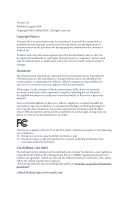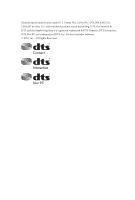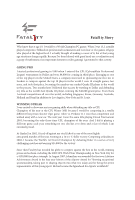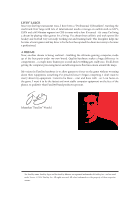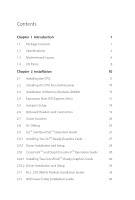ASRock Fatal1ty X99M Killer User Manual
ASRock Fatal1ty X99M Killer Manual
 |
View all ASRock Fatal1ty X99M Killer manuals
Add to My Manuals
Save this manual to your list of manuals |
ASRock Fatal1ty X99M Killer manual content summary:
- ASRock Fatal1ty X99M Killer | User Manual - Page 1
User Manual - ASRock Fatal1ty X99M Killer | User Manual - Page 2
change without notice, and should not be constructed as a commitment by ASRock. ASRock assumes no responsibility for any errors or omissions that may appear in CALIFORNIA, USA ONLY he Lithium battery adopted on this motherboard contains Perchlorate, a toxic substance controlled in Perchlorate Best - ASRock Fatal1ty X99M Killer | User Manual - Page 3
Manufactured under license under U.S. Patent Nos: 5,956,674; 5,974,380; 6,487,535; 7,003,467 & other U.S. and worldwide patents issued & pending. DTS, the Symbol, & DTS and the Symbol together is a registered trademark & DTS Connect, DTS Interactive, DTS Neo:PC are trademarks of DTS, Inc. Product - ASRock Fatal1ty X99M Killer | User Manual - Page 4
the most highly anticipated matches of the year, winning in a 14 to (-1) killer victory. Competing at Quakecon 2004, I became the World's 1st Doom3 Champion by challenging matches and earning $25,000 for the victory. Since then Fatal1ty has traveled the globe to compete against the best in the world - ASRock Fatal1ty X99M Killer | User Manual - Page 5
everything gets really nice. It's all about getting the computer processing faster and allowing more luid movement around the maps. My vision for Fatal1ty hardware is to allow gamers to focus on the game without worrying about their equipment, something I've preached since I began competing. I don - ASRock Fatal1ty X99M Killer | User Manual - Page 6
Introduction 1 1.1 Package Contents 1 1.2 Speciications 2 1.3 Motherboard Layout 6 1.4 I/O Panel 8 Chapter 2 Installation 10 Guide 27 2.9.1 Installing Two SLITM-Ready Graphics Cards 27 2.9.2 Driver Installation and Setup 29 2.10 CrossFireXTM and Quad CrossFireXTM Operation Guide - ASRock Fatal1ty X99M Killer | User Manual - Page 7
Drivers 37 3.2 F-Stream 38 3.3 Killer Network Manager 44 3.3.1 Installing Killer Network Manager 44 3.3.2 Using Killer Network Manager 44 3.4 ASRock Cloud (Qualcomm® Atheros® KillerTM E2200 Series) 47 3.5 ASRock APP Shop 57 3.5.1 UI Overview 57 3.5.2 Apps 58 3.5.3 BIOS & Drivers - ASRock Fatal1ty X99M Killer | User Manual - Page 8
4.4.2 Chipset Coniguration 84 4.4.3 Storage Coniguration 86 4.4.4 Super IO Coniguration 87 4.4.5 ACPI Coniguration 88 4.4.6 USB Coniguration 89 4.4.7 Trusted Computing 90 4.5 Tools 91 4.6 Hardware Health Event Monitoring Screen 95 4.7 Security Screen 97 4.8 Boot Screen 98 4.9 - ASRock Fatal1ty X99M Killer | User Manual - Page 9
cards and CPU support list on ASRock's website as well. ASRock website http://www.asrock.com. 1.1 Package Contents • ASRock Fatal1ty X99M Killer Series Motherboard (Micro ATX Form Factor) • ASRock Fatal1ty X99M Killer Series Quick Installation Guide • ASRock Fatal1ty X99M Killer Series Support CD - ASRock Fatal1ty X99M Killer | User Manual - Page 10
1.2 Speciications Platform • Micro ATX Form Factor • High Density Glass Fabric PCB CPU • Supports Intel® CoreTM i7 and Xeon® 18-Core Processors Family for the LGA 2011-3 Socket • Digi Power design • 12 Power Phase design • Supports Intel® Turbo Boost 2.0 Technology • Supports Untied Overclocking - ASRock Fatal1ty X99M Killer | User Manual - Page 11
Fatal1ty X99M Killer Series Audio LAN Rear Panel I/O • 7.1 CH HD Audio with Content Protection (Realtek ALC1150 Audio Codec) • Premium Blu-ray Audio support • Supports Surge Protection (ASRock Full Spike Protection) • Supports Purity SoundTM 2 - Nichicon Fine Gold Series Audio Caps - 115dB SNR DAC - ASRock Fatal1ty X99M Killer | User Manual - Page 12
) (Supports ESD Protection (ASRock Full Spike Protection)) • 1 x Dr. Debug with LED • 1 x Power Switch with LED • 1 x Reset Switch with LED • 1 x BIOS Selection Switch English BIOS Feature • 2 x 128Mb AMI UEFI Legal BIOS with multilingual GUI support (1 x Main BIOS and 1 x Backup BIOS) • Supports - ASRock Fatal1ty X99M Killer | User Manual - Page 13
Fatal1ty X99M Killer Series product information, please visit our website: http://www.asrock.com Please realize that there is a certain risk involved with overclocking, including adjusting the setting in the BIOS, applying Untied Overclocking Technology, or using third- - ASRock Fatal1ty X99M Killer | User Manual - Page 14
Motherboard Layout BIOS BIOS_A 128Mb BIOS BIOS_B BIOS_B_LED B BIOS_SEL1 CHA_FAN2 SATA_PWR_1 S_SATA3_0_1 1 9 1 10 PCIE1 11 29 RoHS S_SATA3_2_3 M2_1 12 Ultra M.2 CT5 CT4 CT3 CT2 CT1 PCIe Gen3 x4 Purity SoundTM 2 1 FATAL TY PCIE2 Intel 13 SATA3_0_3 SATA3_1_4 X99M KILLER X99 - ASRock Fatal1ty X99M Killer | User Manual - Page 15
Fatal1ty X99M Killer Series No. Description 1 2 x 284-pin DDR4 DIMM Slots (DDR4_A1, DDR4_B1) 2 ATX 12V Power Connector (ATX12V1) 3 2 x 284-pin DDR4 DIMM Slots (DDR4_D1, DDR4_C1) 4 CPU Fan Connector (CPU_FAN1) 5 CPU Fan Connector (CPU_FAN2) 6 TPM Header (TPMS1) 7 ATX Power Connector (ATXPWR1) 8 USB - ASRock Fatal1ty X99M Killer | User Manual - Page 16
1.4 I/O Panel 1 2 57 3 4 68 16 15 14 13 12 11 10 9 No. Description 1 Fatal1ty Mouse Port (USB1) 2 USB 2.0 Port (USB2) No. Description 9 Microphone (Pink) 10 Optical SPDIF Out Port 3 LAN RJ-45 Port (Intel® I218V)* 11 USB 3.0 Ports (USB3_34) - ASRock Fatal1ty X99M Killer | User Manual - Page 17
Fatal1ty X99M Killer Series * here are two LEDs on each LAN port. Please refer to the table below or select "Realtek HDA Audio 2nd output" to use the front panel audio. *** he eSATA connector supports SATA with cables within 1 meters. he S_SATA3_3 connector is shared with the eSATA port. English 9 - ASRock Fatal1ty X99M Killer | User Manual - Page 18
Installation his is a Micro ATX form factor motherboard. Before you install the motherboard, study the coniguration of your chassis to ensure that the motherboard its into it. Pre-installation Precautions Take note of the following precautions before you install motherboard components or change any - ASRock Fatal1ty X99M Killer | User Manual - Page 19
Fatal1ty X99M Killer Series 2.1 Installing the CPU 1. Before you insert the 2011 will be seriously damaged. 2. Unplug all power cables before installing the CPU. CAUTION: Please note that X99 platform is only compatible with the LGA 2011-3 socket, which is incompatible with the LGA 2011 socket (for - ASRock Fatal1ty X99M Killer | User Manual - Page 20
A 3 B 4 5 12 English - ASRock Fatal1ty X99M Killer | User Manual - Page 21
6 7 A B 8 Fatal1ty X99M Killer Series A B English Please save and replace the cover if the processor is removed. he cover must be placed if you wish to return the motherboard for ater service. 13 - ASRock Fatal1ty X99M Killer | User Manual - Page 22
2.2 Installing the CPU Fan and Heatsink 1 2 CPU_FAN English 14 - ASRock Fatal1ty X99M Killer | User Manual - Page 23
Fatal1ty X99M Killer Series 2.3 Installation of Memory Modules (DIMM) his motherboard provides four 284-pin DDR4 (Double Data Rate 4) DIMM slots, and supports Quad Channel Memory Technology. 1. For quad channel coniguration, you always need to install identical (the same brand, speed, size and - ASRock Fatal1ty X99M Killer | User Manual - Page 24
1 2 3 16 English - ASRock Fatal1ty X99M Killer | User Manual - Page 25
Fatal1ty X99M Killer Series 2.4 Expansion Slots (PCI Express Slots) here are 3 PCI Express slots on the motherboard. Before installing an expansion better thermal environment, please connect a chassis fan to the motherboard's chassis fan connector (CHA_FAN1 or CHA_FAN2) when using multiple graphics cards - ASRock Fatal1ty X99M Killer | User Manual - Page 26
short pin2 and pin3 on CLRCMOS1 for 5 seconds. However, please do not clear the CMOS right ater you update the BIOS. If you need to clear the CMOS when you just inish updating the BIOS, you must boot up the system irst, and then shut it down before you do the clear-CMOS action - ASRock Fatal1ty X99M Killer | User Manual - Page 27
Fatal1ty X99M Killer Series 2.6 Onboard Headers and Connectors Onboard headers and connectors are NOT jumpers. Do NOT place jumper caps over these headers and connectors. Placing jumper caps over the headers and connectors will cause permanent damage to the motherboard. System Panel Header (9-pin - ASRock Fatal1ty X99M Killer | User Manual - Page 28
GND P+ PUSB_PWR Besides four USB 2.0 ports on the I/O panel, there are two headers on this motherboard. Each USB 2.0 header can support two ports. Vbus IntA_PA_SSRXIntA_PA_SSRX+ GND IntA_PA_SSTXIntA_PA_SSTX+ GND IntA_PA_DIntA_PA_D+ Vbus IntA_PB_SSRXIntA_PB_SSRX+ GND IntA_PB_SSTXIntA_PB_SSTX+ GND - ASRock Fatal1ty X99M Killer | User Manual - Page 29
Fatal1ty X99M Killer Series Front Panel Audio Header (9-pin HD_AUDIO1) (see p.6, No. 28) GND PRESENCE# MIC_RET OUT_RET 1 O UT2 _L J_SEN SE OUT2_R MIC2_R MIC2_L his header is for connecting audio devices to the front audio panel. 1. High Deinition Audio supports Jack Sensing, but the panel wire - ASRock Fatal1ty X99M Killer | User Manual - Page 30
12 24 1 13 8 5 4 1 GND +12V DETECT 1 his motherboard provides a 24-pin ATX power connector. To use a 20-pin ATX power supply, please plug it along Pin 1 and Pin 13. his motherboard provides an 8-pin ATX 12V power connector. To use a 4-pin ATX power supply, please plug it along Pin 1 and Pin - ASRock Fatal1ty X99M Killer | User Manual - Page 31
No. 25) TPM Header (17-pin TPMS1) (see p.6, No. 6) Fatal1ty X99M Killer Series RRXD1 DDTR#1 DDSR#1 CCTS#1 1 RRI#1 RRTS#1 GND TTXD1 DDCD#1 his COM1 header supports a serial port module. PCIRST# FRAME PCICLK his connector supports Trusted Platform Module (TPM) system, which can securely store - ASRock Fatal1ty X99M Killer | User Manual - Page 32
"Secure Backup UEFI" in the UEFI Setup Utility to duplicate a working copy of the BIOS iles to the primary BIOS to ensure normal system operation. For safety issues, users are not able to update the backup BIOS manually. Users may refer to the BIOS LEDs (BIOS_A_LED or BIOS_ B_LED) to identify which - ASRock Fatal1ty X99M Killer | User Manual - Page 33
Fatal1ty X99M Killer Series 2.8 Dr. Debug Dr. Debug is used to provide code information, which makes troubleshooting even easier. Please see the diagrams below for reading the Dr. Debug codes. Code Description 00 Please check if the CPU is installed correctly and then clear CMOS. 0d Problem - ASRock Fatal1ty X99M Killer | User Manual - Page 34
or try using other memory modules. d6 he VGA could not be recognized. Please clear CMOS and try re-installing the VGA card. If the problem still exists, please try installing the VGA card in other slots or use other VGA cards. d7 he Keyboard and mouse could not be recognized - ASRock Fatal1ty X99M Killer | User Manual - Page 35
Fatal1ty X99M Killer Series 2.9 SLITM and Quad SLITM Operation Guide his motherboard supports NVIDIA® SLITM and Quad SLITM (Scalable Link Interface) technology that allows you to install up to two identical PCI Express x16 graphics cards. Currently, NVIDIA® SLITM and Quad SLITM technology supports - ASRock Fatal1ty X99M Killer | User Manual - Page 36
SLI_Bridge Card to the goldingers on each graphics card. Make sure the ASRock SLI_Bridge Card is irmly in place. SLI_Bridge ASRock SLI_Bridge Card Step 4 Connect a VGA cable or a DVI cable to the monitor connector or the DVI connector of the graphics card that is inserted to - ASRock Fatal1ty X99M Killer | User Manual - Page 37
Fatal1ty X99M Killer Series 2.9.2 Driver Installation and Setup Install the graphics card drivers to your system. Ater that, you can enable the Multi-Graphics Processing Unit (GPU) in the NVIDIA® nView system tray utility. Please follow the below - ASRock Fatal1ty X99M Killer | User Manual - Page 38
Guide his motherboard supports CrossFireXTM and Quad CrossFireXTM that allows you to install up to two identical PCI Express x16 graphics cards. Currently CrossFireXTM and Quad CrossFireXTM are supported your graphics card driver supports AMD CrossFireXTM technology. Download the drivers from the AMD - ASRock Fatal1ty X99M Killer | User Manual - Page 39
Fatal1ty X99M Killer Series Step 3 Connect a VGA cable or a DVI cable to the monitor connector or the DVI connector of the graphics card that is inserted to PCIE1 slot. 31 English - ASRock Fatal1ty X99M Killer | User Manual - Page 40
optional download. We recommend using this utility to uninstall any previously installed Catalyst drivers prior to installation. Please check AMD's website for AMD driver updates. Step 3 Install the required drivers and CATALYST Control Center then restart your computer. Please check AMD's website - ASRock Fatal1ty X99M Killer | User Manual - Page 41
Fatal1ty X99M Killer Series 2.11 M.2_SSD (NGFF) Module Installation Guide he M.2, also known as the Next Generation Form Factor (NGFF), is a small size and versatile card edge connector that aims to replace mPCIe and mSATA. - ASRock Fatal1ty X99M Killer | User Manual - Page 42
hand. Step 4 Peel of the yellow protective ilm on the nut to be used. Hand tighten the standof into the desired nut location on the motherboard. Step 5 Align and gently insert the M.2 (NGFF) SSD module into the M.2 slot. Please be aware that the M.2 (NGFF) SSD module only its in one orientation - ASRock Fatal1ty X99M Killer | User Manual - Page 43
Fatal1ty X99M Killer Series M.2_SSD (NGFF) Module Support List PCIe Interface SATA Interface Plextor PX-AG256M6e Plextor PX- Kingston RBU-SNS8400S3/180GD For the latest updates of M.2_SSD (NFGG) module support list, please visit our website for details: http://www.asrock.com English 35 - ASRock Fatal1ty X99M Killer | User Manual - Page 44
2.12 HDD Saver Cable Installation Guide The HDD Saver Connector on this motherboard allows you to switch on and off your SATA HDD(s). * he HDD Saver Connector supports up to two SATA HDDs. 2. Connect one end of the SATA data cable to a SATA port on the motherboard. hen connect the other end to your - ASRock Fatal1ty X99M Killer | User Manual - Page 45
Fatal1ty X99M Killer Series Chapter 3 Software and Utilities Operation 3.1 Installing Drivers he Support CD that comes with the motherboard contains necessary drivers and useful utilities that enhance the motherboard's features. Running The Support CD To begin using the support CD, insert the CD - ASRock Fatal1ty X99M Killer | User Manual - Page 46
more. 3.2.1 Installing F-Stream When you install the all-in-one driver to your system from ASRock's support CD, F-Stream will be auto-installed as well. Ater the installation OC Tweaker, System Info, Live Update, Tech Service and Settings. Operation Mode Choose an operation mode for your computer. 38 - ASRock Fatal1ty X99M Killer | User Manual - Page 47
Tools Various tools and utilities. Fatal1ty X99M Killer Series XFast RAM Boost the system's performance and your computer's boot time. Please note that Ultra Fast mode is only supported by Windows 8.1/8 and the VBIOS must support UEFI GOP if you are using an external graphics card. OMG Schedule - ASRock Fatal1ty X99M Killer | User Manual - Page 48
Dehumidiier Prevent motherboard damages due to dampness. Enable this function and conigure , power on hours, S.M.A.R.T. values, current temperature, etc. HDD, SSD and optical disk drives are all supported. he health status block displays Good (in green color), Caution (in yellow color) or Bad (in - ASRock Fatal1ty X99M Killer | User Manual - Page 49
OC Tweaker Conigurations for overclocking the system. Fatal1ty X99M Killer Series System Info View information about the system. *he System Browser tab may not be available for certain models. 41 English - ASRock Fatal1ty X99M Killer | User Manual - Page 50
Live Update Check for newer versions of BIOS or drivers. Tech Service Contact Tech Service if you have problems with your computer. Please leave your contact information along with details of the problem. 42 English - ASRock Fatal1ty X99M Killer | User Manual - Page 51
Fatal1ty X99M Killer Series Settings Conigure ASRock F-Stream. Click to select "Auto run at Windows Startup" if you want F-Stream to be launched when you start up the Windows operating system. 43 English - ASRock Fatal1ty X99M Killer | User Manual - Page 52
you to customize priority and bandwidth for all network traic to it your needs. 3.3.1 Installing Killer Network Manager When you install the all-in-one driver to your system from ASRock's support CD, Killer Network Manager will be auto-installed as well. Ater the installation, you will ind the icon - ASRock Fatal1ty X99M Killer | User Manual - Page 53
Fatal1ty X99M Killer Series Performance Performance allows you to view in real time your system performance and current network utilization for download and upload traic. Network Network allows - ASRock Fatal1ty X99M Killer | User Manual - Page 54
Killer Ethernet Killer Ethernet displays the network information. 46 English - ASRock Fatal1ty X99M Killer | User Manual - Page 55
Fatal1ty X99M Killer Series 3.4 ASRock Cloud (Qualcomm® Atheros® KillerTM E2200 Series) ASRock partners with to make your up the computer then use any other preferred remote desktop application. his motherboard supports Security Wake On Internet Technology with the onboard Qualcomm® Atheros® KillerTM - ASRock Fatal1ty X99M Killer | User Manual - Page 56
reference only. he actual screen may difer by model. • Make sure that the "Shutdown Wake Up" and "SWOI" are enabled in Device Manager > Network Adapters > Killer e2200 Gigabit Ethernet Controller (NDIS 6.30) Properties > Advanced. *"SWOI" may not appear in certain - ASRock Fatal1ty X99M Killer | User Manual - Page 57
Fatal1ty X99M Killer Series Computer You can find the Orbweb.ME Professional host software in the Support CD or just download it from http://orbweb.me. Step 1 package ile to start installation. Step 2 Follow the onscreen instructions to complete the installation. Step 3 When installation completes, - ASRock Fatal1ty X99M Killer | User Manual - Page 58
Step 3 You will receive a veriication email. Follow the steps in the email to verify your account. Ater verifying your account, you can access your PC through web browsers at http://orbweb.me. On the Account Veriied page, if you click Go to My Computers, you will see the Orbweb. ME portal page as a - ASRock Fatal1ty X99M Killer | User Manual - Page 59
Fatal1ty X99M Killer Series REMOTE ACCESS FROM A CLIENT DEVICE he lastest version of Java is put your host computer to sleep and wake your host computer up from a client device. If you use a motherboard with dual LAN ports, please disable one of the LAN ports to use the Remote Wake-Up function. To - ASRock Fatal1ty X99M Killer | User Manual - Page 60
Step 4 Click and power options appear. Click to select Restart, Sleep or Shut Down. Select Restart from the options to restart your host computer remotely. When you select Sleep or Shut Down, if the host device is WOW(Wake-On-Wan) compatible, you can put your host computer to sleep (S3/S4) or shut - ASRock Fatal1ty X99M Killer | User Manual - Page 61
Fatal1ty X99M Killer Series Please be noted that if the host device is not WOW compatible, the host status log in and you will see the desktop of your host computer. Please refer to the user manual of the Orbweb.ME Professional for more instructions on how to use Orbweb.ME Professional. 53 English - ASRock Fatal1ty X99M Killer | User Manual - Page 62
For iOS or Android Mobile Devices users: Download and install "Orbweb.ME Professional" app from the App Store (iOS) or Play Store (Android). Step 1 Tap the "Orbweb.ME Professional" app icon to launch it. Step 2 Log in with your Orbweb.ME account and password. Step 3 Tap the host computer name that - ASRock Fatal1ty X99M Killer | User Manual - Page 63
Fatal1ty X99M Killer Series Using Xplorer Xplorer allows you to remotely access documents on your host computer from the ile. You can also delete, rename, move, and copy a selected ile. For more instructions on how to use Xplorer, refer to the user manual of the Orbweb.ME Professional. 55 English - ASRock Fatal1ty X99M Killer | User Manual - Page 64
see the iles in this folder. Tap a ile name to preivew the ile. You can also delete, rename, move, and copy a selected ile. For more instructions on how to use Xplorer, refer to the user manual of the Orbweb.ME Professional. Tutorial Video 56 English - ASRock Fatal1ty X99M Killer | User Manual - Page 65
Fatal1ty X99M Killer Series 3.5 ASRock APP Shop he ASRock APP Shop is an online store for purchasing and downloading sotware applications for your ASRock computer. You can install various apps and support utilities quickly and easily, and optimize your system and keep your motherboard up to date - ASRock Fatal1ty X99M Killer | User Manual - Page 66
on the right. Please scroll up and down to see more apps listed. You can check the price of the app and whether you have already intalled it or not. - he red icon displays the price or "Free" if the app is free of charge. - he green "Installed" icon means the app - ASRock Fatal1ty X99M Killer | User Manual - Page 67
Fatal1ty X99M Killer Series Step 3 If you want to install the app, click on the red icon to start downloading. Step 4 When installation completes, you can ind the - ASRock Fatal1ty X99M Killer | User Manual - Page 68
Upgrading an App You can only upgrade the apps you have already installed. When there is an available new version for your app, you will ind the mark of "New Version" appears below the installed app icon. Step 1 Click on the app icon to see more details. Step 2 Click on the yellow icon to start - ASRock Fatal1ty X99M Killer | User Manual - Page 69
Fatal1ty X99M Killer Series 3.5.3 BIOS & Drivers Installing BIOS or Drivers When the "BIOS & Drivers" tab is selected, you will see a list of recommended or critical updates for the BIOS or drivers. Please update them all soon. Step 1 Please check the item information before update. Click on Step 2 - ASRock Fatal1ty X99M Killer | User Manual - Page 70
3.5.4 Setting In the "Setting" page, you can change the language, select the server location, and determine if you want to automatically run the ASRock APP Shop on Windows startup. 62 English - ASRock Fatal1ty X99M Killer | User Manual - Page 71
Fatal1ty X99M Killer Series 3.6 Start8 For those Windows 8 users who miss the Start Menu, Installing Start8 Install Start8, which is located in the folder at the following path of the Support CD: \ ASRock Utility > Start8. 3.6.2 Coniguring Start8 Style Select between the Windows 7 style and Windows 8 - ASRock Fatal1ty X99M Killer | User Manual - Page 72
Conigure Conigure provides coniguration options, including icon sizes, which shortcuts you want Start Menu to display, quick access to recently used apps, the functionality of the power button, and more. Control 64 English - ASRock Fatal1ty X99M Killer | User Manual - Page 73
Fatal1ty X99M Killer Series Control lets you conigure what a click on the start button or a press on the Windows key does. Desktop Desktop allows you to disable the - ASRock Fatal1ty X99M Killer | User Manual - Page 74
3.7 XSplit Broadcaster XSplit Broadcaster is a desktop application designed to make your multimedia broadcasting, live-streaming and recording a lot easier and more fun to do, we are giving away the 3 months premium license which is worth US$24.95 for free! 3.7.1 Live Streaming Your Gameplay Step 1 - ASRock Fatal1ty X99M Killer | User Manual - Page 75
Go to Broadcast > Add Channels.... Step 4 Click Add.... Fatal1ty X99M Killer Series Step 5 Select a platform for live streaming. *Before you start streaming, you need to register an account for the streaming service website, such as Twitch.tv, USTREAM, or other livestreaming services. English 67 - ASRock Fatal1ty X99M Killer | User Manual - Page 76
Step 6 Fill in your platform's Username and Password. Based on your needs, conigure the Video and Audio Encoding settings. Click OK. Step 7 he channel then appears in your broadcast list. Click Apply and OK to save the settings. 68 English - ASRock Fatal1ty X99M Killer | User Manual - Page 77
Fatal1ty X99M Killer Series Step 8 Go to Broadcast and select the platform to enable live streaming. A link to view your live Broadcast has been copied for you automatically. - ASRock Fatal1ty X99M Killer | User Manual - Page 78
button on the system chassis. You may also restart by turning the system of and then back on. Because the UEFI sotware is constantly being updated, the following UEFI setup screens and descriptions are for reference purpose only, and they may not exactly match what you see on your screen - ASRock Fatal1ty X99M Killer | User Manual - Page 79
Fatal1ty X99M Killer Series 4.1.2 Navigation Keys Use < > key or < > key to choose among the selections on the menu bar, and use < > key or < > key to move the cursor - ASRock Fatal1ty X99M Killer | User Manual - Page 80
UEFI setup utility. Full HD UEFI When [Auto] is selected, the resolution will be set to 1920 x 1080 if the monitor supports Full HD resolution. If the monitor does not support Full HD resolution, then the resolution will be set to 1024 x 768. When [Disable] is selected, the resolution will be set - ASRock Fatal1ty X99M Killer | User Manual - Page 81
Fatal1ty X99M Killer Series 4.3 OC Tweaker Screen In the OC Tweaker screen, you can set up overclocking features. Because the UEFI sotware is constantly being updated . Please note that overclocking may cause damage to your CPU and motherboard. It should be done at your own risk and expense. CPU - ASRock Fatal1ty X99M Killer | User Manual - Page 82
Minimum CPU Cache Ratio Set the minimum CPU Internal Bus Speed Ratio. BCLK Frequency he CPU speed is determined by the CPU Ratio multiplied with the BCLK. Increasing the BCLK will increase the internal CPU clock speed but also afect the clock speed of other components. BCLK/PCIE Ratio Conigure BCLK - ASRock Fatal1ty X99M Killer | User Manual - Page 83
Fatal1ty X99M Killer Series Primary Plane Current Limit Conigure the current limit of the CPU under Clock Select Auto for optimized settings. DRAM Frequency If [Auto] is selected, the motherboard will detect the memory module(s) inserted and assign the appropriate frequency automatically. DRAM - ASRock Fatal1ty X99M Killer | User Manual - Page 84
CAS# Latency (tCL) he time between sending a column address to the memory and the beginning of the data in response. RAS# to CAS# Delay (tRCD) he number of clock cycles required between the opening of a row of memory and accessing columns within it. Row Precharge Time (tRP) he number of clock cycles - ASRock Fatal1ty X99M Killer | User Manual - Page 85
Fatal1ty X99M Killer Series Write to Read Delay (tWTR_L) he number of clocks between the last valid write operation and the next read command to the same internal - ASRock Fatal1ty X99M Killer | User Manual - Page 86
for channel A. ODT PARK (CH A) Conigure the memory on die termination resistors' PARK for channel A. ODT NOM (CH A) Use this to change ODT (CH A) Auto/Manual settings. he default is [Auto]. ODT WR (CH B) Conigure the memory on die termination resistors' WR for channel B. 78 English - ASRock Fatal1ty X99M Killer | User Manual - Page 87
Fatal1ty X99M Killer Series ODT PARK (CH B) Conigure the memory on die termination resistors' PARK for channel B. ODT NOM (CH B) Use this to change ODT (CH B) Auto/Manual settings. he default is [Auto]. ODT WR (CH C) Conigure the memory on die termination resistors' WR for channel C. ODT PARK (CH C) - ASRock Fatal1ty X99M Killer | User Manual - Page 88
System Agent Voltage Ofset Conigure the voltage for the System Agent. Setting the voltage higher may increase system stability when overclocking. CPU Integrated VR Faults Disable FIVR Faults to raise the threshold to trigger CPU over current protection and over voltage protection for better - ASRock Fatal1ty X99M Killer | User Manual - Page 89
Fatal1ty X99M Killer Series 4.4 Advanced Screen In this section, you may set the conigurations for the following items: CPU Coniguration, Chipset Coniguration, Storage Coniguration, Super IO Coniguration, ACPI - ASRock Fatal1ty X99M Killer | User Manual - Page 90
4.4.1 CPU Coniguration Intel Hyper Threading Technology Intel Hyper hreading Technology allows multiple threads to run on each core, so that the overall performance on threaded sotware is improved. Active Processor Cores Select the number of cores to enable in each processor package. No-Execute - ASRock Fatal1ty X99M Killer | User Manual - Page 91
Fatal1ty X99M Killer Series CPU Thermal Throttling Enable CPU internal thermal control mechanisms to keep the CPU from overheating. CPU C States Support Enable CPU C States Support for power saving. It is recommended to keep C3, C6 and C7 all enabled for better power saving. Package C State Support - ASRock Fatal1ty X99M Killer | User Manual - Page 92
Speed Select the link speed for PCIE2. PCIE3 Link Speed Select the link speed for PCIE3. PCI-E ASPM Support his option enables/disables the ASPM support for all CPU downstream devices. PCH PCI-E ASPM Support his option enables/disables the ASPM support for all PCH downstream devices. 84 English - ASRock Fatal1ty X99M Killer | User Manual - Page 93
Fatal1ty X99M Killer Series Intel(R) Ethernet Connection I218-V Enable or disable the onboard network interface controller (Intel® I218V). Onboard LAN Enable or disable the onboard network interface controller ( - ASRock Fatal1ty X99M Killer | User Manual - Page 94
4.4.3 Storage Coniguration Hard Disk S.M.A.R.T. S.M.A.R.T stands for Self-Monitoring, Analysis, and Reporting Technology. It is a monitoring system for computer hard disk drives to detect and report on various indicators of reliability. 86 English - ASRock Fatal1ty X99M Killer | User Manual - Page 95
4.4.4 Super IO Coniguration Fatal1ty X99M Killer Series Serial Port Enable or disable the Serial port. Serial Port Address Select the address of the Serial port. PS2 Y-Cable Enable the PS2 Y-Cable or set this option to Auto. 87 English - ASRock Fatal1ty X99M Killer | User Manual - Page 96
4.4.5 ACPI Coniguration Suspend to RAM Select disable for ACPI suspend type S1. It is recommended to select auto for ACPI S3 power saving. PS/2 Keyboard Power On Allow the system to be waked up by a PS/2 Keyboard. Ring-In Power On Allow the system to be waked up by onboard COM port modem Ring-In - ASRock Fatal1ty X99M Killer | User Manual - Page 97
Fatal1ty X99M Killer Series USB Controller Enable or disable all the USB ports. Intel USB 3.0 Mode Select Intel® USB 3.0 controller mode. Set [Smart Auto] to keep the USB 3.0 driver enabled ater rebooting (USB 3.0 is enabled in BIOS). Set [Auto] to automatically enable the USB 3.0 driver - ASRock Fatal1ty X99M Killer | User Manual - Page 98
4.4.7 Trusted Computing Security Device Support Enable or disable BIOS support for security device. 90 English - ASRock Fatal1ty X99M Killer | User Manual - Page 99
4.5 Tools Fatal1ty X99M Killer Series System Browser ASRock System Browser shows the overview of your current PC and the devices connected. OMG (Online Management Guard) Administrators are able to establish an internet curfew - ASRock Fatal1ty X99M Killer | User Manual - Page 100
[Enabled] to switch on the HDD Saver. Set [Disabled] to switch of the HDD Saver. It is recommended to enable the AHCI Mode to fully support the HDD Saver. You can also enable/disable the HDD Saver via the HDD Saver application under your OS. Onboard SATA Power Switch (SATA_PWR_1) Set - ASRock Fatal1ty X99M Killer | User Manual - Page 101
the drivers from our support CD, Easy Driver Installer is a handy tool in the UEFI that installs the LAN driver to your system via an USB storage device, then downloads and installs the other required drivers automatically. UEFI Tech Service Contact ASRock Tech Service if you are having trouble with - ASRock Fatal1ty X99M Killer | User Manual - Page 102
Network Coniguration Use this to conigure internet connection settings for Internet Flash. Internet Setting Enable or disable sound efects in the setup utility. UEFI Download Server Select a server to download the UEFI irmware. Save User Default Type a proile name and press enter to save your - ASRock Fatal1ty X99M Killer | User Manual - Page 103
Fatal1ty X99M Killer Series 4.6 Hardware Health Event Monitoring Screen his section allows you to monitor the status of the hardware on your system, including the parameters of the CPU temperature, motherboard temperature, fan speed and voltage. CPU Fan 1 & 2 Setting Select a fan mode for CPU Fans - ASRock Fatal1ty X99M Killer | User Manual - Page 104
Over Temperature Protection When Over Temperature Protection is enabled, the system automatically shuts down when the motherboard is overheated. 96 English - ASRock Fatal1ty X99M Killer | User Manual - Page 105
Fatal1ty X99M Killer Series 4.7 Security Screen In this section you may set or change the supervisor/user password for the system. You may Utility. Leave it blank and press enter to remove the password. Secure Boot Use this item to enable or disable support for Windows 8.1/8 Secure Boot. 97 English - ASRock Fatal1ty X99M Killer | User Manual - Page 106
minimizes your computer's boot time. In fast mode you may not boot from an USB storage device. Ultra Fast mode is only supported by Windows 8.1/8 and the VBIOS must support UEFI GOP if you are using an external graphics card. Please notice that Ultra Fast mode will boot so fast that the - ASRock Fatal1ty X99M Killer | User Manual - Page 107
Fatal1ty X99M Killer Series Full Screen Logo Enable to display the boot logo or disable to show normal POST messages. AddOn ROM Display Enable AddOn ROM Display to - ASRock Fatal1ty X99M Killer | User Manual - Page 108
Launch Storage OpROM Policy Select UEFI only to run those that support UEFI option ROM only. Select Legacy only to run those that support legacy option ROM only. Do not launch? Launch Video OpROM Policy Select UEFI only to run those that support UEFI option ROM only. Select Legacy only to run those - ASRock Fatal1ty X99M Killer | User Manual - Page 109
4.9 Exit Screen Fatal1ty X99M Killer Series Save Changes and Exit When you select this option the following message, "Save coniguration changes and exit setup?" will pop out. Select [OK] to - ASRock Fatal1ty X99M Killer | User Manual - Page 110
or want to know more about ASRock, you're welcome to visit ASRock's website at http://www.asrock.com; or you may contact your dealer for further information. For technical questions, please submit a support request form at http://www.asrock.com/support/tsd.asp ASRock Incorporation 2F., No.37, Sec

User Manual