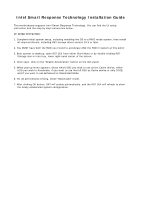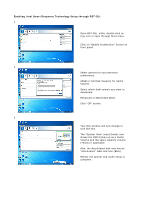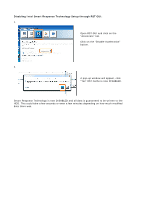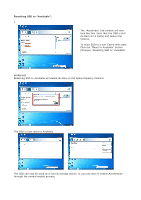ASRock Fatal1ty Z68 Professional Gen3 Intel Smart Response Installation Guide
ASRock Fatal1ty Z68 Professional Gen3 Manual
 |
View all ASRock Fatal1ty Z68 Professional Gen3 manuals
Add to My Manuals
Save this manual to your list of manuals |
ASRock Fatal1ty Z68 Professional Gen3 manual content summary:
- ASRock Fatal1ty Z68 Professional Gen3 | Intel Smart Response Installation Guide - Page 1
Response Technology Installation Guide This motherboard supports Intel Smart Response Technology. You can find the UI setup instruction and the step by step instructions below. UI setup instruction: 1. Complete initial system setup, including installing the OS to a RAID mode system, then install - ASRock Fatal1ty Z68 Professional Gen3 | Intel Smart Response Installation Guide - Page 2
Enabling Intel Smart Response Technology Setup through RST GUI: 1. Open RST GUI, either Enhanced or Maximized Mode. Click "OK" button. 3. Your GUI window will now change to look like this. The "System View" area (Green) now shows the SSD broken up as a Cache Volume and the spare capacity volume ( - ASRock Fatal1ty Z68 Professional Gen3 | Intel Smart Response Installation Guide - Page 3
Disabling Intel Smart Response Technology Setup through RST GUI: 1. Open RST GUI and click on the "Accelerate" tab. Click on the "Disable Acceleration" button. 2. A pop-up window will appear, click "Yes" RST Cache is now DISABLED. Smart Response Technology is now DISABLED and all data is guaranteed - ASRock Fatal1ty Z68 Professional Gen3 | Intel Smart Response Installation Guide - Page 4
": 1. The "Accelerate" tab window will now look like this. Note that the SSD is still divided into a Cache and Spare Cap Volume. To reset SSD to a non-Cache-disk state, Click the "Reset to Available" button (Orange). Resetting SSD to "Available". WARNING! Resetting SSD to Available will delete all
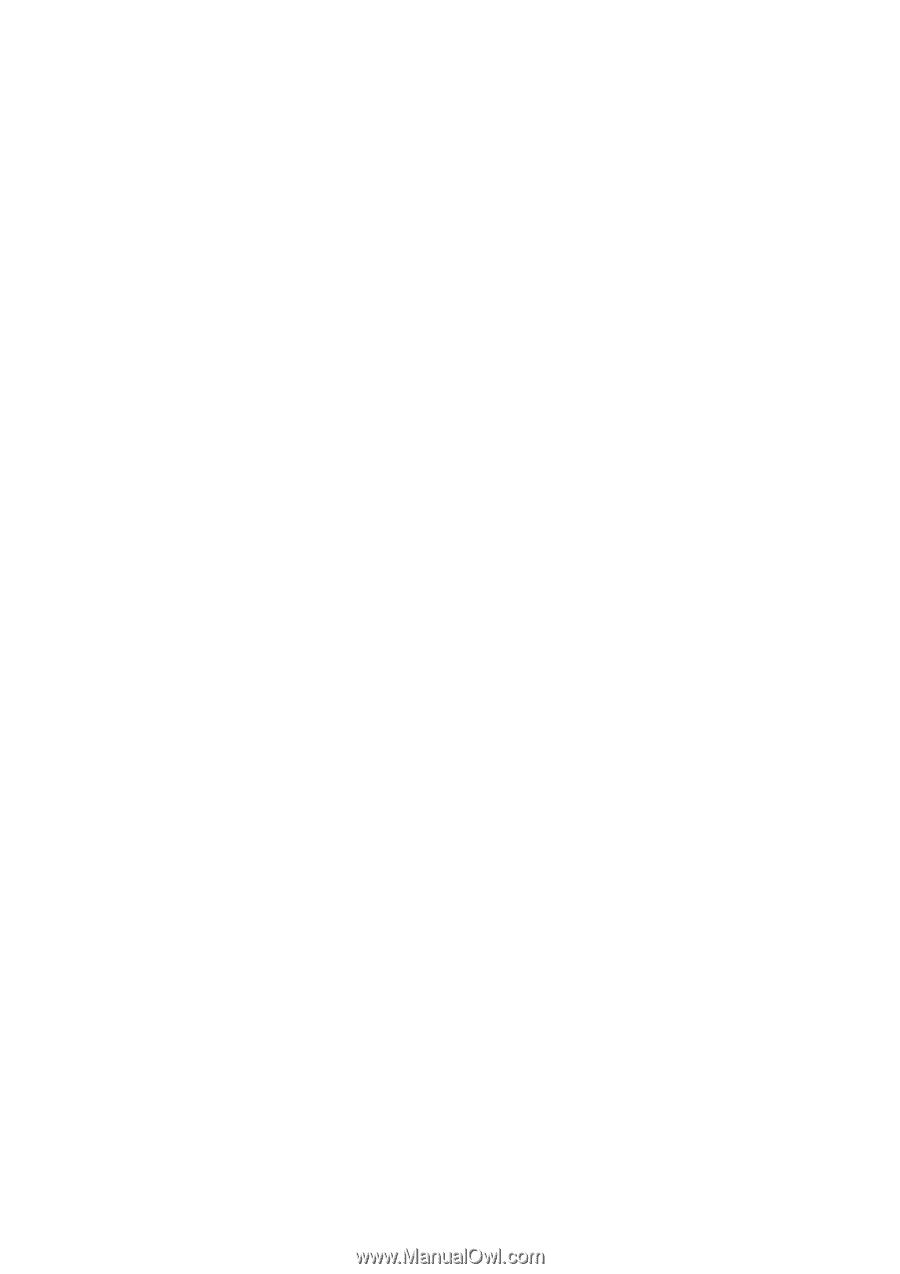
Intel Smart Response Technology Installation Guide
This motherboard supports Intel Smart Response Technology. You can find the UI setup
instruction and the step by step instructions below.
UI setup instruction:
1.
Complete initial system setup, including installing the OS to a RAID mode system, then install
all required drivers, including RST storage driver version 10.5 or later.
2.
You MUST have both the HDD you intend to accelerate AND the SSD in system at this point!
3.
Boot system to desktop, open RST GUI from either Start Menu or by double-clicking RST
Storage icon in Icon tray, lower right-hand corner of the screen.
4.
Once open, click on the “Enable Acceleration” button on the GUI panel.
5.
When pop-up menu appears, chose which SSD you wish to use as the Cache device, which
HDD you wish to Accelerate, if you want to use the full SSD as Cache device or only 20GB,
and if you want to use Enhanced or Maximized Mode.
6.
For all performance testing, chose “Maximized” mode.
7.
After clicking OK button, SRT will enable automatically, and the RST GUI will refresh to show
the newly accelerated system configuration.