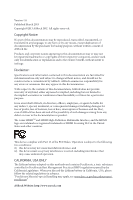ASRock Fatal1ty Z87 Professional User Manual
ASRock Fatal1ty Z87 Professional Manual
 |
View all ASRock Fatal1ty Z87 Professional manuals
Add to My Manuals
Save this manual to your list of manuals |
ASRock Fatal1ty Z87 Professional manual content summary:
- ASRock Fatal1ty Z87 Professional | User Manual - Page 1
- ASRock Fatal1ty Z87 Professional | User Manual - Page 2
translated in any language, in any form or by any means, except duplication of documentation by the purchaser for backup purpose, without written consent of ASRock this motherboard contains Perchlorate, a toxic substance controlled in Perchlorate Best Management Practices (BMP) regulations passed by - ASRock Fatal1ty Z87 Professional | User Manual - Page 3
PRO I started professional gaming in 1999 when I entered the CPL (Cyberathlete Professional Alien vs. killer victory. Competing at Quakecon 2004, I became the World's 1st Doom3 Champion by defeating Daler in a series of very challenging matches and earning $25,000 for the victory. Since then Fatal1ty - ASRock Fatal1ty Z87 Professional | User Manual - Page 4
my drive to be the best has opened the doors necessary to become a professional. A DREAM Now, another dream is being realized - building the ultimate gaming and allowing more fluid movement around the maps. My vision for Fatal1ty hardware is to allow gamers to focus on the game without worrying - ASRock Fatal1ty Z87 Professional | User Manual - Page 5
Specifications 2 1.3 Unique Features 7 1.4 Motherboard Layout 11 1.5 I/O Panel 13 Guide 33 2.10 Rear USB 3.0 Bracket Installation Guide 35 2.11 Using the HDMI-In Port 36 2.12 SLITM and Quad SLITM Operation Guide 39 2.12.1 Installing Two SLITM-Ready Graphics Cards 39 2.12.2 Driver - ASRock Fatal1ty Z87 Professional | User Manual - Page 6
Setup 44 2.14 Dual LAN and Teaming Operation Guide 45 Chapter 3 Software and Utilities Operation 46 3.1 Installing Drivers 46 3.2 F-Stream 47 3.3 Intel® Rapid Start Technology 51 3.4 Intel® Smart Connect Technology 56 3.5 Intel® Remote Wake Technology 61 3.5.1 Configuring and Using - ASRock Fatal1ty Z87 Professional | User Manual - Page 7
4.4 Advanced Screen 95 4.4.1 CPU Configuration 96 4.4.2 Chipset Configuration 98 4.4.3 Storage Configuration 100 4.4.4 Intel® Rapid Start Technology 102 4.4.5 Intel® Smart Connect Technology 103 4.4.6 Super IO Configuration 104 4.4.7 ACPI Configuration 105 4.4.8 USB Configuration - ASRock Fatal1ty Z87 Professional | User Manual - Page 8
and CPU support list on ASRock's website as well. ASRock website http://www.asrock.com. 1.1 Package Contents • ASRock Fatal1ty Z87 Professional Series Motherboard (ATX Form Factor) • ASRock Fatal1ty Z87 Professional Series Quick Installation Guide • ASRock Fatal1ty Z87 Professional Series Support CD - ASRock Fatal1ty Z87 Professional | User Manual - Page 9
i5 / i3 / Xeon® / Pentium® / Celeron® in LGA1150 Package • Digi Power Design • 12 Power Phase Design • Supports Intel® Turbo Boost 2.0 Technology • Supports Intel® K-Series unlocked CPU • Supports ASRock BCLK Full-range Overclocking Chipset • Intel® Z87 English Memory • Dual Channel DDR3 Memory - ASRock Fatal1ty Z87 Professional | User Manual - Page 10
Fatal1ty Z87 Professional Series Expansion Slot • 3 x PCI Express 3.0 x16 slots (PCIE2/PCIE3/PCIE4: single at x16 (PCIE2); dual at x8 (PCIE2) / x8 (PCIE3); triple at x8 (PCIE2) / x4 (PCIE3) / x4 (PCIE4)) • 1 x PCI Express 2.0 x1 slot • 1 x mini-PCI Express slot • 2 x PCI slots • Supports AMD Quad - ASRock Fatal1ty Z87 Professional | User Manual - Page 11
x Fatal1ty Mouse Port (USB 2.0) • 4 x USB 3.0 Ports (ASMedia Hub) • 2 x RJ-45 LAN Ports with LED (ACT/LINK LED and SPEED LED) • 1 x Clear CMOS Switch • HD Audio Jack: Rear Speaker / Central / Bass / Line in / Front Speaker / Microphone Storage • 6 x SATA3 6.0 Gb/s connectors by Intel® Z87, support - ASRock Fatal1ty Z87 Professional | User Manual - Page 12
Fatal1ty Z87 Professional Series BIOS Feature Support CD Hardware Monitor OS Certifications • 1 x 24 pin ATX power connector • 1 x 8 pin 12V power connector • 1 x SLI/XFire power connector • 1 x Front panel audio connector • 1 x SPDIF Out connector • 2 x USB 2.0 headers (support 4 USB 2.0 ports) • - ASRock Fatal1ty Z87 Professional | User Manual - Page 13
risk involved with overclocking, including adjusting the setting in the BIOS, applying Untied Overclocking Technology, or using thirdparty overclocking tools. Overclocking may affect your have such limitations. You can use ASRock XFast RAM to utilize the memory that Windows® cannot use. 6 English - ASRock Fatal1ty Z87 Professional | User Manual - Page 14
Fatal1ty Z87 Professional Series 1.3 Unique Features ASRock F-Stream F-Stream is ASRock's multi purpose software suite with a new interface, more new features and improved utilities, including XFast RAM, Dehumidifier, Good Night LED, FAN-Tastic Tuning, OC Tweaker and a whole lot more. ASRock Instant - ASRock Fatal1ty Z87 Professional | User Manual - Page 15
on automatically to dehumidify the system after entering S4/S5 state. ASRock Easy RAID Installer ASRock Easy RAID Installer can help you to copy the RAID driver from the support CD to your USB storage device. After copying the RAID driver to your USB storage device, please change "SATA Mode" to - ASRock Fatal1ty Z87 Professional | User Manual - Page 16
Fatal1ty Z87 Professional Series ASRock Interactive UEFI ASRock Interactive UEFI is a blend of system configuration tools, cool sound effects and stunning visuals. The unprecedented UEFI provides a more attractive interface and more amusment. ASRock Fast Boot With ASRock's exclusive Fast Boot - ASRock Fatal1ty Z87 Professional | User Manual - Page 17
the graph. The fans will automatically shift to the next speed level when the assigned temperature is met. ASRock Easy Driver Installer For users that don't have an optical disk drive to install the drivers from our support CD, Easy Driver Installer is a handy tool in the UEFI that installs the LAN - ASRock Fatal1ty Z87 Professional | User Manual - Page 18
1.4 Motherboard Layout Fatal1ty Z87 Professional Series USB 2.0 T: USB0 B: USB1 PS2 Keyboard Clr CMOS PWR_FAN1 ATX12V1 DP_1 HDMI1 HDMI_IN1 CPU_FAN1 CPU_FAN2 DDR3_A1 (64 bit, 240-pin module) DDR3_A2 (64 bit, 240-pin - ASRock Fatal1ty Z87 Professional | User Manual - Page 19
RSTBTN1) 16 Chassis Speaker Header (SPEAKER1) 17 System Panel Header (PANEL1) 18 Power LED Header (PLED1) 19 Chassis Fan Connector (CHA_FAN1) 20 BIOS Selection Jumper (BIOS_SEL1) 21 Clear CMOS Jumper (CLRCMOS1) 22 USB 2.0 Header (USB4_5) 23 USB 2.0 Header (USB6_7) 24 USB 3.0 Header (USB3_6_7) 25 COM - ASRock Fatal1ty Z87 Professional | User Manual - Page 20
1.5 I/O Panel 1 2 Fatal1ty Z87 Professional Series 3 79 4 5 6 8 10 19 18 17 16 15 14 13 12 11 No. Description 1 USB 2.0 Ports (USB01) 2 Display Port 3 Fatal1ty Mouse Port (USB2) 4 USB 2.0 Port (USB3) 5 LAN RJ-45 Port (Intel® I217V)* 6 LAN RJ-45 Port (Intel® I211AT)* 7 Central / Bass - ASRock Fatal1ty Z87 Professional | User Manual - Page 21
the type of speaker you use. Audio Output Channels 2 4 6 8 Front Speaker (No. 10) V V V V Rear Speaker (No. 8) -V V V Central / Bass (No. 7) --V V Line In (No. 9) ---V *** The eSATA connector supports SATA3 with cables within 1 meters. English 14 - ASRock Fatal1ty Z87 Professional | User Manual - Page 22
it. Pre-installation Precautions Take note of the following precautions before you install motherboard components or change any motherboard settings. • Make sure to unplug the power cord before installing or removing the motherboard. Failure to do so may cause physical injuries to you and damages to - ASRock Fatal1ty Z87 Professional | User Manual - Page 23
2.1 Installing the CPU 1. Before you insert the 1150-Pin CPU into the socket, please check if the PnP cap is on the socket, if the CPU surface is unclean, or if there are - ASRock Fatal1ty Z87 Professional | User Manual - Page 24
Fatal1ty Z87 Professional Series 3 4 5 17 English - ASRock Fatal1ty Z87 Professional | User Manual - Page 25
Please save and replace the cover if the processor is removed. The cover must be placed if you wish to return the motherboard for after service. 18 English - ASRock Fatal1ty Z87 Professional | User Manual - Page 26
Fatal1ty Z87 Professional Series 2.2 Installing the CPU Fan and Heatsink 1 2 CPU_FAN 19 English - ASRock Fatal1ty Z87 Professional | User Manual - Page 27
2.3 Installing Memory Modules (DIMM) This motherboard provides four 240-pin DDR3 (Double Data Rate 3) DIMM slots, and supports Dual Channel Memory Technology. 1. For dual channel configuration, you always need to install identical (the same brand, speed, size and chip-type) DDR3 DIMM pairs. 2. - ASRock Fatal1ty Z87 Professional | User Manual - Page 28
Fatal1ty Z87 Professional Series 1 2 3 21 English - ASRock Fatal1ty Z87 Professional | User Manual - Page 29
) There are 2 PCI slots and 5 PCI Express slots on the motherboard. Before installing an expansion card, please make sure that the power supply better thermal environment, please connect a chassis fan to the motherboard's chassis fan connector (CHA_FAN1, CHA_FAN2 or CHA_FAN3) when using multiple graphics - ASRock Fatal1ty Z87 Professional | User Manual - Page 30
Fatal1ty Z87 Professional Series 2.5 Jumpers Setup The illustration shows how jumpers are setup. When the However, please do not clear the CMOS right after you update the BIOS. If you need to clear the CMOS when you just finish updating the BIOS, you must boot up the system first, and then shut it - ASRock Fatal1ty Z87 Professional | User Manual - Page 31
11, No. 20) Default Backup BIOS (Main BIOS) This motherboard has two BIOS onboard, a main BIOS (BIOS_A) and a backup BIOS (BIOS_B), which enhances protection for the safety and stability of your system. Normally, the system works on the main BIOS. However, if the main BIOS is corrupted or damaged - ASRock Fatal1ty Z87 Professional | User Manual - Page 32
Fatal1ty Z87 Professional Series 2.6 Onboard Headers and Connectors Onboard headers and connectors are NOT jumpers. Do NOT place jumper caps over these headers and connectors. Placing jumper caps over the headers and connectors will cause permanent damage to the motherboard. System Panel Header (9- - ASRock Fatal1ty Z87 Professional | User Manual - Page 33
® Z87 SATA ports (SATA3_0) for your bootable devices. USB 2.0 Headers (9-pin USB4_5) (see p.11, No. 22) (9-pin USB6_7) (see p.11, No. 23) USB_PWR PP+ GND DUMMY 1 GND P+ PUSB_PWR Besides four USB 2.0 ports on the I/O panel, there are two headers on this motherboard. Each USB 2.0 header can support - ASRock Fatal1ty Z87 Professional | User Manual - Page 34
Fatal1ty Z87 Professional Series USB 3.0 Headers (19-pin USB3_4_5) headers on this motherboard. Each USB 3.0 header can support two ports. supports Jack Sensing, but the panel wire on the chassis must support HDA to function correctly. Please follow the instructions in our manual and chassis manual - ASRock Fatal1ty Z87 Professional | User Manual - Page 35
p.11, No. 4) FAN_SPEED_CONTROL CPU_FAN_SPEED +12V GND FAN_SPEED + 12V GND This motherboard provides a 4-Pin CPU fan (Quiet Fan) connector. If you plan to -pin ATXPWR1) (see p.11, No. 7) 12 24 1 13 This motherboard provides a 24-pin ATX power connector. To use a 20-pin ATX power supply, please - ASRock Fatal1ty Z87 Professional | User Manual - Page 36
Fatal1ty Z87 Professional Series ATX 12V Power Connector (8-pin ATX12V1) (see p.11, No. 2) SLI/XFIRE Power hard disk power connector when two graphics cards are installed on this motherboard. This header supports an optional wireless transmitting and receiving infrared module. This COM1 header - ASRock Fatal1ty Z87 Professional | User Manual - Page 37
2.7 Smart Switches The motherboard has three smart switches: Power Switch, Reset Switch and Clear CMOS Switch, allowing users to quickly turn on/off the system, reset the system or - ASRock Fatal1ty Z87 Professional | User Manual - Page 38
Fatal1ty Z87 Professional Series 2.8 Dr. Debug Dr. Debug is used to provide code information, which makes troubleshooting even easier. could not be detected. Please re-install the memory and CPU. If the problem still exists, please install only one memory module or try using other memory - ASRock Fatal1ty Z87 Professional | User Manual - Page 39
or try using other memory modules. d6 The VGA could not be recognized. Please clear CMOS and try re-installing the VGA card. If the problem still exists, please try installing the VGA card in other slots or use other VGA cards. d7 The Keyboard and mouse could not be recognized - ASRock Fatal1ty Z87 Professional | User Manual - Page 40
Fatal1ty Z87 Professional Series 2.9 Front USB 3.0 Panel Installation Guide USB 3.0 USB 3.0 Step 1 Prepare the bundled Front USB 3.0 Panel with 2.5" HDD/SSD Rack, four HDD screws, and six chassis screws. Step 2 Screw the 2.5" HDD/SSD - ASRock Fatal1ty Z87 Professional | User Manual - Page 41
Step 5 Plug the Front USB 3.0 cable into the USB 3.0 header (USB3_4_5 or USB3_6_7) on the motherboard. USB 3.0 USB 3.0 Step 6 The Front USB 3.0 Panel with 2.5" HDD/SSD Rack is ready to use. English 34 - ASRock Fatal1ty Z87 Professional | User Manual - Page 42
Fatal1ty Z87 Professional Series 2.10 Rear USB 3.0 Bracket Installation Guide Step 1 Unscrew the two screws from the Front USB 3.0 Panel with 2.5" HDD/SSD Rack. USB 3.0 USB 3.0 Step 2 Put the USB 3.0 cable and the bundled rear - ASRock Fatal1ty Z87 Professional | User Manual - Page 43
2.11 Using the HDMI-In Port The HDMI-In port on this motherboard lets you easily switch between PC screen (on-board VGA) and external video source on the same monitor. This function saves you the hassle of - ASRock Fatal1ty Z87 Professional | User Manual - Page 44
USB 3.0 USB 3.0 Fatal1ty Z87 Professional Series Connection Diagram English HDMI Adapter Power Source 37 - ASRock Fatal1ty Z87 Professional | User Manual - Page 45
an external devices with HDMI output to the HDMI-In port on the motherboard via an HDMI cable. Step 3 Double-click the "A-Tuning" icon on that the cables are properly connected and make sure that "Deep S5" option in BIOS SETUP is set to [Disable]. 2. If required, connect a power source to the adapter - ASRock Fatal1ty Z87 Professional | User Manual - Page 46
Fatal1ty Z87 Professional Series 2.12 SLITM and Quad SLITM Operation Guide This motherboard supports NVIDIA® SLITM and Quad NVIDIA® certi- fied. 2. Make sure that your graphics card driver supports NVIDIA® SLITM technology. Download the drivers from the NVIDIA® website: www.nvidia.com 3. Make sure - ASRock Fatal1ty Z87 Professional | User Manual - Page 47
SLI_ Bridge_2S Card to the goldfingers on each graphics card. Make sure the ASRock SLI_ Bridge_2S Card is firmly in place. SLI_Bridge_2S Card ASRock SLI_Bridge_2S Card Step 4 Connect a VGA cable or a DVI cable to the monitor connector or the DVI connector of the graphics card that is inserted to - ASRock Fatal1ty Z87 Professional | User Manual - Page 48
Fatal1ty Z87 Professional Series 2.12.2 Driver Installation and Setup Install the graphics card drivers to your system. After that, you can enable the Multi-Graphics Processing Unit (GPU) in the NVIDIA® nView system tray utility. Please follow the below - ASRock Fatal1ty Z87 Professional | User Manual - Page 49
Quad CrossFireXTM Operation Guide This motherboard supports CrossFireXTM, 3-way Make sure that your graphics card driver supports AMD CrossFireXTM technology. Download the drivers from the AMD's website: www. refer to AMD graphics card manuals for detailed installation guide. 2.13.1 Installing Two - ASRock Fatal1ty Z87 Professional | User Manual - Page 50
Fatal1ty Z87 Professional Series Step 3 Connect a VGA cable or a DVI cable to the monitor PCIE4 slots. (The CrossFire Bridge is provided with the graphics card you purchase, not bundled with this motherboard. Please refer to your graphics card vendor for details.) Step 3 Connect a VGA cable or a DVI - ASRock Fatal1ty Z87 Professional | User Manual - Page 51
optional download. We recommend using this utility to uninstall any previously installed Catalyst drivers prior to installation. Please check AMD's website for AMD driver updates. Step 3 Install the required drivers and CATALYST Control Center then restart your computer. Please check AMD's website - ASRock Fatal1ty Z87 Professional | User Manual - Page 52
Fatal1ty Z87 Professional Series 2.14 Dual LAN and Teaming Operation Guide Dual LAN with Teaming enabled on this motherboard allows two single your Switch (or Router) supports Teaming (IEEE 802.3ad Link Aggregation). You can specify a preferred adapter in Intel PROSet. Under normal conditions, the - ASRock Fatal1ty Z87 Professional | User Manual - Page 53
Chapter 3 Software and Utilities Operation 3.1 Installing Drivers The Support CD that comes with the motherboard contains necessary drivers and useful utilities that enhance the motherboard's features. Running The Support CD To begin using the support CD, insert the CD into your CD-ROM drive. The CD - ASRock Fatal1ty Z87 Professional | User Manual - Page 54
Fatal1ty Z87 Professional Series 3.2 F-Stream F-Stream is ASRock's Installing F-Stream When you install the all-in-one driver to your system from ASRock's support CD, F-Stream will be auto-installed as well. After Tech Service. Operation Mode Choose an operation mode for your computer. 47 English - ASRock Fatal1ty Z87 Professional | User Manual - Page 55
stored in the RAM drive. Fast Boot Fast Boot minimizes your computer's boot time. Please note that Ultra Fast mode is only supported by Windows 8 and the VBIOS must support UEFI GOP if you are using an external graphics card. OMG Schedule the starting and ending hours of Internet access granted to - ASRock Fatal1ty Z87 Professional | User Manual - Page 56
Fatal1ty Z87 Professional Series Dehumidifier Prevent motherboard damages due to dampness. Enable this function and configure the period of time polling rate, move your mouse to feel it! OC Tweaker Configurations for overclocking the system. System Info View information about the system. 49 English - ASRock Fatal1ty Z87 Professional | User Manual - Page 57
Tech Service Contact Tech Service. 50 English - ASRock Fatal1ty Z87 Professional | User Manual - Page 58
Fatal1ty Z87 Professional Series 3.3 Intel® Rapid Start Technology Intel® Rapid Start Technology enables your system to wake up faster from deep sleep, saving time and power consumption. Feel secure to know that your system will resume to working condition even if an unexpected power loss happens - ASRock Fatal1ty Z87 Professional | User Manual - Page 59
F2 to enter BIOS, then go to Advanced ‐> Storage Configuration and change SATA Mode to AHCI. Press F10 to save changes and exit. 5. Enter Windows 8/7. Windows will discover the new device and install AHCI drivers automatically. 3.3.2 Setup Guide Configuring Rapid Start Step 1 Run ASRock Rapid Start - ASRock Fatal1ty Z87 Professional | User Manual - Page 60
Fatal1ty Z87 Professional Series Step 3 When prompted to restart after the setup, click Yes to reboot. Step 4 Double-click the Intel® Rapid Start Technology Manager icon system tray. in the Windows 53 English - ASRock Fatal1ty Z87 Professional | User Manual - Page 61
Step 5 Make sure Rapid Start is on. Drag the slider to configure the time. For example, if the timer value is set to ten minutes, the system will enable Rapid Start mode after entering sleep state for ten minutes. If the timer is set to 0 minutes, Windows will immediately enable Rapid Start mode as - ASRock Fatal1ty Z87 Professional | User Manual - Page 62
Fatal1ty Z87 Professional Series state for a period of time. The power of the computer in Rapid Start mode can be cut off, it will not cause data loss of - ASRock Fatal1ty Z87 Professional | User Manual - Page 63
Intel® Smart Connect Technology is a feature that periodically wakes your computer from Windows® sleep state to refresh email or social networking applications. It saves your waiting time and keeps the content always up-to-date. 3.4.1 System Requirements • Confirm whether your motherboard supports - ASRock Fatal1ty Z87 Professional | User Manual - Page 64
Fatal1ty Z87 Professional Series 3.4.2 Setup Guide Installing ASRock Smart Connect Utility Step 1 Install ASRock Smart Connect Utility, which is located in the folder at the following path of the Support CD: \ ASRock Utility > Smart Connect. Step 2 Once installed, run ASRock Smart Connect from your - ASRock Fatal1ty Z87 Professional | User Manual - Page 65
Step 3 Click the Add button. Take Foxmail as an example, add Foxmail to the Application list. Step 4 Select Foxmail from the Application List, then click the arrow pointing right to add this application to the Smart Connect List. Step 5 Click Apply to enable Smart Connect. 58 English - ASRock Fatal1ty Z87 Professional | User Manual - Page 66
Fatal1ty Z87 Professional Series Step 6 Double-click the Intel® Smart Connect Technology Manager icon Windows system tray. in the Step 7 Drag the slider to configure how often the system will connect to the network - ASRock Fatal1ty Z87 Professional | User Manual - Page 67
4. The system will wake up from sleep state periodically, and then start to update Foxmail. The screen will not display anything so the computer can maintain minimum power usage. Afterwards, the system will automatically return to sleep state again. 5. Upon waking up the system, you will find the - ASRock Fatal1ty Z87 Professional | User Manual - Page 68
Fatal1ty Z87 Professional Series 3.5 Intel® Remote Wake Technology Intel® Remote Wake Technology allows you to use programs or services over the Internet to wake up your home computer from energy efficient sleep mode. Before configuring this feature, verify the following. • Remote Wake has been - ASRock Fatal1ty Z87 Professional | User Manual - Page 69
Step 3 A new mesh window will pop up. Enter a mesh name and password. Step 4 Select all the checkboxes and click Create Mesh. Downloading and Installing Mesh Agent Step 1 Click Install on the My Account page. Step 2 Select the mesh and download both files. Make sure both files are in the same - ASRock Fatal1ty Z87 Professional | User Manual - Page 70
Fatal1ty Z87 Professional Series Step 4 Click Install / Update. Step 5 Wait a minute for the New Machine to appear in "My Device". 63 English - ASRock Fatal1ty Z87 Professional | User Manual - Page 71
Step 6 Check whether "Intel Remote Wake" appeared or not. Waking up Your PC using PC Step 1 On the "My Devices" page, click on Power Actions. Step 2 Click on Wake or Sleep. 64 English - ASRock Fatal1ty Z87 Professional | User Manual - Page 72
Fatal1ty Z87 Professional Series Waking up Your PC Using Mobile Device Before waking up your home computer using a mobile device, please log out of MeshCentral on other previously used - ASRock Fatal1ty Z87 Professional | User Manual - Page 73
that "Remote Wake" has been enabled in "Intel® Smart Connect Technology Manager". Setup Guide Step 1 Download and install the Streamer on your home computer, which is located in the folder at the following path of the Support CD: \ ASRock Utility > Splashtop Streamer. Then enter your Splashtop - ASRock Fatal1ty Z87 Professional | User Manual - Page 74
Fatal1ty Z87 Professional Series Using Remote Control Step 1 In "Splashtop 2", tap an online machine from the list to connect to your home computer. Step 2 Start remotely accessing your home computer. The functionality and price of the Splashtop APP and subscription fee is subject to change. Please - ASRock Fatal1ty Z87 Professional | User Manual - Page 75
Accessing Data Playing Video 68 English - ASRock Fatal1ty Z87 Professional | User Manual - Page 76
Fatal1ty Z87 Professional Series 3.6 Start8 For those Windows 8 users who miss the Start Menu, Start8 Install Start8, which is located in the folder at the following path of the Support CD: \ ASRock Utility > Start8. 3.6.2 Configuring Start8 Style Select between the Windows 7 style and Windows - ASRock Fatal1ty Z87 Professional | User Manual - Page 77
Configure Configure provides configuration options, including icon sizes, which shortcuts you want Start Menu to display, quick access to recently used apps, the functionality of the power button, and more. Control 70 English - ASRock Fatal1ty Z87 Professional | User Manual - Page 78
Fatal1ty Z87 Professional Series Control lets you configure what a click on the start button or a press on the Windows key does. Desktop Desktop allows you to disable the hot - ASRock Fatal1ty Z87 Professional | User Manual - Page 79
how to configure your ASRock Game Blaster using SBX Pro Studio. SBX Pro Studio Click the power button on the left to activate or deactivate. Surround Control the level of audio immersion in music, movies and games. Crystalizer Enhance music and movies to make them sound livelier. Bass Control the - ASRock Fatal1ty Z87 Professional | User Manual - Page 80
Dialog Plus Enhance the voices in movies for clearer dialog. CRYSTALVOICE Fatal1ty Z87 Professional Series Select a recording device Mic Volume Control the level of mic volume. Mic Boost Control the level of mic boost. CrystalVoice Click the power button on - ASRock Fatal1ty Z87 Professional | User Manual - Page 81
Acoustic Echo Cancellation Eliminate echoes that interfere with your conversation. SCOUT MODE Scout Mode Enable or disable scout mode. This proprietary technology allows you to hear your enemies from further away, giving you a distinct tactical advantage in combat. Hot Key Configuration Configure - ASRock Fatal1ty Z87 Professional | User Manual - Page 82
SPEAKERS/HEADPHONES Fatal1ty Z87 Professional Series Speakers / Headphones Configuration Select the device connected. If there are both speakers and front headphones connected, please select the device you desire to use as - ASRock Fatal1ty Z87 Professional | User Manual - Page 83
Bass Management Bass Redirection Enable or disable bass redirection. Subwoofer Gain Enable or disable subwoofer gain. Crossover Frequency Redirect all frequencies below this value to the optimal speaker for better bass response. MIXER Playback Speakers Control the level of speakers playback. SPDIF- - ASRock Fatal1ty Z87 Professional | User Manual - Page 84
REC What U Hear Control the level of playback redirect. EQUALIZER Fatal1ty Z87 Professional Series EQ Choose from Flat, Acoustic, Classical, Country, Dance, Jazz, New Age, Pop, Rock and Vocal. JACK SETUP Device Connected: Select the device connected. Show Jack - ASRock Fatal1ty Z87 Professional | User Manual - Page 85
ADVANCED FEATURES Play stereo mix to digital output Enable or disable play stereo mix to digital output. PROFILE 78 English - ASRock Fatal1ty Z87 Professional | User Manual - Page 86
Fatal1ty Z87 Professional Series User Profiles You can save, load or delete your user " box in Control panel > Sound > Recording > Microphone > Properties > Listen. 2. If you want to change your playback device to a SPDIF-Out device, go into Control panel > Sound > Playback, then right click on - ASRock Fatal1ty Z87 Professional | User Manual - Page 87
3.8 XSplit Broadcaster XSplit Broadcaster is a desktop application designed to make your multimedia broadcasting, live-streaming and recording a lot easier and more fun to do, we are giving away the 3 months premium license which is worth US$24.95 for free! 3.8.1 Live Streaming Your Gameplay Step 1 - ASRock Fatal1ty Z87 Professional | User Manual - Page 88
Broadcast > Add Channels.... Step 4 Click Add.... Fatal1ty Z87 Professional Series Step 5 Select a platform for live streaming. *Before you start streaming, you need to register an account for the streaming service website, such as Twitch.tv, USTREAM, or other livestreaming services. English 81 - ASRock Fatal1ty Z87 Professional | User Manual - Page 89
Step 6 Fill in your platform's Username and Password. Based on your needs, configure the Video and Audio Encoding settings. Click OK. Step 7 The channel then appears in your broadcast list. Click Apply and OK to save the settings. 82 English - ASRock Fatal1ty Z87 Professional | User Manual - Page 90
Fatal1ty Z87 Professional Series Step 8 Go to Broadcast and select the platform to enable live streaming. A link to view your live Broadcast has been copied for you automatically. Simply - ASRock Fatal1ty Z87 Professional | User Manual - Page 91
ASRock Interactive UEFI is a blend of system configuration tools, cool sound effects and stunning visuals. Not only will it make BIOS the computer, otherwise, the Power-On-Self-Test (POST) will continue with its test routines. If you wish to enter the UEFI For overclocking configurations Advanced - ASRock Fatal1ty Z87 Professional | User Manual - Page 92
Fatal1ty Z87 Professional Series 4.1.2 Navigation Keys Use < > key or < > key to choose among the > Go to the bottom of the screen To display the General Help Screen Toggle sound on/off Discard changes and exit the SETUP UTILITY Load optimal default values for all - ASRock Fatal1ty Z87 Professional | User Manual - Page 93
, the Main screen will appear and display the system overview. Active Page on Entry Select the default page when entering the UEFI setup utility. UEFI Guide UEFI Guide is a quick tutorial for ASRock's UEFI setup Utility. You may abort the tutorial by pressing "esc". 86 English - ASRock Fatal1ty Z87 Professional | User Manual - Page 94
Fatal1ty Z87 Professional Series 4.3 OC Tweaker Screen In the OC Tweaker screen, you can set up overclocking features. Because the UEFI software is constantly being updated, the following UEFI setup screens and descriptions are for reference purpose only, and they may not - ASRock Fatal1ty Z87 Professional | User Manual - Page 95
Spread Spectrum Enable Spread Spectrum to reduce electromagnetic interference for passing EMI tests. Disable to achieve higher clock speeds when overclocking. Intel SpeedStep Technology Intel SpeedStep technology allows processors to switch between multiple frequencies and voltage points for better - ASRock Fatal1ty Z87 Professional | User Manual - Page 96
Fatal1ty Z87 Professional Series Override: The voltage is fixed. GT Adaptive Voltage Configure the fixed to overclock the DDR3 memory and perform beyond standard specifications. DRAM Reference Clock Select Auto for optimized settings. DRAM Frequency If [Auto] is selected, the motherboard will detect - ASRock Fatal1ty Z87 Professional | User Manual - Page 97
DRAM Tweaker Fine tune the DRAM settings by leaving marks in checkboxes. Click OK to confirm and apply your new settings. CAS# Latency (tCL) The time between sending a column address to the memory and the beginning of the data in response. RAS# to CAS# Delay (tRCD) The number of clock cycles - ASRock Fatal1ty Z87 Professional | User Manual - Page 98
Fatal1ty Z87 Professional Series Read to Precharge (tRTP) The number of clocks that are inserted between module write to read delay from different ranks. tWRRDDD Use this to change DRAM tRRSR Auto/Manual settings. The default is [Auto]. Configure between module write to read delay from different - ASRock Fatal1ty Z87 Professional | User Manual - Page 99
for channel A. ODT WR (CHB) Configure the memory on die termination resistors' WR for channel B. ODT NOM (CHA) Use this to change ODT (CHA) Auto/Manual settings. The default is [Auto]. ODT NOM (CHB) Use this to change ODT (CHB) Auto - ASRock Fatal1ty Z87 Professional | User Manual - Page 100
Fatal1ty Z87 Professional Series Command Tri State Enable for DRAM power saving. MRC Fast Boot Enable Memory Fast Boot to skip DRAM memory training CPU Cache Voltage Offset Configure the voltage for the CPU Cache. Setting the voltage higher may increase system stability when overclocking. 93 English - ASRock Fatal1ty Z87 Professional | User Manual - Page 101
System Agent Voltage Offset Configure the voltage for the System Agent. Setting the voltage higher may increase system stability when overclocking. CPU Analog IO Voltage Offset CPU I/O Analog Voltage. CPU Digital IO Voltage Offset CPU I/O Digital Voltage. CPU Integrated VR Faults Disable FIVR Faults - ASRock Fatal1ty Z87 Professional | User Manual - Page 102
Fatal1ty Z87 Professional Series 4.4 Advanced Screen In this section, you may set the configurations for the following items: CPU Configuration, Chipset Configuration, Storage Configuration, Intel® Rapid Start Technology, Intel® Smart Connect Technology, Super IO Configuration, ACPI Configuration - ASRock Fatal1ty Z87 Professional | User Manual - Page 103
Technology Intel Hyper Threading Technology allows multiple threads to run on each core, so that the overall performance on threaded software is improved. Active Processor Cores Select the number of cores to enable in each processor package. CPU C States Support Enable CPU C States Support for - ASRock Fatal1ty Z87 Professional | User Manual - Page 104
Fatal1ty Z87 Professional Series Package C State Support Enable CPU, PCIe, Memory, Graphics C State Support for power saving. CPU Thermal Throttling Enable certain classes of malicious buffer overflow attacks. Intel Virtualization Technology Intel Virtualization Technology allows a platform to run - ASRock Fatal1ty Z87 Professional | User Manual - Page 105
4.4.2 Chipset Configuration Primary Graphics Adapter Select a primary VGA. VT-d Intel® Virtualization Technology for Directed I/O helps your virtual machine monitor better utilize hardware by improving application compatibility and reliability, and providing additional levels of manageability, - ASRock Fatal1ty Z87 Professional | User Manual - Page 106
Fatal1ty Z87 Professional Series IGPU Multi-Monitor Select disable to disable the integrated graphics when an external graphics card is installed. Select enable to keep the integrated graphics enabled at all times to support Lucid Virtu. Render Standby Power down the render unit when the GPU is idle - ASRock Fatal1ty Z87 Professional | User Manual - Page 107
drives into a logical unit. AHCI (Advanced Host Controller Interface) supports NCQ and other new features that will improve SATA disk performance power state during periods of inactivity to save power. It is only supported by AHCI mode. Dynamic Storage Accelerator Keep this option enabled for higher - ASRock Fatal1ty Z87 Professional | User Manual - Page 108
Fatal1ty Z87 Professional Series Hard Disk S.M.A.R.T. S.M.A.R.T stands for Self-Monitoring, Analysis, and Reporting Technology. It is a monitoring system for computer hard disk drives to detect and report on various - ASRock Fatal1ty Z87 Professional | User Manual - Page 109
4.4.4 Intel® Rapid Start Technology Intel® Rapid Start Technology Intel® Rapid Start Technology is a new zero power hibernation mode which allows users to resume in just 5-6 seconds. 102 English - ASRock Fatal1ty Z87 Professional | User Manual - Page 110
Fatal1ty Z87 Professional Series 4.4.5 Intel® Smart Connect Technology Intel® Smart Connect Technology Intel® Smart Connect Technology automatically updates your email and social networks, such as Twitter, Facebook, etc. while the computer is in sleep mode. 103 English - ASRock Fatal1ty Z87 Professional | User Manual - Page 111
4.4.6 Super IO Configuration Serial Port Enable or disable the Serial port. Serial Port Address Select the address of the Serial port. Infrared Port Enable or disable the Infrared port. 104 English - ASRock Fatal1ty Z87 Professional | User Manual - Page 112
4.4.7 ACPI Configuration Fatal1ty Z87 Professional Series Suspend to RAM Select ACPI HPET Table Enable the High Precision Event Timer for better performance and to pass WHQL tests. PS/2 Keyboard Power On Allow the system to be waked up by a PS/2 up by the Onboard Intel I217V LAN. 105 English - ASRock Fatal1ty Z87 Professional | User Manual - Page 113
Ring-In Power On Allow the system to be waked up by onboard COM port modem Ring-In signals. RTC Alarm Power On Allow the system to be waked up by the real time clock alarm. Set it to By OS to let it be handled by your operating system. USB Keyboard/Remote Power On Allow the system to be waked up by - ASRock Fatal1ty Z87 Professional | User Manual - Page 114
4.4.8 USB Configuration Fatal1ty Z87 Professional Series USB Controller Enable or disable all the USB 2.0 ports. USB 3.0 Controller Enable or disable all the USB 3.0 ports. Legacy USB Support Enable or disable Legacy OS Support for USB 2.0 devices. If you encounter USB compatibility issues it is - ASRock Fatal1ty Z87 Professional | User Manual - Page 115
system time are required. UEFI Tech Service Contact ASRock Tech Service if you are having trouble with your PC. Please setup network configuration before using UEFI Tech Service. Easy RAID Installer Easy RAID Installer helps you to copy the RAID driver from the support CD to your USB storage device - ASRock Fatal1ty Z87 Professional | User Manual - Page 116
Fatal1ty Z87 Professional Series required drivers image to the secondary flash ROM. Internet Flash ASRock Internet Flash downloads and updates the latest UEFI firmware Please setup network configuration before using Internet Flash. *For BIOS backup and recovery purpose, it is recommended to plug in - ASRock Fatal1ty Z87 Professional | User Manual - Page 117
UEFI Download Server Select a server to download the UEFI firmware. Dehumidifier Function If Dehumidifier Function is enabled, the computer will power on automatically to dehumidify the system after entering S4/S5 state. Dehumidifier Period Configure the period of time until the computer powers on - ASRock Fatal1ty Z87 Professional | User Manual - Page 118
Fatal1ty Z87 Professional Series 4.6 Hardware Health Event Monitoring Screen This section allows you to monitor the status of the hardware on your system, including the parameters of the CPU temperature, motherboard temperature, fan speed and voltage. CPU Fan 1 & 2 Setting Select a fan mode for CPU - ASRock Fatal1ty Z87 Professional | User Manual - Page 119
minimizes your computer's boot time. In fast mode you may not boot from an USB storage device. Ultra Fast mode is only supported by Windows 8 and the VBIOS must support UEFI GOP if you are using an external graphics card. Please notice that Ultra Fast mode will boot so fast that the - ASRock Fatal1ty Z87 Professional | User Manual - Page 120
Fatal1ty Z87 Professional Series Full Screen Logo Enable to display the boot logo or restores the default settings. CSM (Compatibility Support Module) CSM Enable to launch the Compatibility Support Module. Please do not disable unless you're running a WHCK test. If you are using Windows 8 64 - ASRock Fatal1ty Z87 Professional | User Manual - Page 121
ROM only. Launch Storage OpROM Policy Select UEFI only to run those that support UEFI option ROM only. Select Legacy only to run those that support legacy option ROM only. Launch Video OpROM Policy Select UEFI only to run those that support UEFI option ROM only. Select Legacy only to run those that - ASRock Fatal1ty Z87 Professional | User Manual - Page 122
Fatal1ty Z87 Professional Series 4.8 Security Screen In this section you may set or change the supervisor/user password for the system. You may also in the UEFI Setup Utility. Leave it blank and press enter to remove the password. Secure Boot Enable to support Windows 8 Secure Boot. 115 English - ASRock Fatal1ty Z87 Professional | User Manual - Page 123
4.9 Exit Screen Save Changes and Exit When you select this option the following message, "Save configuration changes and exit setup?" will pop out. Select [OK] to save changes and exit the UEFI SETUP UTILITY. Discard Changes and Exit When you select this option the following message, "Discard - ASRock Fatal1ty Z87 Professional | User Manual - Page 124
Fatal1ty Z87 Professional Series Contact Information If you need to contact ASRock or want to know more about ASRock, you're welcome to visit ASRock's website at http://www.asrock.com; or you may contact your dealer for further information. For technical questions, please submit a support request