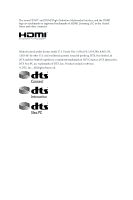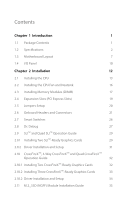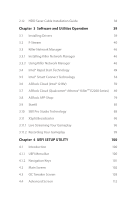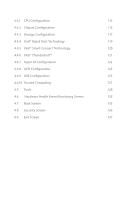ASRock Fatal1ty Z97 Professional User Manual
ASRock Fatal1ty Z97 Professional Manual
 |
View all ASRock Fatal1ty Z97 Professional manuals
Add to My Manuals
Save this manual to your list of manuals |
ASRock Fatal1ty Z97 Professional manual content summary:
- ASRock Fatal1ty Z97 Professional | User Manual - Page 1
User Manual - ASRock Fatal1ty Z97 Professional | User Manual - Page 2
change without notice, and should not be constructed as a commitment by ASRock. ASRock assumes no responsibility for any errors or omissions that may appear in CALIFORNIA, USA ONLY The Lithium battery adopted on this motherboard contains Perchlorate, a toxic substance controlled in Perchlorate Best - ASRock Fatal1ty Z97 Professional | User Manual - Page 3
The terms HDMI™ and HDMI High-Definition Multimedia Interface, and the HDMI logo are trademarks or registered trademarks of HDMI Licensing LLC in the United States and other countries. Manufactured under license under U.S. Patent Nos: 5,956,674; 5,974,380; 6,487,535; 7,003,467 & other U.S. and - ASRock Fatal1ty Z97 Professional | User Manual - Page 4
1 Introduction 1 1.1 Package Contents 1 1.2 Specifications 2 1.3 Motherboard Layout 7 1.4 I/O Panel 10 Chapter 2 Installation 12 2.1 Installing 2.9 SLITM and Quad SLITM Operation Guide 29 2.9.1 Installing Two SLITM-Ready Graphics Cards 29 2.9.2 Driver Installation and Setup 31 2.10 - ASRock Fatal1ty Z97 Professional | User Manual - Page 5
39 3.1 Installing Drivers 39 3.2 F-Stream 40 3.3 Killer Network Manager 46 3.3.1 Installing Killer Network Manager 46 3.3.2 Using Killer Network Manager 46 3.4 Intel® Rapid Start Technology 49 3.5 Intel® Smart Connect Technology 54 3.6 ASRock Cloud (Intel® I218V) 59 3.7 ASRock Cloud - ASRock Fatal1ty Z97 Professional | User Manual - Page 6
4.4.1 CPU Configuration 113 4.4.2 Chipset Configuration 115 4.4.3 Storage Configuration 117 4.4.4 Intel® Rapid Start Technology 119 4.4.5 Intel® Smart Connect Technology 120 4.4.6 Intel® Thunderbolt™ 121 4.4.7 Super IO Configuration 122 4.4.8 ACPI Configuration 123 4.4.9 USB - ASRock Fatal1ty Z97 Professional | User Manual - Page 7
and CPU support list on ASRock's website as well. ASRock website http://www.asrock.com. 1.1 Package Contents • ASRock Fatal1ty Z97 Professional Series Motherboard (ATX Form Factor) • ASRock Fatal1ty Z97 Professional Series Quick Installation Guide • ASRock Fatal1ty Z97 Professional Series Support CD - ASRock Fatal1ty Z97 Professional | User Manual - Page 8
i7/i5/i3/Pentium®/Celeron® Processors (Socket 1150) • Digi Power design • 12 Power Phase design • Supports Intel® Turbo Boost 2.0 Technology • Supports Intel® K-Series unlocked CPUs • Supports ASRock BCLK Full-range Overclocking • Intel® Z97 Memory • Dual Channel DDR3 Memory Technology • 4 x DDR3 - ASRock Fatal1ty Z97 Professional | User Manual - Page 9
Surge Protection (ASRock Full Spike Protection) • Nichicon Fine Gold Series Audio Caps • Creative Sound Core3D quad-core sound and voice processor • Supports SBX Pro Studio • Supports CrystalVoice • Supports Scout Mode • Supports EAX1.0 to EAX5.0 • Premium Headset Amplifier (PHA) • 1 x Intel® I218V - ASRock Fatal1ty Z97 Professional | User Manual - Page 10
/ Front Speaker / Microphone Storage • 6 x SATA3 6.0 Gb/s Connectors by Intel® Z97, support RAID (RAID 0, RAID 1, RAID 5, RAID 10, Intel Rapid Storage Technology 13 and Intel Smart Response Technology), NCQ, AHCI, Hot Plug and ASRock HDD Saver Technology • 2 x SATA3 6.0 Gb/s Connectors by ASMedia - ASRock Fatal1ty Z97 Professional | User Manual - Page 11
Fatal1ty Z97 Professional Series BIOS Feature Hardware Monitor OS • 3 x Chassis Fan Connectors (1 x 4-pin, 2 x 3- Support 4 USB 2.0 ports) (Supports ESD Protection (ASRock Full Spike Protection)) • 2 x USB 3.0 Headers (Support 4 USB 3.0 ports) (ASMedia ASM1074 hub) (Supports ESD Protection (ASRock - ASRock Fatal1ty Z97 Professional | User Manual - Page 12
please visit our website: http://www.asrock.com Please realize that there is a certain risk involved with overclocking, including adjusting the setting in the BIOS, applying Untied Overclocking Technology, or using third-party overclocking tools. Overclocking may affect your system's stability, or - ASRock Fatal1ty Z97 Professional | User Manual - Page 13
T B1 1 RoHS CHA_FAN2 PCIE1 Killer E2200 Z97 Professional PCIE2 1 FATAL TY M2_2 NUT5 NUT4 NUT3 NUT2 NUT1 SATA3_A1 1 USB3_4_5 1 USB3_6_7 7 8 9 1 SATA_PWR_1 10 11 SATA3_A2 12 13 14 SATA3_3 SATA3_0 15 PCIE3 16 SATA3_4 SATA3_1 Sound CORE3D PCIE4 Intel SATA3_2 SATA3_5 17 18 - ASRock Fatal1ty Z97 Professional | User Manual - Page 14
Connector (SATA3_4) 17 SATA3 Connector (SATA3_2) 18 SATA3 Connector (SATA3_5) 19 SATA Express Connector (SATAE_0) 20 SATA Express Connector (SATAE_1) 21 BIOS Selection Switch (BIOS_SEL1) 22 Power Switch (PWRBTN1) 23 Reset Switch (RSTBTN1) 24 Chassis Fan Connector (CHA_FAN1) 25 USB 2.0 Header (USB6_7 - ASRock Fatal1ty Z97 Professional | User Manual - Page 15
No. Description 34 PCIe Power Connector (PCIE_PWR1) 35 Thunderbolt AIC Connector (TB1) 36 Chassis Fan Connector (CHA_FAN2) 37 Chassis Fan Connector (CHA_FAN3) Fatal1ty Z97 Professional Series English 9 - ASRock Fatal1ty Z97 Professional | User Manual - Page 16
I/O Panel 3 1 2 4 5 79 6 8 10 18 17 16 15 No. Description 1 USB 2.0 Ports (USB_01) 2 DisplayPort 1.2 3 Fatal1ty Mouse Port (USB2) 4 USB 2.0 Port (USB3) 5 LAN RJ-45 Port (Intel® I218V)* 6 LAN RJ-45 Port (Qualcomm® Atheros® KillerTM E2200 Series)* 7 Central / Bass (Orange) 8 Rear Speaker - ASRock Fatal1ty Z97 Professional | User Manual - Page 17
Fatal1ty Z97 Professional Series * There are two LEDs on each LAN port. Please refer to the table select "Realtek HDA Audio 2nd output" to use the front panel audio. *** The eSATA connector supports SATA with cables within 1 meters. The SATA3_A2 connector is shared with the eSATA port English 11 - ASRock Fatal1ty Z97 Professional | User Manual - Page 18
Pre-installation Precautions Take note of the following precautions before you install motherboard components or change any motherboard settings. • Make sure to unplug the power cord before installing or removing the motherboard components. Failure to do so may cause physical injuries and damages to - ASRock Fatal1ty Z97 Professional | User Manual - Page 19
Fatal1ty Z97 Professional Series 2.1 Installing the CPU 1. Before you insert the 1150-Pin CPU into the socket, please check if the PnP cap is on the socket, if the CPU surface is unclean, or if there are - ASRock Fatal1ty Z97 Professional | User Manual - Page 20
4 5 14 3 English - ASRock Fatal1ty Z97 Professional | User Manual - Page 21
Fatal1ty Z97 Professional Series Please save and replace the cover if the processor is removed. The cover must be placed if you wish to return the motherboard for after service. 15 English - ASRock Fatal1ty Z97 Professional | User Manual - Page 22
2.2 Installing the CPU Fan and Heatsink 1 2 CPU_FAN English 16 - ASRock Fatal1ty Z97 Professional | User Manual - Page 23
Fatal1ty Z97 Professional Series 2.3 Installing Memory Modules (DIMM) This motherboard provides four 240-pin DDR3 (Double Data Rate 3) DIMM slots, and supports Dual Channel Memory Technology. 1. For dual channel configuration, you always need to install identical (the same brand, speed, size and - ASRock Fatal1ty Z97 Professional | User Manual - Page 24
1 2 3 18 English - ASRock Fatal1ty Z97 Professional | User Manual - Page 25
Fatal1ty Z97 Professional Series 2.4 Expansion Slots (PCI Express Slots) There are 6 PCI Express slots and 1 mini-PCI Express slot on the motherboard. Before installing an expansion card, please make sure that the power supply is switched off or the power cord is unplugged. Please read the - ASRock Fatal1ty Z97 Professional | User Manual - Page 26
short pin2 and pin3 on CLRCMOS1 for 5 seconds. However, please do not clear the CMOS right after you update the BIOS. If you need to clear the CMOS when you just finish updating the BIOS, you must boot up the system first, and then shut it down before you do the clear-CMOS action - ASRock Fatal1ty Z97 Professional | User Manual - Page 27
Fatal1ty Z97 Professional Series 2.6 Onboard Headers and Connectors Onboard headers and connectors are NOT jumpers. Do NOT place jumper caps over these headers and connectors. Placing jumper caps over the headers and connectors will cause permanent damage to the motherboard. System Panel Header (9- - ASRock Fatal1ty Z97 Professional | User Manual - Page 28
this header to indicate the system's power status. These eight SATA3 connectors support SATA data cables for internal storage devices with up to 6.0 Gb/s data Express connector (SATAE_1). To minimize the boot time, use Intel® Z97 SATA ports (SATA3_0) for your bootable devices. Please connect either - ASRock Fatal1ty Z97 Professional | User Manual - Page 29
Fatal1ty Z97 Professional Series USB 2.0 Headers (9-pin USB4_5) (see p.12, No. 26) (9-pin USB6_7) (see p.12, No. 25) USB_PWR PP+ GND DUMMY 1 GND P+ PUSB_PWR There are two headers on this motherboard. Each USB 2.0 header can support two ports. USB 3.0 Headers (19-pin USB3_4_5) (see p.12, No. 8) ( - ASRock Fatal1ty Z97 Professional | User Manual - Page 30
it to Pin 1-3. ATX Power Connector (24-pin ATXPWR1) (see p.12, No. 7) 12 24 ATX 12V Power Connector (8-pin ATX12V1) (see p.12, No. 1) 1 13 5 1 8 4 This motherboard provides a 24-pin ATX power connector. To use a 20-pin ATX power supply, please plug it along Pin 1 and Pin 13. This - ASRock Fatal1ty Z97 Professional | User Manual - Page 31
Fatal1ty Z97 Professional Series PCIe Power Connector (4-pin PCIE_PWR1) (see p.12, No. 34) HDD Saver card (AIC) to this connector via the GPIO cable. This COM1 header supports a serial port module. This connector supports Trusted Platform Module (TPM) system, which can securely store keys, digital - ASRock Fatal1ty Z97 Professional | User Manual - Page 32
to duplicate a working copy of the BIOS files to the primary BIOS to ensure normal system operation. For safety issues, users are not able to update the backup BIOS manually. Users may refer to the BIOS LEDs (BIOS_A_LED or BIOS_B_LED) to identify which BIOS is currently activated. English 26 - ASRock Fatal1ty Z97 Professional | User Manual - Page 33
Fatal1ty Z97 Professional Series 2.8 Dr. Debug Dr. Debug is used to provide code information, which makes troubleshooting even easier. could not be detected. Please re-install the memory and CPU. If the problem still exists, please install only one memory module or try using other memory - ASRock Fatal1ty Z97 Professional | User Manual - Page 34
or try using other memory modules. d6 The VGA could not be recognized. Please clear CMOS and try re-installing the VGA card. If the problem still exists, please try installing the VGA card in other slots or use other VGA cards. d7 The Keyboard and mouse could not be recognized - ASRock Fatal1ty Z97 Professional | User Manual - Page 35
Fatal1ty Z97 Professional Series 2.9 SLITM and Quad SLITM Operation Guide This motherboard supports NVIDIA® SLITM and Quad SLITM are NVIDIA® certified. 2. Make sure that your graphics card driver supports NVIDIA® SLITM technology. Download the drivers from the NVIDIA® website: www.nvidia.com 3. Make - ASRock Fatal1ty Z97 Professional | User Manual - Page 36
SLI_ Bridge_2S Card to the goldfingers on each graphics card. Make sure the ASRock SLI_ Bridge_2S Card is firmly in place. SLI_Bridge_2S Card ASRock SLI_Bridge_2S Card Step 4 Connect a VGA cable or a DVI cable to the monitor connector or the DVI connector of the graphics card that is inserted to - ASRock Fatal1ty Z97 Professional | User Manual - Page 37
Fatal1ty Z97 Professional Series 2.9.2 Driver Installation and Setup Install the graphics card drivers to your system. After that, you can enable the Multi-Graphics Processing Unit (GPU) in the NVIDIA® nView system tray utility. Please follow the below - ASRock Fatal1ty Z97 Professional | User Manual - Page 38
Quad CrossFireXTM Operation Guide This motherboard supports CrossFireXTM, 3-way Make sure that your graphics card driver supports AMD CrossFireXTM technology. Download the drivers from the AMD's website: www. refer to AMD graphics card manuals for detailed installation guide. 2.10.1 Installing Two - ASRock Fatal1ty Z97 Professional | User Manual - Page 39
Fatal1ty Z97 Professional Series Step 3 Connect a VGA cable or a DVI cable to the and PCIE6 slots. (The CrossFire Bridge is provided with the graphics card you purchase, not bundled with this motherboard. Please refer to your graphics card vendor for details.) Step 3 Connect a VGA cable or a DVI - ASRock Fatal1ty Z97 Professional | User Manual - Page 40
optional download. We recommend using this utility to uninstall any previously installed Catalyst drivers prior to installation. Please check AMD's website for AMD driver updates. Step 3 Install the required drivers and CATALYST Control Center then restart your computer. Please check AMD's website - ASRock Fatal1ty Z97 Professional | User Manual - Page 41
Fatal1ty Z97 Professional Series 2.11 M.2_SSD (NGFF) Module Installation Guide The M.2, also known as the Next Generation Form Factor (NGFF), is a small size and versatile card edge connector that aims to replace mPCIe and mSATA. The Ultra M.2 Socket (M2_1), supports M.2 PCI Express module up to - ASRock Fatal1ty Z97 Professional | User Manual - Page 42
hand. Step 4 Peel off the yellow protective film on the nut to be used. Hand tighten the standoff into the desired nut location on the motherboard. Step 5 Align and gently insert the M.2 (NGFF) SSD module into the M.2 slot. Please be aware that the M.2 (NGFF) SSD module only fits in one orientation - ASRock Fatal1ty Z97 Professional | User Manual - Page 43
Fatal1ty Z97 Professional Series E D NUT2 NUT1 Step 6 Tighten the screw with a screwdriver to secure the module into place. Please do not overtighten the screw as this might damage the module. M.2_SSD (NGFF) Module Support List PCIe Interface SATA Interface Plextor PX-AG256M6e Plextor PX- - ASRock Fatal1ty Z97 Professional | User Manual - Page 44
2.12 HDD Saver Cable Installation Guide The HDD Saver Connector on this motherboard allows you to switch on and off SATA HDD(s). * The HDD Saver Connector supports up to two SATA HDDs. 2. Connect one end of the SATA data cable to a SATA port on the motherboard. Then connect the other end to your - ASRock Fatal1ty Z97 Professional | User Manual - Page 45
Fatal1ty Z97 Professional Series Chapter 3 Software and Utilities Operation 3.1 Installing Drivers The Support CD that comes with the motherboard contains necessary drivers and useful utilities that enhance the motherboard's features. Running The Support CD To begin using the support CD, insert the - ASRock Fatal1ty Z97 Professional | User Manual - Page 46
more. 3.2.1 Installing F-Stream When you install the all-in-one driver to your system from ASRock's support CD, F-Stream will be auto-installed as well. After the installation , OC Tweaker, System Info, Live Update, Tech Service and Settings. Operation Mode Choose an operation mode for your computer. - ASRock Fatal1ty Z97 Professional | User Manual - Page 47
Tools Various tools and utilities. Fatal1ty Z97 Professional Series XFast RAM Boost the system's performance and computer's boot time. Please note that Ultra Fast mode is only supported by Windows 8.1/8 and the VBIOS must support UEFI GOP if you are using an external graphics card. OMG Schedule - ASRock Fatal1ty Z97 Professional | User Manual - Page 48
Dehumidifier Prevent motherboard damages due to dampness. Enable this function and configure , power on hours, S.M.A.R.T. values, current temperature, etc. HDD, SSD and optical disk drives are all supported. The health status block displays Good (in green color), Caution (in yellow color) or Bad (in - ASRock Fatal1ty Z97 Professional | User Manual - Page 49
OC Tweaker Configurations for overclocking the system. Fatal1ty Z97 Professional Series System Info View information about the system. *The System Browser tab may not be available for certain models. 43 English - ASRock Fatal1ty Z97 Professional | User Manual - Page 50
Live Update Check for newer versions of BIOS or drivers. Tech Service Contact Tech Service if you have problems with your computer. Please leave your contact information along with details of the problem. 44 English - ASRock Fatal1ty Z97 Professional | User Manual - Page 51
Fatal1ty Z97 Professional Series Settings Configure ASRock F-Stream. Click to select "Auto run at Windows Startup" if you want F-Stream to be launched when you start up the Windows operating system. 45 English - ASRock Fatal1ty Z97 Professional | User Manual - Page 52
you to customize priority and bandwidth for all network traffic to fit your needs. 3.3.1 Installing Killer Network Manager When you install the all-in-one driver to your system from ASRock's support CD, Killer Network Manager will be auto-installed as well. After the installation, you will find the - ASRock Fatal1ty Z97 Professional | User Manual - Page 53
Fatal1ty Z97 Professional Series Performance Performance allows you to view in real time your system performance and current network utilization for download and upload traffic. Network Network allows you to set your preferred upload/download speeds and test the network speed. * You must have Adobe - ASRock Fatal1ty Z97 Professional | User Manual - Page 54
Killer Ethernet Killer Ethernet displays the network information. 48 English - ASRock Fatal1ty Z97 Professional | User Manual - Page 55
Fatal1ty Z97 Professional Series 3.4 Intel® Rapid Start Technology Intel • Confirm whether your motherboard supports this feature. • Operating mode, please follow the instructions below. There are certain Enter into HKEY_LOCAL_MACHINE\SYSTEM\CurrentControlSet\services\ msahci in Windows Registry - ASRock Fatal1ty Z97 Professional | User Manual - Page 56
to enter BIOS, then go to Advanced ‐> Storage Configuration and change SATA Mode to AHCI. Press F10 to save changes and exit. 5. Enter Windows 8.1/8/7. Windows will discover the new device and install AHCI drivers automatically. 3.4.2 Setup Guide Configuring Rapid Start Step 1 Run ASRock Rapid Start - ASRock Fatal1ty Z97 Professional | User Manual - Page 57
Fatal1ty Z97 Professional Series Step 3 When prompted to restart after the setup, click Yes to reboot. Step 4 Double-click the Intel® Rapid Start Technology Manager icon system tray. in the Windows 51 English - ASRock Fatal1ty Z97 Professional | User Manual - Page 58
Step 5 Make sure Rapid Start is on. Drag the slider to configure the time. For example, if the timer value is set to ten minutes, the system will enable Rapid Start mode after entering sleep state for ten minutes. If the timer is set to 0 minutes, Windows will immediately enable Rapid Start mode as - ASRock Fatal1ty Z97 Professional | User Manual - Page 59
Fatal1ty Z97 Professional Series state for a period of time. The power of the computer in Rapid Start mode can be cut off, it will not cause data loss - ASRock Fatal1ty Z97 Professional | User Manual - Page 60
Intel® Smart Connect Technology is a feature that periodically wakes your computer from Windows® sleep state to refresh email or social networking applications. It saves your waiting time and keeps the content always up-to-date. 3.5.1 System Requirements • Confirm whether your motherboard supports - ASRock Fatal1ty Z97 Professional | User Manual - Page 61
Fatal1ty Z97 Professional Series 3.5.2 Setup Guide Installing ASRock Smart Connect Utility Step 1 Install ASRock Smart Connect Utility, which is located in the folder at the following path of the Support CD: \ ASRock Utility > Smart Connect. Step 2 Once installed, run ASRock Smart Connect from your - ASRock Fatal1ty Z97 Professional | User Manual - Page 62
Step 3 Click the Add button. Take Foxmail as an example, add Foxmail to the Application list. Step 4 Select Foxmail from the Application List, then click the arrow pointing right to add this application to the Smart Connect List. Step 5 Click Apply to enable Smart Connect. 56 English - ASRock Fatal1ty Z97 Professional | User Manual - Page 63
Fatal1ty Z97 Professional Series Step 6 Double-click the Intel® Smart Connect Technology Manager icon Windows system tray. in the Step 7 Drag the slider to configure how often the system will connect to the network to download updates. Shorter durations will provide more frequent updates, but - ASRock Fatal1ty Z97 Professional | User Manual - Page 64
4. The system will wake up from sleep state periodically, and then start to update Foxmail. The screen will not display anything so the computer can maintain minimum power usage. Afterwards, the system will automatically return to sleep state again. 5. - ASRock Fatal1ty Z97 Professional | User Manual - Page 65
Fatal1ty Z97 Professional Series 3.6 ASRock Cloud (Intel® I218V) ASRock makes your mobile devices connect to your PC seamlessly! Have you ever been in a situation where you emergently needed certain files in your computer, however the computer was gazillion miles away out of reach? ASRock Cloud - ASRock Fatal1ty Z97 Professional | User Manual - Page 66
® Remote Wake Technology Intel® Remote Wake Technology allows you to wake up and remote control your screen may differ by model. • Make sure that the "Remote Wake" is enabled in "Intel® Smart Connect Technology Manager". *Intel Remote Wake is supported on Windows 8 or Windows 8 64bit OS. 60 English - ASRock Fatal1ty Z97 Professional | User Manual - Page 67
Fatal1ty Z97 Professional Series 3.6.2 Configuring and Using Orbweb.ME Professional Orbweb.ME Professional is a remote control software allowing you to easily access and control the remote host installed with the Orbweb.ME Professional host software. Installing Orbweb.ME Professional on the Host - ASRock Fatal1ty Z97 Professional | User Manual - Page 68
My Computers, you will see the Orbweb. ME portal page as a client. Setting Up Shared Folders on Host Computer Step 1 Double-click the Orbweb.ME Professional icon on your desktop. Or, if you just finished signing up for your host computer, you can click Configure this computer in the screen to - ASRock Fatal1ty Z97 Professional | User Manual - Page 69
Fatal1ty Z97 Professional Series REMOTE ACCESS FROM A CLIENT DEVICE The lastest version of Java is your host computer to sleep and wake your host computer up from a client device. If you use a motherboard with dual LAN ports, please disable one of the LAN ports to use the Remote Wake-Up function. To - ASRock Fatal1ty Z97 Professional | User Manual - Page 70
to bring power option icon back to online. If you select Shut Down, you can turn off your computer remotely. However, the Intel® Remote Wake Technolog y does not support remote wake-up from shutdwon (S5). Please physically turn on your host computer. For iOS or Android Mobile Devices users: Download - ASRock Fatal1ty Z97 Professional | User Manual - Page 71
. Fatal1ty Z97 Professional Series 1. Please be noted that if the host device is not WOW compatible, the host status icon will turn offline and the power option icon will dissappear. You have to physically wake up computer in order to bring power option icon back to online. 2. The Intel® Remote - ASRock Fatal1ty Z97 Professional | User Manual - Page 72
see the desktop of your host computer. Please refer to the user manual of the Orbweb.ME Professional for more instructions on how to use Orbweb.ME Professional. For iOS or Android Mobile Devices users: Download and install "Orbweb.ME Professional" app from the App Store (iOS) or Play Store (Android - ASRock Fatal1ty Z97 Professional | User Manual - Page 73
Fatal1ty Z97 Professional Series Using Xplorer Xplorer allows you to remotely access documents on your host computer the file. You can also delete, rename, move, and copy a selected file. For more instructions on how to use Xplorer, refer to the user manual of the Orbweb.ME Professional. 67 English - ASRock Fatal1ty Z97 Professional | User Manual - Page 74
Store (iOS) or Play Store (Android). Step 1 Tap the "Orbweb.ME Professional" app icon to launch it. Step 2 Log in with your Orbweb.ME , move, and copy a selected file. For more instructions on how to use Xplorer, refer to the user manual of the Orbweb.ME Professional. Tutorial Video 68 English - ASRock Fatal1ty Z97 Professional | User Manual - Page 75
Fatal1ty Z97 Professional Series 3.7 ASRock Cloud (Qualcomm® Atheros® KillerTM E2200 Series) ASRock makes your mobile Professional to remotely wake up and control their computers, or they could wake up the computer then use any other preferred remote desktop application. This motherboard supports - ASRock Fatal1ty Z97 Professional | User Manual - Page 76
reference only. The actual screen may differ by model. • Make sure that the "Shutdown Wake Up" and "SWOI" are enabled in Device Manager > Network Adapters > Killer e2200 Gigabit Ethernet Controller (NDIS 6.30) Properties > Advanced. *"SWOI" may not appear in certain - ASRock Fatal1ty Z97 Professional | User Manual - Page 77
Fatal1ty Z97 Professional Series 3.7.2 Configuring and Using Orbweb.ME Professional Orbweb.ME Professional is a remote control software allowing you to easily access and control the remote host installed with the Orbweb.ME Professional host software. Installing Orbweb.ME Professional on the Host - ASRock Fatal1ty Z97 Professional | User Manual - Page 78
My Computers, you will see the Orbweb. ME portal page as a client. Setting Up Shared Folders on Host Computer Step 1 Double-click the Orbweb.ME Professional icon on your desktop. Or, if you just finished signing up for your host computer, you can click Configure this computer in the screen to - ASRock Fatal1ty Z97 Professional | User Manual - Page 79
Fatal1ty Z97 Professional Series REMOTE ACCESS FROM A CLIENT DEVICE The lastest version of Java is your host computer to sleep and wake your host computer up from a client device. If you use a motherboard with dual LAN ports, please disable one of the LAN ports to use the Remote Wake-Up function. To - ASRock Fatal1ty Z97 Professional | User Manual - Page 80
option icon back to online. For iOS or Android Mobile Devices users: Download and install "Orbweb.ME Professional" app from the App Store (iOS) or Play Store (Android). Step 1 Tap the "Orbweb.ME Professional" app icon to launch it. Step 2 Log in with your Orbweb.ME account and password. Step 3 Tap - ASRock Fatal1ty Z97 Professional | User Manual - Page 81
Fatal1ty Z97 Professional Series Please be noted that if the host device is not WOW compatible, the host status icon will password to log in and you will see the desktop of your host computer. Please refer to the user manual of the Orbweb.ME Professional for more instructions on how to use Orbweb.ME - ASRock Fatal1ty Z97 Professional | User Manual - Page 82
" app from the App Store (iOS) or Play Store (Android). Step 1 Tap the "Orbweb.ME Professional" app icon to launch it. Step 2 Log in with your Orbweb.ME account and password. Step 3 Tap the host computer name that you want to - ASRock Fatal1ty Z97 Professional | User Manual - Page 83
Fatal1ty Z97 Professional Series Using Xplorer Xplorer allows you to remotely access documents on your host computer the file. You can also delete, rename, move, and copy a selected file. For more instructions on how to use Xplorer, refer to the user manual of the Orbweb.ME Professional. 77 English - ASRock Fatal1ty Z97 Professional | User Manual - Page 84
Store (iOS) or Play Store (Android). Step 1 Tap the "Orbweb.ME Professional" app icon to launch it. Step 2 Log in with your Orbweb.ME , move, and copy a selected file. For more instructions on how to use Xplorer, refer to the user manual of the Orbweb.ME Professional. Tutorial Video 78 English - ASRock Fatal1ty Z97 Professional | User Manual - Page 85
Fatal1ty Z97 Professional Series 3.8 ASRock APP Shop The ASRock APP Shop is an online store for purchasing and downloading software applications for your ASRock computer. You can install various apps and support utilities quickly and easily, and optimize your system and keep your motherboard up to - ASRock Fatal1ty Z97 Professional | User Manual - Page 86
on the right. Please scroll up and down to see more apps listed. You can check the price of the app and whether you have already intalled it or not. - The red icon displays the price or "Free" if the app is free of charge. - The green "Installed" icon means the app - ASRock Fatal1ty Z97 Professional | User Manual - Page 87
Fatal1ty Z97 Professional Series Step 3 If you want to install the app, click on the red icon to start downloading. Step 4 When installation completes, you can find the - ASRock Fatal1ty Z97 Professional | User Manual - Page 88
Upgrading an App You can only upgrade the apps you have already installed. When there is an available new version for your app, you will find the mark of "New Version" appears below the installed app icon. Step 1 Click on the app icon to see more details. Step 2 Click on the yellow icon to start - ASRock Fatal1ty Z97 Professional | User Manual - Page 89
Fatal1ty Z97 Professional Series 3.8.3 BIOS & Drivers Installing BIOS or Drivers When the "BIOS & Drivers" tab is selected, you will see a list of recommended or critical updates for the BIOS or drivers. Please update them all soon. Step 1 Please check the item information before update. Click on - ASRock Fatal1ty Z97 Professional | User Manual - Page 90
3.8.4 Setting In the "Setting" page, you can change the language, select the server location, and determine if you want to automatically run the ASRock APP Shop on Windows startup. 84 English - ASRock Fatal1ty Z97 Professional | User Manual - Page 91
Fatal1ty Z97 Professional Series 3.9 Start8 For those Windows 8 users who miss the Start Menu, Start8 Install Start8, which is located in the folder at the following path of the Support CD: \ ASRock Utility > Start8. 3.9.2 Configuring Start8 Style Select between the Windows 7 style and Windows - ASRock Fatal1ty Z97 Professional | User Manual - Page 92
Configure Configure provides configuration options, including icon sizes, which shortcuts you want Start Menu to display, quick access to recently used apps, the functionality of the power button, and more. Control 86 English - ASRock Fatal1ty Z97 Professional | User Manual - Page 93
Fatal1ty Z97 Professional Series Control lets you configure what a click on the start button or a press on the Windows key does. Desktop Desktop allows you to disable the - ASRock Fatal1ty Z97 Professional | User Manual - Page 94
3.10 SBX Pro Studio Technology SBX Pro Studio Click the power button on the left to activate or deactivate. Surround Control the level of audio immersion in music, movies and games. Crystalizer Enhance music and movies to make them sound livelier. Bass Control the desired level of bass. Crossover - ASRock Fatal1ty Z97 Professional | User Manual - Page 95
Dialog Plus Enhance the voices in movies for clearer dialog. CRYSTALVOICE Fatal1ty Z97 Professional Series Select a recording device Mic Volume Control the level of mic volume. Mic Boost Control the level of mic boost. CrystalVoice Click the power button - ASRock Fatal1ty Z97 Professional | User Manual - Page 96
Acoustic Echo Cancellation Eliminate echoes that interfere with your conversation. SCOUT MODE Scout Mode Enable or disable scout mode. This proprietary technology allows you to hear your enemies from further away, giving you a distinct tactical advantage in combat. Hot Key Configuration Configure - ASRock Fatal1ty Z97 Professional | User Manual - Page 97
SPEAKERS/HEADPHONES Fatal1ty Z97 Professional Series Speakers / Headphones Configuration Select the device connected. If there are both speakers and front headphones connected, please select the device you desire to use - ASRock Fatal1ty Z97 Professional | User Manual - Page 98
Bass Management Bass Redirection Enable or disable bass redirection. Subwoofer Gain Enable or disable subwoofer gain. Crossover Frequency Redirect all frequencies below this value to the optimal speaker for better bass response. MIXER Playback Speakers Control the level of speakers playback. SPDIF- - ASRock Fatal1ty Z97 Professional | User Manual - Page 99
REC What U Hear Control the level of playback redirect. EQUALIZER Fatal1ty Z97 Professional Series EQ Choose from Flat, Acoustic, Classical, Country, Dance, Jazz, New Age, Pop, Rock and Vocal. JACK SETUP Device Connected: Select the device connected. Show - ASRock Fatal1ty Z97 Professional | User Manual - Page 100
ADVANCED FEATURES Play stereo mix to digital output Enable or disable play stereo mix to digital output. PROFILE 94 English - ASRock Fatal1ty Z97 Professional | User Manual - Page 101
Fatal1ty Z97 Professional Series User Profiles You can save, load or delete your user profiles your settings to "playback mode" by checking the "Listen to this device" box in Control panel > Sound > Recording > Microphone > Properties > Listen. 2. If you want to change your playback device to a - ASRock Fatal1ty Z97 Professional | User Manual - Page 102
3.11 XSplit Broadcaster XSplit Broadcaster is a desktop application designed to make your multimedia broadcasting, live-streaming and recording a lot easier and more fun to do, we are giving away the 3 months premium license which is worth US$24.95 for free! 3.11.1 Live Streaming Your Gameplay Step - ASRock Fatal1ty Z97 Professional | User Manual - Page 103
Broadcast > Add Channels.... Step 4 Click Add.... Fatal1ty Z97 Professional Series Step 5 Select a platform for live streaming. *Before you start streaming, you need to register an account for the streaming service website, such as Twitch.tv, USTREAM, or other livestreaming services. English 97 - ASRock Fatal1ty Z97 Professional | User Manual - Page 104
Step 6 Fill in your platform's Username and Password. Based on your needs, configure the Video and Audio Encoding settings. Click OK. Step 7 The channel then appears in your broadcast list. Click Apply and OK to save the settings. 98 English - ASRock Fatal1ty Z97 Professional | User Manual - Page 105
Fatal1ty Z97 Professional Series Step 8 Go to Broadcast and select the platform to enable live streaming. A link to view your live Broadcast has been copied for you automatically. - ASRock Fatal1ty Z97 Professional | User Manual - Page 106
on the computer, otherwise, the Power-On-Self-Test (POST) will continue with its test routines. If you wish to enter the UEFI SETUP Because the UEFI software is constantly being updated, the following UEFI setup screens and descriptions are Tweaker For overclocking configurations Advanced For - ASRock Fatal1ty Z97 Professional | User Manual - Page 107
Fatal1ty Z97 Professional Series 4.1.2 Navigation Keys Use < > key or < > key to choose among the selections on the menu bar, and use < > key or < > key to move the cursor - ASRock Fatal1ty Z97 Professional | User Manual - Page 108
system overview. Favorite Display your collection of BIOS items. Press F5 to add/remove your support Full HD resolution, then the resolution will be set to 1024 x 768. When [Disable] is selected, the resolution will be set to 1024 x 768 directly. UEFI Guide UEFI Guide is a quick tutorial for ASRock - ASRock Fatal1ty Z97 Professional | User Manual - Page 109
Fatal1ty Z97 Professional Series 4.3 OC Tweaker Screen In the OC Tweaker screen, you can set up overclocking features. Because the UEFI software is constantly being updated, the following UEFI setup screens and descriptions are for reference purpose only, and they may not exactly match what you see - ASRock Fatal1ty Z97 Professional | User Manual - Page 110
Spectrum to reduce electromagnetic interference for passing EMI tests. Disable to achieve higher clock speeds when overclocking. CPU OC Fixed Mode CPU OC fix overclocking may cause damage to your CPU and motherboard. It should be done at your own risk and expense. Intel SpeedStep Technology Intel - ASRock Fatal1ty Z97 Professional | User Manual - Page 111
Fatal1ty Z97 Professional Series save power, while a higher limit may improve performance. Long Duration Select Auto for optimized settings. DRAM Frequency If [Auto] is selected, the motherboard will detect the memory module(s) inserted and assign the appropriate frequency automatically. DRAM - ASRock Fatal1ty Z97 Professional | User Manual - Page 112
DRAM Configuration DRAM Tweaker Fine tune the DRAM settings by leaving marks in checkboxes. Click OK to confirm and apply your new settings. CAS# Latency (tCL) The time between sending a column address to the memory and the beginning of the data in response. RAS# to CAS# Delay (tRCD) The number of - ASRock Fatal1ty Z97 Professional | User Manual - Page 113
Fatal1ty Z97 Professional Series Command Rate (CR) The delay between when a memory chip is selected and when the first active command can be issued. Write Recovery Time (tWR) - ASRock Fatal1ty Z97 Professional | User Manual - Page 114
write to read delay. tWRRDDR Configure between module write to read delay from different ranks. tWRRDDD Use this to change DRAM tRRSR Auto/Manual settings. The default is [Auto]. Configure between module write to read delay from different DIMMs. tWRWR Configure between module write to write delay - ASRock Fatal1ty Z97 Professional | User Manual - Page 115
Fatal1ty Z97 Professional Series IO-L (CHA) Configure IO latency for channel A. IO-L (CHB) ODT NOM (CHA) Use this to change ODT (CHA) Auto/Manual settings. The default is [Auto]. ODT NOM (CHB) Use this to change ODT (CHB) Auto/Manual settings. The default is [Auto]. Command Tri State Enable for - ASRock Fatal1ty Z97 Professional | User Manual - Page 116
is under heavy load. CPU Cache Voltage Offset Configure the voltage for the CPU Cache. Setting the voltage higher may increase system stability when overclocking. System Agent Voltage Offset Configure the voltage for the System Agent. Setting the voltage higher may increase system stability when - ASRock Fatal1ty Z97 Professional | User Manual - Page 117
Fatal1ty Z97 Professional Series PCH 1.05V Voltage Chipset 1.05V Voltage. Use default settings for best performance. PCH 1.5V Voltage I/O 1.5V Voltage. Use default settings for best performance. 111 English - ASRock Fatal1ty Z97 Professional | User Manual - Page 118
set the configurations for the following items: CPU Configuration, Chipset Configuration, Storage Configuration, Intel® Rapid Start Technology, Intel® Smart Connect Technology, Intel® Thunderbolt™ , Super IO Configuration, ACPI Configuration, USB Configuration and Trusted Computing. Setting wrong - ASRock Fatal1ty Z97 Professional | User Manual - Page 119
4.4.1 CPU Configuration Fatal1ty Z97 Professional Series Intel Hyper Threading Technology Intel Hyper Threading Technology allows State Support Enable C3 sleep state for lower power consumption. CPU C6 State Support Enable C6 deep sleep state for lower power consumption. CPU C7 State Support Enable - ASRock Fatal1ty Z97 Professional | User Manual - Page 120
C State Support for power saving. CPU Thermal Throttling Enable CPU internal thermal control mechanisms to keep the CPU from overheating. No-Execute Memory Protection Processors with No-Execution Memory Protection Technology may prevent certain classes of malicious buffer overflow attacks. Intel - ASRock Fatal1ty Z97 Professional | User Manual - Page 121
4.4.2 Chipset Configuration Fatal1ty Z97 Professional Series Primary Graphics Adapter Select a primary VGA. PCIE2 Link Speed Select the link speed for PCIE2. PCIE4 onboard HD audio. Set to Auto to enable onboard HD audio and automatically disable it when a sound card is installed. 115 English - ASRock Fatal1ty Z97 Professional | User Manual - Page 122
) Enable or disable the onboard network interface controller (Intel® I218V). Onboard LAN (Atheros) Enable or disable the onboard network interface controller (Qualcomm® Atheros® KillerTM E2200 Series). Deep Sleep Configure deep sleep mode for power - ASRock Fatal1ty Z97 Professional | User Manual - Page 123
4.4.3 Storage Configuration Fatal1ty Z97 Professional Series SATA Controller(s) Enable/disable the SATA controllers. SATA Mode Selection IDE: For better compatibility. AHCI: Supports new features that improve performance. RAID: Combine multiple disk drives into a logical unit. AHCI (Advanced Host - ASRock Fatal1ty Z97 Professional | User Manual - Page 124
, SATA3_5 Switch Auto: M2_2/SATA3_4, SATA3_5 auto switch Force_SATA: Switch to SATA3_4, SATA3_5 Force_M2_2: Switch to M2_2 ASMedia SATA3 Mode IDE: For better compatibility. AHCI: Supports new features that improve performance. 118 English - ASRock Fatal1ty Z97 Professional | User Manual - Page 125
4.4.4 Intel® Rapid Start Technology Fatal1ty Z97 Professional Series Intel® Rapid Start Technology Intel® Rapid Start Technology is a new zero power hibernation mode which allows users to resume in just 5-6 seconds. English 119 - ASRock Fatal1ty Z97 Professional | User Manual - Page 126
4.4.5 Intel® Smart Connect Technology Intel® Smart Connect Technology Intel® Smart Connect Technology automatically updates your email and social networks, such as Twitter, Facebook, etc. while the computer is in sleep mode. 120 English - ASRock Fatal1ty Z97 Professional | User Manual - Page 127
4.4.6 Intel® Thunderbolt™ Fatal1ty Z97 Professional Series Intel Thunderbolt™ Technology Enable or disable the Intel® Thunderbolt™ function boot speed. TBT Device IO resource Support Enable IO Resource Support if your older Thunderbolt devices have trouble working properly. Thunderbolt™ PCIe Cache- - ASRock Fatal1ty Z97 Professional | User Manual - Page 128
4.4.7 Super IO Configuration PS2 Y-Cable Enable the PS2 Y-Cable or set this option to Auto. Serial Port Enable or disable the Serial port. Serial Port Address Select the address of the Serial port. 122 English - ASRock Fatal1ty Z97 Professional | User Manual - Page 129
4.4.8 ACPI Configuration Fatal1ty Z97 Professional Series Suspend to RAM Select disable for ACPI system stability. ACPI HPET Table Enable the High Precision Event Timer for better performance and to pass WHQL tests. PS/2 Keyboard Power On Allow the system to be waked up by a PS/2 Keyboard. PCIE - ASRock Fatal1ty Z97 Professional | User Manual - Page 130
Ring-In Power On Allow the system to be waked up by onboard COM port modem Ring-In signals. RTC Alarm Power On Allow the system to be waked up by the real time clock alarm. Set it to By OS to let it be handled by your operating system. USB Keyboard/Remote Power On Allow the system to be waked up by - ASRock Fatal1ty Z97 Professional | User Manual - Page 131
Fatal1ty Z97 Professional Series USB Controller Enable or disable all the USB ports. Intel USB 3.0 Mode Select Intel® USB 3.0 controller mode. Set [Smart Auto] to keep the USB 3.0 driver enabled after rebooting (USB 3.0 is enabled in BIOS). Set [Auto] to automatically enable the USB 3.0 driver - ASRock Fatal1ty Z97 Professional | User Manual - Page 132
USB Compatibility Patch If your USB devices (i.e. USB mouse or storage) encounter compatibility problems, please enable this option to fix it. Please note that after enabling this option, it is normal that the system will postpone booting up after pressing the power button. 126 English - ASRock Fatal1ty Z97 Professional | User Manual - Page 133
4.4.10 Trusted Computing Fatal1ty Z97 Professional Series Security Device Support Enable or disable BIOS support for security device. English 127 - ASRock Fatal1ty Z97 Professional | User Manual - Page 134
4.5 Tools HDD Saver By connecting your HDDs to the onboard SATA power connector with our special designed power cable, you can switch these HDDs on and off when needed. This design allows you to protect your privacy, save more energy, and prolong your HDDs' life spans. 128 English - ASRock Fatal1ty Z97 Professional | User Manual - Page 135
system time are required. UEFI Tech Service Contact ASRock Tech Service if you are having trouble with your PC. Please setup network configuration before using UEFI Tech Service. Easy RAID Installer Easy RAID Installer helps you to copy the RAID driver from the support CD to your USB storage device - ASRock Fatal1ty Z97 Professional | User Manual - Page 136
Flash ASRock Internet Flash downloads and updates the BIOS backup and recovery purpose, it is recommended to plug in your USB pen drive before using this function. Network Configuration Use this to configure internet connection settings for Internet Flash. Internet Setting Enable or disable sound - ASRock Fatal1ty Z97 Professional | User Manual - Page 137
Fatal1ty Z97 Professional Series Dehumidifier Function If Dehumidifier Function is enabled, the computer will power on automatically to dehumidify the system after entering S4/S5 state. Dehumidifier Period - ASRock Fatal1ty Z97 Professional | User Manual - Page 138
Monitoring Screen This section allows you to monitor the status of the hardware on your system, including the parameters of the CPU temperature, motherboard temperature, fan speed and voltage. CPU Fan 1 & 2 Setting Select a fan mode for CPU Fans 1&2, or choose Customize to set 5 CPU temperatures and - ASRock Fatal1ty Z97 Professional | User Manual - Page 139
Fatal1ty Z97 Professional Series 4.7 Boot support UEFI GOP if you are using an external graphics card. Please notice that Ultra Fast mode will boot so fast that the only way to enter this UEFI Setup Utility is to Clear CMOS or run the Restart to UEFI utility in Windows. Boot From Onboard LAN (Intel - ASRock Fatal1ty Z97 Professional | User Manual - Page 140
restores the default settings. Boot Failure Guard Count Configure the number of attempts to boot until the system automatically restores the default settings. CSM (Compatibility Support Module) 134 English - ASRock Fatal1ty Z97 Professional | User Manual - Page 141
Fatal1ty Z97 Professional Series CSM Enable to launch the Compatibility Support Module. Please do not disable unless you're running a WHCK test. If you are using Windows 8.1/8 64-bit and all of your devices support UEFI, you may also disable CSM for faster boot speed. Launch PXE OpROM Policy Select - ASRock Fatal1ty Z97 Professional | User Manual - Page 142
are unable to change the settings in the UEFI Setup Utility. Leave it blank and press enter to remove the password. Secure Boot Enable to support Windows 8.1 / 8 Secure Boot. 136 English - ASRock Fatal1ty Z97 Professional | User Manual - Page 143
4.9 Exit Screen Fatal1ty Z97 Professional Series Save Changes and Exit When you select this option the following message, "Save configuration changes and exit setup?" will pop out. Select [OK] to - ASRock Fatal1ty Z97 Professional | User Manual - Page 144
or want to know more about ASRock, you're welcome to visit ASRock's website at http://www.asrock.com; or you may contact your dealer for further information. For technical questions, please submit a support request form at http://www.asrock.com/support/tsd.asp ASRock Incorporation 2F., No.37, Sec

User Manual