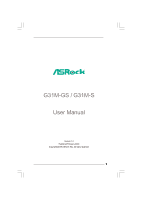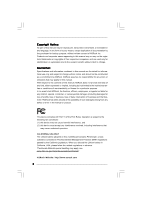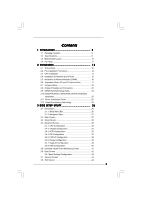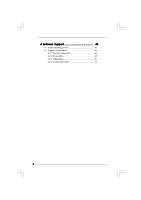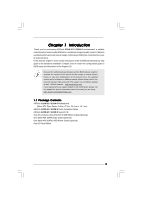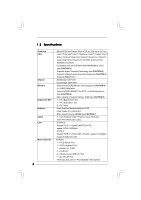ASRock G31M-S User Manual (VIA)
ASRock G31M-S Manual
 |
View all ASRock G31M-S manuals
Add to My Manuals
Save this manual to your list of manuals |
ASRock G31M-S manual content summary:
- ASRock G31M-S | User Manual (VIA) - Page 1
G31M-GS / G31M-S User Manual Version 1.0 Published February 2009 Copyright©2009 ASRock INC. All rights reserved. 1 - ASRock G31M-S | User Manual (VIA) - Page 2
without written consent of ASRock Inc. Products and corporate names appearing in this manual may or may not be intent to infringe. Disclaimer: Specifications and information contained in this manual are furnished for informational use battery adopted on this motherboard contains Perchlorate, a toxic - ASRock G31M-S | User Manual (VIA) - Page 3
Installation Guide 25 2.12 Untied Overclocking Technology 25 3 BIOS SETUP UTILITY 26 3.1 Introduction 26 3.1.1 BIOS Menu Bar 26 3.1.2 Navigation Keys 27 3.2 Main Screen 27 3.3 Smart Screen 29 3.4 Advanced Screen 30 3.4.1 CPU Configuration 30 3.4.2 Chipset Configuration 32 3.4.3 ACPI - ASRock G31M-S | User Manual (VIA) - Page 4
4 Software Support 45 4.1 Install Operating System 45 4.2 Support CD Information 45 4.2.1 Running Support CD 45 4.2.2 Drivers Menu 45 4.2.3 Utilities Menu 45 4.2.4 Contact Information 45 4 - ASRock G31M-S | User Manual (VIA) - Page 5
the updated version will be available on ASRock website without further notice. You may find the latest VGA cards and CPU support lists on ASRock website as well. ASRock website http://www.asrock.com If you require technical support related to this motherboard, please visit our website for specific - ASRock G31M-S | User Manual (VIA) - Page 6
1.2 Specifications Platform CPU Chipset Memory Expansion Slot Graphics Audio LAN Rear Panel I/O 6 - Micro ATX Form Factor: 9.6-in x 7.5-in, 24.4 cm x 19.1 cm - LGA 775 for Intel® CoreTM 2 Extreme / CoreTM 2 Quad / CoreTM 2 Duo / Pentium® Dual Core / Celeron® Dual Core / Celeron®, supporting Penryn - ASRock G31M-S | User Manual (VIA) - Page 7
Up Events - Supports jumperfree - AMBIOS 2.3.1 Support - Supports Smart BIOS Support CD - Drivers, Utilities, AntiVirus Software (Trial Version) Unique Feature - ASRock OC Tuner (see CAUTION 10) - Intelligent Energy Saver (see CAUTION 11) - Hybrid Booster: - CPU Frequency Stepless Control - ASRock G31M-S | User Manual (VIA) - Page 8
for system usage under Windows® XP and Windows® VistaTM. For Windows® XP 64-bit and Windows® VistaTM 64- bit with 64-bit CPU, there is no such limitation. 7. The maximum shared memory size is defined by the chipset vendor and is subject to change. Please check Intel® website for the latest - ASRock G31M-S | User Manual (VIA) - Page 9
.asrock.com 12. Although this motherboard offers stepless control, it is not recommended to perform over-clocking. Frequencies other than the recommended CPU bus frequencies may cause the instability of the system or damage the CPU. 13. While CPU overheat is detected, the system will automatically - ASRock G31M-S | User Manual (VIA) - Page 10
1 OC 800 1 FSB0 1 FSB1 Intel G31 Chipset LPT1 1 LAN PHY PCIE1 CMOS Battery CLRCMOS1 IDE1 Super IO CD1 RoHS AUDIO CODEC HD_AUDIO1 FLOPPY1 1 21 20 PCIE2 SATAII_3 PCI1 Intel ICH7 PCI2 CHA_FAN1 4Mb BIOS PANEL 1 PLED PWRBTN 1 HDLED RESET USB4_5 1 USB6_7 1 SPEAKER1 1 SATAII_1 - ASRock G31M-S | User Manual (VIA) - Page 11
audio cable to the front panel audio header. After restarting your computer, you will find "VIA HD Audio Deck" tool on your system. Please follow below instructions according to the OS you install. For Windows® 2000 / XP / XP 64-bit OS: Please click "VIA HD Audio Deck" icon , and click "Speaker - ASRock G31M-S | User Manual (VIA) - Page 12
G31M-GS / G31M-S is a Micro ATX form factor (9.6" x 7.5", 24.4 x 19.1 cm) motherboard. Before you install the motherboard, study the configuration of your chassis to ensure that the motherboard fits into it. Make sure to unplug the power cord before installing or removing the motherboard - ASRock G31M-S | User Manual (VIA) - Page 13
the installation of Intel 775-LAND CPU, please follow the steps below. 775-Pin Socket Overview Before you insert the 775-LAND CPU into the socket, please check if the CPU surface is unclean or if there is any bent pin on the socket. Do not force to insert the CPU into the socket if above situation - ASRock G31M-S | User Manual (VIA) - Page 14
to use the cap tab to handle and avoid kicking off the PnP cap. 2. This cap must be placed if returning the motherboard for after service. Step 4. Close the socket: Step 4-1. Rotate the load plate onto the IHS. Step 4-2. While pressing down lightly on load plate, engage the load lever. Step - ASRock G31M-S | User Manual (VIA) - Page 15
Heatsink This motherboard is equipped with 775-Pin socket that supports Intel 775-LAND CPU. Please adopt the type of heatsink and cooling fan compliant with Intel 775-LAND CPU to dissipate heat. Before you installed the heatsink, you need to spray thermal interface material between the CPU and the - ASRock G31M-S | User Manual (VIA) - Page 16
of Memory Modules (DIMM) G31M-GS / G31M-S motherboard provides two 240-pin DDR2 (Double Data Rate 2) DIMM slots, and supports Dual Channel Memory Technology. For dual channel configuration, you always need to install two identical (the same brand, speed, size and chip-type) memory modules - ASRock G31M-S | User Manual (VIA) - Page 17
is used for PCI Express cards with x1 lane width cards, such as Gigabit LAN card, SATA2 card, etc. PCIE2 (PCIE x16 slot) is used for PCI Express cards with x16 lane width graphics cards. If you install the add-on PCI Express VGA card to PCIE2 (PCIE x16 slot), the onboard VGA will be disabled. If you - ASRock G31M-S | User Manual (VIA) - Page 18
p.10 No. 8) 2-pin jumper Note: CLRCMOS1 allows you to clear the data in CMOS. The data in CMOS includes system setup information such as system password, date, time, and system setup parameters. To clear and reset the system parameters to default setup, please turn off the computer and unplug the - ASRock G31M-S | User Manual (VIA) - Page 19
800 / FSB0 / FSB1, 3-pin jumper, see p.10 No. 27) 1_2 1_2 Default 1_2 Note: If you want to overclock the FSB800-CPU (e.g. Cel400, E1000, E2000, E4000, E5000, E6000 series CPU) to FSB1066 on this motherboard, you need to adjust the jumpers. Please short pin2, pin3 for OC800 jumper. Otherwise, the - ASRock G31M-S | User Manual (VIA) - Page 20
and connectors. Placing jumper caps over the headers and connectors will cause permanent damage of the motherboard! FDD connector (33-pin FLOPPY1) (see p.10 No black end to the motherboard to the IDE devices 80-conductor ATA 66/100 cable Note: Please refer to the instruction of your IDE device - ASRock G31M-S | User Manual (VIA) - Page 21
on this motherboard. Each USB 2.0 header can support two USB -ROM, DVD-ROM, TV tuner card, or MPEG card. Front Panel Audio Header (9-pin supports Jack Sensing, but the panel wire on the chassis must support HDA to function correctly. Please follow the instruction in our manual and chassis manual - ASRock G31M-S | User Manual (VIA) - Page 22
BIOS Setup Utility. Enter Advanced Settings, and then select Chipset motherboard provides 4-Pin CPU fan (Quiet Fan) support, the 3-Pin CPU fan still can work successfully even without the fan speed control function. If you plan to connect the 3-Pin CPU fan to the CPU fan connector on this motherboard - ASRock G31M-S | User Manual (VIA) - Page 23
Though this motherboard provides 24-pin ATX power connector, 12 24 it can still work if you adopt a traditional 20-pin ATX power supply. To connect a power supply with ATX 12V plug to this connector so that it can provides sufficient power. Failing to do so will cause the failure to power up. 23 - ASRock G31M-S | User Manual (VIA) - Page 24
guide. Some default setting of SATAII hard disks may not be at SATAII mode, which operate with the best performance. In order to enable SATAII function, please follow the below instruction website for details: http://www.hitachigst.com/hdd/support/download.htm The above examples are just for your - ASRock G31M-S | User Manual (VIA) - Page 25
, the drivers compatible to your system can be auto-detected and listed on the support CD driver page. Please follow the order from up to bottom side to install those required drivers. Therefore, the drivers you install can work properly. 2.12 Untied Overclocking Technology This motherboard supports - ASRock G31M-S | User Manual (VIA) - Page 26
configure your system. The BIOS FWH chip on the motherboard stores the BIOS SETUP UTILITY. You may run the BIOS SETUP UTILITY when you start up the computer. Please press during the Power-On-Self-Test (POST) to enter the BIOS SETUP UTILITY, otherwise, POST will continue with its test routines - ASRock G31M-S | User Manual (VIA) - Page 27
07/31/2008] BIOS Version : G31M-GS P1.00 Processor Type : Intel(R) Core(TM) 2 Duo CPU E6540 @ 2.33GHz (64bit) Processor Speed : 2333MHz Microcode Update : 6FB/B6 Cache Size : 4096KB Total Memory DDRII 1 DDRII 2 : 1024MB with 8MB shared memory and 1MB GTT memory : 1024MB/333MHz (DDRII667 - ASRock G31M-S | User Manual (VIA) - Page 28
Thu 07/31/2008] BIOS Version : G31M-S P1.00 Processor Type : Intel(R) Core(TM) 2 Duo CPU E6540 @ 2.33GHz (64bit) Processor Speed : 2333MHz Microcode Update : 6FB/B6 Cache Size : 4096KB Total Memory DDRII 1 DDRII 2 : 1024MB with 8MB shared memory and 1MB GTT memory : 1024MB/333MHz (DDRII667 - ASRock G31M-S | User Manual (VIA) - Page 29
save the changes and exit the BIOS SETUP UTILITY. Load BIOS Defaults Load BIOS default values for all the setup questions. F9 key can be used for this operation. Load Performance Setup Default (IDE/SATA) This performance setup default may not be compatible with all system configurations. If system - ASRock G31M-S | User Manual (VIA) - Page 30
BIOS SETUP UTILITY Advanced CPU Configuration Overclock Mode CPU Frequency (MHz) PCIE Frequency (MHz) Boot Failure Guard Spread Spectrum Ratio Actual Value Enhance Halt State Intel (R) Virtualization tech. CPU Thermal Throttling No-Excute Memory Protection Hyper Threading Technology Intel - ASRock G31M-S | User Manual (VIA) - Page 31
item, which displays the ratio actual value of this motherboard. Ratio CMOS Setting If the ratio status is unlocked, you will find this item appear to allow you changing the ratio value of this motherboard. If the CPU you adopt supports EIST (Intel (R) SpeedStep(tm) tech.), and you plan to adjust - ASRock G31M-S | User Manual (VIA) - Page 32
for this technology, such as Microsoft® Windows® XP. Set to [Enabled] if using Microsoft® Windows® XP, or Linux kernel version 2.4.18 or higher. This option will be hidden if the installed CPU does not support Hyper-Threading technology. Intel (R) SpeedStep(tm) tech. Intel (R) SpeedStep(tm) tech. is - ASRock G31M-S | User Manual (VIA) - Page 33
-size fragment of the system memory is allocated to the graphics core. In DVMT mode, the graphics driver allocates memory as needed for running graphics applications and is cooperatively using this memory with other system components. This item will not be used under Windows® VistaTM OS because the - ASRock G31M-S | User Manual (VIA) - Page 34
memory size in this item if you set DVMT Mode Select as [DVMT Mode]. Configuration options: [128MB], [256MB] and [Maximum DVMT]. OnBoard HD Audio Select [Auto], [Enabled] or [Disabled] for the onboard HD Audio feature. If you select [Auto], the onboard HD Audio will be disabled when PCI Sound Card - ASRock G31M-S | User Manual (VIA) - Page 35
BIOS the Suspend-to-RAM feature. Select [Auto] will enable this feature if the system supports it. Restore on AC/Power Loss This allows you turn on the system from the power-soft-off mode. PCI Devices Power On Use this item to enable or motherboard to submit Windows® VistaTM certification. 35 - ASRock G31M-S | User Manual (VIA) - Page 36
Compatible] when you install legacy OS (Windows NT). If native OS (Windows 2000 / XP) is installed, please select [Enhanced]. When [Compatible SATA 4], then SATAII_1, SATAII_3 will not work. Because Intel® ICH7 south bridge only supports four IDE devices under legacy OS (Windows NT), you have to - ASRock G31M-S | User Manual (VIA) - Page 37
it will enhance hard disk performance by reading or writing more data during each transfer. PIO Mode Use this item to set the PIO mode to enhance hard disk performance by optimizing the hard disk timing. DMA Mode DMA capability allows the improved transfer-speed and data-integrity for compatible IDE - ASRock G31M-S | User Manual (VIA) - Page 38
to maximize the IDE hard disk data transfer rate. 3.4.5 PCIPnP Configuration BIOS SETUP UTILITY Advanced Advanced PCI / PnP Settings PCI Latency Timer PCI IDE keep the default value unless the installed PCI expansion cards' specifications require other settings. PCI IDE BusMaster Use this item to - ASRock G31M-S | User Manual (VIA) - Page 39
(C) Copyright 1985-2005, American Megatrends, Inc. 3.4.7 Super IO Configuration BIOS SETUP UTILITY Advanced Configure Super IO Chipset OnBoard Floppy Controller Serial Port Address Parallel Port Address Parallel Port Mode EPP Version ECP Mode DMA Channel Parallel Port IRQ [Enabled] [3F8 / IRQ4 - ASRock G31M-S | User Manual (VIA) - Page 40
the ECP mode DMA channel. Configuration options: [DMA0], [DMA1], and [DMA3]. Parallel Port IRQ Use this item to set the IRQ for the parallel port. Configuration options: [IRQ5] and [IRQ7]. 3.4.8 USB Configuration BIOS SETUP UTILITY Advanced USB Configuration USB Controller USB 2.0 Support Legacy - ASRock G31M-S | User Manual (VIA) - Page 41
allowed to use only under BIOS setup and Windows / Linux OS. 3.5 Hardware Health Event Monitoring Screen In this section, it allows you to monitor the status of the hardware on your system, including the parameters of the CPU temperature, motherboard temperature, CPU fan speed, chassis fan speed - ASRock G31M-S | User Manual (VIA) - Page 42
Megatrends, Inc. 3.6.1 Boot Settings Configuration BIOS SETUP UTILITY Boot Boot Settings Configuration Full Screen Logo AddOn ROM Display Boot From Onboard LAN Bootup Num-Lock [Enabled] [Enabled] [Disabled] [On] Disabled: Displays normal POST messages. Enabled: Displays OEM Logo instead - ASRock G31M-S | User Manual (VIA) - Page 43
LAN feature. Boot Up Num-Lock If this item is set to [On], it will automatically activate the Numeric Lock function after boot-up. 3.7 Security Screen In this section, you may set or change the supervisor/user password for the system. For the user password, you may also clear it. BIOS - ASRock G31M-S | User Manual (VIA) - Page 44
pop-out the following message, "Discard changes and exit setup?" Select [OK] to exit the BIOS SETUP UTILITY without saving any changes. Discard Changes When you select this option, it will pop-out the following message, "Discard changes?" Select [OK] to discard all changes. Would you like to save - ASRock G31M-S | User Manual (VIA) - Page 45
install the necessary drivers to activate the devices. 4.2.3 Utilities Menu The Utilities Menu shows the applications software that the motherboard supports. Click on a specific item then follow the installation wizard to install it. 4.2.4 Contact Information If you need to contact ASRock or want to
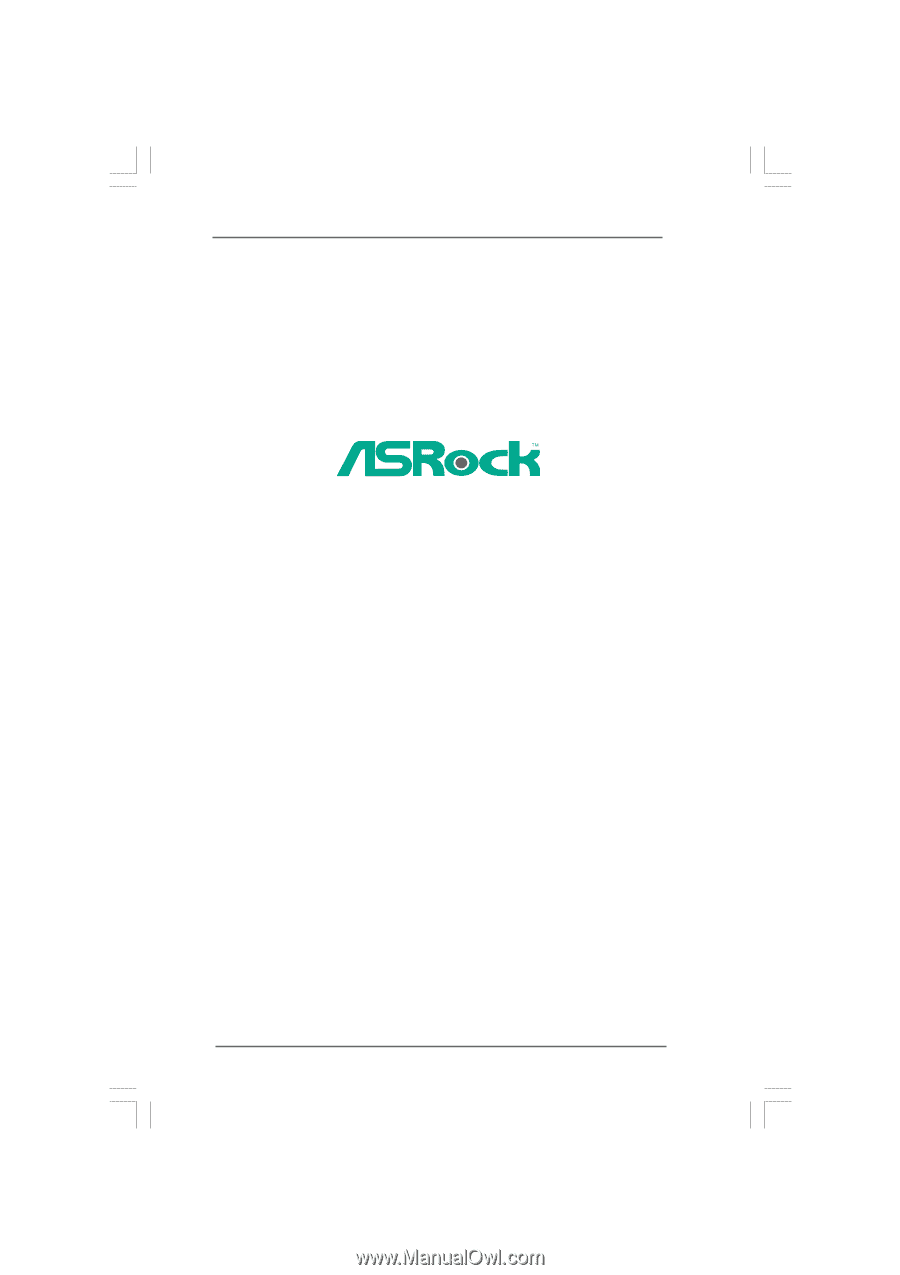
1
G31M-GS / G31M-S
User Manual
Version 1.0
Published February 2009
Copyright©2009 ASRock INC. All rights reserved.