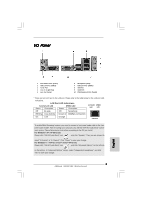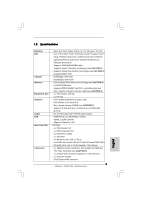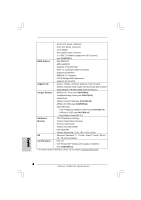ASRock G31M-VS2 Quick Installation Guide
ASRock G31M-VS2 Manual
 |
View all ASRock G31M-VS2 manuals
Add to My Manuals
Save this manual to your list of manuals |
ASRock G31M-VS2 manual content summary:
- ASRock G31M-VS2 | Quick Installation Guide - Page 1
benefit, without intent to infringe. Disclaimer: Specifications and information contained in this guide are furnished for informational use only and subject ASRock Website: http://www.asrock.com Published March 2010 Copyright©2010 ASRock INC. All rights reserved. 1 ASRock G31M-VS2 Motherboard - ASRock G31M-VS2 | Quick Installation Guide - Page 2
) 23 Front Panel Audio Header 10 Primary SATAII Connector (SATAII_1; Blue) (HD_AUDIO1, White) 11 Secondary SATAII Connector (SATAII_2; Blue) 24 Print Port Header (LPT1, White) 12 Third SATAII Connector (SATAII_3; Blue) 13 Third SATAII Connector (SATAII_4; Blue) 2 ASRock G31M-VS2 Motherboard - ASRock G31M-VS2 | Quick Installation Guide - Page 3
For Windows® 7 / 7 64-bit / VistaTM / VistaTM 64-bit OS: Please click "VIA HD Audio Deck" icon , and click "Advanced Options" on the left side on the bottom. In "Advanced Options" screen, select "Independent Headphone", and click "OK" to save your change. 3 ASRock G31M-VS2 Motherboard English - ASRock G31M-VS2 | Quick Installation Guide - Page 4
and CPU support lists on ASRock website as well. ASRock website http://www.asrock.com If you require technical support related to this motherboard, please visit our website for specific information about the model you are using. www.asrock.com/support/index.asp 1.1 Package Contents ASRock G31M-VS2 - ASRock G31M-VS2 | Quick Installation Guide - Page 5
LED) - HD Audio Jack: Line in / Front Speaker / Microphone - 4 x SATAII 3.0 Gb/s connectors (No Support for RAID and "Hot Plug" functions) (see CAUTION 6) - 1 x ATA100 IDE connector (supports 2 x IDE devices) - 1 x Print port header - CPU/Chassis FAN connector 5 ASRock G31M-VS2 Motherboard English - ASRock G31M-VS2 | Quick Installation Guide - Page 6
® Windows® 7 / 7 64-bit / VistaTM / VistaTM 64-bit / XP / XP 64-bit compliant Certifications - FCC, CE - EuP Ready (EuP ready power supply is required) (see CAUTION 14) * For detailed product information, please visit our website: http://www.asrock.com English 6 ASRock G31M-VS2 Motherboard - ASRock G31M-VS2 | Quick Installation Guide - Page 7
connect SATA hard disk to SATAII connector directly. 7. Power Management for USB 2.0 works fine under Microsoft® Windows® 7 64-bit / 7 / VistaTM 64-bit / VistaTM / XP 64-bit / XP SP1 or SP2. 8. It is a user-friendly ASRock overclocking tool which allows you to surveil your system by hardware monitor - ASRock G31M-VS2 | Quick Installation Guide - Page 8
Intel's suggestion, the EuP ready power supply must meet the standard of 5v standby power efficiency is higher than 50% under 100 mA current consumption. For EuP ready power supply selection, we recommend you checking with the power supply manufacturer for more details. 8 ASRock G31M-VS2 Motherboard - ASRock G31M-VS2 | Quick Installation Guide - Page 9
Before you insert the 775-LAND CPU into the socket, please check if the CPU surface is unclean or if there is any bent pin on the socket. Do not force to insert the CPU into the socket if above situation is found. Otherwise, the CPU will be seriously damaged. 9 ASRock G31M-VS2 Motherboard English - ASRock G31M-VS2 | Quick Installation Guide - Page 10
degrees. Step 2. Insert the 775-LAND CPU: Step 2-1. Hold the CPU by the edges where are marked with black lines support the load plate edge, engage PnP cap with right hand thumb and peel the cap from the socket while pressing on center of PnP cap to assist in removal. 10 ASRock G31M-VS2 Motherboard - ASRock G31M-VS2 | Quick Installation Guide - Page 11
them clockwise, the heatsink cannot be secured on the motherboard. Step 5. Step 6. Connect fan header with the CPU fan connector on the motherboard. Secure excess cable with tie-wrap to ensure cable does not interfere with fan operation or contact other components. 11 ASRock G31M-VS2 Motherboard - ASRock G31M-VS2 | Quick Installation Guide - Page 12
2.3 Installation of Memory Modules (DIMM) G31M-VS2 motherboard provides two 240-pin DDR2 (Double Data Rate 2) DIMM slots, and supports Dual Channel Memory Technology. For dual channel configuration, you always need to install two identical (the same brand, speed, size and chiptype) memory modules in - ASRock G31M-VS2 | Quick Installation Guide - Page 13
the add-on PCI Express VGA card to PCIE1 (PCIE x16 slot) and adjust the "Internal Graphics Mode Select" BIOS option to [Enabled, 1MB] or [Enabled, 8MB], the onboard VGA will be enabled, and the primary screen Step 4. Fasten the card to the chassis with screws. 13 ASRock G31M-VS2 Motherboard English - ASRock G31M-VS2 | Quick Installation Guide - Page 14
Description PS2_USB_PWR1 Short pin2, pin3 to enable (see p.2 No. 1) +5VSB (standby) for PS/2 or USB wake up events. Note: To select +5VSB, it requires 2 Amp and higher standby current provided by jumper cap to short 2 pins on CLRCMOS1 for 5 seconds. English 14 ASRock G31M-VS2 Motherboard - ASRock G31M-VS2 | Quick Installation Guide - Page 15
instruction of your IDE device vendor for the details. Serial ATAII Connectors These four Serial ATAII (SATAII) (SATAII_1: see p.2, No. 10) (SATAII_2: see p.2, No. 11) (SATAII_3: SATAII_4 SATAII_3 SATAII_2 SATAII_1 connectors support on the motherboard. English 15 ASRock G31M-VS2 Motherboard - ASRock G31M-VS2 | Quick Installation Guide - Page 16
audio header as below: A. Connect Mic_IN (MIC) to MIC2_L. B. Connect Audio_R (RIN) to OUT2_R and Audio_L (LIN) to OUT2_L. C. Connect Ground (GND) to Ground (GND). D. MIC_RET and OUT_RET are for HD audio panel only. You don't need to connect them for AC'97 audio panel. 16 ASRock G31M-VS2 Motherboard - ASRock G31M-VS2 | Quick Installation Guide - Page 17
motherboard provides 24-pin ATX power connector, it can still work if you adopt a traditional 20-pin ATX power supply. To use the 20-pin ATX power supply, please plug your power supply along with Pin 1 and Pin 13. 24 13 20-PinATX Power Supply Installation 12 1 17 ASRock G31M-VS2 Motherboard - ASRock G31M-VS2 | Quick Installation Guide - Page 18
ATX 12V Connector (4-pin ATX12V2) (see p.2 No. 2) Please note that it is necessary to connect a power supply with ATX 12V plug to this connector so that it can provides sufficient power. Failing to do so will cause the failure to power up. English 18 ASRock G31M-VS2 Motherboard - ASRock G31M-VS2 | Quick Installation Guide - Page 19
during overclocking, but PCI / PCIE buses are in the fixed mode so that FSB can operate under a more stable overclocking environment. Please refer to the warning on page 7 for the possible overclocking risk before you apply Untied Overclocking Technology. 19 ASRock G31M-VS2 Motherboard English - ASRock G31M-VS2 | Quick Installation Guide - Page 20
in your computer. If the Main Menu does not appear automatically, locate and doubleclick on the file "ASSETUP.EXE" from the BIN folder in the Support CD to display the menus. 20 ASRock G31M-VS2 Motherboard English - ASRock G31M-VS2 | Quick Installation Guide - Page 21
benötigen, besuchen Sie bitte unsere Webseite: www.asrock.com/support/index.asp 1.1 Kartoninhalt ASRock G31M-VS2 Motherboard (Micro ATX-Formfaktor: 22.6 cm x 17.0 cm; 8.9 Zoll x 6.7 Zoll) ASRock G31M-VS2 Schnellinstallationsanleitung ASRock G31M-VS2_ Support-CD Zwei Seriell-ATA- (SATA) Datenkabel - ASRock G31M-VS2 | Quick Installation Guide - Page 22
ützt Wake-On-LAN I/O Panel - 1 x PS/2 Mouse Port - 1 x PS/2 Keyboard Port - 1 x Serieller port: COM 1 - 1 x VGA Port - 4 x Ready-to-Use USB 2.0 Ports - 1 x RJ-45 LAN Port mit LED (ACT/LINK LED und SPEED LED) - Audioanschlüsse: Line In / Line Out / Mikrofon 22 ASRock G31M-VS2 Motherboard Deutsch - ASRock G31M-VS2 | Quick Installation Guide - Page 23
- Drehzahlmessung für CPU-Lüfter - Drehzahlmessung für Gehäuselüfter - CPU-Lüftergeräuschdämpfung - Spannungsüberwachung: +12V, +5V, +3.3V, Vcore Betriebssysteme - Unterstützt Microsoft® Windows® 7 / 7 64-Bit / VistaTM / VistaTM 64-Bit / XP / XP 64-Bit 23 ASRock G31M-VS2 Motherboard - ASRock G31M-VS2 | Quick Installation Guide - Page 24
-Monitor Funktion zu überblicken und Ihre Hardware-Geräte übertakten, um die beste Systemleistung unter der Windows® Umgebung zu erreichen. Besuchen Sie bitte unsere Website für die Operationsverfahren von ASRock OC Tuner. ASRock-Website: http://www.asrock.com 24 ASRock G31M-VS2 Motherboard Deutsch - ASRock G31M-VS2 | Quick Installation Guide - Page 25
ähig gemacht werden kann. 12. Obwohl dieses Motherboard stufenlose Steuerung bietet, wird Overclocking nicht empfohlen. Frequenzen, die von den empfohlenen CPU-Busfrequenzen abweichen, können Instabilität des Systems verursachen oder die CPU beschädigen. 25 ASRock G31M-VS2 Motherboard Deutsch - ASRock G31M-VS2 | Quick Installation Guide - Page 26
ob der CPU-Lüfter am Motherboard richtig USB- Weckfunktionen zu aktivieren. Hinweis: Um +5VSB nutzen zu können, muss das Netzteil auf dieser Leitung 2A oder mehr leisten können. CMOS löschen (CLRCMOS1, 2-Pin jumper) (siehe S.2 - No. 18) 2-Pin jumper Deutsch 26 ASRock G31M-VS2 Motherboard - ASRock G31M-VS2 | Quick Installation Guide - Page 27
Anschlüsse Diese vier Serial ATA (SATAII_1: (SATA II) -Anschlüsse siehe S.2, Punkt 10) unterstützen interne SATA- (SATAII_2: oder SATA II-Festplatten. Die siehe S.2, Punkt der SATA / SATAIIFestplatte oder dem SATAII-Anschluss am Mainboard verbinden. Deutsch 27 ASRock G31M-VS2 Motherboard - ASRock G31M-VS2 | Quick Installation Guide - Page 28
-Signalquellen, wie z. B. CD-ROM, DVD-ROM, TV-Tuner oder MPEG-Karten mit Ihrem System zu verbinden. Dieses Interface zu einem Audio-Panel auf der Vorderseite Ihres Gehäuses, ermöglicht Ihnen eine bequeme Anschlussmöglichkeit und Kontrolle über Audio-Geräte. Deutsch 28 ASRock G31M-VS2 Motherboard - ASRock G31M-VS2 | Quick Installation Guide - Page 29
High Definition Audio unterstützt Rufen Sie das BIOS-Setup-Dienstprogramm auf. Wechseln Sie zu Erweiterte Einstellungen und wählen Sie Chipset-Konfiguration. Setzen CPU Lüfterkabel mit diesem Anschluss und passen Sie den schwarzen Draht dem Erdungsstift an. Deutsch 29 ASRock G31M-VS2 Motherboard - ASRock G31M-VS2 | Quick Installation Guide - Page 30
angeschlossen werden; auch ohne Geschwindigkeitsregulierung. Wenn Sie einen dreipoligen CPU-Lüfter an den CPU-Lüferanschluss dieses Motherboards anschließen möchten, verbinden Sie ihn bitte mit den reicht der Strom nicht aus, das System zu starten. Deutsch 30 ASRock G31M-VS2 Motherboard - ASRock G31M-VS2 | Quick Installation Guide - Page 31
der Support-CD, um die Menüs aufzurufen. Das Setup-Programm soll es Ihnen so leicht wie möglich machen. Es ist menügesteuert, d.h. Sie können in den verschiedenen Untermenüs Ihre Auswahl treffen und die Programme werden dann automatisch installiert. Deutsch 31 ASRock G31M-VS2 Motherboard - ASRock G31M-VS2 | Quick Installation Guide - Page 32
Contenu du paquet Carte mère ASRock G31M-VS2 (Facteur de forme Micro ATX: 8.9 pouces x 6.7 pouces, 22.6 cm x 17.0 cm) Guide d'installation rapide ASRock G31M-VS2 CD de soutien ASRock G31M-VS2 Deux câble de données Serial ATA (SATA) (en option) Un écran I/O 32 ASRock G31M-VS2 Motherboard Français - ASRock G31M-VS2 | Quick Installation Guide - Page 33
/ 8102EL - Vitesse: 10/100 Ethernet - Support du Wake-On-LAN I/O Panel - 1 x port souris PS/2 - 1 x port clavier PS/2 - 1 x port série: COM 1 - 1 x port VGA - 4 x ports USB 2.0 par défaut - 1 x port LAN RJ-45 avec LED (ACT/LED CLIGNOTANTE et LED VITESSE) 33 ASRock G31M-VS2 Motherboard Français - ASRock G31M-VS2 | Quick Installation Guide - Page 34
) - Garde d'échec au démarrage (B.F.G.) - Contrôle de la température CPU - Mesure de température de la carte mère - Tachéomètre ventilateur CPU - Tachéomètre ventilateur châssis - Ventilateur silencieux d'unité centrale - Monitoring de la tension: +12V, +5V, +3.3V, Vcore ASRock G31M-VS2 Motherboard - ASRock G31M-VS2 | Quick Installation Guide - Page 35
usage facile ASRock overclocking outil qui vous permet de surveiller votre système en fonction de la monitrice de matériel et overclocker vos périphériques de matériels pour obtenir les meilleures performances du système sous environnement Windows®. S'il vous 35 ASRock G31M-VS2 Motherboard Français - ASRock G31M-VS2 | Quick Installation Guide - Page 36
débranchez le cordon d'alimentation, puis rebranchez-le. Pour améliorer la dissipation de la chaleur, n'oubliez pas de mettre de la pâte thermique entre le CPU le dissipateur lors de l'installation du PC. 36 ASRock G31M-VS2 Motherboard Français - ASRock G31M-VS2 | Quick Installation Guide - Page 37
carte mère EuP et une alimentation EuP sont requises. Selon les suggestions d'Intel', l'alimentation électrique EuP doit correspondre à la norme, qui est que l' 5VSB (standby) et permettre aux périphériques PS/2 ou USB de réveiller le système. Note: Pour sélectionner + ASRock G31M-VS2 Motherboard - ASRock G31M-VS2 | Quick Installation Guide - Page 38
100 80 conducteurs Note: Veuillez vous reporter aux instructions du fabricant de votre IDE périphérique pour les détails. Connecteurs Série ATAII (SATAII_1: voir p.2 fig. 10) (SATAII_2: voir p.2 fig. 11) / SATAIIou au connecteur SATAII sur la carte mère. Français 38 ASRock G31M-VS2 Motherboard - ASRock G31M-VS2 | Quick Installation Guide - Page 39
) Ils vous permettent de gérer des entrées audio à partir de sources stéréo comme un CD-ROM, DVD-ROM, un tuner TV ou une carte MPEG. C'est une interface pour un câble audio en façade qui permet le branchement et le contrôle commodes de périphériques audio. Français 39 ASRock G31M-VS2 Motherboard - ASRock G31M-VS2 | Quick Installation Guide - Page 40
de vitesse du ventilateur. Si vous prévoyez de connecter le ventilateur de CPU à 3 broches au connecteur du ventilateur de CPU sur cette carte mère, veuillez le connecter aux broches 1-3. Installation de ventilateur à 3 broches Broches 1-3 connectées 40 ASRock G31M-VS2 Motherboard Français - ASRock G31M-VS2 | Quick Installation Guide - Page 41
électrique ATX 12 1 Connecteur ATX 12V (ATX12V1 br.4) (voir p.2 No. 2) Veuillez connecter une unité d'alimentation électrique ATX 12V sur ce connecteur. Français es 41 ASRock G31M-VS2 Motherboard - ASRock G31M-VS2 | Quick Installation Guide - Page 42
BIOS, veuillez consulter le Guide de l'utilisateur (fichier PDF) dans le CD technique. 3. Informations sur le CD de support Cette carte mère supporte divers systèmes d'exploitation Microsoft® Windows®: 7 / 7 64 bits / VistaTM / VistaTM 64 bits / XP / XP menus. 42 ASRock G31M-VS2 Motherboard Français - ASRock G31M-VS2 | Quick Installation Guide - Page 43
di CPU supportate. ASRock website http://www.asrock.com Se si necessita dell'assistenza tecnica per questa scheda madre, visitare il nostro sito per informazioni specifiche sul modello che si sta usando. www.asrock.com/support/index.asp 1.1 Contenuto della confezione Scheda madre ASRock G31M-VS2 - ASRock G31M-VS2 | Quick Installation Guide - Page 44
I/O - 1 x porta PS/2 per mouse - 1 x porta PS/2 per tastiera - 1 x Porta COM - 1 x Porta VGA - 4 x porte USB 2.0 già integrate - 1 x porte LAN RJ-45 con LED (LED azione/collegamento e LED velocità) - Audio Jack: Line In / Line Out / Microfono Italiano 44 ASRock G31M-VS2 Motherboard - ASRock G31M-VS2 | Quick Installation Guide - Page 45
del processore - Indicatore di velocità per la ventola di raffreddamento Italiano - Ventola CPU silenziosa Compatibilità SO - Voltaggio: +12V, +5V, +3.3V, Vcore - Microsoft® Windows® 7 / 7 64 bit / VistaTM / VistaTM 64 bit / XP / XP 64 bit Certificazioni- FCC, CE 45 ASRock G31M-VS2 Motherboard - ASRock G31M-VS2 | Quick Installation Guide - Page 46
Windows® 7 / VistaTM / XP. Per Windows® OS con CPU 64-bit, non c'è tale limitazione. 5. La dimensione massima della memoria condivisa viene stabilita dal venditore del chipset ed e' soggetta a modificazioni. Prego fare riferimento al sito internet Intel senza 46 ASRock G31M-VS2 Motherboard Italiano - ASRock G31M-VS2 | Quick Installation Guide - Page 47
ASRock: http://www.asrock.com 10. ASRock Instant Flash è una utilità Flash BIOS integrata nella Flash ROM. Questo comodo strumento d'aggiornamento del BIOS permette di aggiornare il sistema BIOS senza accedere a sistemi operativi come MSDOS or Windows . 47 ASRock G31M-VS2 Motherboard Italiano - ASRock G31M-VS2 | Quick Installation Guide - Page 48
pin3 per (vedi p.2 Nr. 1) settare a +5VSB (standby) e abilitare PS/2 o USB wake up events. Nota: Per selezionare +5VSB, si richiedono almeno 2 Ampere e il consumo computer e scollegare l'alimentatore, poi collegare il jumper sul CLRCMOS1 per 5 secondi. Italiano 48 ASRock G31M-VS2 Motherboard - ASRock G31M-VS2 | Quick Installation Guide - Page 49
del produttore del dispositivo IDE per maggiori dettagli. Connettori Serial ATAII (SATAII_1: vedi p.2 Nr. 10) (SATAII_2: vedi p.2 Nr. 11) SATAII_4 SATAII_3 SATAII_2 SATAII_1 (SATAII_3: vedi p.2 Nr. SATA / SATAII o al connettore SATAII sulla scheda madre. Italiano 49 ASRock G31M-VS2 Motherboard - ASRock G31M-VS2 | Quick Installation Guide - Page 50
HD_AUDIO1) (vedi p.2 Nr. 23) CD1 Permettono di ricevere input stereo audio da fonti di suono come CD-ROM, DVD ROM,TV tuner, o schede MPEG. È un'interfaccia per il cavo del pannello audio. Che consente connessione facile e controllo dei dispositivi audio. Italiano 50 ASRock G31M-VS2 Motherboard - ASRock G31M-VS2 | Quick Installation Guide - Page 51
senza la funzione di controllo della velocità della ventola. Se si intende collegare la ventola CPU a 3 piedini al connettore della ventola CPU su questa scheda madre, collegarla ai piedini 1-3. Piedini 1-3 collegati Installazione della ventola a 3 piedini 51 ASRock G31M-VS2 Motherboard Italiano - ASRock G31M-VS2 | Quick Installation Guide - Page 52
una alimentazione con spinotto da 12V ATX a questo connettore in modo che possa fornire energia sufficiente. In caso contrario l'unità non si avvia. Italiano 52 ASRock G31M-VS2 Motherboard - ASRock G31M-VS2 | Quick Installation Guide - Page 53
. Per informazioni più dettagliate circa il Setup del BIOS, fare riferimento al Manuale dell'Utente (PDF file) contenuto nel cd di 13 Windows®: 7 / 7 64-bit / VistaTM / VistaTM 64-bit / XP / XP 64-bit. Il CD di supporto a corredo della scheda madre contiene i driver ASRock G31M-VS2 Motherboard - ASRock G31M-VS2 | Quick Installation Guide - Page 54
.asp 1.1 Contenido de la caja Placa base ASRock G31M-VS2 (Factor forma Micro ATX: 22,6 cm x 17,0 cm, 8,9" x 6,7") Guía de instalación rápida de ASRock G31M-VS2 CD de soporte de ASRock G31M-VS2 Dos Cable de Datos Serial ATA (SATA) (Opcional) Una protección I/O 54 ASRock G31M-VS2 Motherboard Español - ASRock G31M-VS2 | Quick Installation Guide - Page 55
- 1 x puerto de ratón PS/2 - 1 x puerto de teclado PS/2 - 1 x puerto serial: COM1 - 1 x Puerto VGA - 4 x puertos USB 2.0 predeterminados - 1 x Puerto LAN RJ-45 con LED (LED de ACCIÓN/ENLACE y LED de VELOCIDAD) - Audio Jack: Line In / Line Out / Micrófono Español 55 ASRock G31M-VS2 Motherboard - ASRock G31M-VS2 | Quick Installation Guide - Page 56
Audio Interno - Conector de audio de panel frontal - 2 x Conector USB 2.0 (compatible con 4 puertos USB 2.0) (vea ATENCIÓN 7) BIOS - 4Mb AMI BIOS - AMI legal BIOS - Soporta "Plug and Play" - ACPI 1.1 compliance wake up events - Soporta "jumper free procesador 56 ASRock G31M-VS2 Motherboard - ASRock G31M-VS2 | Quick Installation Guide - Page 57
su disco duro SATAII en modo SATAII. También puede conectar un disco duro SATA directamente al conector SATAII. 7. Power Management para USB 2.0 funciona bien bajo Microsoft® Windows® 7 64 bits / 7 / VistaTM 64 bits / VistaTM / XP 64 bits / XP SP1; SP2. 57 ASRock G31M-VS2 Motherboard Español - ASRock G31M-VS2 | Quick Installation Guide - Page 58
la temperatura de CPU está sobre-elevada, el sistema va a apagarse automaticamente. Antes de reanudar el sistema, compruebe si el ventilador de la CPU de la placa base funciona apropiadamente y desconecte el cable de alimentación, a continuación, vuelva a 58 ASRock G31M-VS2 Motherboard Español - ASRock G31M-VS2 | Quick Installation Guide - Page 59
alimentación que cumplan con la directiva EuP. Según las directrices de Intel, una fuente de alimentación que cumpla con la directiva EuP debe satisfacer pin 3 para habilitar +5VSB (standby) para PS/2 o USB wake up events. Atención: Para elegir +5VSB, se necesita ASRock G31M-VS2 Motherboard - ASRock G31M-VS2 | Quick Installation Guide - Page 60
del distribuidor del dispositivo IDE para conocer los detalles. Conexiones de serie ATAII (SATAII_1: vea p.2, N. 10) (SATAII_2: vea p.2, N. 11) SATAII_4 SATAII_3 SATAII_2 SATAII_1 (SATAII_3: vea p.2, N. 12) duro SATA / SATAII o la conexión de la placa base. Español 60 ASRock G31M-VS2 Motherboard - ASRock G31M-VS2 | Quick Installation Guide - Page 61
Audio. 1. El Audio de Alta Definición soporta la detección de conector, pero el cable de panel en el chasis debe soportar HDA para operar correctamente. Por favor, siga las instrucciones en nuestro manual y en el manual á conectarlos al panel de sonido AC'97. 61 ASRock G31M-VS2 Motherboard Español - ASRock G31M-VS2 | Quick Installation Guide - Page 62
Entre en la Utilidad de configuración del BIOS Entre en Configuración avanzada y, a . Conector del ventilador de la CPU (4-pin CPU_FAN1) (vea p.2, N. 3) 1 2 3 4 Conecte el cable del ventilador de la CPU a este conector y haga coincidir a su cabezal. 1 Español 62 ASRock G31M-VS2 Motherboard - ASRock G31M-VS2 | Quick Installation Guide - Page 63
toma de corriente con el enchufe ATX 12V, de modo que proporcione suficiente electricidad. De lo contrario no se podrá encender. Español tos 63 ASRock G31M-VS2 Motherboard - ASRock G31M-VS2 | Quick Installation Guide - Page 64
BIOS, consulte el Manual del usuario (archivo PDF), que se encuentra en el CD de soporte. 3.Información de Software Support CD Esta placa-base soporta diversos tipos de sistema operativo Windows®: 7 / 7 64 bits / VistaTM / VistaTM 64 bits / XP / XP instalación. 64 ASRock G31M-VS2 Motherboard Español - ASRock G31M-VS2 | Quick Installation Guide - Page 65
1.1 Este pacote contém Placa-mãe ASRock G31M-VS2 (Formato Micro ATX: 8,9 pol. x 6,7 pol., 22,6 cm x 17,0 cm) Guia de instalação rápida da ASRock G31M-VS2 CD de suporte da placa ASRock G31M-VS2 Dois cabo de dados ATA Serial (SATA) (Opcional) Uma proteção I/O 76 ASRock G31M-VS2 Motherboard Português - ASRock G31M-VS2 | Quick Installation Guide - Page 66
tecnologia Untied Overclocking (veja o AVISO 2) - Suporta a CPU EM64T - North Bridge: Intel® G31 - South Bridge: Intel® ICH7 USB 2.0 padrão - 1 x porta LAN RJ-45 com LED (LED ACT/LIG e LED VELOCIDADE) - Áudio Jack: saída / entrada de linha / microfone + porta de jogos 77 ASRock G31M-VS2 Motherboard - ASRock G31M-VS2 | Quick Installation Guide - Page 67
Conector Áudio do painel frontal - 2 x cabezal USB 2.0 (suporta 4 portas USB 2.0) (veja o AVISO 7) - 4Mb BIOS AMI - BIOS AMI - Suporta dispositivos "Plug and Play" - ACPI do chassis - Ventoinha silenciosa para a CPU - Monitoramento de voltagem : +12 V, +5 V, +3.3 V, Vcore ASRock G31M-VS2 Motherboard - ASRock G31M-VS2 | Quick Installation Guide - Page 68
64-bit / VistaTM / XP 64-bit / XP SP1; SP2. 8. É uma ferramenta de overclocking da ASRock fácil de utilizar que lhe permite vigiar i seu sistema via a função de monitorização de hardware e proceder ao overclock dos dispositivos de hardware para obter o Português 79 ASRock G31M-VS2 Motherboard - ASRock G31M-VS2 | Quick Installation Guide - Page 69
que Utiliza Energia), foi uma provisão regulada pela União Europeia para definir o consumo de energia para o sistema concluído. De acordo com a EuP, a corrente 80 ASRock G31M-VS2 Motherboard Português - ASRock G31M-VS2 | Quick Installation Guide - Page 70
em conformidade com a norma EuP. De acordo com a sugestão da Intel, a fonte de alimentação em conformidade com a norma EuP deve satisfazer habilitar +5VSB (stand by) para PS/2 ou eventos de wake up na USB. Nota: Para escolher +5VSB, é preciso uma corrente de stand by de ASRock G31M-VS2 Motherboard - ASRock G31M-VS2 | Quick Installation Guide - Page 71
Serial Estes quatro conectores Serial (SATAII_1: ATA (SATAII) suportam veja a folha 2, No. 10) unidades de disco rígido SATA (SATAII_2: ou SATAII como dispositivos de veja a folha 2, disco rígido SATA / SATAII quanto o conector SATAII na placa mãe. Português 82 ASRock G31M-VS2 Motherboard - ASRock G31M-VS2 | Quick Installation Guide - Page 72
) Além das quatro portas USB 2.0 por defeito no painel de entrada/saída, há dois ligações USB 2.0 nesta placamãe. Cada ligação USB 2.0 pode suportar dois portas USB 2.0. Conector de Porta de no manual e no manual do chassis para instalar o sistema. Português 83 ASRock G31M-VS2 Motherboard - ASRock G31M-VS2 | Quick Installation Guide - Page 73
rio de configuração do BIOS. Vá até à opção Definições avançadas e escolha Configuração do chipset. Defina a opção CPU ao conector de ventoinha do CPU nesta placa-mãe, por favor, ligue-a aos pinos 1-3. Pinos 1-3 ligados Instalação de Ventoinha de 3 pinos Português 84 ASRock G31M-VS2 Motherboard - ASRock G31M-VS2 | Quick Installation Guide - Page 74
uma fonte de alimentação com conector ATX 12V neste conector para fornecer alimentação suficiente. Do contrário, haverá falhas de funcionamento. Português os nos 85 ASRock G31M-VS2 Motherboard - ASRock G31M-VS2 | Quick Installation Guide - Page 75
es detalhadas sobre o Utilitário de Configuração do BIOS, consulte o Manual do Usuário (arquivo PDF) no CD de suporte Windows®: 7 / 7 de 64 bits / VistaTM / VistaTM de 64 bits / XP / XP de 64 bits. O CD de instalação que acompanha a placa Mãe contem: drivers 86 ASRock G31M-VS2 Motherboard Português - ASRock G31M-VS2 | Quick Installation Guide - Page 76
87 ASRock G31M-VS2 Motherboard - ASRock G31M-VS2 | Quick Installation Guide - Page 77
® ® / ® ® ® ® ® ® 88 ASRock G31M-VS2 Motherboard - ASRock G31M-VS2 | Quick Installation Guide - Page 78
® 89 ASRock G31M-VS2 Motherboard - ASRock G31M-VS2 | Quick Installation Guide - Page 79
" " ® ® " " " ® " ® 90 ASRock G31M-VS2 Motherboard - ASRock G31M-VS2 | Quick Installation Guide - Page 80
® 91 ASRock G31M-VS2 Motherboard - ASRock G31M-VS2 | Quick Installation Guide - Page 81
"" "" "" "" 92 ASRock G31M-VS2 Motherboard - ASRock G31M-VS2 | Quick Installation Guide - Page 82
SATAII_4 SATAII_3 SATAII_2 SATAII_1 93 ASRock G31M-VS2 Motherboard - ASRock G31M-VS2 | Quick Installation Guide - Page 83
CD1 94 ASRock G31M-VS2 Motherboard - ASRock G31M-VS2 | Quick Installation Guide - Page 84
1 2 3 4 24 13 12 1 95 ASRock G31M-VS2 Motherboard - ASRock G31M-VS2 | Quick Installation Guide - Page 85
24 13 12 1 96 ASRock G31M-VS2 Motherboard - ASRock G31M-VS2 | Quick Installation Guide - Page 86
13 " " 1 \\ " " 97 ASRock G31M-VS2 Motherboard - ASRock G31M-VS2 | Quick Installation Guide - Page 87
98 ASRock G31M-VS2 Motherboard - ASRock G31M-VS2 | Quick Installation Guide - Page 88
® ® ® ® ® ® ® ® 99 ASRock G31M-VS2 Motherboard - ASRock G31M-VS2 | Quick Installation Guide - Page 89
100 ® ® ASRock G31M-VS2 Motherboard - ASRock G31M-VS2 | Quick Installation Guide - Page 90
® ® ® ® ® ® ASRock G31M-VS2 Motherboard 101 - ASRock G31M-VS2 | Quick Installation Guide - Page 91
® 102 ASRock G31M-VS2 Motherboard - ASRock G31M-VS2 | Quick Installation Guide - Page 92
SATAII_4 SATAII_3 SATAII_2 SATAII_1 ASRock G31M-VS2 Motherboard 103 - ASRock G31M-VS2 | Quick Installation Guide - Page 93
CD1 104 ASRock G31M-VS2 Motherboard - ASRock G31M-VS2 | Quick Installation Guide - Page 94
1 2 3 4 24 13 12 1 24 12 ASRock G31M-VS2 Motherboard 13 1 105 - ASRock G31M-VS2 | Quick Installation Guide - Page 95
106 ASRock G31M-VS2 Motherboard - ASRock G31M-VS2 | Quick Installation Guide - Page 96
® ® ASRock G31M-VS2 Motherboard 107 - ASRock G31M-VS2 | Quick Installation Guide - Page 97
X O O O X O O O O: X: O O O O 108 ASRock G31M-VS2 Motherboard - ASRock G31M-VS2 | Quick Installation Guide - Page 98
O O ASRock G31M-VS2 Motherboard 109 - ASRock G31M-VS2 | Quick Installation Guide - Page 99
® ® ® ® ® ® ® ® 110 ASRock G31M-VS2 Motherboard - ASRock G31M-VS2 | Quick Installation Guide - Page 100
® ® ASRock G31M-VS2 Motherboard 111 - ASRock G31M-VS2 | Quick Installation Guide - Page 101
® ® ® ® ® ® 112 ASRock G31M-VS2 Motherboard - ASRock G31M-VS2 | Quick Installation Guide - Page 102
® ASRock G31M-VS2 Motherboard 113 - ASRock G31M-VS2 | Quick Installation Guide - Page 103
SATAII_4 SATAII_3 SATAII_2 SATAII_1 114 ASRock G31M-VS2 Motherboard - ASRock G31M-VS2 | Quick Installation Guide - Page 104
CD1 ASRock G31M-VS2 Motherboard 115 - ASRock G31M-VS2 | Quick Installation Guide - Page 105
1 2 3 4 116 24 13 12 1 24 13 12 1 ASRock G31M-VS2 Motherboard - ASRock G31M-VS2 | Quick Installation Guide - Page 106
13 1 ASRock G31M-VS2 Motherboard 117 - ASRock G31M-VS2 | Quick Installation Guide - Page 107
® ® ® 118 ASRock G31M-VS2 Motherboard

1
ASRock
G31M-VS2
Motherboard
English
English
English
English
English
Copyright Notice:
Copyright Notice:
Copyright Notice:
Copyright Notice:
Copyright Notice:
No part of this installation guide may be reproduced, transcribed, transmitted, or trans-
lated in any language, in any form or by any means, except duplication of documen-
tation by the purchaser for backup purpose, without written consent of ASRock Inc.
Products and corporate names appearing in this guide may or may not be registered
trademarks or copyrights of their respective companies, and are used only for identifica-
tion or explanation and to the owners’ benefit, without intent to infringe.
Disclaimer:
Disclaimer:
Disclaimer:
Disclaimer:
Disclaimer:
Specifications and information contained in this guide are furnished for informational
use only and subject to change without notice, and should not be constructed as a
commitment by ASRock. ASRock assumes no responsibility for any errors or omissions
that may appear in this guide.
With respect to the contents of this guide, ASRock does not provide warranty of any kind,
either expressed or implied, including but not limited to the implied warranties or
conditions of merchantability or fitness for a particular purpose. In no event shall
ASRock, its directors, officers, employees, or agents be liable for any indirect, special,
incidental, or consequential damages (including damages for loss of profits, loss of
business, loss of data, interruption of business and the like), even if ASRock has been
advised of the possibility of such damages arising from any defect or error in the guide
or product.
This device complies with Part 15 of the FCC Rules. Operation is subject to the
following two conditions:
(1)
this device may not cause harmful interference, and
(2)
this device must accept any interference received, including interference that
may cause undesired operation.
Published March 2010
Copyright
©
2010 ASRock INC. All rights reserved.
CALIFORNIA, USA ONLY
The Lithium battery adopted on this motherboard contains Perchlorate, a toxic
substance controlled in Perchlorate Best Management Practices (BMP) regulations
passed by the California Legislature. When you discard the Lithium battery in
California, USA, please follow the related regulations in advance.
“Perchlorate Material-special handling may apply, see
www
.dtsc.ca.gov/hazardouswa
ste/perchlorate”
ASRock Website: http://www.asrock.com