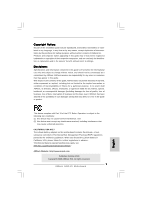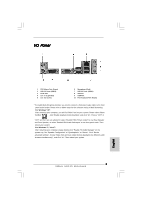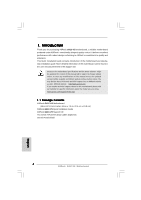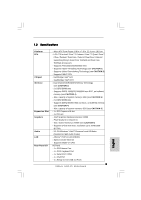ASRock G41C-VS Quick Installation Guide
ASRock G41C-VS Manual
 |
View all ASRock G41C-VS manuals
Add to My Manuals
Save this manual to your list of manuals |
ASRock G41C-VS manual content summary:
- ASRock G41C-VS | Quick Installation Guide - Page 1
for backup purpose, without written consent of ASRock Inc. Products and corporate names appearing in this guide may or may not be registered trademarks or ASRock Website: http://www.asrock.com Published October 2009 Copyright©2009 ASRock INC. All rights reserved. 1 ASRock G41C-VS Motherboard - ASRock G41C-VS | Quick Installation Guide - Page 2
SATAII Connector (SATAII_2; Red) 22 EUP LAN Jumper (EUP_LAN1) 10 Primary SATAII Connector (SATAII_1; Red) 23 Front Panel Audio Header 11 IDE1 Connector (IDE1, Blue) (HD_AUDIO1, Lime) 12 System Panel Header (PANEL1, Orange) 24 Print Port Header (LPT1, Purple) 2 ASRock G41C-VS Motherboard - ASRock G41C-VS | Quick Installation Guide - Page 3
HD Audio Manager" on the system tray. Set "Speaker Configuration" to "Quadraphonic" or "Stereo". Click "Device advanced settings", choose "Make front and rear output devices playbacks two different audio streams simultaneously", and click "ok". Then reboot your system. 3 ASRock G41C-VS Motherboard - ASRock G41C-VS | Quick Installation Guide - Page 4
of this manual occur, the updated version will be available on ASRock website without further notice. You may find the latest VGA cards and CPU support lists on ASRock website as well. ASRock website http://www.asrock.com If you require technical support related to this motherboard, please visit - ASRock G41C-VS | Quick Installation Guide - Page 5
Dual Core Wolfdale processors - Supports FSB1333/1066/800/533 MHz - Supports Hyper-Threading Technology (see CAUTION 1) - Supports Untied Overclocking Technology (see CAUTION 2) - Supports EM64T CPU - Northbridge: Intel® G41 - Southbridge: Intel® ICH7 - Dual Channel DDR3/DDR2 Memory Technology (see - ASRock G41C-VS | Quick Installation Guide - Page 6
Fan Tachometer - CPU Quiet Fan - Voltage Monitoring: +12V, +5V, +3.3V, Vcore OS - Microsoft® Windows® 7 / 7 64-bit / VistaTM / VistaTM 64-bit / XP / XP 64-bit compliant Certifications - FCC, CE - EuP Ready (EuP ready power supply is required) (see CAUTION 15) 6 ASRock G41C-VS Motherboard - ASRock G41C-VS | Quick Installation Guide - Page 7
Support Frequency 1333 DDR3 800, DDR3 1066, DDR3 1333 DDR2 667, DDR2 800 1066 DDR3 800, DDR3 1066 DDR2 667, DDR2 800 800 DDR3 800 DDR2 667, DDR2 800 533 DDR3 800 DDR2 533 * DDR3 1333 memory modules will operate in overclocking mode. * When you use a FSB533-CPU on this motherboard - ASRock G41C-VS | Quick Installation Guide - Page 8
Intel's suggestion, the EuP ready power supply must meet the standard of 5v standby power efficiency is higher than 50% under 100 mA current consumption. For EuP ready power supply selection, we recommend you checking with the power supply manufacturer for more details. 8 ASRock G41C-VS Motherboard - ASRock G41C-VS | Quick Installation Guide - Page 9
Before you insert the 775-LAND CPU into the socket, please check if the CPU surface is unclean or if there is any bent pin on the socket. Do not force to insert the CPU into the socket if above situation is found. Otherwise, the CPU will be seriously damaged. 9 ASRock G41C-VS Motherboard English - ASRock G41C-VS | Quick Installation Guide - Page 10
100 degrees. Step 2. Insert the 775-LAND CPU: Step 2-1. Hold the CPU by the edges where are marked with support the load plate edge, engage PnP cap with right hand thumb and peel the cap from the socket while pressing on center of PnP cap to assist in removal. 10 ASRock G41C-VS Motherboard - ASRock G41C-VS | Quick Installation Guide - Page 11
them clockwise, the heatsink cannot be secured on the motherboard. Step 5. Step 6. Connect fan header with the CPU fan connector on the motherboard. Secure excess cable with tie-wrap to ensure cable does not interfere with fan operation or contact other components. 11 ASRock G41C-VS Motherboard - ASRock G41C-VS | Quick Installation Guide - Page 12
. 3. It is not allowed to install a DDR3 memory module into DDR2 slot or install a DDR2 memory module into DDR3 slot; otherwise, this motherboard and DIMM may be damaged. 4. DDR2 and DDR3 memory modules cannot be installed on this motherboard at the same time. English 12 ASRock G41C-VS Motherboard - ASRock G41C-VS | Quick Installation Guide - Page 13
notch on the DIMM matches the break on the slot. The DIMM only fits in one correct orientation. It will cause permanent damage to the motherboard and the DIMM if you force the DIMM into the slot at incorrect orientation. Step 3. Firmly insert the DIMM into the slot until the retaining - ASRock G41C-VS | Quick Installation Guide - Page 14
2. Remove the bracket facing the slot that you intend to use. Keep the screws for later use. Step 3. Align the card connector with the slot and press firmly until the card is completely seated on the slot. Step 4. Fasten the card to the chassis with screws. 14 ASRock G41C-VS Motherboard English - ASRock G41C-VS | Quick Installation Guide - Page 15
disable this power saving function, you may short pin2 and pin3. Please be noticed that when EUP_LAN jumper is set to enabled, the Wake-On-LAN function under S3 (Suspend to RAM), S4 (Suspend to Disk), and S5 (Soft Off) will be disabled. (Disable EuP) 15 ASRock G41C-VS Motherboard - ASRock G41C-VS | Quick Installation Guide - Page 16
instruction of your IDE device vendor for the details. Serial ATAII Connectors (SATAII_1: see p.2, No. 10) (SATAII_2: see p.2, No. 9) SATAII_2 SATAII_1 These Serial ATAII (SATAII) connectors support hard disk or the SATAII connector on the motherboard. English 16 ASRock G41C-VS Motherboard - ASRock G41C-VS | Quick Installation Guide - Page 17
E. Enter BIOS Setup Utility. Enter Advanced Settings, and then select Chipset Configuration. Set the Front Panel Control option from [Auto] to [Enabled]. F. Enter Windows system. Click the icon on the lower right hand taskbar to enter Realtek HD Audio Manager. 17 ASRock G41C-VS Motherboard English - ASRock G41C-VS | Quick Installation Guide - Page 18
(Quiet Fan) support, the 3-Pin CPU fan still can work successfully even without the fan speed control function. If you plan to connect the 3-Pin CPU fan to the CPU fan connector on this motherboard, please connect it to Pin 1-3. Pin 1-3 Connected 3-Pin Fan Installation 18 ASRock G41C-VS Motherboard - ASRock G41C-VS | Quick Installation Guide - Page 19
) (see p.2 No. 4) 12 Please connect an ATX power 13 supply to this connector. 1 Though this motherboard provides 24-pin ATX power connector, it can still work if you adopt a traditional 20-pin ATX power supply to do so will cause the failure to power up. English n 19 ASRock G41C-VS Motherboard - ASRock G41C-VS | Quick Installation Guide - Page 20
, the drivers compatible to your system can be auto-detected and listed on the support CD driver page. Please follow the order from up to bottom side to install those required drivers. Therefore, the drivers you install can work properly. 2.9 Untied Overclocking Technology This motherboard supports - ASRock G41C-VS | Quick Installation Guide - Page 21
the User Manual (PDF file) contained in the Support CD. 4. Software Support CD information This motherboard supports various Microsoft® Windows® operating systems: 7 / 7 64-bit / VistaTM / VistaTM 64-bit / XP / XP 64-bit. The Support CD that came with the motherboard contains necessary drivers and - ASRock G41C-VS | Quick Installation Guide - Page 22
.asrock.com/support/index.asp 1.1 Kartoninhalt ASRock G41C-VS Motherboard (Micro ATX-Formfaktor: 22.4 cm x 19.8 cm; 8.8 Zoll x 7.8 Zoll) ASRock G41C-VS Schnellinstallationsanleitung ASRock G41C-VS_ Support-CD Zwei Seriell-ATA- (SATA) Datenkabel (Option) Ein I/O Shield 22 ASRock G41C-VS Motherboard - ASRock G41C-VS | Quick Installation Guide - Page 23
1759MB (siehe VORSICHT 6) - Unterstützt D-Sub mit einer maximalen Auflösung von 2048 x 1536 bei 75 Hz - 5.1 CH Windows® VistaTM Premium Level HD Audio (ALC662 Audio Codec) - Atheros® PCIEx1 LAN AR8132L - Speed: 10/100 Ethernet - Unterstützt Wake-On-LAN Deutsch 23 ASRock G41C-VS Motherboard - ASRock G41C-VS | Quick Installation Guide - Page 24
Stromspannung Multianpassung - Unterstützt Smart BIOS Support-CD - Treiber, Dienstprogramme, Antivirussoftware (Probeversion), ASRock-Software-Suite (CyberLink DVD Suite und Creative Sound Blaster X-Fi MB) (OEM- und Testversion) Einzigartige - ASRock OC Tuner (siehe VORSICHT 9) Eigenschaft - ASRock G41C-VS | Quick Installation Guide - Page 25
Arbeitsspeicherfrequenz 1333 DDR3 800, DDR3 1066, DDR3 1333 DDR2 667, DDR2 800 1066 DDR3 800, DDR3 1066 DDR2 667, DDR2 800 800 DDR3 800 DDR2 667, DDR2 800 533 DDR3 800 DDR2 533 * DDR3 1333 peichermodule werden in Übertakten Modus funktionieren. Deutsch 25 ASRock G41C-VS Motherboard - ASRock G41C-VS | Quick Installation Guide - Page 26
Ihrem USB-Flash-Laufwerk, Diskettenlaufwerk oder der Festplatte zu speichern, und schon können Sie Ihr BIOS mit nur wenigen Klickvorgängen ohne Bereitstellung einer zusätzlichen Diskette oder eines anderen komplizierten Flash-Programms aktualisieren. Achten Sie 26 ASRock G41C-VS Motherboard Deutsch - ASRock G41C-VS | Quick Installation Guide - Page 27
Motherboard stufenlose Steuerung bietet, wird Overclocking nicht empfohlen. Frequenzen, die von den empfohlenen CPU-Busfrequenzen abweichen, können Instabilität des Systems verursachen oder die CPU weitere Details beim Hersteller der Stromversorgung abzufragen. 27 ASRock G41C-VS Motherboard Deutsch - ASRock G41C-VS | Quick Installation Guide - Page 28
den Netzstecker und überbrücken Sie 2-pin von CLRCMOS1 mithilfe des Jumpers für 5 Sekunden. EUP LAN / EUP-Audio-Jumper (EUP_LAN1, 3-pol. Jumper, siehe Seite 2, Nr. 22) (EUP_AUDIO1, 3-pol. Jumper, auszusetzen. Die Standardeinstellung ist EuP-aktiviert (Pin 1 und Pin 2 28 ASRock G41C-VS Motherboard - ASRock G41C-VS | Quick Installation Guide - Page 29
LAN-Funktion bei S3 (Suspend-to-RAM), S4 (Suspend-to-Disk) und S5 (Standby) deaktiviert ist. (EuP deaktivieren) FSB1-Jumper (FSB1, 3-pol. Jumper, siehe Seite 2, Nr. 20) Default-Einstellung Wenn Sie die FSB1333-CPU und DDR3 1333 Speicher auf diesem Motherboard 29 ASRock G41C-VS Motherboard Deutsch - ASRock G41C-VS | Quick Installation Guide - Page 30
uses, ermöglicht Ihnen eine bequeme Anschlussmöglichkeit und Kontrolle über Audio-Geräte. 1. High Definition Audio unterstützt Jack Sensing (automatische Erkennung falsch angeschlossener Geräte), ßen Sie Audio_R (RIN) an OUT2_R und Audio_L (LIN) an OUT2_L an. 30 ASRock G41C-VS Motherboard Deutsch - ASRock G41C-VS | Quick Installation Guide - Page 31
Chipset-Konfiguration. Setzen Sie die Option Frontleistenkontrolle von [Automatisch] auf [Aktiviert]. F. Rufen Sie das Windows-System auf. Klicken Sie auf das Symbol in der Taskleiste unten rechts, um den Realtek HD Audio-Manager aufzurufen. Für Windows® XP / XP an. 31 ASRock G41C-VS Motherboard - ASRock G41C-VS | Quick Installation Guide - Page 32
angeschlossen werden; auch ohne Geschwindigkeitsregulierung. Wenn Sie einen dreipoligen CPU-Lüfter an den CPU-Lüferanschluss dieses Motherboards anschließen möchten, verbinden Sie ihn bitte mit den reicht der Strom nicht aus, das System zu starten. Deutsch 32 ASRock G41C-VS Motherboard - ASRock G41C-VS | Quick Installation Guide - Page 33
zum BIOS-Setup, siehe bitte das Benutzerhandbuch (PDF Datei) auf der Support CD. 3. Software Support CD information Dieses Motherboard unterstützt eine Reiche von Microsoft® Windows® Betriebssystemen: 7 / 7 64-Bit / VistaTM / VistaTM 64-Bit / XP / XP 64-Bit. Die Ihrem Motherboard beigefügte Support - ASRock G41C-VS | Quick Installation Guide - Page 34
1.1 Contenu du paquet Carte mère ASRock G41C-VS (Facteur de forme Micro ATX: 8.8 pouces x 7.8 pouces, 22.4 cm x 19.8 cm) Guide d'installation rapide ASRock G41C-VS CD de soutien ASRock G41C-VS Deux câble de données Serial ATA (SATA) (en option) Un écran I/O 34 ASRock G41C-VS Motherboard Français - ASRock G41C-VS | Quick Installation Guide - Page 35
la technologie Untied Overclocking (voir ATTENTION 2) - Prise en charge de la technologie EM64T par le CPU - Northbridge: Intel® G41 - Southbridge: Intel® ICH7 - Compatible avec la Technologie de Mémoire à Canal Double (voir ATTENTION 3) - 2 x slots DIMM DDR3 - Supporter DDR3 1333(OC)/1066/800 - ASRock G41C-VS | Quick Installation Guide - Page 36
pour ventilateur de CPU/Châssis - br. 24 connecteur d'alimentation ATX - br. 4 connecteur d'alimentation 12V ATX - Connecteur audio panneau avant - 2 x en-tête USB 2.0 (accepte 4 ports USB 2.0) (voir ATTENTION 8) - 8Mb BIOS AMI - BIOS AMI - Support du "Plug and Play" - Compatible pour événements de - ASRock G41C-VS | Quick Installation Guide - Page 37
800 DDR2 667, DDR2 800 533 DDR3 800 DDR2 533 * DDR3 1333 modules de mémoire fonctionneront en mode overclocking. * Lorsque vous utilisez un processeur a FSB533 sur cette carte mere,le systeme fonctionnera a DDR3 533 si vous utilisez un module memoire DDR3 800. 37 ASRock G41C-VS Motherboard - ASRock G41C-VS | Quick Installation Guide - Page 38
rígido, em seguida, poderá actualizar o BIOS com apenas alguns cliques sem ter de utilizar outra disquete ou outro complicado utilitário de flash. Note que a unidade flash USB ou a unidade de disco rígido devem utilizar o sistema de ficheiros FAT32/16/ 12. 38 ASRock G41C-VS Motherboard Français - ASRock G41C-VS | Quick Installation Guide - Page 39
oubliez pas de mettre de la pâte thermique entre le CPU le dissipateur lors de l'installation du PC. 15. carte mère EuP et une alimentation EuP sont requises. Selon les suggestions d'Intel', l'alimentation électrique EuP doit correspondre à la norme, qui est que ASRock G41C-VS Motherboard Français - ASRock G41C-VS | Quick Installation Guide - Page 40
pendant 5 secondes. N'oubliez pas de retirer le cavalier avant après avoir restauré le CMOS. Cavalier EUP LAN / EUP Audio (EUP_LAN1, cavalier à 3 broches, voir p.2 N° 22) (EUP_AUDIO1, cavalier à 3 broches, voir p.2 EUP_LAN est activé, la fonction de réveil Wake-On- 40 ASRock G41C-VS Motherboard - ASRock G41C-VS | Quick Installation Guide - Page 41
LAN sous S3 (Suspendre vers RAM), S4 (Suspendre vers Disque), et S5 (Arrêt doux) sera désactivée. (Désactiver EuP) Cavalier FSB1 (FSB1, cavalier à 3 broches, voir p.2 N° 20) Par défaut Si vous adoptez un CPU FSB1333 et Mémoire DDR3 reporter aux instructions du ASRock G41C-VS Motherboard Français - ASRock G41C-VS | Quick Installation Guide - Page 42
le panneau audio AC'97, installez-le sur l'adaptateur audio du panneau avant conformément à la procédure ci-dessous : A. Connectez Mic_IN (MIC) à MIC2_L. B. Connectez Audio_R (RIN) à OUT2_R et Audio_L (LIN) à OUT2_L. C. Connectez Ground (GND) à Ground (GND). 42 ASRock G41C-VS Motherboard Français - ASRock G41C-VS | Quick Installation Guide - Page 43
audio HD. Vous n'avez pas besoin de les connecter pour le panneau audio AC'97. E. Entrer dans l'utilitaire de configuration du BIOS droite pour entrer dans le Gestionnaire audio Realtek HD. Pour Windows® XP / XP 64-bit OS: Cliquer sur « E/S audio», sélectionner « Paramètres ASRock G41C-VS Motherboard - ASRock G41C-VS | Quick Installation Guide - Page 44
brancher le fil ien que cette carte mère offre un support de (Ventilateur silencieux) ventilateur de CPU à 4 broches , le ventilateur de CPU à 3 broches peut bien fonctionner même sans la fonction une unité d'alimentation électrique ATX 12V sur ce connecteur. Français 44 ASRock G41C-VS Motherboard - ASRock G41C-VS | Quick Installation Guide - Page 45
BIOS, veuillez consulter le Guide de l'utilisateur (fichier PDF) dans le CD technique. 3. Informations sur le CD de support Cette carte mère supporte divers systèmes d'exploitation Microsoft® Windows®: 7 / 7 64 bits / VistaTM / VistaTM 64 bits / XP / XP menus. Français 45 ASRock G41C-VS Motherboard - ASRock G41C-VS | Quick Installation Guide - Page 46
/support/index.asp 1.1 Contenuto della confezione Scheda madre ASRock G41C-VS (Micro ATX Form Factor: 8.8-in x 7.8-in, 22.4 cm x 19.8 cm) Guida di installazione rapida ASRock G41C-VS CD di supporto ASRock G41C-VS Due cavo dati Serial ATA (SATA) (Opzionale) Un I/O Shield 46 ASRock G41C-VS Motherboard - ASRock G41C-VS | Quick Installation Guide - Page 47
5.1 Audio HD CH Windows® VistaTM Premium Level (ALC662 Audio Codec) LAN - Atheros® PCIEx1 LAN AR8132L - Velocità: 10/100 Ethernet - Supporta Wake-On-LAN Pannello I/O Panel posteriore I/O - 1 x porta PS/2 per mouse - 1 x porta PS/2 per tastiera - 1 x Porta COM 47 ASRock G41C-VS Motherboard - ASRock G41C-VS | Quick Installation Guide - Page 48
per la temperatura del processore aggio - Sensore temperatura scheda madre Hardware - Indicatore di velocità per la ventola del processore - Indicatore di velocità per la ventola di raffreddamento - Ventola CPU silenziosa - Voltaggio: +12V, +5V, +3.3V, Vcore 48 ASRock G41C-VS Motherboard - ASRock G41C-VS | Quick Installation Guide - Page 49
delle limitazioni del sistema operativo, le dimensioni effettive della memoria possono essere inferiori a 4GB per l'accantonamento riservato all'uso del sistema sotto Windows® 7 / VistaTM / XP. Per Windows® OS con CPU 64-bit, non c'è tale limitazione. 49 ASRock G41C-VS Motherboard Italiano - ASRock G41C-VS | Quick Installation Guide - Page 50
madre. 13. Anche se questa motherboard offre il controllo stepless, non si consiglia di effettuare l'overclocking. Frequenze del bus del processore diverse da quelle raccomandate possono causare instabilità al sistema o danni al processore e alla scheda madre. 50 ASRock G41C-VS Motherboard Italiano - ASRock G41C-VS | Quick Installation Guide - Page 51
CPU della scheda madre funzioni correttamente; scollegare e ricollegare il cavo d'alimentazione. Per migliorare la dissipazione del calore, ricordare di applicare l'apposita pasta siliconica tra il processore base ai suggerimenti Intel l'alimentatore predisposto ASRock G41C-VS Motherboard Italiano - ASRock G41C-VS | Quick Installation Guide - Page 52
spegnere il computer e scollegare l'alimentatore, poi collegare il jumper sul CLRCMOS1 per 5 secondi. Jumper audio EUP LAN / EUP (EUP_LAN1, jumper a 3 pin, vedere p.2 N. 22) (EUP_AUDIO1, jumper a 3 su disco), e S5 (Soft Off) verranno disabilitate. (Disabilita EuP) 52 ASRock G41C-VS Motherboard - ASRock G41C-VS | Quick Installation Guide - Page 53
madre si utilizza la CPU FSB1333 e momoria DDR3 1333, è necessario regolare i jumper. Cortocircuitare i pin2 e pin3 per i jumper di FSB1. In caso contrario la CPU e momoria potrebbe non all'hard disk SATA / SATAII o al connettore SATAII sulla scheda madre. 53 ASRock G41C-VS Motherboard Italiano - ASRock G41C-VS | Quick Installation Guide - Page 54
Configurazione chipset. Impostare l'opzione Comando pannello anteriore da [Auto] a [Attivato]. F. Entrare nel sistema di Windows. Fare clic sull'icona situata nell'angolo inferiore destro della barra delle applicazioni per entrare su Realtek HD Audio Manager. 54 ASRock G41C-VS Motherboard Italiano - ASRock G41C-VS | Quick Installation Guide - Page 55
del telaio a questo collettore. Collegare il cavo della ventolina telaio a questo connettore e far combaciare il filo nero al pin terra. Collegare il cavo della ventolina CPU a questo connettore e far combaciare il filo nero al pin terra. 55 ASRock G41C-VS Motherboard - ASRock G41C-VS | Quick Installation Guide - Page 56
della velocità della ventola. Se si intende collegare la ventola CPU a 3 piedini al connettore della ventola CPU su questa scheda madre, collegarla ai piedini 1-3. Piedini 1-3 collegati fornire energia sufficiente. In caso contrario l'unità non si avvia. Italiano 56 ASRock G41C-VS Motherboard - ASRock G41C-VS | Quick Installation Guide - Page 57
BIOS, fare riferimento al Manuale dell'Utente (PDF file) contenuto nel cd di supporto. 3. Software di supporto e informazioni su CD Questa scheda madre supporta vari sistemi operativi Microsoft® Windows®: 7 / 7 64-bit / VistaTM / VistaTM 64-bit / XP / XP menù. Italiano 57 ASRock G41C-VS Motherboard - ASRock G41C-VS | Quick Installation Guide - Page 58
/support/index.asp 1.1 Contenido de la caja Placa base ASRock G41C-VS (Factor forma Micro ATX: 22,4 cm x 19,8 cm, 8,8" x 7,8") Guía de instalación rápida de ASRock G41C-VS CD de soporte de ASRock G41C-VS Dos Cable de Datos Serial ATA (SATA) (Opcional) Una protección I/O 58 ASRock G41C-VS Motherboard - ASRock G41C-VS | Quick Installation Guide - Page 59
Procesador Chipset Memoria Ranuras de Expansión VGA OnBoard Audio LAN Entrada/Salida de Panel Trasero - Factor forma Micro ATX: 22,4 cm x 19,8 cm, 8,8" x 7,8" - LGA 775 para Intel® CoreTM 2 Extreme / CoreTM 2 Quad / CoreTM 2 Duo / Pentium® Doble Núcleo / Celeron® Doble Núcleo / Celeron® compatible - ASRock G41C-VS | Quick Installation Guide - Page 60
, NB, VTT, GTLRef oltage - Compatible con Smart BIOS - Controladores, Utilerías, Software de Anti Virus (Versión de prueba), conjunto de aplicaciones ASRock (CyberLink DVD Suite y Creative Sound Blaster X-Fi MB) (OEM y versión de prueba) - Sintonizador de ASRock OC (vea ATENCIÓN 9) - Administrador - ASRock G41C-VS | Quick Installation Guide - Page 61
de soporte de memoria 1333 DDR3 800, DDR3 1066, DDR3 1333 DDR2 667, DDR2 800 1066 DDR3 800, DDR3 1066 DDR2 667, DDR2 800 800 DDR3 800 DDR2 667, DDR2 800 533 DDR3 800 DDR2 533 * Módulos de memoria de DDR3 1333 operará en el modo de overclocking. 61 ASRock G41C-VS Motherboard Español - ASRock G41C-VS | Quick Installation Guide - Page 62
pueda funcionar bajo Windows® 7 / VistaTM / XP. Para equipos con Windows® OS con CPU de 64-bit, no existe dicha limitación. 6. El tamaño de la memoria compartido máximo es definido por el vendedor del chipset y está conforme al cambio. Por favor compruebe el Web site de Intel® para la informaci - ASRock G41C-VS | Quick Installation Guide - Page 63
reanudar el sistema, compruebe si el ventilador de la CPU de la placa base funciona apropiadamente y desconecte el cable alimentación que cumplan con la directiva EuP. Según las directrices de Intel, una fuente de alimentación que cumpla con la directiva EuP debe ASRock G41C-VS Motherboard Español - ASRock G41C-VS | Quick Installation Guide - Page 64
ponga en cortocircuito los pins de CLRCMOS1 por más que 5 segundos usando un jumper cap. Conector de Audio EUP LAN / EUP (EUP_LAN1, puente de 3 terminales, consulte la p. 2, Nº 22) (EUP_AUDIO1, puente de que cuando el puente EUP_LAN esté activado, la función de Wake-On- 64 ASRock G41C-VS Motherboard - ASRock G41C-VS | Quick Installation Guide - Page 65
Lan (Activación en LAN) en estado S3 (Suspensión a RAM), S4 (Suspensión a Disco), y S5 (Apagado Suave) será desactivada. (Desactivar EuP) Puente FSB1 (FSB1, puente de 3 terminales, consulte la p. 2, Nº 20) Predeterminado Si usa la CPU FSB1333 y Memoria DDR3 65 ASRock G41C-VS Motherboard Español - ASRock G41C-VS | Quick Installation Guide - Page 66
Audio. 1. El Audio de Alta Definición soporta la detección de conector, pero el cable de panel en el chasis debe soportar HDA para operar correctamente. Por favor, siga las instrucciones en nuestro manual y en el manual á conectarlos al panel de sonido AC'97. 66 ASRock G41C-VS Motherboard Español - ASRock G41C-VS | Quick Installation Guide - Page 67
en la parte inferior derecha para entrar en el Administrador de audio HD Realtek. Para Windows® XP / XP 64-bit OS: Haga clic en "E/S de audio", seleccione "Configuración de conectores" , elija "Deshabilitar la y haga coincidir el cable negro con el conector de tierra. 67 ASRock G41C-VS Motherboard - ASRock G41C-VS | Quick Installation Guide - Page 68
pin CPU_FAN1) (vea p.2, N. 3) 1 2 3 4 Conecte el cable del ventilador de la CPU a este conector y haga coincidir el cable negro con el conector de tierra. Aunque esta placa modo que proporcione suficiente electricidad. De lo contrario no se podrá encender. Español 68 ASRock G41C-VS Motherboard - ASRock G41C-VS | Quick Installation Guide - Page 69
BIOS, consulte el Manual del usuario (archivo PDF), que se encuentra en el CD de soporte. 3.Información de Software Support CD Esta placa-base soporta diversos tipos de sistema operativo Windows®: 7 / 7 64 bits / VistaTM / VistaTM 64 bits / XP / XP instalación. Español 69 ASRock G41C-VS Motherboard - ASRock G41C-VS | Quick Installation Guide - Page 70
.asp 1.1 Este pacote contém Placa-mãe ASRock G41C-VS (Formato Micro ATX: 8,8 pol. x 7,8 pol., 22,4 cm x 19,8 cm) Guia de instalação rápida da ASRock G41C-VS CD de suporte da placa ASRock G41C-VS Dois cabo de dados ATA Serial (SATA) (Opcional) Uma proteção I/O 82 ASRock G41C-VS Motherboard Português - ASRock G41C-VS | Quick Installation Guide - Page 71
definição de canal 5.1 através do Windows® VistaTM (Codec de áudio ALC662) - Atheros® PCIEx1 LAN AR8132L - Velocidade: 10 / 100 Ethernet - Suporta Wake-On-LAN I/O Panel - 1 x porta para mouse PS/2 - 1 x porta para teclado PS/2 - 1 x porta COM1 - 1 x porta VGA 83 ASRock G41C-VS Motherboard Português - ASRock G41C-VS | Quick Installation Guide - Page 72
ência da CPU com controle contínuo (veja o AVISO 13) - ASRock U-COP (veja o AVISO 14) - B.F.G. (Boot Failure Guard) - Sensores de temperature do procesador - Medição de temperatura da placa-mãe - Tacômetros de ventilador do Processador - Tacômetros de ventilador do chassis ASRock G41C-VS Motherboard - ASRock G41C-VS | Quick Installation Guide - Page 73
funcionará a DDR3 533 caso seja adotado um módulo de memória DDR3 800. * Se adoptar um CPU FSB1333 e módulo de memória DDR3 1333 nesta placa-mãe, precisará de ajustar os jumpers. Para saber quais as definições adequadas do jumper, consulte a página 89. 85 ASRock G41C-VS Motherboard Português - ASRock G41C-VS | Quick Installation Guide - Page 74
pelo sistema operativo no âmbito do Windows® 7 / VistaTM / XP. No caso da CPU de 64 bits do Windows® OS, esta limitação não existe. 6. O máximo tamanho de memória compartilhada é definido por vendedor de chipset e é sujeito a mudar. Verifique o Intel® website para a última informação. 7. Antes de - ASRock G41C-VS | Quick Installation Guide - Page 75
overclocking CPU podem provocar instabilidade do sistema ou danos à CPU. 14. Assim que se detecta um superaquecimento na CPU em conformidade com a norma EuP. De acordo com a sugestão da Intel, a fonte de alimentação em conformidade com a norma EuP deve satisfazer ASRock G41C-VS Motherboard Português - ASRock G41C-VS | Quick Installation Guide - Page 76
a norma EuP. A configuração predefinida (encurtar pin1 e pin2) são compatíveis com EuP. Se quer desactivar esta função de poupança de energia LAN" (tecnologia de ligação remota) em S3 (Suspender para RAM), S4 (Suspender para Disco) e S5 (Suspender) será desactivada. 88 ASRock G41C-VS Motherboard - ASRock G41C-VS | Quick Installation Guide - Page 77
Se adoptar o CPU FSB1333 e memória DDR3 1333 nesta placa-mãe, precisa de ajustar os jumpers. Queira por favor posicionar os jumpers FSB1 para o pino 2 e pino 3. Caso contrário, o CPU e memória disco rígido SATA / SATAII quanto o conector SATAII na placa mãe. 89 ASRock G41C-VS Motherboard Português - ASRock G41C-VS | Quick Installation Guide - Page 78
correctamente. Siga s instruções que aparecem no manual e no manual do chassis para instalar o sistema. 2. Se utilizar BIOS. Vá até à opção Definições avançadas e escolha Configuração do chipset. Defina a opção Controlo do painel frontal de [Automático] para [Activado]. 90 ASRock G41C-VS Motherboard - ASRock G41C-VS | Quick Installation Guide - Page 79
de tarefas no canto inferior direito para aceder ao Realtek HD Audio Manager. Para Windows® XP / XP de 64 bits OS: Clique em "Entrada/Saída de CPU CPU, coincidindo o fio preto com (CPU_FAN1 de 4 pinos) o pino de aterramento. (veja a folha 2, No. 3) 1 2 3 4 91 ASRock G41C-VS Motherboard - ASRock G41C-VS | Quick Installation Guide - Page 80
de controlo de velocidade da ventoinha. Se pretender ligar uma ventoinha de 3 pinos para CPU ao conector de ventoinha do CPU nesta placa-mãe, por favor, ligue-a aos pinos 1-3. Pinos 1-3 ligados Instalação de Do contrário, haverá falhas de funcionamento. Português 92 ASRock G41C-VS Motherboard - ASRock G41C-VS | Quick Installation Guide - Page 81
BIOS, consulte o Manual do Usuário (arquivo PDF) no CD de suporte. 3. Informações do CD de Suporte Esta placa Mãe suporta vários sistemas operacionais: Microsoft® Windows®: 7 / 7 de 64 bits / VistaTM / VistaTM de 64 bits / XP / XP " localizado na pasta BIN. Português 93 ASRock G41C-VS Motherboard - ASRock G41C-VS | Quick Installation Guide - Page 82
94 ASRock G41C-VS Motherboard - ASRock G41C-VS | Quick Installation Guide - Page 83
® ® / ® ® ® ® ® ® ® 95 ASRock G41C-VS Motherboard - ASRock G41C-VS | Quick Installation Guide - Page 84
® 96 ASRock G41C-VS Motherboard - ASRock G41C-VS | Quick Installation Guide - Page 85
" " ® ® " " " ® " 97 ASRock G41C-VS Motherboard - ASRock G41C-VS | Quick Installation Guide - Page 86
® ® 98 ASRock G41C-VS Motherboard - ASRock G41C-VS | Quick Installation Guide - Page 87
"" "" "" "" 99 ASRock G41C-VS Motherboard - ASRock G41C-VS | Quick Installation Guide - Page 88
SATAII_2 SATAII_1 100 ASRock G41C-VS Motherboard - ASRock G41C-VS | Quick Installation Guide - Page 89
® ASRock G41C-VS Motherboard 101 - ASRock G41C-VS | Quick Installation Guide - Page 90
® ® ® " " " " " ® " " " " "" " 102 1 2 3 4 ASRock G41C-VS Motherboard - ASRock G41C-VS | Quick Installation Guide - Page 91
24 13 12 1 24 13 12 1 ASRock G41C-VS Motherboard 103 - ASRock G41C-VS | Quick Installation Guide - Page 92
" " \\ " " 104 ASRock G41C-VS Motherboard - ASRock G41C-VS | Quick Installation Guide - Page 93
ASRock G41C-VS Motherboard 105 - ASRock G41C-VS | Quick Installation Guide - Page 94
® ® ® ® ® ® ® ® ® 106 ASRock G41C-VS Motherboard - ASRock G41C-VS | Quick Installation Guide - Page 95
ASRock G41C-VS Motherboard 107 - ASRock G41C-VS | Quick Installation Guide - Page 96
® ® " " 108 ASRock G41C-VS Motherboard - ASRock G41C-VS | Quick Installation Guide - Page 97
® ® ® TM TM ® ® ® ® - ASRock G41C-VS Motherboard 109 - ASRock G41C-VS | Quick Installation Guide - Page 98
110 ASRock G41C-VS Motherboard - ASRock G41C-VS | Quick Installation Guide - Page 99
ASRock G41C-VS Motherboard 111 - ASRock G41C-VS | Quick Installation Guide - Page 100
SATAII_2 SATAII_1 112 ASRock G41C-VS Motherboard - ASRock G41C-VS | Quick Installation Guide - Page 101
ASRock G41C-VS Motherboard 113 - ASRock G41C-VS | Quick Installation Guide - Page 102
® ® ® ® ® 114 1 2 3 4 ASRock G41C-VS Motherboard - ASRock G41C-VS | Quick Installation Guide - Page 103
24 13 12 1 24 13 12 1 ASRock G41C-VS Motherboard 115 - ASRock G41C-VS | Quick Installation Guide - Page 104
® ® TM TM 116 ASRock G41C-VS Motherboard - ASRock G41C-VS | Quick Installation Guide - Page 105
ASRock G41C-VS Motherboard 117 - ASRock G41C-VS | Quick Installation Guide - Page 106
® ® ® ® ® ® ® ® ® 118 ASRock G41C-VS Motherboard - ASRock G41C-VS | Quick Installation Guide - Page 107
® ® ASRock G41C-VS Motherboard 119 - ASRock G41C-VS | Quick Installation Guide - Page 108
120 ® ® ® ® ASRock G41C-VS Motherboard - ASRock G41C-VS | Quick Installation Guide - Page 109
® ® ® ASRock G41C-VS Motherboard 121 - ASRock G41C-VS | Quick Installation Guide - Page 110
122 ASRock G41C-VS Motherboard - ASRock G41C-VS | Quick Installation Guide - Page 111
SATAII_2 SATAII_1 ASRock G41C-VS Motherboard 123 - ASRock G41C-VS | Quick Installation Guide - Page 112
124 ® ASRock G41C-VS Motherboard - ASRock G41C-VS | Quick Installation Guide - Page 113
® ® ® 1 2 3 4 ASRock G41C-VS Motherboard 125 - ASRock G41C-VS | Quick Installation Guide - Page 114
24 13 12 1 24 13 12 1 ® ® 126 ASRock G41C-VS Motherboard - ASRock G41C-VS | Quick Installation Guide - Page 115
13 1 X O O O X O O O O: X: O O O O ASRock G41C-VS Motherboard 127 - ASRock G41C-VS | Quick Installation Guide - Page 116
128 ASRock G41C-VS Motherboard - ASRock G41C-VS | Quick Installation Guide - Page 117
® ® ® ® ® ® ® ® ® ASRock G41C-VS Motherboard 129 - ASRock G41C-VS | Quick Installation Guide - Page 118
130 ® ® ASRock G41C-VS Motherboard - ASRock G41C-VS | Quick Installation Guide - Page 119
® ® ® ® ® ASRock G41C-VS Motherboard 131 - ASRock G41C-VS | Quick Installation Guide - Page 120
® ® 132 ASRock G41C-VS Motherboard - ASRock G41C-VS | Quick Installation Guide - Page 121
ASRock G41C-VS Motherboard 133 - ASRock G41C-VS | Quick Installation Guide - Page 122
SATAII_2 SATAII_1 134 ASRock G41C-VS Motherboard - ASRock G41C-VS | Quick Installation Guide - Page 123
® ® ® ® ASRock G41C-VS Motherboard 135 - ASRock G41C-VS | Quick Installation Guide - Page 124
® 1 2 3 4 136 24 13 12 1 24 13 12 1 ASRock G41C-VS Motherboard - ASRock G41C-VS | Quick Installation Guide - Page 125
® ® ® 13 1 ASRock G41C-VS Motherboard 137
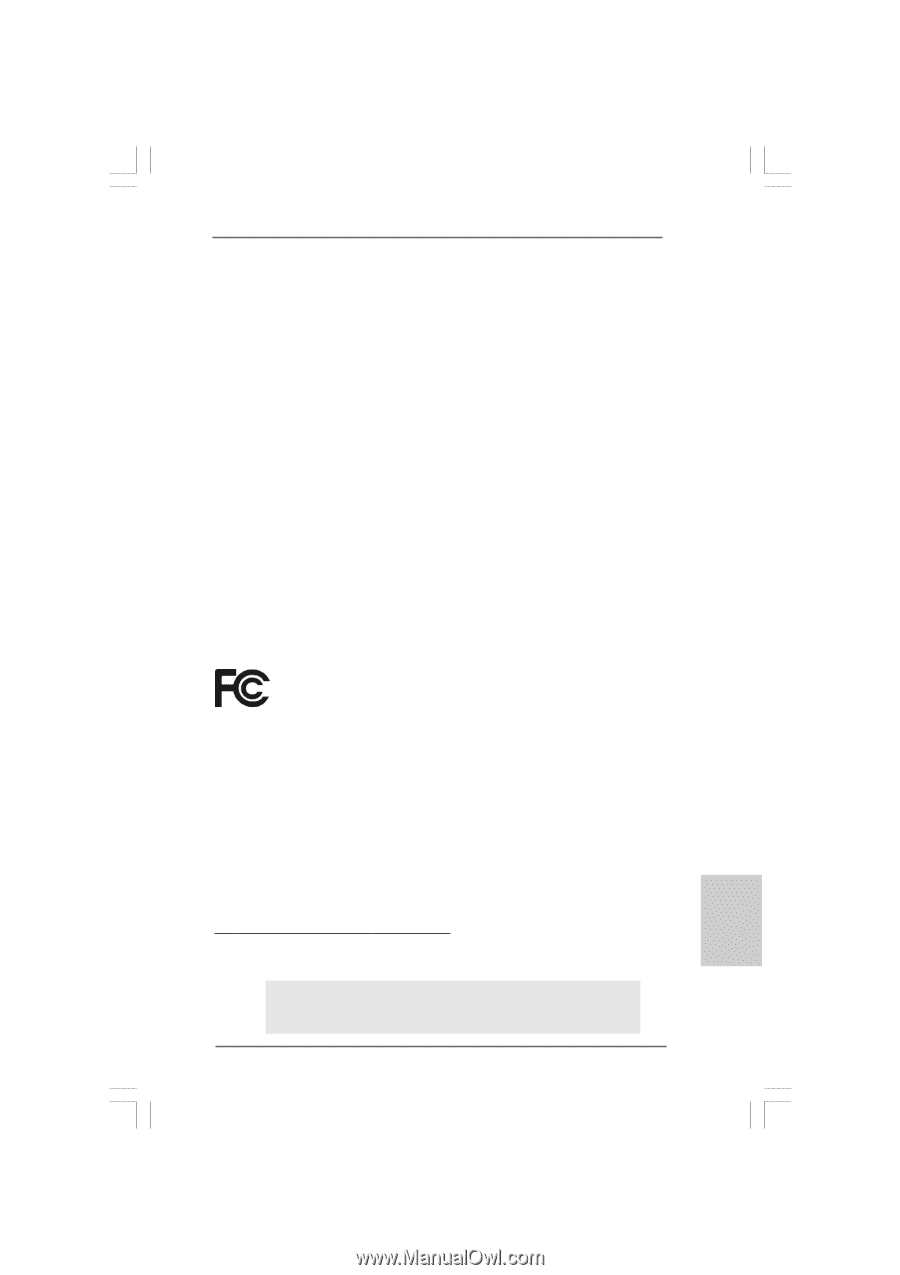
1
ASRock
G41C-VS
Motherboard
English
English
English
English
English
Copyright Notice:
Copyright Notice:
Copyright Notice:
Copyright Notice:
Copyright Notice:
No part of this installation guide may be reproduced, transcribed, transmitted, or trans-
lated in any language, in any form or by any means, except duplication of documen-
tation by the purchaser for backup purpose, without written consent of ASRock Inc.
Products and corporate names appearing in this guide may or may not be registered
trademarks or copyrights of their respective companies, and are used only for identifica-
tion or explanation and to the owners’ benefit, without intent to infringe.
Disclaimer:
Disclaimer:
Disclaimer:
Disclaimer:
Disclaimer:
Specifications and information contained in this guide are furnished for informational
use only and subject to change without notice, and should not be constructed as a
commitment by ASRock. ASRock assumes no responsibility for any errors or omissions
that may appear in this guide.
With respect to the contents of this guide, ASRock does not provide warranty of any kind,
either expressed or implied, including but not limited to the implied warranties or
conditions of merchantability or fitness for a particular purpose. In no event shall
ASRock, its directors, officers, employees, or agents be liable for any indirect, special,
incidental, or consequential damages (including damages for loss of profits, loss of
business, loss of data, interruption of business and the like), even if ASRock has been
advised of the possibility of such damages arising from any defect or error in the guide
or product.
This device complies with Part 15 of the FCC Rules. Operation is subject to the
following two conditions:
(1)
this device may not cause harmful interference, and
(2)
this device must accept any interference received, including interference that
may cause undesired operation.
Published October 2009
Copyright
©
2009 ASRock INC. All rights reserved.
CALIFORNIA, USA ONLY
The Lithium battery adopted on this motherboard contains Perchlorate, a toxic
substance controlled in Perchlorate Best Management Practices (BMP) regulations
passed by the California Legislature. When you discard the Lithium battery in
California, USA, please follow the related regulations in advance.
“Perchlorate Material-special handling may apply, see
www
.dtsc.ca.gov/hazardouswa
ste/perchlorate”
ASRock Website: http://www.asrock.com