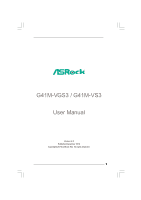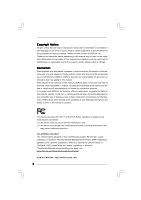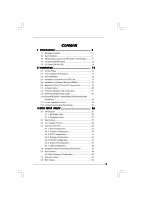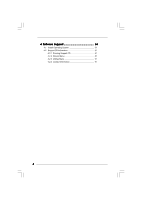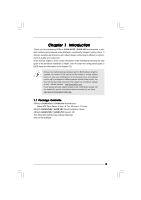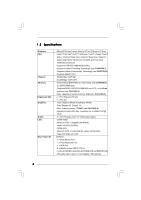ASRock G41M-VS3 R2.0 User Manual
ASRock G41M-VS3 R2.0 Manual
 |
View all ASRock G41M-VS3 R2.0 manuals
Add to My Manuals
Save this manual to your list of manuals |
ASRock G41M-VS3 R2.0 manual content summary:
- ASRock G41M-VS3 R2.0 | User Manual - Page 1
G41M-VGS3 / G41M-VS3 User Manual Version 2.0 Published December 2010 Copyright©2010 ASRock INC. All rights reserved. 1 - ASRock G41M-VS3 R2.0 | User Manual - Page 2
purchaser for backup purpose, without written consent of ASRock Inc. Products and corporate names appearing in this manual may or may not be registered trademarks or copyrights USA ONLY The Lithium battery adopted on this motherboard contains Perchlorate, a toxic substance controlled in Perchlorate - ASRock G41M-VS3 R2.0 | User Manual - Page 3
25 2.11 Driver Installation Guide 25 2.12 Untied Overclocking Technology 25 3 BIOS SETUP UTILITY 26 3.1 Introduction 26 3.1.1 BIOS Menu Bar 26 3.1.2 Navigation Keys 27 3.2 Main Screen 27 3.3 OC Tweaker Screen 29 3.4 Advanced Screen 32 3.4.1 CPU Configuration 33 3.4.2 Chipset Configuration - ASRock G41M-VS3 R2.0 | User Manual - Page 4
4 Software Support 51 4.1 Install Operating System 51 4.2 Support CD Information 51 4.2.1 Running Support CD 51 4.2.2 Drivers Menu 51 4.2.3 Utilities Menu 51 4.2.4 Contact Information 51 4 - ASRock G41M-VS3 R2.0 | User Manual - Page 5
the model you are using. www.asrock.com/support/index.asp 1.1 Package Contents ASRock G41M-VGS3 / G41M-VS3 Motherboard (Micro ATX Form Factor: 8.9-in x 6.7-in, 22.6 cm x 17.0 cm) ASRock G41M-VGS3 / G41M-VS3 Quick Installation Guide ASRock G41M-VGS3 / G41M-VS3 Support CD Two Serial ATA (SATA) Data - ASRock G41M-VS3 R2.0 | User Manual - Page 6
Specifications Platform CPU Chipset Memory Expansion Slot Graphics Audio LAN Rear Panel I/O - Micro ATX Form Factor: 8.9-in x 6.7-in, 22.6 cm x 17.0 cm - LGA 775 for Intel® CoreTM 2 Extreme / CoreTM 2 Quad / CoreTM 2 Duo / Pentium® Dual Core / Celeron® Dual Core / Celeron®, supporting Penryn Quad - ASRock G41M-VS3 R2.0 | User Manual - Page 7
- AMI Legal BIOS - Supports "Plug and Play" - ACPI 1.1 Compliance Wake Up Events - AMBIOS 2.3.1 Support - VCCM, NB, VTT, GTLRef Voltage Multi-adjustment - Drivers, Utilities, AntiVirus Software (Trial Version), ASRock Software Suite (CyberLink DVD Suite - OEM and Trial; Creative Sound Blaster X-Fi - ASRock G41M-VS3 R2.0 | User Manual - Page 8
memory support frequency. CPU FSB Frequency Memory Support Frequency 1333 DDR3 800, DDR3 1066, DDR3 1333 1066 DDR3 800, DDR3 1066 800 DDR3 800 533 DDR3 800 * DDR3 1333 memory modules will operate in overclocking mode. * When you use a FSB533-CPU on this motherboard, it will run at DDR3 - ASRock G41M-VS3 R2.0 | User Manual - Page 9
of Intelligent Energy Saver. ASRock website: http://www.asrock.com 11. ASRock Instant Flash is a BIOS flash utility embedded in Flash ROM. This convenient BIOS update tool allows you to update system BIOS without entering operating systems first like MS-DOS or Windows®. With this utility, you - ASRock G41M-VS3 R2.0 | User Manual - Page 10
40% faster than before. ASRock APP Charger allows you to quickly charge many Apple devices simultaneously and even supports continuous charging when your PC enters into Standby mode (S1), Suspend to RAM (S3), hibernation mode (S4) or power off (S5). With APP Charger driver installed, you can easily - ASRock G41M-VS3 R2.0 | User Manual - Page 11
1.3 Motherboard Layout (G41M-VGS3 / G41M-VS3) 1 23 4 5 17.0cm (6.7 in) PS2 Mouse PS2 Keyboard 1 PS2_USB_PWR1 ATX12V2 CPU_FAN1 1 COM1 FSB1333 ErP/EuP Ready Designed in Taipei DDR3 1333 Dual Channel DDR3_A1 (64 bit, 240-FpinSBmo8d0ul0e) DDR3_B1 (64 bit, 240-FpinSBmo8d0ul0e) 22.6cm (8.9 in) - ASRock G41M-VS3 R2.0 | User Manual - Page 12
1.4 I/O Panel (G41M-VGS3) 1 2 3 4 5 9 8 7 6 1 PS/2 Mouse Port (Green) * 2 RJ-45 Port 3 Line In (Light Blue) 4 Line VIA HD Audio Deck" tool on your system. Please follow below instructions according to the OS you install. For Windows® XP / XP 64-bit OS: Please click "VIA HD Audio Deck" icon - ASRock G41M-VS3 R2.0 | User Manual - Page 13
1.5 I/O Panel (G41M-VS3) 1 2 3 4 5 9 8 7 6 1 PS/2 Mouse Port (Green) * 2 RJ-45 Port 3 Line In (Light Blue) 4 Line Out ( VIA HD Audio Deck" tool on your system. Please follow below instructions according to the OS you install. For Windows® XP / XP 64-bit OS: Please click "VIA HD Audio Deck" - ASRock G41M-VS3 R2.0 | User Manual - Page 14
G41M-VGS3 / G41M-VS3 is a Micro ATX form factor (8.9" x 6.7", 22.6 x 17.0 cm) motherboard. Before you install the motherboard, study the configuration of your chassis to ensure that the motherboard fits into it. Make sure to unplug the power cord before installing or removing the motherboard - ASRock G41M-VS3 R2.0 | User Manual - Page 15
the installation of Intel 775-LAND CPU, please follow the steps below. 775-Pin Socket Overview Before you insert the 775-LAND CPU into the socket, please check if the CPU surface is unclean or if there is any bent pin on the socket. Do not force to insert the CPU into the socket if above situation - ASRock G41M-VS3 R2.0 | User Manual - Page 16
to use the cap tab to handle and avoid kicking off the PnP cap. 2. This cap must be placed if returning the motherboard for after service. Step 4. Close the socket: Step 4-1. Rotate the load plate onto the IHS. Step 4-2. While pressing down lightly on load plate, engage the load lever. Step - ASRock G41M-VS3 R2.0 | User Manual - Page 17
Heatsink This motherboard is equipped with 775-Pin socket that supports Intel 775-LAND CPU. Please adopt the type of heatsink and cooling fan compliant with Intel 775-LAND CPU to dissipate heat. Before you installed the heatsink, you need to spray thermal interface material between the CPU and the - ASRock G41M-VS3 R2.0 | User Manual - Page 18
(DIMM) G41M-VGS3 / G41M-VS3 motherboard provides two 240-pin DDR3 (Double Data Rate 3) DIMM slots, and supports Dual Channel Memory Technology. For dual channel configuration, you always need to install two identical (the same brand, speed, size and chip-type) memory modules in the DDR3 DIMM slots - ASRock G41M-VS3 R2.0 | User Manual - Page 19
x16 lane width graphics cards. If you install the add-on PCI Express VGA card to PCIE1 (PCIE x16 slot), the onboard VGA will be disabled. If you install the add-on PCI Express VGA card to PCIE1 (PCIE x16 slot) and adjust the BIOS options "Primary Graphics Adapter" to [Onboard] and "Share Memory" to - ASRock G41M-VS3 R2.0 | User Manual - Page 20
cap to short 2 pins on CLRCMOS1 for 5 seconds. EUP LAN / EUP Audio Jumper (EUP_LAN1, 3-pin jumper, see p.11 No. 23) (EUP_AUDIO1, 3- of this motherboard to meet EuP standard. With an ASRock EuP ready motherboard and a (Suspend to RAM), S4 (Suspend to Disk), and S5 (Soft Off) will - ASRock G41M-VS3 R2.0 | User Manual - Page 21
p.11 No. 27) FSB1 Default If you adopt FSB1333-CPU and DDR3 1333 memory module on this motherboard, you need to adjust the jumper. Please short pin2, pin3 for FSB1 jumper. Otherwise, the CPU and memory module may not work properly on this motherboard. Please refer to below jumper setting. FSB1 - ASRock G41M-VS3 R2.0 | User Manual - Page 22
cable that allows convenient connection and control of audio devices. 1. High Definition Audio supports Jack Sensing, but the panel wire on the chassis must support HDA to function correctly. Please follow the instruction in our manual and chassis manual to install your system. 2. If you use AC - ASRock G41M-VS3 R2.0 | User Manual - Page 23
4-Pin CPU fan (Quiet Fan) support, the 3-Pin CPU fan still can work successfully even without the fan speed control function. If you plan to connect the 3-Pin CPU fan to the CPU fan connector on this motherboard, please connect it to Pin 1-3. Pin 1-3 Connected 3-Pin Fan Installation ATX Power - ASRock G41M-VS3 R2.0 | User Manual - Page 24
guide. Some default setting of SATAII hard disks may not be at SATAII mode, which operate with the best performance. In order to enable SATAII function, please follow the below instruction website for details: http://www.hitachigst.com/hdd/support/download.htm The above examples are just for your - ASRock G41M-VS3 R2.0 | User Manual - Page 25
, the drivers compatible to your system can be auto-detected and listed on the support CD driver page. Please follow the order from up to bottom side to install those required drivers. Therefore, the drivers you install can work properly. 2.12 Untied Overclocking Technology This motherboard supports - ASRock G41M-VS3 R2.0 | User Manual - Page 26
BIOS SETUP UTILITY to configure your system. The SPI Memory on the motherboard stores the BIOS SETUP UTILITY. You may run the BIOS Because the BIOS software is constantly being updated, the following BIOS setup screens set up overclocking features Advanced To set up the advanced BIOS features H/W - ASRock G41M-VS3 R2.0 | User Manual - Page 27
/18/2009] BIOS Version : G41M-VGS3 P1.00 Processor Type : Intel (R) Core (TM) 2 Duo CPU E6850 @ 3.00GHz (64bit) Processor Speed : 3148MHz Microcode Update : 6FB/B6 Cache Size : 1024KB Total Memory DDR3_1 DDR3_2 : 1024MB with 128MB shared memory and 2MB GTT memory Single-Channel Memory Mode - ASRock G41M-VS3 R2.0 | User Manual - Page 28
/18/2009] BIOS Version : G41M-VS3 P1.00 Processor Type : Intel (R) Core (TM) 2 Duo CPU E6850 @ 3.00GHz (64bit) Processor Speed : 3148MHz Microcode Update : 6FB/B6 Cache Size : 1024KB Total Memory DDR3_1 DDR3_2 : 1024MB with 128MB shared memory and 2MB GTT memory Single-Channel Memory Mode - ASRock G41M-VS3 R2.0 | User Manual - Page 29
In the OC Tweaker screen, you can set up overclocking features. BIOS SETUP UTILITY Main OC Tweaker Advanced H/W Monitor Boot Security on the CPU and memory module you adopt on this motherboard. Please refer to page 8 for the CPU FSB frequency and its corresponding memory support frequency. DRAM - ASRock G41M-VS3 R2.0 | User Manual - Page 30
Timing Configuration BIOS SETUP UTILITY OC Tweaker DRAM Timing Control DRAM tCL 6 DRAM tRCD 6 DRAM tRP 6 DRAM tRAS 15 DRAM tRFC 44 DRAM tWR 6 DRAM tWTR 4 DRAM tRRD 3 DRAM tRTP 4 [Auto] [Auto] [Auto] [Auto] [Auto] [Auto] [Auto] [Auto] [Auto] DRAM tCL Value Min = 5 Max = 10 +F1 - ASRock G41M-VS3 R2.0 | User Manual - Page 31
hidden if the current CPU does not support Intel (R) SpeedStep(tm) tech.. Please note that enabling this function may reduce CPU voltage and lead to system stability or compatibility issue with some power supplies. Please set this item to [Disable] if above issue occurs. Overclock Mode Use this to - ASRock G41M-VS3 R2.0 | User Manual - Page 32
wrong values in below sections may cause system to malfunction. CPU Configuration Chipset Configuration ACPI Configuration Storage Configuration PCIPnP Configuration SuperIO Configuration USB Configuration BIOS Update Utility ASRock Instant Flash Select Screen Select Item Enter Go to Sub Screen - ASRock G41M-VS3 R2.0 | User Manual - Page 33
3.4.1 CPU Configuration BIOS SETUP UTILITY Advanced CPU Configuration Overclock Mode CPU Frequency (MHz) PCIE Frequency (MHz) Boot Failure Guard Spread Spectrum Ratio CMOS Setting 9 Enhanced Halt State Intel (R) Virtualization tech. CPU Thermal Throttling No-Execute Memory Protection Intel (R) - ASRock G41M-VS3 R2.0 | User Manual - Page 34
the current CPU does not support No-Excute Memory Protection. Enabled] and [Disabled]. If you install Windows® XP and select [Auto], you CPU does not support Intel (R) SpeedStep(tm) tech.. Please note that enabling this function may reduce CPU voltage and lead to system stability or compatibility - ASRock G41M-VS3 R2.0 | User Manual - Page 35
3.4.2 Chipset Configuration BIOS SETUP UTILITY Advanced Chipset Settings DRAM RCOMP and tRD Configuration DRAM DLL SKEW Configuration Fixed Mode Operation [Enabled] Intelligent Energy Saver Primary Graphics Adapter Shared Memory PAVP Mode DVMT Mode Select DVMT/FIXED Memory [Disabled] [PCI] [ - ASRock G41M-VS3 R2.0 | User Manual - Page 36
DRAM CH0 G3 (Control2) This controls the number of DRAM CH0 G3 (Control2). Min: 1. Max: 15. The default value is [Auto]. DRAM CH0 G4 (Clocks1) This controls the number of DRAM CH0 G4 (Clocks1). Min: 1. Max: 15. The default value is [Auto]. DRAM CH0 G5 (Clocks2) This controls the number of DRAM CH0 - ASRock G41M-VS3 R2.0 | User Manual - Page 37
DRAM DLL SKEW Configuration BIOS SETUP UTILITY Advanced DRAM DLL SKEW Settings DRAM CH0 CLKSET0 SKEW Info:0-0-0-0-0-0 DRAM CH0 CLKSET0 SKEW [Auto] DRAM CH0 CLKSET1 SKEW Info:0-0-0-0-0-0 DRAM CH0 CLKSET1 - ASRock G41M-VS3 R2.0 | User Manual - Page 38
DRAM CH1 CMD SKEW This controls the number of DRAM CH1 CMD SKEW. The default value is [Auto]. DRAM CH1 CTRL0 SKEW This controls the number of DRAM CH1 CTRL0 SKEW. The default value is [Auto]. DRAM CH1 CTRL1 SKEW This controls the number of DRAM CH1 CTRL1 SKEW. The default value is [Auto]. DRAM CH1 - ASRock G41M-VS3 R2.0 | User Manual - Page 39
the motherboard through efficient memory utilization. In DVMT mode, the graphics driver allocates memory as needed for running graphics applications and is cooperatively using this memory with other system components. This item will not be used under Windows® 7 / VistaTM OS because the driver will - ASRock G41M-VS3 R2.0 | User Manual - Page 40
OnBoard Lan This allows you to enable or disable the "OnBoard Lan" feature. 40 - ASRock G41M-VS3 R2.0 | User Manual - Page 41
ACPI Configuration BIOS SETUP UTILITY Advanced ACPI Configuration Suspend To RAM Restore on AC Suspend-toRAM feature. Select [Auto] will enable this feature if the OS supports it. If you set this item to [Disabled], the function "Repost this motherboard to submit Windows® VistaTM certification. 41 - ASRock G41M-VS3 R2.0 | User Manual - Page 42
BIOS SETUP UTILITY Advanced Storage Configuration ATA/IDE Configuration SATAII_1 SATAII_2 SATAII_3 SATAII_4 IDE1 Master IDE1 Slave [Enhanced] [Hard Disk] [Not Detected] [Not Detected] [Not Detected] [Not Detected] [Not Detected] Set [Compatible supports four IDE devices under legacy OS (Windows - ASRock G41M-VS3 R2.0 | User Manual - Page 43
as the example in the following instruction. BIOS SETUP UTILITY Advanced Primary IDE Master :ST340014A :40.0 GB :Supported :16Sectors :4 :MultiWord DMA-2 :Ultra DMA-5 :Supported [Auto] [Auto] [Auto for a hard disk > 512 MB under DOS and Windows; for Netware and UNIX user, select [Disabled] to - ASRock G41M-VS3 R2.0 | User Manual - Page 44
transfer-speed and data-integrity for compatible IDE devices. S.M.A.R.T. Use this IDE hard disk data transfer rate. 3.4.5 PCIPnP Configuration BIOS SETUP UTILITY Advanced Advanced PCI / PnP Settings PCI value unless the installed PCI expansion cards' specifications require other settings. PCI IDE - ASRock G41M-VS3 R2.0 | User Manual - Page 45
3.4.6 Super IO Configuration BIOS SETUP UTILITY Advanced Configure Super IO Chipset Serial Port Address Parallel Port Address Parallel Port Mode EPP Version ECP Mode DMA Channel Parallel Port IRQ [3F8 / IRQ4] [378] [ECP + EPP] [1.9] [DMA3] [IRQ7] + - ASRock G41M-VS3 R2.0 | User Manual - Page 46
not allowed to use under legacy OS and BIOS setup when [Disabled] is selected. If you have USB compatibility issue, it is recommended to select [Disabled] to enter OS. [BIOS Setup Only] - USB devices are allowed to use only under BIOS setup and Windows / Linux OS. USB Keyboard/Remote Power On Use - ASRock G41M-VS3 R2.0 | User Manual - Page 47
to monitor the status of the hardware on your system, including the parameters of the CPU temperature, motherboard temperature, CPU fan speed, chassis fan speed, and the critical voltage. BIOS SETUP UTILITY Main OC Tweaker Advanced H/W Monitor Boot Security Exit Hardware Health Event Monitoring - ASRock G41M-VS3 R2.0 | User Manual - Page 48
v02.54 (C) Copyright 1985-2005, American Megatrends, Inc. 3.6.1 Boot Settings Configuration BIOS SETUP UTILITY Boot Boot Settings Configuration Full Screen Logo AddOn ROM Display Boot Logo Boot Logo". Configuration options: [Auto], [EuP], [Scenery] and [ASRock]. The default value is [Auto]. 48 - ASRock G41M-VS3 R2.0 | User Manual - Page 49
this section, you may set or change the supervisor/user password for the system. For the user password, you may also clear it. BIOS SETUP UTILITY Main OC Tweaker Advanced H/W Monitor Boot Security Exit Security Settings Supervisor Password : Not Installed User Password : Not Installed Change - ASRock G41M-VS3 R2.0 | User Manual - Page 50
Load BIOS default values for all the setup questions. F9 key can be used for this operation. Load Performance Setup Default (IDE/SATA) This performance setup default may not be compatible with all system configurations. If system boot failure occurs after loading, please resume optimal default - ASRock G41M-VS3 R2.0 | User Manual - Page 51
install the necessary drivers to activate the devices. 4.2.3 Utilities Menu The Utilities Menu shows the applications software that the motherboard supports. Click on a specific item then follow the installation wizard to install it. 4.2.4 Contact Information If you need to contact ASRock or want to
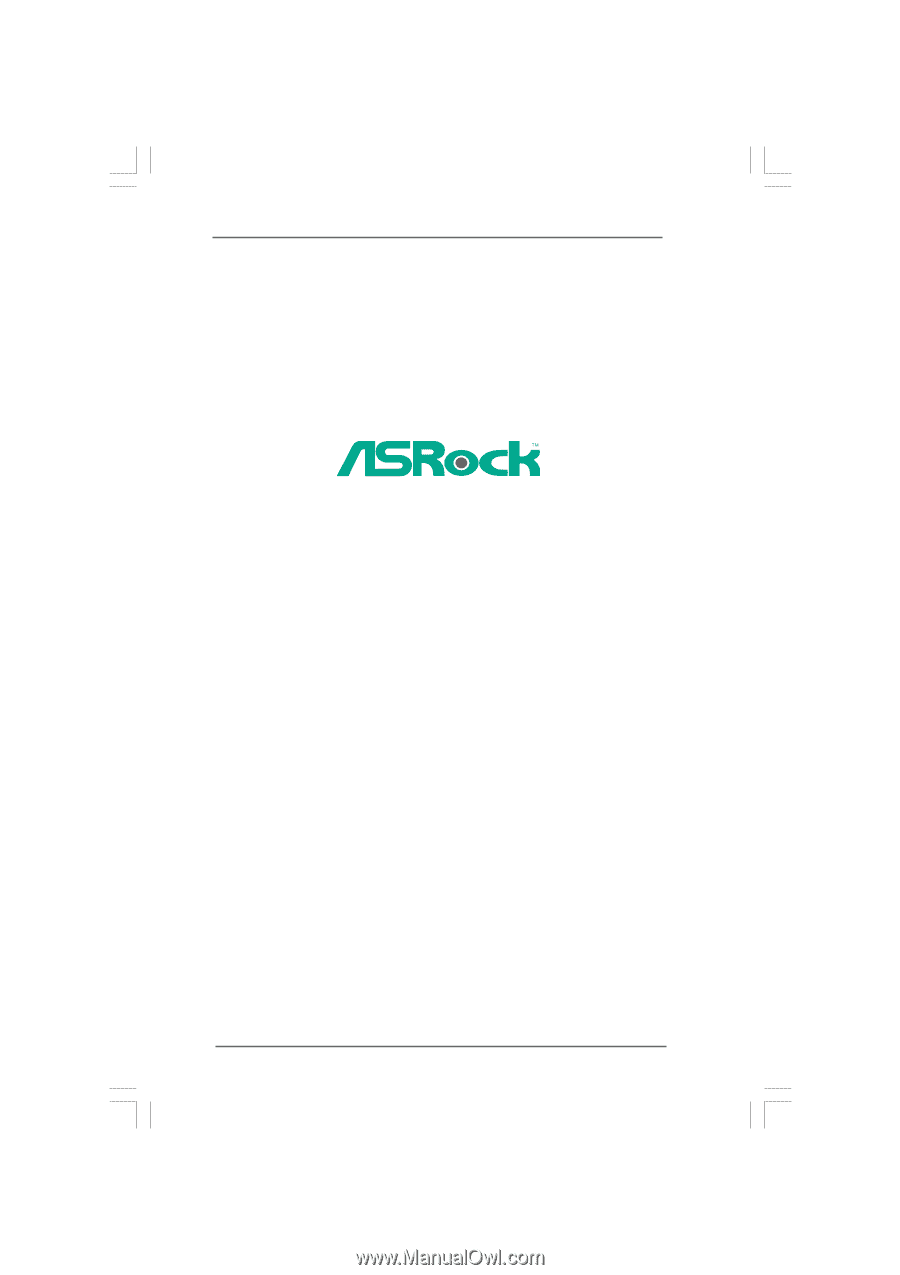
1
G41M-VGS3 / G41M-VS3
User Manual
Version 2.0
Published December 2010
Copyright©2010 ASRock INC. All rights reserved.