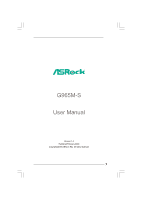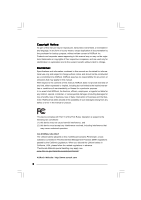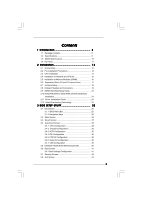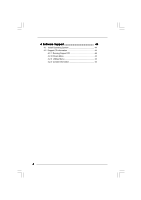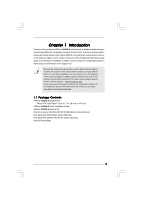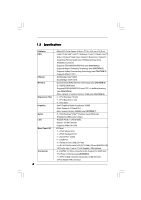ASRock G965M-S User Manual
ASRock G965M-S Manual
 |
View all ASRock G965M-S manuals
Add to My Manuals
Save this manual to your list of manuals |
ASRock G965M-S manual content summary:
- ASRock G965M-S | User Manual - Page 1
G965M-S User Manual Version 1.0 Published February 2009 Copyright©2009 ASRock INC. All rights reserved. 1 - ASRock G965M-S | User Manual - Page 2
purchaser for backup purpose, without written consent of ASRock Inc. Products and corporate names appearing in this manual may or may not be registered trademarks or copyrights USA ONLY The Lithium battery adopted on this motherboard contains Perchlorate, a toxic substance controlled in Perchlorate - ASRock G965M-S | User Manual - Page 3
24 2.11 Driver Installation Guide 24 2.12 Untied Overclocking Technology 24 3 BIOS SETUP UTILITY 25 3.1 Introduction 25 3.1.1 BIOS Menu Bar 25 3.1.2 Navigation Keys 26 3.2 Main Screen 26 3.3 Smart Screen 27 3.4 Advanced Screen 28 3.4.1 CPU Configuration 28 3.4.2 Chipset Configuration 30 - ASRock G965M-S | User Manual - Page 4
4 Software Support 44 4.1 Install Operating System 44 4.2 Support CD Information 44 4.2.1 Running Support CD 44 4.2.2 Drivers Menu 44 4.2.3 Utilities Menu 44 4.2.4 Contact Information 44 4 - ASRock G965M-S | User Manual - Page 5
guide to BIOS setup and information of the Support CD. Because the motherboard specifications and the BIOS software might be updated, the content of this manual will be subject to change without notice. In case any modifications of this manual occur, the updated version will be available on ASRock - ASRock G965M-S | User Manual - Page 6
Platform CPU Chipset Memory Expansion Slot Graphics Audio LAN Rear Panel I/O Connector - Micro ATX Form Factor: 9.6-in x 7.7-in, 24.4 cm x 19.6 cm - LGA 775 for Intel® CoreTM 2 Extreme / CoreTM 2 Quad / CoreTM 2 Duo / Pentium® Dual Core / Celeron® Dual Core / Celeron®, supporting Penryn - ASRock G965M-S | User Manual - Page 7
Compliance Wake Up Events - Supports jumperfree - AMBIOS 2.3.1 Support - CPU, NB, +1.5V,VTT, DRAM Voltage Multi-adjustment - Supports Smart BIOS Support CD - Drivers, Utilities, AntiVirus Software (Trial Version) Unique Feature - ASRock OC Tuner (see CAUTION 10) - Intelligent Energy Saver - ASRock G965M-S | User Manual - Page 8
memory support frequency. CPU FSB Frequency Memory Support Frequency 1066 DDR2 533, DDR2 667, DDR2 800 800 DDR2 533, DDR2 667, DDR2 800 533 DDR2 533 6. Due to the chipset limitation, the actual memory size may be less than 4GB for the reservation for system usage under Windows® XP, Windows - ASRock G965M-S | User Manual - Page 9
automatically shutdown. Before you resume the system, please check if the CPU fan on the motherboard functions properly and unplug the power cord, then plug it back again. To improve heat dissipation, remember to spray thermal grease between the CPU and the heatsink when you install the PC system. 9 - ASRock G965M-S | User Manual - Page 10
B: USB3 ATX12V1 OC 800 1 USB 2.0 T: USB0 B: USB1 Top: RJ-45 25 Intel G965 Chipset G965M-S Top: Line In Center: Line Out Bottom: Mic In 24 23 22 21 LAN PHY Super IO CD1 AUDIO CODEC HD_AUDIO1 1 20 PCIE1 RoHS CMOS Battery PCIE2 CLRCMOS1 PCI1 PCI2 CHA_FAN1 PANEL 1 PLED PWRBTN 1 HDLED - ASRock G965M-S | User Manual - Page 11
VGA Port 9 COM Port 10 PS/2 Keyboard Port (Purple) * To enable Multi-Streaming function, you need to connect a front panel audio cable to the front panel audio header. Please refer to below steps for the software setting of Multi- Streaming. For Windows® XP: After restarting your computer, you - ASRock G965M-S | User Manual - Page 12
G965M-S is a Micro ATX form factor (9.6" x 7.7", 24.4 x 19.6 cm) motherboard. Before you install the motherboard, study the configuration of your chassis to ensure that the motherboard fits into it. Make sure to unplug the power cord before installing or removing the motherboard. Failure - ASRock G965M-S | User Manual - Page 13
plate to fully open position at approximately 100 degrees. Step 2. Insert the 775-LAND CPU: Step 2-1. Hold the CPU by the edges where are marked with black lines. black line black line Step 2-2. Orient the CPU with IHS (Integrated Heat Sink) up. Locate Pin1 and the two orientation key notches - ASRock G965M-S | User Manual - Page 14
CPU is within the socket and properly mated to the orient keys. Step 3. Remove PnP Cap (Pick and Place Cap): Use your left hand index finger and thumb to support PnP cap. 2. This cap must be placed if returning the motherboard for after service. Step 4. Close the socket: Step 4-1. Rotate the load - ASRock G965M-S | User Manual - Page 15
are securely fastened and in good contact with each other. Then connect the CPU fan to the CPU_FAN connector (CPU_FAN1, see page 10, No. 4). For proper installation, please kindly refer to the instruction manuals of your CPU fan and heatsink. Below is an example to illustrate the installation of the - ASRock G965M-S | User Manual - Page 16
2.5 Installation of Memory Modules (DIMM) G965M-S motherboard provides two 240-pin DDR2 (Double Data Rate 2) DIMM slots, and supports Dual Channel Memory Technology. For dual channel configuration, you always need to install two identical (the same brand, speed, size and chip-type) memory modules in - ASRock G965M-S | User Manual - Page 17
) There are 2 PCI slots and 2 PCI Express slots on this motherboard. PCI slots: PCI slots are used to install expansion cards that have add-on PCI Express VGA card to PCIE2 (PCIE x16 slot) and adjust the "Share Memory" BIOS option to [Enabled, 1MB] or [Enabled, 8MB], the onboard VGA will be enabled, - ASRock G965M-S | User Manual - Page 18
CLRCMOS1 for 5 seconds. OC 800 Jumper 1_2 (OC 800, 3-pin jumper, see p.10 No. 25) Default Note: If you want to overclock the FSB800-CPU (e.g. Cel400, E1000, E2000, E4000, E5000, E6000 series CPU) to FSB1066 on this motherboard, you need to adjust the jumpers. Please short pin2, pin3. Otherwise, the - ASRock G965M-S | User Manual - Page 19
end to the motherboard to the IDE devices 80-conductor ATA 66/100/133 cable Note: Please refer to the instruction of your IDE device vendor for the details. Serial ATAII Connectors (SATAII_1: see p.10, No. 11) (SATAII_2: see p.10, No. 12) (SATAII_3: see p.10, No. 10) (SATAII_4: see p.10, No. 14 - ASRock G965M-S | User Manual - Page 20
2.0 headers on this motherboard. Each USB 2.0 header can support two USB 2.0 ports. This connector allows you to receive stereo audio input from sound sources such as a CD-ROM, DVD-ROM, TV tuner card, or MPEG card. Front Panel Audio Header (9-pin HD_AUDIO1) (see p.10 No. 20) GND PRESENCE# MIC_RET - ASRock G965M-S | User Manual - Page 21
the front mic. For Windows® 2000 / XP / XP 64-bit OS: Please 10 No. 4) 4 3 2 1 GND +12V CPU_FAN_SPEED FAN_SPEED_CONTROL Please connect a CPU fan cable to this connector and match the black wire to the ground pin. Though this motherboard provides 4-Pin CPU fan (Quiet Fan) support, the 3-Pin CPU - ASRock G965M-S | User Manual - Page 22
Connector (24-pin ATXPWR1) (see p.10, No. 6) 12 24 Please connect an ATX power supply to this connector. 1 13 Though this motherboard provides 24-pin ATX power connector, 12 24 it can still work if you adopt a traditional 20-pin ATX power supply. To use the 20-pin ATX power supply, please - ASRock G965M-S | User Manual - Page 23
guide. Some default setting of SATAII hard disks may not be at SATAII mode, which operate with the best performance. In order to enable SATAII function, please follow the below instruction website for details: http://www.hitachigst.com/hdd/support/download.htm The above examples are just for your - ASRock G965M-S | User Manual - Page 24
This motherboard supports Untied Overclocking Technology, which means during overclocking, FSB enjoys better margin due to fixed PCI / PCIE buses. Before you enable Untied Overclocking function, please enter "Overclock Mode" option of BIOS setup to set the selection from [Auto] to [CPU, PCIE - ASRock G965M-S | User Manual - Page 25
use the BIOS SETUP UTILITY to configure your system. The SPI Memory on the motherboard stores the BIOS SETUP UTILITY. You may run the BIOS SETUP off and then back on. Because the BIOS software is constantly being updated, the following BIOS setup screens and descriptions are for reference purpose - ASRock G965M-S | User Manual - Page 26
System Time System Date [14:00:09] [Fri 02/20/2009] BIOS Version : G965M-S P1.00 Processor Type : Genuine Intel (R) CPU @ 1.86GHz (64bit) Processor Speed : 1866MHz Microcode Update : 6F4/0 Cache Size : 2048KB Total Memory DDRII_1 DDRII_2 : 1024MB : 1024MB/266MHz (DDR2 533) : None Use - ASRock G965M-S | User Manual - Page 27
will pop-out the following message, "Save configuration changes and exit setup?" Select [OK] to save the changes and exit the BIOS SETUP UTILITY. Load BIOS Defaults Load BIOS default values for all the setup questions. F9 key can be used for this operation. Load Performance Setup Default (IDE/SATA - ASRock G965M-S | User Manual - Page 28
CPU Configuration, Chipset Configuration, ACPI Configuration, IDE Configuration, PCIPnP Configuration, SuperIO Configuration, and USB Configuration. BIOS CPU Configuration BIOS SETUP UTILITY Advanced CPU Configuration Overclock Mode CPU tech. CPU Thermal Throttling No-Excute Memory Protection - ASRock G965M-S | User Manual - Page 29
the ratio status of this motherboard is "Locked" or "Unlocked supported through the native processor instructions HLT and MWAIT and requires no hardware support from the chipset. In the C1 power state, the processor maintains the context of the system caches. Max CPUID Value Limit For Prescott CPU - ASRock G965M-S | User Manual - Page 30
that includes optimization for this technology, such as Microsoft® Windows® XP. Set to [Enabled] if using Microsoft® Windows® XP, or Linux kernel version 2.4.18 or higher. This option will be hidden if the installed CPU does not support Hyper-Threading technology. Intel (R) SpeedStep(tm) tech. Intel - ASRock G965M-S | User Manual - Page 31
If [Auto] is selected, the motherboard will detect the memory module(s) inserted and assigns appropriate CPU you adopt. Flexibility Option The default value of this option is [Disabled]. It will allow better tolerance for memory compatibility when it is set to [Enabled]. DRAM Timing Control BIOS - ASRock G965M-S | User Manual - Page 32
(CC)], [4.50X (DD)], [4.75X (EE)] and [5.00X (FF)]. Voltage Control BIOS SETUP UTILITY Advanced Voltage Control CPU Voltage DRAM Voltage NB Voltage VTT Offset Voltage +1.5V Voltage [Auto] [Auto] [Auto] [Auto] [Auto] Options Auto Manual 32 +F1 F9 F10 ESC Select Screen Select Item Change Option - ASRock G965M-S | User Manual - Page 33
Use this to select CPU Voltage. Configuration options: [Auto] and [Manual]. The default value is [Auto]. BIOS SETUP UTILITY Advanced Chipset Settings Memory Remap Feature DRAM Memory Technology) is an architecture that offers breakthrough perfor mance for the motherboard through efficient memory - ASRock G965M-S | User Manual - Page 34
Windows® VistaTM OS because the driver will intelligently detect physical memory available and allocate necessary video memory. DVMT/FIXED Memory You are allowed to adjust the shared memory [Disabled] for the onboard HD Audio Front Panel. OnBoard Lan This the BIOS option, you can also choose - ASRock G965M-S | User Manual - Page 35
3.4.3ACPI Configuration BIOS SETUP UTILITY Advanced ACPI the Suspend-to-RAM feature. Select [Auto] will enable this feature if the system supports it. Restore on AC/Power Loss This allows you to set the power state after you plan to use this motherboard to submit Windows® VistaTM certification. 35 - ASRock G965M-S | User Manual - Page 36
NT). If native OS (Windows® 2000 / XP / VistaTM) is installed, please select [Enhanced]. IDE Device Configuration You may set the IDE configuration for the device that you specify. We will use the "Primary IDE Master" as the example in the following instruction. BIOS SETUP UTILITY Advanced Primary - ASRock G965M-S | User Manual - Page 37
After selecting the hard disk information into BIOS, use a disk utility, such as FDISK, to partition Mode Use this item to select the LBA/Large mode for a hard disk > 512 MB under DOS and Windows; for Netware and UNIX user, select [Disabled] to disable the LBA/Large mode. Block (Multi-Sector Transfer - ASRock G965M-S | User Manual - Page 38
settings. PCI IDE BusMaster Use this item to enable or disable the PCI IDE BusMaster feature. 3.4.6Super IO Configuration BIOS SETUP UTILITY Advanced Configure Super IO Chipset Serial Port Address [3F8 / IRQ4] +F1 F9 F10 ESC Select Screen Select Item Change Option General Help Load Defaults - ASRock G965M-S | User Manual - Page 39
this item to enable or disable the USB 2.0 support. Legacy USB Support Use this option to select legacy support for USB devices. There are four configuration options: [Enabled], [Auto], [Disabled] and [BIOS Setup Only]. The default value is [BIOS Setup Only]. Please refer to below descriptions for - ASRock G965M-S | User Manual - Page 40
you to monitor the status of the hardware on your system, including the parameters of the CPU temperature, motherboard temperature, CPU fan speed, chassis fan speed, and the critical voltage. BIOS SETUP UTILITY Main Smart Advanced H/W Monitor Boot Security Exit Hardware Health Event Monitoring - ASRock G965M-S | User Manual - Page 41
this section, it will display the available devices on your system for you to configure the boot settings and the boot priority. BIOS SETUP UTILITY Main Smart Advanced H/W Monitor Boot Security Exit Boot Settings Boot Settings Configuration Configure Settings during System Boot. 1st Boot Device - ASRock G965M-S | User Manual - Page 42
section, you may set or change the supervisor/user password for the system. For the user password, you may also clear it. BIOS SETUP UTILITY Main Smart Advanced H/W Monitor Boot Security Exit Security Settings Supervisor Password : Not Installed User Password : Not Installed Change Supervisor - ASRock G965M-S | User Manual - Page 43
and exit setup?" Select [OK] to save the changes and exit the BIOS SETUP UTILITY. Discard Changes and Exit When you select this option, it message, "Discard changes and exit setup?" Select [OK] to exit the BIOS SETUP UTILITY without saving any changes. Discard Changes When you select this option - ASRock G965M-S | User Manual - Page 44
4.1 Install Operating System This motherboard supports various Microsoft® Windows® operating systems: 2000 / XP / XP 64-bit / VistaTM / VistaTM 64-bit. Because motherboard settings and hardware options vary, use the setup procedures in this chapter for general reference only. Refer to your OS
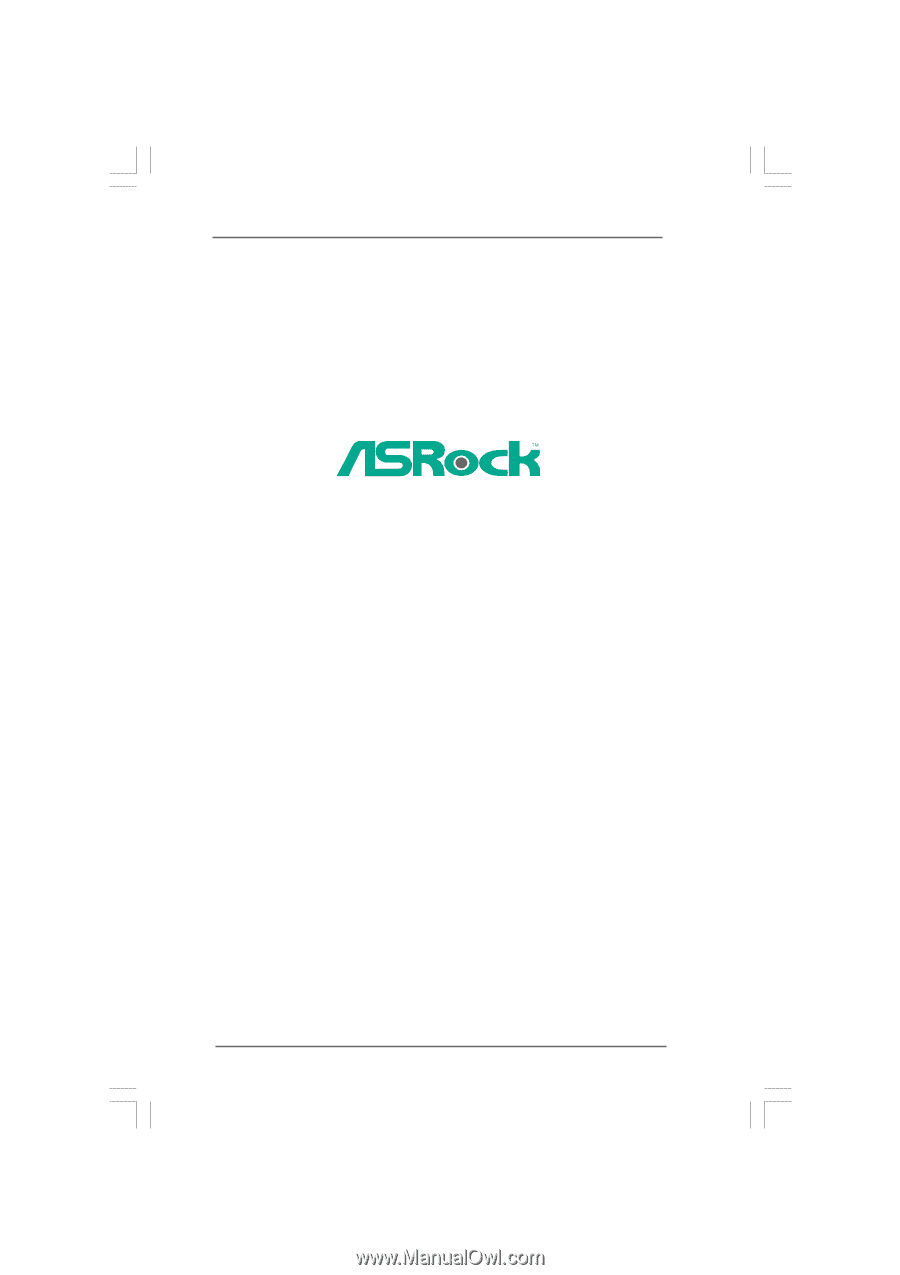
1
G965M-S
User Manual
Version 1.0
Published February 2009
Copyright©2009 ASRock INC. All rights reserved.