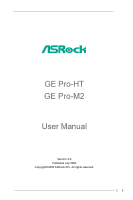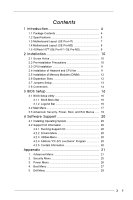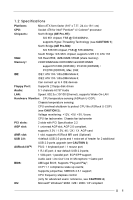ASRock GE PRO-M2 User Manual
ASRock GE PRO-M2 Manual
 |
View all ASRock GE PRO-M2 manuals
Add to My Manuals
Save this manual to your list of manuals |
ASRock GE PRO-M2 manual content summary:
- ASRock GE PRO-M2 | User Manual - Page 1
GE Pro-HT GE Pro-M2 User Manual Version 3.0 Published July 2003 Copyright©2003 ASRock INC. All rights reserved. 1 - ASRock GE PRO-M2 | User Manual - Page 2
any form or by any means, except duplication of documentation by the purchaser for backup purpose, without written consent of ASRock Inc. Products and corporate names appearing in this manual may or may not be registered trademarks or copyrights of their respective companies, and are used only for - ASRock GE PRO-M2 | User Manual - Page 3
5 1.3 Motherboard Layout (GE Pro-HT 7 1.4 Motherboard Layout (GE Pro-M2 8 1.5 ASRock I/OTM (GE Pro-HT / GE Pro-M2 9 2 Installation 10 2.1 Screw Holes 10 2.2 Pre-installation Precautions 10 2.3 CPU Installation 11 2.4 Installation of Heatsink and CPU fan 11 2.5 Installation of Memory Modules - ASRock GE PRO-M2 | User Manual - Page 4
latest memory and CPU support lists on ASRock website as well. ASRock website http://www.asrock.com 1.1 Package Contents ASRock GE Pro-HT or GE Pro-M2 motherboard (Micro ATX form factor: 9.6" x 7.5", 24.4 x 19.1 cm) ASRock GE Pro-HT / GE Pro-M2 Quick Installation Guide ASRock Intel-SiS Support CD - ASRock GE PRO-M2 | User Manual - Page 5
(GE Pro-HT): SiS 651 chipset, FSB @ 533/400MHz, supports Hyper-Threading Technology (see CAUTION 1); North Bridge (GE Pro-M2): SiS 533/333 chipset, FSB @ 533/400MHz; South Bridge: SiS 962L chipset, supports USB 2.0, ATA 133 VGA: SiS Real 256E, 4MB-64MB VRAM (share memory) Memory: 2 DDR - ASRock GE PRO-M2 | User Manual - Page 6
® XP. It may not work properly under Microsoft® Windows® 98/ME/2000. Please refer to Microsoft® official document at http://www.microsoft.com/whdc/hwdev/bus/USB/USB2support.mspx 4. Although GE Pro-HT / GE Pro-M2 offers stepless control, it is not recommended to perform over clocking. When the CPU - ASRock GE PRO-M2 | User Manual - Page 7
23 22 21 GGAAMMEE AAUUDDIIOO11 ATXPWR1 LAN (optional) USB 2.0 Ports USB 2.0 Ports Line out LAN PHY LiLInnineein MMIniicc in AUX1 CD1 SiS 651 Chipset 5.1CH JR1 1 AUDIO CODEC JL1 AUDIO1 AGP1 PCI 1 ` Super I/O 2MB BIOS PCI 2 GE PRO-HT COM1 1 CMOS IR1 SPEAKER1 1 1 Battery AMR1 CLRCMOS1 - ASRock GE PRO-M2 | User Manual - Page 8
25 24 23 22 21 GGAAMMEE AAUUDDIIOO11 ATXPWR1 LAN (optional) USB 2.0 Ports USB 2.0 Ports Line out LAN PHY LiLInnineein MMIniicc in AUX1 CD1 SiS 533/333 Chipset 5.1CH JR1 1 AUDIO CODEC JL1 AUDIO1 AGP1 PCI 1 ` Super I/O 2MB BIOS PCI 2 GE PRO-M2 COM1 1 CMOS IR1 SPEAKER1 1 1 Battery AMR1 - ASRock GE PRO-M2 | User Manual - Page 9
1.5 ASRock I/OTM (GE Pro-HT / GE Pro-M2) 1 Parallel Port 2 RJ-45 Port 3 Game Port 4 Microphone (Pink) 5 Line In (Light Blue) 6 Line Out (Lime) 7 USB 2.0 Ports 8 VGA Port 9 PS/2 Keyboard Port (Purple) 10 PS/2 Mouse Port (Green) 9 - ASRock GE PRO-M2 | User Manual - Page 10
GE Pro-HT / GE Pro-M2 is a Micro ATX form factor (9.6" x 7.5", 24.4 x 19.1 cm) motherboard. Before you install the motherboard, study the configuration of your chassis to ensure that the motherboard fits into it. Make sure to unplug the power cord before installing or removing the motherboard - ASRock GE PRO-M2 | User Manual - Page 11
. Thermal grease between the CPU and the heatsink is also needed to improve heat dissipation. Make sure that the CPU and the heatsink are securely fastened and in good contact with each other. For proper installation, please kindly refer to the instruction manuals of the CPU fan and heatsink vendors - ASRock GE PRO-M2 | User Manual - Page 12
on GE Pro-HT or GE Pro-M2 motherboard. PCI slots: The PCI slots are used to install expansion cards that have the 32-bit PCI interface. AMR slot: The AMR slot is used to insert an ASRock MR card (optional) with v.92 Modem functionality. AGP slot: The AGP slot is AGP 2.0 compliant and supports a 4X - ASRock GE PRO-M2 | User Manual - Page 13
(see p.7/p.8 item 1) +5V +5VSB +5VSB (standby) for PS/2 or USB wake up events. Note: To select +5VSB, it requires 2 Amp and higher JR1 are removed (see fig. 2), only front panel audio works. However, it requires your front panel to support the function. CLRCMOS1 (see p.7/p.8 item 16) Clear CMOS - ASRock GE PRO-M2 | User Manual - Page 14
BLUE end to the motherboard 80-Pin ATA 100/ ASRock I/OTM provides 4 default USB 2.0 ports. If those USB 2.0 ports on the rear panel are not sufficient, this USB 2.0 header is available to support 2 additional USB 2.0 ports. Infrared module connector (5-pin IR1) (see p.7/p.8 item 18) Internal audio - ASRock GE PRO-M2 | User Manual - Page 15
interface for front panel audio cable that allows convenient connection and control of audio devices. This connector accommodates the connector matching the black wire to the ground pin. CPU fan connector (3-pin CPU_FAN1) (see p.7/p.8 item 4) CPU_FAN_SPEED header supports a serial port module. 15 - ASRock GE PRO-M2 | User Manual - Page 16
BIOS Setup Utility. The Flash Memory on the motherboard stores the BIOS Setup Utility. When you start up the computer, there is a chance for you to run the BIOS the predetermined choices. Because the BIOS software is constantly being updated, the following BIOS setup screens and descriptions are for - ASRock GE PRO-M2 | User Manual - Page 17
Processor Type Processor Speed Cache Size Microcode Update Total Memory DDR1 DDR2 AMIBIOS SETUP UTILITY - VERSION 3.31a Security Power Boot Exit Jul 17 2003 Thu 20:07:40 [ Setup Help ] Month: Jan - Dec Day: 01 - 31 Year: 1980 - 2099 GE PRO-HT BIOS P1.00 Pentium (R) 4 CPU 2100 MHz 512 KB F23 / 08 - ASRock GE PRO-M2 | User Manual - Page 18
may due to that the hard disk is too old or too new. If the hard disk was already formatted on an older system, the BIOS Setup may detect incorrect parameters. In these cases, select [User] to manually enter the IDE hard disk drive parameters. After entering the hard disk information into - ASRock GE PRO-M2 | User Manual - Page 19
Maximum Capacity This field shows the drive's maximum capacity as calculated by the BIOS based on the drive information you entered. LBA Mode This allows user to select the LBA mode for a hard disk > 512 MB under DOS and Windows; for Netware and UNIX user, select [Off] to disable the LBA mode. - ASRock GE PRO-M2 | User Manual - Page 20
installed devices. Please install the necessary drivers to activate the devices. 4.2.3 Utilities Menu The Utilities Menu shows the applications software that the motherboard supports. Click on a specific item then follow the installation wizard to install it. 4.2.4 ASRock PC-DIY Live Demo Program - ASRock GE PRO-M2 | User Manual - Page 21
] is selected, the motherboard will detect the memory module(s) inserted and assigns appropriate frequency automatically. Hyper-Threading Technology (for GE Pro-HT only): To enable this feature, it requires a computer system with an Intel® Pentium®4 processor that supports Hyper-Threading technology - ASRock GE PRO-M2 | User Manual - Page 22
- VERSION 3.31a Chipset Configuration [ Setup Help ] AGP Aperture Size Onboard VGA Share Memory USB Controller USB Device Legacy Support DRAM CAS# Latency 64MB 32MB Enabled Disabled Auto to select the size of mapped memory for graphics data. F1:Help Esc:Previous Menu :Select Item - ASRock GE PRO-M2 | User Manual - Page 23
you to select [PCI], [Add-on AGP], or [OnBoard VGA] as the primary graphics adapter. Peripheral Configuration: Advanced AMIBIOS SETUP Midi Port Midi IRQ Select OnBoard Game Port OnBoard IDE OnBoard LAN OnBoard AC' 97 Audio OnBoard MC' 97 Modem Auto Auto Disabled Auto ECP+EPP EPP 1.9 Auto N/A - ASRock GE PRO-M2 | User Manual - Page 24
onboard AC'97 Audio feature. OnBoard MC'97 Modem: Select [Auto] or [Disabled] for the onboard MC'97 Modem feature. System Hardware Monitor: You can check the status of the hardware on your system. It allows you to monitor the parameters for CPU temperature, Motherboard temperature, CPU fan speed - ASRock GE PRO-M2 | User Manual - Page 25
p assword. Password Check: Select the check point for "Password Check". Configuration options: [Setup], [Always]. If [Setup] option is selected, the "Password Check" is performed before BIOS setup. If [Always] option is selected, the "Password Check" is performed before both boot-up and - ASRock GE PRO-M2 | User Manual - Page 26
Suspend-to-RAM feature. Select [Auto] will enable this feature if the system supports it. Repost Video on S3 Resume: This feature allows you to repost video on S3 resume. It is recommended to enable this feature under Microsoft® Windows® 98 / ME. Restore on AC/Power Loss: This allows you to set the - ASRock GE PRO-M2 | User Manual - Page 27
Enter:Select Sub-Menu F9:Setup Defaults F10:Save & Exit Quick Boot Mode: Enable this mode will speed up the boot-up routine by skipping memory retestings. Boot Up Num-Lock: If this is enabled, it will automatically activate the Numeric Lock function after boot-up. Boot To OS/2: Select [Yes - ASRock GE PRO-M2 | User Manual - Page 28
the sub-menu, the message "Save current settings and exit" will appear. If you press , it will save the current settings and exit the BIOS SETUP Utility. Exit Discarding Changes: After you enter the submenu, the message "Quit without saving changes" will appear. If you press , you will
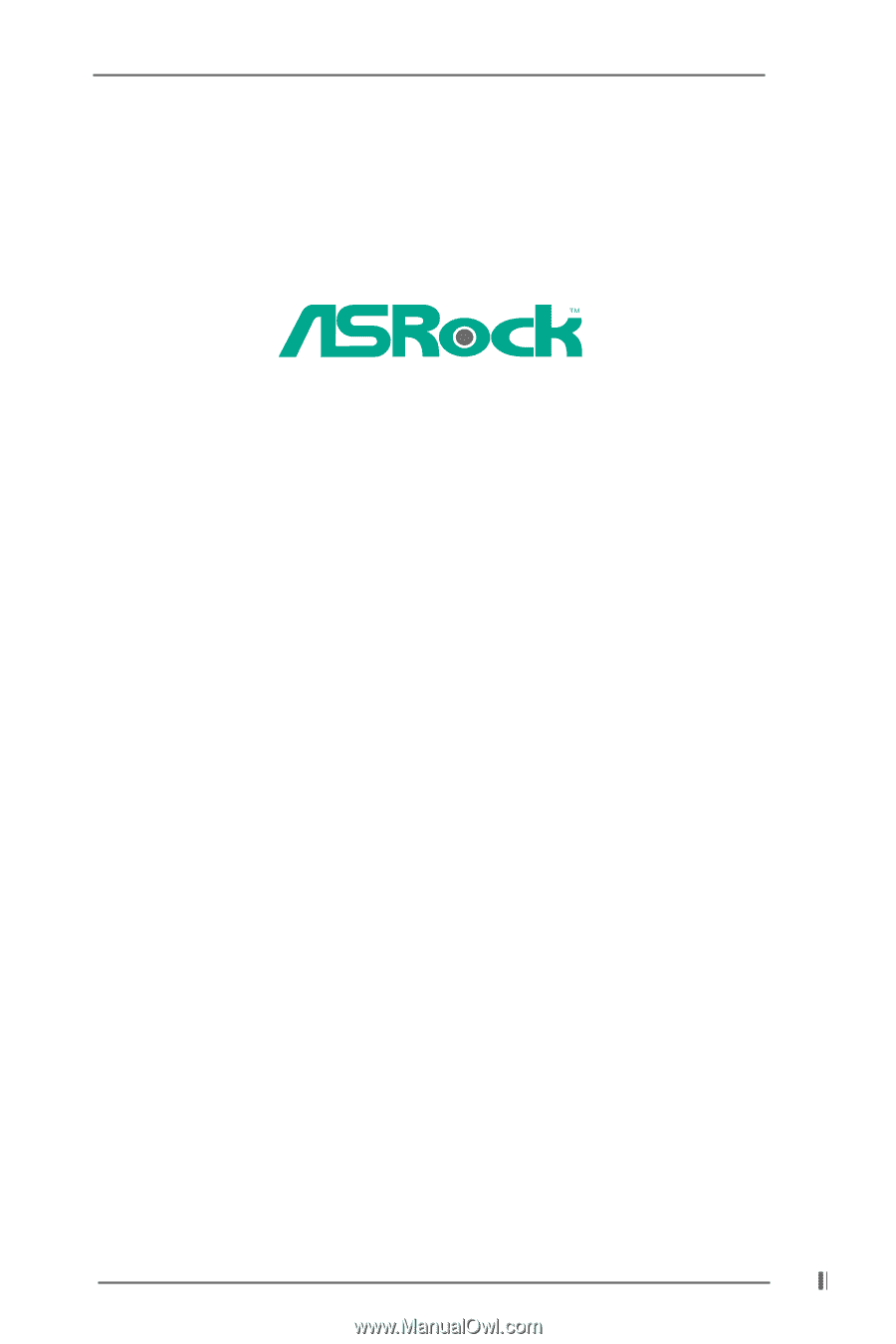
1
GE Pro-HT
GE Pro-M2
User Manual
Version 3.0
Published July 2003
Copyright©2003 ASRock INC. All rights reserved.