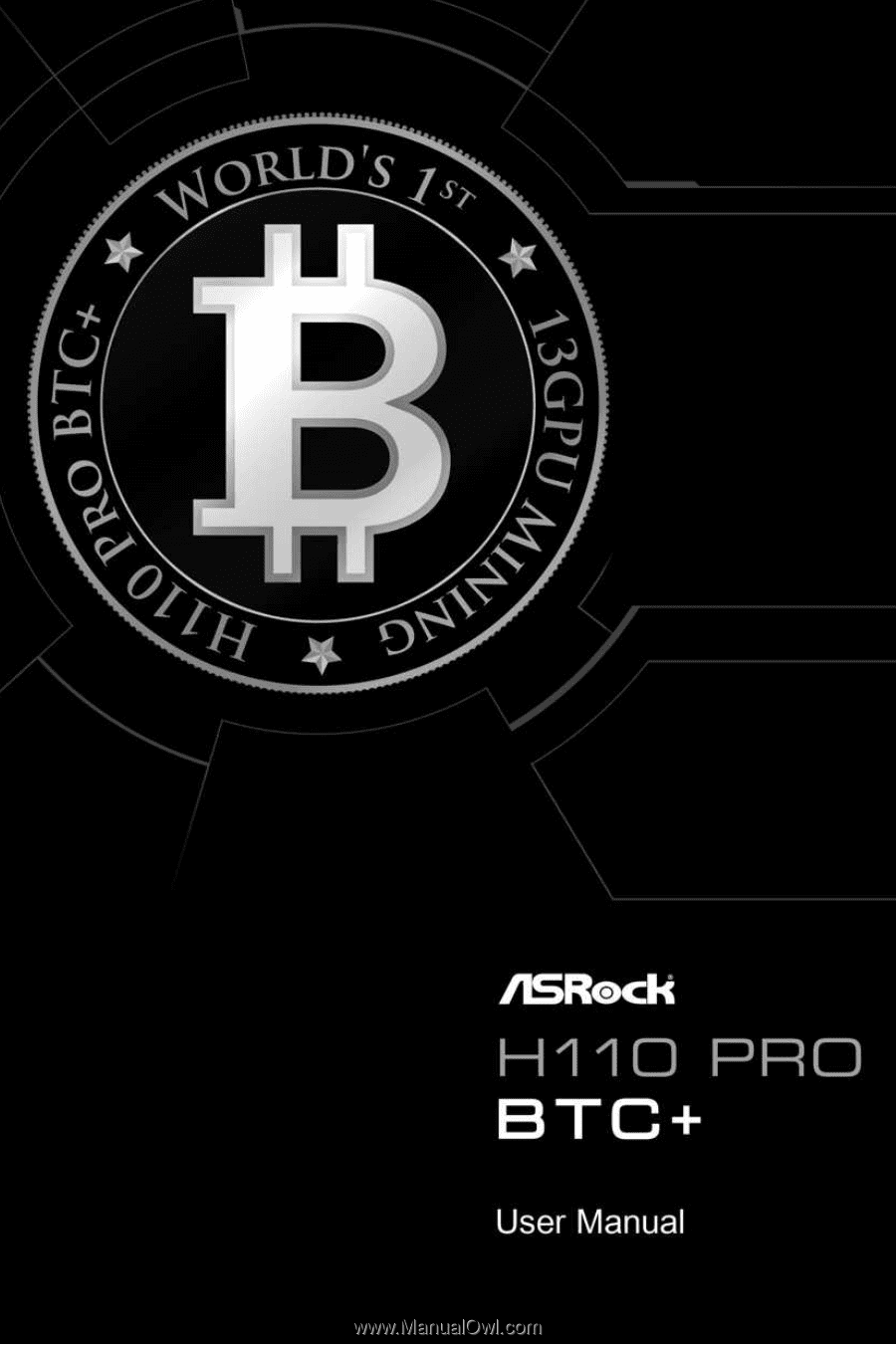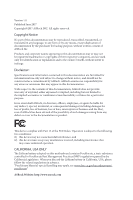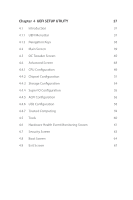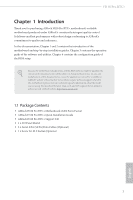ASRock H110 Pro BTC User Manual
ASRock H110 Pro BTC Manual
 |
View all ASRock H110 Pro BTC manuals
Add to My Manuals
Save this manual to your list of manuals |
ASRock H110 Pro BTC manual content summary:
- ASRock H110 Pro BTC | User Manual - Page 1
- ASRock H110 Pro BTC | User Manual - Page 2
change without notice, and should not be constructed as a commitment by ASRock. ASRock assumes no responsibility for any errors or omissions that may appear in CALIFORNIA, USA ONLY The Lithium battery adopted on this motherboard contains Perchlorate, a toxic substance controlled in Perchlorate Best - ASRock H110 Pro BTC | User Manual - Page 3
replaced if the goods fail to be of acceptable quality and the failure does not amount to a major failure. If you require assistance please call ASRock Tel : +886-2-28965588 ext.123 (Standard International call charges apply) - ASRock H110 Pro BTC | User Manual - Page 4
Guide 23 2.8 M.2_SSD (NGFF) Module Installation Guide 24 Chapter 3 Software and Utilities Operation 27 3.1 Installing Drivers 27 3.2 ASRock Live Update & APP Shop 28 3.2.1 UI Overview 28 3.2.2 Apps 29 3.2.3 BIOS & Drivers 32 3.2.4 Setting 33 3.3 Enabling USB Ports for Windows - ASRock H110 Pro BTC | User Manual - Page 5
Chapter 4 UEFI SETUP UTILITY 37 4.1 Introduction 37 4.1.1 UEFI Menu Bar 37 4.1.2 Navigation Keys 38 4.2 Main Screen 39 4.3 OC Tweaker Screen 40 4.4 Advanced Screen 48 4.4.1 CPU Configuration 49 4.4.2 Chipset Configuration 51 4.4.3 Storage Configuration 54 4.4.4 Super IO - ASRock H110 Pro BTC | User Manual - Page 6
the latest VGA cards and CPU support list on ASRock's website as well. ASRock website http://www.asrock.com. 1.1 Package Contents • ASRock H110 Pro BTC+ Motherboard (ATX Form Factor) • ASRock H110 Pro BTC+ Quick Installation Guide • ASRock H110 Pro BTC+ Support CD • 1 x I/O Panel Shield • 2 x Serial - ASRock H110 Pro BTC | User Manual - Page 7
7th and 6th Generation Intel® CoreTM i7/i5/i3/ Pentium®/Celeron® Processors (Socket 1151) • Supports CPU up to 91W • Digi Power design • 8 Power Phase design • Supports Intel® Turbo Boost 2.0 Technology Chipset • Intel® H110 Memory • Dual Channel DDR4 Memory Technology • 2 x DDR4 DIMM Slots - ASRock H110 Pro BTC | User Manual - Page 8
H110 Pro BTC+ • HWA Encode/Decode: VP8 , HEVC 8b; GPU/SWEncode/ Decode: VP9, HEVC 10b (For 6th Gen Intel® CPU) • Max. shared memory 1024MB * The size of maximum shared memory may vary from different operating systems. • Supports DVI-D with max. resolution up to 1920x1200 @ 60Hz • Supports - ASRock H110 Pro BTC | User Manual - Page 9
12V Power Connector • 2 x PCIe Power Connectors • 1 x SATA Power Connector • 1 x Front Panel Audio Connector • 1 x USB 2.0 Header (Supports 2 USB 2.0 ports) (Supports ESD Protection) • 1 x USB 3.0 Header (Supports 2 USB 3.0 ports) (Supports ESD Protection) BIOS Feature • AMI UEFI Legal BIOS with - ASRock H110 Pro BTC | User Manual - Page 10
H110 Pro BTC+ OS Certifications • Microsoft® Windows® 10 64-bit (For 7th Gen Intel® CPU) • Microsoft® Windows® 10 64-bit / 8.1 64-bit / 7 32-bit / 7 64- bit (For 6th Gen Intel® CPU) * To install Windows® 7 OS, a modified installation disk with xHCI drivers packed into the ISO file is required. - ASRock H110 Pro BTC | User Manual - Page 11
Motherboard Layout Pro BTC+ AUDIO CODEC HD_AUDIO1 1 PCIE1 PCIE2_1 PCI Express 3.0 PCIE2 PCIE3_1 PCIE3 PCIE4_1 PCIE4 CMOS Battery RoHS CHA_FAN1 1 TPMS1 PCIE5_1 PCIE5 PCIE6_1 Intel H110 SATA3_0 PCIE6 PCIE7_1 Super I/O PCIE_PWR2 SATA_POW1 COM1 1 1 LPT1 Front USB 3.0 USB3_3_4 1 BIOS - ASRock H110 Pro BTC | User Manual - Page 12
) 15 USB 3.0 Header (USB3_3_4) 16 Print Port Header (LPT1) 17 COM Port Header (COM1) 18 SATA Power Connector (SATA_POW1) 19 PCIe Power Connector (PCIE_PWR2) 20 Front Panel Audio Header (HD_AUDIO1) 21 PCIe Power Connector (PCIE_PWR1) 22 Chassis Fan Connector (CHA_FAN2) H110 Pro BTC+ English 7 - ASRock H110 Pro BTC | User Manual - Page 13
Line In (Light Blue)** 4 Front Speaker (Lime)** 5 Microphone (Pink)** 8 7 6 5 No. Description 6 USB 2.0 Port (USB_34) 7 USB 3.0 Ports (USB3_1_2) 8 USB 2.0 Port (USB_12) 9 DVI-D Port 10 PS/2 Keyboard Port * There are two LEDs on the LAN port. Please refer to the table below for the LAN port LED - ASRock H110 Pro BTC | User Manual - Page 14
H110 Pro BTC+ ** To configure 7.1 CH HD Audio, it is required to use an HD front panel audio module and enable the multichannel audio feature through the audio driver. Please set Speaker Configuration to "7.1 Speaker"in the Realtek HD Audio Manager. Function of the Audio Ports in 7.1-channel - ASRock H110 Pro BTC | User Manual - Page 15
you install motherboard components or change any motherboard settings. • Make sure to unplug the power cord before installing or removing the motherboard components. Failure . • When placing screws to secure the motherboard to the chassis, please do not overtighten the screws! Doing so may damage the - ASRock H110 Pro BTC | User Manual - Page 16
H110 Pro BTC+ 2.1 Installing the CPU 1. Before you insert the 1151-Pin CPU into the socket, please check if the PnP cap is on the socket, if the CPU surface is unclean, or if there are any bent pins in the socket. Do not force to insert the CPU into the socket if above situation is found. Otherwise - ASRock H110 Pro BTC | User Manual - Page 17
4 5 12 3 English - ASRock H110 Pro BTC | User Manual - Page 18
H110 Pro BTC+ Please save and replace the cover if the processor is removed. The cover must be placed if you wish to return the motherboard for after service. 13 English - ASRock H110 Pro BTC | User Manual - Page 19
2.2 Installing the CPU Fan and Heatsink 1 2 CPU_FAN English 14 - ASRock H110 Pro BTC | User Manual - Page 20
H110 Pro BTC+ 2.3 Installing Memory Modules (DIMM) This motherboard provides two 288-pin DDR4 (Double Data Rate 4) DIMM slots, and supports Dual Channel Memory Technology. 1. For dual channel configuration, you always need to install identical (the same brand, speed, size and chip-type) DDR4 DIMM - ASRock H110 Pro BTC | User Manual - Page 21
1 2 3 16 English - ASRock H110 Pro BTC | User Manual - Page 22
H110 Pro BTC+ 2.4 Expansion Slots (PCI Express Slots) There are 13 PCI Express slots on the motherboard. Before installing an expansion card, please make sure that the power supply is switched off or the power cord is unplugged. Please read the documentation of the expansion card and make necessary - ASRock H110 Pro BTC | User Manual - Page 23
and unplug the power cord from the power supply. After waiting for 15 seconds, use a jumper cap to short pin2 and pin3 on CLRMOS2 for 5 seconds. However, please do not clear the CMOS right after you update the BIOS. If you need to clear the CMOS when you just finish updating the BIOS, you must boot - ASRock H110 Pro BTC | User Manual - Page 24
H110 Pro BTC+ 2.6 Onboard Headers and Connectors Onboard headers and connectors are NOT jumpers. Do NOT place jumper caps over these headers and connectors. Placing jumper caps over the headers and connectors will cause permanent damage to the motherboard in S4 sleep state or powered off (S5). HDLED - ASRock H110 Pro BTC | User Manual - Page 25
to the power supply when three graphics cards are installed on this motherboard. USB 2.0 Header (9-pin USB_5_6) (see p.6, No. 14) USB 3.0 Header (19-pin USB3_3_4) (see p.6, No. 15) USB_PWR PP+ GND DUMMY 1 GND P+ PUSB_PWR There is one header on this motherboard. This USB 2.0 header can support two - ASRock H110 Pro BTC | User Manual - Page 26
H110 Pro BTC+ 1. High Definition Audio supports Jack Sensing, but the panel wire on the chassis must support HDA to function correctly. Please follow the instructions in our manual and chassis manual to install your system. 2. If you use an AC'97 audio panel, please install it to the front panel - ASRock H110 Pro BTC | User Manual - Page 27
three graphics cards are installed on this motherboard. Please refer to page 23 for PCIe Power Connector Installation Guide. Serial Port Header (9-pin COM1) (see p.6, No. 17) RRXD1 DDTR#1 DDSR#1 CCTS#1 1 RRI#1 RRTS#1 GND TTXD1 DDCD#1 This COM1 header supports a serial port module. TPM Header (17 - ASRock H110 Pro BTC | User Manual - Page 28
H110 Pro BTC+ 2.7 PCIe Power Connector Installation Guide The two extra 4-pin power connectors on this motherboard offer more power for your graphics cards. They provide stable voltages and greatly reduce the risks of burning your motherboard or graphics cards. When more than three graphics cards - ASRock H110 Pro BTC | User Manual - Page 29
2.8 M.2_SSD (NGFF) Module Installation Guide The M.2, also known as the Next Generation Form Factor (NGFF), is a small size and versatile card edge connector that aims to replace mPCIe and mSATA. The M.2 Socket (M2_1) supports M Key type 2230/2242/2260/2280 M.2 SATA3 6.0 Gb/s module. * Please be - ASRock H110 Pro BTC | User Manual - Page 30
C B A E D C B A C B A H110 Pro BTC+ Step 3 Move the standoff based on the module type and the desired nut location on the motherboard. Step 5 Align and gently insert the M.2 (NGFF) SSD module into the M.2 slot. Please be aware that the M.2 (NGFF) SSD module only fits in one orientation. - ASRock H110 Pro BTC | User Manual - Page 31
Z400s-SD8SNAT-128G-1122 Transcend TS256GMTS800-256GB Transcend TS64GMTS400-64GB V-Color 120G V-Color 240G WD BLUE WDS100T1B0B-00AS40 WD GREEN WDS240G1G0B-00RC30 For the latest updates of M.2_SSD (NFGG) module support list, please visit our website for details: http://www.asrock.com English 26 - ASRock H110 Pro BTC | User Manual - Page 32
H110 Pro BTC+ Chapter 3 Software and Utilities Operation 3.1 Installing Drivers The Support CD that comes with the motherboard contains necessary drivers and useful utilities that enhance the motherboard's features. Running The Support CD To begin using the support CD, insert the CD into your CD-ROM - ASRock H110 Pro BTC | User Manual - Page 33
store for purchasing and downloading software applications for your ASRock computer. You can quickly and easily install various apps and support utilities. With ASRock Live Update & APP Shop, you can optimize your system and keep your motherboard up to date simply with a few clicks. Double-click - ASRock H110 Pro BTC | User Manual - Page 34
H110 Pro BTC+ 3.2.2 Apps When the "Apps" tab is selected, you will see all the available apps right. Please scroll up and down to see more apps listed. You can check the price of the app and whether you have already intalled it or not. - The red icon displays the price or "Free" if the app is free of - ASRock H110 Pro BTC | User Manual - Page 35
Step 3 If you want to install the app, click on the red icon to start downloading. Step 4 When installation completes, you can find the green "Installed" icon appears on the upper right corner. English To uninstall it, simply click on the trash can icon . *The trash icon may not appear for - ASRock H110 Pro BTC | User Manual - Page 36
H110 Pro BTC+ Upgrading an App You can only upgrade the apps you have already installed. When there is an available new version for your app, you will - ASRock H110 Pro BTC | User Manual - Page 37
3.2.3 BIOS & Drivers Installing BIOS or Drivers When the "BIOS & Drivers" tab is selected, you will see a list of recommended or critical updates for the BIOS or drivers. Please update them all soon. Step 1 Please check the item information before update. Click on Step 2 to see more details. - ASRock H110 Pro BTC | User Manual - Page 38
H110 Pro BTC+ 3.2.4 Setting In the "Setting" page, you can change the language, select the server location, and determine if you want to automatically run the ASRock Live Update & APP Shop on Windows startup. 33 English - ASRock H110 Pro BTC | User Manual - Page 39
drivers (included in the ASRock Support CD or website) • A Windows® PC • Win7 USB Patcher (included in the ASRock Support CD or website) Scenarios You have an ODD and PS/2 ports: If there is an optical disc drive, PS/2 ports and PS/2 Keyboard or mouse on your computer, you can skip the instructions - ASRock H110 Pro BTC | User Manual - Page 40
H110 Pro BTC+ Instructions Step 1 Insert the Windows® 7 installation disk or USB drive to your system. Step 2 Extract the tool (Win7 USB Patcher) and launch it. Step 3 Select the "Win7 Folder" from Step1 by clicking the red circle as shown as the picture below. Step 4 Select the "USB Driver Folder" - ASRock H110 Pro BTC | User Manual - Page 41
, the patched ISO image will be exported to the destination selected in Step5. Then Press "Start" to proceed. Step 7 Now you are able to install Windows® 7 on Braswell or Skylake with the new burned CD. Or please use the patched ISO image to make an OS USB drive to install the - ASRock H110 Pro BTC | User Manual - Page 42
H110 Pro BTC+ Chapter 4 UEFI SETUP UTILITY 4.1 Introduction This section explains how to use the UEFI SETUP UTILITY to configure your system. You may run the UEFI SETUP UTILITY by pressing or right after you power on the computer, otherwise, the Power-On-Self-Test (POST) will continue - ASRock H110 Pro BTC | User Manual - Page 43
> Go to the bottom of the screen To display the General Help Screen Add / Remove Favorite Discard changes and exit the SETUP UTILITY Load optimal default values for all the settings Save changes and exit the SETUP UTILITY Print screen Jump to the - ASRock H110 Pro BTC | User Manual - Page 44
H110 Pro BTC+ 4.2 Main Screen When you enter the UEFI SETUP UTILITY, the Main screen will appear and display the system overview. 39 English - ASRock H110 Pro BTC | User Manual - Page 45
OC Tweaker screen, you can set up overclocking features. Because the UEFI software is constantly being updated, the following UEFI setup screens and descriptions are for reference purpose only, and they may not exactly match what you see on your screen. CPU Configuration Intel SpeedStep Technology - ASRock H110 Pro BTC | User Manual - Page 46
H110 Pro BTC+ Long Duration Maintained Configure the period of time until the CPU ratio is lowered when the Long Duration Power Limit is exceeded. Short Duration Power Limit Configure Package Power Limit 2 in watts. When the limit is exceeded, the CPU ratio will be lowered immediately. A lower limit - ASRock H110 Pro BTC | User Manual - Page 47
(tRTP) The number of clocks that are inserted between a read command to a row precharge command to the same rank. Four Activate Window (tFAW) The time window in which four activates are allowed the same rank. CAS Write Latency (tCWL) Configure CAS Write Latency. Third Timing tREFI Configure refresh - ASRock H110 Pro BTC | User Manual - Page 48
H110 Pro BTC+ tCKE Configure the period of time the DDR4 initiates a minimum of one refresh command internally once it enters Self-Refresh mode. tRDRD_sg Configure between module - ASRock H110 Pro BTC | User Manual - Page 49
tWRWR_sg Configure between module write to write delay. tWRWR_dg Configure between module write to write delay. tWRWR_dr Configure between module write to write delay. tWRWR_dd Configure between module write to write delay. RTL Init Value Configure round trip latency init value for round trip - ASRock H110 Pro BTC | User Manual - Page 50
. tXPDLL Configure tXPDLL. tPRPDEN Configure tPRPDEN. tRDPDEN Configure tRDPDEN. twRPDEN Configure twRPDEN. OREF_RI Configure OREF_RI. tREFIx9 Configure tREFIx9. txSDLL Configure txSDLL. txs_offset Configure txs_offset. tZQOPER H110 Pro BTC+ 45 English - ASRock H110 Pro BTC | User Manual - Page 51
on die termination resistors' PARK for channel B. ODT NOM (CH A) Use this to change ODT (CH A) Auto/Manual settings. The default is [Auto]. ODT NOM (CH B) Use this to change ODT (CH B) Auto/Manual settings. The default is [Auto]. MRC Fast Boot Enable Memory Fast Boot to skip DRAM memory training for - ASRock H110 Pro BTC | User Manual - Page 52
H110 Pro BTC+ Configure the Dll Bandwidth 2. Dll Bandwidth 3 Configure the Dll Bandwidth 3. Margin Limit Adjust Margin Limit to get better memory margin. Voltage Configuration DRAM Voltage Use this to configure DRAM Voltage. The default value is [Auto]. PCH Voltage Configure the chipset voltage (1. - ASRock H110 Pro BTC | User Manual - Page 53
4.4 Advanced Screen In this section, you may set the configurations for the following items: CPU Configuration, Chipset Configuration, Storage Configuration, Super IO Configuration, ACPI Configuration, USB Configuration and Trusted Computing. Setting wrong values in this section may cause the system - ASRock H110 Pro BTC | User Manual - Page 54
4.4.1 CPU Configuration H110 Pro BTC+ Active Processor Cores Select the number of cores to enable in each processor package. CPU C States Support Enable CPU C States Support for power saving. It is recommended to keep C3, C6 and C7 all enabled for better power saving. Enhanced Halt State (C1E) - ASRock H110 Pro BTC | User Manual - Page 55
Automatically prefetch the subsequent cache line while retrieving the currently requested cache line. Enable for better performance. SW Guard Extensions (SGX) Intel SGX is a set of new CPU instructions that can be used by applications to set aside private regions of code and data. 50 English - ASRock H110 Pro BTC | User Manual - Page 56
4.4.2 Chipset Configuration H110 Pro BTC+ Primary Graphics Adapter Select a primary VGA. Above 4GB MMIO BIOS assignment Use this to enable/disable above 4GB MemoryMappedIO BIOS assignment. This is disabled automatically when Aperture Size is set to 2048MB. *Before installing Win7 32-bit OS, set " - ASRock H110 Pro BTC | User Manual - Page 57
Speed Select the link speed for PCIE7. PCIE ASPM Support This option enables/disables the ASPM support for all CPU downstream devices. PCH PCIE ASPM Support This option enables/disables the ASPM support for all PCH PCIE devices. DMI ASPM Support This option enables/disables the control of ASPM on - ASRock H110 Pro BTC | User Manual - Page 58
H110 Pro BTC+ Select enable to keep the integrated graphics enabled at all times. Onboard LAN Enable or disable the onboard network interface controller. Onboard HD Audio Enable/disable onboard HD audio. Set to Auto to enable onboard HD audio and automatically disable it when a sound card is - ASRock H110 Pro BTC | User Manual - Page 59
Controller(s) Enable/disable the SATA controllers. SATA Aggressive Link Power Management SATA Aggressive Link Power Management allows SATA devices to enter a low power state during periods of inactivity to save power. It is only supported by AHCI mode. Hard Disk S.M.A.R.T. S.M.A.R.T stands for Self - ASRock H110 Pro BTC | User Manual - Page 60
4.4.4 Super IO Configuration H110 Pro BTC+ Serial Port Enable or disable the Serial port. Serial Port Address Select the address of the Serial port. Parallel Port Enable or disable the Parallel port. Change Settings Select the address of the Parallel port. Device Mode Select the device mode - ASRock H110 Pro BTC | User Manual - Page 61
by onboard COM port modem Ring-In signals. RTC Alarm Power On Allow the system to be waked up by the real time clock alarm. Set it to By OS to let it be handled by your operating system. USB Keyboard/Remote Power On Allow the system to be waked up by an - ASRock H110 Pro BTC | User Manual - Page 62
USB Mouse Power On Allow the system to be waked up by an USB mouse. H110 Pro BTC+ English 57 - ASRock H110 Pro BTC | User Manual - Page 63
support. Select UEFI Setup Only to support USB devices under the UEFI setup and Windows/ support for non-USB aware OSes. *Enable this option if you install Windows 7. XHCI Hand-off This is a workaround for OSes without XHCI hand-off support. The XHCI ownership change should be claimed by XHCI driver - ASRock H110 Pro BTC | User Manual - Page 64
4.6.7 Trusted Computing H110 Pro BTC+ Security Device Support Enable or disable BIOS support for security device. English 59 - ASRock H110 Pro BTC | User Manual - Page 65
4.5 Tools Instant Flash Save UEFI files in your USB storage device and run Instant Flash to update your UEFI. 60 English - ASRock H110 Pro BTC | User Manual - Page 66
H110 Pro BTC+ 4.6 Hardware Health Event Monitoring Screen This section allows you to monitor the status of the hardware on your system, including the parameters of the CPU temperature, motherboard temperature, fan speed and voltage. CPU Fan 1 Setting Select a fan mode for CPU Fan 1, or choose - ASRock H110 Pro BTC | User Manual - Page 67
Over Temperature Protection When Over Temperature Protection is enabled, the system automatically shuts down when the motherboard is overheated. Case Open Feature Enable or disable Case Open Feature to detect whether the chassis cover has been removed. 62 English - ASRock H110 Pro BTC | User Manual - Page 68
H110 Pro BTC+ 4.7 Security Screen In this section you may set or change the supervisor/user password for the system. You may also clear the user password. Supervisor Password Set or change the password for the administrator account. Only the administrator has authority to change the settings in the - ASRock H110 Pro BTC | User Manual - Page 69
Screen This section displays the available devices on your system for you to configure the boot settings and the boot priority. Fast Boot Fast Boot minimizes your computer's boot time. In fast mode you may not boot from an USB storage device. Ultra Fast mode is only supported by Windows 8.1 and the - ASRock H110 Pro BTC | User Manual - Page 70
H110 Pro BTC+ Full Screen Logo Enable to display the boot logo or disable to show normal POST messages. AddOn ROM Display Enable AddOn ROM Display to see the AddOn ROM messages or configure the AddOn ROM if you've enabled Full Screen Logo. Disable for faster boot speed. Boot Failure - ASRock H110 Pro BTC | User Manual - Page 71
Windows 8.1 64-bit and all of your devices support UEFI, you may also disable CSM for faster boot speed. Launch PXE OpROM Policy Select UEFI only to run those that support Video OpROM Policy Select UEFI only to run those that support UEFI option ROM only. Select Legacy only to run those that support - ASRock H110 Pro BTC | User Manual - Page 72
4.9 Exit Screen H110 Pro BTC+ Save Changes and Exit When you select this option the following message, "Save configuration changes and exit setup?" will pop out. Select [OK] to save changes and exit the UEFI SETUP UTILITY. Discard Changes and Exit When you select this option the following message, - ASRock H110 Pro BTC | User Manual - Page 73
or want to know more about ASRock, you're welcome to visit ASRock's website at http://www.asrock.com; or you may contact your dealer for further information. For technical questions, please submit a support request form at http://www.asrock.com/support/tsd.asp ASRock Incorporation 2F., No.37, Sec