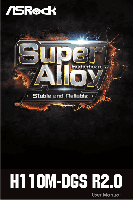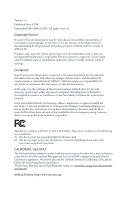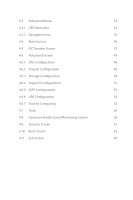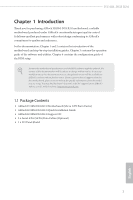ASRock H110M-DGS R2.0 User Manual
ASRock H110M-DGS R2.0 Manual
 |
View all ASRock H110M-DGS R2.0 manuals
Add to My Manuals
Save this manual to your list of manuals |
ASRock H110M-DGS R2.0 manual content summary:
- ASRock H110M-DGS R2.0 | User Manual - Page 1
- ASRock H110M-DGS R2.0 | User Manual - Page 2
documentation are furnished for informational use only and subject to change without notice, and should not be constructed as a commitment by ASRock. ASRock assumes no responsibility for any errors or omissions that may appear in this documentation. With respect to the contents of this documentation - ASRock H110M-DGS R2.0 | User Manual - Page 3
replaced if the goods fail to be of acceptable quality and the failure does not amount to a major failure. If you require assistance please call ASRock Tel : +886-2-28965588 ext.123 (Standard International call charges apply) - ASRock H110M-DGS R2.0 | User Manual - Page 4
Slots (PCI Express Slots) 17 2.5 Onboard Headers and Connectors 18 Chapter 3 Software and Utilities Operation 22 3.1 Installing Drivers 22 3.2 ASRock Live Update & APP Shop 23 3.2.1 UI Overview 23 3.2.2 Apps 24 3.2.3 BIOS & Drivers 27 3.2.4 Setting 28 3.3 Enabling USB Ports for - ASRock H110M-DGS R2.0 | User Manual - Page 5
4.3 Advanced Mode 34 4.3.1 UEFI Menu Bar 34 4.3.2 Navigation Keys 35 4.4 Main Screen 36 4.5 OC Tweaker Screen 37 4.6 Advanced Screen 45 4.6.1 CPU Configuration 46 4.6.2 Chipset Configuration 48 4.6.3 Storage Configuration 50 4.6.4 Super IO Configuration 51 4.6.5 ACPI - ASRock H110M-DGS R2.0 | User Manual - Page 6
latest VGA cards and CPU support list on ASRock's website as well. ASRock website http://www.asrock.com. 1.1 Package Contents • ASRock H110M-DGS R2.0 Motherboard (Micro ATX Form Factor) • ASRock H110M-DGS R2.0 Quick Installation Guide • ASRock H110M-DGS R2.0 Support CD • 2 x Serial ATA (SATA) Data - ASRock H110M-DGS R2.0 | User Manual - Page 7
as boot disks • 2 x PCI Express 2.0 x1 Slots Graphics • Intel® HD Graphics Built-in Visuals and the VGA outputs can be supported only with processors which are GPU integrated. • Supports Intel® HD Graphics Built-in Visuals : Intel® Quick Sync Video with AVC, MVC (S3D) and MPEG-2 Full HW Encode1 - ASRock H110M-DGS R2.0 | User Manual - Page 8
H110M-DGS R2.0 • Supports DVI-D with max. resolution up to 1920x1200 @ 60Hz • Supports Accelerated Media Codecs: HEVC, VP8, VP9 • Supports HDCP with DVI-D Port • Supports audio feature through the audio driver. • Supports Surge Protection (ASRock Full Spike Protection) • ELNA Audio Caps LAN - ASRock H110M-DGS R2.0 | User Manual - Page 9
12V Power Connector • 1 x Front Panel Audio Connector • 2 x USB 2.0 Headers (Support 4 USB 2.0 ports) (Supports ESD Protection (ASRock Full Spike Protection)) • 1 x USB 3.0 Header (Supports 2 USB 3.0 ports) (Supports ESD Protection (ASRock Full Spike Protection)) * USB_11_12 is shared with USB_9_10 - ASRock H110M-DGS R2.0 | User Manual - Page 10
H110M-DGS R2.0 OS • Microsoft® Windows® 10 64-bit / 8.1 64-bit / 7 32-bit / 7 64- bit * To install Windows® 7 OS, a modified installation disk with xHCI drivers packed into the ISO file is required. Please refer to page 29 for more detailed instructions. * For the updated Windows® 10 driver, - ASRock H110M-DGS R2.0 | User Manual - Page 11
IN USB 3.0 T: USB3 B: USB4 USB_11_12 USB 2.0 T: USB5 B: USB6 Top: RJ-45 CHA_FAN1 CMOS Battery Front USB 3.0 1 USB_9_10 RoHS H110M-DGS 1 PCIE1 CHA_FAN2 PCIE2 HD_AUDIO1 1 COM1 1 PCIE3 LPT1 1 Intel H110 USB_7_8 SPK_CI1 1 1 BIOS ROM TPMS1 1 PANEL1 CLRMOS1 PLED PWRBTN 1 HDLED - ASRock H110M-DGS R2.0 | User Manual - Page 12
) 15 USB 2.0 Header (USB_7_8) 16 Print Port Header (LPT1) 17 COM Port Header (COM1) 18 Front Panel Audio Header (HD_AUDIO1) 19 Chassis Fan Connector (CHA_FAN1) H110M-DGS R2.0 English 7 - ASRock H110M-DGS R2.0 | User Manual - Page 13
1.4 I/O Panel 1 3 2 4 9 8 No. Description 1 USB 2.0 Ports (USB_12)*** 2 LAN RJ-45 Port* 3 Line In (Light Blue)** 4 Front Speaker (Lime)** 5 Microphone (Pink)** 7 6 5 No. Description 6 USB 2.0 Ports (USB_56)*** 7 USB 3.0 Ports (USB_34)*** 8 DVI-D Port 9 PS/2 Keyboard/Mouse Port * There are - ASRock H110M-DGS R2.0 | User Manual - Page 14
H110M-DGS R2.0 ** To configure 7.1 CH HD Audio, it is required to use an HD front panel audio module and enable the Front panel) Function Rear Speaker Out Front Speaker Out Central /Subwoofer Speaker Out Side Speaker Out *** ACPI wake-up function is supported on the rear USB ports only. 9 English - ASRock H110M-DGS R2.0 | User Manual - Page 15
Chapter 2 Installation This is a Micro ATX form factor motherboard. Before you install the motherboard, study the configuration of your chassis to ensure that the motherboard fits into it. Pre-installation Precautions Take note of the following precautions before you install motherboard components - ASRock H110M-DGS R2.0 | User Manual - Page 16
H110M-DGS R2.0 2.1 Installing the CPU 1. Before you insert the 1151-Pin CPU into the socket, please check if the PnP cap is on the socket, if the - ASRock H110M-DGS R2.0 | User Manual - Page 17
4 5 12 3 English - ASRock H110M-DGS R2.0 | User Manual - Page 18
H110M-DGS R2.0 Please save and replace the cover if the processor is removed. The cover must be placed if you wish to return the motherboard for after service. 13 English - ASRock H110M-DGS R2.0 | User Manual - Page 19
2.2 Installing the CPU Fan and Heatsink 1 2 CPU_FAN English 14 - ASRock H110M-DGS R2.0 | User Manual - Page 20
H110M-DGS R2.0 2.3 Installing Memory Modules (DIMM) This motherboard provides two 288-pin DDR4 (Double Data Rate 4) DIMM slots, and supports Dual Channel Memory Technology. 1. For dual channel configuration, you always need to install identical (the same brand, speed, size and chip-type) DDR4 DIMM - ASRock H110M-DGS R2.0 | User Manual - Page 21
1 2 3 16 English - ASRock H110M-DGS R2.0 | User Manual - Page 22
H110M-DGS R2.0 2.4 Expansion Slots (PCI Express Slots) There are 3 PCI Express slots on the motherboard. Before installing an expansion card, please make sure that the power supply - ASRock H110M-DGS R2.0 | User Manual - Page 23
2.5 Onboard Headers and Connectors Onboard headers and connectors are NOT jumpers. Do NOT place jumper caps over these headers and connectors. Placing jumper caps over the headers and connectors will cause permanent damage to the motherboard. System Panel Header (9-pin PANEL1) (see p.6, No. 12) - ASRock H110M-DGS R2.0 | User Manual - Page 24
H110M-DGS R2.0 Chassis Intrusion and Speaker Header (7-pin SPK_CI1) (see p.6, No. No. 15) (9-pin USB_9_10) (see p.6, No. 6) SATA3_2 SATA3_0 SATA3_3 SATA3_1 These four SATA3 connectors support SATA data cables for internal storage devices with up to 6.0 Gb/s data transfer rate. USB_PWR PP+ GND - ASRock H110M-DGS R2.0 | User Manual - Page 25
for connecting audio devices to the front audio panel. 1. High Definition Audio supports Jack Sensing, but the panel wire on the chassis must support HDA to function correctly. Please follow the instructions in our manual and chassis manual to install your system. 2. If you use an AC'97 audio panel - ASRock H110M-DGS R2.0 | User Manual - Page 26
H110M-DGS R2.0 ATX 12V Power Connector (8-pin ATX12V1) (see p.6, No. 1) Serial Port Header (9-pin COM1) ( . To use a 4-pin ATX power supply, please plug it along Pin 1 and Pin 5. This COM1 header supports a serial port module. GN D +3VS B LAD0 +3V LAD3 PCIRST # FRAM E PCICLK TPM Header (17 - ASRock H110M-DGS R2.0 | User Manual - Page 27
CD that comes with the motherboard contains necessary drivers and useful utilities that enhance the motherboard's features. Running The Support CD To begin using the support CD, insert the CD into your CD-ROM drive. The CD automatically displays the Main Menu if "AUTORUN" is enabled in your computer - ASRock H110M-DGS R2.0 | User Manual - Page 28
H110M-DGS R2.0 3.2 ASRock Live Update & APP Shop The ASRock Live Update & APP Shop is an online store for purchasing and downloading software applications for your ASRock computer. You can quickly and easily install various apps and support utilities, such as USB Key, XFast LAN, XFast RAM and more. - ASRock H110M-DGS R2.0 | User Manual - Page 29
on the right. Please scroll up and down to see more apps listed. You can check the price of the app and whether you have already intalled it or not. - The red icon displays the price or "Free" if the app is free of charge. - The green "Installed" icon means the app - ASRock H110M-DGS R2.0 | User Manual - Page 30
H110M-DGS R2.0 Step 3 If you want to install the app, click on the red icon to start downloading. Step 4 When installation completes, you can find the green " - ASRock H110M-DGS R2.0 | User Manual - Page 31
Upgrading an App You can only upgrade the apps you have already installed. When there is an available new version for your app, you will find the mark of "New Version" appears below the installed app icon. Step 1 Click on the app icon to see more details. Step 2 Click on the yellow icon to start - ASRock H110M-DGS R2.0 | User Manual - Page 32
H110M-DGS R2.0 3.2.3 BIOS & Drivers Installing BIOS or Drivers When the "BIOS & Drivers" tab is selected, you will see a list of recommended or critical updates for the BIOS - ASRock H110M-DGS R2.0 | User Manual - Page 33
3.2.4 Setting In the "Setting" page, you can change the language, select the server location, and determine if you want to automatically run the ASRock Live Update & APP Shop on Windows startup. 28 English - ASRock H110M-DGS R2.0 | User Manual - Page 34
H110M-DGS R2.0 3.3 Enabling USB Ports for Windows® 7 Installation Intel® Braswell and Skylake has removed their support for the Enhanced Host Controller Interface (EHCI - USB2.0) and only kept the eXtensible Host Controller Interface (XHCI - USB3.0). Due to that fact that XHCI is - ASRock H110M-DGS R2.0 | User Manual - Page 35
Instructions Step 1 Insert the Windows® 7 installation disk or USB drive to your system. Step 2 Extract the tool (Win7 USB "USB Driver Folder" by clicking the red circle as shown as the picture below. If you are using ASRock's Support CD for the USB 3.0 driver, please select your CD-ROM. 30 English - ASRock H110M-DGS R2.0 | User Manual - Page 36
H110M-DGS R2.0 Step 5 Select where to save the ISO file by pressing the red circle as shown as the picture below. Step 6 If you want to burn - ASRock H110M-DGS R2.0 | User Manual - Page 37
Chapter 4 UEFI SETUP UTILITY 4.1 Introduction This section explains how to use the UEFI SETUP UTILITY to configure your system. You may run the UEFI SETUP UTILITY by pressing or right after you power on the computer, otherwise, the Power-On-Self-Test (POST) will continue with its test - ASRock H110M-DGS R2.0 | User Manual - Page 38
H110M-DGS R2.0 4.2 EZ Mode The EZ Mode screen appears when you enter the BIOS setup program by default. EZ mode is a dashboard which contains multiple readings of - ASRock H110M-DGS R2.0 | User Manual - Page 39
4.3 Advanced Mode The Advanced Mode provides more options to configure the BIOS settings. Refer to the following sections for the detailed configurations. To access the EZ Mode, press or click the "EZ Mode" button at the upper right corner of the screen. 4.3.1 UEFI Menu Bar The top of the - ASRock H110M-DGS R2.0 | User Manual - Page 40
H110M-DGS R2.0 4.3.2 Navigation Keys Use < > key or < > key to choose among the selections on the menu bar, and use < > key or < > key to move the cursor up - ASRock H110M-DGS R2.0 | User Manual - Page 41
4.4 Main Screen When you enter the UEFI SETUP UTILITY, the Main screen will appear and display the system overview. My Favorite Display your collection of BIOS items. Press F5 to add/remove your favorite items. 36 English - ASRock H110M-DGS R2.0 | User Manual - Page 42
4.5 OC Tweaker Screen In the OC Tweaker screen, you can set up overclocking features. H110M-DGS R2.0 Because the UEFI software is constantly being updated, the following UEFI setup screens and descriptions are for reference purpose only, and they may not exactly - ASRock H110M-DGS R2.0 | User Manual - Page 43
Long Duration Maintained Configure the period of time until the CPU ratio is lowered when the Long Duration Power Limit is exceeded. Short Duration Power Limit Configure Package Power Limit 2 in watts. When the limit is exceeded, the CPU ratio will be lowered immediately. A lower limit can protect - ASRock H110M-DGS R2.0 | User Manual - Page 44
H110M-DGS R2.0 Command Rate (CR) The delay between when a memory chip is selected and when the first active command can be issued. Secondary Timing Write Recovery Time ( - ASRock H110M-DGS R2.0 | User Manual - Page 45
Third Timing tREFI Configure refresh cycles at an average periodic interval. tCKE Configure the period of time the DDR4 initiates a minimum of one refresh command internally once it enters Self-Refresh mode. tRDRD_sg Configure between module read to read delay. tRDRD_dg Configure between module read - ASRock H110M-DGS R2.0 | User Manual - Page 46
B. IO-L (CH A) Configure IO latency for channel A. IO-L (CH B) Configure IO latency for channel B. Fourth Timing twRPRE Configure twRPRE. Write_Early_ODT Configure Write_Early_ODT. tAONPD Configure tAONPD. H110M-DGS R2.0 41 English - ASRock H110M-DGS R2.0 | User Manual - Page 47
tXP Configure tXP. tXPDLL Configure tXPDLL. tPRPDEN Configure tPRPDEN. tRDPDEN Configure tRDPDEN. twRPDEN Configure twRPDEN. OREF_RI Configure OREF_RI. tREFIx9 Configure tREFIx9. txSDLL Configure txSDLL. txs_offset Configure txs_offset. tZQOPER Configure tZQOPER. tMOD Configure tMOD. ZQCS_period - ASRock H110M-DGS R2.0 | User Manual - Page 48
H110M-DGS R2.0 Advanced Setting ODT WR (CH A) Configure the memory on die termination resistors' NOM (CH A) Use this to change ODT (CH A) Auto/Manual settings. The default is [Auto]. ODT NOM (CH B) Use this to change ODT (CH B) Auto/Manual settings. The default is [Auto]. MRC Fast Boot Enable Memory - ASRock H110M-DGS R2.0 | User Manual - Page 49
Save User Default Type a profile name and press enter to save your settings as user default. Load User Default Load previously saved user defaults. 44 English - ASRock H110M-DGS R2.0 | User Manual - Page 50
H110M-DGS R2.0 4.6 Advanced Screen In this section, you may set the configurations for the following items: CPU Configuration, Chipset Configuration, Storage Configuration, Super IO Configuration, ACPI Configuration, - ASRock H110M-DGS R2.0 | User Manual - Page 51
on threaded software is improved. Active Processor Cores Select the number of cores to enable in each processor package. CPU C States Support Enable CPU C States Support for power saving. It is recommended to keep C3, C6 and C7 all enabled for better power saving. Enhanced Halt State (C1E - ASRock H110M-DGS R2.0 | User Manual - Page 52
H110M-DGS R2.0 Package C State Support Enable CPU, PCIe, Memory, Graphics C State Support for power saving. CPU Thermal Throttling Enable CPU Guard Extensions (SGX) Intel SGX is a set of new CPU instructions that can be used by applications to set aside private regions of code and data. - ASRock H110M-DGS R2.0 | User Manual - Page 53
, security, isolation, and I/O performance. PCIE1 Link Speed Select the link speed for PCIE1. PCIE ASPM Support This option enables/disables the ASPM support for all CPU downstream devices. PCH PCIE ASPM Support This option enables/disables the ASPM support for all PCH PCIE devices. 48 English - ASRock H110M-DGS R2.0 | User Manual - Page 54
H110M-DGS R2.0 DMI ASPM Support This option enables/disables the control of ASPM on CPU side of the DMI Link. PCH DMI ASPM Support This option enables/disables the ASPM support for all PCH DMI devices. IOAPIC 24-119 Entries I/O APICs contain a redirection table, which is used to route the interrupts - ASRock H110M-DGS R2.0 | User Manual - Page 55
Link Power Management allows SATA devices to enter a low power state during periods of inactivity to save power. It is only supported by AHCI mode. Hard Disk S.M.A.R.T. S.M.A.R.T stands for Self-Monitoring, Analysis, and Reporting Technology. It is a monitoring system for computer hard disk - ASRock H110M-DGS R2.0 | User Manual - Page 56
4.6.4 Super IO Configuration H110M-DGS R2.0 Serial Port 0 Enable or disable the Serial port. Serial Port Address Select the address of the Serial port. Parallel Port Enable or disable the Parallel - ASRock H110M-DGS R2.0 | User Manual - Page 57
4.6.5 ACPI Configuration Suspend to RAM Select disable for ACPI suspend type S1. It is recommended to select auto for ACPI S3 power saving. ACPI HEPT Table Enable the High Precision Event Timer for better performance. PS/2 Keyboard Power On Allow the system to be waked up by a PS/2 Keyboard. PCIE - ASRock H110M-DGS R2.0 | User Manual - Page 58
USB Mouse Power On Allow the system to be waked up by an USB mouse. H110M-DGS R2.0 English 53 - ASRock H110M-DGS R2.0 | User Manual - Page 59
for USB 2.0 devices. If you encounter USB compatibility issues it is recommended to disable legacy USB support. Select UEFI Setup Only to support USB devices under the UEFI setup and Windows/Linux operating systems only. PS/2 Simulator Enable PS/2 Simulator. This should be enabled for the complete - ASRock H110M-DGS R2.0 | User Manual - Page 60
4.6.7 Trusted Computing H110M-DGS R2.0 Security Device Support Enable or disable BIOS support for security device. English 55 - ASRock H110M-DGS R2.0 | User Manual - Page 61
Contact ASRock Tech Service if you are having trouble with your PC. Please setup network configuration before using UEFI Tech Service. Easy Driver Installer For users that don't have an optical disk drive to install the drivers from our support CD, Easy Driver Installer is a handy tool in the - ASRock H110M-DGS R2.0 | User Manual - Page 62
H110M-DGS R2.0 Boot Manager Boot Manager is specifically designed for the dual OS platform/multi device and run Instant Flash to update your UEFI. Internet Flash - DHCP (Auto IP), Auto ASRock Internet Flash downloads and updates the latest UEFI firmware version from our servers for you. Please setup - ASRock H110M-DGS R2.0 | User Manual - Page 63
Network Configuration Use this to configure internet connection settings for Internet Flash. Internet Setting Enable or disable sound effects in the setup utility. UEFI Download Server Select a server to download the UEFI firmware. 58 English - ASRock H110M-DGS R2.0 | User Manual - Page 64
H110M-DGS R2.0 4.8 Hardware Health Event Monitoring Screen This section allows you to monitor the status of the hardware on your system, including the parameters of the CPU - ASRock H110M-DGS R2.0 | User Manual - Page 65
Chassis Fan 2 Temp Source Select a fan temperature source for Chassis Fan 2. Over Temperature Protection When Over Temperature Protection is enabled, the system automatically shuts down when the motherboard is overheated. Case Open Feature Enable or disable Case Open Feature to detect whether the - ASRock H110M-DGS R2.0 | User Manual - Page 66
H110M-DGS R2.0 4.9 Security Screen In this section you may set or change the supervisor it blank and press enter to remove the password. Secure Boot Use this item to enable or disable support for Windows 8.1 Secure Boot. Intel(R) Platform Trust Technology Enable/disable Intel PTT in ME. Disable this - ASRock H110M-DGS R2.0 | User Manual - Page 67
minimizes your computer's boot time. In fast mode you may not boot from an USB storage device. Ultra Fast mode is only supported by Windows 8.1 and the VBIOS must support UEFI GOP if you are using an external graphics card. Please notice that Ultra Fast mode will boot so fast that the - ASRock H110M-DGS R2.0 | User Manual - Page 68
H110M-DGS R2.0 Full Screen Logo Enable to display the boot logo or disable to show normal POST messages. AddOn ROM Display Enable AddOn ROM Display to see - ASRock H110M-DGS R2.0 | User Manual - Page 69
to not execute both legacy and UEFI option ROM. Launch Storage OpROM Policy Select UEFI only to run those that support UEFI option ROM only. Select Legacy only to run those that support legacy option ROM only. Select Do not launch to not execute both legacy and UEFI option ROM. Launch Video - ASRock H110M-DGS R2.0 | User Manual - Page 70
4.11 Exit Screen H110M-DGS R2.0 Save Changes and Exit When you select this option the following message, "Save configuration changes and exit setup?" will pop out. Select [OK] to save - ASRock H110M-DGS R2.0 | User Manual - Page 71
or want to know more about ASRock, you're welcome to visit ASRock's website at http://www.asrock.com; or you may contact your dealer for further information. For technical questions, please submit a support request form at http://www.asrock.com/support/tsd.asp ASRock Incorporation 2F., No.37, Sec