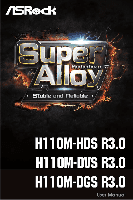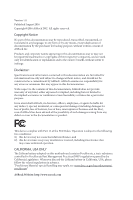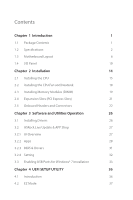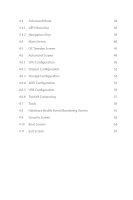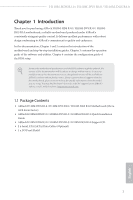ASRock H110M-HDS R3.0 User Manual
ASRock H110M-HDS R3.0 Manual
 |
View all ASRock H110M-HDS R3.0 manuals
Add to My Manuals
Save this manual to your list of manuals |
ASRock H110M-HDS R3.0 manual content summary:
- ASRock H110M-HDS R3.0 | User Manual - Page 1
- ASRock H110M-HDS R3.0 | User Manual - Page 2
change without notice, and should not be constructed as a commitment by ASRock. ASRock assumes no responsibility for any errors or omissions that may appear in CALIFORNIA, USA ONLY The Lithium battery adopted on this motherboard contains Perchlorate, a toxic substance controlled in Perchlorate Best - ASRock H110M-HDS R3.0 | User Manual - Page 3
if the goods fail to be of acceptable quality and the failure does not amount to a major failure. If you require assistance please call ASRock Tel : +886-2-28965588 ext.123 (Standard International call charges apply) The terms HDMI™ and HDMI High-Definition Multimedia Interface, and the HDMI logo - ASRock H110M-HDS R3.0 | User Manual - Page 4
1 Introduction 1 1.1 Package Contents 1 1.2 Specifications 2 1.3 Motherboard Layout 6 1.4 I/O Panel 10 Chapter 2 Installation 14 2.1 Installing 3.1 Installing Drivers 26 3.2 ASRock Live Update & APP Shop 27 3.2.1 UI Overview 27 3.2.2 Apps 28 3.2.3 BIOS & Drivers 31 3.2.4 - ASRock H110M-HDS R3.0 | User Manual - Page 5
4.3 Advanced Mode 38 4.3.1 UEFI Menu Bar 38 4.3.2 Navigation Keys 39 4.4 Main Screen 40 4.5 OC Tweaker Screen 41 4.6 Advanced Screen 49 4.6.1 CPU Configuration 50 4.6.2 Chipset Configuration 52 4.6.3 Storage Configuration 54 4.6.4 ACPI Configuration 55 4.6.5 USB Configuration 56 - ASRock H110M-HDS R3.0 | User Manual - Page 6
.com. 1.1 Package Contents • ASRock H110M-HDS R3.0 / H110M-DVS R3.0 / H110M-DGS R3.0 Motherboard (Micro ATX Form Factor) • ASRock H110M-HDS R3.0 / H110M-DVS R3.0 / H110M-DGS R3.0 Quick Installation Guide • ASRock H110M-HDS R3.0 / H110M-DVS R3.0 / H110M-DGS R3.0 Support CD • 2 x Serial ATA (SATA - ASRock H110M-HDS R3.0 | User Manual - Page 7
InTruTM 3D, Intel® Clear Video HD Technology, Intel® InsiderTM, Intel® HD Graphics 510/530 • Pixel Shader 5.0, DirectX 12 • Max. shared memory 1024MB * The size of maximum shared memory may vary from different operating systems. H110M-HDS R3.0: • Dual graphics output: Support DVI-D and HDMI ports by - ASRock H110M-HDS R3.0 | User Manual - Page 8
H110M-HDS R3.0 / H110M-DVS R3.0 / H110M-DGS R3.0 Audio • Supports HDMI with max. resolution up to 4K x 2K (4096x2160) @ 24Hz / (3840x2160) @ 30Hz • Supports DVI-D with max. resolution up to 1920x1200 @ 60Hz • Supports Auto Lip Sync, Deep Color (12bpc), xvYCC and HBR (High Bit Rate Audio) with HDMI - ASRock H110M-HDS R3.0 | User Manual - Page 9
(Supports ESD Protection (ASRock Full Spike Protection)) • 1 x RJ-45 LAN Port with LED (ACT/LINK LED and SPEED LED) • HD Audio Jacks: Line in / Front Speaker / Microphone H110M-HDS R3.0: • 1 x DVI-D Port • 1 x HDMI Port H110M-DVS R3.0: • 1 x D-Sub Port • 1 x DVI-D Port H110M-DGS R3.0: • 1 x DVI - ASRock H110M-HDS R3.0 | User Manual - Page 10
H110M-HDS R3.0 / H110M-DVS R3.0 / H110M-DGS R3.0 • 1 x USB 2.0 Header (Supports 2 USB 2.0 ports) (Supports ESD Protection (ASRock Full Spike Protection)) • 1 x USB 3.0 Header (Supports 2 USB 3.0 ports) (Supports ESD Protection (ASRock Full Spike Protection)) BIOS Feature • AMI UEFI Legal BIOS - ASRock H110M-HDS R3.0 | User Manual - Page 11
Motherboard Layout H110M-HDS R3.0: ATX12V1 CPU_FAN1 RoHS CHA_FAN1 DVI1 PCI Express 3.0 DDR4_A1 (64 bit, 288-pin module) HDMI1 USB 3.0 T: USB1 B: USB2 USB 2.0 T: USB2 B: USB3 USB 2.0 T: USB0 B: USB1 Top: RJ-45 HD_AUDIO1 1 Intel H110 PCIE1 H110M-HDS PCIE2 SATA3_0_1 CMOS Battery BIOS - ASRock H110M-HDS R3.0 | User Manual - Page 12
PS2 Mouse PS2 Keyboard H110M-HDS R3.0 / H110M-DVS R3.0 / H110M-DGS R3.0 H110M-DVS R3.0: ATX12V1 CPU_FAN1 RoHS CHA_FAN1 VGA1 T: USB0 B: USB1 Top: RJ-45 HD_AUDIO1 1 Intel H110 PCIE1 H110M-DVS PCIE2 SATA3_0_1 CMOS Battery BIOS ROM PANEL1 PLED PWRBTN TPMS1 1 HDLED RESET SPK_CI1 1 1 1 - ASRock H110M-HDS R3.0 | User Manual - Page 13
-DGS R3.0: ATX12V1 CPU_FAN1 RoHS CHA_FAN1 DVI1 PCI Express 3.0 DDR4_A1 (64 bit, 288-pin module) USB 3.0 T: USB1 B: USB2 USB 2.0 T: USB2 B: USB3 USB 2.0 T: USB0 B: USB1 Top: RJ-45 HD_AUDIO1 1 Intel H110 PCIE1 H110M-DGS PCIE2 SATA3_0_1 CMOS Battery BIOS ROM PANEL1 PLED PWRBTN TPMS1 - ASRock H110M-HDS R3.0 | User Manual - Page 14
H110M-HDS R3.0 / H110M-DVS R3.0 / H110M-DGS R3.0 No. Description 1 ATX 12V Power Connector (ATX12V1) 2 CPU Fan Connector (CPU_FAN1) 3 2 x 288-pin DDR4 DIMM Slots (DDR4_A1, DDR4_B1) 4 Chassis Fan Connector (CHA_FAN1) 5 ATX Power Connector ( - ASRock H110M-HDS R3.0 | User Manual - Page 15
1.4 I/O Panel H110M-HDS R3.0: 1 3 2 4 11 10 No. Description 1 PS/2 Mouse Port 2 LAN RJ-45 Port* 3 Line In (Light Blue)** 4 Front Speaker (Lime)** 5 Microphone (Pink)** 6 USB 2.0 Ports (USB01)*** 9 8 7 6 5 No. Description 7 - ASRock H110M-HDS R3.0 | User Manual - Page 16
H110M-HDS R3.0 / H110M-DVS R3.0 / H110M-DGS R3.0 H110M-DVS R3.0: 1 2 4 3 5 11 10 No. Description 1 PS/2 Mouse Port 2 D-Sub Port 3 LAN RJ-45 Port* 4 Line In (Light Blue)** 5 Front Speaker (Lime)** 6 Microphone (Pink)** 9 8 7 6 No. Description 7 USB 2.0 - ASRock H110M-HDS R3.0 | User Manual - Page 17
H110M-DGS R3.0: 1 3 2 4 10 9 No. Description 1 PS/2 Mouse Port 2 LAN RJ-45 Port* 3 Line In (Light Blue)** 4 Front Speaker (Lime)** 5 Microphone (Pink)** 8 7 6 5 No. Description 6 USB 2.0 Ports (USB01)*** 7 USB 2.0 - ASRock H110M-HDS R3.0 | User Manual - Page 18
H110M-HDS R3.0 / H110M-DVS R3.0 / H110M-DGS R3.0 ** To configure 7.1 CH HD Audio, it is required to use an HD front panel audio module and enable the multichannel audio feature through the audio driver. Please set Speaker Configuration to "7.1 Speaker"in the Realtek HD Audio Manager. Function of - ASRock H110M-HDS R3.0 | User Manual - Page 19
Pre-installation Precautions Take note of the following precautions before you install motherboard components or change any motherboard settings. • Make sure to unplug the power cord before installing or removing the motherboard components. Failure to do so may cause physical injuries and damages to - ASRock H110M-HDS R3.0 | User Manual - Page 20
H110M-HDS R3.0 / H110M-DVS R3.0 / H110M-DGS R3.0 2.1 Installing the CPU 1. Before you insert the 1151-Pin CPU into the socket, please check if the PnP cap is on the socket, if the - ASRock H110M-HDS R3.0 | User Manual - Page 21
4 5 16 3 English - ASRock H110M-HDS R3.0 | User Manual - Page 22
H110M-HDS R3.0 / H110M-DVS R3.0 / H110M-DGS R3.0 Please save and replace the cover if the processor is removed. The cover must be placed if you wish to return the motherboard for after service. 17 English - ASRock H110M-HDS R3.0 | User Manual - Page 23
2.2 Installing the CPU Fan and Heatsink 1 2 CPU_FAN English 18 - ASRock H110M-HDS R3.0 | User Manual - Page 24
H110M-HDS R3.0 / H110M-DVS R3.0 / H110M-DGS R3.0 2.3 Installing Memory Modules (DIMM) This motherboard provides two 288-pin DDR4 (Double Data Rate 4) DIMM slots, and supports Dual Channel Memory Technology. 1. For dual channel configuration, you always need to install identical (the same brand, - ASRock H110M-HDS R3.0 | User Manual - Page 25
1 2 3 20 English - ASRock H110M-HDS R3.0 | User Manual - Page 26
H110M-HDS R3.0 / H110M-DVS R3.0 / H110M-DGS R3.0 2.4 Expansion Slots (PCI Express Slots) There are 2 PCI Express slots on the motherboard. Before installing an expansion card, please make sure that the power supply is switched off or the power cord is unplugged. Please read the documentation - ASRock H110M-HDS R3.0 | User Manual - Page 27
jumper caps over these headers and connectors. Placing jumper caps over the headers and connectors will cause permanent damage to the motherboard. System Panel Header (9-pin PANEL1) (see p.6, 7, 8, No. 10) PLED+ PLEDPWRBTN# GND 1 GND RESET# GND HDLEDHDLED+ Connect the power switch, reset switch - ASRock H110M-HDS R3.0 | User Manual - Page 28
H110M-HDS R3.0 / H110M-DVS R3.0 / H110M-DGS R3.0 Chassis Intrusion and Speaker Header (7-pin SPK_CI1) (see p.6, 7, 8, No. 11) Serial ATA3 Connectors ( DUMMY 1 GND P+ PUSB_PWR There is one header on this motherboard. Each USB 2.0 header can support two ports. USB 3.0 Header (19-pin USB3_3_4) (see - ASRock H110M-HDS R3.0 | User Manual - Page 29
supports Jack Sensing, but the panel wire on the chassis must support HDA to function correctly. Please follow the instructions in our manual and chassis manual MIC_RET and OUT_RET are for the HD audio panel only. You don't 5) 12 24 1 13 This motherboard provides a 24-pin ATX power connector - ASRock H110M-HDS R3.0 | User Manual - Page 30
-HDS R3.0 / H110M-DVS R3.0 / H110M-DGS R3.0 ATX 12V Power Connector (8-pin ATX12V1) (see p.6, 7, 8, No. 1) TPM Header (17-pin TPMS1) (see p.6, 7, 8, No. 12) GND SERIRQ # S_PWRDWN # GN D LAD1 LAD2 SMB_DATA_MAIN SMB_CLK_MAIN GN D +3VS B LAD0 +3V LAD3 PCIRST # FRAM E PCICLK 8 5 This motherboard - ASRock H110M-HDS R3.0 | User Manual - Page 31
Chapter 3 Software and Utilities Operation 3.1 Installing Drivers The Support CD that comes with the motherboard contains necessary drivers and useful utilities that enhance the motherboard's features. Running The Support CD To begin using the support CD, insert the CD into your CD-ROM drive. The CD - ASRock H110M-HDS R3.0 | User Manual - Page 32
H110M-HDS R3.0 / H110M-DVS R3.0 / H110M-DGS R3.0 3.2 ASRock Live Update & APP Shop The ASRock Live Update & APP Shop is an online store for purchasing and downloading software applications for your ASRock computer. You can quickly and easily install various apps and support utilities, such as USB - ASRock H110M-HDS R3.0 | User Manual - Page 33
3.2.2 Apps When the "Apps" tab is selected, you will see all the available apps on screen for you to download. Installing an App Step 1 Find the app you want to install. The most recommended app appears on the left side of the screen. The other various apps are shown on the right. Please scroll up - ASRock H110M-HDS R3.0 | User Manual - Page 34
H110M-HDS R3.0 / H110M-DVS R3.0 / H110M-DGS R3.0 Step 3 If you want to install the app, click on the red icon to start downloading. Step 4 When installation completes, you can find the green " - ASRock H110M-HDS R3.0 | User Manual - Page 35
Upgrading an App You can only upgrade the apps you have already installed. When there is an available new version for your app, you will find the mark of "New Version" appears below the installed app icon. Step 1 Click on the app icon to see more details. Step 2 Click on the yellow icon to start - ASRock H110M-HDS R3.0 | User Manual - Page 36
H110M-HDS R3.0 / H110M-DVS R3.0 / H110M-DGS R3.0 3.2.3 BIOS & Drivers Installing BIOS or Drivers When the "BIOS & Drivers" tab is selected, you will see a list of recommended or critical updates for the BIOS or drivers. Please update them all soon. Step 1 Please check the item information before - ASRock H110M-HDS R3.0 | User Manual - Page 37
3.2.4 Setting In the "Setting" page, you can change the language, select the server location, and determine if you want to automatically run the ASRock Live Update & APP Shop on Windows startup. 32 English - ASRock H110M-HDS R3.0 | User Manual - Page 38
H110M-HDS R3.0 / H110M-DVS R3.0 / H110M-DGS R3.0 3.3 Enabling USB Ports for Windows® 7 Installation Intel® Braswell and Skylake has removed their support for the Enhanced Host Controller Interface (EHCI - USB2.0) and only kept the eXtensible Host Controller Interface (XHCI - USB3.0). Due to that - ASRock H110M-HDS R3.0 | User Manual - Page 39
it. Step 3 Select the "Win7 Folder" from Step1 by clicking the red circle as shown as the picture below. Step 4 Select the "USB Driver Folder" by clicking the red circle as shown as the picture below. If you are using ASRock's Support CD for the USB 3.0 driver, please select your CD-ROM. 34 English - ASRock H110M-HDS R3.0 | User Manual - Page 40
H110M-HDS R3.0 / H110M-DVS R3.0 / H110M-DGS R3.0 Step 5 Select where to save the ISO file by pressing the red circle as shown as the picture below. Step 6 If you want to burn - ASRock H110M-HDS R3.0 | User Manual - Page 41
Chapter 4 UEFI SETUP UTILITY 4.1 Introduction This section explains how to use the UEFI SETUP UTILITY to configure your system. You may run the UEFI SETUP UTILITY by pressing or right after you power on the computer, otherwise, the Power-On-Self-Test (POST) will continue with its test - ASRock H110M-HDS R3.0 | User Manual - Page 42
H110M-HDS R3.0 / H110M-DVS R3.0 / H110M-DGS R3.0 4.2 EZ Mode The EZ Mode screen appears when you enter the BIOS setup program by default. EZ mode is a dashboard which contains multiple readings of the system's current status. You can check the most crucial information of - ASRock H110M-HDS R3.0 | User Manual - Page 43
4.3 Advanced Mode The Advanced Mode provides more options to configure the BIOS settings. Refer to the following sections for the detailed configurations. To access the EZ Mode, press or click the "EZ Mode" button at the - ASRock H110M-HDS R3.0 | User Manual - Page 44
H110M-HDS R3.0 / H110M-DVS R3.0 / H110M-DGS R3.0 4.3.2 Navigation Keys Use < > key or < > key to choose among the selections on the menu bar, and use < > key or < > key to move the cursor up - ASRock H110M-HDS R3.0 | User Manual - Page 45
4.4 Main Screen When you enter the UEFI SETUP UTILITY, the Main screen will appear and display the system overview. My Favorite Display your collection of BIOS items. Press F5 to add/remove your favorite items. 40 English - ASRock H110M-HDS R3.0 | User Manual - Page 46
H110M-HDS R3.0 / H110M-DVS R3.0 / H110M-DGS R3.0 4.5 OC Tweaker Screen In the OC Tweaker screen, you can set up overclocking features. Because the UEFI software is constantly being updated, the following UEFI - ASRock H110M-HDS R3.0 | User Manual - Page 47
your new settings. DRAM Timing Configuration DRAM Reference Clock Select Auto for optimized settings. DRAM Frequency If [Auto] is selected, the motherboard will detect the memory module(s) inserted and assign the appropriate frequency automatically. Primary Timing CAS# Latency (tCL) The time between - ASRock H110M-HDS R3.0 | User Manual - Page 48
H110M-HDS R3.0 / H110M-DVS R3.0 / H110M-DGS R3.0 Command Rate (CR) The delay between when a memory chip is selected and when the first active command can be issued. Secondary Timing Write Recovery Time ( - ASRock H110M-HDS R3.0 | User Manual - Page 49
tREFI Configure refresh cycles at an average periodic interval. tCKE Configure the period of time the DDR4 initiates a minimum of one refresh command internally once it enters Self-Refresh mode. tRDRD_sg Configure between module read to read delay. tRDRD_dg Configure between module read to read - ASRock H110M-HDS R3.0 | User Manual - Page 50
H110M-HDS R3.0 / H110M-DVS R3.0 / H110M-DGS R3.0 tWRRD_dd Configure between module write to read delay. tWRWR_sg Configure between module write to write delay. tWRWR_dg Configure between module write to write delay. tWRWR_dr - ASRock H110M-HDS R3.0 | User Manual - Page 51
RFR Delay (CH B) Configure RFR Delay for Channel B. Fourth Timing twRPRE Configure twRPRE. Write_Early_ODT Configure Write_Early_ODT. tAONPD Configure tAONPD. tXP Configure tXP. tXPDLL Configure tXPDLL. tPRPDEN Configure tPRPDEN. tRDPDEN Configure tRDPDEN. twRPDEN Configure twRPDEN. OREF_RI - ASRock H110M-HDS R3.0 | User Manual - Page 52
H110M-HDS R3.0 / H110M-DVS R3.0 / H110M-DGS R3.0 tZQOPER Configure tZQOPER. tMOD Configure tMOD. ZQCS_period A) Use this to change ODT (CH A) Auto/Manual settings. The default is [Auto]. ODT NOM (CH B) Use this to change ODT (CH B) Auto/Manual settings. The default is [Auto]. MRC Fast Boot - ASRock H110M-HDS R3.0 | User Manual - Page 53
Dll Bandwidth 2 Configure the Dll Bandwidth 2. Dll Bandwidth 3 Configure the Dll Bandwidth 3. Margin Limit Adjust Margin Limit to get better memory margin. Voltage Configuration DRAM Voltage Use this to configure DRAM Voltage. The default value is [Auto]. PCH +1.0V Voltage Chipset 1.05V Voltage. Use - ASRock H110M-HDS R3.0 | User Manual - Page 54
H110M-HDS R3.0 / H110M-DVS R3.0 / H110M-DGS R3.0 4.6 Advanced Screen In this section, you may set the configurations for the following items: CPU Configuration, Chipset Configuration, Storage Configuration, ACPI Configuration, USB Configuration and - ASRock H110M-HDS R3.0 | User Manual - Page 55
on threaded software is improved. Active Processor Cores Select the number of cores to enable in each processor package. CPU C States Support Enable CPU C States Support for power saving. It is recommended to keep C3, C6 and C7 all enabled for better power saving. Enhanced Halt State (C1E - ASRock H110M-HDS R3.0 | User Manual - Page 56
H110M-HDS R3.0 / H110M-DVS R3.0 / H110M-DGS R3.0 Package C State Support Enable CPU, PCIe, Memory, Graphics C State Support for power saving. CPU Thermal Extensions (SGX) Intel SGX is a set of new CPU instructions that can be used by applications to set aside private regions of code and - ASRock H110M-HDS R3.0 | User Manual - Page 57
manageability, security, isolation, and I/O performance. PCIE1 Link Speed Select the link speed for PCIE1. PCIE2 Link Speed Select the link speed for PCIE2. PCIE ASPM Support This option enables/disables the ASPM support for all CPU downstream devices. 52 English - ASRock H110M-HDS R3.0 | User Manual - Page 58
H110M-HDS R3.0 / H110M-DVS R3.0 / H110M-DGS R3.0 PCH PCIE ASPM Support This option enables/disables the ASPM support for all PCH PCIE devices. DMI ASPM Support This option enables/disables the control of ASPM on CPU side of the DMI Link. PCH DMI ASPM Support This option enables/disables the ASPM - ASRock H110M-HDS R3.0 | User Manual - Page 59
Link Power Management allows SATA devices to enter a low power state during periods of inactivity to save power. It is only supported by AHCI mode. Hard Disk S.M.A.R.T. S.M.A.R.T stands for Self-Monitoring, Analysis, and Reporting Technology. It is a monitoring system for computer hard disk - ASRock H110M-HDS R3.0 | User Manual - Page 60
H110M-HDS R3.0 / H110M-DVS R3.0 / H110M-DGS R3.0 4.6.4 ACPI Configuration Suspend to RAM Select disable for ACPI suspend type S1. It is recommended to select auto for ACPI S3 power saving. ACPI HEPT - ASRock H110M-HDS R3.0 | User Manual - Page 61
issues it is recommended to disable legacy USB support. Select UEFI Setup Only to support USB devices under the UEFI setup and Windows/Linux Enable PS/2 Simulator. This should be enabled for the complete USB keyboard legacy support for non-USB aware OSes. *Enable this option if you install Windows - ASRock H110M-HDS R3.0 | User Manual - Page 62
H110M-HDS R3.0 / H110M-DVS R3.0 / H110M-DGS R3.0 4.6.6 Trusted Computing Security Device Support Enable or disable BIOS support for security device. 57 English - ASRock H110M-HDS R3.0 | User Manual - Page 63
. UEFI Tech Service Contact ASRock Tech Service if you are having trouble with your PC. Please setup network configuration before using UEFI Tech Service. Easy Driver Installer For users that don't have an optical disk drive to install the drivers from our support CD, Easy Driver Installer is - ASRock H110M-HDS R3.0 | User Manual - Page 64
H110M-HDS R3.0 / H110M-DVS R3.0 / H110M-DGS R3.0 Boot Manager Boot Manager is specifically designed for the dual and run Instant Flash to update your UEFI. Internet Flash - DHCP (Auto IP), Auto ASRock Internet Flash downloads and updates the latest UEFI firmware version from our servers for you. - ASRock H110M-HDS R3.0 | User Manual - Page 65
Network Configuration Use this to configure internet connection settings for Internet Flash. Internet Setting Enable or disable sound effects in the setup utility. UEFI Download Server Select a server to download the UEFI firmware. 60 English - ASRock H110M-HDS R3.0 | User Manual - Page 66
H110M-HDS R3.0 / H110M-DVS R3.0 / H110M-DGS R3.0 4.8 Hardware Health Event Monitoring Screen This section allows you to monitor the status of the hardware on your system, including the parameters of the CPU temperature, motherboard temperature, fan speed and voltage. Fan-Tastic Tuning Select a fan - ASRock H110M-HDS R3.0 | User Manual - Page 67
Case Open Feature Enable or disable Case Open Feature to detect whether the chassis cover has been removed. 62 English - ASRock H110M-HDS R3.0 | User Manual - Page 68
H110M-HDS R3.0 / H110M-DVS R3.0 / H110M-DGS R3.0 4.9 Security Screen In this section you may set or blank and press enter to remove the password. Secure Boot Use this item to enable or disable support for Windows 8.1 Secure Boot. Intel(R) Platform Trust Technology Enable/disable Intel PTT in ME. - ASRock H110M-HDS R3.0 | User Manual - Page 69
minimizes your computer's boot time. In fast mode you may not boot from an USB storage device. Ultra Fast mode is only supported by Windows 8.1 and the VBIOS must support UEFI GOP if you are using an external graphics card. Please notice that Ultra Fast mode will boot so fast that the - ASRock H110M-HDS R3.0 | User Manual - Page 70
H110M-HDS R3.0 / H110M-DVS R3.0 / H110M-DGS R3.0 Full Screen Logo Enable to display the boot logo or disable to show normal POST messages. AddOn ROM Display Enable AddOn ROM Display to see - ASRock H110M-HDS R3.0 | User Manual - Page 71
to not execute both legacy and UEFI option ROM. Launch Storage OpROM Policy Select UEFI only to run those that support UEFI option ROM only. Select Legacy only to run those that support legacy option ROM only. Select Do not launch to not execute both legacy and UEFI option ROM. Launch Video - ASRock H110M-HDS R3.0 | User Manual - Page 72
H110M-HDS R3.0 / H110M-DVS R3.0 / H110M-DGS R3.0 4.11 Exit Screen Save Changes and Exit When you select this option the following message, "Save configuration changes and exit setup?" will pop out. Select [ - ASRock H110M-HDS R3.0 | User Manual - Page 73
or want to know more about ASRock, you're welcome to visit ASRock's website at http://www.asrock.com; or you may contact your dealer for further information. For technical questions, please submit a support request form at http://www.asrock.com/support/tsd.asp ASRock Incorporation 2F., No.37, Sec