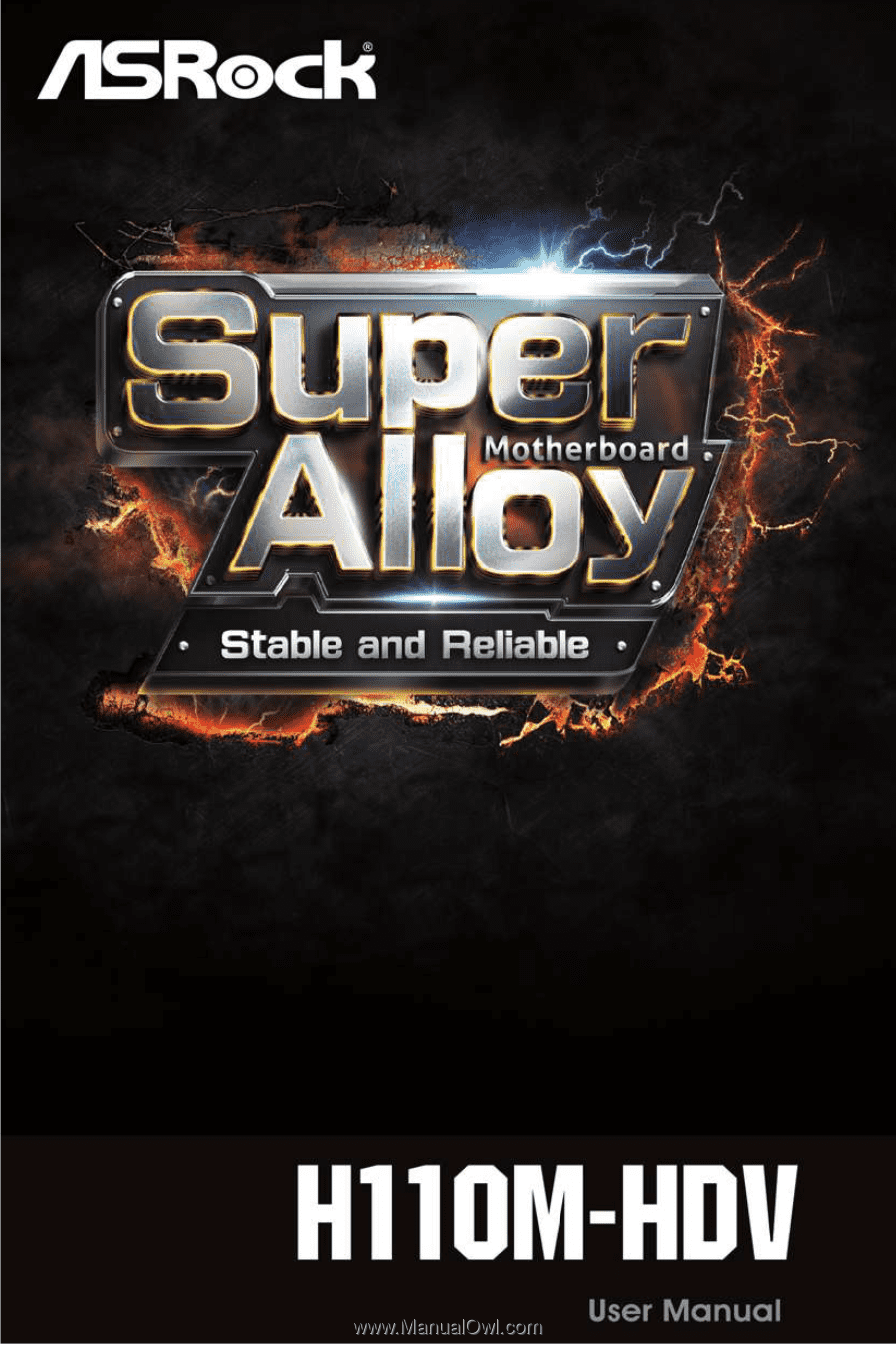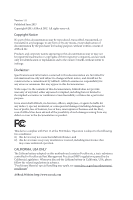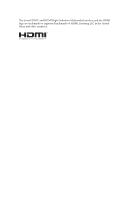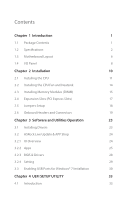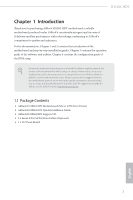ASRock H110M-HDV User Manual
ASRock H110M-HDV Manual
 |
View all ASRock H110M-HDV manuals
Add to My Manuals
Save this manual to your list of manuals |
ASRock H110M-HDV manual content summary:
- ASRock H110M-HDV | User Manual - Page 1
- ASRock H110M-HDV | User Manual - Page 2
documentation are furnished for informational use only and subject to change without notice, and should not be constructed as a commitment by ASRock. ASRock assumes no responsibility for any errors or omissions that may appear in this documentation. With respect to the contents of this documentation - ASRock H110M-HDV | User Manual - Page 3
The terms HDMI™ and HDMI High-Definition Multimedia Interface, and the HDMI logo are trademarks or registered trademarks of HDMI Licensing LLC in the United States and other countries. - ASRock H110M-HDV | User Manual - Page 4
19 Chapter 3 Software and Utilities Operation 23 3.1 Installing Drivers 23 3.2 ASRock Live Update & APP Shop 24 3.2.1 UI Overview 24 3.2.2 Apps 25 3.2.3 BIOS & Drivers 28 3.2.4 Setting 29 3.3 Enabling USB Ports for Windows® 7 Installation 30 Chapter 4 UEFI SETUP UTILITY 33 - ASRock H110M-HDV | User Manual - Page 5
4.1.1 UEFI Menu Bar 33 4.1.2 Navigation Keys 34 4.2 Main Screen 35 4.3 OC Tweaker Screen 36 4.4 Advanced Screen 44 4.4.1 CPU Configuration 45 4.4.2 Chipset Configuration 47 4.4.3 Storage Configuration 49 4.4.4 Super IO Configuration 50 4.4.5 ACPI Configuration 51 4.4.6 USB - ASRock H110M-HDV | User Manual - Page 6
and CPU support list on ASRock's website as well. ASRock website http://www.asrock.com. 1.1 Package Contents • ASRock H110M-HDV Motherboard (Micro ATX Form Factor) • ASRock H110M-HDV Quick Installation Guide • ASRock H110M-HDV Support CD • 2 x Serial ATA (SATA) Data Cables (Optional) • 1 x I/O Panel - ASRock H110M-HDV | User Manual - Page 7
1.2 Specifications Platform CPU • Micro ATX Form Factor • Solid Capacitor design • High Density Glass Fabric PCB • Supports 6th Generation Intel® CoreTM i7/i5/i3/Pentium®/ Celeron® Processors (Socket 1151) • Supports Intel® Turbo Boost 2.0 Technology Chipset • Intel® H110 Memory • Dual Channel - ASRock H110M-HDV | User Manual - Page 8
ALC887 Audio Codec) * To configure 7.1 CH HD Audio, it is required to use an HD front panel audio module and enable the multi-channel audio feature through the audio driver. • Supports Surge Protection (ASRock Full Spike Protection) • ELNA Audio Caps LAN • PCIE x1 Gigabit LAN 10/100/1000 Mb - ASRock H110M-HDV | User Manual - Page 9
and Speaker Header • 1 x CPU Fan Connector (4-pin) • 1 x Chassis Fan Connector (4-pin) • 1 x 24 pin ATX Power Connector • 1 x 4 pin 12V Power Connector • 1 x Front Panel Audio Connector • 2 x USB 2.0 Headers (Support 4 USB 2.0 ports) (Supports ESD Protection (ASRock Full Spike Protection)) • 1 x USB - ASRock H110M-HDV | User Manual - Page 10
H110M-HDV Certifications • FCC, CE, WHQL • ErP/EuP Ready (ErP/EuP ready power supply is required) * For detailed product information, please visit our website: http://www.asrock.com Please realize that there is a certain risk involved with overclocking, including adjusting the setting in the - ASRock H110M-HDV | User Manual - Page 11
DDR4_B1 (64 bit, 288-pin module) HDMI1 SATA3_2_3 SPK_CI1 SATA3_4_5 Top: LINE IN Center: FRONT Bottom: MIC IN USB 2.0 T: USB2 B: USB3 1 TPMS1 USB 2.0 T: USB0 Top: B: USB1 RJ-45 HD_AUDIO1 CHA_FAN1 H110M-HDV CMOS Battery CLRMOS1 1 1 PCIE1 PCI Express 3.0 RoHS PCIE2 PCIE3 Intel H110 COM1 - ASRock H110M-HDV | User Manual - Page 12
) 9 Chassis Intrusion and Speaker Header (SPK_CI1) 10 System Panel Header (PANEL1) 11 USB 2.0 Header (USB_4_5) 12 USB 2.0 Header (USB_6_7) 13 USB 3.0 Header (USB3_4_5) 14 COM Port Header (COM1) 15 Chassis Fan Connector (CHA_FAN1) 16 Front Panel Audio Header (HD_AUDIO1) H110M-HDV English 7 - ASRock H110M-HDV | User Manual - Page 13
1.4 I/O Panel 1 2 4 3 5 11 10 9 8 7 6 No. Description 1 PS/2 Mouse/Keyboard Port 2 D-Sub Port 3 LAN RJ-45 Port* 4 Line In (Light Blue)** 5 Front Speaker (Lime)** 6 Microphone (Pink)** No. Description 7 USB 2.0 Ports (USB01) 8 USB 2.0 Ports (USB_23) 9 HDMI Port 10 DVI-D Port 11 USB 3.0 - ASRock H110M-HDV | User Manual - Page 14
H110M-HDV ** To configure 7.1 CH HD Audio, it is required to use an HD front panel audio module and enable the multichannel audio feature through the audio driver. Please set Speaker Configuration to "7.1 Speaker"in the Realtek HD Audio Manager. Function of the Audio Ports in 7.1-channel - ASRock H110M-HDV | User Manual - Page 15
Chapter 2 Installation This is a Micro ATX form factor motherboard. Before you install the motherboard, study the configuration of your chassis to ensure that the motherboard fits into it. Pre-installation Precautions Take note of the following precautions before you install motherboard components - ASRock H110M-HDV | User Manual - Page 16
H110M-HDV 2.1 Installing the CPU 1. Before you insert the 1151-Pin CPU into the socket, please check if the PnP cap is on the socket, if the CPU surface is unclean, or if there are any bent pins in the socket. Do not force to insert the CPU into the socket if above situation is found. Otherwise, the - ASRock H110M-HDV | User Manual - Page 17
4 5 12 3 English - ASRock H110M-HDV | User Manual - Page 18
H110M-HDV Please save and replace the cover if the processor is removed. The cover must be placed if you wish to return the motherboard for after service. 13 English - ASRock H110M-HDV | User Manual - Page 19
2.2 Installing the CPU Fan and Heatsink 1 2 CPU_FAN English 14 - ASRock H110M-HDV | User Manual - Page 20
H110M-HDV 2.3 Installing Memory Modules (DIMM) This motherboard provides two 288-pin DDR4 (Double Data Rate 4) DIMM slots, and supports Dual Channel Memory Technology. 1. For dual channel configuration, you always need to install identical (the same brand, speed, size and chip-type) DDR4 DIMM pairs. - ASRock H110M-HDV | User Manual - Page 21
1 2 3 16 English - ASRock H110M-HDV | User Manual - Page 22
H110M-HDV 2.4 Expansion Slots (PCI Express Slots) There are 3 PCI Express slots on the motherboard. Before installing an expansion the expansion card and make necessary hardware settings for the card before you start the installation. PCIe slots: PCIE1 (PCIe 3.0 x16 slot) is used for PCI Express x16 - ASRock H110M-HDV | User Manual - Page 23
short pin2 and pin3 on CLRMOS1 for 5 seconds. However, please do not clear the CMOS right after you update the BIOS. If you need to clear the CMOS when you just finish updating the BIOS, you must boot up the system first, and then shut it down before you do the clear-CMOS action - ASRock H110M-HDV | User Manual - Page 24
H110M-HDV 2.6 Onboard Headers and Connectors Onboard headers and connectors are NOT jumpers. Do NOT place jumper caps over these headers and connectors. Placing jumper caps over the headers and connectors will cause permanent damage to the motherboard. System Panel the chassis front panel. The LED - ASRock H110M-HDV | User Manual - Page 25
PP+ GND DUMMY 1 GND P+ PUSB_PWR There are two headers on this motherboard. Each USB 2.0 header can support two ports. Besides two USB 3.0 ports on the I/O panel, there is one header on this motherboard. Each USB 3.0 header can support two ports. * USB3_4_5 is shared with USB_6_7. English 20 - ASRock H110M-HDV | User Manual - Page 26
1. High Definition Audio supports Jack Sensing, but the panel wire on the chassis must support HDA to function correctly. Please follow the instructions in our manual and chassis manual to install your system. 2. If you use an AC'97 audio panel, please install it to the front panel audio header by - ASRock H110M-HDV | User Manual - Page 27
(17-pin TPMS1) (see p.6, No. 5) This motherboard provides an 4-pin ATX 12V power connector. RRXD1 DDTR#1 DDSR#1 CCTS#1 1 RRI#1 RRTS#1 GND TTXD1 DDCD#1 This COM1 header supports a serial port module. This connector supports Trusted Platform Module (TPM) system, which can securely store keys - ASRock H110M-HDV | User Manual - Page 28
drivers. Therefore, the drivers you install can work properly. Utilities Menu The Utilities Menu shows the application software that the motherboard supports. Click on a specific item then follow the installation wizard to install it. To improve Windows 7 compatibility, please download and install - ASRock H110M-HDV | User Manual - Page 29
3.2 ASRock Live Update & APP Shop The ASRock Live Update & APP Shop is an online store for purchasing and downloading software applications for your ASRock computer. You can quickly and easily install various apps and support utilities, such as USB Key, XFast LAN, XFast RAM and more. With ASRock APP - ASRock H110M-HDV | User Manual - Page 30
H110M-HDV 3.2.2 Apps When the "Apps" tab is selected, you will see all the available apps on screen for you to download. Installing an App Step 1 Find the app you want to install. The most recommended app appears on the left side of the screen. The other various apps are shown on the right. Please - ASRock H110M-HDV | User Manual - Page 31
Step 3 If you want to install the app, click on the red icon to start downloading. Step 4 When installation completes, you can find the green "Installed" icon appears on the upper right corner. English To uninstall it, simply click on the trash can icon . *The trash icon may not appear for - ASRock H110M-HDV | User Manual - Page 32
Upgrading an App You can only upgrade the apps you have already installed. When there is an available new version for your app, you will find the mark of "New Version" appears below the installed app icon. H110M-HDV Step 1 Click on the app icon to see more details. Step 2 Click on the yellow - ASRock H110M-HDV | User Manual - Page 33
3.2.3 BIOS & Drivers Installing BIOS or Drivers When the "BIOS & Drivers" tab is selected, you will see a list of recommended or critical updates for the BIOS or drivers. Please update them all soon. Step 1 Please check the item information before update. Click on Step 2 to see more details. - ASRock H110M-HDV | User Manual - Page 34
H110M-HDV 3.2.4 Setting In the "Setting" page, you can change the language, select the server location, and determine if you want to automatically run the ASRock Live Update & APP Shop on Windows startup. 29 English - ASRock H110M-HDV | User Manual - Page 35
USB 3.0 eXtensible Host Controller (xHCI) drivers packed into the ISO file. Requirements • A Windows® 7 installation disk or USB drive • USB 3.0 drivers (included in the ASRock Support CD or website) • A Windows® PC • Win7 USB Patcher (included in the ASRock Support CD or website) Scenarios You have - ASRock H110M-HDV | User Manual - Page 36
H110M-HDV Instructions Step 1 Insert the Windows® 7 installation disk or USB drive to your system. Step 2 Extract the tool (Win7 USB Patcher) and launch it. Step 3 Select the "Win7 Folder" from Step1 by clicking the red circle as shown as the picture below. Step 4 Select the "USB Driver Folder" by - ASRock H110M-HDV | User Manual - Page 37
not, the patched ISO image will be exported to the destination selected in Step5. Then Press "Start" to proceed. Step 7 Now you are able to install Windows® 7 on Braswell or Skylake with the new burned CD. Or please use the patched ISO image to make an OS USB drive to - ASRock H110M-HDV | User Manual - Page 38
H110M-HDV Chapter and then back on. Because the UEFI software is constantly being updated, the following UEFI setup screens and descriptions are for reference purpose only system time/date information OC Tweaker For overclocking configurations Advanced For advanced system configurations Tool - ASRock H110M-HDV | User Manual - Page 39
4.1.2 Navigation Keys Use < > key or < > key to choose among the selections on the menu bar, and use < > key or < > key to move the cursor up or down to select items, then press to get into the sub screen. You can also use the mouse to click your required item. Please check the following - ASRock H110M-HDV | User Manual - Page 40
H110M-HDV 4.2 Main Screen When you enter the UEFI SETUP UTILITY, the Main screen will appear and display the system overview. Favorite Display your collection of BIOS items. Press F5 to add/remove your favorite items. 35 English - ASRock H110M-HDV | User Manual - Page 41
screen, you can set up overclocking features. Because the UEFI software is constantly being updated, the following UEFI setup screens and descriptions are for reference purpose only, and they may not exactly match what you see on your screen. CPU Configuration Intel SpeedStep Technology Intel - ASRock H110M-HDV | User Manual - Page 42
H110M-HDV Long Duration Maintained Configure the period of time until the CPU ratio is lowered when the Long Duration Power Limit is exceeded. Short Duration Power Limit Configure Package Power Limit 2 in watts. When the limit is exceeded, the CPU Load XMP settings to overclock the memory and perform - ASRock H110M-HDV | User Manual - Page 43
DRAM Frequency OC Preset If the DRAM frequency is selected, the corresponding DRAM and BCLK frequency for overclocking will be set. Primary Timing CAS# Latency (tCL) The time between sending a column address to the memory and the beginning of the data in response. - ASRock H110M-HDV | User Manual - Page 44
H110M-HDV Write to Read Delay (tWTR_L) The number of clocks between the last are inserted between a read command to a row precharge command to the same rank. Four Activate Window (tFAW) The time window in which four activates are allowed the same rank. CAS Write Latency (tCWL) Configure CAS Write - ASRock H110M-HDV | User Manual - Page 45
tRDWR_sg Configure between module read to write delay. tRDWR_dg Configure between module read to write delay. tRDWR_dr Configure between module read to write delay. tRDWR_dd Configure between module read to write delay. tWRRD_sg Configure between module write to read delay. tWRRD_dg Configure - ASRock H110M-HDV | User Manual - Page 46
Write_Early_ODT. tAONPD Configure tAONPD. tXP Configure tXP. tXPDLL Configure tXPDLL. tPRPDEN Configure tPRPDEN. tRDPDEN Configure tRDPDEN. twRPDEN Configure twRPDEN. OREF_RI Configure OREF_RI. tREFIx9 Configure tREFIx9. H110M-HDV 41 English - ASRock H110M-HDV | User Manual - Page 47
on die termination resistors' PARK for channel B. ODT NOM (CH A) Use this to change ODT (CH A) Auto/Manual settings. The default is [Auto]. ODT NOM (CH B) Use this to change ODT (CH B) Auto/Manual settings. The default is [Auto]. MRC Fast Boot Enable Memory Fast Boot to skip DRAM memory training for - ASRock H110M-HDV | User Manual - Page 48
Use this to configure DRAM Voltage. The default value is [Auto]. CPU Vcore Voltage Configure the voltage for the CPU Vcore. PCH +1.0 Voltage Configure the chipset voltage (1.0V). GT Voltage settings as user default. Load User Default Load previously saved user defaults. H110M-HDV English 43 - ASRock H110M-HDV | User Manual - Page 49
may set the configurations for the following items: CPU Configuration, Chipset Configuration, Storage Configuration, Super IO resolution will be set to 1920 x 1080 if the monitor supports Full HD resolution. If the monitor does not support Full HD resolution, then the resolution will be set to 1024 - ASRock H110M-HDV | User Manual - Page 50
H110M-HDV Intel Hyper Threading Technology Intel Hyper Threading Technology allows multiple threads to run on each core, so that the overall performance on threaded software is improved. Active Processor Cores Select the number of cores to enable in each processor package. CPU C States Support - ASRock H110M-HDV | User Manual - Page 51
No-Execute Memory Protection Processors with No-Execution Memory Protection Technology may prevent certain classes of malicious buffer overflow attacks. Intel Virtualization Technology Intel Virtualization Technology allows a platform to run multiple operating systems and applications in independent - ASRock H110M-HDV | User Manual - Page 52
4.4.2 Chipset Configuration H110M-HDV Primary Graphics Adapter Select a primary VGA. VT-d Intel® Virtualization Technology for Directed I/O helps your virtual machine monitor better utilize hardware by improving application compatibility and reliability, and providing additional levels of - ASRock H110M-HDV | User Manual - Page 53
Audio Enable/disable onboard HD audio. Set to Auto to enable onboard HD audio and automatically disable it when a sound card is installed. Front Panel Enable/disable front panel HD audio. Deep Sleep Configure deep sleep mode for power saving when the computer is shut down. Restore on AC/Power Loss - ASRock H110M-HDV | User Manual - Page 54
4.4.3 Storage Configuration H110M-HDV SATA Controller(s) Enable/disable the SATA controllers. SATA Aggressive Link Power Management SATA Aggressive Link Power Management allows SATA devices to enter a low power state during periods of inactivity to save power. It is only supported by AHCI mode. - ASRock H110M-HDV | User Manual - Page 55
4.4.4 Super IO Configuration Serial Port Enable or disable the Serial port. Serial Port Address Select the address of the Serial port. PS2 Y-Cable Enable the PS2 Y-Cable or set this option to Auto. 50 English - ASRock H110M-HDV | User Manual - Page 56
4.4.5 ACPI Configuration H110M-HDV Suspend to RAM Select disable for ACPI suspend type S1. It is recommended to select auto for ACPI S3 power saving. ACPI HEPT Table Enable the High Precision - ASRock H110M-HDV | User Manual - Page 57
USB Mouse Power On Allow the system to be waked up by an USB mouse. 52 English - ASRock H110M-HDV | User Manual - Page 58
4.4.6 USB Configuration H110M-HDV Legacy USB Support Enable or disable Legacy OS Support for USB 2.0 devices. If you encounter USB compatibility issues it is recommended to disable legacy USB support. Select UEFI Setup Only to support USB devices under the UEFI setup and Windows/Linux operating - ASRock H110M-HDV | User Manual - Page 59
4.4.7 Trusted Computing Security Device Support Enable or disable BIOS support for security device. 54 English - ASRock H110M-HDV | User Manual - Page 60
Tools H110M-HDV OMG Service Contact ASRock Tech Service if you are having trouble with your PC. Please setup network configuration before using UEFI Tech Service. Easy Driver Installer For users that don't have an optical disk drive to install the drivers from our support CD, Easy Driver Installer - ASRock H110M-HDV | User Manual - Page 61
Boot Manager Boot Manager is specifically designed for the dual OS platform/multi-OS platform users to easily customize and manage the boot menu. *Please connect more than one boot devices to use this tool. Boot Manager Enable/disable the Boot Manager. Boot Manager Timeout Enable/disable the Boot - ASRock H110M-HDV | User Manual - Page 62
device and run Instant Flash to update your UEFI. Internet Flash - DHCP (Auto IP), Auto ASRock Internet Flash downloads and updates the latest UEFI firmware version from our servers for you. Please setup network configuration before using Internet Flash. *For BIOS backup and recovery purpose, it is - ASRock H110M-HDV | User Manual - Page 63
Network Configuration Use this to configure internet connection settings for Internet Flash. Internet Setting Enable or disable sound effects in the setup utility. UEFI Download Server Select a server to download the UEFI firmware. 58 English - ASRock H110M-HDV | User Manual - Page 64
H110M-HDV 4.6 Hardware Health Event Monitoring Screen This section allows you to monitor the status of the hardware on your system, including the parameters of the CPU temperature, motherboard temperature, fan speed and voltage. Fan-Tastic Tuning Select a fan mode for CPU set 5 CPU temperatures and - ASRock H110M-HDV | User Manual - Page 65
Case Open Feature Enable or disable Case Open Feature to detect whether the chassis cover has been removed. 60 English - ASRock H110M-HDV | User Manual - Page 66
H110M-HDV 4.7 Security Screen In this section you may set or change the supervisor blank and press enter to remove the password. Secure Boot Use this item to enable or disable support for Windows 8.1 Secure Boot. Intel(R) Platform Trust Technology Enable/disable Intel PTT in ME. Disable this option - ASRock H110M-HDV | User Manual - Page 67
minimizes your computer's boot time. In fast mode you may not boot from an USB storage device. Ultra Fast mode is only supported by Windows 8.1 and the VBIOS must support UEFI GOP if you are using an external graphics card. Please notice that Ultra Fast mode will boot so fast that the only - ASRock H110M-HDV | User Manual - Page 68
H110M-HDV Full Screen Logo Enable to display the boot logo or disable to show normal POST messages. AddOn ROM Display Enable AddOn ROM Display to see - ASRock H110M-HDV | User Manual - Page 69
CSM (Compatibility Support Module) CSM Enable to launch the Compatibility Support Module. Please do not disable unless you're running a WHCK test. If you are using Windows 8.1 64-bit and all of your devices support UEFI, you may also disable CSM for faster boot speed. Launch PXE OpROM Policy Select - ASRock H110M-HDV | User Manual - Page 70
4.9 Exit Screen H110M-HDV Save Changes and Exit When you select this option the following message, "Save configuration changes and exit setup?" will pop out. Select [OK] to save - ASRock H110M-HDV | User Manual - Page 71
or want to know more about ASRock, you're welcome to visit ASRock's website at http://www.asrock.com; or you may contact your dealer for further information. For technical questions, please submit a support request form at http://www.asrock.com/support/tsd.asp ASRock Incorporation 2F., No.37, Sec