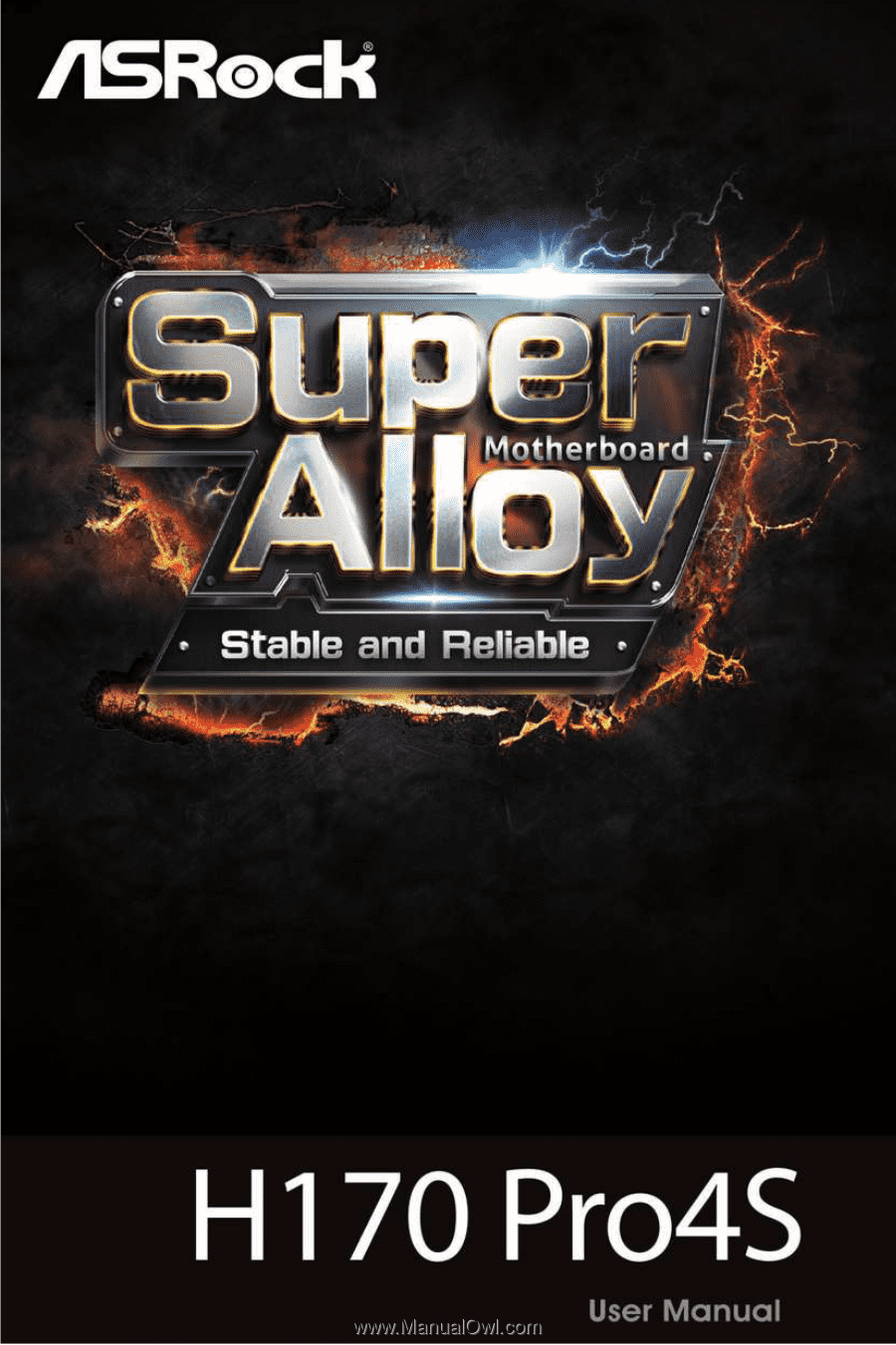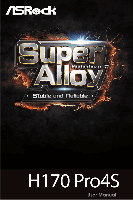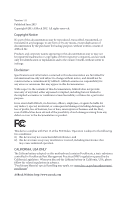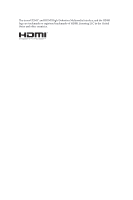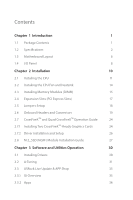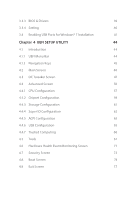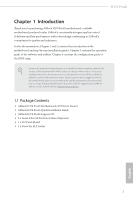ASRock H170 Pro4S User Manual
ASRock H170 Pro4S Manual
 |
View all ASRock H170 Pro4S manuals
Add to My Manuals
Save this manual to your list of manuals |
ASRock H170 Pro4S manual content summary:
- ASRock H170 Pro4S | User Manual - Page 1
- ASRock H170 Pro4S | User Manual - Page 2
documentation are furnished for informational use only and subject to change without notice, and should not be constructed as a commitment by ASRock. ASRock assumes no responsibility for any errors or omissions that may appear in this documentation. With respect to the contents of this documentation - ASRock H170 Pro4S | User Manual - Page 3
he terms HDMI™ and HDMI High-Deinition Multimedia Interface, and the HDMI logo are trademarks or registered trademarks of HDMI Licensing LLC in the United States and other countries. - ASRock H170 Pro4S | User Manual - Page 4
Installing Two CrossFireXTM-Ready Graphics Cards 24 2.7.2 Driver Installation and Setup 26 2.8 M.2_SSD (NGFF) Module Installation Guide 27 Chapter 3 Software and Utilities Operation 30 3.1 Installing Drivers 30 3.2 A-Tuning 31 3.3 ASRock Live Update & APP Shop 35 3.3.1 UI Overview 35 - ASRock H170 Pro4S | User Manual - Page 5
3.3.3 BIOS & Drivers 39 3.3.4 Setting 40 3.4 Enabling USB Ports for Windows® 7 Installation 41 Chapter 4 UEFI SETUP UTILITY 44 4.1 Introduction 44 4.1.1 UEFI Menu Bar 44 4.1.2 Navigation Keys 45 4.2 Main Screen 46 4.3 OC Tweaker Screen 47 4.4 Advanced Screen - ASRock H170 Pro4S | User Manual - Page 6
well. ASRock website http://www.asrock.com. 1.1 Package Contents • ASRock H170 Pro4S Motherboard (ATX Form Factor) • ASRock H170 Pro4S Quick Installation Guide • ASRock H170 Pro4S Support CD • 2 x Serial ATA (SATA) Data Cables (Optional) • 1 x I/O Panel Shield • 1 x Screw for M.2 Socket 1 English - ASRock H170 Pro4S | User Manual - Page 7
• ATX Form Factor • Solid Capacitor design • High Density Glass Fabric PCB CPU • Supports 6th Generation Intel® CoreTM i7/i5/i3/Pentium®/ Celeron® Processors (Socket 1151) • Digi Power design • 10 Power Phase design • Supports Intel® Turbo Boost 2.0 Technology Chipset • Intel® H170 • Supports - ASRock H170 Pro4S | User Manual - Page 8
Audio, it is required to use an HD front panel audio module and enable the multi-channel audio feature through the audio driver. • Premium Blu-ray Audio support • Supports Surge Protection (ASRock Full Spike Protection) • ELNA Audio Caps LAN • Gigabit LAN 10/100/1000 Mb/s • Giga PHY Intel® I219V - ASRock H170 Pro4S | User Manual - Page 9
by a SATA-type M.2 device, SATA3_0 and SATA3_1 will be disabled. • 1 x Ultra M.2 Socket, supports M.2 SATA3 6.0 Gb/s module and M.2 PCI Express module up to Gen3 x4 (32 Gb/s) * Supports ASRock U.2 Kit Connector • 1 x COM Port Header • 1 x Chassis Intrusion Header • 1 x TPM Header • 1 x Power - ASRock H170 Pro4S | User Manual - Page 10
into the ISO ile is required. Please refer to page 41 for more detailed instructions. * For the updated Windows® 10 driver, please visit ASRock's website for details: http://www.asrock.com • FCC, CE, WHQL • ErP/EuP Ready (ErP/EuP ready power supply is required) * For detailed product information - ASRock H170 Pro4S | User Manual - Page 11
CPU_FAN1 5 Top: LINE IN Center: FRONT Bottom: MIC IN CHA_FAN3 25 PCIE1 H170 Pro4S 1 6 SATA3_1 SATA3_0 PCIE2 Front USB 3.0 7 8 PCI Express 3.0 Ultra M.2 PCIE3 Intel RoHS H170 PCIE4 24 CLRMOS1 1 HD_AUDIO1 1 PCIE5 COM1 1 1 TPMS1 CMOS Battery 128Mb BIOS SATA3_5 SATA3_4 CI1 - ASRock H170 Pro4S | User Manual - Page 12
DDR4_B1) 3 2 x 288-pin DDR4 DIMM Slots (DDR4_A2, DDR4_B2) 4 ATX Power Connector (ATXPWR1) 5 USB 3.0 Header (USB3_7_8) 6 SATA3 Connector (SATA3_0 10 SATA3 Connector (SATA3_4) 11 SATA3 Connector (SATA3_2) 12 System Panel Header (PANEL1) 13 SATA3 Connector (SATA3_3) 14 Power ) H170 Pro4S English 7 - ASRock H170 Pro4S | User Manual - Page 13
1.4 I/O Panel 1 3 2 4 10 9 8 No. Description 1 PS/2 Mouse/Keyboard Port 2 LAN RJ-45 Port* 3 Line In (Light Blue)** 4 Front Speaker (Lime)** 5 Microphone (Pink)** 7 6 5 No. Description 6 USB 3.0 Ports (USB3_5_6) 7 USB 3.0 Ports (USB3_3_4) 8 DVI-D Port 9 HDMI Port 10 USB 3.0 Ports (USB3_1_2 - ASRock H170 Pro4S | User Manual - Page 14
H170 Pro4S ** To conigure 7.1 CH HD Audio, it is required to use an HD front panel audio module and enable the multichannel audio feature through the audio driver. Please set Speaker Coniguration to "7.1 Speaker"in the Realtek HD Audio Manager. Function of the Audio Ports in 7.1-channel - ASRock H170 Pro4S | User Manual - Page 15
Chapter 2 Installation his is an ATX form factor motherboard. Before you install the motherboard, study the coniguration of your chassis to ensure that the motherboard its into it. Pre-installation Precautions - ASRock H170 Pro4S | User Manual - Page 16
H170 Pro4S 2.1 Installing the CPU 1. Before you insert the 1151-Pin CPU into the socket, please check if the PnP cap is on the socket, if the CPU surface is unclean, or if there are any bent pins in the socket. Do not force to insert the CPU into the socket if above situation is found. Otherwise, - ASRock H170 Pro4S | User Manual - Page 17
4 5 12 3 English - ASRock H170 Pro4S | User Manual - Page 18
H170 Pro4S Please save and replace the cover if the processor is removed. he cover must be placed if you wish to return the motherboard for ater service. 13 English - ASRock H170 Pro4S | User Manual - Page 19
2.2 Installing the CPU Fan and Heatsink 1 2 CPU_FAN English 14 - ASRock H170 Pro4S | User Manual - Page 20
H170 Pro4S 2.3 Installing Memory Modules (DIMM) his motherboard provides four 288-pin DDR4 (Double Data Rate 4) DIMM slots, and supports Dual Channel Memory Technology. 1. For dual channel coniguration, you always need to install identical (the same brand, speed, size and chip-type) DDR4 DIMM - ASRock H170 Pro4S | User Manual - Page 21
1 2 3 16 English - ASRock H170 Pro4S | User Manual - Page 22
H170 Pro4S 2.4 Expansion Slots (PCI Express Slots) here are 5 PCI Express slots on the motherboard. Before installing an expansion card, please make sure that the power supply - ASRock H170 Pro4S | User Manual - Page 23
and pin3 on CLRMOS1 for 5 seconds. However, please do not clear the CMOS right ater you update the BIOS. If you need to clear the CMOS when you just inish updating the BIOS, you must boot up the system irst, and then shut it down before you do the clear-CMOS action. Please be noted - ASRock H170 Pro4S | User Manual - Page 24
H170 Pro4S 2.6 Onboard Headers and Connectors Onboard headers and connectors are NOT jumpers. Do NOT place jumper caps over these headers and connectors. Placing jumper caps over the headers and connectors will cause permanent damage to the motherboard. System Panel Header (9-pin PANEL1) (see p.6, - ASRock H170 Pro4S | User Manual - Page 25
: see p.6, No. 9) SATA3_1 SATA3_0 SATA3_5 SATA3_4 SATA3_3 SATA3_2 hese six SATA3 connectors support SATA data cables for internal storage devices with up to 6.0 Gb/s data transfer rate. If the Ultra M.2 Socket (M2_1) is occupied by a SATA-type M.2 device, SATA3_0 and SATA3_1 will be disabled - ASRock H170 Pro4S | User Manual - Page 26
H170 Pro4S USB 3.0 Header (19-pin USB3_7_8) (see p.6, No. 5) Vbus IntA_PA_SSRXIntA_PA_SSRX+ GND Deinition Audio supports Jack Sensing, but the panel wire on the chassis must support HDA to function correctly. Please follow the instructions in our manual and chassis manual to install your system. 2. - ASRock H170 Pro4S | User Manual - Page 27
pro- vides an 8-pin ATX 12V power connector. To use a 4 1 4-pin ATX power supply, please plug it along Pin 1 and Pin 5. Serial Port Header (9-pin COM1) (see p.6, No. 22) RRXD1 DDTR#1 DDSR#1 CCTS#1 1 RRI#1 RRTS#1 GND TTXD1 DDCD#1 his COM1 header supports a serial port module. English - ASRock H170 Pro4S | User Manual - Page 28
H170 Pro4S Chassis Intrusion Header (2-pin CI1) (see p.6, No. 20) 1 GND Signal his motherboard supports CASE OPEN detection feature that detects if connector supports Trusted Platform Module (TPM) system, which can securely store keys, digital certiicates, passwords, and data. A TPM system also - ASRock H170 Pro4S | User Manual - Page 29
Operation Guide his motherboard supports CrossFireXTM and Quad CrossFireXTM that allows you to install up to three identical PCI Express x16 graphics cards. 1. You should only use identical CrossFireXTM-ready graphics cards that are AMD certiied. 2. Make sure that your graphics card driver supports - ASRock H170 Pro4S | User Manual - Page 30
H170 Pro4S Step 3 Connect a VGA cable or a DVI cable to the monitor connector or the DVI connector of the graphics card that is inserted to PCIE2 slot. 25 English - ASRock H170 Pro4S | User Manual - Page 31
AMD's website for AMD driver updates. Step 3 Install the required drivers and CATALYST Control Center then restart your computer. Please check AMD's website for details. AMD Catalyst Control Center Step 4 Double-click the AMD Catalyst Control Center icon in the Windows® system tray. Step 5 In the - ASRock H170 Pro4S | User Manual - Page 32
H170 Pro4S 2.8 M.2_SSD (NGFF) Module Installation Guide The M.2, also known as the Next Generation Form Factor (NGFF), is a small size and versatile card edge connector that aims to replace mPCIe and mSATA. The Ultra M.2 Socket (M2_1) supports M.2 PCI Express module up to Gen3 x4 (32 Gb/s). Please - ASRock H170 Pro4S | User Manual - Page 33
E D C B A E D C B A C B A E D C B A Step 3 Move the standof based on the module type and length. he standof is placed at the nut location D by default. Skip Step 3 and 4 and go straight to Step 5 if you are going to use the default nut. Otherwise, release the standof by hand. Step - ASRock H170 Pro4S | User Manual - Page 34
H170 Pro4S E D NUT2 NUT1 Step 6 Tighten the screw with a screwdriver to secure the module into place. Please do not overtighten the screw as this might damage the module. M.2_SSD (NGFF) Module Support List Vendor ADATA ADATA ADATA Crucial Crucial Intel Kingston Kingston Plextor Plextor - ASRock H170 Pro4S | User Manual - Page 35
does not appear automatically, locate and double click on the ile "ASRSETUP.EXE" in the Support CD to display the menu. Drivers Menu he drivers compatible to your system will be auto-detected and listed on the support CD driver page. Please click Install All or follow the order from top to bottom to - ASRock H170 Pro4S | User Manual - Page 36
H170 Pro4S 3.2 A-Tuning A-Tuning is ASRock's multi purpose sotware suite with a new interface, more new features and improved utilities. 3.2.1 Installing A-Tuning When you install the all-in-one driver to your system from ASRock's support , System Info, FAN-Tastic Tuning, Tech Service and Settings - ASRock H170 Pro4S | User Manual - Page 37
OC Tweaker Conigurations for overclocking the system. System Info View information about the system. *he System Browser tab may not appear for certain models. 32 English - ASRock H170 Pro4S | User Manual - Page 38
H170 Pro4S FAN-Tastic Tuning Conigure up to ive diferent fan speeds using the graph. he fans will automatically shit to the next speed level when the assigned temperature is met. Tech Service Contact Tech Service if you have problems with your computer. Please leave your contact information along - ASRock H170 Pro4S | User Manual - Page 39
Settings Conigure ASRock A-Tuning. Click to select "Auto run at Windows Startup" if you want A-Tuning to be launched when you start up the Windows operating system. 34 English - ASRock H170 Pro4S | User Manual - Page 40
H170 Pro4S 3.3 ASRock Live Update & APP Shop he ASRock Live Update & APP Shop is an online store for purchasing and downloading sotware applications for your ASRock computer. You can quickly and easily install various apps and support utilities, such as USB Key, XFast LAN, XFast RAM and more. With - ASRock H170 Pro4S | User Manual - Page 41
on the right. Please scroll up and down to see more apps listed. You can check the price of the app and whether you have already intalled it or not. - he red icon displays the price or "Free" if the app is free of charge. - he green "Installed" icon means the app - ASRock H170 Pro4S | User Manual - Page 42
H170 Pro4S Step 3 If you want to install the app, click on the red icon to start downloading. Step 4 When installation completes, you can ind the green " - ASRock H170 Pro4S | User Manual - Page 43
Upgrading an App You can only upgrade the apps you have already installed. When there is an available new version for your app, you will ind the mark of "New Version" appears below the installed app icon. Step 1 Click on the app icon to see more details. Step 2 Click on the yellow icon to start - ASRock H170 Pro4S | User Manual - Page 44
H170 Pro4S 3.3.3 BIOS & Drivers Installing BIOS or Drivers When the "BIOS & Drivers" tab is selected, you will see a list of recommended or critical updates for the BIOS or drivers. Please update them all soon. Step 1 Please check the item information before update. Click on Step 2 to see more - ASRock H170 Pro4S | User Manual - Page 45
3.3.4 Setting In the "Setting" page, you can change the language, select the server location, and determine if you want to automatically run the ASRock Live Update & APP Shop on Windows startup. 40 English - ASRock H170 Pro4S | User Manual - Page 46
drivers (included in the ASRock Support CD or website) • A Windows® PC • Win7 USB Patcher (included in the ASRock Support CD or website) Scenarios You have an ODD and PS/2 ports: If there is an optical disc drive, PS/2 ports and PS/2 Keyboard or mouse on your computer, you can skip the instructions - ASRock H170 Pro4S | User Manual - Page 47
Instructions Step 1 Insert the Windows® 7 installation disk or USB drive to your system. Step 2 Extract the tool (Win7 USB Patcher) and launch it. Step 3 Select the "Win7 Folder" from Step1 by clicking the red circle as shown as the picture below. Step 4 Select the "USB Driver Folder" by clicking - ASRock H170 Pro4S | User Manual - Page 48
H170 Pro4S Step 5 Select where to save the ISO ile by pressing the red circle as shown to the destination selected in Step5. hen Press "Start" to proceed. Step 7 Now you are able to install Windows® 7 on Braswell or Skylake with the new burned CD. Or please use the patched ISO image to make an OS - ASRock H170 Pro4S | User Manual - Page 49
button on the system chassis. You may also restart by turning the system of and then back on. Because the UEFI sotware is constantly being updated, the following For setting system time/date information OC Tweaker For overclocking conigurations Advanced For advanced system conigurations Tool - ASRock H170 Pro4S | User Manual - Page 50
H170 Pro4S 4.1.2 Navigation Keys Use < > key or < > key to choose among the selections on the menu bar, and use < > key or < > key to move the cursor up - ASRock H170 Pro4S | User Manual - Page 51
4.2 Main Screen When you enter the UEFI SETUP UTILITY, the Main screen will appear and display the system overview. Favorite Display your collection of BIOS items. Press F5 to add/remove your favorite items. 46 English - ASRock H170 Pro4S | User Manual - Page 52
4.3 OC Tweaker Screen In the OC Tweaker screen, you can set up overclocking features. H170 Pro4S Because the UEFI sotware is constantly being updated, the following UEFI setup screens and descriptions are for reference purpose only, and they may not exactly match what you see on your screen. - ASRock H170 Pro4S | User Manual - Page 53
Technology enables the processor to run above its base operating frequency when the operating system requests the highest performance state. Long Duration Power Limit Conigure Package Power Limit 1 . GT Slice Frequency Conigure the frequency of the integrated Slice GPU. DRAM Coniguration 48 English - ASRock H170 Pro4S | User Manual - Page 54
H170 Pro4S DRAM Tweaker Fine tune the DRAM settings by leaving marks in checkboxes. Click OK to conirm and apply your new settings. DRAM Timing Coniguration Load XMP Setting Load XMP settings to overclock the memory and perform beyond standard speciications. DRAM Reference Clock Select Auto for - ASRock H170 Pro4S | User Manual - Page 55
(tRTP) he number of clocks that are inserted between a read command to a row precharge command to the same rank. Four Activate Window (tFAW) he time window in which four activates are allowed the same rank. CAS Write Latency (tCWL) Conigure CAS Write Latency. Third Timing tREFI Conigure refresh - ASRock H170 Pro4S | User Manual - Page 56
delay. tWRRD_dg Conigure between module write to read delay. tWRRD_dr Conigure between module write to read delay. tWRRD_dd Conigure between module write to read delay. H170 Pro4S 51 English - ASRock H170 Pro4S | User Manual - Page 57
tWRWR_sg Conigure between module write to write delay. tWRWR_dg Conigure between module write to write delay. tWRWR_dr Conigure between module write to write delay. tWRWR_dd Conigure between module write to write delay. RTL (CH A) Conigure round trip latency for channel A. RTL (CH B) Conigure round - ASRock H170 Pro4S | User Manual - Page 58
WR (CH A) Conigure the memory on die termination resistors' WR for channel A. ODT WR (CH B) Conigure the memory on die termination resistors' WR for channel B. H170 Pro4S 53 English - ASRock H170 Pro4S | User Manual - Page 59
ODT (CH B) Auto/Manual settings. he default is [Auto]. MRC Fast Boot Enable Memory Fast Boot to skip DRAM memory training for booting faster. Voltage Coniguration CPU Vcore Voltage Conigure the voltage for the CPU Vcore. GT Voltage Conigure the voltage for the integrated GPU. SET OV his funtion - ASRock H170 Pro4S | User Manual - Page 60
VCCSA Voltage Conigure the voltage for the VCCSA. Save User Default Type a proile name and press enter to save your settings as user default. Load User Default Load previously saved user defaults. H170 Pro4S English 55 - ASRock H170 Pro4S | User Manual - Page 61
. Setting wrong values in this section may cause the system to malfunction. UEFI Coniguration Active Page on Entry Select the resolution will be set to 1920 x 1080 if the monitor supports Full HD resolution. If the monitor does not support Full HD resolution, then the resolution will be set to 1024 - ASRock H170 Pro4S | User Manual - Page 62
H170 Pro4S Intel Hyper Threading Technology Intel Hyper hreading Technology allows multiple threads to run on each core, so that the overall performance on threaded sotware is improved. Active Processor Cores Select the number of cores to enable in each processor package. CPU C States Support - ASRock H170 Pro4S | User Manual - Page 63
Technology Intel Virtualization Technology allows a platform to run multiple operating systems and applications in independent partitions, so that one computer system can function as multiple virtual systems. Hardware Prefetcher Automatically prefetch data and code for the processor. Enable - ASRock H170 Pro4S | User Manual - Page 64
4.4.2 Chipset Coniguration H170 Pro4S Primary Graphics Adapter Select a primary VGA. VT-d Intel® Support his option enables/disables the ASPM support for all CPU downstream devices. PCH PCIE ASPM Support his option enables/disables the ASPM support for all PCH PCIE devices. DMI ASPM Support his - ASRock H170 Pro4S | User Manual - Page 65
his option enables/disables the ASPM support for all PCH DMI devices. Share Memory Conigure the size of memory that is allocated to the integrated graphics processor when the system boots up. IGPU Multi-Monitor Select disable to disable the integrated graphics when an external graphics card is - ASRock H170 Pro4S | User Manual - Page 66
4.4.3 Storage Coniguration H170 Pro4S SATA Controller(s) Enable/disable the SATA controllers. SATA Mode Selection AHCI: Supports new features that improve performance. RAID: Combine multiple disk drives into a logical unit. AHCI (Advanced Host Controller Interface) supports NCQ and other new - ASRock H170 Pro4S | User Manual - Page 67
4.4.4 Super IO Coniguration Serial Port Enable or disable the Serial port. Serial Port Address Select the address of the Serial port. PS2 Y-Cable Enable the PS2 Y-Cable or set this option to Auto. 62 English - ASRock H170 Pro4S | User Manual - Page 68
4.4.5 ACPI Coniguration H170 Pro4S Suspend to RAM Select disable for ACPI suspend type S1. It is recommended to select auto for ACPI S3 power saving. ACPI HEPT Table Enable the High Precision Event Timer for better performance. PS/2 Keyboard Power On Allow the system to be waked up by a PS/2 - ASRock H170 Pro4S | User Manual - Page 69
USB Mouse Power On Allow the system to be waked up by an USB mouse. 64 English - ASRock H170 Pro4S | User Manual - Page 70
Coniguration H170 Pro4S Legacy USB Support Enable or disable Legacy OS Support for USB 2.0 devices. If you encounter USB compatibility issues it is recommended to disable legacy USB support. Select UEFI Setup Only to support USB devices under the UEFI setup and Windows/Linux operating systems only - ASRock H170 Pro4S | User Manual - Page 71
4.4.7 Trusted Computing Security Device Support Enable or disable BIOS support for security device. 66 English - ASRock H170 Pro4S | User Manual - Page 72
to modify the system time are required. UEFI Tech Service Contact ASRock Tech Service if you are having trouble with your PC. Please setup network coniguration before using UEFI Tech Service. Easy RAID Installer Easy RAID Installer helps you to copy the RAID driver from the support CD to your - ASRock H170 Pro4S | User Manual - Page 73
an optical disk drive to install the drivers from our support CD, Easy Driver Installer is a handy tool in the UEFI that installs the LAN driver to your system via an USB storage device, then downloads and installs the other required drivers automatically. Boot Manager Boot Manager is speciically - ASRock H170 Pro4S | User Manual - Page 74
H170 Pro4S Dehumidiier Period Conigure the period of time until the computer (Auto IP), Auto ASRock Internet Flash downloads and updates the latest UEFI irmware version from our servers for you. Please setup network coniguration before using Internet Flash. *For BIOS backup and recovery purpose, - ASRock H170 Pro4S | User Manual - Page 75
Network Coniguration Use this to conigure internet connection settings for Internet Flash. Internet Setting Enable or disable sound efects in the setup utility. UEFI Download Server Select a server to download the UEFI irmware. 70 English - ASRock H170 Pro4S | User Manual - Page 76
H170 Pro4S 4.6 Hardware Health Event Monitoring Screen his section allows you to monitor the status of the hardware on your system, including the parameters of the CPU temperature, motherboard temperature, fan speed and voltage. Fan-Tastic Tuning Select a fan mode for CPU Fans 1&2, or choose - ASRock H170 Pro4S | User Manual - Page 77
. Chassis Fan 3 Temp Source Select a fan temperature source for Chassis Fan 3. Over Temperature Protection When Over Temperature Protection is enabled, the system automatically shuts down when the motherboard is overheated. Case Open Feature Enable or disable Case Open Feature to detect whether the - ASRock H170 Pro4S | User Manual - Page 78
H170 Pro4S 4.7 Security Screen In this section you may set or change the supervisor/user password for the system. You may also to remove the password. Secure Boot Use this item to enable or disable support for Windows 8.1 Secure Boot. Intel(R) Platform Trust Technology Enable/disable Intel PTT in ME - ASRock H170 Pro4S | User Manual - Page 79
available devices on your system for you to conigure the boot settings and the boot priority. Fast Boot Fast Boot minimizes your computer's boot time. In fast mode you may not boot from an USB storage device. Ultra Fast mode is only supported by Windows 8.1 and the VBIOS must support UEFI GOP if you - ASRock H170 Pro4S | User Manual - Page 80
H170 Pro4S Full Screen Logo Enable to display the boot logo or disable to show normal POST speed. Boot Failure Guard If the computer fails to boot for a number of times the system automatically restores the default settings. Boot Failure Guard Count Conigure the number of attempts to boot until the - ASRock H170 Pro4S | User Manual - Page 81
disable unless you're running a WHCK test. If you are using Windows 8.1 64-bit and all of your devices support UEFI, you may also disable CSM for faster boot speed. Launch PXE OpROM Policy Select UEFI only to run those that support UEFI option ROM only. Select Legacy only to run those that - ASRock H170 Pro4S | User Manual - Page 82
4.9 Exit Screen H170 Pro4S Save Changes and Exit When you select this option the following message, "Save coniguration changes and exit setup?" will pop out. Select [OK] to save - ASRock H170 Pro4S | User Manual - Page 83
or want to know more about ASRock, you're welcome to visit ASRock's website at http://www.asrock.com; or you may contact your dealer for further information. For technical questions, please submit a support request form at http://www.asrock.com/support/tsd.asp ASRock Incorporation 2F., No.37, Sec