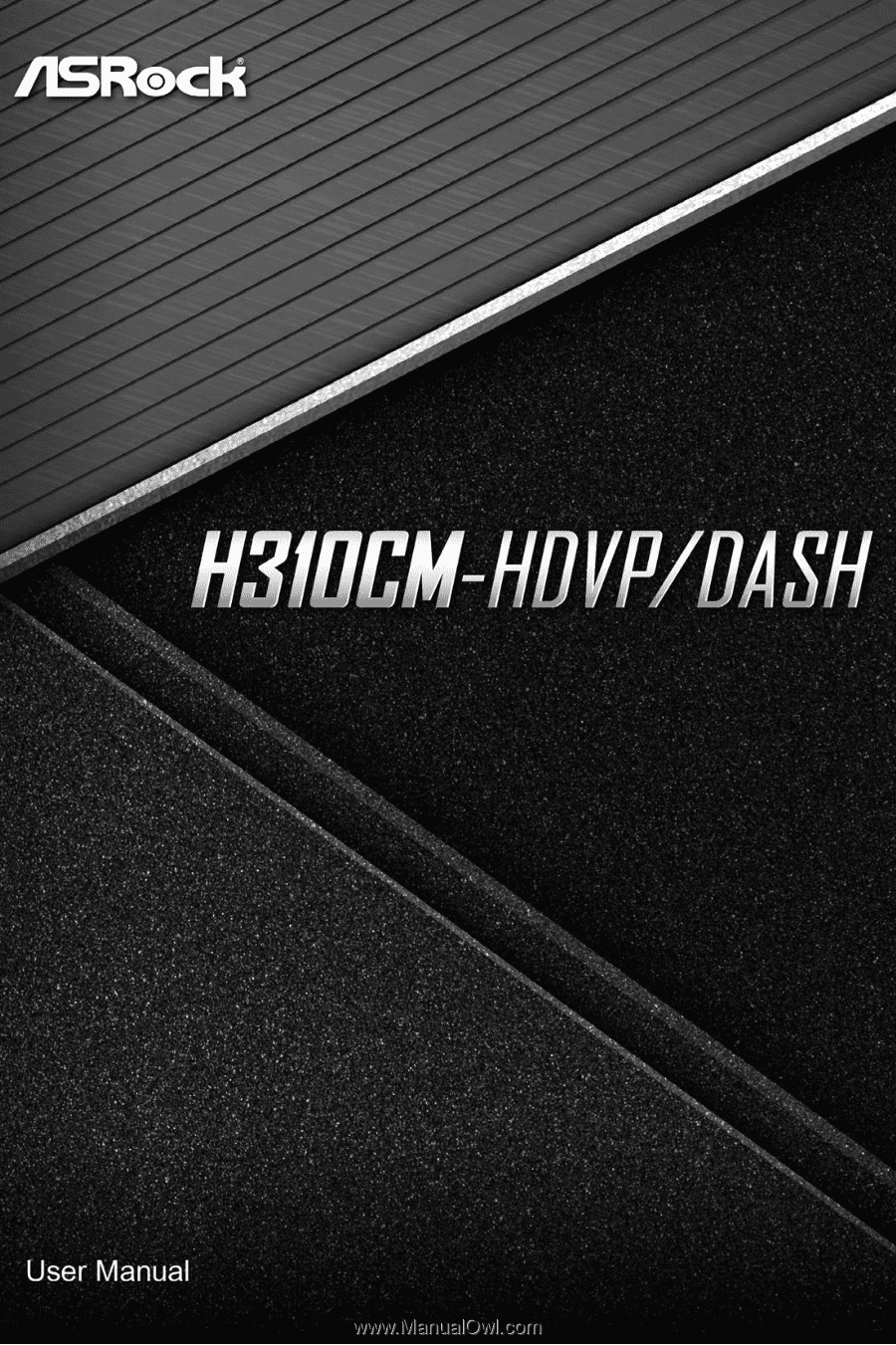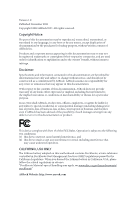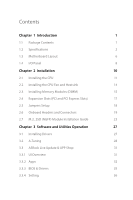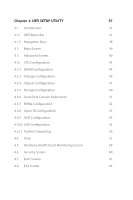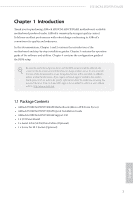ASRock H310CM-HDVP/DASH User Manual
ASRock H310CM-HDVP/DASH Manual
 |
View all ASRock H310CM-HDVP/DASH manuals
Add to My Manuals
Save this manual to your list of manuals |
ASRock H310CM-HDVP/DASH manual content summary:
- ASRock H310CM-HDVP/DASH | User Manual - Page 1
- ASRock H310CM-HDVP/DASH | User Manual - Page 2
documentation are furnished for informational use only and subject to change without notice, and should not be constructed as a commitment by ASRock. ASRock assumes no responsibility for any errors or omissions that may appear in this documentation. With respect to the contents of this documentation - ASRock H310CM-HDVP/DASH | User Manual - Page 3
if the goods fail to be of acceptable quality and the failure does not amount to a major failure. If you require assistance please call ASRock Tel : +886-2-28965588 ext.123 (Standard International call charges apply) The terms HDMI® and HDMI High-Definition Multimedia Interface, and the HDMI logo - ASRock H310CM-HDVP/DASH | User Manual - Page 4
17 2.5 Jumpers Setup 18 2.6 Onboard Headers and Connectors 19 2.7 M.2_SSD (NGFF) Module Installation Guide 23 Chapter 3 Software and Utilities Operation 27 3.1 Installing Drivers 27 3.2 A-Tuning 28 3.3 ASRock Live Update & APP Shop 31 3.3.1 UI Overview 31 3.3.2 Apps 32 3.3.3 BIOS - ASRock H310CM-HDVP/DASH | User Manual - Page 5
Chapter 4 UEFI SETUP UTILITY 37 4.1 Introduction 37 4.1.1 UEFI Menu Bar 37 4.1.2 Navigation Keys 38 4.2 Main Screen 39 4.3 Advanced Screen 40 4.3.1 CPU Configuration 41 4.3.2 DRAM Configuration 44 4.3.3 Voltage Configuration 46 4.3.4 Chipset Configuration 47 4.3.5 Storage - ASRock H310CM-HDVP/DASH | User Manual - Page 6
latest VGA cards and CPU support list on ASRock's website as well. ASRock website http://www.asrock.com. 1.1 Package Contents • ASRock H310CM-HDVP/DASH Motherboard (Micro ATX Form Factor) • ASRock H310CM-HDVP/DASH Quick Installation Guide • ASRock H310CM-HDVP/DASH Support CD • 1 x I/O Panel Shield - ASRock H310CM-HDVP/DASH | User Manual - Page 7
• 2 x PCI Express 2.0 x1 Slots • 1 x PCI Slot Graphics • Intel® UHD Graphics Built-in Visuals and the VGA outputs can be supported only with processors which are GPU integrated. • Supports Intel® UHD Graphics Built-in Visuals : Intel® Quick Sync Video with AVC, MVC (S3D) and MPEG-2 Full HW Encode1 - ASRock H310CM-HDVP/DASH | User Manual - Page 8
H310CM-HDVP/DASH • Three graphics output options: D-Sub, DVI-D and HDMI * Supports up to 2 displays simultaneously • Supports HDMI with max. resolution up to 4K x 2K (4096x2160) @ 30Hz • Supports DVI-D with max. resolution up to 1920x1200 @ 60Hz • Supports D-Sub with max. resolution up to 1920x1200 - ASRock H310CM-HDVP/DASH | User Manual - Page 9
type 2230/2242/2260/2280 M.2 SATA3 6.0 Gb/s module and M.2 PCI Express module up to Gen2 x2 (10 Gb/s)** ** Supports NVMe SSD as boot disks ** Supports ASRock U.2 Kit Connector • 1 x Print Port Header • 1 x COM Port Header • 1 x TPM Header • 1 x Chassis Intrusion and Speaker Header • 1 x CPU Fan - ASRock H310CM-HDVP/DASH | User Manual - Page 10
H310CM-HDVP/DASH Hardware Monitor OS Certifications • CPU, GT_CPU, DRAM, PCH 1.05V Voltage supply is required) * For detailed product information, please visit our website: http://www.asrock.com Please realize that there is a certain risk involved with overclocking, including adjusting the - ASRock H310CM-HDVP/DASH | User Manual - Page 11
3.1 Gen1 Top: T: USB0 B: USB1 RJ-45 Top: LINE IN Center: FRONT Bottom: MIC IN HD_AUDIO1 CHA_FAN1/WP CT4 CT3 CT2 CT1 H310CM-HDVP/DASH 19 1 18 PCIE1 M2_1 5 1 PCIE2 CMOS Battery Intel H310 PCIE3 6 PCI1 SATA3_3 7 BIOS ROM 8 SATA3_2 PANEL1 SATA3_0 SATA3_1 COM2 TPMS1 LPT1 - ASRock H310CM-HDVP/DASH | User Manual - Page 12
H310CM-HDVP/DASH No. Description 1 ATX 12V Power Connector (ATX12V1) 2 CPU Fan Connector (CPU_FAN1) 3 2 x 288-pin DDR4 DIMM Slots (DDR4_A1, DDR4_B1) 4 ATX Power Connector (ATXPWR1) 5 USB 2.0 Header (USB_8_9) ( - ASRock H310CM-HDVP/DASH | User Manual - Page 13
1.4 I/O Panel 1 2 3 5 4 6 12 11 No. Description 1 PS/2 Mouse Port 2 COM Port 3 D-Sub Port 4 LAN RJ-45 Port* 5 Line In (Light Blue)** 6 Front Speaker (Lime)** 10 9 8 7 No. Description 7 Microphone (Pink)** 8 USB 3.1 Gen1 Ports (USB01) 9 USB 2.0 Ports (USB0123) 10 HDMI Port 11 DVI-D Port - ASRock H310CM-HDVP/DASH | User Manual - Page 14
H310CM-HDVP/DASH ** To configure 7.1 CH HD Audio, it is required to use an HD front panel audio module and enable the multichannel audio feature through the audio - ASRock H310CM-HDVP/DASH | User Manual - Page 15
Chapter 2 Installation This is a Micro ATX form factor motherboard. Before you install the motherboard, study the configuration of your chassis to ensure that the motherboard fits into it. Pre-installation Precautions Take note of the following precautions before you install motherboard components - ASRock H310CM-HDVP/DASH | User Manual - Page 16
H310CM-HDVP/DASH 2.1 Installing the CPU 1. Before you insert the 1151-Pin CPU into the socket, please check if the PnP cap is on the socket, if the - ASRock H310CM-HDVP/DASH | User Manual - Page 17
4 5 12 3 English - ASRock H310CM-HDVP/DASH | User Manual - Page 18
H310CM-HDVP/DASH Please save and replace the cover if the processor is removed. The cover must be placed if you wish to return the motherboard for after service. 13 English - ASRock H310CM-HDVP/DASH | User Manual - Page 19
2.2 Installing the CPU Fan and Heatsink 1 2 CPU_FAN English 14 - ASRock H310CM-HDVP/DASH | User Manual - Page 20
H310CM-HDVP/DASH 2.3 Installing Memory Modules (DIMM) This motherboard provides two 288-pin DDR4 (Double Data Rate 4) DIMM slots, and supports Dual Channel Memory Technology. 1. For dual channel configuration, you always need to install identical (the same brand, speed, size and chip-type) DDR4 DIMM - ASRock H310CM-HDVP/DASH | User Manual - Page 21
1 2 3 16 English - ASRock H310CM-HDVP/DASH | User Manual - Page 22
H310CM-HDVP/DASH 2.4 Expansion Slots (PCI and PCI Express Slots) There are 1 PCI slot and 3 PCI Express slots on the motherboard. Before installing an expansion card, please make - ASRock H310CM-HDVP/DASH | User Manual - Page 23
2.5 Jumpers Setup The illustration shows how jumpers are setup. When the jumper cap is placed on the pins, the jumper is "Short". If no jumper cap is placed on the pins, the jumper is "Open". Clear CMOS Jumper (CLRCMOS1) (see p.6, No. 10) 2-pin Jumper Short: Clear CMOS Open: Default CLRCMOS1 - ASRock H310CM-HDVP/DASH | User Manual - Page 24
H310CM-HDVP/DASH 2.6 Onboard Headers and Connectors Onboard headers and connectors are NOT jumpers. Do NOT place jumper caps over these headers and connectors. Placing jumper caps over - ASRock H310CM-HDVP/DASH | User Manual - Page 25
SPEAKER DUMMY DUMMY +5V 1 SIGNAL GND DUMMY Please connect the chassis power LED and the chassis speaker to this header. These four SATA3 connectors support SATA data cables for internal storage devices with up to 6.0 Gb/s data transfer rate. * If M2_1 is occupied by a SATA-type M.2 device, SATA3_3 - ASRock H310CM-HDVP/DASH | User Manual - Page 26
H310CM-HDVP/DASH Front Panel Audio Header OUT_RET (9-pin HD_AUDIO1) (see p.6, No. 19) MIC_RED PRESENCE# GND OUT2_L J_SENSE OUT2_R This header is for connecting audio devices MIC2_R to the front audio panel. MIC2_L 1 1. High Definition Audio supports Jack Sensing, but the panel wire on the - ASRock H310CM-HDVP/DASH | User Manual - Page 27
provides an 8-pin ATX 12V power connector. To use a 4-pin ATX power supply, please plug it along Pin 1 and Pin 5. This COM2 header supports a serial port module. TPM Header (17-pin TPMS1) (see p.6, No. 16) GND SERIRQ # S_PWRDWN # GN D LAD1 LAD2 SMB_DATA_MAIN SMB_CLK_MAIN GN D +3VS B LAD0 +3V - ASRock H310CM-HDVP/DASH | User Manual - Page 28
H310CM-HDVP/DASH 2.7 M.2_SSD (NGFF) Module Installation Guide The M.2, also known as the Next Generation Form Factor (NGFF), is a small size and versatile card edge connector that aims to replace mPCIe and mSATA. The M.2 Socket (M2_1) supports SATA3 6.0 Gb/s module and M.2 PCI Express module up to - ASRock H310CM-HDVP/DASH | User Manual - Page 29
D C B A D C B A D C B A Step 3 Move the standoff based on the module type and length. The standoff is placed at the nut location D by default. Skip Step 3 and 4 and go straight to Step 5 if you are going to use the default nut. Otherwise, release the standoff by hand. Step 4 Peel off the - ASRock H310CM-HDVP/DASH | User Manual - Page 30
H310CM-HDVP/DASH M.2_SSD (NGFF) Module Support List Vendor ADATA ADATA ADATA ADATA ADATA ADATA ADATA ADATA ADATA Apacer Corsair Crucial Crucial Intel Intel Intel Kingston Kingston Kingston OCZ PATRIOT Plextor Plextor - ASRock H310CM-HDVP/DASH | User Manual - Page 31
VSM100-240G-2280 VLM100-240G-2280B-RD WDS100T1B0B-00AS40 WDS240G1G0B-00RC30 WDS256G1X0C-00ENX0 (NVME) WDS512G1X0C-00ENX0 (NVME) For the latest updates of M.2_SSD (NFGG) module support list, please visit our website for details: http://www.asrock.com English 26 - ASRock H310CM-HDVP/DASH | User Manual - Page 32
H310CM-HDVP/DASH Chapter 3 Software and Utilities Operation 3.1 Installing Drivers The Support CD that comes with the motherboard contains necessary drivers and useful utilities that enhance the motherboard's features. Running The Support CD To begin using the support CD, insert the CD into your CD- - ASRock H310CM-HDVP/DASH | User Manual - Page 33
multi purpose software suite with a new interface, more new features and improved utilities. 3.2.1 Installing A-Tuning A-Tuning can be downloaded from ASRock Live Update & APP Shop. After the installation, you will find the icon "A-Tuning" on your desktop. Double-click the "A-Tuning" icon, A-Tuning - ASRock H310CM-HDVP/DASH | User Manual - Page 34
H310CM-HDVP/DASH System Info View information about the system. *The System Browser tab may not appear for certain models. FAN-Tastic Tuning Configure up to five different - ASRock H310CM-HDVP/DASH | User Manual - Page 35
Settings Configure ASRock A-Tuning. Click to select "Auto run at Windows Startup" if you want A-Tuning to be launched when you start up the Windows operating system. 30 English - ASRock H310CM-HDVP/DASH | User Manual - Page 36
H310CM-HDVP/DASH 3.3 ASRock Live Update & APP Shop The ASRock Live Update & APP Shop is an online store for purchasing and downloading software applications for your ASRock computer. You can quickly and easily install various apps and support utilities. With ASRock Live Update & APP Shop, you can - ASRock H310CM-HDVP/DASH | User Manual - Page 37
3.3.2 Apps When the "Apps" tab is selected, you will see all the available apps on screen for you to download. Installing an App Step 1 Find the app you want to install. The most recommended app appears on the left side of the screen. The other various apps are shown on the right. Please scroll up - ASRock H310CM-HDVP/DASH | User Manual - Page 38
H310CM-HDVP/DASH Step 3 If you want to install the app, click on the red icon to start downloading. Step 4 When installation completes, you can find the green " - ASRock H310CM-HDVP/DASH | User Manual - Page 39
Upgrading an App You can only upgrade the apps you have already installed. When there is an available new version for your app, you will find the mark of "New Version" appears below the installed app icon. Step 1 Click on the app icon to see more details. Step 2 Click on the yellow icon to start - ASRock H310CM-HDVP/DASH | User Manual - Page 40
H310CM-HDVP/DASH 3.3.3 BIOS & Drivers Installing BIOS or Drivers When the "BIOS & Drivers" tab is selected, you will see a list of recommended or critical updates for the BIOS - ASRock H310CM-HDVP/DASH | User Manual - Page 41
3.3.4 Setting In the "Setting" page, you can change the language, select the server location, and determine if you want to automatically run the ASRock Live Update & APP Shop on Windows startup. 36 English - ASRock H310CM-HDVP/DASH | User Manual - Page 42
H310CM-HDVP/DASH Chapter 4 UEFI SETUP UTILITY 4.1 Introduction This section explains how to use the UEFI SETUP UTILITY to configure your system. You may run the UEFI SETUP - ASRock H310CM-HDVP/DASH | User Manual - Page 43
4.1.2 Navigation Keys Use < > key or < > key to choose among the selections on the menu bar, and use < > key or < > key to move the cursor up or down to select items, then press to get into the sub screen. You can also use the mouse to click your required item. Please check the following - ASRock H310CM-HDVP/DASH | User Manual - Page 44
H310CM-HDVP/DASH 4.2 Main Screen When you enter the UEFI SETUP UTILITY, the Main screen will appear and display the system overview. 39 English - ASRock H310CM-HDVP/DASH | User Manual - Page 45
4.3 Advanced Screen In this section, you may set the configurations for the following items: CPU Configuration, DRAM Configuration, Voltage Configuration, Chipset Configuration, Storage Configuration, Serial Port Console Redirection, NVMe Configuration, Super IO Configuration, ACPI Configuration, - ASRock H310CM-HDVP/DASH | User Manual - Page 46
4.3.1 CPU Configuration H310CM-HDVP/DASH Intel Hyper Threading Technology Intel Hyper Threading Technology allows Select the number of cores to enable in each processor package. CPU C States Support Enable CPU C States Support for power saving. It is recommended to keep C3, C6 and C7 all enabled - ASRock H310CM-HDVP/DASH | User Manual - Page 47
CPU, PCIe, Memory, Graphics C State Support for power saving. CFG Lock This item allows you to Enable for better performance. Software Guard Extensions (SGX) Intel SGX is a set of new CPU instructions that can be used by applications to set aside private regions of code and data. Boot Performance - ASRock H310CM-HDVP/DASH | User Manual - Page 48
H310CM-HDVP/DASH AVX is a more stressful workload that lowers the AVX ratio to ensure maximum highest performance state. Intel Speed Shift Technology Enable/Disable Intel Speed Shift Technology support. Enabling will expose the CPPC v2 interface to allow for hardware controlled P-sates. 43 English - ASRock H310CM-HDVP/DASH | User Manual - Page 49
4.3.2 DRAM Configuration DRAM Timing Configuration Load XMP Setting Load XMP settings to overclock the memory and perform beyond standard specifications. BCLK Frequency The CPU speed is determined by the CPU Ratio multiplied with the BCLK. Increasing the BCLK will increase the internal CPU clock - ASRock H310CM-HDVP/DASH | User Manual - Page 50
H310CM-HDVP/DASH tRCD / tRP RAS# to CAS# Delay : The number of clock cycles required between the opening of a row of memory and accessing columns within it. Row - ASRock H310CM-HDVP/DASH | User Manual - Page 51
4.3.3 Voltage Configuration Vcore Offset Voltage (mV) Use this to select Vcore Offset Voltage. GT Offset Voltage (mV) Use this to select GT Offset Voltage. DRAM Voltage Use this to configure DRAM Voltage. The default value is [Auto]. PCH +1.0 Volt Use this to configure chipset 1.00V Voltage. The - ASRock H310CM-HDVP/DASH | User Manual - Page 52
4.3.4 Chipset Configuration H310CM-HDVP/DASH Primary Graphics Adapter Select a primary VGA. Above 4G Decoding Enable or disable 64bit capable Devices to be decoded in Above 4G Address Space (only if the system supports 64 bit PCI decoding). VT-d Intel® Virtualization Technology for Directed I/O - ASRock H310CM-HDVP/DASH | User Manual - Page 53
This option enables/disables the control of ASPM on CPU side of the DMI Link. PCH DMI ASPM Support This option enables/disables the ASPM support for all PCH DMI devices. Share Memory Configure the size of memory that is allocated to the integrated graphics processor when the system boots up. - ASRock H310CM-HDVP/DASH | User Manual - Page 54
H310CM-HDVP/DASH Restore on AC/Power Loss Select the power state after a power failure. If [Power Off] is selected, the power will remain off when the power recovers. If [Power On] is selected, the system will start to boot up when the power recovers. 49 English - ASRock H310CM-HDVP/DASH | User Manual - Page 55
Controller Speed Indicates the maximum speed the SATA controller can support. SATA Aggressive Link Power Management SATA Aggressive Link Power power state during periods of inactivity to save power. It is only supported by AHCI mode. Hard Disk S.M.A.R.T. S.M.A.R.T stands for Self-Monitoring, Analysis - ASRock H310CM-HDVP/DASH | User Manual - Page 56
4.3.6 Serial Port Console Redirection H310CM-HDVP/DASH Console Redirection Use this option to enable or disable Console Redirection. If this item is set to Enabled, you can select a COM Port to be - ASRock H310CM-HDVP/DASH | User Manual - Page 57
4.3.7 NVMe Configuration The NVMe Configuration displays the NVMe controller and Drive information. 52 English - ASRock H310CM-HDVP/DASH | User Manual - Page 58
4.3.8 Super IO Configuration H310CM-HDVP/DASH Serial Port Enable or disable the Serial port. Serial Port Address Select the address of the Serial port. Serial Port 2 Enable or disable the Serial - ASRock H310CM-HDVP/DASH | User Manual - Page 59
to RAM Select disable for ACPI suspend type S1. It is recommended to select auto for ACPI S3 power saving. PS/2 Keyboard S4/S5 Wakeup Support Allow the system to be waked up by a PS/2 Keyboard. PCIE Devices Power On Allow the system to be waked up by a PCIE device and - ASRock H310CM-HDVP/DASH | User Manual - Page 60
4.3.10 USB Configuration H310CM-HDVP/DASH Legacy USB Support Enable or disable Legacy OS Support for USB 2.0 devices. If you encounter USB compatibility issues it is recommended to disable legacy USB support. Select UEFI Setup Only to support USB devices under the UEFI setup and Windows/Linux - ASRock H310CM-HDVP/DASH | User Manual - Page 61
4.3.11 Trusted Computing Security Device Support Enable or disable BIOS support for security device. 56 English - ASRock H310CM-HDVP/DASH | User Manual - Page 62
4.4 Tools H310CM-HDVP/DASH UEFI Update Utility Instant Flash Save UEFI files in your USB storage device and run Instant Flash to update your UEFI. 57 English - ASRock H310CM-HDVP/DASH | User Manual - Page 63
4.5 Hardware Health Event Monitoring Screen This section allows you to monitor the status of the hardware on your system, including the parameters of the CPU temperature, motherboard temperature, fan speed and voltage. Fan Tuning Measure Fan Min Duty Cycle. CPU Fan 1 Setting Select a fan mode for - ASRock H310CM-HDVP/DASH | User Manual - Page 64
H310CM-HDVP/DASH Chassis Fan 1 Temp Source Select a fan temperature source for Chassis Fan 1. Chassis Fan 2 Setting Select a fan mode for Chassis Fan 2, or choose Customize to set 5 - ASRock H310CM-HDVP/DASH | User Manual - Page 65
settings in the UEFI Setup Utility. Leave it blank and press enter to remove the password. Secure Boot Use this item to enable or disable support for Windows 8.1 Secure Boot. 60 English - ASRock H310CM-HDVP/DASH | User Manual - Page 66
H310CM-HDVP/DASH 4.7 Boot Screen This section displays the available devices on your system mode you may not boot from an USB storage device. Ultra Fast mode is only supported by Windows 8.1 and the VBIOS must support UEFI GOP if you are using an external graphics card. Please notice that Ultra Fast - ASRock H310CM-HDVP/DASH | User Manual - Page 67
If the computer fails to boot for a number of times the system automatically restores the default settings. CSM (Compatibility Support Module) CSM Enable to launch the Compatibility Support Module. Please do not disable unless you're running a WHCK test. Launch PXE OpROM Policy Select UEFI only to - ASRock H310CM-HDVP/DASH | User Manual - Page 68
H310CM-HDVP/DASH Launch Storage OpROM Policy Select UEFI only to run those that support UEFI option ROM only. Select Legacy only to run those that support legacy option ROM only. Select Do not launch to not execute both legacy and UEFI option ROM. Other PCI Device ROM Priority For PCI devices - ASRock H310CM-HDVP/DASH | User Manual - Page 69
4.8 Exit Screen Save Changes and Exit When you select this option the following message, "Save configuration changes and exit setup?" will pop out. Select [OK] to save changes and exit the UEFI SETUP UTILITY. Discard Changes and Exit When you select this option the following message, "Discard - ASRock H310CM-HDVP/DASH | User Manual - Page 70
dealer for further information. For technical questions, please submit a support request form at https://event.asrock.com/tsd.asp ASRock Incorporation 2F., No.37, Sec. 2, Jhongyang S. Rd., Beitou District, Taipei City 112, Taiwan (R.O.C.) ASRock EUROPE B.V. Bijsterhuizen 11-11 6546 AR Nijmegen The - ASRock H310CM-HDVP/DASH | User Manual - Page 71
FCC Part 2 Section 2.1077(a) Responsible Party Name: ASRock Incorporation Address: 13848 Magnolia Ave, Chino, CA91710 Phone/Fax No: +1-909-590-8308/+1-909-590-1026 hereby declares that the product Product Name : Motherboard Model Number : H310CM-HDVP/DASH Conforms to the following speci cations: FCC - ASRock H310CM-HDVP/DASH | User Manual - Page 72
EU Declaration of Conformity For the following equipment: Motherboard (Product Name) H310CM-HDVP/DASH / ASRock (Model Designation / Trade Name) ASRock Incorporation (Manufacturer Name) 2F., No.37, Sec. 2, Jhongyang S. Rd., Beitou District, Taipei City 112, Taiwan (R.O.C.) (Manufacturer Address)