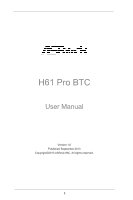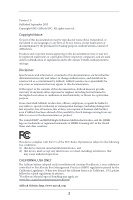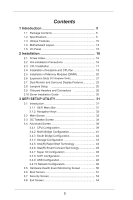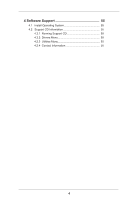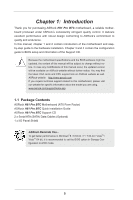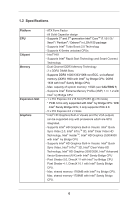ASRock H61 Pro BTC User Manual
ASRock H61 Pro BTC Manual
 |
View all ASRock H61 Pro BTC manuals
Add to My Manuals
Save this manual to your list of manuals |
ASRock H61 Pro BTC manual content summary:
- ASRock H61 Pro BTC | User Manual - Page 1
H61 Pro BTC User Manual Version 1.0 Published September 2013 Copyright©2013 ASRock INC. All rights reserved. 1 - ASRock H61 Pro BTC | User Manual - Page 2
Version 1.0 Published September 2013 Copyright©2013 ASRock INC. All rights reserved. Copyright Notice: No part of this operation. CALIFORNIA, USA ONLY The Lithium battery adopted on this motherboard contains Perchlorate, a toxic substance controlled in Perchlorate Best Management Practices - ASRock H61 Pro BTC | User Manual - Page 3
2.3 CPU Installation 17 2.4 Installation of Heatsink and CPU fan 19 2.5 Installation of Memory Modules (DIMM 20 2.6 Expansion Slots (PCI Express Slots 21 2.7 Dual Monitor and Surround Display Features 22 2.8 Jumpers Setup 25 2.9 Onboard Headers and Connectors 26 2.10 Driver Installation Guide - ASRock H61 Pro BTC | User Manual - Page 4
4 Software Support 55 4.1 Install Operating System 55 4.2 Support CD Information 55 4.2.1 Running Support CD 55 4.2.2 Drivers Menu 55 4.2.3 Utilities Menu 55 4.2.4 Contact Information 55 4 - ASRock H61 Pro BTC | User Manual - Page 5
.asrock.com/support/index.asp 1.1 Package Contents ASRock H61 Pro BTC Motherboard (ATX Form Factor) ASRock H61 Pro BTC Quick Installation Guide ASRock H61 Pro BTC Support CD 2 x Serial ATA (SATA) Data Cables (Optional) 1 x I/O Panel Shield ASRock Reminds You... To get better performance in Windows - ASRock H61 Pro BTC | User Manual - Page 6
CPU Chipset Memory Expansion Slot Graphics - ATX Form Factor - All Solid Capacitor design - Supports 3rd and 2nd generation Intel® CoreTM i7 / i5 / i3 / Xeon® / Pentium® / Celeron® in LGA1155 package - Supports Intel® Turbo Boost 2.0 Technology - Supports K-Series unlocked CPUs - Intel® H61 - ASRock H61 Pro BTC | User Manual - Page 7
HDMI Port - 5.1 CH HD Audio (VIA® VT1705 Audio Codec) - PCIE x1 Gigabit LAN 10/100/1000 Mb/s - Realtek RTL8111E - Supports Wake-On-LAN - Supports LAN Cable Detection - Supports Energy Efficient Ethernet 802.3az - Supports PXE - 1 x PS/2 Mouse Port - 1 x PS/2 Keyboard Port - 1 x D-Sub Port - 1 x HDMI - ASRock H61 Pro BTC | User Manual - Page 8
visit our website: http://www.asrock.com WARNING Please realize that there is a certain risk involved with overclocking, including adjusting the setting in the BIOS, applying Untied Overclocking Technology, or using third-party overclocking tools. Overclocking may affect your system's stability - ASRock H61 Pro BTC | User Manual - Page 9
the reservation for system usage under Windows® 8 / 7 / VistaTM / XP. For Windows® OS with 64bit CPU, there is no such limitation. You can use ASRock XFast RAM to utilize the memory that Windows® cannot use. 2. xvYCC and Deep Color are only supported under Windows® 8 64-bit / 8 / 7 64-bit / 7. Deep - ASRock H61 Pro BTC | User Manual - Page 10
for you to adjust. In Overclocking, you are allowed to overclock CPU frequency for optimal system performance. Windows® desktop in a few seconds. ASRock Instant Flash ASRock Instant Flash is a BIOS flash utility embedded in Flash ROM. This convenient BIOS update tool allows you to update system BIOS - ASRock H61 Pro BTC | User Manual - Page 11
ASRock APP Charger. Simply install the APP Charger driver, it makes your iPhone charge much quickly from your computer and up to 40% faster than before. ASRock APP Charger allows you to quickly charge many Apple devices simultaneously and even supports under Windows® OS 32-bit CPU. ASRock XFast RAM - ASRock H61 Pro BTC | User Manual - Page 12
loss occurs during the BIOS update process, ASRock Crashless BIOS will automatically finish the BIOS update procedure after regaining power. Please note that BIOS files need to be placed in the root directory of your USB disk. Only USB2.0 ports support this feature. ASRock OMG (Online Management - ASRock H61 Pro BTC | User Manual - Page 13
types, Socket LGA 775, LGA 1155 and LGA 1156. Please be noticed that not all the 775 and 1156 CPU Fan can be used. ASRock Good Night LED ASRock Good Night LED technology can offer you a better environment by extinguishing the unessential LED. By enabling Good Night LED in BIOS, the Power / HDD - ASRock H61 Pro BTC | User Manual - Page 14
RAM Intel H61 32Mb BIOS 7 8 22 21 AUDIO CODEC HD_AUDIO1 1 PCIE5 CMOS Battery PCIE6 COM1 1 USB6_7 1 USB8_9 1 PLED PWRBTN 1 HDLED RESET PANEL1 SATA2_0 SATA2_1 CLRCMOS1 1 1 SATA2_2 SPEAKER1 SATA2_3 IR1 1 9 10 11 12 20 19 18 17 16 15 14 13 1 1155-Pin CPU Socket 2 CPU Fan - ASRock H61 Pro BTC | User Manual - Page 15
2.0 Ports (USB23) 8 USB 2.0 Ports (USB01) 9 HDMI Port 10 D-Sub Port 11 PS/2 Keyboard Port (Purple) * There are two LED next to the LAN port Audio Deck" tool on your system. Please follow below instructions according to the OS you install. For Windows® XP / XP 64-bit OS: Please click "VIA HD Audio - ASRock H61 Pro BTC | User Manual - Page 16
the screws! Doing so may damage the motherboard. 2.2 Pre-installation Precautions Take note of the following precautions before you install motherboard components or change any motherboard settings. 1. Unplug the power cord from the wall socket before touching any component. 2. To avoid damaging - ASRock H61 Pro BTC | User Manual - Page 17
CPU Installation For the installation of Intel 1155-Pin CPU, please follow the steps below. Load Plate Load Lever Contact Array Socket Body 1155-Pin Socket Overview Before you insert the 1155-Pin CPU into the socket, please check if the CPU Place Cap) from the CPU socket by lifting the cap tab - ASRock H61 Pro BTC | User Manual - Page 18
tab under retention tab of load lever. Please be noticed that this motherboard supports Combo Cooler Option (C.C.O.), which provides the flexible option to adopt three different CPU cooler types, Socket LGA 775, LGA 1155 and LGA 1156. The white throughholes are for Socket LGA 1155/1156 CPU fan. 18 - ASRock H61 Pro BTC | User Manual - Page 19
Heatsink This motherboard is equipped with 1155-Pin socket that supports Intel 1155-Pin CPU. Please adopt the type of heatsink and cooling fan compliant with Intel 1155Pin CPU to dissipate heat. Before you installed the heatsink, you need to spray thermal interface material between the CPU and the - ASRock H61 Pro BTC | User Manual - Page 20
of Memory Modules (DIMM) This motherboard provides two 240-pin DDR3 (Double Data Rate 3) DIMM slots, and supports Dual Channel Memory Technology. For dual channel configuration, you always need to install two identical (the same brand, speed, size and chiptype) memory modules in the DDR3 - ASRock H61 Pro BTC | User Manual - Page 21
Only PCIE2 slot supports Gen 3 speed. To run the PCI Express in Gen 3 speed, please install an Ivy Bridge CPU. If you install a Sandy Bridge CPU, the PCI Express card before you start the installation. Step 2. Remove the system unit cover (if your motherboard is already installed in a chassis). Step - ASRock H61 Pro BTC | User Manual - Page 22
installing any add-on VGA card to this motherboard. This motherboard also provides independent display controllers for HDMI and D-Sub to support I/O panel. D-Sub port HDMI port 2. If you have installed onboard VGA driver from our support CD to your system already, you can freely enjoy the benefits - ASRock H61 Pro BTC | User Manual - Page 23
-on VGA card is inserted to this motherboard. 4. Install the onboard VGA driver and the add-on PCI Express VGA card driver to your system. If you have installed the drivers already, there is no need to install them again. 5. Set up a multi-monitor display. For Windows® XP / XP 64-bit OS: Right click - ASRock H61 Pro BTC | User Manual - Page 24
function is supported on this motherboard. To use HDCP function with this motherboard, you need to adopt the monitor that supports HDCP function as well. Therefore, you can enjoy the superior display quality with high-definition HDCP encryption contents. Please refer to below instruction for more - ASRock H61 Pro BTC | User Manual - Page 25
need to clear the CMOS when you just finish updating the BIOS, you must boot up the system first, and then shut it down before you do the clear-CMOS ac- tion. Please be noted that the password, date, time, user default profile, 1394 GUID and MAC address will be cleared only if - ASRock H61 Pro BTC | User Manual - Page 26
Module Header (5-pin IR1) (see p.14 No. 13) Besides six default USB 2.0 ports on the I/O panel, there are two USB 2.0 headers on this motherboard. Each USB 2.0 header can support two USB 2.0 ports. This header supports an optional wireless transmitting and receiving infrared module. 26 - ASRock H61 Pro BTC | User Manual - Page 27
Sensing, but the panel wire on the chassis must support HDA to function correctly. Please follow the instruction in our manual and chassis manual to install your system. 2. If you use AC'97 audio panel, please install it to the front panel audio header as below: A. Connect Mic_IN (MIC) to MIC2_L - ASRock H61 Pro BTC | User Manual - Page 28
No. 10) CPU fan (Quiet Fan) support, the 3-Pin CPU fan still can work successfully even without the fan speed control function. If you plan to connect the 3-Pin CPU fan to the CPU fan connector on this motherboard, please connect it to Pin 1-3. Pin 1-3 Connected 3-Pin Fan Installation ATX - ASRock H61 Pro BTC | User Manual - Page 29
power supply, please plug your power supply along with Pin 1 and Pin 5. 8 5 4-Pin ATX 12V Power Supply Installation 4 1 Serial Port Header (9-pin COM1) (see p.14 No. 19) This COM1 header supports a serial port module. SLI/XFire Power Connectors (4-pin SLI/XFIRE_PWR1) (see p.14 No. 29 - ASRock H61 Pro BTC | User Manual - Page 30
2.10 Driver Installation Guide To install the drivers to your system, please insert the support CD to your optical drive first. Then, the drivers compatible to your system can be auto-detected and listed on the support CD driver page. Please follow the order from up to bottom side to install those - ASRock H61 Pro BTC | User Manual - Page 31
configure your system. The UEFI chip on the motherboard stores the UEFI SETUP UTILITY. You may run the Because the UEFI software is constantly being updated, the following UEFI setup screens and descriptions /date information OC Tweaker To set up overclocking features Advanced To set up the advanced UEFI - ASRock H61 Pro BTC | User Manual - Page 32
3.1.2 Navigation Keys Please check the following table for the function description of each navigation key. Navigation Key(s) Function Description / Moves cursor left or right to select Screens / Moves cursor up or down to select items + / - To change option for the selected items - ASRock H61 Pro BTC | User Manual - Page 33
3.2 Main Screen When you enter the UEFI SETUP UTILITY, the Main screen will appear and display the system overview. OMG (Online Management Guard) Administrators are able to establish an internet curfew or restrict internet access at specified times via OMG. You may schedule the starting and ending - ASRock H61 Pro BTC | User Manual - Page 34
Enabled]. Configuration options: [Enabled] and [Disabled]. If you install Windows® VistaTM / 7 / 8 and want to enable this function, please set this item to [Enabled]. This item will be hidden if the current CPU does not support Intel SpeedStep technology. Please note that enabling this function may - ASRock H61 Pro BTC | User Manual - Page 35
GT OverClocking Support. The default value is [Disabled]. DRAM Timing Configuration Load XMP Setting Use this to load XMP setting. Configuration options: [Auto], [Default], [Profile 1] and [Profile 2]. The default value is [Auto]. DRAM Frequency If [Auto] is selected, the motherboard will detect - ASRock H61 Pro BTC | User Manual - Page 36
setting. The default is [Auto]. DRAM tRTP Use this item to change Read to Precharge (tRTP) Auto/Manual setting. The default is [Auto]. DRAM tFAW Use this item to change Four Activate Window (tFAW) Auto/Manual setting. The default is [Auto]. DRAM tCWL Use this item to change CAS# Write Latency (tCWL - ASRock H61 Pro BTC | User Manual - Page 37
to select VTT Voltage. The default value is [Auto]. PCH Voltage Use this to select PCH Voltage. The default value is [Auto]. CPU PLL Voltage Use this to select CPU PLL Voltage. The default value is [Auto]. VCCSA Voltage Use this to select VCCSA Voltage. The default value is [Auto]. User Defaults - ASRock H61 Pro BTC | User Manual - Page 38
CPU Configuration, North Bridge Configuration, South Bridge Configuration, Storage Configuration, Intel(R) Rapid Start Technology, Intel Flash ROM. This convenient UEFI update tool allows you to update system UEFI without entering operating systems first like MS-DOS or Windows®. Just save the new - ASRock H61 Pro BTC | User Manual - Page 39
Microsoft® Windows® XP, VistaTM, 7, 8, or Linux kernel version 2.4.18 or higher. This option will be hidden if the installed CPU does not support Hyper- support the Halt State (C1). The C1 state is supported through the native processor instructions HLT and MWAIT and requires no hardware support - ASRock H61 Pro BTC | User Manual - Page 40
Architecture) can utilize the additional hardware capabilities provided by Vanderpool Technology. This option will be hidden if the installed CPU does not support Intel Virtualization Technology. Hardware Prefetcher Use this item to turn on/off the MLC streamer prefetcher. Adjacent Cache Line - ASRock H61 Pro BTC | User Manual - Page 41
[PCI Express]. VT-d Use this to enable or disable Intel® VT-d technology (Intel® Virtualization Technology for Directed I/O). The default value of this -Moniter. The default value is [Enabled]. If you install the PCI Express card under Windows® XP / VistaTM OS, please disable this option. - ASRock H61 Pro BTC | User Manual - Page 42
allows you to enable or disable the Onboard HDMI HD Audio feature. Onboard LAN This allows you to enable or disable the Onboard LAN feature. Deep Sleep Mobile platforms support Deep S4/S5 in DC only and desktop platforms support Deep S4/S5 in AC only. The default value is [Enabled in S5 - ASRock H61 Pro BTC | User Manual - Page 43
select SATA mode. Configuration options: [IDE Mode], [AHCI Mode] and [Disabled]. The default value is [AHCI Mode]. AHCI (Advanced Host Controller Interface) supports NCQ and other new features that will improve SATA disk performance but IDE mode does not have these advantages. SATA Aggressive Link - ASRock H61 Pro BTC | User Manual - Page 44
Start Technology. Intel(R) Rapid Start Technology is a new zero power hibernation mode which allows users to resume in just 5-6 seconds. The default is [Enabled]. Entry After Select a time to enable RTC wake timer at S3 entry. The default is [10 minutes]. Active Page Threshold Support This allows - ASRock H61 Pro BTC | User Manual - Page 45
(R) Smart Connect Technology Intel(R) Smart Connect Technology Use this item to enable or disable Intel(R) Smart Connect Technology. Intel(R) Smart Connect Technology keeps your e-mail and social networks, such as Twitter, Facebook, etc. updated automatically while the computer is in sleep mode. The - ASRock H61 Pro BTC | User Manual - Page 46
3.4.7 Super IO Configuration Serial Port Use this item to enable or disable the onboard serial port. Serial Port Address Use this item to set the address for the onboard serial port. Configuration options: [3F8 / IRQ4] and [3E8 / IRQ4]. Infrared Port Use this item to enable or disable the onboard - ASRock H61 Pro BTC | User Manual - Page 47
toRAM feature. Selecting [Auto] will enable this feature if the OS supports it. Check Ready Bit Use this item to enable or disable the you plan to use this motherboard to submit Windows® certification. PS/2 Keyboard Power On Use this item to enable or disable PS/2 keyboard to turn on the system from - ASRock H61 Pro BTC | User Manual - Page 48
to below descriptions for the details of these four options: [Enabled] - Enables support for legacy USB. [Auto] - Enables legacy support if USB devices are connected. [Disabled] - USB devices are not allowed to Only] - USB devices are allowed to use only under UEFI setup and Windows / Linux OS. 48 - ASRock H61 Pro BTC | User Manual - Page 49
3.4.10 Network Configuration Internet Setting Use this item to set up the internet connection mode. Configuration options: [DHCP (Auto IP)] and [PPPOE]. UEFI Download Server Use - ASRock H61 Pro BTC | User Manual - Page 50
CPU temperature, motherboard temperature, CPU fan speed, chassis fan speed, and the critical voltage. CPU Fan Setting This allows you to set the CPU to set the power fan speed. Configuration options: [Full On] and [Manual Mode]. The default is value [Full On]. Over Temperature Protection Use this - ASRock H61 Pro BTC | User Manual - Page 51
not boot by using an USB flash drive. [Ultra Fast] - There are a few restrictions. 1. Only supports Windows® 8 UEFI operating system. 2. You will not be able to enter BIOS Setup (Clear CMOS or run utility in Widows® to enter BIOS Setup). 3. If you are using an external graphics card, the VBIOS must - ASRock H61 Pro BTC | User Manual - Page 52
Full Screen Logo Use this item to enable or disable OEM Logo. The default value is [Enabled]. AddOn ROM Display Use this option to adjust AddOn ROM Display. If you enable the option "Full Screen Logo" but you want to see the AddOn ROM information when the system boots, please select [Enabled]. - ASRock H61 Pro BTC | User Manual - Page 53
3.7 Security Screen In this section, you may set or change the supervisor/user password for the system. For the user password, you may also clear it. Secure Boot Use this to enable or disable Secure Boot. The default value is [Disabled]. 53 - ASRock H61 Pro BTC | User Manual - Page 54
3.8 Exit Screen Save Changes and Exit When you select this option, the following message "Save configuration changes and exit setup?" will pop-out. Select [Yes] to save the changes and exit the UEFI SETUP UTILITY. Discard Changes and Exit When you select this option, the following message "Discard - ASRock H61 Pro BTC | User Manual - Page 55
Please install the necessary drivers to activate the devices. 4.2.3 Utilities Menu The Utilities Menu shows the applications software that the motherboard supports. Click on a specific item then follow the installation wizard to install it. 4.2.4 Contact Information If you need to contact ASRock or - ASRock H61 Pro BTC | User Manual - Page 56
Than 2TB This motherboard is adopting UEFI BIOS that allows Windows® OS to be installed on a large size HDD (>2TB). Please follow below procedure to install the operating system. 1. Please make sure to use Windows® VistaTM 64-bit (with SP1 or above), Windows® 7 64-bit or Windows® 8 64-bit. 2. Press
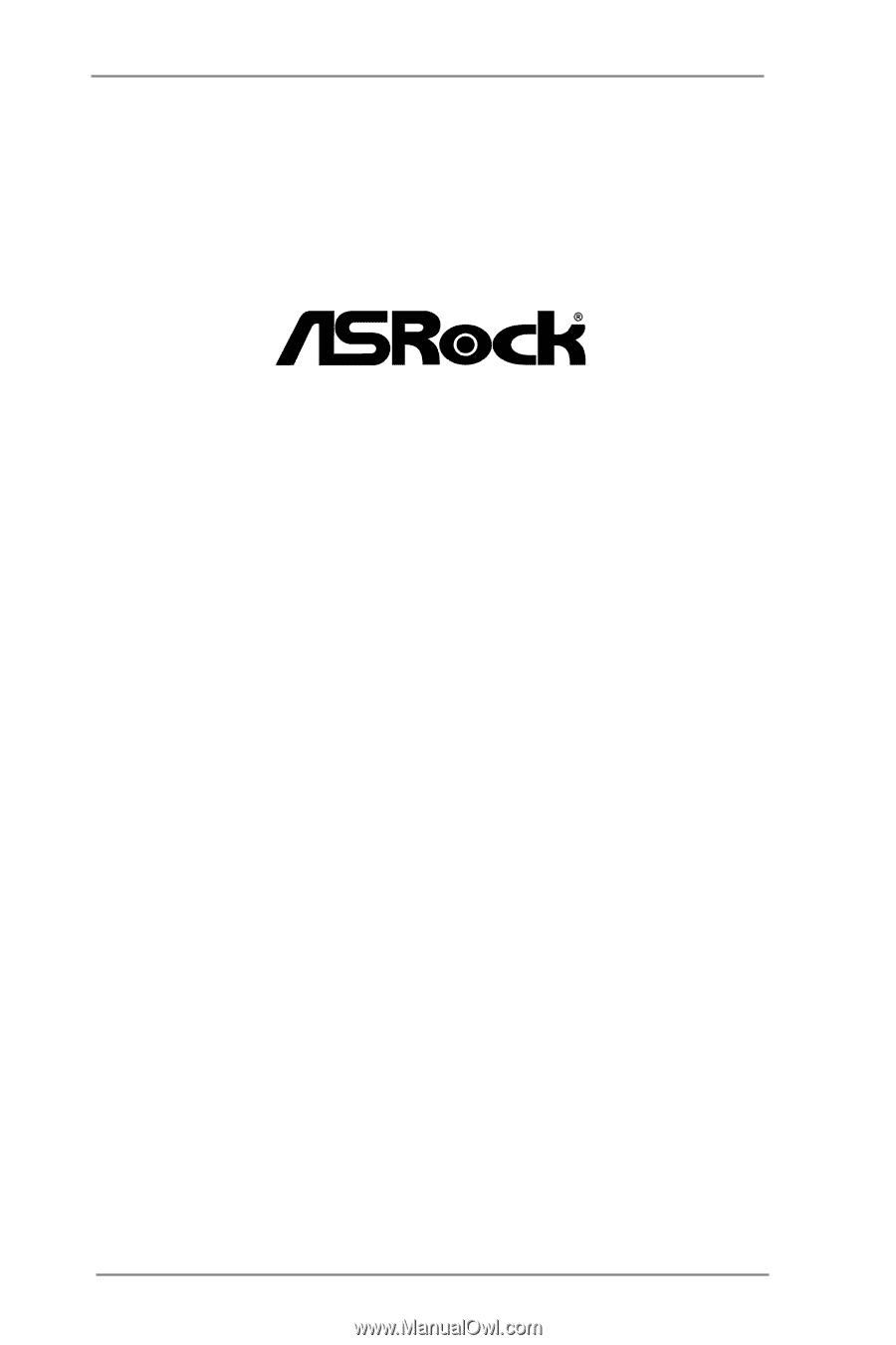
1
H61 Pro BTC
User Manual
Version 1.0
Published September 2013
Copyright©2013 ASRock INC. All rights reserved.