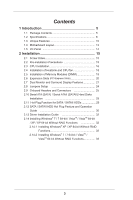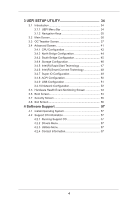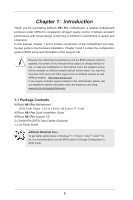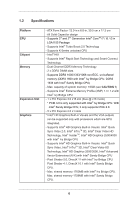ASRock H61 Pro User Manual
ASRock H61 Pro Manual
 |
View all ASRock H61 Pro manuals
Add to My Manuals
Save this manual to your list of manuals |
ASRock H61 Pro manual content summary:
- ASRock H61 Pro | User Manual - Page 1
H61 Pro User Manual Version 1.0 Published August 2012 Copyright©2012 ASRock INC. All rights reserved. 1 - ASRock H61 Pro | User Manual - Page 2
any form or by any means, except duplication of documentation by the purchaser for backup purpose, without written consent of ASRock Inc. Products and corporate names appearing in this manual may or may not be registered trademarks or copyrights of their respective companies, and are used only for - ASRock H61 Pro | User Manual - Page 3
Disks Installation 29 2.11 Hot Plug Function for SATA / SATAII HDDs 29 2.12 SATA / SATAII HDD Hot Plug Feature and Operation Guide 30 2.13 Driver Installation Guide 32 2.14 Installing Windows® 7 / 7 64-bit / VistaTM / VistaTM 64-bit / XP / XP 64-bit Without RAID Functions 32 2.14.1 Installing - ASRock H61 Pro | User Manual - Page 4
Intel(R) Smart Connect Technology 48 3.4.7 Super IO Configuration 49 3.4.8 ACPI Configuration 50 3.4.9 USB Configuration 51 3.4.10 Network Configuration 52 3.5 Hardware Health Event Monitoring Screen 53 3.6 Boot Screen 54 3.7 Security Screen 55 3.8 Exit Screen 56 4 Software Support 57 - ASRock H61 Pro | User Manual - Page 5
specific information about the model you are using. www.asrock.com/support/index.asp 1.1 Package Contents ASRock H61 Pro Motherboard (ATX Form Factor: 12.0-in x 6.8-in, 30.5 cm x 17.3 cm) ASRock H61 Pro Quick Installation Guide ASRock H61 Pro Support CD 2 x Serial ATA (SATA) Data Cables (Optional - ASRock H61 Pro | User Manual - Page 6
can be supported only with processors which are GPU integrated. - Supports Intel® HD Graphics Built-in Visuals: Intel® Quick Sync Video 2.0, Intel® InTruTM 3D, Intel® Clear Video HD Technology, Intel® InsiderTM, Intel® HD Graphics 2500/4000 with Intel® Ivy Bridge CPU - Supports Intel® HD Graphics - ASRock H61 Pro | User Manual - Page 7
Auto Lip Sync, Deep Color (12bpc), xvYCC and HBR (High Bit Rate Audio) with HDMI (Compliant HDMI monitor is required) (see CAUTION 2) - Supports HDCP function with HDMI port - Supports Full HD 1080p Blu-ray (BD) / HD-DVD playback with HDMI port - 5.1 CH HD Audio (VIA® VT1705 Audio Codec) - PCIE x1 - ASRock H61 Pro | User Manual - Page 8
Multi-adjustment Support CD - Drivers, Utilities, AntiVirus Software (Trial Version), CyberLink MediaEspresso 6.5 Trial, ASRock MAGIX Multimedia , applying Untied Overclocking Technology, or using third-party overclocking tools. Overclocking may affect your system's stability, or even cause - ASRock H61 Pro | User Manual - Page 9
under Windows® 7 / VistaTM / XP. For Windows® OS with 64-bit CPU, there is no such limitation. You can use ASRock XFast RAM to utilize the memory that Windows® cannot use. 2. xvYCC and Deep Color are only supported under Windows® 7 64-bit / 7. Deep Color mode will be enabled only if the display - ASRock H61 Pro | User Manual - Page 10
, you can press the key during the POST or the key to enter into the BIOS setup menu to access ASRock Instant Flash. Just launch this tool and save the new BIOS file to your USB flash drive, floppy disk or hard drive, then you can update your BIOS only - ASRock H61 Pro | User Manual - Page 11
it makes your iPhone charge much quickly from your computer and up to 40% faster than before. ASRock APP Charger allows you to quickly charge many Apple devices simultaneously and even supports continuous charging when your PC enters into Standby mode (S1), Suspend to RAM (S3), hibernation mode (S4 - ASRock H61 Pro | User Manual - Page 12
regaining power. Please note that BIOS files need to be placed in the root directory of your USB disk. Only USB2.0 ports support this feature. ASRock OMG (Online Management Guard) Administrators are able to establish an internet curfew or restrict internet access at specified times via OMG. You - ASRock H61 Pro | User Manual - Page 13
P W R 1 Top: LINE IN Center: FRONT Bottom: MIC IN 27 PWR_FAN1 H61 Pro LAN PHY 26 PCIE1 HDMI 1.4a PCI Express 2.0 25 PCIE2 CHA_FAN1 6 24 23 22 21 Super I/O PCIE3 RoHS PCIE4 ErP/EuP Ready Intel H61 32Mb BIOS 7 8 AUDIO CODEC HD_AUDIO1 1 PCIE5 CMOS Battery PCIE6 COM1 1 USB6_7 - ASRock H61 Pro | User Manual - Page 14
connect a front panel audio cable to the front panel audio header. After restarting your computer, you will find "VIA HD Audio Deck" tool on your system. Please follow below instructions according to the OS you install. For Windows® XP / XP 64-bit OS: Please click "VIA HD Audio Deck" icon , and - ASRock H61 Pro | User Manual - Page 15
Chapter 2: Installation This is an ATX form factor (12.0" x 6.8", 30.5 x 17.3 cm) motherboard. Before you install the motherboard, study the configuration of your chassis to ensure that the motherboard fits into it. Make sure to unplug the power cord before installing or removing the motherboard. - ASRock H61 Pro | User Manual - Page 16
2.3 CPU Installation For the installation of Intel 1155-Pin CPU, please follow the steps below. Load Plate Load Lever Contact Array Socket Body 1155-Pin Socket Overview to handle and avoid kicking off the PnP cap. 2. This cap must be placed if returning the motherboard for after service. 16 - ASRock H61 Pro | User Manual - Page 17
Step 3. Insert the 1155-Pin CPU: Step 3-1. Hold the CPU by the edge where is marked with black line. black line Step 3-2. Orient the CPU with IHS (Integrated Heat Sink) up. Locate Pin1 and the two orientation key notches. orientation key notch alignment key Pin1 Pin1 orientation key notch 1155 - ASRock H61 Pro | User Manual - Page 18
1155-Pin socket that supports Intel 1155-Pin CPU. Please adopt the type of heatsink and cooling fan compliant with Intel 1155Pin CPU to page 13, No. 2). For proper installation, please kindly refer to the instruction manuals of your CPU fan and heatsink. Below is an example to illustrate the - ASRock H61 Pro | User Manual - Page 19
2.5 Installation of Memory Modules (DIMM) This motherboard provides two 240-pin DDR3 (Double Data Rate 3) DIMM slots, and supports Dual Channel Memory Technology. For dual channel configuration, you always need to install two identical (the same brand, speed, size and chiptype) memory modules in - ASRock H61 Pro | User Manual - Page 20
as Gigabit LAN card, SATA2 card, etc. PCIE2 (PCIE 3.0 x16 slot; Blue) is used for PCI Express x16 lane width graphics cards. Only PCIE2 slot supports Gen 3 speed. To run the PCI Express in Gen 3 speed, please install an Ivy Bridge CPU. If you install a Sandy Bridge CPU, the PCI Express - ASRock H61 Pro | User Manual - Page 21
panel, and connect D-Sub monitor cable to D-Sub port on the I/O panel. D-Sub port HDMI port 2. If you have installed onboard VGA driver from our support CD to your system already, you can freely enjoy the benefits of dual monitor function after your system boots. If you haven't installed onboard VGA - ASRock H61 Pro | User Manual - Page 22
surround display upgrade. With the internal VGA output support (HDMI and D-Sub) and external add-on PCI Express VGA cards, you can easily enjoy the benefits of surround display feature. Please refer to the - ASRock H61 Pro | User Manual - Page 23
function with this motherboard, you need to adopt the monitor that supports HDCP function as well. Therefore, you can enjoy the superior display quality with high-definition HDCP encryption contents. Please refer to below instruction for more details about HDCP function. What is HDCP? HDCP stands - ASRock H61 Pro | User Manual - Page 24
, and then shut it down before you do the clear-CMOS ac- tion. Please be noted that the password, date, time, user default profile, 1394 GUID and MAC address will be cleared only if the CMOS battery is removed. 24 - ASRock H61 Pro | User Manual - Page 25
No. 15) (SATA2_2: see p.13, No. 11) (SATA2_3: see p.13, No. 14) SATA2_0 SATA2_2 SATA2_1 SATA2_3 These four Serial ATAII (SATAII) connectors support SATA data cables for internal storage devices. The current SATAII interface allows up to 3.0 Gb/s data transfer rate. Serial ATA (SATA) Data Cable - ASRock H61 Pro | User Manual - Page 26
allows convenient connection and control of audio devices. 1. High Definition Audio supports Jack Sensing, but the panel wire on the chassis must support HDA to function correctly. Please follow the instruction in our manual and chassis manual to install your system. 2. If you use AC'97 audio - ASRock H61 Pro | User Manual - Page 27
the CPU fan cable to the connector and match the black wire to the ground pin. Though this motherboard provides 4-Pin CPU fan (Quiet Fan) support, the 3-Pin CPU fan still can work successfully even without the fan speed control function. If you plan to connect the 3-Pin CPU fan to - ASRock H61 Pro | User Manual - Page 28
power supply along with Pin 1 and Pin 5. 8 5 4-Pin ATX 12V Power Supply Installation 4 1 Serial port Header (9-pin COM1) (see p.13 No. 19) This COM1 header supports a serial port module. 28 - ASRock H61 Pro | User Manual - Page 29
(SATAII) Hard Disks Installation This motherboard adopts Intel® H61 chipset that supports Serial ATA (SATA) / Serial ATAII (SATAII) hard disks. You may install SATA / SATAII hard disks on this motherboard for internal storage devices. This section will guide you to install the SATA / SATAII hard - ASRock H61 Pro | User Manual - Page 30
into system properly. The latest SATA / SATAII driver is available on our support website: www.asrock.com 4. Make sure to use the SATA power cable & data cable, which are from our motherboard package. 5. Please follow below instructions step by step to reduce the risk of HDD crash or data loss - ASRock H61 Pro | User Manual - Page 31
the SATA / SATAII HDD. How to Hot Unplug a SATA / SATAII HDD: Points of attention, before you process the Hot Unplug: Please do follow below instruction sequence to process the Hot Unplug, improper procedure will cause the SATA / SATAII HDD damage and data loss. Step 1 Unplug SATA data cable from - ASRock H61 Pro | User Manual - Page 32
2.13 Driver Installation Guide To install the drivers to your system, please insert the support CD to your optical drive first. Then, the drivers compatible to your system can be auto-detected and listed on the support CD driver page. Please follow the order from up to bottom side to install those - ASRock H61 Pro | User Manual - Page 33
At the beginning of Windows® setup, press F6 to install a third-party AHCI driver. When prompted, insert the SATA / SATAII driver diskette containing the Intel® AHCI driver. After reading the floppy disk, the driver will be presented. Select the driver to install according to the mode you choose and - ASRock H61 Pro | User Manual - Page 34
Chapter 3: UEFI SETUP UTILITY 3.1 Introduction This section explains how to use the UEFI SETUP UTILITY to configure your system. The UEFI chip on the motherboard stores the UEFI SETUP UTILITY. You may run the UEFI SETUP UTILITY when you start up the computer. Please press or during the - ASRock H61 Pro | User Manual - Page 35
3.1.2 Navigation Keys Please check the following table for the function description of each navigation key. Navigation Key(s) Function Description / Moves cursor left or right to select Screens / Moves cursor up or down to select items + / - To change option for the selected items - ASRock H61 Pro | User Manual - Page 36
3.2 Main Screen When you enter the UEFI SETUP UTILITY, the Main screen will appear and display the system overview. OMG (Online Management Guard) Administrators are able to establish an internet curfew or restrict internet access at specified times via OMG. You may schedule the starting and ending - ASRock H61 Pro | User Manual - Page 37
of this motherboard. Intel SpeedStep Technology Intel SpeedStep technology is Intel's new power saving technology. Processors can switch between ]. This item will be hidden if the current CPU does not support Intel SpeedStep technology. Please note that enabling this function may reduce CPU voltage - ASRock H61 Pro | User Manual - Page 38
. The default value is [Auto]. GT OverClocking Support Use this item to enable or disable GT OverClocking Support. The default value is [Disabled]. DRAM Timing DRAM tCL Use this item to change CAS# Latency (tCL) Auto/Manual setting. The default is [Auto]. DRAM tRCD Use this item to change RAS# to - ASRock H61 Pro | User Manual - Page 39
setting. The default is [Auto]. DRAM tRTP Use this item to change Read to Precharge (tRTP) Auto/Manual setting. The default is [Auto]. DRAM tFAW Use this item to change Four Activate Window (tFAW) Auto/Manual setting. The default is [Auto]. DRAM tCWL Use this item to change CAS# Write Latency (tCWL - ASRock H61 Pro | User Manual - Page 40
Voltage Configuration Power Saving Mode Use this to enable or disable Power Saving Mode. The default value is [Disabled]. CPU Core Voltage Offset Use this to select CPU core voltage offset. The default value is [Auto]. IGPU Voltage Offset Use this to select IGPU voltage offset. The default value is - ASRock H61 Pro | User Manual - Page 41
Bridge Configuration, Storage Configuration, Intel(R) Rapid Start Technology, Intel(R) Smart Connect Technology, Super Flash is a UEFI flash utility embedded in Flash ROM. This convenient UEFI update tool allows you to update system UEFI without entering operating systems first like MS-DOS or - ASRock H61 Pro | User Manual - Page 42
computer system with an Intel processor that supports Hyper-Threading technology and an processors support the Halt State (C1). The C1 state is supported through the native processor instructions HLT and MWAIT and requires no hardware support from the chipset. In the C1 power state, the processor - ASRock H61 Pro | User Manual - Page 43
to the IA-32 Intel Architecture. An IA-32 processor with "No Execute (NX) Memory Protection" can prevent data pages from being used by malicious software to execute codes. This option will be hidden if the current CPU does not support No-Excute Memory Protection. Intel Virtualization Technology When - ASRock H61 Pro | User Manual - Page 44
PCI Express] as the boot graphic adapter priority. The default value is [PCI Express]. VT-d Use this to enable or disable Intel® VT-d technology (Intel® Virtualization Technology for Directed I/O). The default value of this feature is [Disabled]. PCIE2 Link Speed This allows you to select - ASRock H61 Pro | User Manual - Page 45
HDMI HD Audio feature. Onboard LAN This allows you to enable or disable the Onboard LAN feature. Deep Sleep Mobile platforms support Deep S4/S5 in DC only and desktop platforms support Deep S4/S5 in AC only. The default value is [Enabled in S5]. Restore on AC/Power Loss This allows - ASRock H61 Pro | User Manual - Page 46
select SATA mode. Configuration options: [IDE Mode], [AHCI Mode] and [Disabled]. The default value is [AHCI Mode]. AHCI (Advanced Host Controller Interface) supports NCQ and other new features that will improve SATA disk performance but IDE mode does not have these advantages. SATA Aggressive Link - ASRock H61 Pro | User Manual - Page 47
Start Technology. Intel(R) Rapid Start Technology is a new zero power hibernation mode which allows users to resume in just 5-6 seconds. The default is [Enabled]. Entry After Select a time to enable RTC wake timer at S3 entry. The default is [10 minutes]. Active Page Threshold Support This allows - ASRock H61 Pro | User Manual - Page 48
(R) Smart Connect Technology Intel(R) Smart Connect Technology Use this item to enable or disable Intel(R) Smart Connect Technology. Intel(R) Smart Connect Technology keeps your e-mail and social networks, such as Twitter, Facebook, etc. updated automatically while the computer is in sleep mode. The - ASRock H61 Pro | User Manual - Page 49
3.4.7 Super IO Configuration Serial Port Use this item to enable or disable the onboard serial port. Serial Port Address Use this item to set the address for the onboard serial port. Configuration options: [3F8 / IRQ4] and [3E8 / IRQ4]. Infrared Port Use this item to enable or disable the onboard - ASRock H61 Pro | User Manual - Page 50
RAM Use this item to select whether to auto-detect or disable the Suspend-toRAM feature. Selecting [Auto] will enable this feature if the OS supports it. Check Ready Bit Use this item to enable or disable the feature Check Ready Bit. ACPI HPET Table Use this item to enable or - ASRock H61 Pro | User Manual - Page 51
]. The default value is [Enabled]. Please refer to below descriptions for the details of these four options: [Enabled] - Enables support for legacy USB. [Auto] - Enables legacy support if USB devices are connected. [Disabled] - USB devices are not allowed to use under legacy OS and UEFI setup when - ASRock H61 Pro | User Manual - Page 52
3.4.10 Network Configuration Internet Setting Use this item to set up the internet connection mode. Configuration options: [DHCP (Auto IP)] and [PPPOE]. UEFI Download Server Use this item to select UEFI firmware download server for Internet Flash. Configuration options: [Asia], [Europe], [USA] and [ - ASRock H61 Pro | User Manual - Page 53
Mode]. The default is value [Full On]. Power Fan Setting This allows you to set the power fan speed. Configuration options: [Full On] and [Manual Mode]. The default is value [Full On]. Over Temperature Protection Use this item to enable or disable Over Temperature Protection. The default value is - ASRock H61 Pro | User Manual - Page 54
3.6 Boot Screen In this section, it will display the available devices on your system for you to configure the boot settings and the boot priority. Setup Prompt Timeout This shows the number of seconds to wait for setup activation key. 65535(0XFFFF) means indefinite waiting. Bootup Num-Lock If this - ASRock H61 Pro | User Manual - Page 55
3.7 Security Screen In this section, you may set or change the supervisor/user password for the system. For the user password, you may also clear it. 55 - ASRock H61 Pro | User Manual - Page 56
3.8 Exit Screen Save Changes and Exit When you select this option, the following message "Save configuration changes and exit setup?" will pop-out. Select [Yes] to save the changes and exit the UEFI SETUP UTILITY. Discard Changes and Exit When you select this option, the following message "Discard - ASRock H61 Pro | User Manual - Page 57
applications software that the motherboard supports. Click on a specific item then follow the installation wizard to install it. 4.2.4 Contact Information If you need to contact ASRock or want to know more about ASRock, welcome to visit ASRock's website at http://www.asrock.com; or you may contact - ASRock H61 Pro | User Manual - Page 58
POST and choose the item "UEFI:xxx" to boot. 4. Start Windows® installation. 5. If you install Windows® 7 64-bit OS, OS will be formatted by GPT (GUID Partition Table). Please install the hotfix file from Microsoft®: http://support.microsoft.com/kb/979903 58
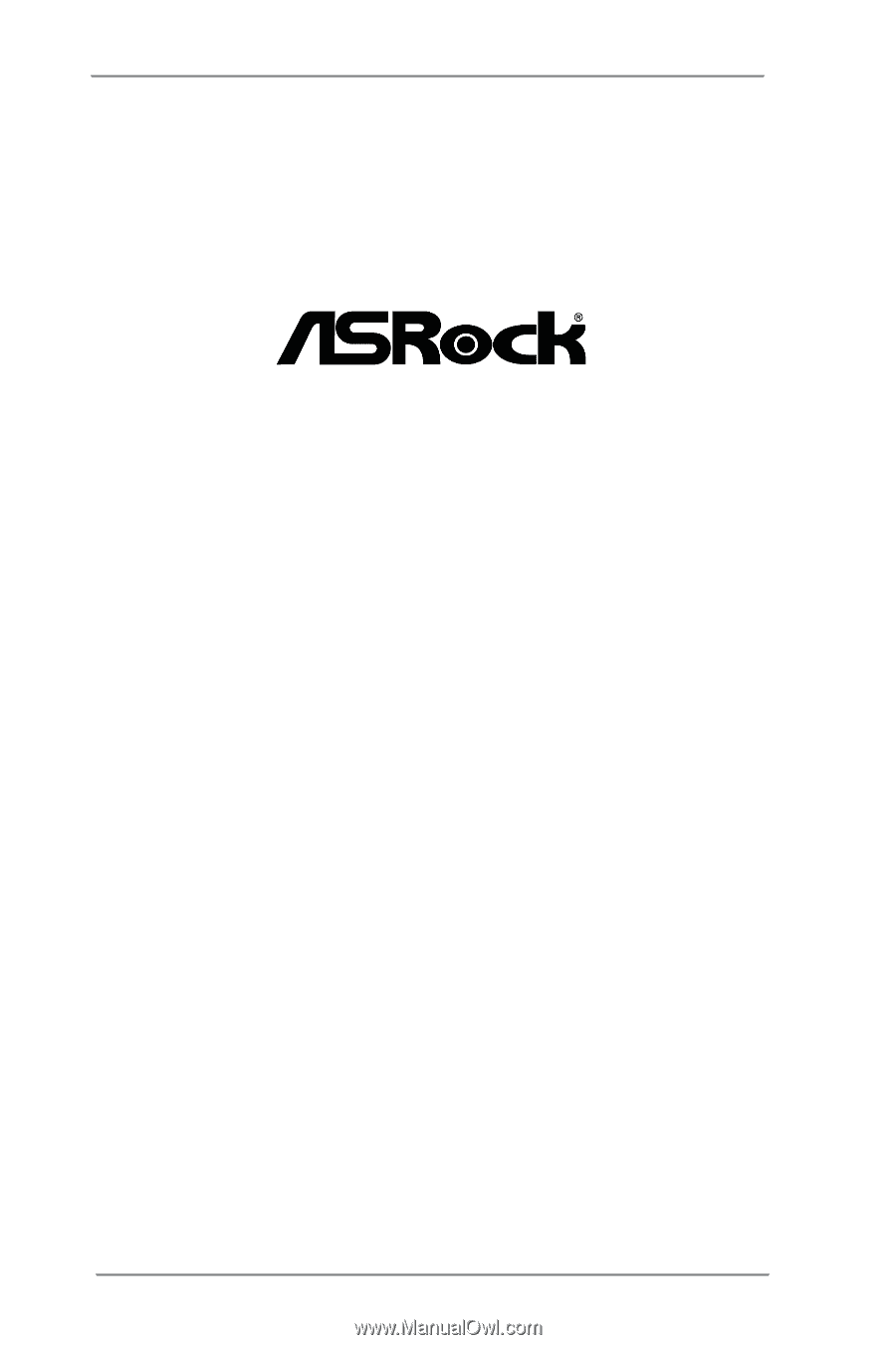
1
H61 Pro
User Manual
Version 1.0
Published August 2012
Copyright©2012 ASRock INC. All rights reserved.