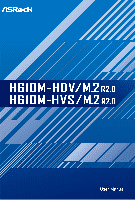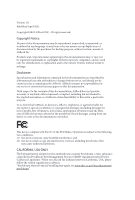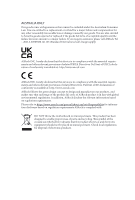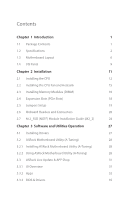ASRock H610M-HDV/M.2 R2.0 User Manual
ASRock H610M-HDV/M.2 R2.0 Manual
 |
View all ASRock H610M-HDV/M.2 R2.0 manuals
Add to My Manuals
Save this manual to your list of manuals |
ASRock H610M-HDV/M.2 R2.0 manual content summary:
- ASRock H610M-HDV/M.2 R2.0 | User Manual - Page 1
- ASRock H610M-HDV/M.2 R2.0 | User Manual - Page 2
documentation are furnished for informational use only and subject to change without notice, and should not be constructed as a commitment by ASRock. ASRock assumes no responsibility for any errors or omissions that may appear in this documentation. With respect to the contents of this documentation - ASRock H610M-HDV/M.2 R2.0 | User Manual - Page 3
in, and licensed in accordance with, an enclosed license.txt file or other text or file. (e) Intel has no obligation to provide any support, technical assistance or updates for the Software. OWNERSHIP OF SOFTWARE AND COPYRIGHTS. Title to all copies of the Software remains with Intel or its - ASRock H610M-HDV/M.2 R2.0 | User Manual - Page 4
Licensee's intellectual property rights, to incorporate or otherwise utilize those comments and suggestions. TERMINATION OF THIS LICENSE. Intel or the sublicensor may terminate this license at any time if Licensee is in breach of any of its terms or conditions. Upon termination, Licensee will - ASRock H610M-HDV/M.2 R2.0 | User Manual - Page 5
the essential requirements and other relevant provisions of related Directives. Full text of EU declaration of conformity is available at: http://www.asrock.com ASRock follows the green design concept to design and manufacture our products, and makes sure that each stage of the product life cycle - ASRock H610M-HDV/M.2 R2.0 | User Manual - Page 6
) Module Installation Guide (M2_2) 24 Chapter 3 Software and Utilities Operation 27 3.1 Installing Drivers 27 3.2 ASRock Motherboard Utility (A-Tuning) 28 3.2.1 Installing ASRock Motherboard Utility (A-Tuning) 28 3.2.2 Using ASRock Motherboard Utility (A-Tuning) 28 3.3 ASRock Live Update - ASRock H610M-HDV/M.2 R2.0 | User Manual - Page 7
3.3.4 Setting 36 Chapter 4 UEFI SETUP UTILITY 37 4.1 Introduction 37 4.2 EZ Mode 38 4.3 Advanced Mode 39 4.3.1 UEFI Menu Bar 39 4.3.2 Navigation Keys 40 4.4 Main Screen 41 4.5 OC Tweaker Screen 42 4.6 Advanced Screen 55 4.6.1 CPU Configuration 56 4.6.2 Chipset Configuration 58 - ASRock H610M-HDV/M.2 R2.0 | User Manual - Page 8
as well. ASRock website http://www.asrock.com. 1.1 Package Contents • ASRock H610M-HDV/M.2 R2.0 / H610M-HVS/M.2 R2.0 Motherboard (Micro ATX Form Factor) • ASRock H610M-HDV/M.2 R2.0 / H610M-HVS/M.2 R2.0 Quick Installation Guide • ASRock H610M-HDV/M.2 R2.0 / H610M-HVS/M.2 R2.0 Support CD • 2 x Serial - ASRock H610M-HDV/M.2 R2.0 | User Manual - Page 9
Built-in Visuals and the VGA outputs can be supported only with processors which are GPU integrated. • Intel® Xe Graphics Architecture (Gen 12) H610M-HDV/M.2 R2.0: • Three graphics output options: D-Sub, HDMI and DisplayPort 1.4 • Supports HDMI 2.1 TMDS Compatible with max. resolution up to 4K - ASRock H610M-HDV/M.2 R2.0 | User Manual - Page 10
H610M-HDV/M.2 R2.0 H610M-HVS/M.2 R2.0 • Supports DisplayPort 1.4 with DSC (compressed) max. resolution up to 8K (7680x4320) @ 60Hz / 5K (5120x3200) @ 120Hz • Supports D-Sub with max. resolution up to 1920x1200 @ 60Hz • Supports HDCP 2.3 with HDMI 2.1 TMDS Compatible and DisplayPort 1.4 Ports H610M- - ASRock H610M-HDV/M.2 R2.0 | User Manual - Page 11
PCIe Gen3x4 (32 Gb/s) mode* • 4 x SATA3 6.0 Gb/s Connectors * Supports NVMe SSD as boot disks * Supports ASRock U.2 Kit Connector • 1 x SPI TPM Header • 1 x Chassis Intrusion and Speaker Header • 1 x CPU Fan Connector (4-pin) * The CPU Fan Connector supports the CPU fan of maximum 1A (12W) fan - ASRock H610M-HDV/M.2 R2.0 | User Manual - Page 12
H610M-HDV/M.2 R2.0 H610M-HVS/M.2 R2.0 OS Certifications • Voltage monitoring: CPU Vcore, DRAM, +0.82V PCH, +1.05V PCH required) * For detailed product information, please visit our website: http://www.asrock.com Please realize that there is a certain risk involved with overclocking, including - ASRock H610M-HDV/M.2 R2.0 | User Manual - Page 13
1.3 Motherboard Layout H610M-HDV/M.2 R2.0: 6 English - ASRock H610M-HDV/M.2 R2.0 | User Manual - Page 14
H610M-HVS/M.2 R2.0: H610M-HDV/M.2 R2.0 H610M-HVS/M.2 R2.0 English 7 - ASRock H610M-HDV/M.2 R2.0 | User Manual - Page 15
No. Description 1 ATX 12V Power Connector (ATX12V1) 2 CPU Fan Connector (CPU_FAN1) 3 2 x 288-pin DDR4 DIMM Slots (DDR4_A1, DDR4_B1) 4 Chassis/Water Pump Fan Connector (CHA_FAN1/WP) 5 ATX Power Connector (ATXPWR1) 6 USB 3.2 Gen1 Header (USB3_3_4) 7 USB 2.0 Header (USB_5_6) 8 SATA3 Connector (SATA3_2) - ASRock H610M-HDV/M.2 R2.0 | User Manual - Page 16
1.4 I/O Panel H610M-HDV/M.2 R2.0: 1 H610M-HDV/M.2 R2.0 H610M-HVS/M.2 R2.0 3 2 4 11 10 9 8 7 6 5 No. Description 1 USB 2.0 Ports (USB_1_2) 2 LAN RJ-45 Port* 3 Line In (Light Blue)** 4 Front Speaker (Lime)** 5 Microphone (Pink)** 6 USB 2.0 Ports (USB_3_4) No. Description 7 - ASRock H610M-HDV/M.2 R2.0 | User Manual - Page 17
* There are two LEDs on each LAN port. Please refer to the table below for the LAN port LED indications. ACT/LINK LED SPEED LED LAN Port Activity / Link LED Status Off Blinking On Description No Link Data Activity Link Speed LED Status Off Orange Green Description 10Mbps connection 100Mbps - ASRock H610M-HDV/M.2 R2.0 | User Manual - Page 18
H610M-HDV/M.2 R2.0 H610M-HVS/M.2 R2.0 Chapter 2 Installation This is a Micro ATX form factor motherboard. Before you install the motherboard, study the configuration of your chassis to ensure that the motherboard - ASRock H610M-HDV/M.2 R2.0 | User Manual - Page 19
2.1 Installing the CPU 1. Before you insert the 1700-Pin CPU into the socket, please check if the PnP cap is on the socket, if the CPU surface is unclean, or if there are any bent pins in the socket. Do not force to insert the CPU into the socket if above situation is found. Otherwise, the CPU will - ASRock H610M-HDV/M.2 R2.0 | User Manual - Page 20
H610M-HDV/M.2 R2.0 H610M-HVS/M.2 R2.0 4 5 6 7 English 13 - ASRock H610M-HDV/M.2 R2.0 | User Manual - Page 21
Please save and replace the cover if the processor is removed. The cover must be placed if you wish to return the motherboard for after service. 14 English - ASRock H610M-HDV/M.2 R2.0 | User Manual - Page 22
2.2 Installing the CPU Fan and Heatsink H610M-HDV/M.2 R2.0 H610M-HVS/M.2 R2.0 1 2 CPU_FAN 15 English - ASRock H610M-HDV/M.2 R2.0 | User Manual - Page 23
2.3 Installing Memory Modules (DIMM) This motherboard provides two 288-pin DDR4 (Double Data Rate 4) DIMM slots, and supports Dual Channel Memory Technology. 1. For dual channel configuration, you always need to install identical (the same brand, speed, size and chip-type) DDR4 DIMM pairs. 2. - ASRock H610M-HDV/M.2 R2.0 | User Manual - Page 24
H610M-HDV/M.2 R2.0 H610M-HVS/M.2 R2.0 1 2 3 17 English - ASRock H610M-HDV/M.2 R2.0 | User Manual - Page 25
2.4 Expansion Slots (PCIe Slots) There are 2 PCIe slots on the motherboard. Before installing an expansion card, please make sure that the power supply is switched off or the power cord is unplugged. Please read the documentation of the expansion card and make necessary hardware settings for the - ASRock H610M-HDV/M.2 R2.0 | User Manual - Page 26
H610M-HDV/M.2 R2.0 H610M-HVS/M.2 R2.0 2.5 Jumpers Setup The illustration shows how jumpers are setup. When the jumper cap is placed on the pins, the jumper is "Short". If no jumper - ASRock H610M-HDV/M.2 R2.0 | User Manual - Page 27
2.6 Onboard Headers and Connectors Onboard headers and connectors are NOT jumpers. Do NOT place jumper caps over these headers and connectors. Placing jumper caps over the headers and connectors will cause permanent damage to the motherboard. System Panel Header (9-pin PANEL1) (see p.6, 7, No. 12) - ASRock H610M-HDV/M.2 R2.0 | User Manual - Page 28
H610M-HDV/M.2 R2.0 H610M-HVS/M.2 R2.0 Serial ATA3 Connectors Right Angle: (SATA3_2: see p.6, 7, No. 8) (Upper) (SATA3_3: see p.6, 7, No. 8) (Lower) Vertical: (SATA3_0: see p.6, 7, No. 11) (SATA3_1: see p.6, 7, No. 10) SATA3_1 SATA3_0 SATA3_2 SATA3_3 These four SATA3 connectors support SATA data - ASRock H610M-HDV/M.2 R2.0 | User Manual - Page 29
Jack Sensing, but the panel wire on the chassis must support HDA to function correctly. Please follow the instructions in our manual and chassis manual to install your system. 2. If you use an AC'97 audio panel, please install it to the front panel audio header by the steps below: A. - ASRock H610M-HDV/M.2 R2.0 | User Manual - Page 30
H610M-HDV/M.2 R2.0 H610M-HVS/M.2 R2.0 ATX 12V Power Connector (8-pin ATX12V1) (see p.6, 7, No. 1) 8 5 This motherboard p.6, 7, No. 9) TPM_PIRQ RST# SPI_MOSI CLK Dummy SPI_PWR SPI_DQ3 This connector supports SPI SPI_TPM_CS# GND RSMRST# SPI_MISO SPI_CS0 Trusted Platform Module (TPM) system, - ASRock H610M-HDV/M.2 R2.0 | User Manual - Page 31
2.7 M.2_SSD (NGFF) Module Installation Guide (M2_2) The M.2, also known as the Next Generation Form Factor (NGFF), is a small size and versatile card edge connector that aims to replace mPCIe and mSATA. The Ultra M.2 Socket (M2_2, Key M) supports type 2242/2260/2280 PCIe Gen3x4 (32 Gb/s) mode. - ASRock H610M-HDV/M.2 R2.0 | User Manual - Page 32
C B A C B A C B A H610M-HDV/M.2 R2.0 H610M-HVS/M.2 R2.0 Step 3 Move the standoff based on the module type and length. The standoff is placed at the nut location C by default. Skip Step 3 and 4 and - ASRock H610M-HDV/M.2 R2.0 | User Manual - Page 33
M.2_SSD (NGFF) Module Support List Vendor ADATA ADATA ADATA ADATA ADATA Apacer Corsair Intel Intel Kingston WDS256G1X0C-00ENX0 (NVME) WDS512G1X0C-00ENX0 (NVME) For the latest updates of M.2_SSD (NFGG) module support list, please visit our website for details: http://www.asrock.com English 26 - ASRock H610M-HDV/M.2 R2.0 | User Manual - Page 34
H610M-HDV/M.2 R2.0 H610M-HVS/M.2 R2.0 Chapter 3 Software and Utilities Operation 3.1 Installing Drivers The Support CD that comes with the motherboard contains necessary drivers and useful utilities that enhance the motherboard's features. Running The Support CD To begin using the support CD, insert - ASRock H610M-HDV/M.2 R2.0 | User Manual - Page 35
more new features and improved utilities. 3.2.1 Installing ASRock Motherboard Utility (A-Tuning) ASRock Motherboard Utility (A-Tuning) can be downloaded from ASRock Live Update & APP Shop. After the installation, you will find the icon "ASRock Motherboard Utility (A-Tuning)" on your desktop. Double - ASRock H610M-HDV/M.2 R2.0 | User Manual - Page 36
OC Tweaker Configurations for overclocking the system. H610M-HDV/M.2 R2.0 H610M-HVS/M.2 R2.0 System Info View information about the system. *The System Browser tab may not appear for certain models. 29 English - ASRock H610M-HDV/M.2 R2.0 | User Manual - Page 37
shift to the next speed level when the assigned temperature is met. Settings Configure ASRock ASRock Motherboard Utility (A-Tuning). Click to select "Auto run at Windows Startup" if you want ASRock Motherboard Utility (A-Tuning) to be launched when you start up the Windows operating system - ASRock H610M-HDV/M.2 R2.0 | User Manual - Page 38
H610M-HDV/M.2 R2.0 H610M-HVS/M.2 R2.0 3.3 ASRock Live Update & APP Shop The ASRock Live Update & APP Shop is an online store for purchasing and downloading software applications for your ASRock computer. You can quickly and easily install various apps and support utilities. With ASRock Live Update & - ASRock H610M-HDV/M.2 R2.0 | User Manual - Page 39
3.3.2 Apps When the "Apps" tab is selected, you will see all the available apps on screen for you to download. Installing an App Step 1 Find the app you want to install. The most recommended app appears on the left side of the screen. The other various apps are shown on the right. Please scroll up - ASRock H610M-HDV/M.2 R2.0 | User Manual - Page 40
Step 3 If you want to install the app, click on the red icon H610M-HDV/M.2 R2.0 H610M-HVS/M.2 R2.0 to start downloading. Step 4 When installation completes, you can find the green "Installed" icon appears on the upper right corner. English To uninstall it, simply - ASRock H610M-HDV/M.2 R2.0 | User Manual - Page 41
Upgrading an App You can only upgrade the apps you have already installed. When there is an available new version for your app, you will find the mark of "New Version" appears below the installed app icon. Step 1 Click on the app icon to see more details. Step 2 Click on the yellow icon to start - ASRock H610M-HDV/M.2 R2.0 | User Manual - Page 42
H610M-HDV/M.2 R2.0 H610M-HVS/M.2 R2.0 3.3.3 BIOS & Drivers Installing BIOS or Drivers When the "BIOS & Drivers" tab is selected, you will see a list of recommended or critical updates for the BIOS - ASRock H610M-HDV/M.2 R2.0 | User Manual - Page 43
3.3.4 Setting In the "Setting" page, you can change the language, select the server location, and determine if you want to automatically run the ASRock Live Update & APP Shop on Windows startup. 36 English - ASRock H610M-HDV/M.2 R2.0 | User Manual - Page 44
H610M-HDV/M.2 R2.0 H610M-HVS/M.2 R2.0 Chapter 4 UEFI SETUP UTILITY 4.1 Introduction This section explains how to use the UEFI SETUP UTILITY to configure your system. You may run the UEFI SETUP - ASRock H610M-HDV/M.2 R2.0 | User Manual - Page 45
4.2 EZ Mode The EZ Mode screen appears when you enter the BIOS setup program by default. EZ mode is a dashboard which contains multiple readings of the system's current status. You can check the most crucial information of your system, such as CPU speed, DRAM frequency, SATA information, fan speed, - ASRock H610M-HDV/M.2 R2.0 | User Manual - Page 46
H610M-HDV/M.2 R2.0 H610M-HVS/M.2 R2.0 4.3 Advanced Mode The Advanced Mode provides more options to configure the BIOS settings. Refer to the following sections for the detailed configurations. To access the - ASRock H610M-HDV/M.2 R2.0 | User Manual - Page 47
4.3.2 Navigation Keys Use < > key or < > key to choose among the selections on the menu bar, and use < > key or < > key to move the cursor up or down to select items, then press to get into the sub screen. You can also use the mouse to click your required item. Please check the following - ASRock H610M-HDV/M.2 R2.0 | User Manual - Page 48
H610M-HDV/M.2 R2.0 H610M-HVS/M.2 R2.0 4.4 Main Screen When you enter the UEFI SETUP UTILITY, the Main screen will appear and display the system overview. The availability and location of BIOS - ASRock H610M-HDV/M.2 R2.0 | User Manual - Page 49
4.5 OC Tweaker Screen In the OC Tweaker screen, you can set up overclocking features. Because the UEFI software is constantly being updated, the following UEFI setup screens and descriptions are for reference purpose only, and they may not exactly match what you see on your screen. CPU Configuration - ASRock H610M-HDV/M.2 R2.0 | User Manual - Page 50
H610M-HDV/M.2 R2.0 H610M-HVS/M.2 R2.0 CPU Cache Ratio The CPU Internal Bus Speed Ratio. The maximum the highest performance state. Intel Speed Shift Technology Enable/Disable Intel Speed Shift Technology support. Enabling will expose the CPPC v2 interface to allow for hardware controlled P-sates. - ASRock H610M-HDV/M.2 R2.0 | User Manual - Page 51
Voltage Optimizations This service controls thermal based voltage optimizations for processors that implment the Intel Thermal Velocity Boost (TVB) feature. Dual Tau Boost Enable Dual Tau Boost feature. This is only applicable for CMLS 35W/65W/125W skus. This item is only supported with processors - ASRock H610M-HDV/M.2 R2.0 | User Manual - Page 52
H610M-HDV/M.2 R2.0 H610M-HVS/M.2 R2.0 DRAM Frequency If [Auto] is selected, the motherboard will detect the memory module(s) inserted and assign the appropriate frequency automatically. DRAM Gear Mode High gear - ASRock H610M-HDV/M.2 R2.0 | User Manual - Page 53
DDR4 initiates a minimum of one refresh command internally once it enters Self-Refresh mode. tRC Use this item to change RAS# Cycle Time (tRC) Auto/Manual setting. Turn Around Timing Turn Around Timing Optimization Auto is enabled in general case. TAT Training Value 46 English - ASRock H610M-HDV/M.2 R2.0 | User Manual - Page 54
. tWRRD_dr Configure between module write to read delay. tWRRD_dd Configure between module write to read delay. tWRWR_sg Configure between module write to write delay. tWRWR_dg H610M-HDV/M.2 R2.0 H610M-HVS/M.2 R2.0 47 English - ASRock H610M-HDV/M.2 R2.0 | User Manual - Page 55
Configure between module write to write delay. tWRWR_dr Configure between module write to write delay. tWRWR_dd Configure between module write to write delay. TAT Runtime Value tRDRD_sg Configure between module read to read delay. tRDRD_dg Configure between module read to read delay. tRDRD_dr - ASRock H610M-HDV/M.2 R2.0 | User Manual - Page 56
/A2) Configure round trip latency initial value. Initial RTL (MC1 C0 B1/B2) Configure round trip latency initial value. Initial RTL (MC1 C1 B1/B2) H610M-HDV/M.2 R2.0 H610M-HVS/M.2 R2.0 49 English - ASRock H610M-HDV/M.2 R2.0 | User Manual - Page 57
change ODT (CH B1) Auto/Manual settings. The default is [Auto]. ODT PARK (A1) Configure the memory on die termination resistors' PARK for channel A1. ODT PARK (B1) Configure the memory on die termination resistors' PARK for channel B1. Advanced Setting ASRock Timing Optimization Configure the fast - ASRock H610M-HDV/M.2 R2.0 | User Manual - Page 58
H610M-HDV/M.2 R2.0 H610M-HVS/M.2 R2.0 ASRock Second Timing Optimization Configure the second fast path through the MRC. MRC Training Respond Time Try Slowest MRC Training. Realtime Memory Timing Configure the realtime - ASRock H610M-HDV/M.2 R2.0 | User Manual - Page 59
DRAM Voltage Use this to configure DRAM Voltage. The default value is [Auto]. VCCIN AUX Voltage Configure the voltage for the VCCIN AUX. +1.05V PROC Voltage Configure the CPU voltage (1.05V). +0.82V PCH Voltage Configure the chipset voltage (0.82V). +1.05V PCH Voltage Configure the chipset voltage - ASRock H610M-HDV/M.2 R2.0 | User Manual - Page 60
H610M-HDV/M.2 R2.0 H610M-HVS/M.2 R2.0 Specifies the offset voltage applied to the IA Core domain. This voltage is specified in millivolts. Offset Prefix Sets the offset value as positive or - ASRock H610M-HDV/M.2 R2.0 | User Manual - Page 61
Offset Prefix Sets the offset value as positive or negative. Save User Default Type a profile name and press enter to save your settings as user default. Load User Default Load previously saved user defaults. Save User UEFI Setup Profile to Disk It helps you to save current UEFI settings as an user - ASRock H610M-HDV/M.2 R2.0 | User Manual - Page 62
H610M-HDV/M.2 R2.0 H610M-HVS/M.2 R2.0 4.6 Advanced Screen In this section, you may set the is selected, the resolution will be set to 1920 x 1080 if the monitor supports Full HD resolution. If the monitor does not support Full HD resolution, then the resolution will be set to 1024 x 768. When - ASRock H610M-HDV/M.2 R2.0 | User Manual - Page 63
on threaded software is improved. Active Processor P-Cores Select the number of cores to enable in each processor package. CPU C States Support Enable CPU C States Support for power saving. It is recommended to keep C6 and C7 enabled for better power saving. Enhanced Halt State (C1E) Enable - ASRock H610M-HDV/M.2 R2.0 | User Manual - Page 64
H610M-HDV/M.2 R2.0 H610M-HVS/M.2 R2.0 Package C State Support Enable CPU, PCIe, Memory, Graphics C State Support for power saving. CFG Lock from overheating. Intel AVX/AVX2 Enable/Disable the Intel AVX and AVX2 Instructions. This is applicable for Big Core only. Intel Virtualization Technology Intel - ASRock H610M-HDV/M.2 R2.0 | User Manual - Page 65
Select a primary VGA. Above 4G Decoding Enable or disable 64bit capable Devices to be decoded in Above 4G Address Space (only if the system supports 64 bit PCI decoding). C.A.M (Clever Access Memory) If system has Resizable BAR capable PCIe Devices, use this option to enable or disable Resizable BAR - ASRock H610M-HDV/M.2 R2.0 | User Manual - Page 66
H610M-HDV/M.2 R2.0 H610M-HVS/M.2 R2.0 Configure DMI Slot Link Speed. Auto mode is optimizing enhanced PCI Express power saving in OS. PCH PCIE ASPM Support This option enables/disables the ASPM support for all PCH PCIE devices. DMI ASPM Support This option enables/disables the control of ASPM on CPU - ASRock H610M-HDV/M.2 R2.0 | User Manual - Page 67
Deep Sleep Configure deep sleep mode for power saving when the computer is shut down. Restore on AC/Power Loss Select the power state after a power failure. If [Power Off] is selected, the power will remain off when the power recovers. If [Power On] is selected, the system will start to boot up when - ASRock H610M-HDV/M.2 R2.0 | User Manual - Page 68
4.6.3 Storage Configuration H610M-HDV/M.2 R2.0 H610M-HVS/M.2 R2.0 SATA Controller(s) Enable/disable the SATA controllers. a low power state during periods of inactivity to save power. It is only supported by AHCI mode. Hard Disk S.M.A.R.T. S.M.A.R.T stands for Self-Monitoring, Analysis, and - ASRock H610M-HDV/M.2 R2.0 | User Manual - Page 69
4.6.4 Super IO Configuration PS2 Y-Cable Enable the PS2 Y-Cable or set this option to Auto. 62 English - ASRock H610M-HDV/M.2 R2.0 | User Manual - Page 70
4.6.5 ACPI Configuration H610M-HDV/M.2 R2.0 H610M-HVS/M.2 R2.0 Suspend to RAM Select disable for ACPI suspend type S1. It is recommended to select auto for ACPI S3 power saving. PS/2 Keyboard S4/S5 Wakeup Support Allow the system to be waked up by a PS/2 Keyboard in S4/S5. PCIE Devices Power On - ASRock H610M-HDV/M.2 R2.0 | User Manual - Page 71
compatibility issues it is recommended to disable legacy USB support. Select UEFI Setup Only to support USB devices under the UEFI setup and Windows/Linux operating systems only. XHCI Hand-off This is a workaround for OSes without XHCI hand-off support. The XHCI ownership change should be claimed by - ASRock H610M-HDV/M.2 R2.0 | User Manual - Page 72
4.6.7 Trusted Computing H610M-HDV/M.2 R2.0 H610M-HVS/M.2 R2.0 NOTE: Options vary depending on the version of your connected TPM module. Security Device Support Use this item to enable or disable BIOS support for security device. O.S. will not show Security Device. TCG EFI protocol and INT1A - ASRock H610M-HDV/M.2 R2.0 | User Manual - Page 73
Interface to TPM 2.0 Device Device Select Use this item to select the TPM device to be supported. TPM 1.2 will restrict support to TPM 1.2 devices. TPM 2.0 will restrict support to TPM 2.0 devices. Auto will support both with the default set to TPM 2.0 devices. If TPM 2.0 devices are not found, TPM - ASRock H610M-HDV/M.2 R2.0 | User Manual - Page 74
4.7 Tools H610M-HDV/M.2 R2.0 H610M-HVS/M.2 R2.0 UEFI Tech Service Contact ASRock Tech Service if you are having trouble with your PC. Please setup network configuration before using UEFI Tech Service. SSD Secure Erase Tool All the SSD's listed that supports Secure Erase function. Instant Flash - ASRock H610M-HDV/M.2 R2.0 | User Manual - Page 75
Network Configuration Use this to configure internet connection settings for Internet Flash. Internet Setting Enable or disable sound effects in the setup utility. UEFI Download Server Select a server to download the UEFI firmware. 68 English - ASRock H610M-HDV/M.2 R2.0 | User Manual - Page 76
H610M-HDV/M.2 R2.0 H610M-HVS/M.2 R2.0 4.8 Hardware Health Event Monitoring Screen This section allows you to monitor the status of the hardware on your system, including the parameters of the CPU - ASRock H610M-HDV/M.2 R2.0 | User Manual - Page 77
Chassis Fan 1 Control Mode Select PWM mode or DC mode for Chassis Fan 1. Chassis Fan 1 Setting Select a fan mode for Chassis Fan 1, or choose Customize to set 5 CPU temperatures and assign a respective fan speed for each temperature. Chassis Fan 1 Temp Source Select a fan temperature source for - ASRock H610M-HDV/M.2 R2.0 | User Manual - Page 78
H610M-HDV/M.2 R2.0 H610M-HVS/M.2 R2.0 4.9 Security Screen In this section you may set or change and press enter to remove the password. Secure Boot Use this item to enable or disable support for Secure Boot. Intel(R) Platform Trust Technology Enable/disable Intel PTT in ME. Disable this option to - ASRock H610M-HDV/M.2 R2.0 | User Manual - Page 79
priority. Fast Boot Fast Boot minimizes your computer's boot time. In fast mode you may not boot from an USB storage device. The VBIOS must support UEFI GOP if you are using an external graphics card. Please notice that Ultra Fast mode will boot so fast that the only way to - ASRock H610M-HDV/M.2 R2.0 | User Manual - Page 80
H610M-HDV/M.2 R2.0 H610M-HVS/M.2 R2.0 Full Screen Logo Enable to display the boot logo of times the system automatically restores the default settings. CSM (Compatibility Support Module) CSM Enable to launch the Compatibility Support Module. Please do not disable unless you're running a WHCK test - ASRock H610M-HDV/M.2 R2.0 | User Manual - Page 81
only to run those that support legacy option ROM only. Select Do not launch to not execute both legacy and UEFI option ROM. Other PCI Device ROM Priority For PCI devices other than Network. Mass storage or Video defines which OpROM to launch. 74 English - ASRock H610M-HDV/M.2 R2.0 | User Manual - Page 82
4.11 Exit Screen H610M-HDV/M.2 R2.0 H610M-HVS/M.2 R2.0 Save Changes and Exit When you select this option the following message, "Save configuration changes and exit setup?" will pop out. Select [OK] to save - ASRock H610M-HDV/M.2 R2.0 | User Manual - Page 83
; or you may contact your dealer for further information. For technical questions, please submit a support request form at https://event.asrock.com/tsd.asp ASRock Incorporation e-mail: [email protected] ASRock EUROPE B.V. e-mail: [email protected] ASRock America, Inc. e-mail: [email protected]